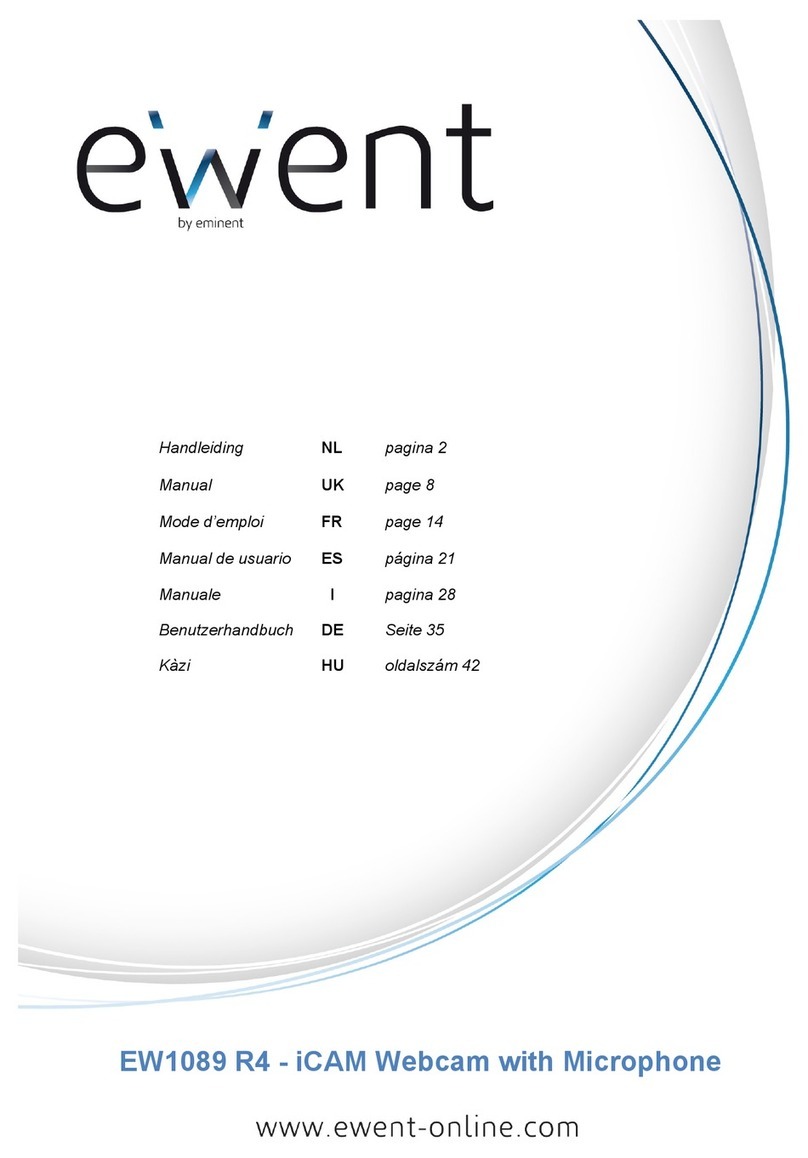Eminent EM6560 - e-Domotica e-CAM User manual
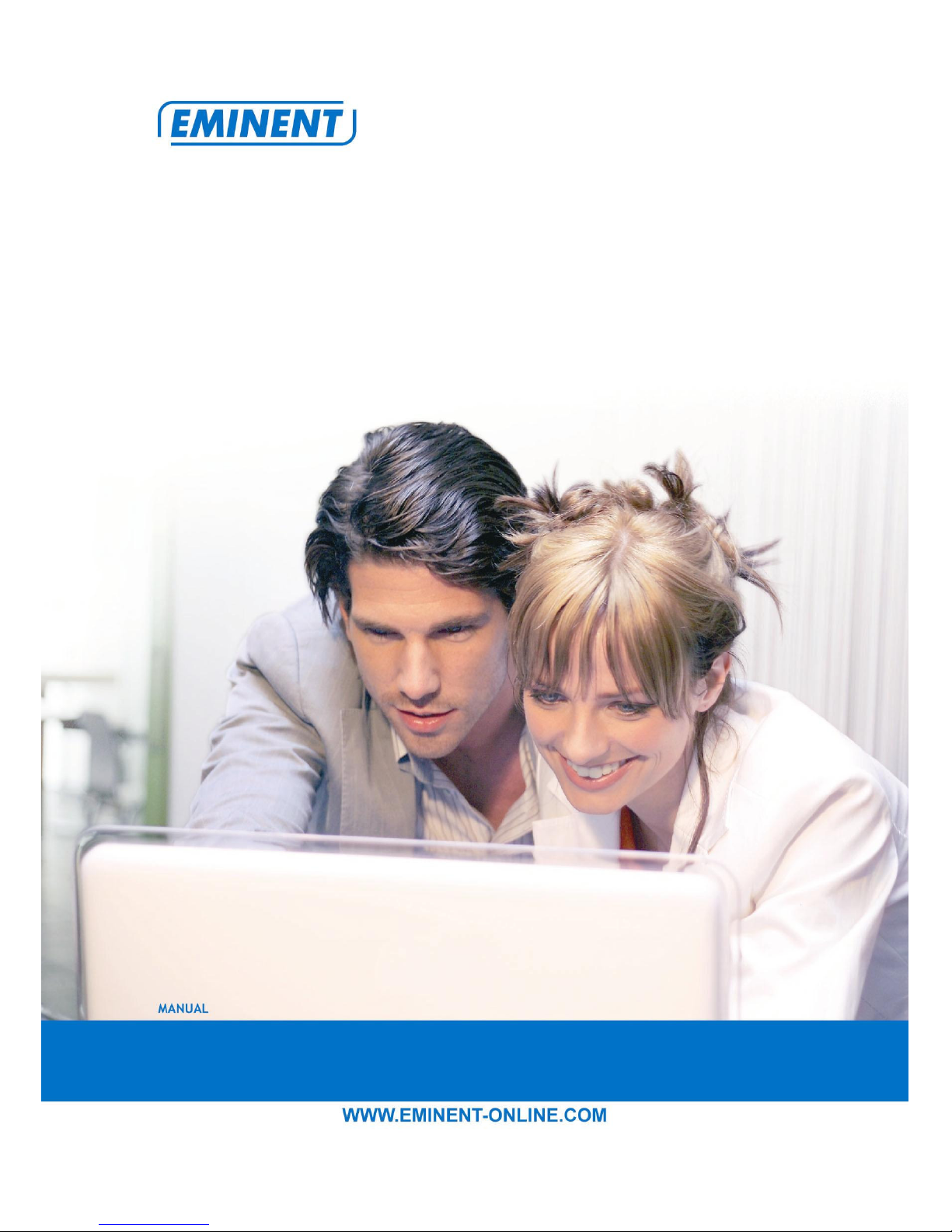
EM6560 - e-Domotica e-CAM
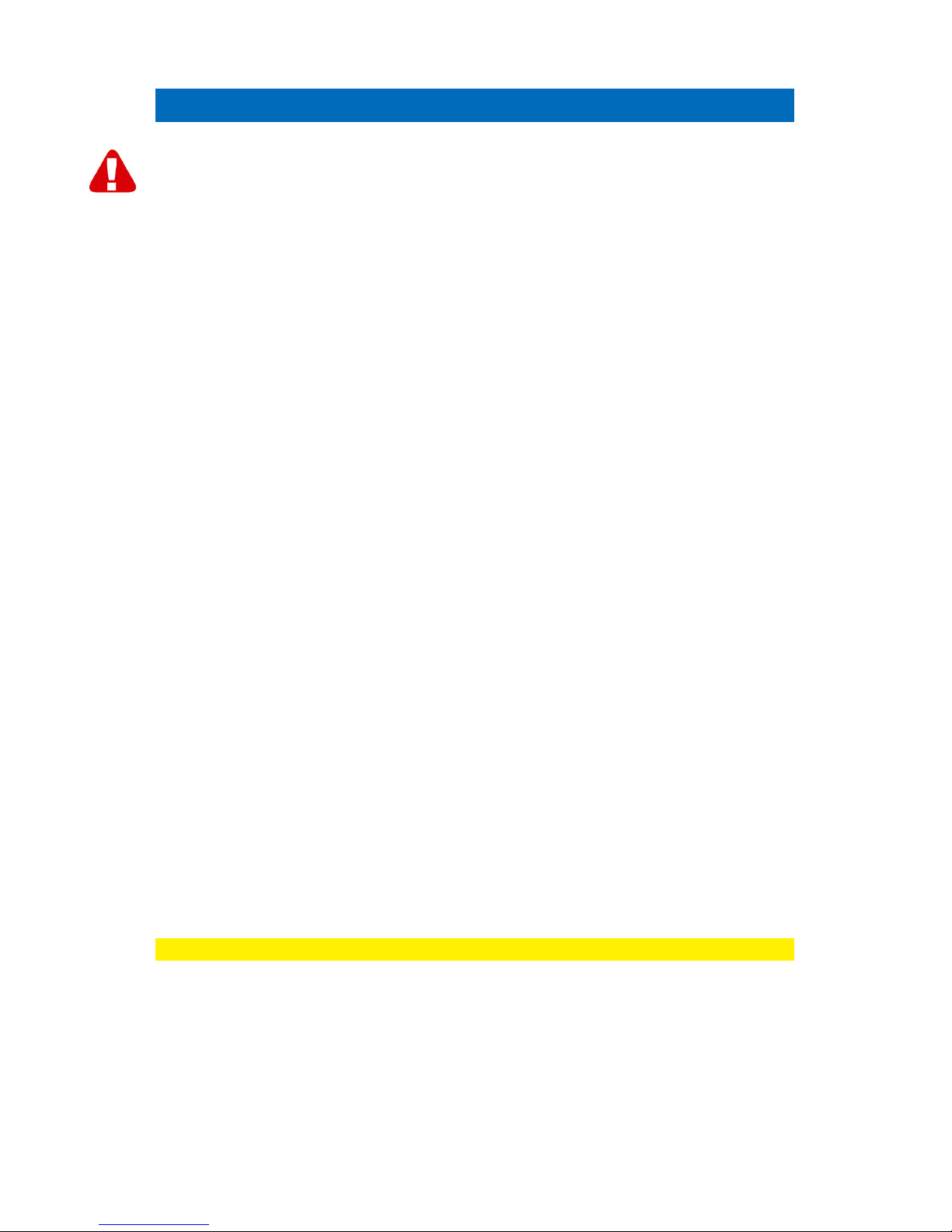
2 | ENGLISH
EM6560 - e-Domotica e-CAM
Warnings and points of attention
Due to laws, directives and regulations set out by the European Parliament, this
device could be subject to limitations concerning its use in certain European member
states. In certain European member states the use of this product could be prohibited.
More information regarding this warning can be found in the Declaration of Conformity
on the last page of this document!
Table of contents
1.0 Introduction ..............................................................................................................2
1.1 Functions and features ........................................................................................2
1.2 Packaging contents .............................................................................................3
2.0 Using the e-CAM......................................................................................................3
2.1 Assign the e-CAM to a new Eminent e-Centre ....................................................3
2.2 Adding the e-CAM to the already installed e-Centre ...........................................3
2.3 Adding the e-CAM to a wireless network.............................................................4
2.4 Viewing images....................................................................................................4
2.4.1 Through your e-Centre .....................................................................................4
2.4.2 Through the internet .........................................................................................4
2.4.3 At an alarm indication .......................................................................................4
2.5 Removing the e-CAM from the e-Centre .............................................................4
3.0 Frequently asked questions.....................................................................................5
4.0 Service and support.................................................................................................5
Warranty conditions .......................................................................................................5
Declaration of Conformity ..............................................................................................6
1.0 Introduction
Congratulations with the purchase of this high-quality Eminent product! This product
has undergone extensive testing by Eminent’s technical experts. Should you
experience any problems with this product, you are covered by a five-year Eminent
warranty. Please keep this manual and the receipt in a safe place.
Register your product now on www.eminent-online.com and receive product updates!
1.1 Functions and features
The Wireless EM6560 e-CAM is an ideal addition to the e-Domotica security system.
Assign, using a few simple steps the camera to the Eminent e-Centre. The EM6560
uses a high resolution (640x480) with a clear image. Using the EM6560,you won’t
miss a thing!
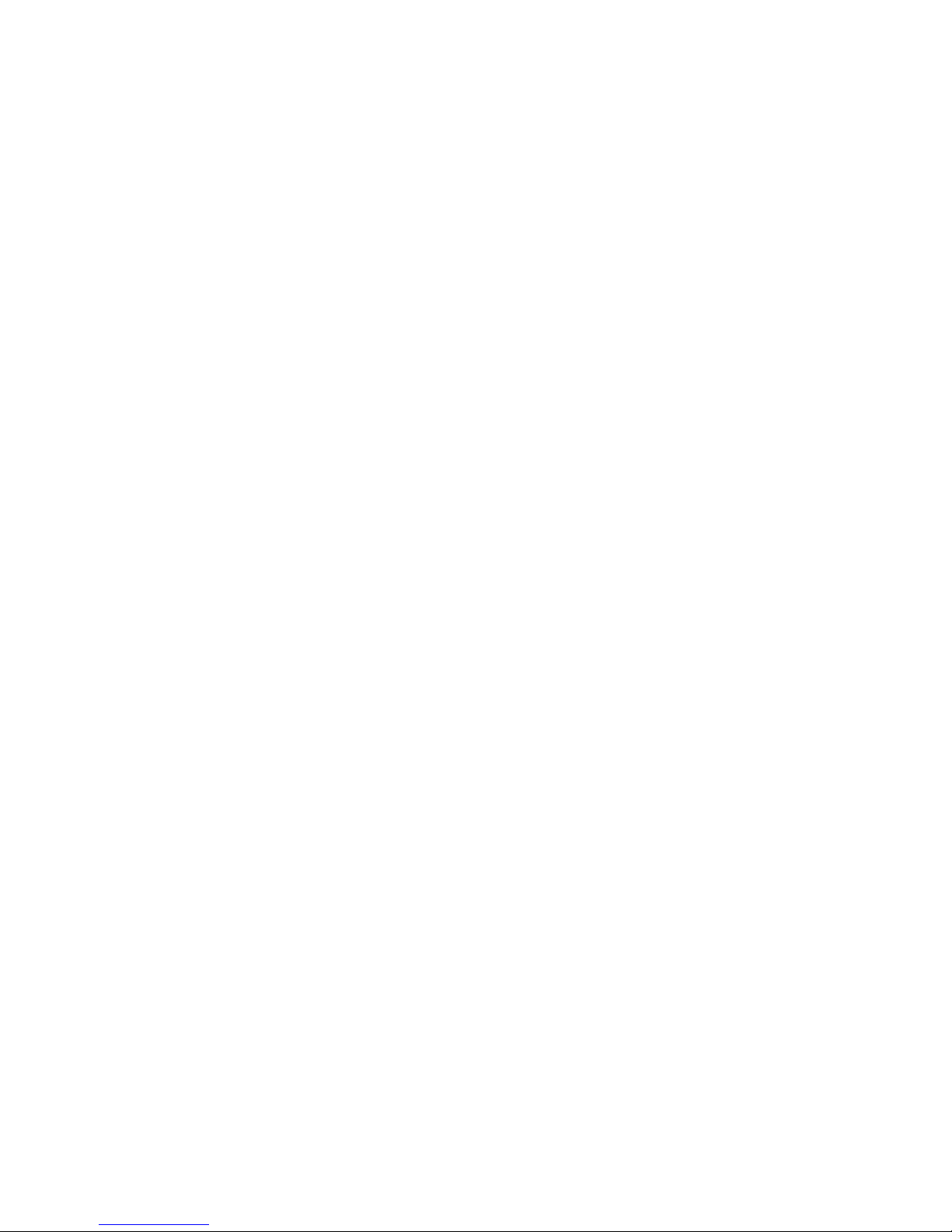
3 | ENGLISH
1.2 Packaging contents
The following parts need to present:
• EM6560 wireless e-CAM
• Power supply
• UTP network cable
• User manual
• CD-rom with security software and wizard
2.0 Using the e-CAM
A few short and simple steps are necessary to connect and assign the camera, and to
enjoy the use of camera. Use the following steps to connect the camera.
There are two situations possible to assign the camera to the Eminent e-Centre:
assigning the camera to a new e-Cente or assigning the camera to an existing e-
Centre.
2.1 Assign the e-CAM to a new Eminent e-Centre
You assign the e-CAM to a Eminent e-Centre during the e-Centre’s initial installation
process.
1. Connect the e-CAM to a power outlet using the supplied power adapter.
2. Connect the e-CAM to your router or switch using a network cable.
3. The installation wizard of the e-Centre will move along several steps during the
installation process of the e-Centre itself, meaning you can add all your e-
Domotica devices through the e-Centre’s own website ‘http://e-Centre’.
4. At step 8, your camera will be found. Follow the steps shown on the screen.
2.2 Adding the e-CAM to the already installed e-Centre
1. Connect the e-CAM to a power outlet using the supplied power adapter.
2. Connect the e-CAM to the e-Centre using a network cable.
3. Make sure your computer is completely started.
4. Open your computer’s web browser.
5. Type in the web browser’s address bar: ’http://e-Centre’ and press the ‘Enter’ bar
on your keyboard.
6. The e-Centre’s openings screen will be shown.
7. Click ‘Camera control’.
8. Click ‘Search’.
9. Your e-CAM will be found with the corresponding IP-Address and MAC address.
10. Click ‘Assign’.
11. Give the device a name, fill in the e-CAM’s password and give a location to the
camera. Click ‘Test’ to check whether you have filled in the correct e-CAM
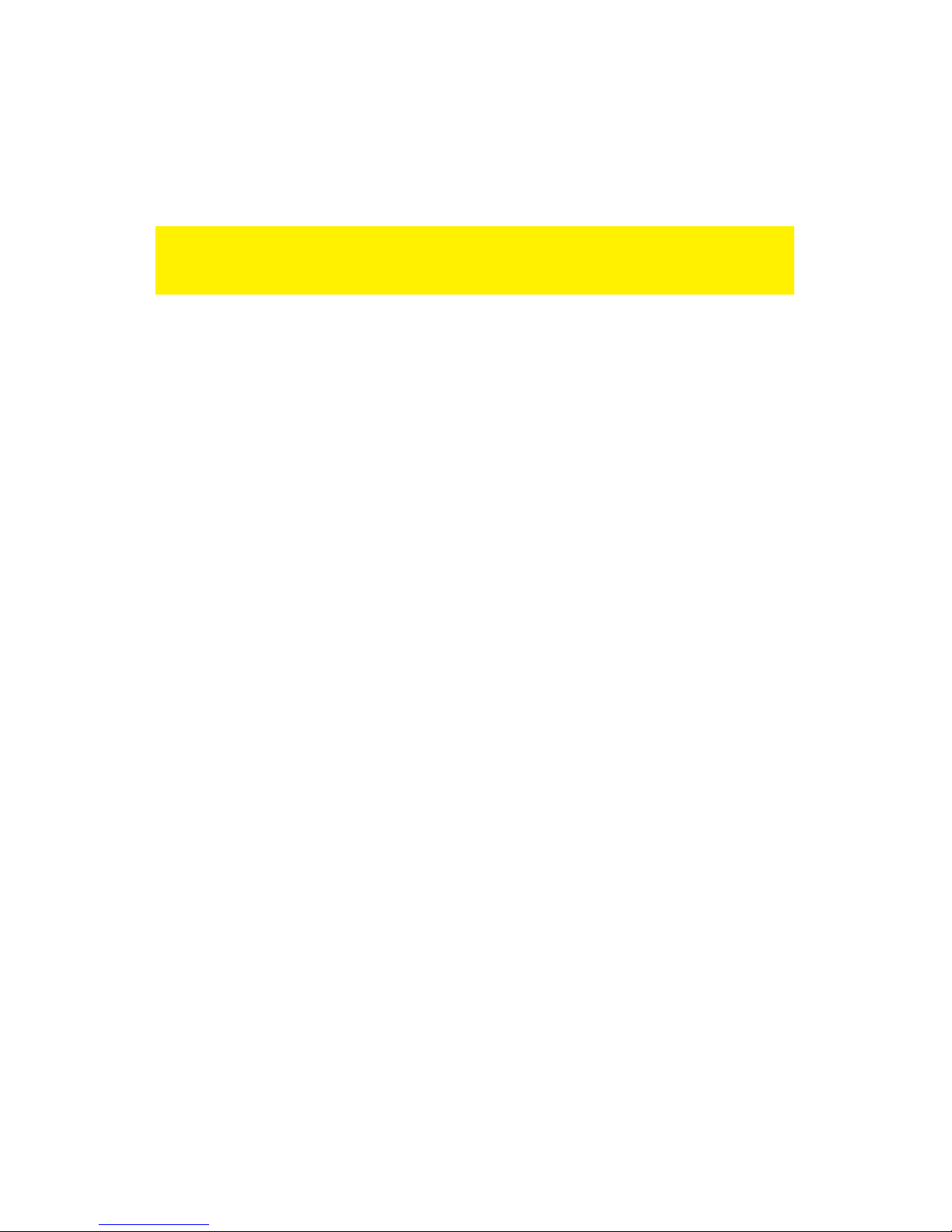
4 | ENGLISH
password.
12. Click ‘Save’. The e-CAM has now been added.
13. In order to view the e-CAM’s image on the e-Centre itself, press ‘Camera’ on the
touch screen. Behind the camera’s name, press ‘View’. The camera’s image will
be shown.
If the e-CAM has not been found, press the ‘Search’ button again. If this still does not
work, unplug the e-CAM’s power cord and connect it again. Once the e-CAM has
finished booting, press ‘Search’ again.
2.3 Adding the e-CAM to a wireless network
Once the camera is connected and has been assigned to your e-Centre, you can also
add the EM6560 to your wireless network. Follow the instructions of the wizard on the
supplied CD-rom to connect your EM6560 to your wireless network. During this
wizard, the wireless network key of your existing wireless network will be asked. Fill in
this wireless security key in order to connect to your wireless network. Make sure you
have this wireless security key before you start the wizard!
2.4 Viewing images
It is possible to view images on your computer or on your e-Centre screen, as we
explain in the paragraphs below.
Optionally, you can install the supplied security software from the CD-rom to view
images, make recordings and manage these recordings with your computer.
2.4.1 Through your e-Centre
Touch the camera icon on the screen of the e-Centre. The e-Centre shows live
images.
2.4.2 Through the internet
You can view live camera images on internet by logging into the online e-Domotica
portal.
2.4.3 At an alarm indication
The e-Domotica system allows camera images to be stored in an alarm, for example,
a motion or door contact. You can view live camera images on internet by logging into
the online e-Domotica portal. Click on 'images' and select the video you want to play.
2.5 Removing the e-CAM from the e-Centre
1. Make sure your computer is completely started.
2. Open your computer’s web browser.
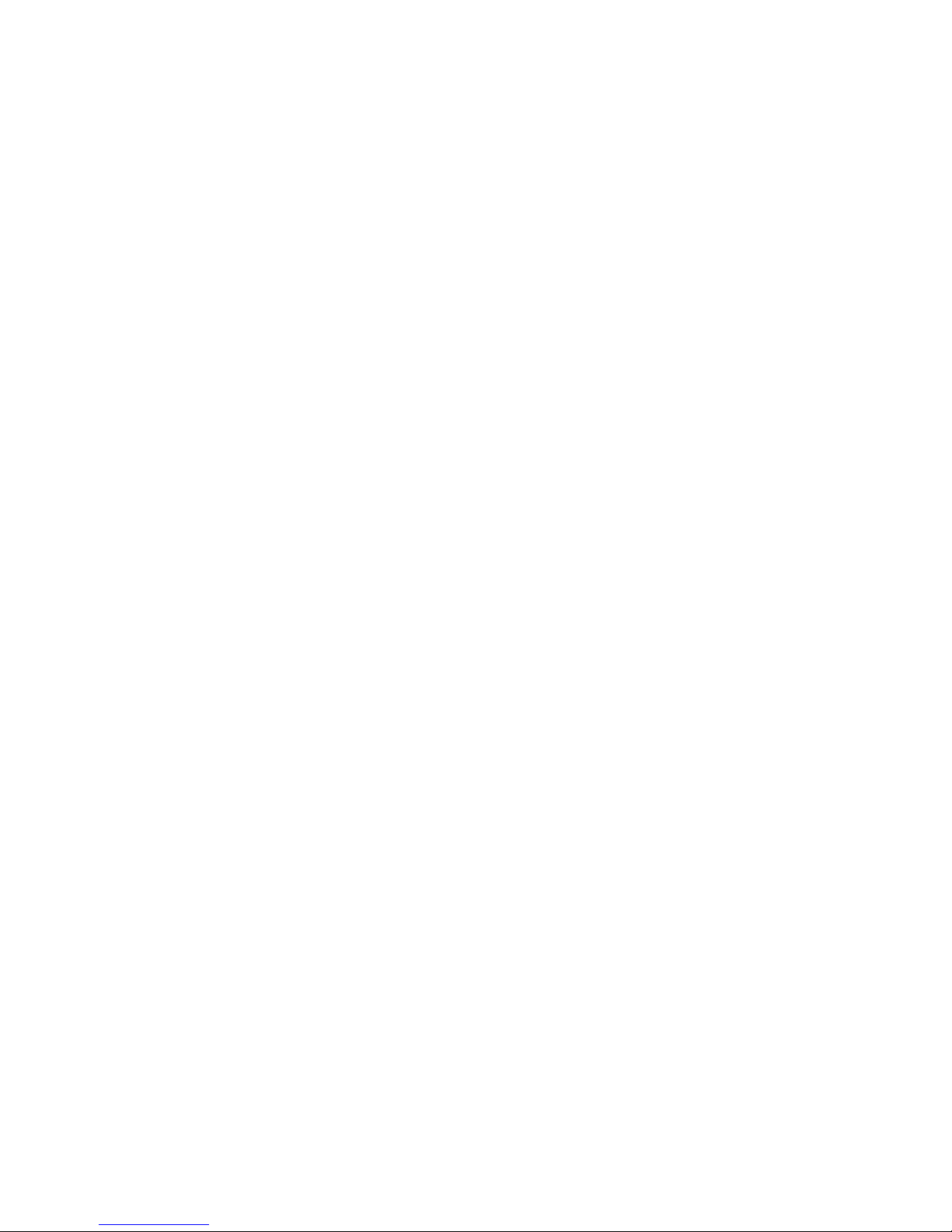
5 | ENGLISH
3. Type in your web browser’s address bar: ‘http://e-Centre’ and press ‘Enter’.
4. The Eminent e-Centre’s openings screen will be shown.
5. Click ‘Camera control’.
6. Click the ‘Remove’ button.
7. The e-CAM has now been removed.
3.0 Frequently asked questions
Q: The CD-rom does not start automatically?
A: You can start the installation wizard by clicking “Start”, then “Run”. Type
“X:\wizard\wizard.exe” in the field ‘Open’ (X is the drive letter of your CD-rom or
DVD station) and click “OK”.
Q: The image is not clear. What can I do?
A: Carefully turn the lens. By turning the lens, you can sharpen the camera’s image.
Q: How can I reset the e-CAM to factory defaults?
A: Turn on the e-CAM and wait until the LAN light on the front of the e-CAM begins
to burn, sometimes this light will blink. Now press the tip off a ballpoint or
paperclip to the ‘Reset’ button at the bottom of the e-CAM for about 20 seconds
till the lights on the e-CAM go out. The e-CAM has now been reset to factory
defaults. Now wait for another 30 seconds before setting up the e-CAM again.
Q: My wireless network (SSID) is not visible on the WLAN page?
A: 1. Check whether the antenna is screwed onto the EM4484.
2. Make sure the EM6560 is within range of your wireless network. For a starting
point, place the e-CAM within a few meters of your wireless modem/router. Once
you have made the setup, you can place the EM6560 on the desired location.
3. If your wireless network is hidden (Hidden SSID), your SSID will not be
displayed. Based of the displayed MAC address, you can check whether it is your
own network. The MAC address of your router can be found on the bottom of the
router itself. (The last digit can deflect from the displayed MAC address).
4.0 Service and support
This users manual has been carefully written by Eminent’s technical experts.
If you have problems installing or using the product, please fill out the support form at
the website www.eminent-online.com/support
Warranty conditions
The five-year Eminent warranty applies to all Eminent products unless mentioned
otherwise before or during the moment of purchase. When having bought a second-
hand Eminent product the remaining period of warranty is measured from the moment
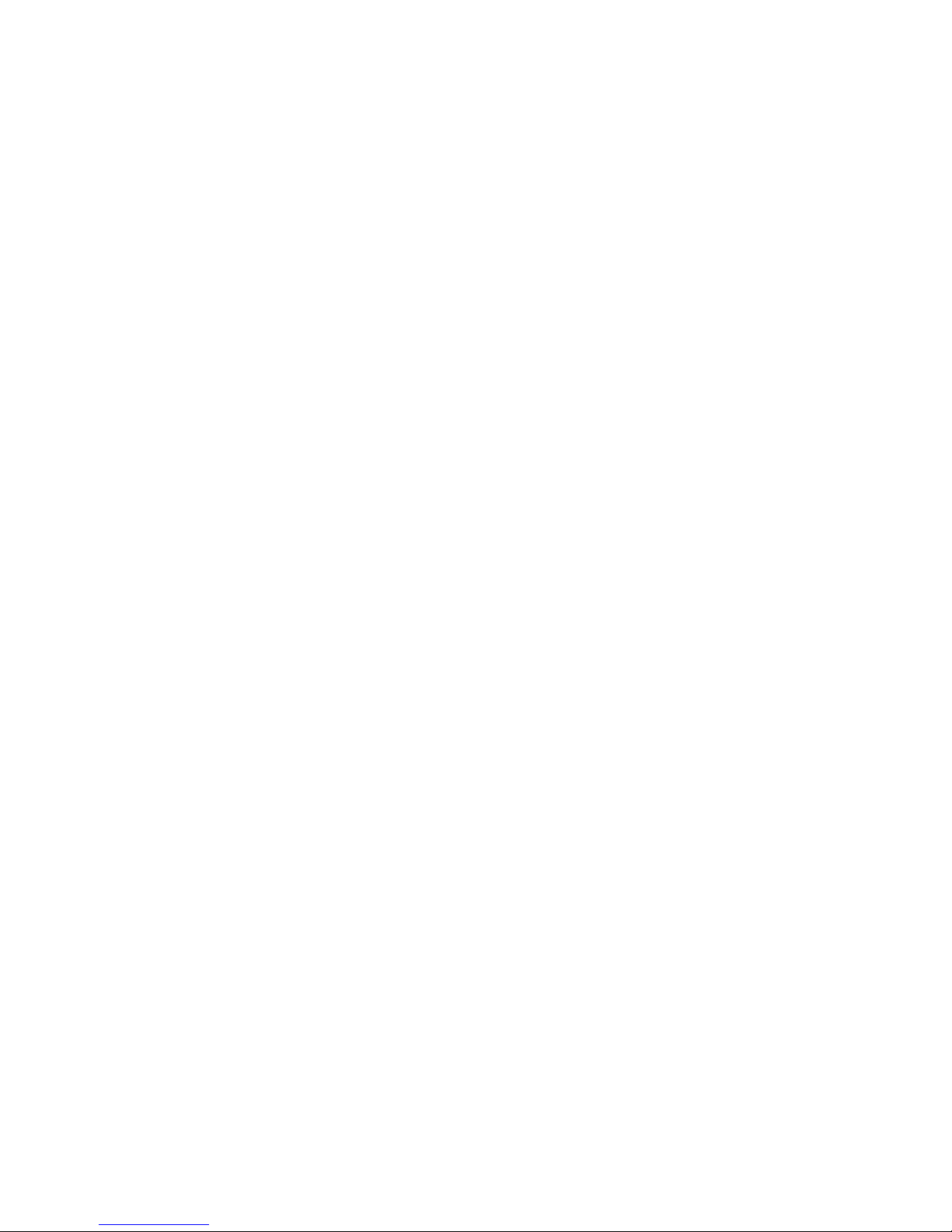
6 | ENGLISH
of purchase by the product’s first owner.
The Eminent warranty applies to all Eminent products and parts inextricably
connected to and/or mounted on the main product. Power supply adapters, batteries,
antennas and all other products not integrated in or directly connected to the main
product and/or products of which, without reasonable doubt, can be assumed that
wear and tear show a different pattern than the main product are not covered by the
Eminent warranty. Products are not covered by the Eminent warranty when subjected
to incorrect/improper use, external influences and/or when opened by parties other
than Eminent.
Declaration of Conformity
To ensure your safety and compliance of the product with the directives and laws
created by the European Commission you can obtain a copy of the Declaration of
Conformity concerning your product by sending an e-mail message to: info@eminent-
online.com. You can also send a letter to:
Eminent Computer Supplies
P.O. Box 276
6160 AG Geleen
The Netherlands
Clearly state ‘Declaration of Conformity’ and the article code of the product of which
you would like to obtain a copy of the Declaration of Conformity.
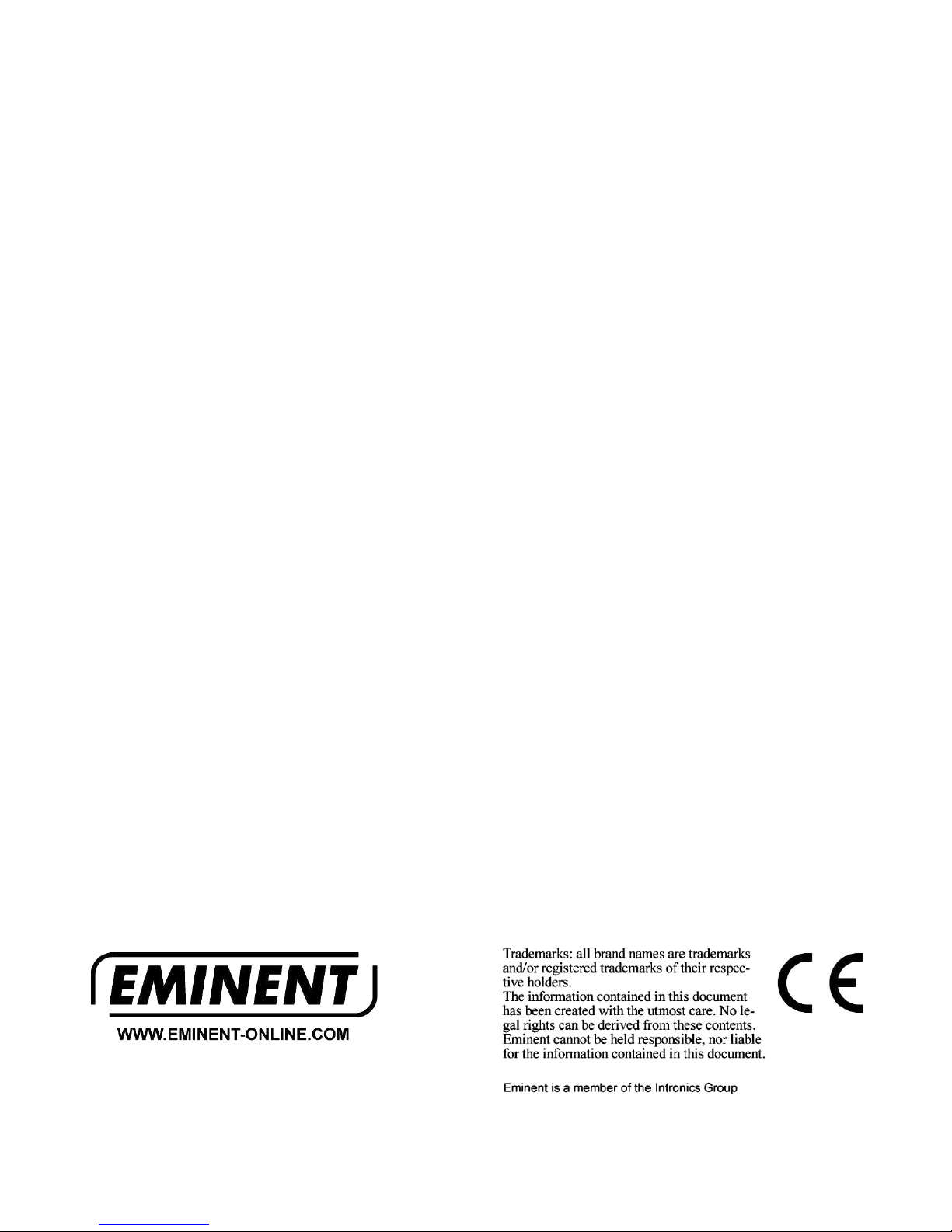
EM6560 | 08-2009
This manual suits for next models
1
Table of contents
Other Eminent Webcam manuals