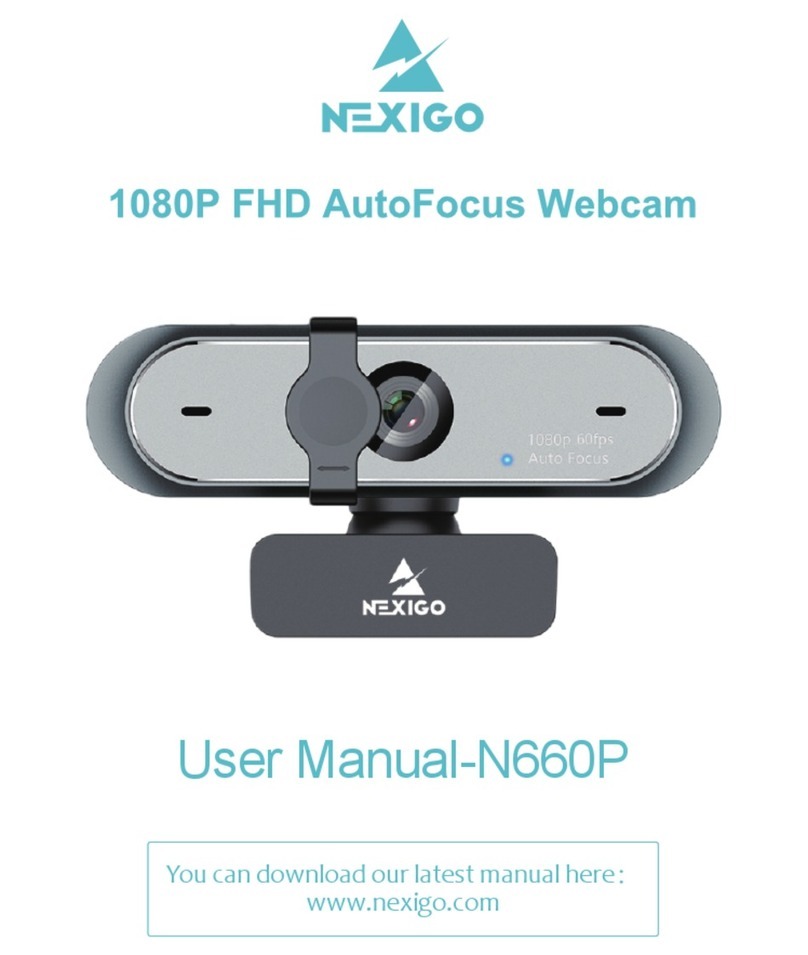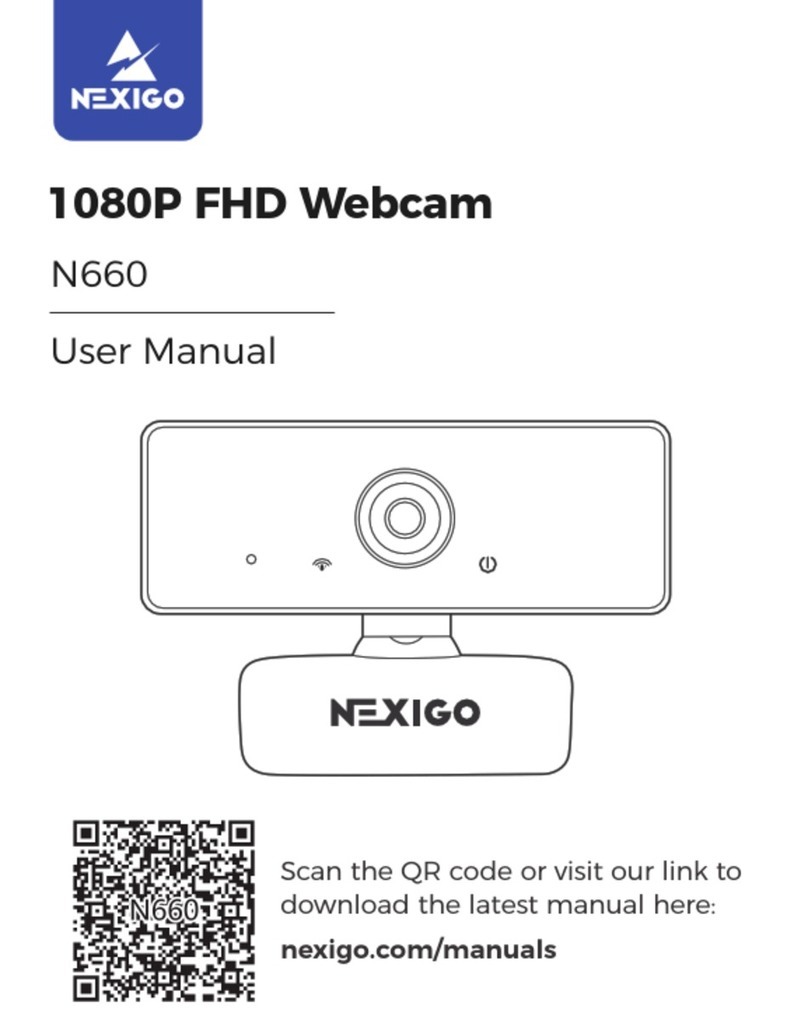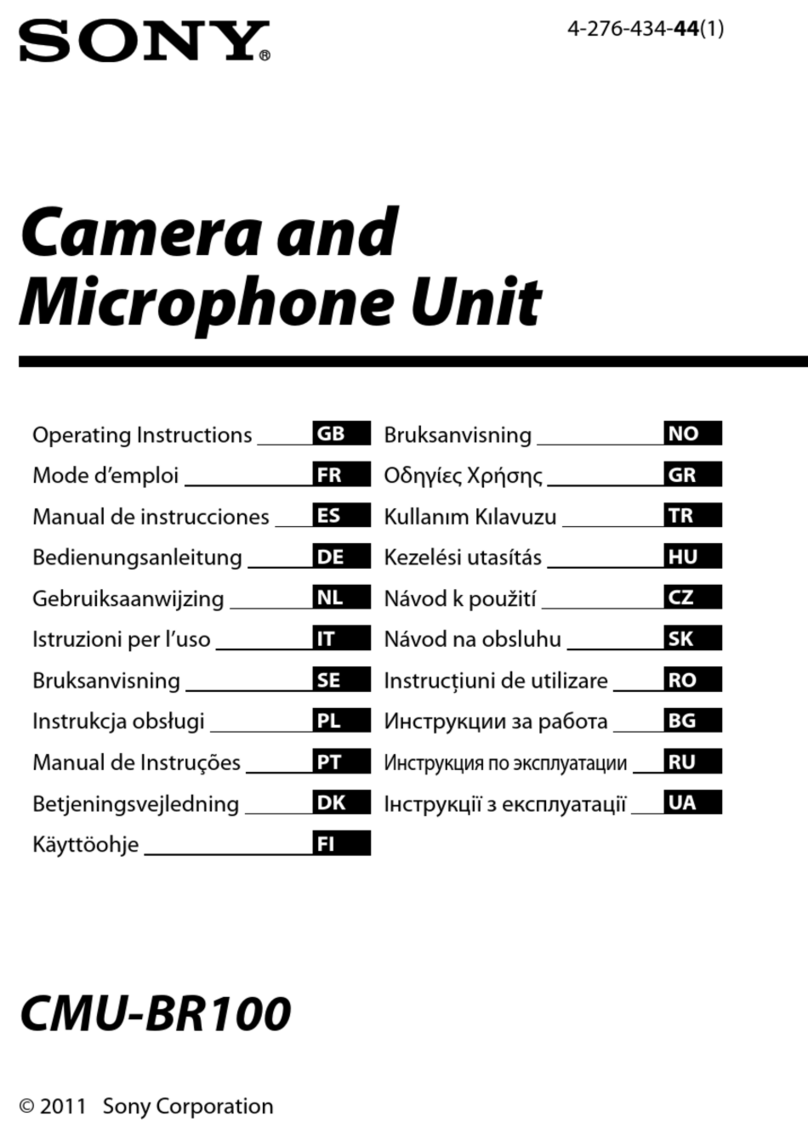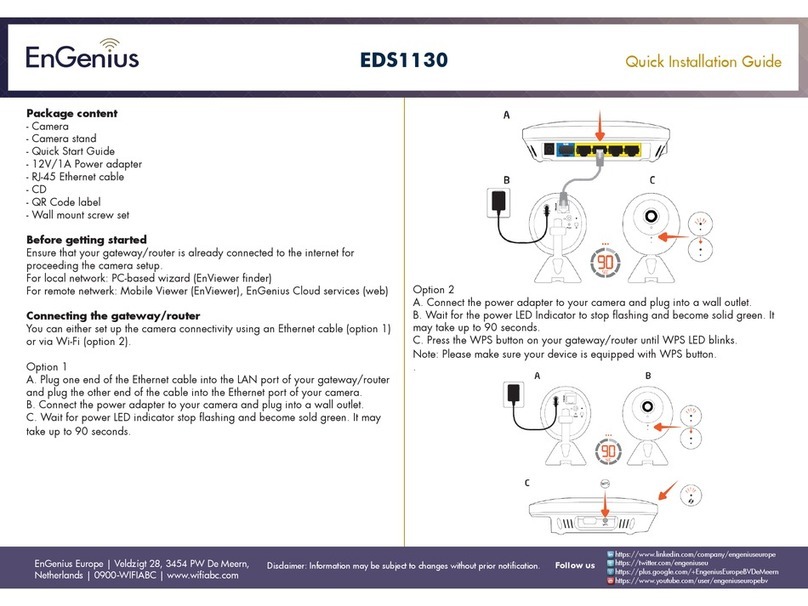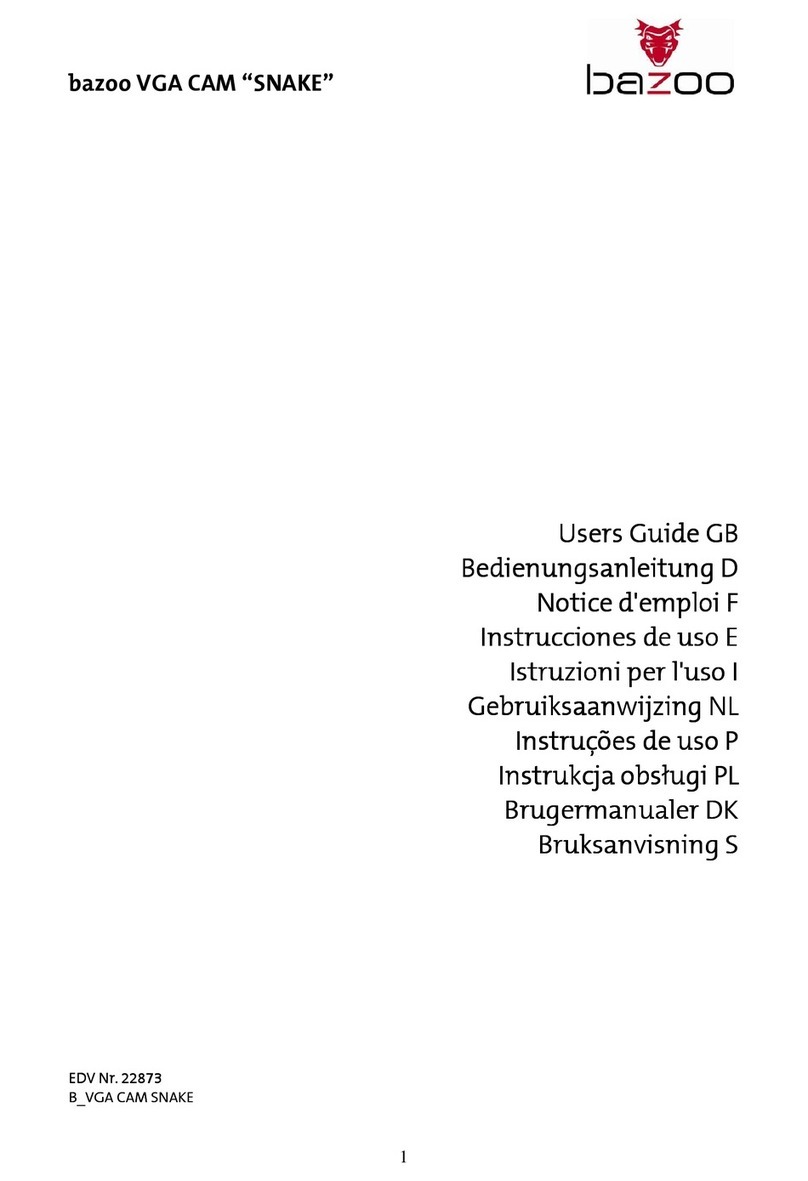Eminent EWENT EW1089 R4 User manual

EW1089 R4 - iCAM Webcam with Microphone
Handleiding NL pagina 2
Manual UK page 8
Mode d’emploi FR page 14
Manual de usuario ES página 21
Manuale Ipagina 28
Benutzerhandbuch DE Seite 35
Kàzi HU oldalszám 42

2|NEDERLANDS
EW1089 iCAM Webcam met Microfoon
Inhoudsopgave
1.0 Introductie................................................................................................................ 2
1.1 Functies en kenmerken....................................................................................... 2
1.2 Inhoud van de verpakking ................................................................................... 2
2.0 Installatieprocedure................................................................................................. 3
2.1 De camera installeren ......................................................................................... 3
2.2 De camera configureren...................................................................................... 3
3.0 Gebruik van de EW1089 ......................................................................................... 4
3.1 De EW1089 gebruiken met MSN messenger ..................................................... 4
3.2 Gebruik van Funny Frame software.................................................................... 4
3.3 Feature................................................................................................................ 5
3.4 Face Tracking...................................................................................................... 5
3.5 Face Effect .......................................................................................................... 5
4.0 Vraag & antwoord.................................................................................................... 5
5.0 Service en ondersteuning........................................................................................ 6
6.0 Waarschuwingen en aandachtspunten ................................................................... 6
7.0 Garantievoorwaarden.............................................................................................. 7
8.0 Verklaring van Overeenstemming........................................................................... 7
1.0 Introductie
Gefeliciteerd met de aankoop van dit hoogwaardige Eminent product! Dit product is
door de technische experts van Eminent uitgebreid getest. Mocht dit product ondanks
alle zorg problemen vertonen, dan kun je een beroep doen op de vijf jaar Eminent
garantie. Bewaar deze handleiding samen met het bewijs van aankoop daarom
zorgvuldig.
Registreer je aankoop nu op www.ewent-online.com en ontvang product updates!
1.1 Functies en kenmerken
De Eminent USB Webcamera (UVC) met Microfoon stelt je in staat om
videoboodschappen en videochats te voeren met iedereen. Dankzij de handige klem,
kun je de webcamera eenvoudig bevestigen op je monitor of notebook. De
webcamera wordt geleverd inclusief ‘Funny Frame’ software.
1.2 Inhoud van de verpakking
De volgende onderdelen zijn aanwezig in het pakket:
•EW1089, Webcamera met Microfoon.
•Handleiding.

3|NEDERLANDS
•Installatie cd-rom met software.
2.0 Installatieprocedure
Via onderstaande stappen kun je de webcamera op je computer installeren.
2.1 De camera installeren
Let op! Het is niet verplicht om de camerasoftware te installeren, de camera werkt ook
zonder software installatie!
1. Zorg dat je computer is ingeschakeld, en Windows is opgestart.
2. Sluit de camera op een vrije USB-poort van je computer aan.
3. Windows zal automatisch de nieuwe hardware installeren.
4. Plaats de meegeleverde installatie cd-rom in je cd-romspeler of dvd-speler.
5. Selecteer de gewenste installatietaal.
6. Klik op ‘Next’.
7. Selecteer: ‘Software installeren’.
8. Klik op ‘Volgende’
9. Volg de stappen zoals op je scherm aangegeven om de installatieprocedure te
voltooien.
10. Je camera is nu klaar voor gebruik!
Let op! Bij gebruik van Windows XP kan er een ‘Windows logo test’ melding
verschijnen. Klik op ‘Toch doorgaan’ om verder te gaan met het installeren.
2.2 De camera configureren
1. Klik op ‘Start’.
2. klik op ‘Programma’s’ of ‘Alle programma’s’.
3. Klik op ‘Eminent’, ‘EW1089 iCam’.
4. Klik op ‘AMCAP’ om de camera software te starten.
Indien je niet direct beeld krijgt controleer je in de menubalk bij ‘Devices’ of de camera
aanwezig is. Mogelijk staat deze nog niet aangevinkt.
5. Klik in de menubalk op ‘Options’.
6. Klik op ‘Video Capture Pin’.
7. Selecteer de gewenste ‘Frame-rate’. Frame-rate is het aantal frames (beelden)
die de camera per seconde laat zien. De maximaal in te stellen Frame-rate is
30.000.
8. Selecteer de gewenste ‘Uitvoergrootte’. De uitvoergrootte is de beeldresolutie
zoals je die op je monitor te zien krijgt. Hoe hoger de resolutie, hoe groter het
camerabeeld is.
9. Klik op ‘Toepassen’.
10. Klik op ‘Ok’ .

4|NEDERLANDS
11. Klik in de menubalk op ‘Options’.
12. Klik op ‘Video Capture Filter’.
13. Selecteer het gewenste contrast en de helderheid.
14. Klik op ‘Toepassen’.
15. Klik op ‘Ok’.
3.0 Gebruik van de EW1089
De EW1089 is met diverse toepassingen te gebruiken. Je kunt de camera instellen
met MSN messenger of gebruik maken van de ‘Funny Frame’ software bij de
EW1089. Volg de stappen in dit hoofdstuk om de EW1089 is in te stellen voor deze
toepassingen.
3.1 De EW1089 gebruiken met MSN messenger
1. Klik op ‘Start’.
2. Klik op ‘Programma’s’.
3. Klik op ‘MSN Messenger’.
4. MSN Messenger wordt gestart.
5. Open een gespreksvenster met een van je contactpersonen.
6. Klik boven in de balk op het derde icoontje (Een video gesprek starten).
7. De contactpersoon ontvangt een uitnodiging om een videogesprek te starten.
8. Als de contactpersoon de uitnodiging aanneemt zal MSN automatisch het
camerabeeld starten.
9. Klik met de rechter muisknop op het videoscherm om de MSN video opties weer
te geven. Met de video opties kun je onder andere de venstergrootte aanpassen.
10. Met het volumebalkje boven in het video venster kun je het geluid van de
microfoon harder en zachter zetten.
3.2 Gebruik van Funny Frame software
De EW1089 wordt geleverd met de zogenaamde ‘Funny Frame’ software. Met deze
software kun je de beelden van je webcamera bewerken door onder meer gekke
gezichtjes toe te voegen, hoedjes te plaatsen of andere effecten toe te voegen. Deze
functies kun je binnen ieder programma gebruiken dat aanpassing van video-
instellingen ondersteunt.
MSN:
Klik op het driehoekje rechts onder je videobeeld om de instellingen voor de camera
aan te passen en de Funny Frame functies te gebruiken.
Amcap:
1. Klik op ‘Start’.
2. Klik op ‘Eminent Webcam (EW1089)’.
3. Klik op ‘Amcap’ om de webcamerasoftware te starten.
4. Klik nu op ‘Options’, dan op “Video Capture Pin’.

5|NEDERLANDS
5. Zet de uitvoergrootte op 320*240 en klik op ‘OK’.
6. Klik op ‘Options’.
7. Klik op ‘Video Capture Filter’ om de mogelijkheden van de ‘Funny Frame’
software te starten.
3.3 Feature
In het tabblad ‘Feature’ kun je bij ‘Image effect’ diverse beeldeffecten instellen. Kies je
bijvoorbeeld voor ‘Raindrops’ dan verschijnen er verschijnen regendruppels op het
camerabeeld. Kies je voor ‘Block’ dan verschijnen er blokken in het camerabeeld.
Je kunt bij het onderdeel ‘Photo Frames’ diverse foto-effecten creëren. Klik je op
‘Clouds’, dan zal het camerabeeld in een wolkenframe worden getoond. Kies je voor
‘Angel’, dan zal het camerabeeld in een frame worden getoond met engeltjes. Probeer
zelf alle andere opties en bepaal welk effect jij het leukst vindt!
3.4 Face Tracking
In het tabblad ‘Face Tracking’ kun je diverse instellingen aanpassen met betrekking tot
‘het gezicht’. Schakel je ‘Manual Zoom’ in, dan kun je inzoomen, uitzoomen en het
camerabeeld ‘sturen’.
Met het onderdeel ‘Face Tracking’ kun je in het huidige camerabeeld een verkleind
beeld zien. Kies zelf op welke locatie van het scherm dit wordt getoond.
3.5 Face Effect
In het tabblad ‘Face effect’ kun je diverse effecten geven aan de gezichten van
mensen die in beeld komen. Schakel je ‘Put Glasses’ in, dan zal het gezicht van
degene in beeld een bril krijgen. Schakel je ‘Hat’ in, dan zal het gezicht van degene in
beeld een hoed krijgen.
4.0 Vraag & antwoord
V: De cd-rom wordt niet automatisch gestart. Hoe kan ik de cd-rom handmatig
starten?
A: Volg onderstaande stappen om de cd-rom handmatig te starten.
1. Ga naar ‘Start’.
2. Klik op ‘Uitvoeren’.
3. Vul hier dan in: X:\wizard\wizard.exe (‘X’ is hierbij de schijfletter van je cd-
rom station).
4. Klik op ‘Ok’.
V: Het beeld is niet scherp. Hoe kan ik dat oplossen?
A: Door voorzichtig aan de lens te draaien kun je het beeld van de EW1089
scherpstellen

6|NEDERLANDS
V: Hoe schakel ik de ledjes van de camera in?
A: Aan het camerasnoer bevindt zich een lichtregelaar. Door het wieltje aan deze
regelaar voorzichtig te draaien kun je de ledjes inschakelen.
V: Nadat ik de Funny Frame software heb gebruikt, heb ik de software van de
camera afgesloten. Nu wil ik de Funny Frame software weer starten, maar dat
lukt niet.
A: Nadat de sofware is afgesloten staat de camera weer ingesteld met de standaard
resolutie 640*480. Volg de stappen beschreven bij hoofdstuk 4.2 om weer
gebruik te kunnen maken van de Funny Frame software.
5.0 Service en ondersteuning
Deze handleiding is door de technische experts van Eminent met zorg opgesteld.
Mocht je desondanks problemen ervaren bij de installatie of in het gebruik van je
Eminent product, vul dan het supportformulier in op de website www.ewent-
online.com.
Je kunt tevens gebruik maken van het Eminent servicenummer. Bel 0900-EMINENT
(0900-3646368, 45ct per minuut*) of, in geval je woonachtig bent in Vlaanderen 070
277 286 (30ct per minuut*).
*Exclusief de kosten voor het gebruik van je mobiele telefoon.
6.0 Waarschuwingen en aandachtspunten
Vanwege wet- en regelgeving bepaald door het Europese parlement, kan sommige
(draadloze) apparatuur onderhevig zijn aan beperkingen omtrent het gebruik in
bepaalde Europese lidstaten. In sommige Europese lidstaten kan het gebruik van
deze apparatuur verboden zijn. Neem contact op met je (lokale) overheid voor meer
informatie over deze beperkingen.
Volg ten allen tijde de instructies in de handleiding, speciaal wanneer het apparatuur
betreft wat geassembleerd dient te worden.
Waarschuwing: In de meeste gevallen gaat het om een elektronisch apparaat.
Verkeerd of oneigenlijk gebruik van het apparaat kan leiden tot (zware) verwondingen.
Het repareren van het apparaat dient uitgevoerd te worden door gekwalificeerd
Eminent personeel. De garantie vervalt per direct indien het apparaat zelf gerepareerd
is en/of wanneer het product misbruikt is. Voor uitgebreide garantie voorwaarden, ga
naar www.ewent-online.com/garantie.

7|NEDERLANDS
7.0 Garantievoorwaarden
De garantietermijn van vijf jaar geldt voor alle Eminent producten, tenzij anders
aangegeven op het moment van aankoop. Bij aankoop van een tweedehands Eminent
product resteert de garantieperiode gemeten vanaf het moment van de aankoop door
de eerste eigenaar. De Eminent garantieregeling is van toepassing op alle Eminent
producten en onderdelen onlosmakelijk verbonden met het betreffende product.
Voedingen, batterijen, accu’s, antennes en alle andere producten niet geïntegreerd in
of direct verbonden met het hoofdproduct of producten waarvan redelijkerwijs mag
worden aangenomen dat deze een ander slijtagepatroon kennen dan het
hoofdproduct vallen derhalve niet onder de Eminent garantieregeling. De garantie
vervalt tevens bij onjuist of oneigenlijk gebruik, externe invloeden en/of bij opening van
de behuizing van het betreffende product door partijen anders dan Eminent.
8.0 Verklaring van Overeenstemming
Om u te verzekeren van een veilig product conform de richtlijnen opgesteld door de
Europese Commissie kunt u een kopie van de Verklaring van Overeenstemming met
betrekking tot uw product opvragen door een e-mailbericht te sturen naar:
ewent@ewent-online.com.

8|ENGLISH
EW1089 iCAM Webcam with Microphone
Table of contents
1.0 Introduction.............................................................................................................. 8
1.1 Functions and features........................................................................................ 8
1.2 Packing contents ................................................................................................. 8
2.0 Installation procedure.............................................................................................. 9
2.1 Installing the camera ........................................................................................... 9
2.2 Configuring the camera....................................................................................... 9
3.0 Using the EW1089 ................................................................................................ 10
3.1 Using the EW1089 with MSN messenger ......................................................... 10
3.2 Using the Funny Frame software ...................................................................... 10
3.3 Feature.............................................................................................................. 11
3.4 Face Tracking.................................................................................................... 11
3.5 Face Effect ........................................................................................................ 11
4.0 Frequently asked questions .................................................................................. 11
5.0 Service and support .............................................................................................. 12
6.0 Warning and points of attention............................................................................. 12
7.0 Warranty conditions............................................................................................... 12
8.0 Declaration of Conformity...................................................................................... 13
1.0 Introduction
Congratulations with the purchase of this high-quality Eminent product! This product
has undergone extensive testing by Eminent’s technical experts. Should you
experience any problems with this product, you are covered by a five-year Eminent
warranty. Please keep this manual and the receipt in a safe place.
Register your product now on www.ewent-online.com and receive product updates!
1.1 Functions and features
With the Eminent Web camera with Microphone you can send live video to anyone.
The camera is the perfect solution for video chat and video conferencing. Thanks to
the unique snap-on, you can simply click the camera on your LCD screen or laptop.
The camera is provided with ‘Funny Frame’ software.
1.2 Packing contents
The following parts need to be present in the packing:
•EW1089, Web camera with Microphone.
•Manual.
•Installation CD-rom with drivers and software.

9|ENGLISH
2.0 Installation procedure
Follow the steps below to install the camera on your computer.
2.1 Installing the camera
Note! It is not necessary to install this camera! This camera also works without
software installation.
1. Ensure your computer is powered on, and Windows has started.
2. Connect the camera to an unused USB port of your computer.
3. Windows will detect new hardware and install it.
4. Insert the supplied installation CD-rom in the CD-rom drive or DVD drive of your
computer.
5. Select the preferred language.
6. Click ‘Next’.
7. Select ‘Install Software’.
8. Click ‘Next’.
9. Follow the instructions as shown on your screen to finish the installation.
10. Congratulations, your camera is now installed!
Attention! When you install on Windows XP, a ‘Windows logo test’ warning may
appear. Click ‘Continue anyway’ to continue the installation procedure.
2.2 Configuring the camera
1. Click ‘Start’.
2. Click ‘Programs’ or ‘All programs’.
3. Click ‘Eminent’, ‘EW1089 iCam’.
4. Click ‘AMCAP’ to start the camera software.
Note: If you do not immediately see a picture you need to click ‘Devices’ in the menu
bar and see if the camera is present. Make sure the camera is selected.
5. Click ‘Options’ in the menu bar.
6. Click ‘Video Capture Pin’.
7. Select the preferred ‘Frame-rate’. Frame rate is the number of frames (pictures)
the camera shows every second. The maximum frame rate is 30.000.
8. Select the preferred ‘Output Size’. The output size is the screen resolution as
shown on your monitor. The higher the resolution, the larger the camera image
will be in size.
9. Click ‘Apply’.
10. Click ‘Ok’.
11. Click ‘Options’ in the menu bar.
12. Click ‘Video Capture Filter’.
13. Select the preferred contrast and brightness.

10 |ENGLISH
14. Click ‘Apply’.
15. Click ‘Ok’.
3.0 Using the EW1089
The EW1089 can be used with several applications. You can configure the camera for
MSN messenger. Also, the EW1089 is equipped with ‘Funny Frame’ software. Follow
the steps in this chapter to configure the EW1089 for these applications.
3.1 Using the EW1089 with MSN messenger
1. Click ‘Start’.
2. Click ‘ Programs’.
3. Click ‘MSN Messenger’.
4. MSN Messenger will now start.
5. Open a Conversation Window with one of your contacts.
6. Click the third icon in the top bar (Start a video conversation).
7. The contact will receive an invitation to start a video conversation.
8. When the contact accepts the invitation MSN will automatically start the video
feed.
9. Right click the video image to display the MSN video options. The video options
will let you, amongst others, adjust the image size.
10. The volume bar in the video image allows you to adjust the volume of the
microphone.
3.2 Using the Funny Frame software
The EW1089 is equipped with ‘Funny Frame’ software. With this software you can
alter the image of the camera. For example, you can add funny faces, hats and many
other effects. These effects can be used with each program that supports altering of
video settings.
MSN:
Click at the triangle on the right of your video image. Now you can alter the live
settings of the camera and use the Funny Frame functions.
Amcap:
1. Click Start.
2. Click ‘Eminent Webcam (EW1089)’.
3. Click ‘AmCap’ to start the camera software.
4. Now click ‘Options’ and then click ‘Video Capture Pin’.
5. Set the ‘Output Size’ to 320*240 and click ‘OK’.
6. Click ‘Options’.
7. Click ‘Video Capture Filter’ to start the functionalities of the ‘Funny Frame’
software.

11 |ENGLISH
3.3 Feature
In the tab ‘Feature’ at ‘Image effect’ you can adjust settings to create different image
effects. For example, if you choose ‘Raindrops’ there will appear raindrops on the
camera screen. If you choose ‘Block’ there will appear blocks on the camera screen.
The tab ‘Photo Frames’ allows you to create several photo effects. If you click
‘Clouds’, the image will appear in a cloud-like frame. Choose ‘Angel’ and the camera
screen will be shown with little angels. Try all the options for yourself and decide which
options you like the most!
3.4 Face Tracking
The tab ‘Face Tracking’ allows you to adjust settings related to ‘the Face’. Activate
‘Manual Zoom’ and you will be able to zoom in, zoom out and steer the camera image.
With ‘Face Tracking’ you can see a ‘sized down’ image in the current screen. You are
able to pick the spot of this ‘sized down’ image yourself.
3.5 Face Effect
The tab ‘Face Effect’ allows you to add several different face effects. For example,
activate ‘Put Glasses’ and the faces shown onscreen will appear wearing glasses.
Activate ‘Hat’ and the faces shown will wear funny hats.
4.0 Frequently asked questions
Q: The CD-rom will not start automatically. How can I start the CD-rom manually?
A: You can start the CD-rom manually by following the steps below.
1. Click ‘Start’.
2. Click ‘Run’.
3. Type ‘X:\wizard\wizard.exe in the field ‘Open’ (X is the drive letter of your
CD-rom station or DVD-station).
4. Click ‘OK’.
Q: The image is blurry. How can I solve this?
A: Carefully turn the lens to sharpen the image.
Q: How can I turn on the lights on the camera?
A: There is a dimmer wheel on the connection cable of the camera. By carefully
turning this wheel you can turn on and adjust the lights.
Q: After using the Funny Frame software I have closed the camera software. Now I
am not able to use the Funny Frame software anymore.
A: After closing the Funny Frame software, the camera works with the standard
resolution of 640*480 again. Follow the steps in chapter 4.2 to use the Funny
Frame software again

12 |ENGLISH
5.0 Service and support
This users manual has been carefully written by Eminent’s technical experts. If you
have problems installing or using the product, please fill out the support form at the
website www.ewent-online.com.
You can also contact us by phone. Below you will find a list with phone numbers for
each supported country.
Country
Phone number
Rate per minute*
Belgium (Dutch)
070 277 286
€0.30
Belgium (French)
070 277 286
€0.30
Denmark
+45 69918565
Local Costs
Finland
+35 8942415826
Local Costs
Germany
1805 982 234
€0.14
Italy
+39 0240042016
Local Costs
Norway
+47 21075033
Local Costs
Spain
807 080 042
€0.41
Sweden
+46 840 309985
Local Costs
The Netherlands
0900-3646368
€0.45
UK
905 871 0013
£0.30
* Rates mentioned in this table do not include cell phone charges.
6.0 Warning and points of attention
Due to laws, directives and regulations set out by the European parliament, some
(wireless) devices could be subject to limitations concerning its use in certain
European member states. In certain European member states the use of such devices
could be prohibited. Contact your (local) government for more information about this
limitations.
Always follow up the instructions in the manual, especially where it concerns devices
which need to be assembled.
Warning: In most cases this concerns an electronic device. Wrong/improper use may
lead to (severe) injuries!
Repairing of the device should be done by qualified Eminent staff. The warranty
immediately voids when products have undergone self repair and/or by misuse. For
extended warranty conditions, please visit our website at www.ewent-
online.com/warranty.
7.0 Warranty conditions
The five-year Eminent warranty applies to all Eminent products unless mentioned

13 |ENGLISH
otherwise before or during the moment of purchase. When having bought a second-
hand Eminent product the remaining period of warranty is measured from the moment
of purchase by the product’s first owner. The Eminent warranty applies to all Eminent
products and parts inextricably connected to and/or mounted on the main product.
Power supply adapters, batteries, antennas and all other products not integrated in or
directly connected to the main product and/or products of which, without reasonable
doubt, can be assumed that wear and tear show a different pattern than the main
product are not covered by the Eminent warranty. Products are not covered by the
Eminent warranty when subjected to incorrect/improper use, external influences
and/or when opened by parties other than Eminent.
8.0 Declaration of Conformity
To ensure your safety and compliance of the product with the directives and laws
created by the European Commission you can obtain a copy of the Declaration of
Conformity concerning your product by sending an e-mail message to: ewent@ewent-
online.com.
.

14 |FRANÇAIS
EW1089 iCam Webcam avec microphone
Table des matières
1.0 Introduction............................................................................................................ 14
1.1 Fonctions et caractéristiques............................................................................. 14
1.2 Contenu de la boîte........................................................................................... 14
2.0 Procédure d’installation ......................................................................................... 15
2.1 Installation de la caméra ................................................................................... 15
2.2 Configurer la caméra......................................................................................... 15
3.0 Utilisation du EW1089 ........................................................................................... 16
3.1 Utiliser le EW1089 avec MSN messenger ........................................................ 16
3.2 Utilisation du programme Funny Frame............................................................ 16
3.3 Feature.............................................................................................................. 17
3.4 Face Tracking.................................................................................................... 17
3.5 Face Effect ........................................................................................................ 17
4.0 Questions & réponses........................................................................................... 17
5.0 Service et support ................................................................................................. 18
6.0 Avertissements et mises en garde ........................................................................ 18
7.0 Conditions de garantie .......................................................................................... 19
8.0 Déclaration de conformité ..................................................................................... 20
1.0 Introduction
Nous vous félicitons pour l’achat de ce produit Eminent de haute qualité ! Ce produit
a fait l’objet de tests intensifs, réalisés par les techniciens experts d’Eminent. Si vous
rencontrez des problèmes avec ce produit, vous bénéficiez d’une garantie Eminent de
cinq ans. Veuillez conserver ce manuel ainsi que sa preuve d’achat, en lieu sûr.
Enregistrez dés maintenant votre achat sur www.ewent-online.com et bénéficiez des
mises à jour pour votre produit !
1.1 Fonctions et caractéristiques
La webcam USB d'Eminent (UVC) avec microphone permet d'envoyer des messages
vidéo et de bavarder par vidéo avec tout le monde. Grâce à la broche pratique, vous
attachez simplement votre webcam à votre moniteur ou à votre portable. La caméra
est fournie avec le programme "Funny Frame".
1.2 Contenu de la boîte
La boîte devrait contenir les pièces suivantes :
•EW1089, webcam avec microphone.
•Manuel.
•Cd-rom d'installation avec programme.

15 |FRANÇAIS
2.0 Procédure d’installation
En suivant les étapes ci-dessous, vous pouvez installer la webcam sur votre
ordinateur.
2.1 Installation de la caméra
Attention! Il n'est pas obligatoire d'installer le logiciel de la caméra, elle fonctionne
également sans installation du logiciel!
11. Veillez à ce que votre ordinateur soit allumé et que Windows soit ouvert.
12. Connectez la caméra à une porte USB libre de votre ordinateur.
13. Windows installera automatiquement le nouveau périphérique.
14. Insérer le CD-rom d'installation fourni dans le lecteur de CD ou de DVD.
15. Sélectionnez la langue d'installation désirée.
16. Cliquez sur "Suivant".
17. Sélectionnez: "Installer le logiciel".
18. Cliquez sur "Suivant".
19. Suivez les étapes indiquées à l'écran pour achever la procédure d'installation.
20. Votre caméra est prête à l'emploi!
Attention! Si vous utilisez Windows XP, une communication "Windows logo test" peut
apparaître. Cliquez sur "Continuer" pour poursuivre l'installation.
2.2 Configurer la caméra
5. Cliquez sur "Start".
6. Cliquez sur "Programmes" ou "Tous les programmes".
7. Cliquez sur "Eminent", "EW1089 iCam".
8. Cliquez sur "AMCAP" pour ouvrir le logiciel de la caméra.
Si vous n'obtenez pas immédiatement une image, contrôlez dans la barre de menus
sous "Devices" si la caméra est présente. Peut-être qu'elle n'est pas encore cochée.
16. Cliquez dans la barre de menus sur "Options".
17. Cliquez sur "Video Capture Pin".
18. Sélectionnez le "Frame-rate" désiré. Le Frame-rate est le nombre d'images que
la caméra montre par secondes. Le Frame-rate maximal est de 30.000.
19. Sélectionnez le "Output size", c'est-à-dire la résolution de l'image comme vous la
verrez sur votre moniteur. Plus haute est la résolution, plus grande sera l'image
de la caméra.
20. Cliquez sur "Appliquer".
21. Cliquez sur "Ok" .
22. Cliquez dans la barre de menu sur "Options".
23. Cliquez sur "Video Capture Filter".
24. Sélectionnez le contraste et la clarté voulue.

16 |FRANÇAIS
25. Cliquez sur "Appliquer".
26. Cliquez sur "Ok".
3.0 Utilisation du EW1089
Le EW1089 peut être utilisé avec diverses applications. Vous pouvez installer la
caméra avec MSN messenger ou utiliser le logiciel "Funny Frame" fourni avec le
EW1089. Suivez les étapes de ce chapitre pour installer le EW1089 pour ces
applications.
3.1 Utiliser le EW1089 avec MSN messenger
11. Cliquez sur "Start".
12. Cliquez sur "Programmes".
13. Cliquez sur "MSN Messenger".
14. MSN Messenger s'ouvre.
15. Ouvrez une fenêtre de dialogue avec une de vos personnes de contact.
16. Cliquez sur la troisième icône de la barre en haut (Entamer une conversation
vidéo).
17. La personne de contact reçoit une invitation pour entamer une conversation
vidéo.
18. Lorsque la personne accepte l'invitation, MSN ouvrira automatiquement l'image
de la caméra.
19. Cliquez avec le bouton droit de la souris sur l'écran vidéo pour afficher les
options vidéo de MSN. Ces options vous permettent entre autres d'adapter la
taille de la fenêtre.
20. A l'aide de la barre de volume au haut de la fenêtre vidéo, vous pouvez régler le
volume du microphone.
3.2 Utilisation du programme Funny Frame
Le EW1089 est livré avec le programme "Funny Frame". A l'aide de ce programme,
vous pouvez transformer les images de votre webcam en y ajoutant entre autres des
petits visages amusants, des chapeaux ou autres. Ces fonctions peuvent être utilisées
avec tous les programmes qui soutiennent l'adaptation d'images vidéo.
MSN:
Cliquez sur le petit triangle à droite sous l'image vidéo pour adapter les paramètres de
la caméra et utiliser les fonctions Funny Frame.
Amcap:
8. Cliquez sur "Start".
9. Cliquez sur "Eminent Webcam (EW1089)".
10. Cliquez sur "Amcap" pour ouvrir le logiciel de la webcam.
11. Cliquez ensuite sur "Options", et puis sur “Video Capture Pin".
12. Réglez la taille de sortie à 320*240 et cliquez sur "OK".

17 |FRANÇAIS
13. Cliquez sur "Options".
14. Cliquez sur "Video Capture Filter" pour ouvrir les possibilités du logiciel "Funny
Frame".
3.3 Feature
A l'intercalaire "Feature", il est possible à l'aide de "Image effect" de créer des effets
d'image. Choisissez par exemple "Raindrops" et des gouttes de pluie apparaîtront sur
l'image de la caméra. Si vous choisissez "Block", des blocs apparaîtront sur l'image.
Dans la partie "Photo Frames", vous pouvez créer divers effets de photos. Si vous
cliquez sur "Clouds", l'image de la caméra apparaîtra dans un cadre de nuages. Si
vous choisissez pour "Angel", l'image de la caméra sera montrée avec des anges.
Essayez vous-même les autres options et choisissez celle qui vous plaît le plus!
3.4 Face Tracking
A l'intercalaire "Face Tracking", vous pouvez adapter diverses paramètres concernant
"le visage". Si vous passez en "Manual Zoom", vous pouvez zoomer sur un détail ou
agrandir l'image et "diriger" l'image de la caméra.
A l'aide de "Face Tracking", vous pouvez voir l'image en petit dans l'écran actuel.
Choisissez vous-même à quel endroit de l'écran vous voulez la voir.
3.5 Face Effect
A l'intercalaire "Face effect", vous pouvez ajouter différents effets aux visages des
gens. Si vous activez "Put Glasses", le visage de la personne à l'écran aura des
lunettes. Si vous activez "Hat", le visage à l'écran portera un chapeau.
4.0 Questions & réponses
Q: Le cd-rom ne s'ouvre pas automatiquement. Comment faire démarrer le CD-rom
manuellement?
R: Suivez les étapes ci-dessous pour lancer le CD-rom manuellement.
5. Allez vers "Start".
6. Cliquez sur "Exécuter".
7. Remplissez ici: X:\wizard\wizard.exe ("X" étant la lettre de votre lecteur de
CD-rom).
8. Cliquez sur "Ok".
Q: L'image n'est pas précise, que faire?
R: En tournant prudemment à la lentille, vous pouvez régler la précision du EW1089
Q: Comment allumer les lampes de la caméra?

18 |FRANÇAIS
R: Il y a un régulateur de lumière sur câble de connexion de la caméra. En tournant
doucement à la petite roue de ce régulateur, vous pouvez allumer et régler les
lampes.
Q: Après avoir utiliser le programme Funny Frame, j'ai fermé le logiciel de la
caméra. Je désire à présent ouvrir à nouveau le programme Funny Frame, mais
cela ne va pas.
R: Après avoir fermé le programme, la caméra est à nouveau réglée sur la
résolution standard de 640*480. Suivez les étapes décrites au chapitre 4.2 pour
utiliser à nouveau le programme Funny Frame.
5.0 Service et support
Ce manuel d’utilisation a été conçu avec soin par les techniciens de Eminent. Si vous
rencontrez des problèmes lors de l’installation ou de l’utilisation du produit, veuillez
remplir le formulaire d’assistance disponible sur le site www.ewent-online.com/.
Vous pouvez aussi nous contacter par téléphone. Vous trouverez ci-dessous une liste
des numéros de téléphone pour chaque pays pris en charge.
Pays
Numéro de téléphone
Coût par minute*
Belgique (hollandais)
070 277 286
€0.30
Belgique (français)
070 277 286
€0.30
Danemark
+45 69918565
Tarifs locaux
Finlande
+35 8942415826
Tarifs locaux
Allemagne
1805 982 234
€0.14
Italie
+39 0240042016
Tarifs locaux
Norvège
+47 21075033
Tarifs locaux
Espagne
807 080 042
€0.41
Suède
+46 840 309985
Tarifs locaux
Pays-Bas
0900-3646368
€0.45
GB
905 871 0013
£0.30
* Les tarifs indiqués dans ce tableau n'incluent pas les surcharges pour les appels
passés depuis un téléphone portable.
6.0 Avertissements et mises en garde
En raison des lois, directives et régulations mises en place par le parlement
Européen, plusieurs appareils (sans fils) peuvent être soumis a des limitations
concernant leur usage dans certains membres de l'Union Européenne. Dans certains
membres de l'Union Européenne l'usage de tels appareils peut être interdit. Contactez
votre gouvernement ( local) pour plus d'informations concernant ces limitations.

19 |FRANÇAIS
Suivez toujours les instructions du mode d'emploi, spécialement quand il concerne
des produits qui doivent être assemblés.
Attention: Dans la plupart des cas ceci concerne des produits électriques. Une
mauvaise ou incorrecte utilisation peut conduire à de(sévères) blessures!
La réparation du produit doit être effectuée par un agent qualifié de Eminent: La
garantie prend fin dès le moment oú les produits ont étés réparés par le client et/ou
mals utilisés. Pour de plus amples informations sur les conditions de garantie, merci
de visiter notre site internet www.ewent-online.com/warranty.
7.0 Conditions de garantie
La garantie d’Eminent de cinq ans s’applique à tous les produits d’Eminent, sauf
mention contraire formulée avant ou au moment de l’achat. Si vous achetez un produit
Eminent de seconde main, la période restante de la garantie se calcule à partir de la
date d’achat du produit par le premier propriétaire. La garantie d’Eminent s’applique à
tous les produits d’Eminent et les pièces inextricablement connectées à et/ou
installées sur le produit principal.
Les adaptateurs d’alimentation secteur, les batteries, les antennes et tous les autres
produits non intégrés au produit principal, ou non connectés directement au même
produit, et/ou les produits associés qui sans aucun doute sont soumis à une usure
différente, ne sont pas couverts par la garantie d’Eminent. Les produits ne sont pas
couverts par la garantie d’Eminent lorsqu’ils ont fait l’objet d’une mauvaise utilisation
ou d’une utilisation inadéquate, lorsqu’ils ont été soumis à des influences extérieures
et/ou lorsqu’ils ont été démontés par du personnel autre que celui agréé par Eminent.

20 |FRANÇAIS
8.0 Déclaration de conformité
Pour assurer votre sécurité et la conformité du produit aux directives et lois de la
Commission Européenne, vous pouvez obtenir une copie de la Déclaration de
conformité de votre produit en envoyant un message e-mail à : ewent@ewent-
online.com.
Table of contents
Languages:
Other Eminent Webcam manuals