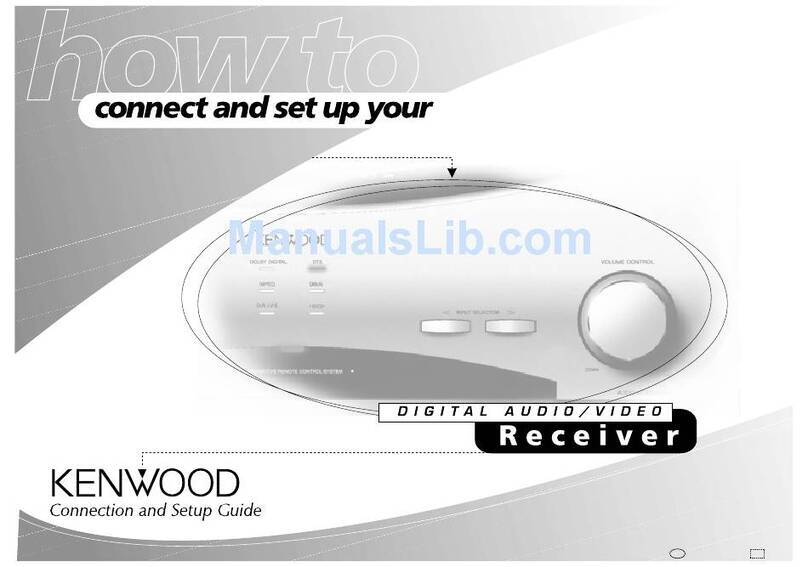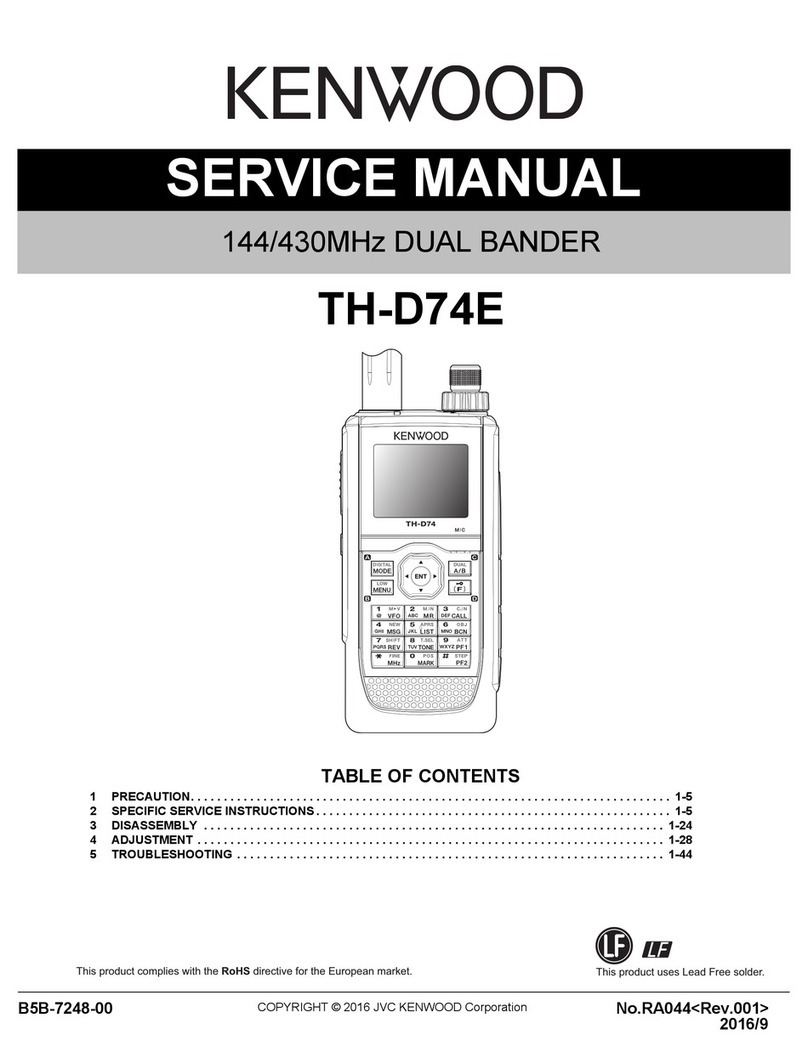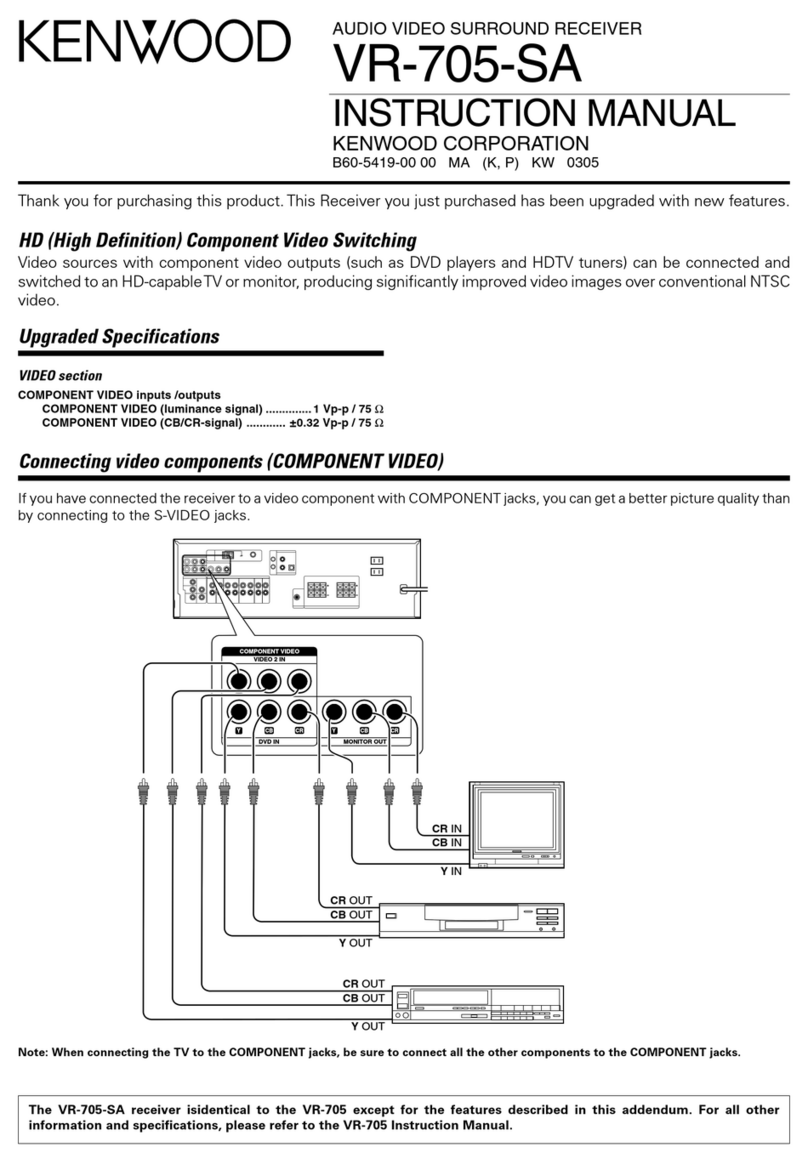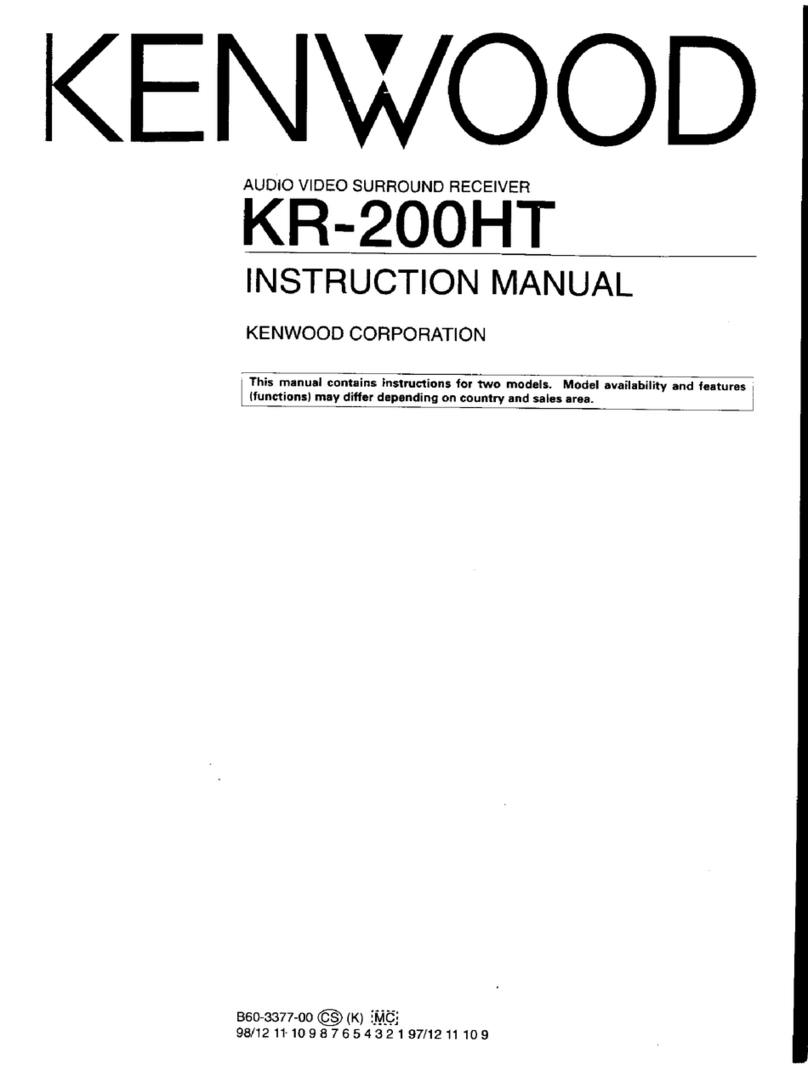__
Special
featur
Re
at
RR
er
A
ae
rmietein
Sieve
teint
Seem
re
re
ie
eros
—
oe
a
ee
ener
=
KR-V7070
(En)
DOLBY
PRO
LOGIC
&
DOLBY3STEREO.
Situs
The
surround
system
reproduces
video
software
program
carrying
the
DX)
(Dov
sunncuno|
mark
with
similar
acoustic
effects
to
movie
theaters.
The
DOLBY
PRO
LOGIC
mode
controls
the
audie
signals
of
the
Front
Left/Right.
Center
and
Rear
surround
channels
using
the
built-in
directivity
enhancer
circuit
to
reproduce
the
feeling
of
sound
motions
realistically.
The
DOLBY
3
STEREO
mode
can
reproduce
the
motions
of
sound
even
when
only
the
front
and
center
speakers
are
used,
by
providing
proper
acoustic
position
using
the
directivity
enhancer
circuit
This
mode
adds
presence
sound
components
obtained
fram
the
DSP
(Digital
Signal
Processor)
to
the
signals
output
from
the
DOLBY
PRO
LOGIC
(Left,
Center,
Right
and
Surround
channets},
allowing
movie
software
programs
to
be
played
with
a
similar
feeling
of
presence
to
movie
theaters
in
a
listening
room
in
home.
DSP
presence
This
mode
adds
presence
sound
components
obtained
from
the
DSP
(Digital
Signal
Processor}
to
the
original
source
signals,
allowing
music
source
entertainment
with
the
feeling
of
pres-
ence
in
an
arena,
stadium
or
jazz
club
in
a
listening
room
at
home.
Contents
=
it
Before
applying
power
Ay
Before
QpplyiING
DOWN
sisi
csc
encadcdehes
sk
deci
sedate
Hanneuvindeveassviandisersiveicoerestectucs
eens
2
NSS
artes’
Bree
WE
OS:
a
eck
eusesc
accents
Seah
dtc
ieen
ucassem
econ
ido
ecaadeael
angete
so
ubeiecaaroatiedeeraeaae
aac
Special
features
Sheds
didi
hk
Satan
irs
athe
at
uene
tea
a
Dy
loan
che
an
ae
eet
betee
ea
spre
Moa
nda
hesnga
geben
ab
agua
dean?
O
System
connection
seeder
beaten
a
vs
reeneecndcnatyy
4
FM
DE-
EMPHASIS/CHANNEL
SPACE
switch...
ahGnatesaives
S
desiaarnadana
a
aiemel
arte
aed
7
Controls
and
indicators
sida
branes
dlaees
us
tenet
des
oes
Oa
teceelaag
is
este
tnd
ce
cin
OS
dott
dear
erway
aoa
baits
iad
casa
Operation
of
remote
control
unit.
icccccccseeeetecceustaceesnseeauniuesaececannaneesicarneensnssssigeereeessrenavearessernnnnrnrnenronerentenerariara
10
Playing
music
batecdarse
ccatesduat
Suites
dace
irabedk
selon
cued
ubd
ines
hitatie
oon
ier
dganbedc
nieluasiansnuleaveeties
detecuanaimananabuctetene.
14
Sound
adjustment
functions
wdssede
Lovie
daha
tit
sete
Rese
Dae
a
i
vatoc
wacarter
eau
de
taattetatoncae
eRe
Denise
eae
12
Recording
hE
Recording
..
babies
Dinwtatalue
dena
ateatistana
tomer
taret
va
dade
naan
ntuoasemustosednee
SF
Copying
tape
(Tape
cubbing)
.
J
seiaherdsiclithas
tataasd
acer
onatentordl
oui
iaan
aati
ee
Broadcast
reception
—
oom
erm
RaceWing
broadest
station
.
Giyiat
site
hein
eine
ed
ID
Receiving
radio
station
by
specifying
its
frequency
«
delet
ach
abnetiecchesunrtwianivecise
AO
Storing
radio
stations
in
memory
(Station
Bee
servvedatverebedevicnbedrevecteiegwuseloesdeah
12
Operation
of
video
components
>
-
es
Playback
ar
videbiape
vale
oces(eearus
ui
aakseisnee
ietaaaue
tacit
ean
baaistuanetaddboncte
tide
Mocieddodeceatatatiaes
18
Recording
Of
VIGGO
SOURCE
5
its
sicsiccccsessdvcivsanterenioknre
mivaisenteadnddeens
sieciedivecesevosvees
18
Presence
play
annem
es
asgenecnr
Dolby
3
saree
Sasent
and
payback
.
sidbubidvcoedeumumvmndceabalnsdioodddsis
coveduuoheluaspueewebesnine
21
Dolby
Pro
Logic
Surround
arrangement
.......cccsecessessseserecereeeyessvensenentsnnteeserserernerenes
ol
Dolby
Pro
Logic
Surround
playback
..
iuatieReperdbdasteteee
ee
music
with
ee
of
presence
(DSP
LOGIC
and.
DSP
Fvedes):.
badsansereynazctes
24
In
case
of
difficulty
eb
ecec
i
aasteicte
kannst
ae de
actus
bea
cts
etic
ah
dha
Sintra
paris
nGdl
toads
ake
aceurda
aatet
acetate
A
Specifications
sad
ss
eh
nd
nega
Neca
Deena
aaa
ea
ec
ace
rc
kee
le
eee
a
eae
ac
Sted
es
cee
ae
Be
Te
Pe
papa
naan
Llu
aaa
uiaegexte
ae,
Go
eA
ey
T