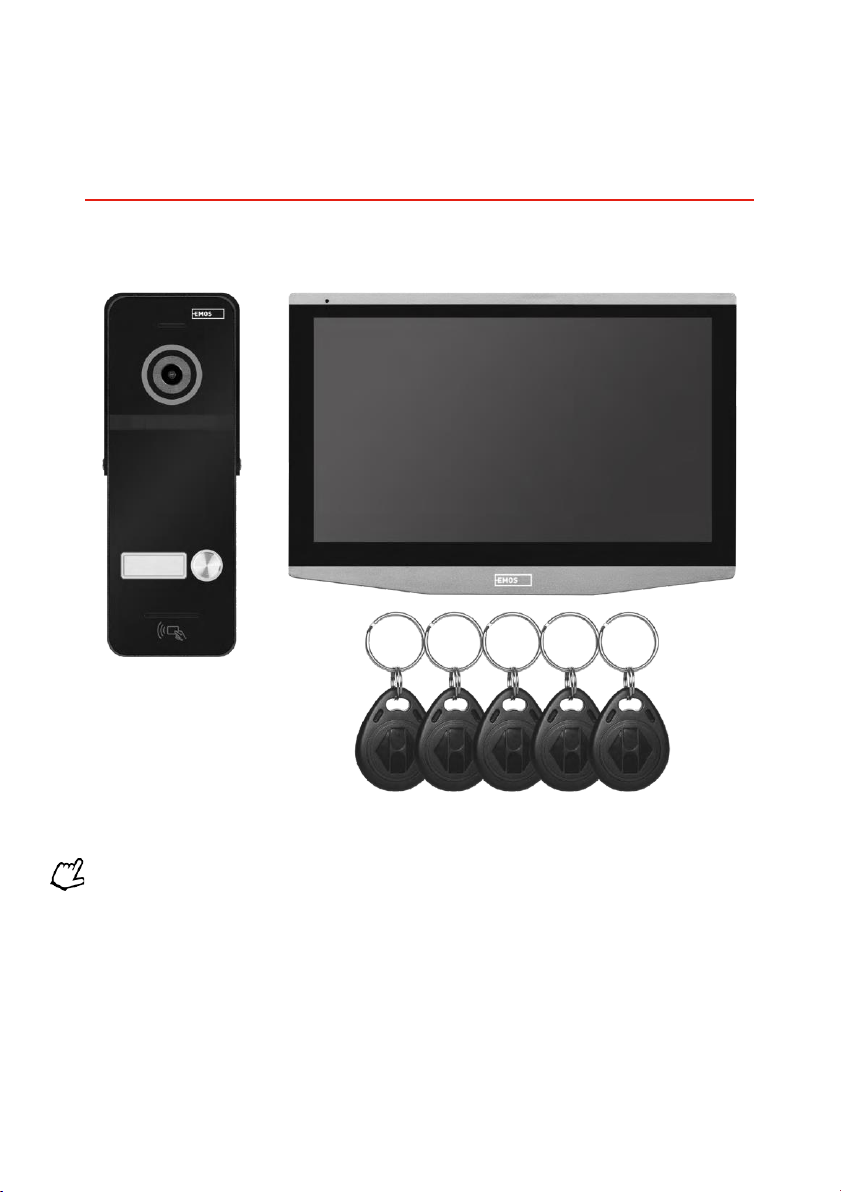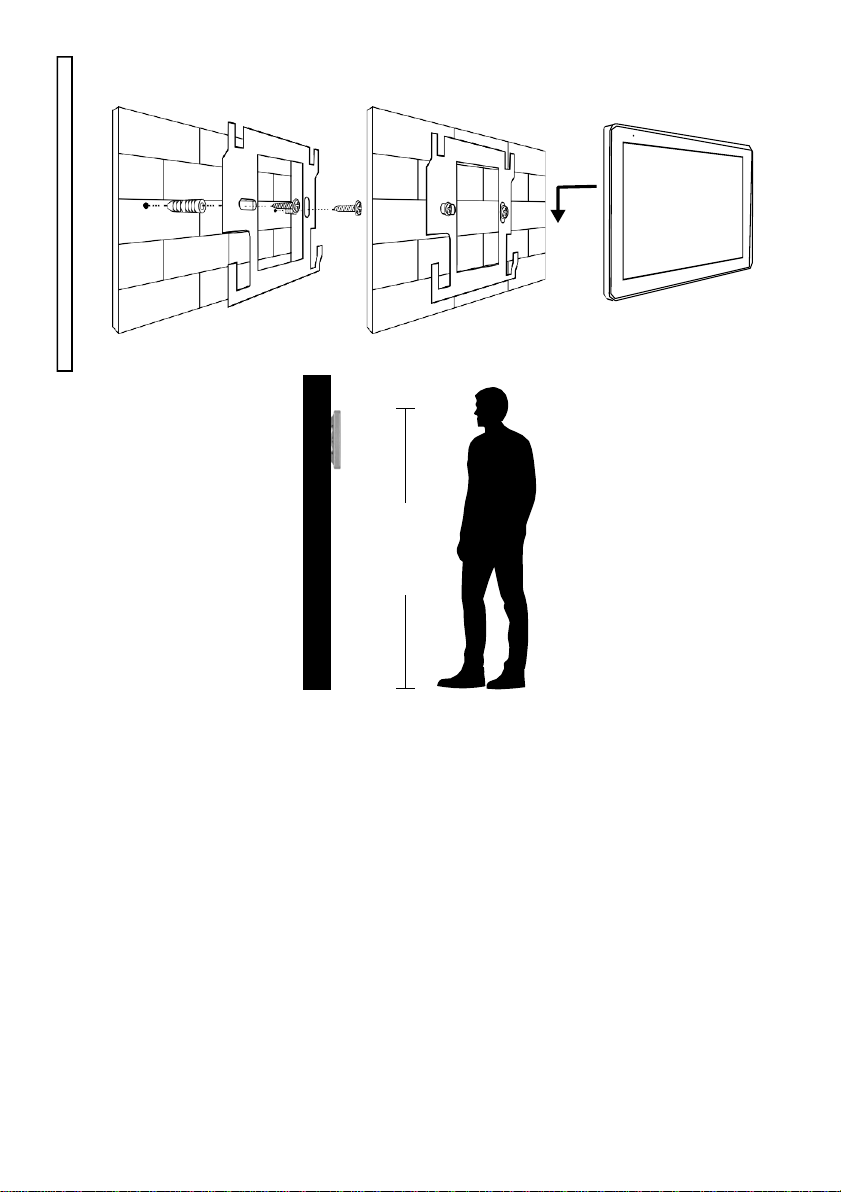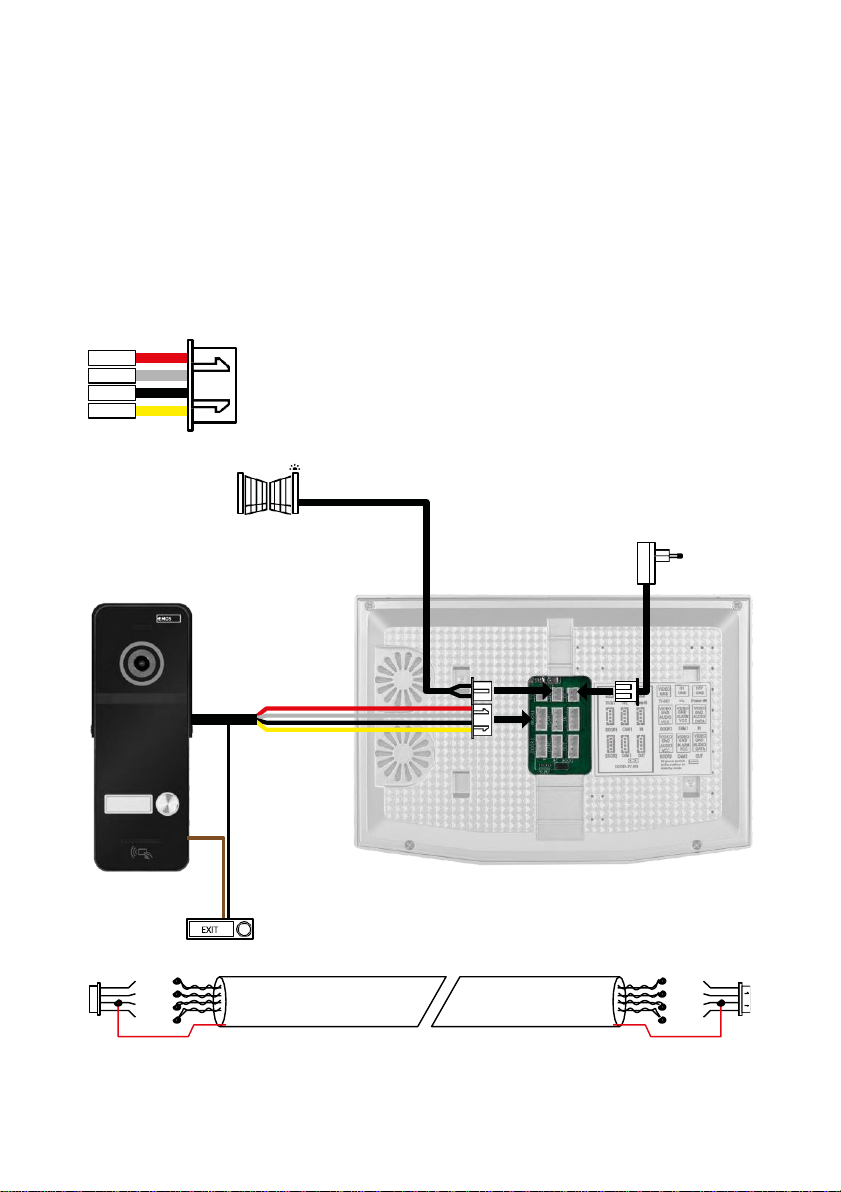Safety instructions and warnings
Before using the device, read the instructions for use.
Observe the safety instructions in this manual.
Do not use multiple extension cables to power the device. Failure to do so may generate elevated temperatures
and a fire hazard.
Do not place heavy objects on the device.
Do not use water or chemicals to clean dirt from the outside of the device. Always use a dry cloth to prevent
mechanical damage and electric shock.
Do not bend or disconnect the power cable from the mains by force. If it is damaged, there is a risk of fire or
electric shock.
Do not connect the device to other devices, otherwise it may be permanently damaged.
Do not connect the power cord to the power outlet with wet or damp hands, as there is a risk of electric shock.
Do not install the device in a humid environment. Failure to observe the prescribed operating conditions may
result in fire, electric shock or permanent damage to the equipment.
Do not disassemble, repair or modify the equipment yourself. Doing so may result in fire, electric shock or
permanent damage.
EMOS Ltd. hereby declares that the radio equipment type H4020 and H4021 are in compliance with Directive
2014/53/EU. The full text of the EU Declaration of Conformity is available on this website
http://www.emos.eu/download.
The equipment can be operated on the basis of general authorisation No. VO-R/10/07.2021-8 as amended.