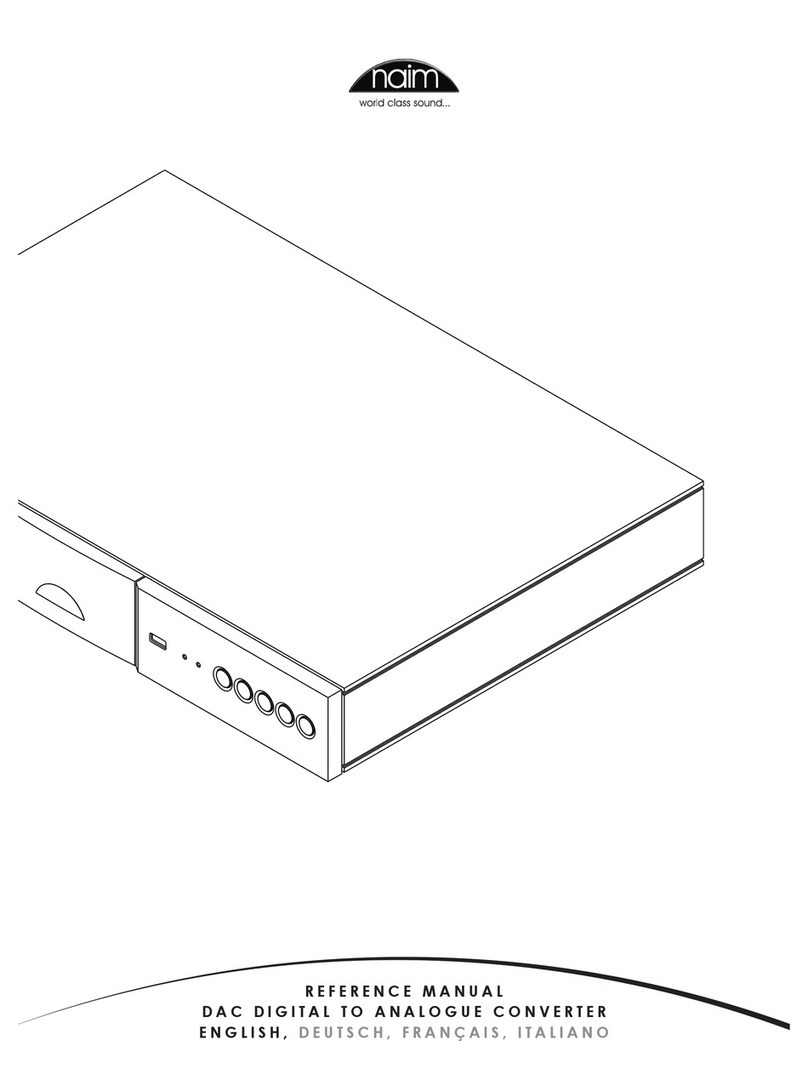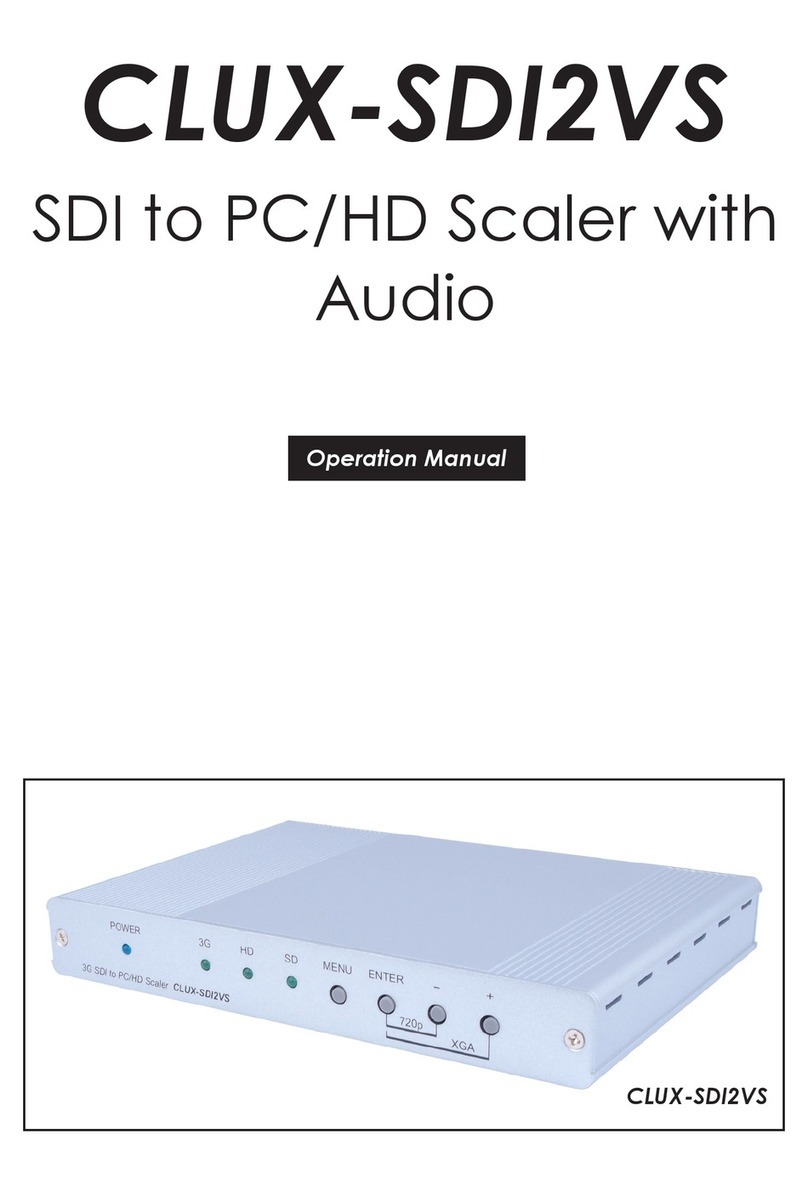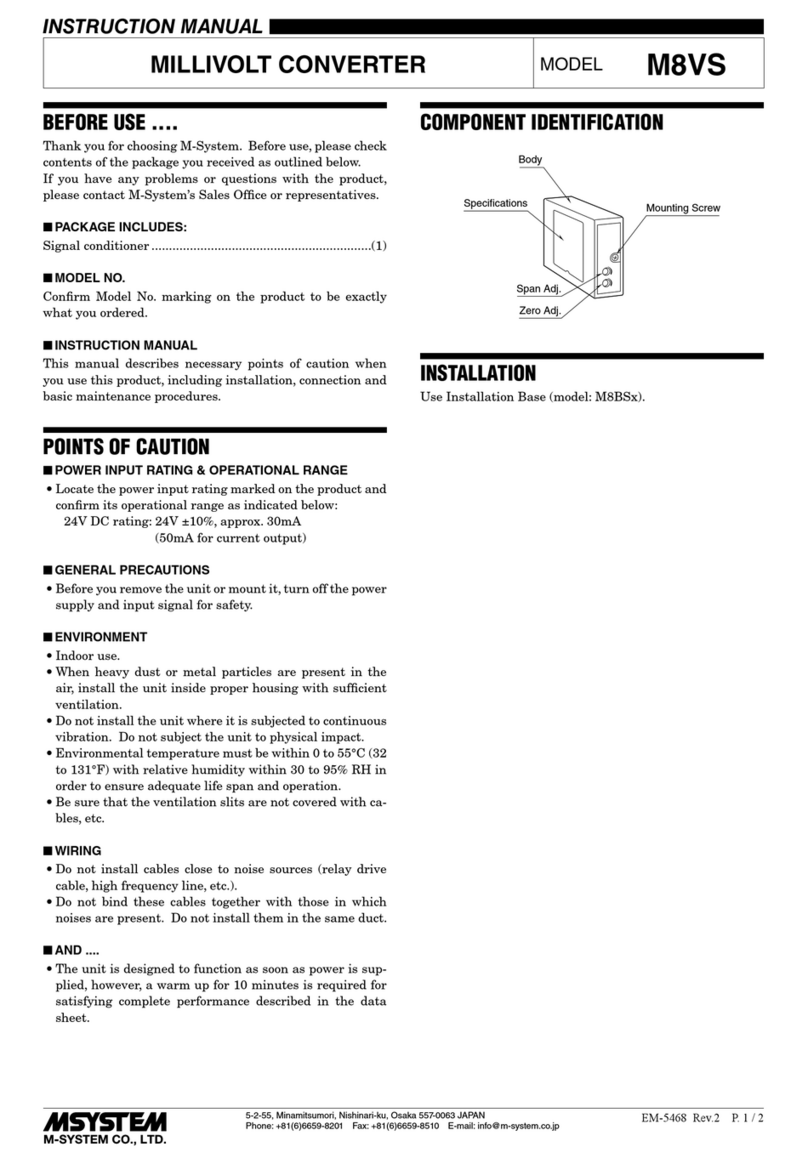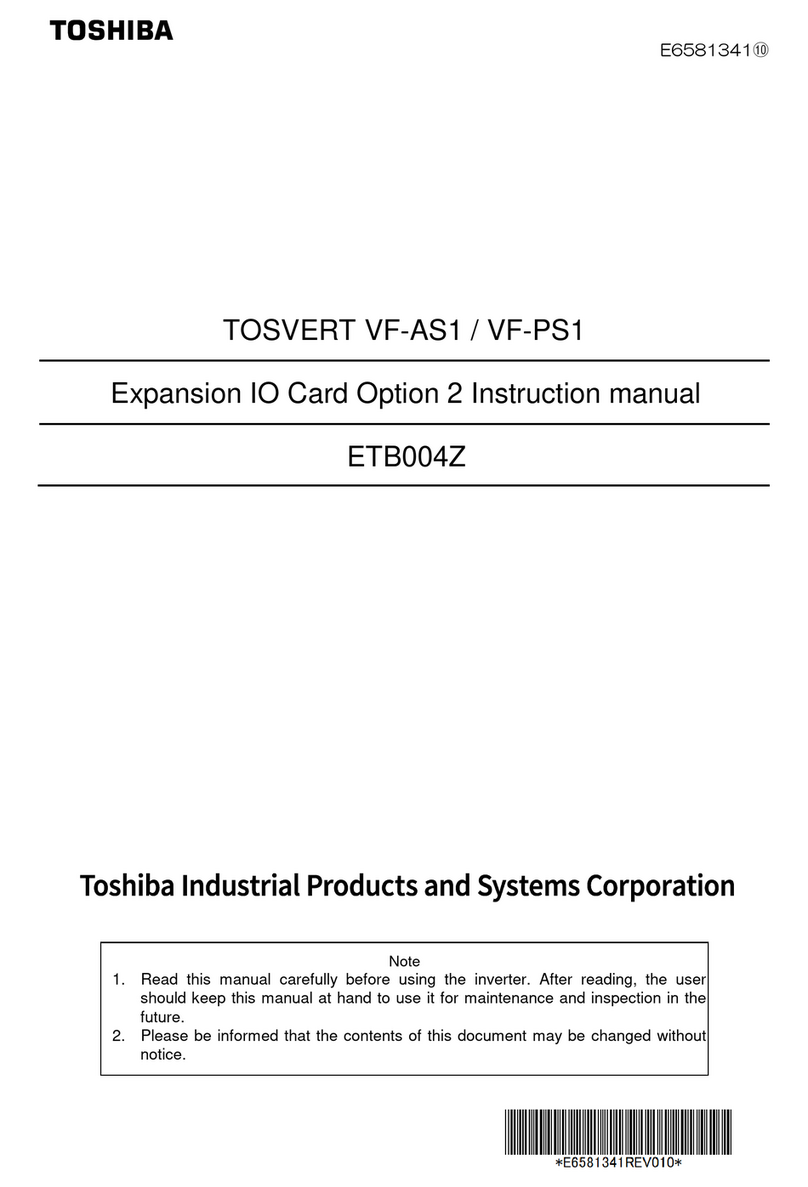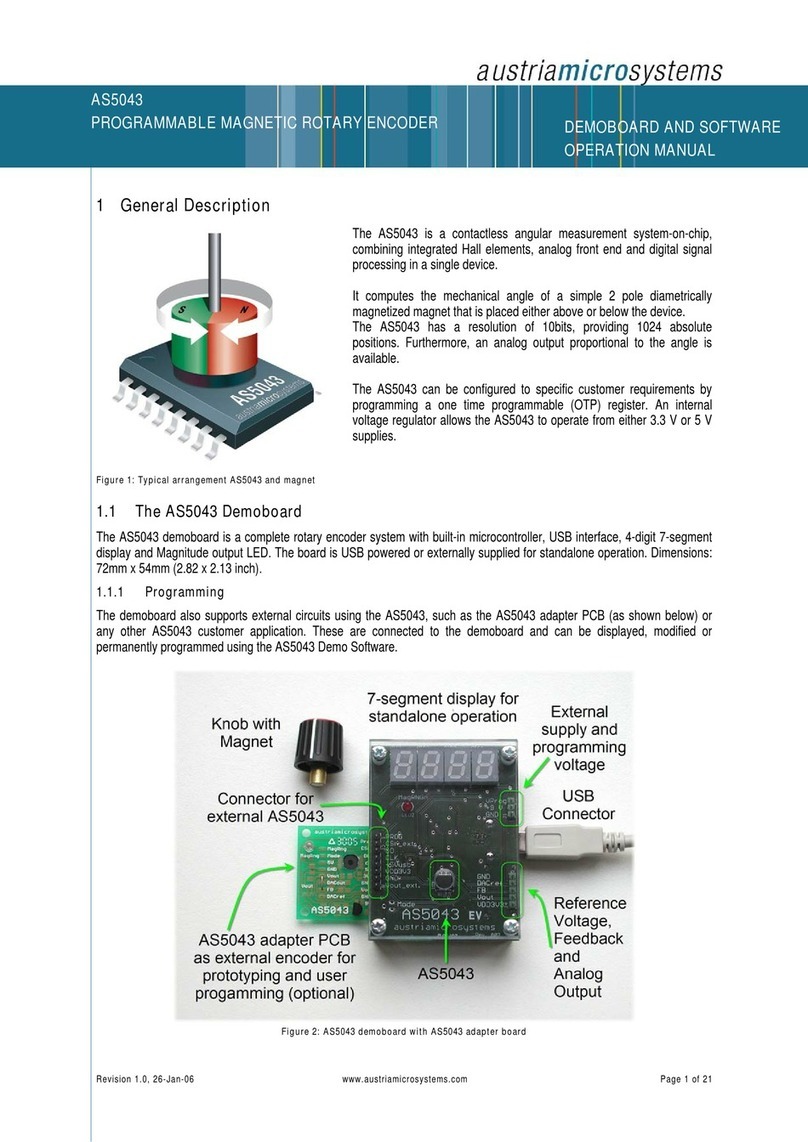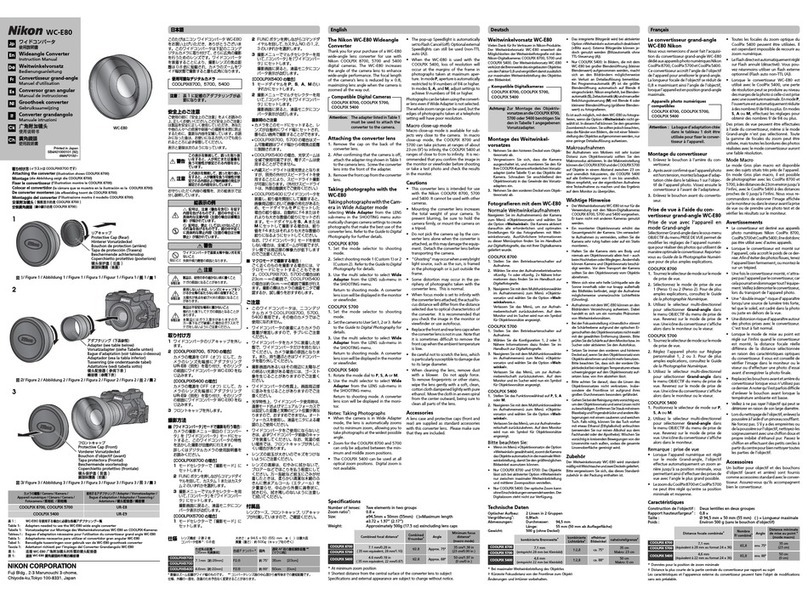EMR Transporter3D User manual

Transporter3D User Guide
(Indiegogo Edition)
January, 2014. Indiegogo Edition
2014-01-18 Rev. 0.6
Default Identity + Identity Module

Tran porter3D U er Guide
2
Trademark & Copyright Information
Tran porter3D and the EMR Laboratorie logo are trademark of EMR Laboratorie Inc.
All other trademark are the property of their re pective owner .
Copyright © 2013, 2014 EMR Laboratorie Inc. All right re erved.
EMR Laboratorie Inc.
420 Down view Place,
Waterloo ON N2K3T9
CANADA
Email: [email protected]
Telephone: +1-519-616-3675
No part of thi document may be reproduced or tran mitted in any form or by any mean , electronic or
mechanical, for any purpo e, without the expre written permi ion of EMR Laboratorie Inc. Under the
law, reproducing include tran lating into another language or format.
A between the partie , EMR Laboratorie Inc. retain title to, and owner hip of, all proprietary right with
re pect to the oftware contained within it product . The oftware i protected by Canadian copyright
law and international treaty provi ion. Therefore, you mu t treat the oftware like any other copyrighted
material (e.g. a book or ound recording).
Every effort ha been made to en ure that the information in thi manual i accurate. EMR Laboratorie Inc.
i not re pon ible for printing or clerical error . Information in thi document i ubject to change without
notice. For update plea e vi it our web ite:
http ://www.emrlab .ca
.

Tran porter3D U er Guide
3
About this Guide
Thi guide ha been produced for the backer of the initial Tran porter3D Indiegogo campaign.

Tran porter3D U er Guide
4
Table of Contents
Trademark & Copyright Information .............................................................................................. 2
About thi Guide ............................................................................................................................ 3
Table of Content ........................................................................................................................... 4
Introduction ................................................................................................................................... 6
Original Project Goal ..................................................................................................................... 7
Overview ....................................................................................................................................... 8
Getting Started ............................................................................................................................ 10
Un-Boxing .................................................................................................................................. 10
Shuttle Craft Ca e ...................................................................................................................... 11
Oculu Rift Connection ............................................................................................................. 11
Video Connection ..................................................................................................................... 12
Head-Tracker Connection ........................................................................................................... 13
Power Connection .................................................................................................................... 14
Configuration Button .................................................................................................................. 15
Head Tracker Factory Default ................................................................................................... 15
Head Tracker Calibration ............................................................................................................ 16
Camera Gimbal Calibration ........................................................................................................ 17
Center Point ............................................................................................................................. 18
Max Travel (Right) .................................................................................................................... 18
Max Travel (Left) ...................................................................................................................... 18
Pan Scaling Factor .................................................................................................................... 19
Normal Operation ...................................................................................................................... 20
Zoom ....................................................................................................................................... 20
Interpupillary Di tance (IPD) .................................................................................................... 20
Vertical Alignment ................................................................................................................... 20
Horizontal Po ition ................................................................................................................... 20
Vertical Po ition ....................................................................................................................... 21
A pect Ratio ............................................................................................................................. 21
Saving Video Setting ............................................................................................................... 21
Video Setting Factory Default ................................................................................................ 21

Tran porter3D U er Guide
5
DIP Switche ................................................................................................................................ 22
Di play Type............................................................................................................................... 22
Video Standard .......................................................................................................................... 22
Mode Button ............................................................................................................................. 23
Head Tracker Channel .............................................................................................................. 23
Video Input Mode .................................................................................................................... 23
Identity Module .......................................................................................................................... 24
Default Identity .......................................................................................................................... 25
Field Sequential (Single Channel) Stereo 3D Identity Module ..................................................... 25
2D Identity Module .................................................................................................................... 25
Future Module ......................................................................................................................... 25
Trouble hooting........................................................................................................................... 26
Appendix A – Specification ......................................................................................................... 27
Credit ......................................................................................................................................... 28

Tran porter3D U er Guide
6
Introduction
The Tran porter3D i a device which upport Fir t Per on View (FPV) with the Oculu Rift, Sony HMZ and
Zei Cinemizer head mounted di play by converting remotely tran mitted video into a virtual reality
experience called "telepre ence".
The Tran porter3D Indiegogo Edition i the crowd ourced de ign ba ed on input from the campaign
backer . We wanted each of the campaign backer to have the chance to experience the inde cribable
feeling of immer ive FPV. By backing the project you have exclu ive acce to the Tran porter3D
technology; you are getting in at the ground level.
Backer will alway be original backer and will be recognized for exclu ive offer a they are developed.
Throughout thi U er Guide, the term “Tran porter3D” refer pecifically to the Tran porter3D Indiegogo
Edition.

Tran porter3D U er Guide
7
Original Project Goals
From the tart, our objective wa to create an Oculu Rift interface de igned for tandard FPV/telepre ence
equipment. The hardware olution had to meet the e four key goal :
•No perceptible latency: FPV u er want the ame lag free experience they’ve come to expect
from their analog y tem ;
•Video formatting: To adapt to the Rift, the video need to be completely adju table. U er need
to be able to adju t the video creen ize and po ition to exactly where they want, adju ting for
comfort and interpupillary di tance (IPD). Zooming and alignment mode are critical to u ing the
Tran porter3D. The Tran porter3D al o need to proce the video without violating the latency
rule;
•Video tability: The hardware need to cope with noi y video. Analog FPV video i noi y at time .
The hardware need to pa video regardle of how noi y it i and handle it gracefully (i.e. no
blue creen ); and
•Stereo copic Video: The Tran porter3D need to upport tereo copic 3D video to
accommodate the capabilitie of the Rift.
Once we met the e goal we a ked our backer what el e they wanted to ee in the final product. The
feedback included:
•Support for different video mode : 2D mode for a ingle camera, uper wide field-of-view
experience and 3D mode with eparate camera input ;
•Battery powered: Support for a wide range of DC input voltage with a connector that’ ideal for
batterie ;
•Power the Rift: The Tran porter3D hould be capable of powering the Rift;
•Support for the Sony HMZ wearable di play;
•Support for the Zei Cinemizer 3D gla e ; and
•Head Tracking: The Tran porter3D hould upport the u e of the Rift’ head tracker to output
head-tracking ignal for controlling the camera pan, tilt and roll function via remote control
tran mitter.

Tran porter3D U er Guide
8
Overview
The Tran porter3D i a ingle board purpo e built proce ing engine leveraging an Altera Cyclone III FPGA
(EP3C80F484C7N) for video proce ing. The FPGA i programmable like a microproce or, except it i
actually the internal hardware that i being programmed, rather than oftware that run on the hardware.
Thi give incredible peed, flexibility and power to achieve the Tran porter3D goal .
Transporter3D
The ide effect of thi de ign i that, unlike maller microproce or y tem you may be familiar with, the
Tran porter3D cannot be upgraded u ing ju t a imple USB cable. The equipment required to program
FPGA i complex and expen ive, o we have de igned the Tran porter3D o that it internal hardware can
be completely reconfigured imply by plugging in an identity module.
Identity Module provide the Tran porter3D with a way of upgrading the FPGA configuration to allow u er
to change the device functionality to uit their intended application (for example, when the con umer
ver ion of the Oculu Rift i relea ed, campaign backer will be provided with an identity module to upport
the con umer ver ion of the Rift).
The Tran porter3D can run on voltage from 6-15V DC and total power con umption including the Rift i
6W. For in tance, with a 12V upply the Tran porter3D draw 0.5A. U ing a tandard 3 cell, 2200mAh LiPo
battery, the Tran porter3D and Rift combo will la t 4 hour .

Tran porter3D U er Guide
9
The Tran porter3D upport 2D video, ingle channel encoded 3D video and dual channel 3D video for the
ultimate re olution 3D experience. To leverage the 3D capabilitie we rede igned the 3D-Cam
(Tran porter3D Edition) with higher performance en or and Tran porter3D upport for both ingle
channel 3D and dual channel 3D video. Thi give camera package backer the ability to ee 3D with their
tandard FPV y tem and provide the option to experiment with the ultimate dual channel 3D experience.
NOTE: The 3D-Cam Tran porter3D Edition will be available in Q2, 2014.
3D-Cam Transporter3D Edition
Becau e the Tran porter3D i upplied a a bare circuit board containing fairly en itive electronic
component , we de igned the Tran porter3D to fit into a cu tom machined ca e called the Tran porter3D
‘Shuttle Craft’. The ca e i turdy protection for your Tran porter3D in the field.
Shuttle Craft Case

Tran porter3D U er Guide
10
Getting Started
The following ection de cribe how to get tarted u ing the Tran porter3D.
Un-Boxing
Warning: electrostatic-sensitive device!
The Tran porter3D i a tandalone circuit board and, like mo t electronic , i an electro tatic- en itive
device (ESD). We hip the Tran porter3D in anti- tatic packaging to protect it during tran it; however, care
hould be taken when removing the Tran porter3D from the packaging.
Here are ome tip for handling ESD :
•Leave tatic en itive device in their packaging until they are required for u e;
•When moving a tatic en itive device from one place to another, en ure that both location are
at the ame tatic potential – e.g.: when handing the Tran porter3D board to omeone el e,
make body contact before handing over the device to en ure the tatic charge between you
become equal;
•When working on board containing tatic- en itive component , u e an anti- tatic wri t- trap,
or bracelet;
•U e an anti- tatic mat (a rubber mat upon which you place your project).

Tran porter3D U er Guide
11
Shuttle Craft Case
To avoid di appointment, EMR Lab recommend the u e of the above precaution to tran fer the
Tran porter3D directly from it packaging into the Tran porter3D Shuttle Craft Ca e or equivalent enclo ure
to protect your inve tment. The Shuttle Craft Ca e i available for purcha e on the EMR Lab hop for our
Indiegogo campaign backer at http://emrlab .ca/ hop and include the following item :
•Cu tom T3D Shuttle Craft Ca e (a pictured);
•6" cable required to connect your Rift to the Tran porter3D (HDMI, USB, Power Cable);
•Power cable including inline fu e to protect your Tran porter3D from overload condition ( imply
older on your favourite battery connector); and
•Head-tracker cable (plea e indicate whether you want a Specktrum/JR or Futaba cable).
Oculus Rift Connections
Once the Tran porter3D i afely in talled in the Shuttle Craft Ca e, the next tep i to connect the Oculu
Rift. At one end of the ca e, you will find three connection de igned for connecting the Rift to the
Tran porter3D (the end with the three button ):
Transporter3D to Rift Connections: HDMI OUT, USB IN, 5V OUT
Connect the Tran porter3D HDMI, USB and Power cable between your Rift’ Interface Unit u ing a
tandard HDMI cable; a USB cable with the Type-A connector in the Tran porter3D and the Mini-B
connector into the Oculu Rift Interface Unit; and the upplied power cable into the power-input of the Rift
Interface Unit.
Oculus Rift Connections

Tran porter3D U er Guide
12
Video Connections
The Tran porter3D i equipped with two RCA connector for inputting tandard compo ite video in either
mono (left only) or tereo copic (3D, left and right) mode . The Tran porter3D upport NTSC and PAL
format video in all tandard definition video re olution (typically 480i for NTSC and 576i for PAL).
Left and Right Video Inputs; Head Tracker Output; Power Input
The following option are available for connecting video into the Tran porter3D:
•If you are u ing a mono video ource (e.g.: one ingle camera), connect the video ource into the
left channel of the Tran porter3D.
•If you are u ing the 3D-Cam Tran porter3D Edition camera in ingle-channel (field equential)
tereo copic mode, connect the video ource into the left channel of the Tran porter3D.
•If you are u ing two video ource from either two independent camera or the 3D-Cam
Tran porter3D Edition camera in dual-channel tereo copic mode, connect the left video ource
into the left channel of the Tran porter3D and connect the right video ource into the right
channel of the Tran porter3D.
Video mode election i di cu ed in depth in the Identity Module ection tarting on page 24.

Tran porter3D U er Guide
13
Head-Tracker Connection
The Tran porter3D upport the Oculu Rift Dev Kit high-re olution head tracking y tem and convert the
tracking information into 2 or 3 channel of PPM data uitable for u e on compatible remote control
tran mitter u ing a tandard JR/Spektrum trainer cable.
NOTE: a minimum of 5 channel on your remote control radio i required to upport two-axi head tracking
(on a flying wing for example), however 6 or 8 channel i recommended to take full advantage of the
y tem.
NOTE: Spektrum radio with upport for Programmable Ma ter mode can be configured for head tracking
channel election through the trainer port. For example:
•Enter trainer etup menu
•Select "Programmable Ma ter" mode
•Set THR, AIL, ELE, RUD to ma ter
•Set GER (ch5), AX1 (ch6), AX2 (ch7) to lave; and
•Select a witch on your radio that ha a toggle (rather than momentary) function to activate
trainer mode on your radio (DX18 example):
Programmable Master Trainer Setup Screen
By default, the Tran porter3D ha the following default channel a ignment :
•Pan (Yaw) channel 5 (gear)
•Tilt (Pitch) channel 6 (aux1)
•Roll channel 7 (aux2)
The e channel a ignment can be adju ted u ing the Tran porter3D DIP Switch etting on the board it elf
– plea e ee the DIP Switche ection tarting on page 22 for more information.

Tran porter3D U er Guide
14
Power Connections
WARNIN :
When powering on your y tem for the fir t time, particularly if the head-tracking interface i connected,
make ure ALL propeller have been REMOVED from your aircraft’ motor until you are COMPLETELY
confident that everything ha been etup correctly and that the head tracker doe not interfere with your
regular flight control uch a throttle, aileron, rudder & elevator!
Once you have connected the Rift, video input and your tran mitter trainer cable, you can afely power up
the Tran porter3D.
The Tran porter3D ha one power input ocket and one power output ocket. The power input i rated to
run at voltage ranging from 6 to 15 Volt DC. The power output i de igned to power the Oculu Rift Dev
Kit edition; however, we predict thi upply will al o provide ufficient power for the con umer ver ion of
the Rift when it i relea ed. We will provide formal advice on thi when the con umer ver ion of the Rift i
relea ed.
Total power con umption including both the Tran porter3D and the Oculu Rift Dev Kit i 6 Watt . For
example, with a 12 Volt DC upply, the Tran porter3D draw 0.5 Amp . U ing a tandard 3 Cell 2200mAh
LiPo battery, the Tran porter3D and Rift combined will la t approximately 4 hour .
Power Input Connector Power Output Connector (to Rift)
(from 6-15V DC supply or battery)
The Shuttle Craft Ca e (page 11) i upplied with the appropriate cable for the Tran porter3D:
Power input, output and HDMI cables (USB and head tracker cable not pictured)

Tran porter3D U er Guide
15
Configuration Buttons
The Tran porter3D ha three button which are u ed for etting u er configuration option . The button are
labelled a + - and MODE (MODE double a the Head Tracker center witch):
Transporter3D Configuration Buttons
Head Tracker Factory Defaults
To re et the Tran porter3D head tracker magnetometer and camera gimbal calibration etting to Factory
Default , pre and hold the MODE button for a total of 15 econd :
•After 5 econd , your head tracker output will kick out to one ide on the PAN channel (either
left or right) – keep holding the MODE button;
•After a further 5 econd the head tracker output will kick out to the oppo ite ide – keep
holding the MODE button; and
•After a total of 15 econd , your head tracker output hould center the camera gimbal on the
PAN channel, confirming that you have re et the Tran porter3D head tracker and camera gimbal
etting to Factory Default . Relea e the MODE button.
The Tran porter3D will ave the Factory Default etting to memory.

Tran porter3D U er Guide
16
Head Tracker Calibration
When u ing an Oculu Rift with the Tran porter3D for the fir t time, the Tran porter3D mu t be calibrated
with the Rift’ magnetometer correctly to match your geographical location a well a your particular board
/ rift combination.
To enter head tracker calibration mode, with the Tran porter3D and Rift both already powered on and
connected properly, pre and hold the MODE button for 5 econd until the pan channel of your head
tracker output kick out to one ide (left or right, depending on the ervo on your gimbal) to confirm that
you have entered the magnetometer calibration function.
After entering the magnetometer calibration function, make ure you are facing North and holding the Rift
head et in front of your body a if you were about to put on the head et – i.e.: with the front of the Rift
head et facing away from you and rotate the Rift head et forward through 360 degree until it i back to
the original po ition.
Next, rotate the Rift head et 90 degree to the right (with the left ide of the Rift head et facing up), and
then rotate again forward for another 360 degree .
When fini hed calibrating, pre the mode button again to exit magnetometer calibration. The
Tran porter3D will ave the calibration etting and the pan channel will center again to confirm the
operation wa ucce ful.
For a demon tration of thi action, plea e view the magnetometer calibration video at:
http://www.youtube.com/u er/3dfpv

Tran porter3D U er Guide
17
Camera Gimbal Calibration
WARNIN :
When powering on your y tem for the fir t time, particularly if the head-tracking interface i connected,
make ure ALL propeller have been REMOVED from your aircraft’ motor until you are COMPLETELY
confident that everything ha been etup correctly and that the head tracker doe not interfere with your
regular flight control uch a throttle, aileron, rudder & elevator!
The camera gimbal can al o be calibrated to match your head tracker movement . Make ure you have
elected the correct PPM channel number for your radio tran mitter on the DIP Switch etting ( ee page
23) before enter gimbal calibration mode.
For a demon tration of thi action, plea e view the camera gimbal calibration video at:
http://www.youtube.com/u er/3dfpv
To enter camera gimbal calibration mode, make ure the Tran porter3D, Oculu Rift R/C radio are all
connected and powered on. Power on your camera gimbal, R/C tran mitter and receiver and then pre
and hold the Tran porter3D MODE button for 10 econd . After 5 econd , your head tracker output will
kick out to one ide (left or right, depending on the ervo on your gimbal) – keep holding for a further 5
econd until the head tracker output kick out to the oppo ite ide to confirm that you have entered
gimbal calibration function – relea e the mode button now.
You are now in the camera gimbal calibration mode, ready to adju t the fir t of everal parameter related
to the camera gimbal movement. The adju tment are detailed on the following page .

Tran porter3D U er Guide
18
Center Point
The fir t adju tment in camera gimbal calibration mode i the center point for the pan (yaw) axi . Pre the
plu (+) or minu (-) button on the Tran porter3D to adju t the center point for the camera/gimbal o that it
i facing in the de ired center-point direction (e.g.: forward). The camera gimbal hould move
corre ponding to your adju tment . If not, double check your DIP Switch etting and radio configuration to
en ure that the correct channel are elected for your radio/gimbal etup.
When you are happy with your adju tment, pre the MODE button once briefly to advance to the next
adju tment.
NOTE: The camera gimbal will kick over to the right in preparation for the next adju tment. The camera
gimbal may al o kick out to the left; thi can be adju ted in the next tep.
Max Travel (Right)
The econd gimbal adju tment i the maximum travel to the right for the pan (yaw) axi . Pre the plu (+)
or minu (-) button on the Tran porter3D until the camera turn to the right and then keep pre ing that
button until the max travel limit of the ervo/gimbal i reached to the right hand ide (from the camera’
per pective).
When you are happy with your adju tment, pre the MODE button once briefly to advance to the next
adju tment.
NOTE: The camera gimbal will kick over to the left in preparation for the next adju tment. The camera
gimbal may al o kick out to the right; thi can be adju ted in the next tep.
Max Travel (Left)
The third gimbal adju tment i the maximum travel to the left for the pan (yaw) axi . Pre the
plu (+) or minu (-) button on the Tran porter3D until the camera turn to the left and then keep pre ing
that button until the max travel limit of the ervo/gimbal i reached to the left hand ide (from the camera’
per pective).
When you are happy with your adju tment, pre the MODE button once quickly to advance to the next
adju tment.
NOTE: The camera gimbal will move to wherever your head tracker i facing in preparation for the next
adju tment.

Tran porter3D U er Guide
19
Pan Scaling Factor
The final gimbal adju tment i the caling factor for pan (yaw) axi . Thi en ure that the movement of your
head i a clo ely matched to the movement of the camera a po ible, providing a much more reali tic
experience.
One way to calibrate the pan caling factor i to wear the Rift while in thi adju tment mode and the camera
gimbal hould follow your head movement . U e the plu (+) and minu (-) button on the Tran porter3D to
adju t the RATE at which the camera turn left or right in re pon e to your head movement .
Alternatively, you can hold the Rift head et o that the camera gimbal i in the center po ition. Next rotate
the gimbal mount it elf until the camera i facing the ame direction a the Rift head et. Hold the Rift
head et above the camera and u e the plu (+) and minu (-) button on the Tran porter3D to adju t the
RATE at which the camera turn left or right in re pon e to your movement of the Rift head et it elf above
the camera.
NOTE: If the camera gimbal turn in the oppo ite direction to the Rift head et, u e the plu (+) and minu (-)
button on the Tran porter3D until the camera gimbal turn in the ame direction a the Rift head et
movement .
At ome point during the adju tment, the movement of the camera will begin to feel “natural”. The minu
(-) button reduce the rate at which the camera move in re pon e to movement while the plu (+) button
increa e the rate.
When you are happy with your adju tment, pre the MODE button once quickly to exit camera gimbal
calibration mode and the Tran porter3D will ave your etting .
NOTE: The camera gimbal will continue to follow your head tracker movement .

Tran porter3D U er Guide
20
Normal Operation
Once calibration ha been completed, the MODE button i u ed to cycle through the different video
adju tment mode available on the Tran porter3D.
If DIP Switch 4 i OFF (“ imple” mode) then the MODE witch cycle through ju t three imple adju tment
mode :
•Zoom
•Interpupillary di tance (IPD)
•Vertical alignment
If DIP Switch 4 i ON (“advanced” mode) then the MODE witch cycle through both the imple adju tment
mode followed by three additional advanced adju tment mode (total ix mode ):
•Horizontal po ition
•Vertical po ition
•A pect ratio
Zoom
The zoom function literally zoom in and out of the image received by the Tran porter3D. Thi i a u eful
way to increa e the immer ion level or alternatively to zoom out in order to better read On-Screen Di play
(OSD) text. The plu (+) button zoom in while the minu (-) button zoom out.
Interpupillary Distance (IPD)
Interpupillary di tance i the di tance between the center of the pupil of your eye . IPD adju tment i
critical for the 3D effect, a it control the point at which your eye converge on the image being di played.
The plu (+) button decrea e the IPD, bringing the point of convergence “clo er” to you, while the minu (-)
button increa e the IPD, taking the point of convergence “further away” from you.
Vertical Alignment
Vertical alignment i u eful to match the height of each camera to your eye in the head mounted di play.
Thi adju tment rai e one eye’ image up while lowering the oppo ite eye. The plu (+) button make the
right eye image go up while the left eye image goe down and the minu (-) button make right image go
down while the left eye image goe up.
Horizontal Position
The horizontal po ition of both eye image can be adju ted left by pre ing the plu (+) button and right by
pre ing the minu (-) button.
Table of contents