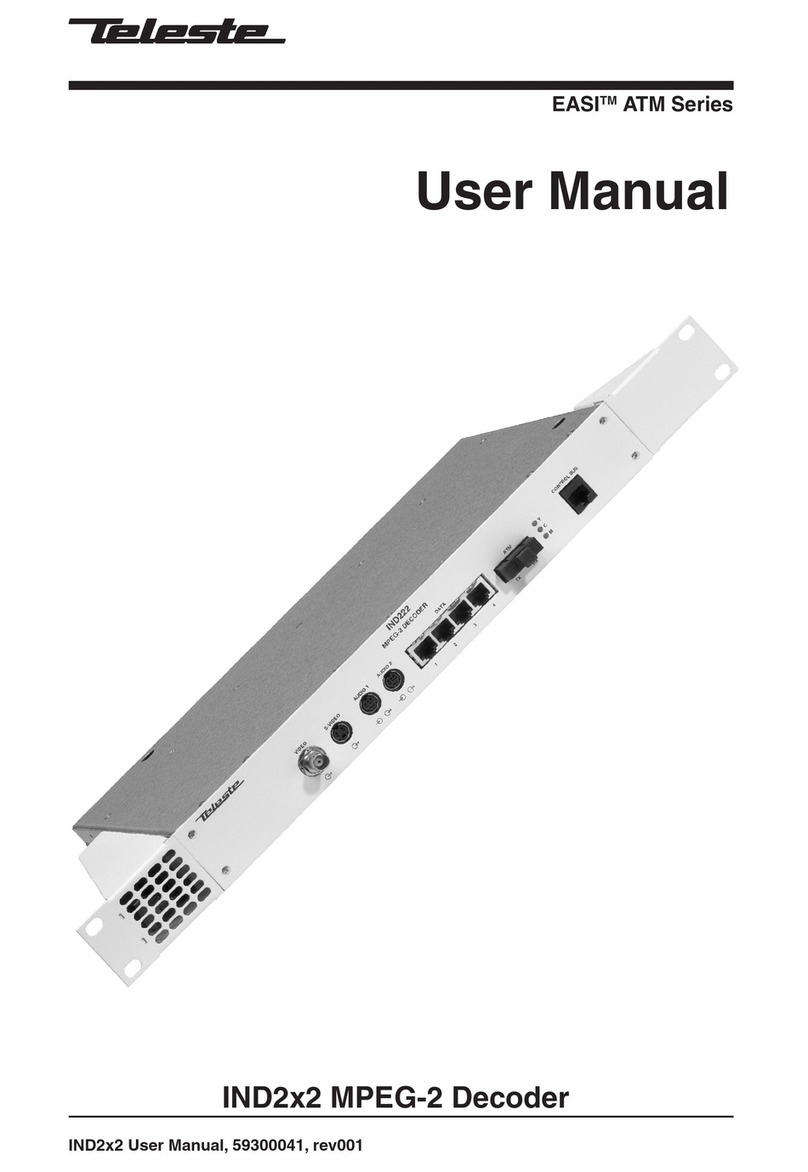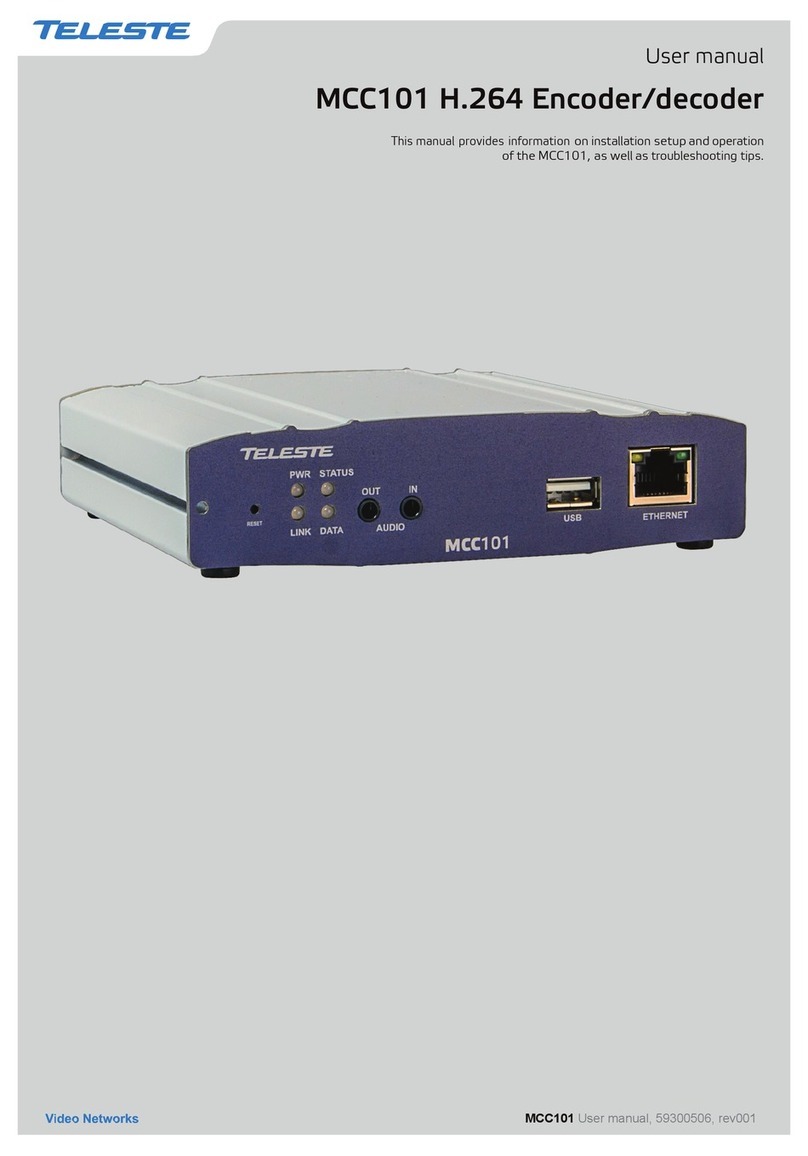Teleste EASI INE101 User manual

EASITM ATM Series
User Manual
INE1x1 MPEG-2 Encoder
INE1x1 User Manual, 59300036, rev001

INE1x1 Series User Manual rev001
Introduction..............................................................................................................1
General.........................................................................................................................................1
Features .......................................................................................................................................1
Monitoring Functions....................................................................................................................1
Models..........................................................................................................................................1
Installation................................................................................................................2
Quick Instructions.........................................................................................................................2
Mechanical Installation.................................................................................................................3
Mechanical Connections ..............................................................................................................3
Front Panel Leds ..........................................................................................................................3
Connections .............................................................................................................4
General.........................................................................................................................................4
S-Video Connection .....................................................................................................................4
ATM Connection ...........................................................................................................................4
How to Configure the INE1x1 MPEG-2 Encoder ...................................................5
General.........................................................................................................................................5
System Requirements..................................................................................................................5
Hardware Requirements .............................................................................................................5
Software Requirements...............................................................................................................5
The Commander and Viewer Softwares.......................................................................................5
Establishing a Data Connection ...................................................................................................6
Starting CATVisorTM Commander .................................................................................................7
CATVisorTM Commander - Connected Window ............................................................................8
Configuring the Units using CATVisorTM Commander ..................................................................9
INE1x1 MPEG-2 Encoder Configuration Display v1.0 ........................................10
General..................................................................................................................................10-11
Status Page...........................................................................................................................12-13
Properties Page..........................................................................................................................14
Module Page ..............................................................................................................................15
Video Page .................................................................................................................................16
MPEG Page ..........................................................................................................................17-18
Data Page ..................................................................................................................................19
ATM Page..............................................................................................................................20-21
In-Band Management Page ..................................................................................................22-23
SNMP Page................................................................................................................................24
Constructing EASITM Networks.............................................................................25
Concatenating Encoders and Decoders.....................................................................................25
Data Broadcasting......................................................................................................................25
Copyright Acknowledgements .............................................................................25
Trademark Acknowledgements ............................................................................25
Contents

General
INE1x1 is a rack mount one channel video Encoder unit for
EASITM surveillance applications (see list of models below).
This unit provides a transparent link of PAL or NTSC video
signal. Transmission is accomplished over an ATM network.
This unit is equipped with an MPEG-2 video compression
engine compliant with the ISO/IEC 13818-2 Standard.
Features
- Selectable CVBS and Y/C video inputs
- GOP structure selectable
- Bit rate scalable up to 18 Mbps
- Frame rate 25 (PAL), 30 (NTSC)
- VP/VC mapping
- Compatibility with DVX-system
- ATM inband control channel
Monitoring Functions
- Video input synchronisation
- ATM frame synchronisation
- Input stream rate
- Output stream rate
Models (Rack mount Cards)
INE101 STM-1/OC-3 Interface CAT5 (100 m)
INE121 STM-1/OC-3 Interface Multimode (2 km)
INE131 STM-1/OC-3 Interface Singlemode Short Haul (15 km)
INE141 STM-1/OC-3 Interface Singlemode Medium Haul (45 km)
INTRODUCTION
INE1x1 Rack Mount CAT5, Multimode or Singlemode
Encoder Unit with one Video, In-Band Management
INE1x1 Series User Manual rev001 1

INSTALLATION
Quick Instructions
Install the unit into a DVX002-installation frame
equipped with a DVP power supply.
The rack must have a unique bus address assigned.
Switch on the system power and see that the “M”, “C”
and “V” -indicators on the front panel of the unit are lit.
The “M” (=module) should lit green to show that
hardware is operating properly.
Connect either a CVBS video signal to the BNC
connector or a S-VIDEO signal to the mini-DIN
connector of the unit.
Connect the ATM network to port “ATM” in the
front panel.
Connect a PC (with the Commander software installed)
to the Control Bus (DVX BUS) using the DVX021
connection cable.
Start Commander and select the unit to configure and
proceed by filling in the required parameters.
Alternatively, if the in-band management is operational
over the ATM network, this can be done remotely from a
control center.
Make sure that the unit is not indicating any alarms or
warnings (Status page). The “M”, “C” and “V” -indicators
on the front panel should now lit green.
1
2
3
4
5
6
7
2 INE1x1 Series User Manual rev001

Mechanical Installation
INE1x1 is installed into a DVX002 installation frame equipped
with a specified DVX bus address (refer to the frame
installation instructions) and a DVP412 (115 V AC) or a
DVP432 (230 V AC) power supply.
The unit can be installed into any frame position, however the
power supply is normally placed in the left-hand side of the
frame. Lock the unit into place using the locking screws on the
front panel (see picture 1).
Note! See that the “M” (module) -indicator lits green. If the
indicator lits red, the unit in question has a module error and is
giving an alarm. See the “Status page” for more information.
Mechanical Connections
1. Locking screw.
2. Composite video input (BNC male).
3. S-video (Y/C) input (4 pin min-DIN female).
4. STM-1/OC-3 interface, depending on model in
question, either RJ-45 female (when CAT5) or dual-
SC/PC (when optical).
5. Led indicators, see section below.
6. Handle.
Front Panel Leds
When the unit is working properly, the “M” led on the front
panel is green. If the unit senses a module error, the “M” led is
red. Blinking green “M” led indicates that Commander software
is communicating with the unit in question.
When the ATM connection status is OK, the “C” led on the front
panel is green. If the ATM signal is missing or it’s level is too
low, the “C” led is yellow.
When the Video connection status is OK, the “V” led on the
front panel is green. If the video signal is missing or it’s level is
too low, the “V” led is yellow.
Picture 1.
INE101 Mpeg-2 Encoder /
connections.
MPEG
ENCODER
INE101
VIDEO
M VC
S-VIDEO
ATM
1
2
3
4
5
6
INE1x1 Series User Manual rev001 3

43
12
Picture 2.
S-video connector
(4 pin min-DIN female).
Pin 1 - Ground (Y)
Pin 2 - Ground (C)
Pin 3 - Luminance (Y)
Pin 4 - Chrominance (C)
CONNECTIONS
General
All products in EASITM family have the same connection scheme
in their connectors. Depending the model in question, there is
video, S-video, audio, data, 10Base-T, ATM and control bus
(DVX bus) connection in the unit.
Video Connection
The video (input) connector in use is either a BNC male
(composite) or a 4 pin min-DIN female (S-video) connector (see
picture 2 and section “Video Page” for detailed description).
ATM Connection
The ATM connector in use is either a RJ-45 female connector
(when CAT5 connection) or dual SC/PC connector (when optical
connection). See picture 3 and section “ATM Page” for detailed
description
Optical ATM connection meets class 1 laser safety requirements
of IEC 825-2: 1993 and US department of health services 21
CFR 1040.10 and 1040.11 (1990) when operated within the
specified temperature, power supply and duty cycle ranges.
18
ATM
Pin 2 - Tx (-)
Pin 7 - Rx (+)
Pin 8 - Rx (-)
Pin 1 - Tx (+)
18
Picture 3.
ATM connection (CAT5).
4 INE1x1 Series User Manual rev001

General
This chapter tells how with help of the Commander software you
can configure the settings of INE1x1 Encoder and introduce the
functions of the Configuration Displays. The Configuration
Displays are a part of the Commander software application.
System Requirements
Hardware requirements
- The PC, minimum requirements: Pentium II prosessor, display
capable to 256 colors and 1024x768 resolution, CD-ROM
drive, 128 MB RAM, Windows 98/Me/NT4.0 (SP 4 upgrade)
/2000 (SP 2 upgrade) /XP.
- DVX021 connection cable between the PC and INE1x1 unit.
Software requirements
- DCS110 Commander software (includes also the
Viewer software).
- DUS100 Viewer Software (the Viewer software
upgrade version). The Viewer Software is a package of DLL
files for EASITM products.
The Commander and Viewer softwares
The INE1x1 Encoders are fully controllable with the
Commander Software. The Commander installation package is
supplied on DCS110 CD-ROM. This CD-ROM contains also the
Viewer software.
DUS100 CD-ROM contains only the Viewer
Software. This CD-ROM is meant for Viewer software upgrade
without need to re-install Commander software.
HOW TO CONFIGURE THE INE1x1
MPEG-2 ENCODER
INE1x1 Series User Manual rev001 5

Establishing a Data Connection
1. Connect a DVX021 connection cable between the COM
port of your PC and the Control Bus connector of the
INE1x1 unit.
2. Install the Commander and Viewer softwares by running
autorun.exe (if installation doesn’t start automatically). The
following window appears on the screen (picture 4).
Follow the instructions given during the installation process.
Picture 4.
Commander’s installation setup view (Commander version 2.2).
6 INE1x1 Series User Manual rev001

Starting CATVisorTM Commander
After installing the softwares launch Commander. When the
program has started the following “Untitled Commander”
window appears on the screen (picture 6).
Picture 6.
Commander’s main view.
Commander is now running, but not yet communicating with
INE1x1. Create the connection to the INE1x1 by choosing -->
File/New or Connection/Add New commands from the pull-
down menus. The following “Add New Connection” window
appears on the screen (see picture 5).
Make the following settings (these are the default settings):
Type: Serial Port
Serial Port Name: COM1 (choose COM port where the
DVX021 cable is connected, e.g. COM1 port)
Busmode: DVX Bus
Click to continue.
Communication between Commander and INE1x1 is
now created.
Note! You can also re-opened the saved connection by
choosing --> File/Open command from the pull-down menus.
When making a new connection for the first time, you may refer
to the Commander’s User Manual for the correct settings.
Picture 5.
Commander’s “Add New
Connection” view.
INE1x1 Series User Manual rev001 7

CATVisorTM Commander - Connected Window
Picture 7.
Commander Main View, connected window.
The Commander main view consist of the Element Tree
Window, Element Window, Event Window, Pull Down
Menus, the Tool Bar and the Status Bar.
The Commander main view window is divided into three main
sections: Element Tree Window, Element Window and Event
Window (see picture 7).
When a connection is created, the connected unit found
appears in the Commander’s Element Tree Window / Element
Tree Directory and it is also listed in the Event Window.
The Event Window displays all detected events in connection.
The Element Window displays more detailed information on
an individual unit selected in the Element Tree Window.
Pull-Down menus Toolbar
Event Window
Element Tree Window
Element Window
Status Bar
Element Tree Directory
8 INE1x1 Series User Manual rev001

Configuring the unit using CATVisorTM Commander
Clicking on a specific unit in the Element Tree Directory, a
Configuration Display appears on the right side. The
Configuration Display includes all the programmable and
monitorable controls and settings of that unit.
Picture 8.
The Configuration Display.
The Configuration Display window consists of several pages;
Status, Properties, Module, Video, MPEG, Data, ATM,
In-Band Management and SNMP. Only one page is
completely visible at one time. You can activate a page simply
by clicking the page’s heading.
See section “INE1x1 MPEG-2 ENCODER CONFIGURATION
DISPLAY V1.0” for more details (page 10).
Note! If there is no information (e.g. no all headings) visible
on Configuration Display although an element has been
chosen from the Element Tree Directory, the viewer DLL file
has failed to load properly. Then either the DLL file is
missing or not updated. Please check the software version
and if needed, update the Viewer software with the latest
version of DUS100.
Configuration Display
Headings
INE1x1 Series User Manual rev001 9

General
Commander’s Configuration Display window consists of
several pages. Only one page is completely visible at one time.
You can activate a page simply by clicking the page’s heading
(see pictures 8 and 9).
INE1x1 MPEG-2 ENCODER CONFIGURATION
DISPLAY V1.0
Picture 9.
Commander’s Configuration Display page’s headings.
EASITM MPEG-2 Encoder (INE) has the following configuration
display pages that are introduced in this document:
- Status
- Properties
- Module
- Video
- MPEG
- Data
- ATM
- In-Band Management
- SNMP
The information on configuration sheets is shown in data fields
or boxes.You can change settings in data fields or boxes
whose background is white. Place your cursor in the desired
data field or box and enter the new setting. Some settings are
entered by ticking a checkbox or clicking on a radio button, by
selecting from a pull-down list or by scrolling digits with the
help of spin buttons.
When you have entered a new setting, the Apply button is
activated --> “ “. By clicking Apply you verify the
new settings and they will be sent to the unit. If these settings
are legal, they become valid immediately and the Apply button
turns inactive --> “ “. By clicking Cancel you can
restore the original settings. Note that you can change several
settings before clicking Apply . If you entered settings with
the help of spin buttons, the Apply command is not needed.
10 INE1x1 Series User Manual rev001

If a data field or box has a grey background, it contains read-
only information that cannot be edited. Red, yellow and green
backgrounds of data fields or boxes indicate alarms, warnings
and notifications related to the settings or values in them.
The new settings are saved in the non-volatile memory of the
configured unit. In this way they will be maintained even if the
power is lost temporarily.
When you have finished editing, check that the configured units
are not indicating any warnings or alarms. For more information
about alarms and warnings, please see the “Status Page”.
For more detailed instructions about how to use CATVisorTM
Commander, please refer to its User Manual.
Note! All changes in settings must be confirmed in each
page by pressing Apply .
INE1x1 Series User Manual rev001 11

Status Page
Picture 10.
Commander’s “Status” page view.
The Status Page lists information messages about the unit’s
present status. The EASITM Configurer divides these messages
into three different categories according to severity and uses
Status Flags to make them more noticeable:
- Alarm messages are indicated with red flag.
- Warning messages are indicated with yellow flag.
- Notifications are indicated with green flag.
Status Flags and the corresponding text labels appears in the
Status field. A short description of the event can be read in the
Description field. You can also hide warnings and/or
notifications by ticking the corresponding checkboxes. Alarms
cannot be hidden. The “Apply” command is not needed to
verify these commands.
12 INE1x1 Series User Manual rev001

Messages are divided into four groups:
- Alarms concerning BIOS.
- Alarms concerning application.
- Warnings concerning application.
- Notifications concerning application.
Alarm
In case the unit senses an alarm a red Alarm flag appears in
the Commander’s Element Directory Window. The
description of this alarm can be read from the Commander’s
Status Page. At the same time a green “M” led indicator in the
unit’s front panel turns to yellow.
Warning
Usually a yellow Warning flag in the Commander’s Element
Directory Window indicates that there is something wrong
with the configuration.
Notification
A Notification flags in the Commander’s Status Page indicates
informative value only.
INE1x1 Series User Manual rev001 13

Properties Page
Picture 11.
Commander’s “Properties” page view.
The Properties page displays information of the unit’s
hardware and software.The unit’s name which you can see on
the Element Tree Window and Element Window can be set
on this page.
14 INE1x1 Series User Manual rev001

Picture 12.
Commander’s “Module” page view.
The Module page is only enabled when configuring standalone
versions (e.g. INE2x2 of EASITM MPEG-2 Encoders).
Module Page
INE1x1 Series User Manual rev001 15

Video Page
Picture 13.
Commander’s “Video” page view.
On the Video page you can configure the physical
camera interface.
Video Format
The Encoder has support PAL and NTSC video standards.
This
setting should match with the video connected to the input of
the Encoder.
Video Source
The Encoder has two alternate video inputs:
- Composite sets the BNC connector as an input source.
- S-Video sets the the mini-DIN connector as an input source.
Video Signal - indicator
Text ‘OK’ on a green background indicates that the Video
Format and Video Source are set correctly and that the
Encoder receives a correct video signal. Text ‘FAILED’ on a red
background indicates a failure in video reception. In this case
check the video source and all connections and match the
above ‘Source’ & ‘Format’ selections according to the
incoming video. Also the Encoder’s front panel led marked “V”
indicates the status of the video signal. Green indicates “OK”
and yellow for failure.
All changes in settings should be confirmed by
pressing Apply .
16 INE1x1 Series User Manual rev001

MPEG Page
Picture 14.
Commander’s “MPEG” page view.
The MPEG page is used for configuring MPEG compression
parameters. In MPEG compression PID stands for Program
Identifier and PMT is Program Map Table. PID is an individual
identifier for separate MPEG data streams and therefore the
audio,video and PMT. PIDs should always have different
values. PMT is a table containing a list of streams and
appropriate PIDs.
PID settings frame
PIDs can be set between 1…255. It is recommended to
include the PCR into video stream by selecting the same value
for both PCR PID and video PID.
GOP Structure frame
GOP (Group of Pictures) structure is a sequence of different
picture types sent in specified order by the Encoder. This
selection has an effect on both latency and bandwidth. Lowest
latency combined with largest bandwidth is achieved by IIIII
frames. Smallest bandwidth and longest latency come with
IBBPBBPBBP selection. IPPPPPPPP represents not so large
bandwith with quite small latency and IBPBPBPBP represents
not so long latency and quite small bandwidth.
INE1x1 Series User Manual rev001 17

Stream Speed frame
This selection allows you to limit the maximum encoded
bitrate. It becomes worthy when designing and managing large
networks with limited bandwidth. This value is a tradeoff
between bandwidth and sharpness of the moving objects in
the video. The higher the value, the sharper are moving details.
In surveillance applications setting 6.75 Mbps gives an
excellent picture in most cases. This value together with
enabled RS -data channels determines the ATM bandwidth
required by one Encoder unit.
Enable MPEG Encoding checkbox
When this box is ticked the Encoder is enabled and functional.
By disabling the Encoder you can shut down the video
bitstream. This selection stops only the video/audio bitstream.
All data channels and return audio are still in normal use.
All changes in settings should be confirmed by
pressing Apply .
18 INE1x1 Series User Manual rev001
This manual suits for next models
3
Table of contents
Other Teleste Media Converter manuals
Popular Media Converter manuals by other brands

H&B
H&B TX-100 Installation and instruction manual

Bolin Technology
Bolin Technology D Series user manual

IFM Electronic
IFM Electronic Efector 400 RN30 Series Device manual

GRASS VALLEY
GRASS VALLEY KUDOSPRO ULC2000 user manual

Linear Technology
Linear Technology DC1523A Demo Manual

Lika
Lika ROTAPULS I28 Series quick start guide

Weidmuller
Weidmuller IE-MC-VL Series Hardware installation guide

Optical Systems Design
Optical Systems Design OSD2139 Series Operator's manual

Tema Telecomunicazioni
Tema Telecomunicazioni AD615/S product manual

KTI Networks
KTI Networks KGC-352 Series installation guide

Gira
Gira 0588 Series operating instructions

Lika
Lika SFA-5000-FD user guide