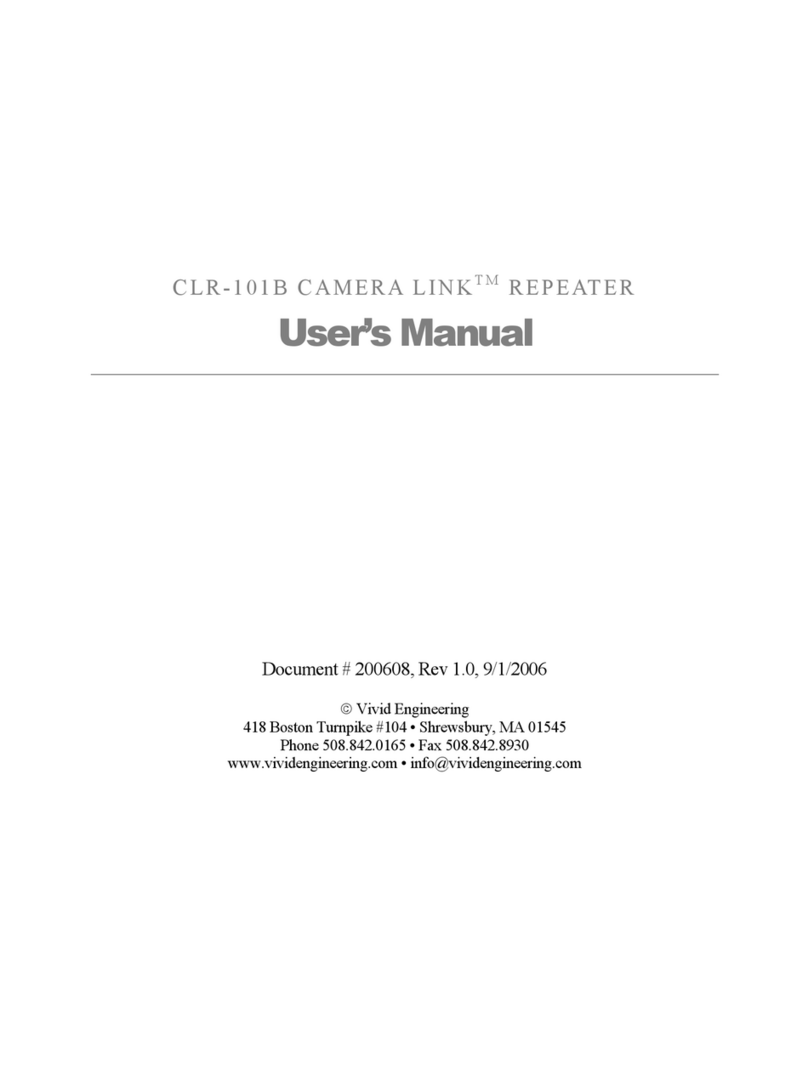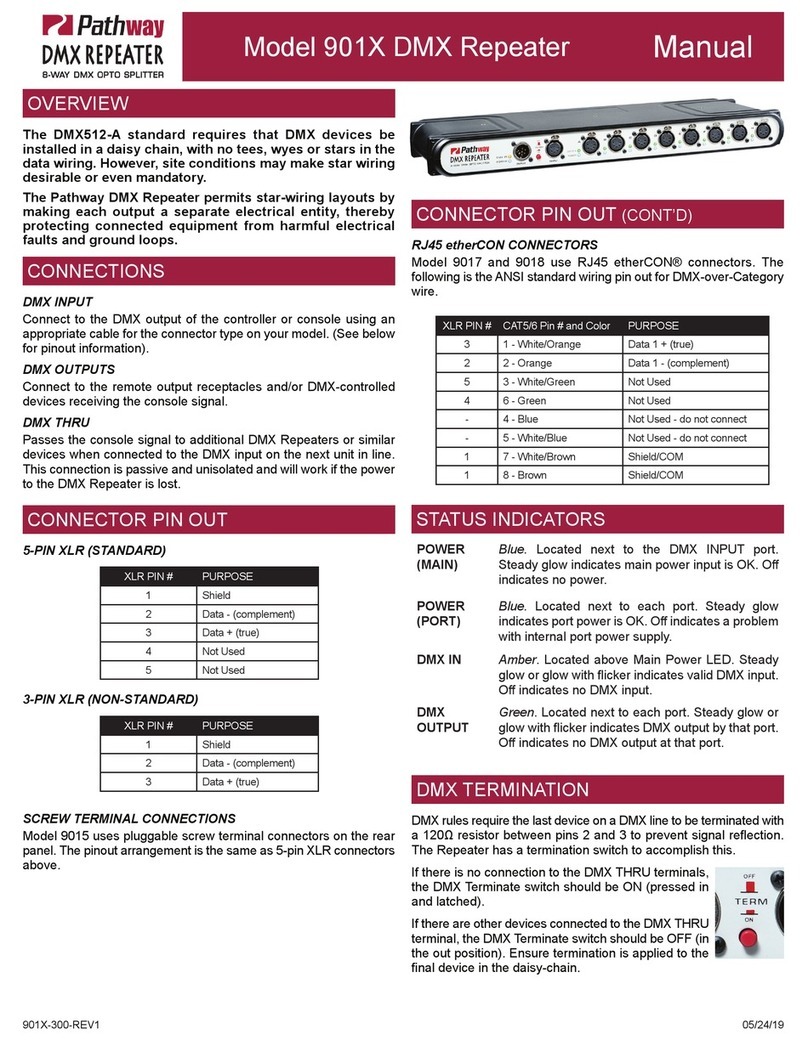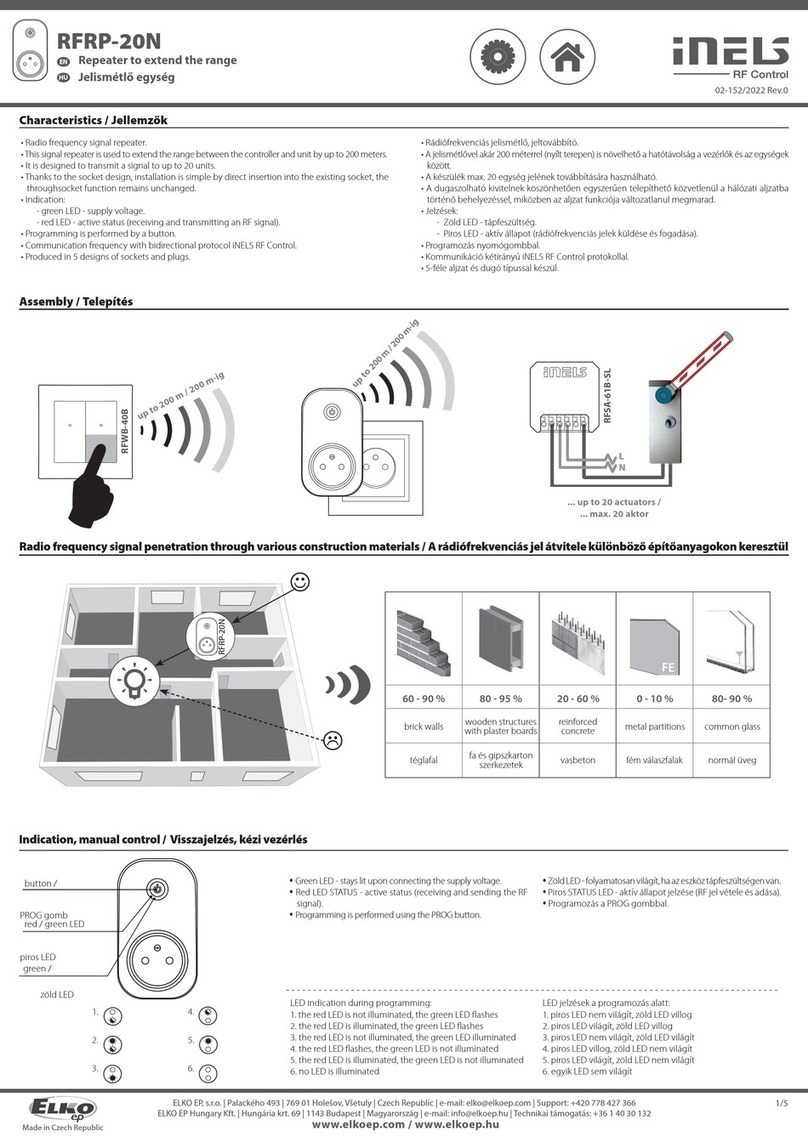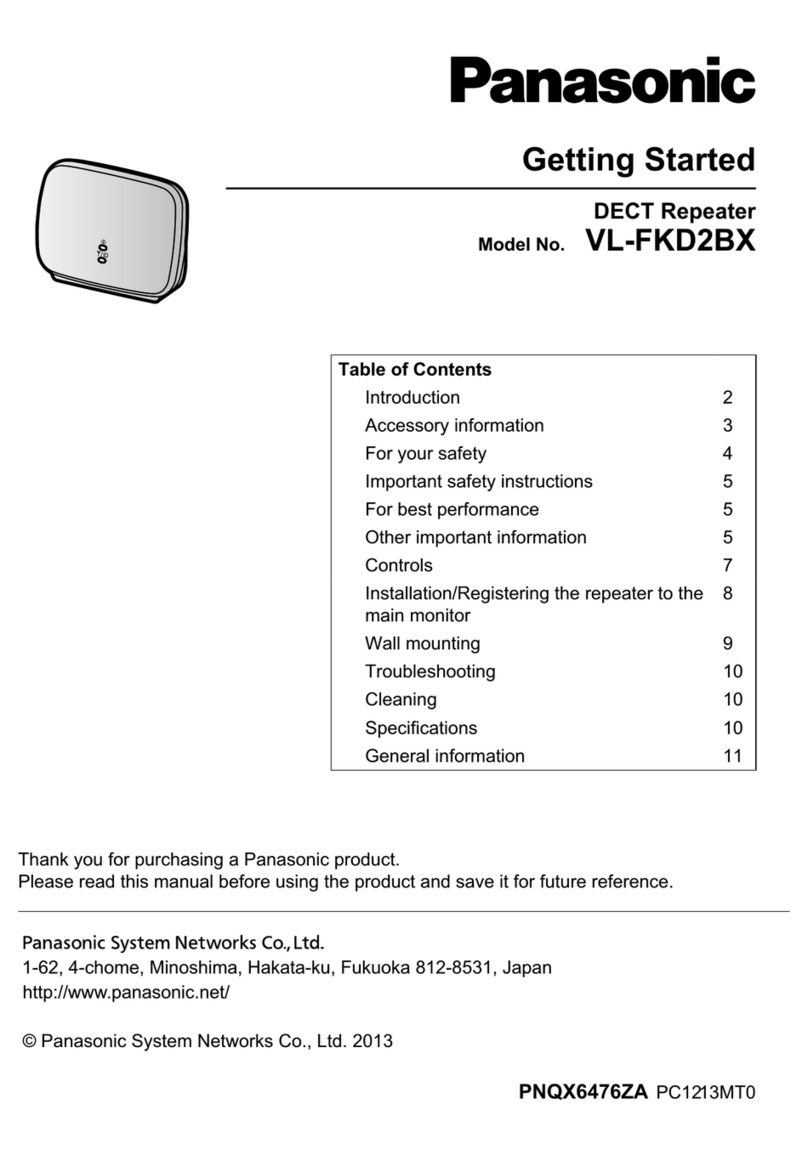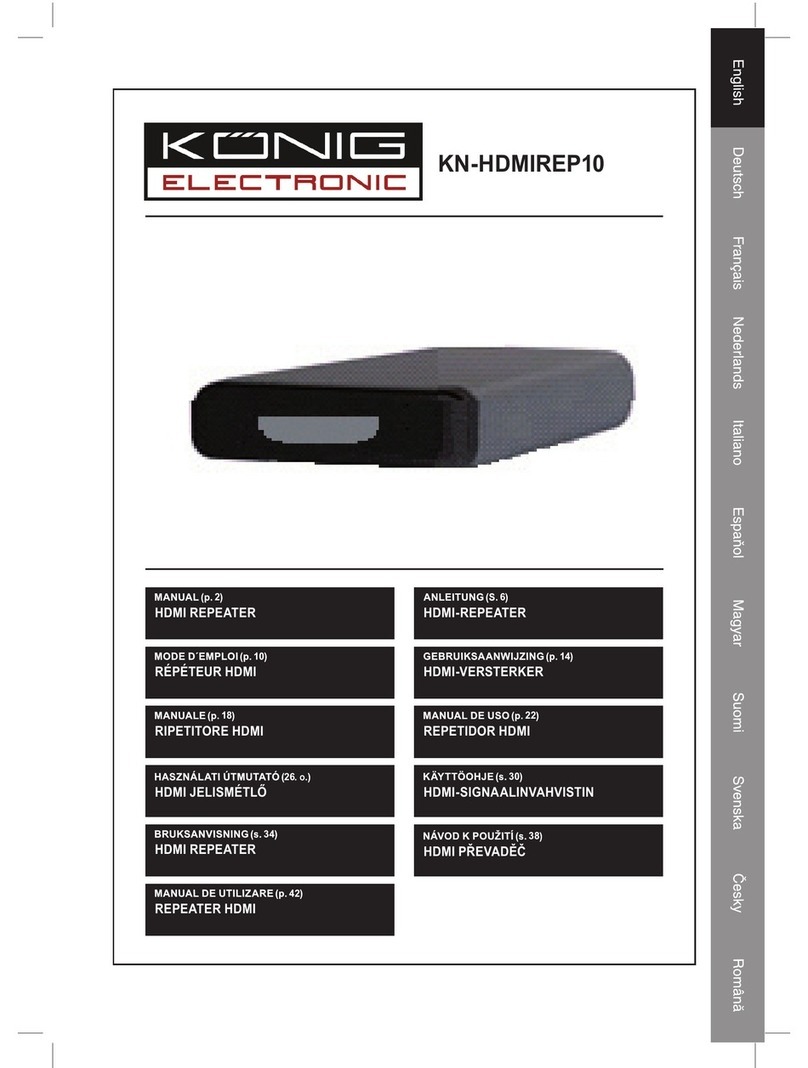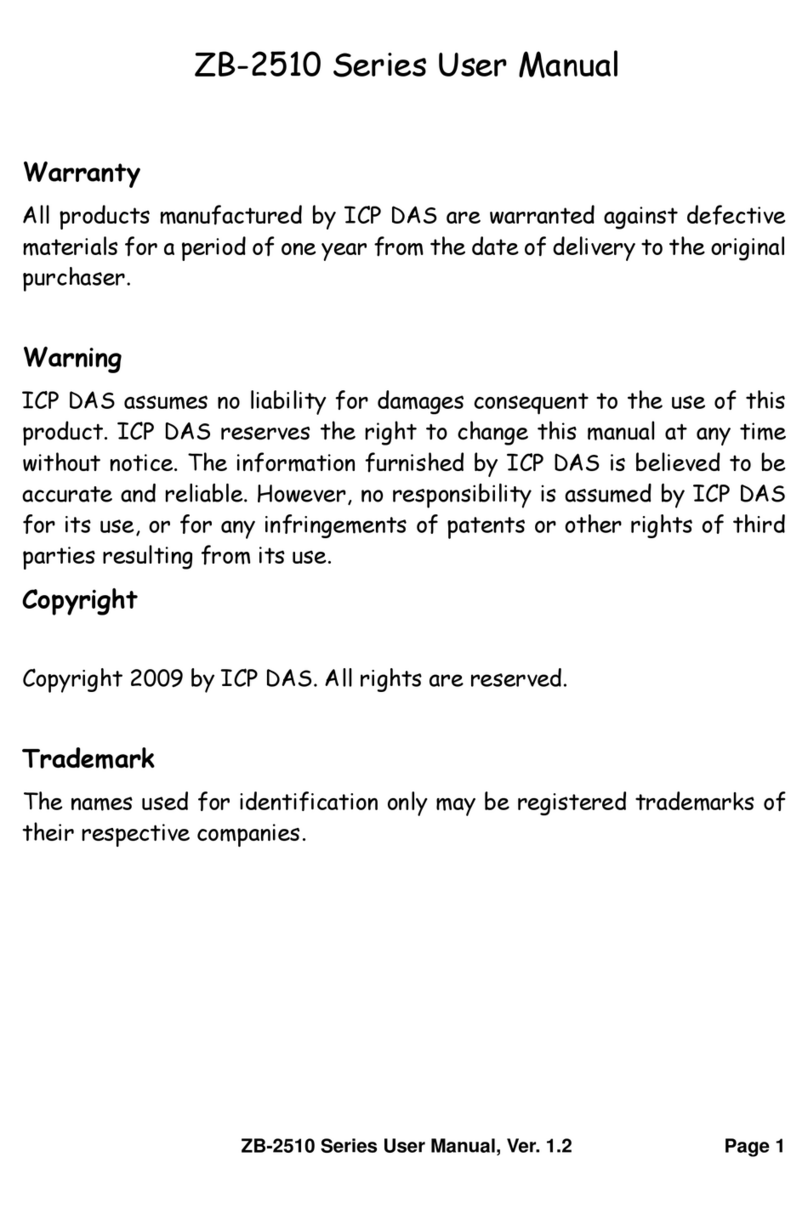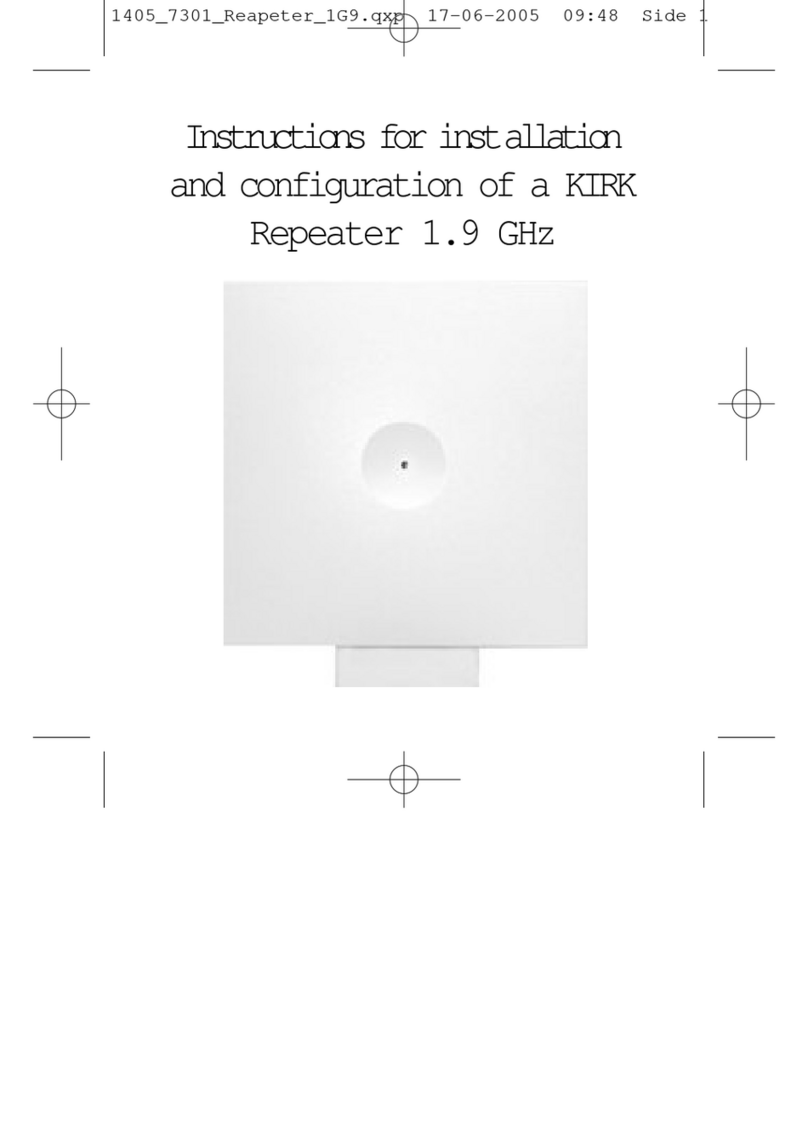EMT Xtender Manual

FCC ID: T27-WDF1001
ELECTRO MAGNETIC TEST, INC.
1547PlymouthStreet,MountainView,CA 94043 Tel:(650)965-4000 Fax:(650)965-3000
OWNER’S MANUAL / INSTRUCTIONS TO THE USER

1333 Gateway Drive, Suite 1012 Melbourne, Florida 32901
Phone: 321.725.1520 Fax: 321.725.1092
www.widefi.com
November 16, 2006
Federal Communications Commission
7435 Oakland Mills Road
Columbia, Maryland 2l046
Gentlemen:
This is a letter of request for short term confidentiality under FCC Part 0.459 and Public
Notice 04-1705 for the FCC application for the Wireless LAN Repeater, Model:
WDF1001. WiDeFi, Inc. would like the Federal Communications Commission to keep
the external photos, test setup photos, users manual, and internal photos confidential for
45 days from the issue date of the Grant of Equipment Authorization. WiDeFi, Inc.
agrees to not market the product before the short term confidentiality expires, unless we
contact the TCB prior to marketing so that the exhibits where short term confidentiality is
requested can be released.
If you have any further questions or need additional information, please feel free to give
me a call at 321-725-1520 x208.
Sincerely,
Kenneth M. Gainey
Vice President Engineering

WiDeFi Inc. 1333 Gateway Drive Suite 1012, Melbourne, Florida 32901
+1 321.725.1520
www.WiDeFi.com CONFIDENTIAL
Xtender Users Manual
WiDeFi Confidential Information
© 2006 WiDeFi Inc., All rights reserved

WiDeFi Inc. 1333 Gateway Drive Suite 1012, Melbourne, Florida 32901
+1 321.725.1520
www.WiDeFi.com CONFIDENTIAL
Radio Frequency Interference Requirements
Note: This device has been tested and found to comply with the limits for a Class B digital device,
pursuant to Part 15 of the FCC rules. These limits are designed to provide reasonable protection
against harmful interference in a residential installation. This equipment generates, uses and can
radiate radio frequency energy and, if not installed and used in accordance with the instructions,
may cause harmful interference to radio communications. However there is no guarantee that
interference will not occur in a particular installation. If this equipment does cause harmful
interference to radio or television reception, which can be determined by turning the equipment off
and on, the user is encouraged to try to correct the interference by one or more of the following
measures:
•Reorient or relocate the receiving antenna
•Increase the separation between the equipment and receiver
•Connect the equipment into an outlet on a circuit different from that to which the receiver is
connected
•Consult the dealer or an experienced radio/TV technician for help
Radio Transmitters (Part 15)
This device complies with Part 15 of the FCC Rules. Operation is subject to the following
two conditions: (1) this device may not cause harmful interference, and (2) this device
must accept any interference received, including interference that may cause undesired
operation.
Class B Equipment
This equipment has been certified to comply with the limits for a class B computing device
pursuant to FCC Rules. In order to maintain compliance with FCC regulations, shielded
cables must be used with this equipment. Operation with non-approved equipment or
unshielded cables is likely to result in interference to radio and TV reception. The user is
cautioned that changes and modifications made to the equipment without the approval of
the manufacturer could void the user’s authority to operate this equipment.
FCC Radiation Exposure Statement
The antenna(s) used for this transmitter must be installed to provide a separation distance of at least
20 cm from all persons and must not be co-located or operating in conjunction with any other
antenna or transmitter.

WiDeFi Inc. 1333 Gateway Drive Suite 1012, Melbourne, Florida 32901
+1 321.725.1520
www.WiDeFi.com CONFIDENTIAL
Radio Frequency Interference Requirements- Canada
This Class B digital apparatus complies with Canadian ICES-003.
Cet appareil numerique de la classe B est conforme a la NMB-003 du Canada.
Radio Transmitters
This device complies with RSS 210 of Industry & Science Canada. Operation is subject to
the following two conditions: (1) this device may not cause harmful interference, and (2)
this device must accept any interference received, including interference that may cause
undesired operation.
Label Marking: The Term “IC:” before the radio certification only signifies that Industry
Canada technical specifications were met.

WiDeFi Inc. 1333 Gateway Drive Suite 1012, Melbourne, Florida 32901
+1 321.725.1520
www.WiDeFi.com CONFIDENTIAL
Xtender
802.11 b/g
Access Point
F2
F1
Extended
Range
Product Overview
XtenderTM is a full duplex, physical layer, Wi-FiTM repeater designed
to extend the range and throughput of an existing 802.11b, or
802.11b/g, Wi-Fi network operating in the 2.4 GHz Frequency
Band. A patent pending architecture is leveraged to simultaneously
transmit and receive 802.11b/g signals resulting in up to a 2x
improvement in range.
This unique architecture enables range extension while maintaining
full throughput and compatible with Quality of Service (QoS) and
time sensitive applications. Xtender is also fully compatible with any
Wi-Fi 802.11b or 802.11b/g certified Access Point or Client card
and is compatible with 802.11i security protocols including Wi-Fi’s
WPA and WPA2.

WiDeFi Inc. 1333 Gateway Drive Suite 1012, Melbourne, Florida 32901
+1 321.725.1520
www.WiDeFi.com CONFIDENTIAL
Desktop stand
Not Use
d
Not Use
d
Link Qualit
y
AP Status
Config
A Wi-Fi user experiencing coverage issues can increase range and throughput of their
home network simply by installing Xtender half way between their access point and area
with coverage issues.
Once configured, Xtender extends range and throughput coverage by amplifying and
retransmits all Wi-Fi packet traffic received from the Access Points (or clients) on Channel
F1 to a different Channel F2 as shown in Figure 1. At the same time, all packets received
on F2 are amplified and re-transmitted on channel F1. A client who is located beyond the
reach of an Access Point can now reach the Access Point through the repeater.
Xtender Operation
Xtender is fully configured and operated using only one push button and two LEDs
including: AP Status LED and Link Quality LED.LED operation is summarized in Table
1 below. The “Configuration” pushbutton is only used at initial setup to select or “Affiliate”
with the desired Access Point to be repeated.

WiDeFi Inc. 1333 Gateway Drive Suite 1012, Melbourne, Florida 32901
+1 321.725.1520
www.WiDeFi.com CONFIDENTIAL
Table-1 LED Operation
LED State Indication
Off Unit is powered off
Blink Searching for the Access Point (not repeating),
unit may need to be affiliated
AP Status
On AP found, repeating packets, fully operational
Off Xtender is to far from Access Point and needs
to be relocated closer to the Access Point
Blink Xtender is to close to the Access Point and
needs to be relocated away from the Access
Point
Link Quality
On Excellent Connection
When Xtender power up, the AP Status LED blinks indicating the system is completing
initialization and is searching for the user Affiliated Access Point (AP) to be repeated.
Xtender searches for this AP by scanning for its Beacon Strobes and MAC address that
was preserved in Xtender Memory during the user initiated Affiliation Process.
Once the Affiliated AP has been found, Xtender automatically selects the best Wi-Fi
channel to use as the repeat channel. This channel is selected to avoid other Xtenders, to
minimize overlap with other WLANs, and to maximize performance.
After the Wi-Fi repeat channel has been selected, the AP Status LED turns solid GREEN
indicating Xtender is up and running and is repeating the user specified AP to the
automatically selected repeat channel. At this point, the Link Quality LED provides user
feedback indicating that Xtender is either too close to the AP (LED Blinking), too far from
the AP (LED Off) or is properly positioned relative to the AP. If the Link Quality LED is not
solid GREEN (i.e. Xtender is to close or to far from the AP) Xtender should be relocated
relative to the AP for better performance.
Access Point Affiliation - The user commands Xtender to enter AP affiliate mode by
pressing and holding the user Configuration button until both the AP status LED and Link
Quality LEDs begin to blink. In this mode the Xtender scans all available channels looking
for the strongest AP beacon strobe based on Received Signal Strength (RSSI). Once
identified, Xtender selects this AP as the Affiliated AP and then stores the AP’s MAC
address in flash memory. Xtender must be re-powered up at a new location to begin
repeating the Affiliated AP.

WiDeFi Inc. 1333 Gateway Drive Suite 1012, Melbourne, Florida 32901
+1 321.725.1520
www.WiDeFi.com CONFIDENTIAL
Xtender Quick Install
NOTE: For best performance change your Access Point’s
configuration to operate on channel 1.
Access Point requiring
range extension
Coverage
Issues
1) Power up XtenderTM (by attaching the
external AC/DC power supply) within 1 to
3 meters of the Access Point to be
repeated.
2) Enable AP Search Mode by pressing the
Configuration Push Button for about 4
seconds until both the AP Status and Link
Quality LEDs begin to blink
in an alternating
pattern. AP search continues for several
seconds; once complete the alternating LED
pattern stops. Configuration
Push Button
Not Use
d
Not Use
d
Link Qualit
y
AP Status
Config

WiDeFi Inc. 1333 Gateway Drive Suite 1012, Melbourne, Florida 32901
+1 321.725.1520
www.WiDeFi.com CONFIDENTIAL
Access Point requiring
range extension
AP Status LED
Solid GREEN: Access Point Found
Blinking: AP not found
Not Use
d
Not Use
d
Link Qualit
y
AP Status
Config
3) After AP search completes, verify Xtender found the Access Point
by verifying that the AP Status LED turned solid GREEN. If the AP
status LED is blinking, Xtender did not find the Access Point.
Relocate Xtender closer to the Access Point and repeat 1 and 2.
4) Relocate and power-up Xtender mid way between the Access Point
and area requiring range extension.

WiDeFi Inc. 1333 Gateway Drive Suite 1012, Melbourne, Florida 32901
+1 321.725.1520
www.WiDeFi.com CONFIDENTIAL
5) After 30 to 60 seconds verify the AP Status LED is solid Green
indicating Xtender found the Access Point. Congratulations, you
successfully completed the installation and are now REPEATING
PACKETS!
Notes:
•If the AP status LED is blinking after 60 seconds, power-up
Xtender in a new location closer to the Access Point
•If the Link Quality LED is OFF, Xtender is too far from the
Access Point, relocate to a position closer to the Access Point
•If the Link Quality LED is blinking, Xtender is too close to the
Access Point, relocate to a position further from the Access Point
•Xtender performance can be maximized by setting your
Access Point channel to 1 instead of 6 or 11
Link Quality LED
Solid GREEN: Good Link!
Blinking: Xtender is too close to the AP
Off: Xtender is too far from the AP
AP Status LED
Solid GREEN: Access Point Found
Blinking: AP not found
Not Use
d
Not Use
d
Link Qualit
y
AP Status
Config

WiDeFi Inc. 1333 Gateway Drive Suite 1012, Melbourne, Florida 32901
+1 321.725.1520
www.WiDeFi.com CONFIDENTIAL
Specification Summary
Requirement Specification
RF Characteristics
Standards IEEE 802.11b and 802.11g
Data Rates
802.11b: 11, 5.5, 2, 1 Mbps
(Only 1 and 2 Mbps are required for internally generated
control packets)
802.11g: 54, 48, 36, 24, 18, 12, 9, 6 Mbps (No internally
generated OFDM packets are required)
Modulation
802.11b CCK (11, 5.5 Mbps), DQPSK (2 Mbps), DBPSK (1
Mbps) (Only 1 and 2 Mbps are required for internally
generated control packets)
802.11g OFDM (No internally generated OFDM packets are
required)
Sensitivity -80 dBm @ 1 Mbps; -76 dBm @ 11 Mbps
-80 dBm @ 6 Mbps; -65 dBm @ 54 Mbps
Operating Frequencies 2.412-2.462 GHz
Operating Channels Channels 1-11 (US and Canada)
Minimum allowable full
duplex Repeat Channel
Separation
Minimum of 5 channel separation between AP channel and
repeat channel
Note: This is automatically controlled
Average RF output power
5 channel spacing + 8 dBm
6 channel spacing +12 dBm
7 channel spacing +12 dBm
8 channel spacing +13 dBm
9 channel spacing +14 dBm
10 channel spacing +14 dBm
Gain deviation across
2.4 GHz band < 3 dB
Receiver Noise Figure (NF) 8 dB Max
Dynamic Range 97 to 100 dB
RF Input Range -40 dBm to -82 dBm
Packet Delay < 1 usec
Network Architecture Infrastructure Mode and AD-Hoc Mode
Security 64/128 Bit WEP, 802.11i, WPA, WPA2, Proprietary
Buttons Single Button Configuration
LEDs 2 LEDs (AP Status, Link Quality)

WiDeFi Inc. 1333 Gateway Drive Suite 1012, Melbourne, Florida 32901
+1 321.725.1520
www.WiDeFi.com CONFIDENTIAL
Contact Information
For additional questions or comments please call or email:
WiDeFi Inc
Office: 321.725.1520
Table of contents