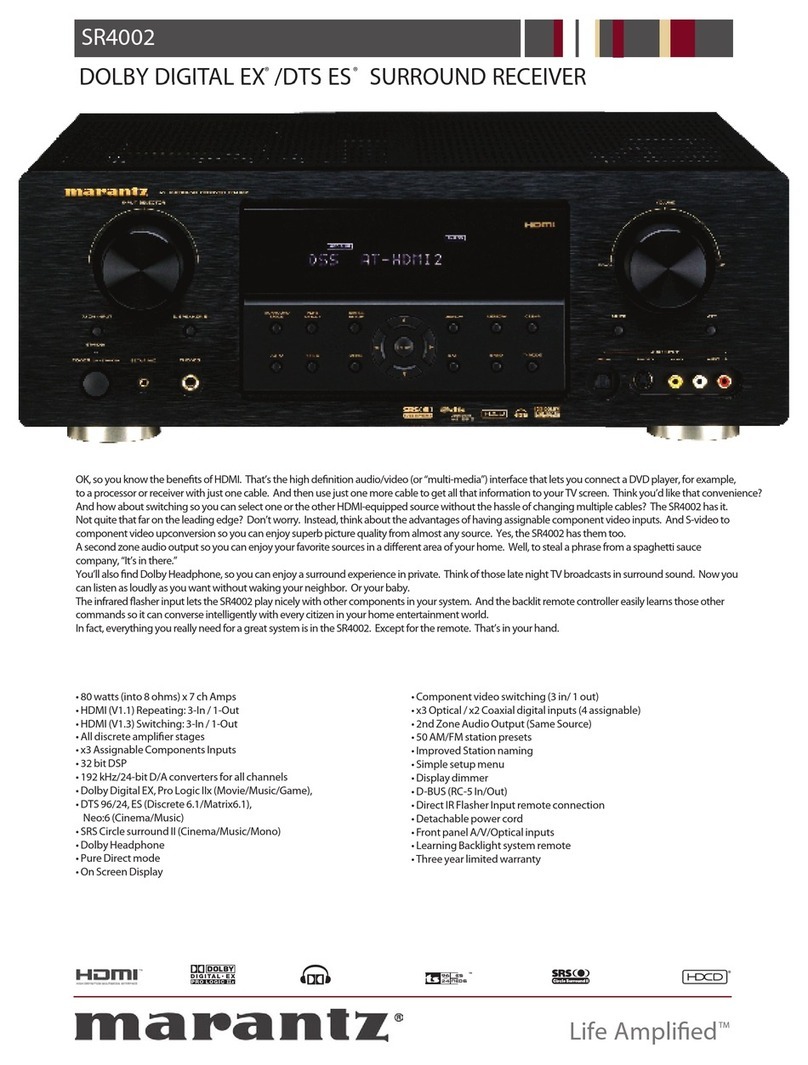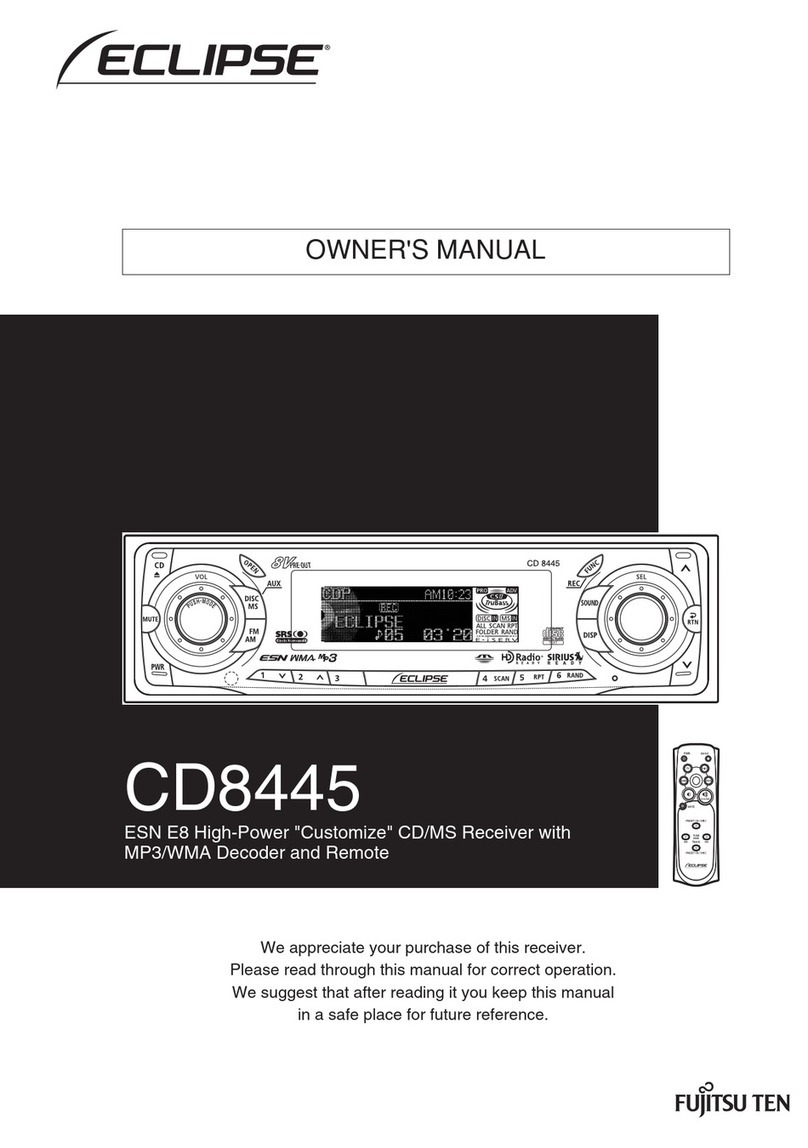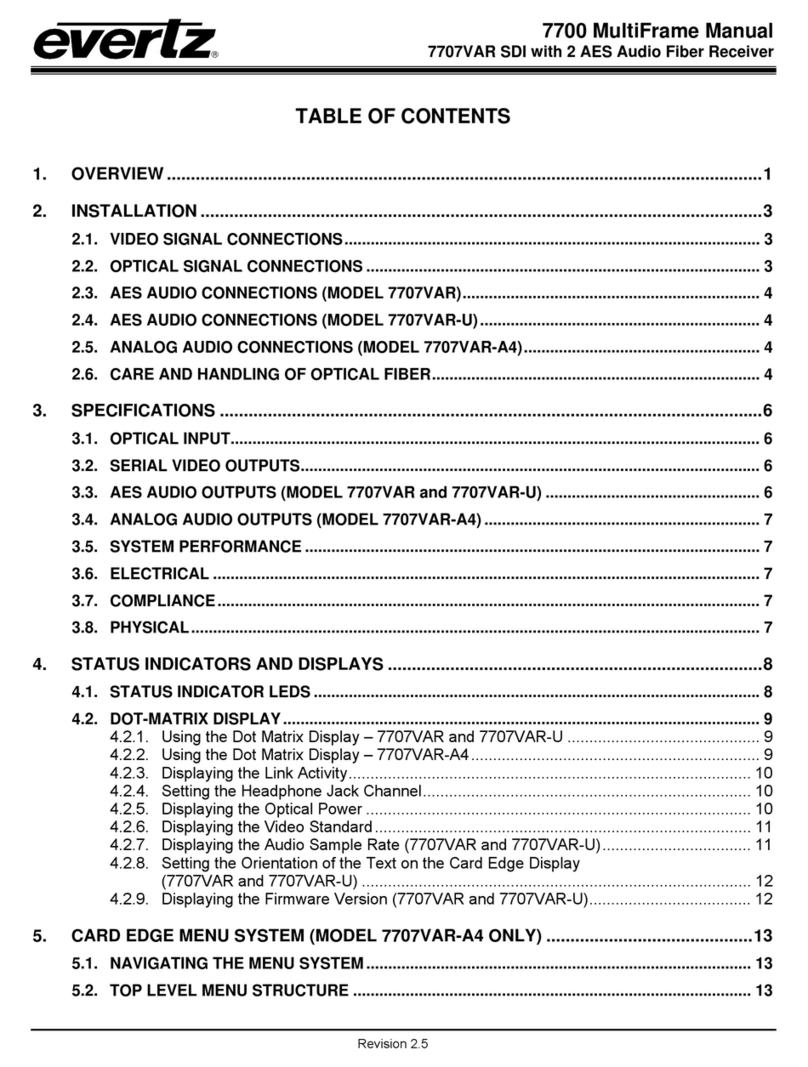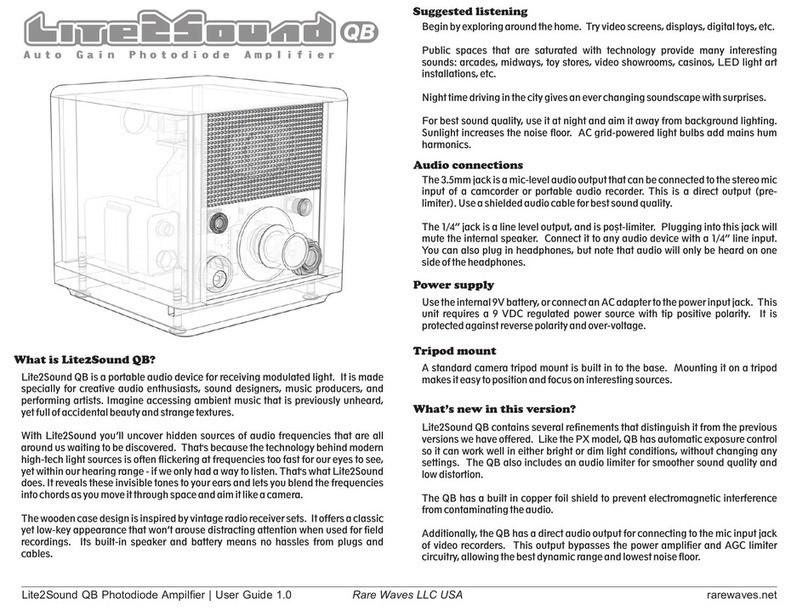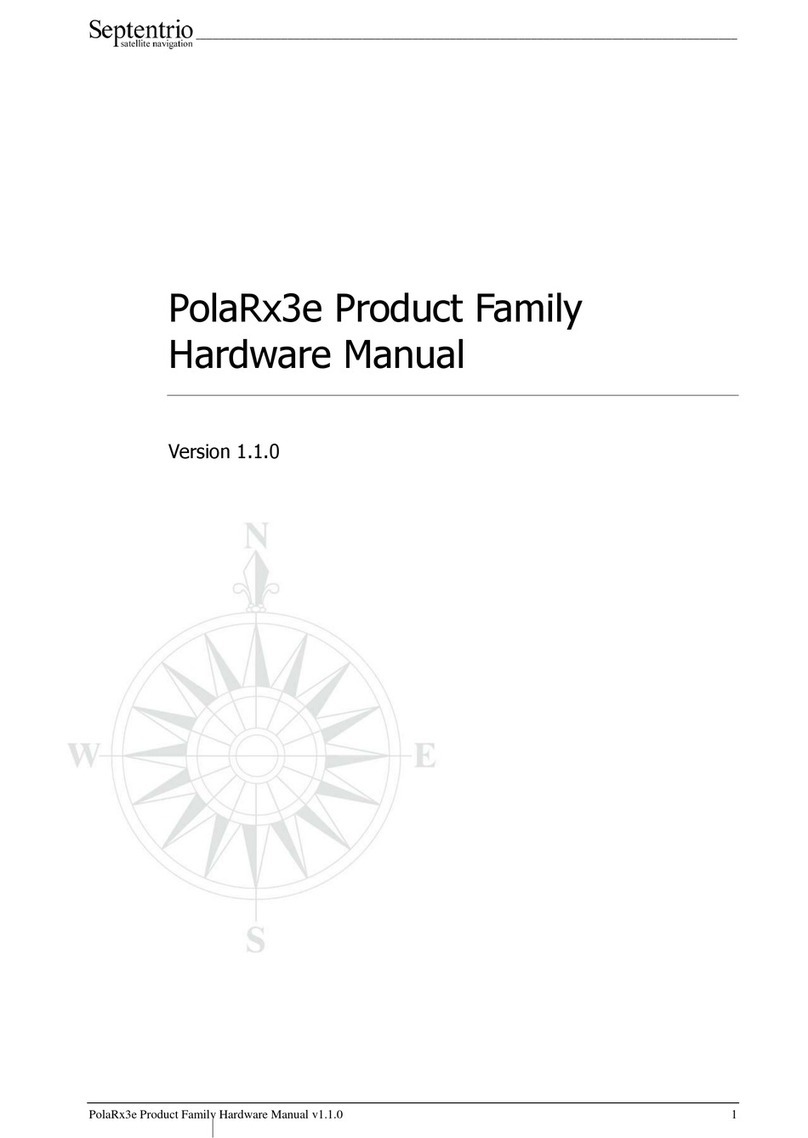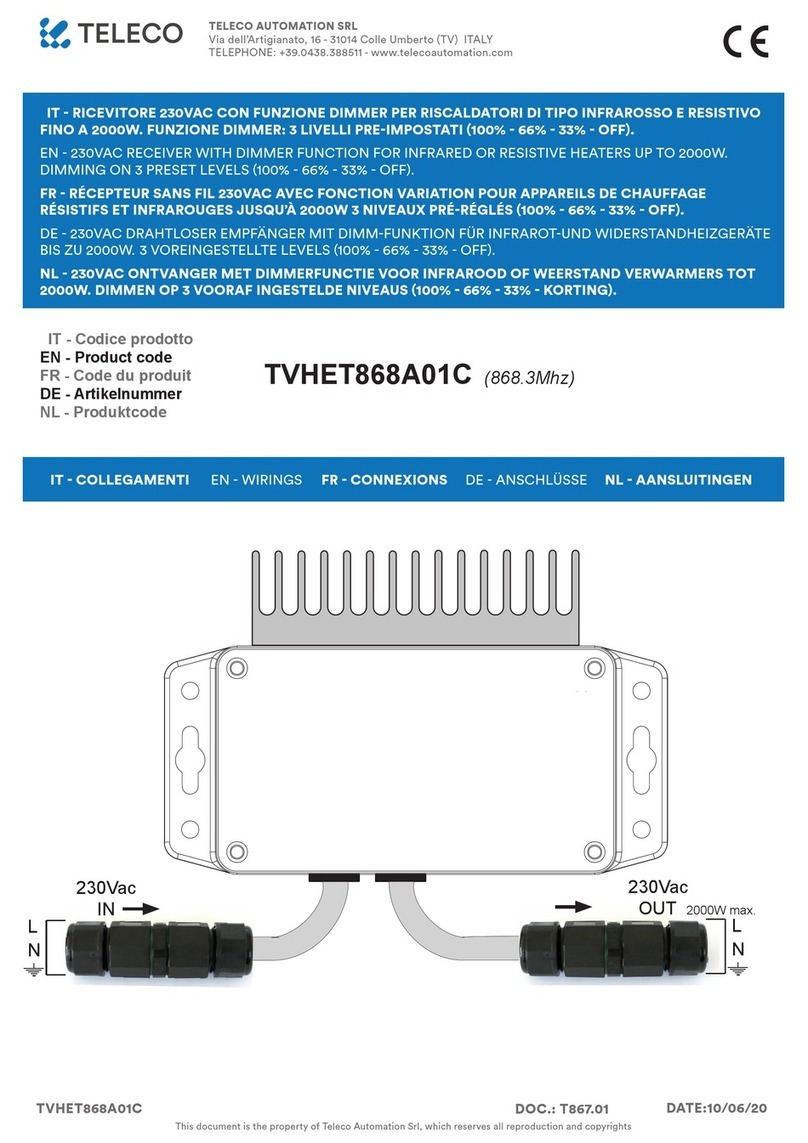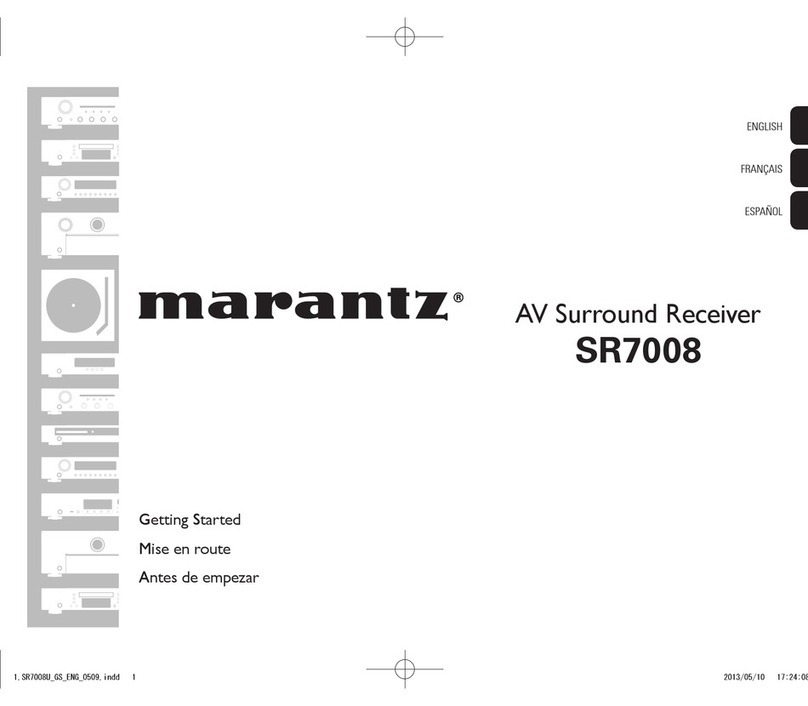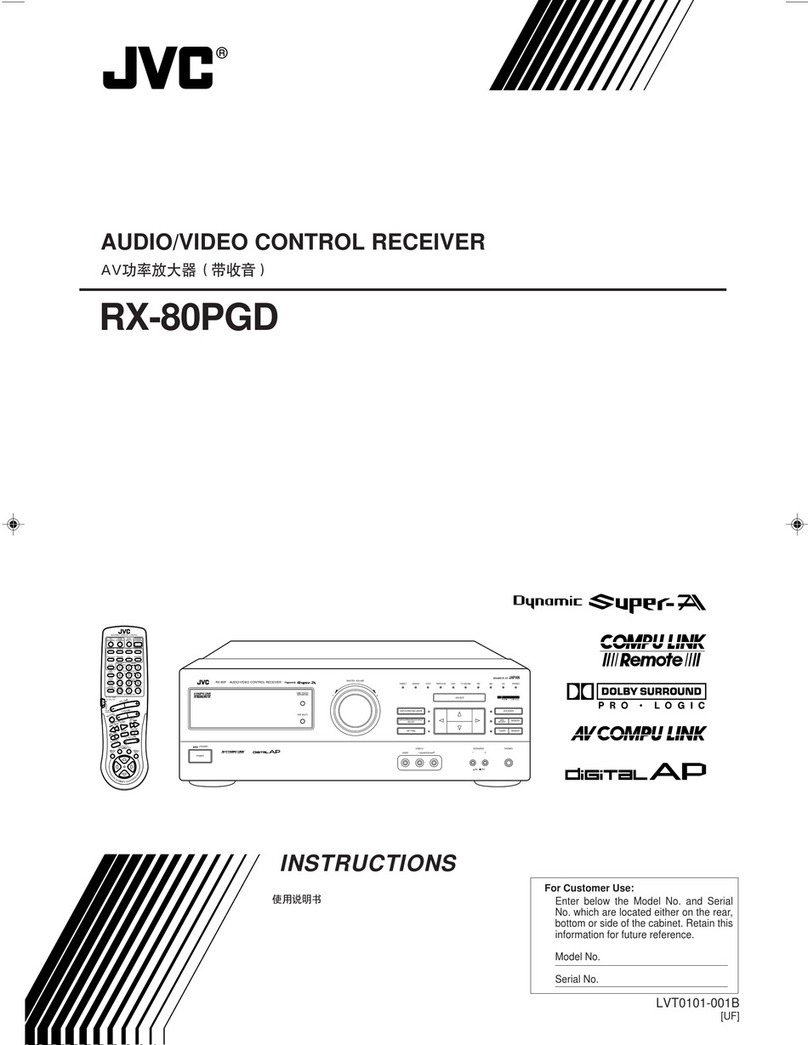Enablia TitanSDR User manual

TitanSDR Receiver
User Manual
v.1.5e

Enablia S.r.l. (Italy) 2012
Before using the receiver, read carefully the Installation Manual and the User
Manual.
The symbol of the crossed out wheelie bin indicates
that in the European Union this product, and all
items marked with this symbol, cannot be disposed
of as unsorted waste but must be disposed of
separately at the end of their useful life

TitanSDR –User Manual 3
Index
1. Introduction.................................................................................. 5
1.1 User interface architecture....................................................................... 6
1.2 Panoramic Scope, Wideband Scope and Narrowband Scope ....... 8
1.3 Software startup.......................................................................................... 9
2. Receiver Mode .......................................................................... 11
2.1 Panoramic Scope .................................................................................... 11
2.1.1 Front End settings ...................................................................................... 11
2.1.2 Spectrum settings...................................................................................... 13
2.1.3 Management of wideband channels................................................... 16
2.2 Wideband Scope ..................................................................................... 19
2.2.1 Spectrum settings...................................................................................... 19
2.2.2 Management of narrowband channels............................................... 21
2.2.3 Recording of wideband channels ......................................................... 26
2.3 Narrowband Scope ................................................................................. 28
2.3.1 Spectrum settings...................................................................................... 29
2.3.2 Tuning of narrowband channel.............................................................. 33
2.3.3 Demodulation settings ............................................................................. 35
2.3.4 Listening demodulated audio ................................................................ 39
2.3.5 Gain control............................................................................................... 41
2.3.6 Audio streaming through Virtual Audio Cables (VAC)....................... 42
2.3.7 Audio streaming by LAN .......................................................................... 44
2.3.8 Recording of narrowband channels ..................................................... 47
2.3.9 S-meter ....................................................................................................... 49
3. Player mode............................................................................... 50
4. Advanced Operations .............................................................. 54
4.1 Session saving and loading .................................................................... 54
4.1.1 Session saving ............................................................................................ 55
4.1.2 Session loading.......................................................................................... 56
4.2 NB Channels List........................................................................................ 58

TitanSDR –User Manual 4
4.3 Memory of narrowband channels ........................................................ 60
4.3.1 Memorization............................................................................................. 61
4.3.2 Allocation of memorized channels........................................................ 63
4.3.3 Memory settings modifications............................................................... 65
4.3.4 Removal of memorized channels .......................................................... 66
4.4 Scheduling of recordings ........................................................................ 66
4.4.1 Scheduling of a new wideband\narrowband channel .................... 67
4.4.2 Task Editor window.................................................................................... 70
4.4.3 Managing scheduled channels ............................................................ 74
4.4.4 Allocation of scheduled channels ......................................................... 76
4.5 Options ....................................................................................................... 81
4.5.1 Panoramic ................................................................................................. 81
4.5.2 Wideband .................................................................................................. 82
4.5.3 Narrowband .............................................................................................. 84
4.5.4 Output Files Set.......................................................................................... 88
4.5.5 Storage ....................................................................................................... 90
4.5.6 Session......................................................................................................... 91
5. Appendix.................................................................................... 93
5.1 Table of limiting wideband channels combinations.......................... 93
5.2 Hotkeys to manage a narrowband channel ...................................... 94

TitanSDR –User Manual 5
1. Introduction
This manual describes the TitanSDR user interface and its mode of use.
Before using the product, make sure to have correctly performed all the steps in
the Installation Manual.
TitanSDR is an HF multi-channel receiver allowing up to four independent
wideband channels within the 0-40MHz band and several narrowband channels
(up to 8 and 40 in the TitanSDR and TitanSDR-Pro versions of the product,
respectively), which can be tuned within wideband channels.
Each narrowband channel supports, at the same time, demodulation, recording
(onto WAV files) and streaming of demodulated signals to: VACs (Virtual Audio
Cables), sound cards, Hoka Electronic CODE300 decoders (via LAN).
Figure 1 exemplifies diagrammatically the operation described above.
Figure 1 - Functional diagram

TitanSDR –User Manual 6
1.1 User interface architecture
Figure 2 shows schematically the user interface architecture.
Figure 2 - User interface architecture
The user interface is composed of:
Main Toolbar
Panoramic Scope
Wideband Scope
Narrowband Scope
On the Main Toolbar (Figure 3) there are a series of drop-down menus (File, Mode,
NB List, Memory, Schedule, View, Options) that allow to access the features
described in detail in Chapters 2, 3, 4 of this manual.
Figure 3 - Main Toolbar

TitanSDR –User Manual 7
Panoramic Scope, Wideband Scope and Narrowband Scope are windows in
which visualization and control of panoramic spectrum, wideband channels and
narrowband channels, can be performed, respectively.
As illustrated in Figure 2, Wideband Scope and Narrowband Scope are positioned
under the Panoramic Scope, which in turn is just under the Main Toolbar.
In order to make resize of windows possible, these are separated by splitters,
namely graphics draggable separators, which allow to increase (or decrease) the
size of the window of interest, to the detriment (or advantage) of the others.
Clicking on a splitter, its position can be moved by mouse dragging (with the left
mouse button hold down).
Figure 4 - Splitters drag directions
Figure 4 shows directions in which splitters can be dragged inside the user
interface.
Note the presence of splitters also within windows of Wideband and Narrowband
Scope (see Chapter 1.2 for a detailed description). Figure 5 shows a screenshot of
the user interface during typical operation.

TitanSDR –User Manual 8
Figure 5 - TitanSDR user interface
1.2 Panoramic Scope, Wideband Scope and Narrowband Scope
In this paragraph, the high-level structure of Panoramic Scope, Wideband Scope
and Narrowband Scope is described.
Panoramic Scope:
It is composed of its own toolbar, a panoramic spectrum window and a reference
bar representing the frequency axis. The toolbar contains commands that allow to:
• control front-end settings
• manage spectrum settings
• allocate and deallocate wideband channels
The panoramic spectrum window shows spectrum of the 0 - 32MHz band
managed by the receiver (see par. 4.5.1 to show up to 40MHz). The reference bar
is draggable horizontally, after at least one frequency zoom-in step (see Chapter
2.1.2).
Wideband Channels
Panoramic
Scope Toolbar
Horizontal
Slider
Wideband
Scope Toolbar
Narrowband
Channels
Frequency
Bar
Wideband
Scope
Waterfall
Vertical Slider
Main
Toolbar
Frequency
Bar
Narrowband
Scope
Toolbar
Selected
Narrowband
Channel
Frequency
Bar
Narrowband
Scope
Waterfall

TitanSDR –User Manual 9
Wideband Scope:
The Wideband Scope shows the spectrum of the wideband channel which is
currently selected on the Panoramic Scope, at a higher resolution and its
“waterfall" representation. The frequency bar (placed below the spectrum plot) is
draggable horizontally after at least one frequency zoom-in step (see Chapter
2.2.1).
Spectrum plot and waterfall display are separated by a splitter, which allows to
vary the vertical dimension of the two windows (Figure 4).
Narrowband Scope:
The Narrowband Scope shows the spectrum of the narrowband channel which is
currently selected within the Wideband Scope, with a higher resolution and its
“waterfall” representation.
Spectrum plot and waterfall display are separated by a splitter, which allows to
vary the vertical dimension of the two windows (Figure 4).
Panoramic Scope, Wideband Scope and Narrowband Scope can be possibly
shown or hidden by selecting or deselecting the corresponding items of the "View"
drop-down menu on the main toolbar (Figure 6).
Figure 6 - View menu
1.3 Software startup
The user interface, shown in Figure 8, appears by double-clicking on the TitanSDR
software icon (see Figure 7).
Figure 7 - TitanSDR software icon

TitanSDR –User Manual 10
Figure 8 - User interface of TitanSDR
TitanSDR can be operated in the following two modes:
Receiver Mode
Player Mode
with the ability to switch between them without restarting the software.
Receiver Mode: software allows to control the receiver and to manage all
operations on radio channels (all of the functions of this mode are described in
Chapter 2).
Player Mode: software allows to playback files (written in a proprietary format)
which resulted from previous recording of wideband channels in Receiver Mode
(see Section 2.2.3) and to perform the same operations allowed on wideband
channels in Receiver Mode (allocation and recording of narrowband channels,
demodulation, listening of demodulated audio, data streaming by VAC, LAN, ...).
All Player Mode functions are described in Chapter 3.
Mode choice is made through the menu "Mode" (Figure 9) on the Main Toolbar.
The default setting is Receiver Mode.
Figure 9 - Mode setting

TitanSDR –User Manual 11
2. Receiver Mode
After selecting the Receiver Mode (from menu "Mode" on the Main Toolbar), as
shown in Figure 9, press the connect USB button illustrated in Figure 10.
Figure 10 - USB button before connection
This button is used to start communication between the software and the receiver.
If connection is successful, the button symbol changes color (from red to green,
see Figure 11) and the input 0-32MHz spectrum appears on the Panoramic Scope
(Figure 12).
Figure 11 - USB button after connection
Figure 12 - User interface after successful connection with receiver
2.1 Panoramic Scope
2.1.1 Front End settings
Receiver Front-end settings can be changed by the Front End controls group of
the Panoramic Scope toolbar (Figure 13).

TitanSDR –User Manual 12
Figure 13 - FrontEnd controls group
Settings may regard:
• Selection of a preselection filter
• Change of input attenuation value
• Receiver input selection
Selection of preselection filters:
The list of possible sixteen preselectors appears by clicking on the first drop-down
menu of the FrontEnd controls group (Figure 14). Each preselector/filter is
characterized by its own passband, whose frequency extremes are indicated in
the list. The All Pass choice is also possible (default), causing the receiver to
perform no preselection on RF input signal.
Figure 14 - Preselection filters list
Setting of the RF attenuation value:
RF attenuation can be set from 0dB to 30dB, in steps of 10 dB. Clicking on the
second drop-down menu of the FrontEnd controls group, a list appears of
attenuation values that can be selected (Figure 15). Default value is 0dB.

TitanSDR –User Manual 13
Figure 15 - List of selectable attenuation values
Receiver input selection:
By clicking on the third drop-down menu of the FrontEnd controls group, selection
can be made of the receiver input (Figure 16). The “IF” choice corresponds to the
SMA connector marked "IF IN" on the receiver rear panel, whilst the “HF” choice
corresponds to the BNC connector marked "ANT. IN ". Default receiver input is
“HF”.
Figure 16 - Receiver input selection
2.1.2 Spectrum settings
The graphical settings of the Panoramic Scope spectrum can be changed by the
Spectrum controls group of the Panoramic Scope toolbar (Figure 17).
Figure 17 - Spectrum controls group
The actions that can be performed are:
• selection of windowing (for FFT)
• selection of spectrum averaging time period
• spectrum (frequency) zoom/dezoom
• automatic custom setting of max/min spectrum amplitudes
Furthermore, in order to shift the displayed frequency interval, dragging of the
frequency axis bar is also possible.
Selection of windowing (for FFT)
By clicking on the first drop-down menu of the Spectrum controls group, selection
can be made of FFT windowing. (Figure 18). Default is “Blackman”.

TitanSDR –User Manual 14
Figure 18 - Windowing alternatives
Selection of spectrum averaging time period
By clicking on the second drop-down menu of the Spectrum controls group, a list
appears of possible averaging time periods that can be selected (Figure 19).
Default setting is "NO AVG", meaning that spectra are plotted on the Panoramic
Scope without any averaging.
Figure 19 - Spectrum averaging time periods
Spectrum (frequency) zoom\dezoom
Click zoom/dezoom buttons to enable the zoom function (mouse cursor changes
into magnifying glass). Zoom/dezoom can then be accomplished by left clicking
or turning mouse wheel up/down. Zoom/dezoom aims to the frequency value
corresponding to mouse cursor position on spectrum plot (Figure 20). Further click
on zoom/dezoom buttons to disable the zoom function, restoring the standard
mouse cursor.
Figure 20 - Panoramic Scope spectrum

TitanSDR –User Manual 15
Buttons for zoom/dezoom are shown in Figure 21 and are positioned within the
Spectrum controls group of the Panoramic Scope toolbar.
Figure 21 - Spectrum zoom/dezoom buttons
Figure 22 shows the Panoramic Scope after zooming the spectrum of Figure 20, by
clicking on the zoom button (the one marked with a “+”).
Figure 22 - Panoramic Scope after horizontal zoom
Automatic custom setting of max/min spectrum amplitudes
Panoramic spectrum can be resized upward/downward by clicking up/down
arrows (Figure 23).
Figure 23 –Upward/downward spectrum resize buttons
Dragging of the frequency axis bar
After having zoomed once (at least), the displayed frequency interval can be
shifted downwards or upwards by simply left clicking on the frequency axis bar of
the Panoramic Scope (Figure 24) and dragging it leftward or rightward,
respectively.
Figure 24 - Frequency axis bar of the Panoramic Scope

TitanSDR –User Manual 16
2.1.3 Management of wideband channels
The WB Channels controls group of the Panoramic Scope toolbar (Figure 25) allows
to perform the following operations:
allocation of a wideband channel
selection of a previously allocated wideband channel
tuning of a wideband channel
deallocation (removal) of a wideband channel
Figure 25 - WB Channels controls group
Allocation of a wideband channel:
By clicking on the "ADD" button of the WB Channels controls group, a list appears
of available bandwidth sizes (Figure 26) for the new wideband channel to allocate
(see Appendix).
Figure 26 - List of available bandwidth sizes
A new wideband channel is allocated by clicking on one of the available
bandwidth sizes. Its position and frequency extent is represented by a colored
shaded area on the Panoramic Scope spectrum (Figure 27), whilst its center
frequency is indicated in the edit box of the WB Channels controls group (Figure
25).

TitanSDR –User Manual 17
Figure 27 - Wideband channel shaded area
By default the new wideband channel is allocated within the Panoramic Scope at
the far left of the displayed spectrum. The allocated channel is assigned one of
the following names: WB1, WB2, WB3, WB4.
To facilitate identification of wideband channels and to distinguish them from one
another, their shaded areas are assigned a color, based on the following color
convention:
- WB1: RED shaded area
- WB2: GREEN shaded area
- WB3: BLUE shaded area
- WB4: PURPLE shaded area
Selection of a wideband channel
When more than one wideband channel has been allocated (Figure 28), a
specific wideband channel can be selected by clicking on its name in the first
drop-down menu of the WB Channels controls group (Figure 29).
Figure 28 - Sample scenario with four wideband channels

TitanSDR –User Manual 18
Figure 29 - WB Channels drop-down menu
For each allocated wideband channel, both center frequency and bandwidth
are provided in the same drop-down menu. By selecting a wideband channel, its
shaded area becomes brightly colored.
Tuning of wideband channels
Tuning of selected wideband channel within Panoramic Scope spectrum can be
obtained:
modifying by keyboard the center frequency Edit box of Figure 30. Any
change in the Edit box is given effect to by pressing Enter;
turning of mouse wheel up/down after selection of any one digit in the Edit
box of Figure 30. The center frequency increases/decreases by (the
frequency step of) a unitary increase/decrease of that digit;
dragging its shaded area. While dragging, the wideband channel center
frequency is modified accordingly in the frequency edit box of the WB
Channels controls group (Figure 30).
Figure 30 - Center frequency edit box
The padlock icon color in WB Channels controls group (Figure 30) points out if a
wideband channel is tunable (green) or not (red). Wideband channel is tunable if
contains at most one narrowband channel.
The unit of measurement of the wideband channel center frequency can be
selected by the second drop-down menu of the WB Channels controls group
(Figure 31). Possible choices are: Hz, KHz or MHz .
Figure 31 - Unit of measurement of WB channel center frequency

TitanSDR –User Manual 19
Deallocation of wideband channels
The selected wideband channel can be deallocated by clicking on the trash
button (Figure 32) of the WB Channels controls group (Figure 30).
Figure 32 - Trash button
As a result of this action, its shaded area disappears from the Panoramic Scope
spectrum and its name is removed from the wideband channels drop-down menu
(of Figure 29).
In order to perform deallocation of a wideband channel, it must be “empty”, i.e.
no narrowband channel must be present (allocated) inside it (see par. 2.2.2).
2.2 Wideband Scope
2.2.1 Spectrum settings
The graphical settings of the Wideband Scope spectrum can be changed by the
Spectrum controls group of the Wideband Scope toolbar (Figure 33).
Figure 33 - Spectrum controls group
The following operations are possible:
• selection of spectrum averaging time period
• frequency zoom/dezoom
•automatic custom setting of max/min spectrum amplitudes
Furthermore, in order to shift the displayed frequency interval, dragging of the
frequency axis bar is also possible.
Selection of spectrum averaging time period
By clicking on the drop-down menu of the Spectrum controls group, a list appears
of possible averaging time periods that can be selected (Figure 34). Default setting
is "NO AVG", meaning that spectra are plotted on the Wideband Scope without
any averaging.

TitanSDR –User Manual 20
Figure 34 - Spectrum averaging time periods
Frequency zoom/dezoom
Click zoom/dezoom buttons to enable the zoom function (mouse cursor changes
into magnifying glass). Zoom/dezoom can then be accomplished by left clicking
or turning mouse wheel up/down. Zoom/dezoom aims to the frequency value
corresponding to mouse cursor position on spectrum plot (Figure 35). Further click
on zoom/dezoom buttons to disable the zoom function, restoring the standard
mouse cursor.
Figure 35 - Wideband Scope spectrum and waterfall
Buttons for frequency zoom/dezoom are shown in Figure 36 and are positioned
within the Spectrum controls group of the Wideband Scope toolbar.
Figure 36 - Zoom/dezoom buttons
Other manuals for TitanSDR
5
Table of contents
Other Enablia Receiver manuals