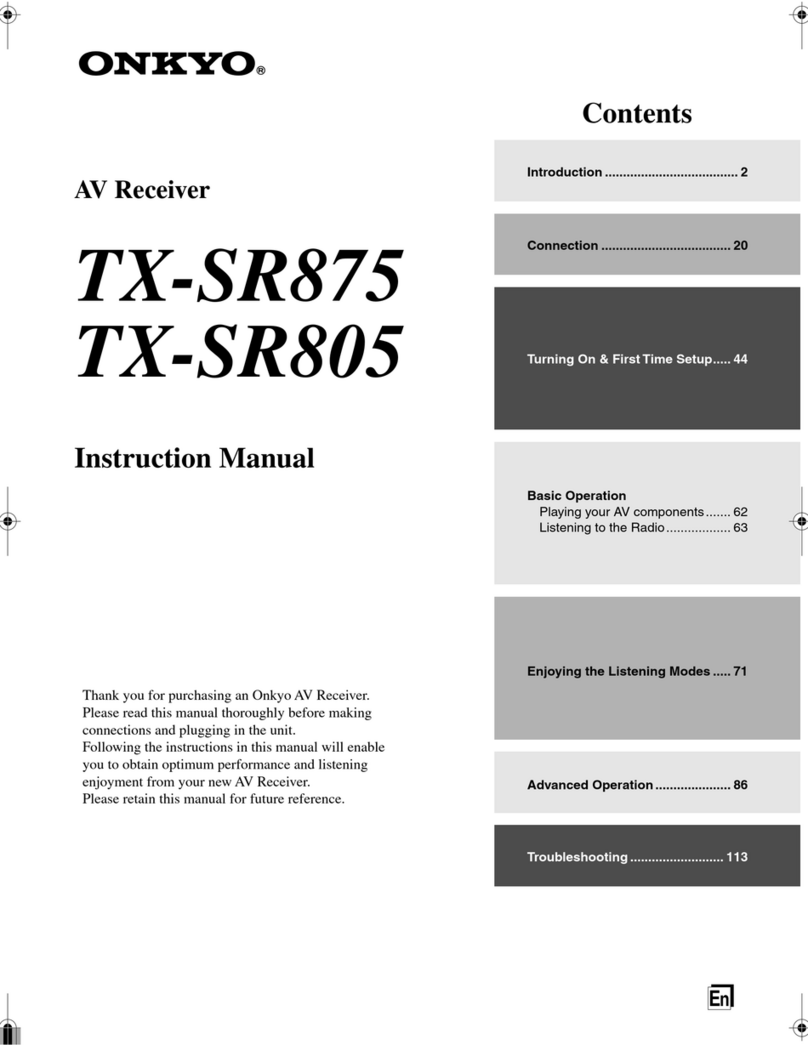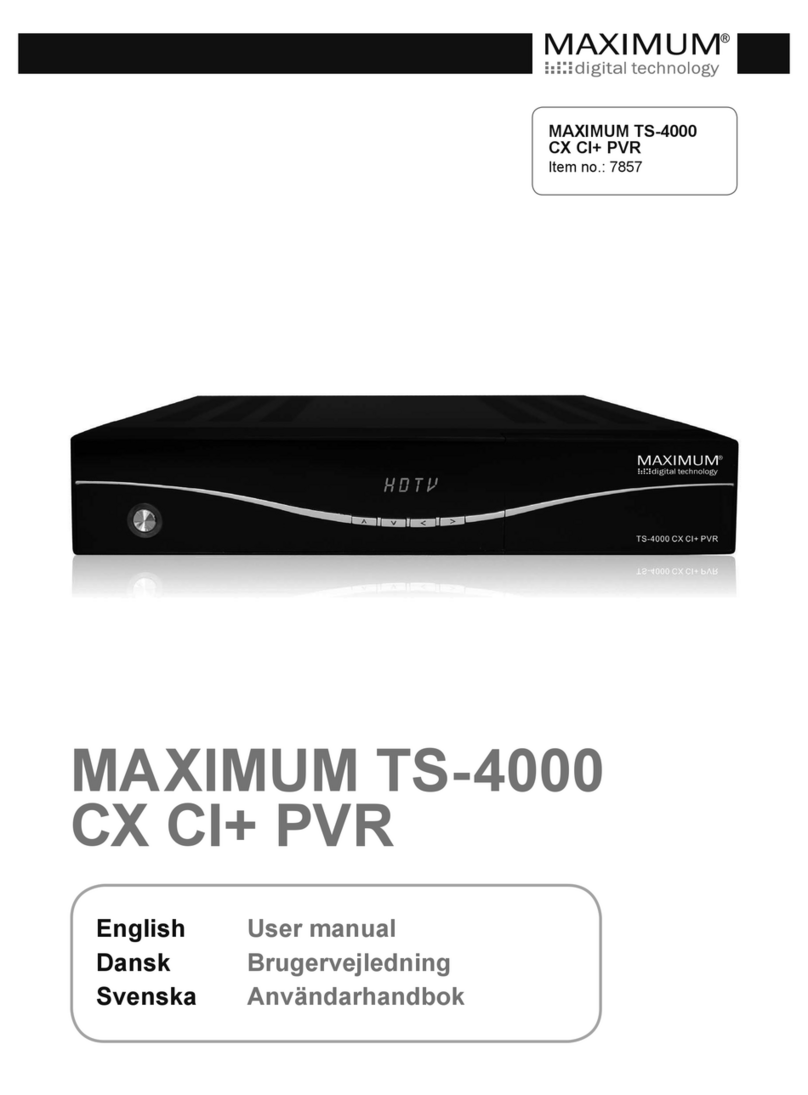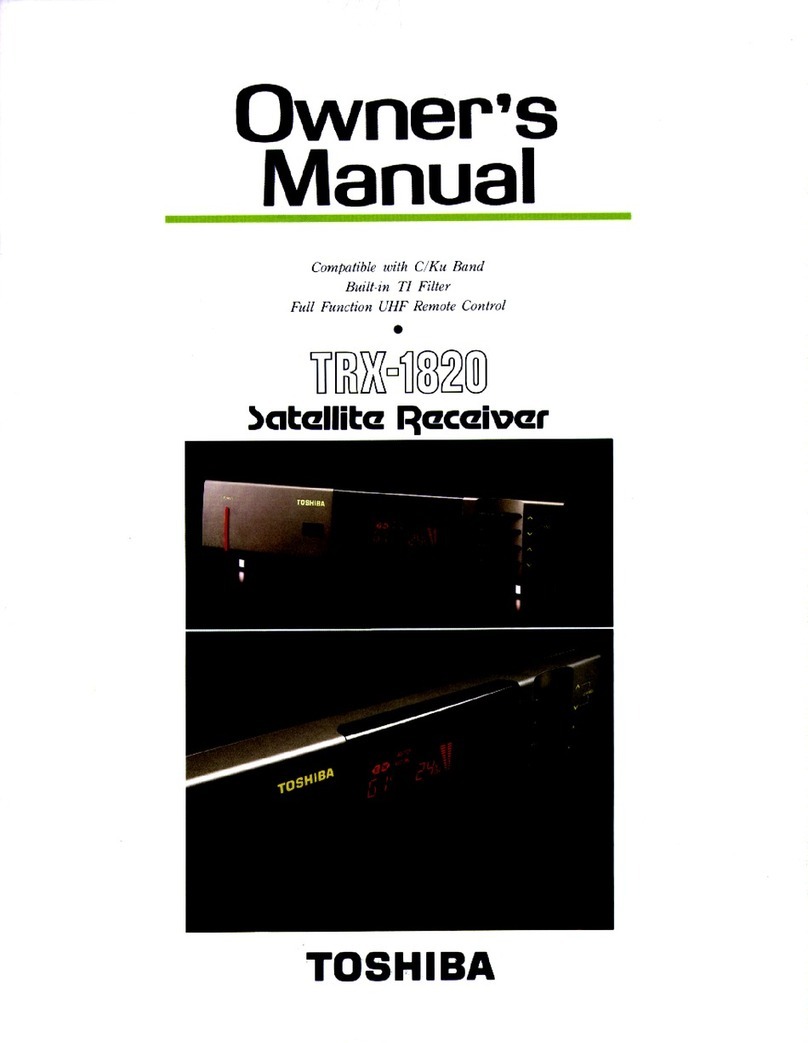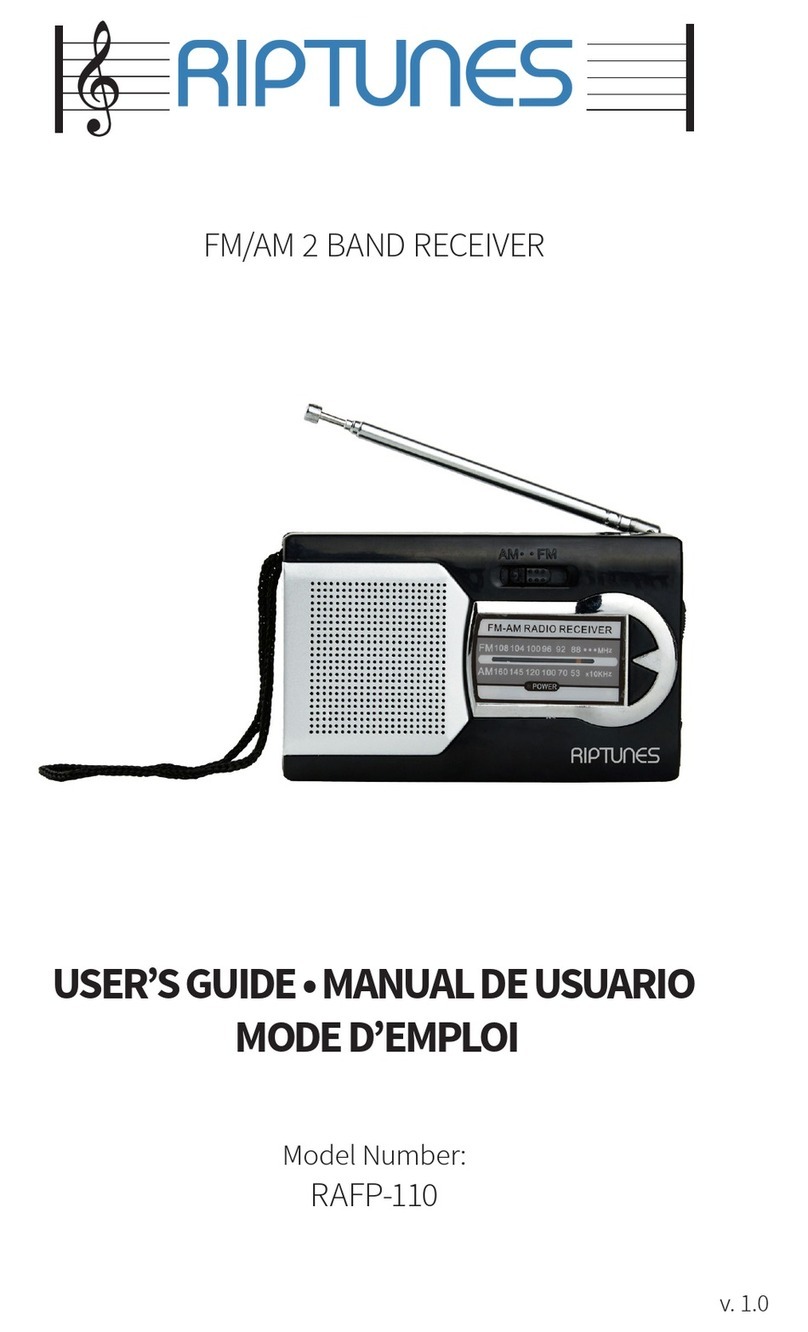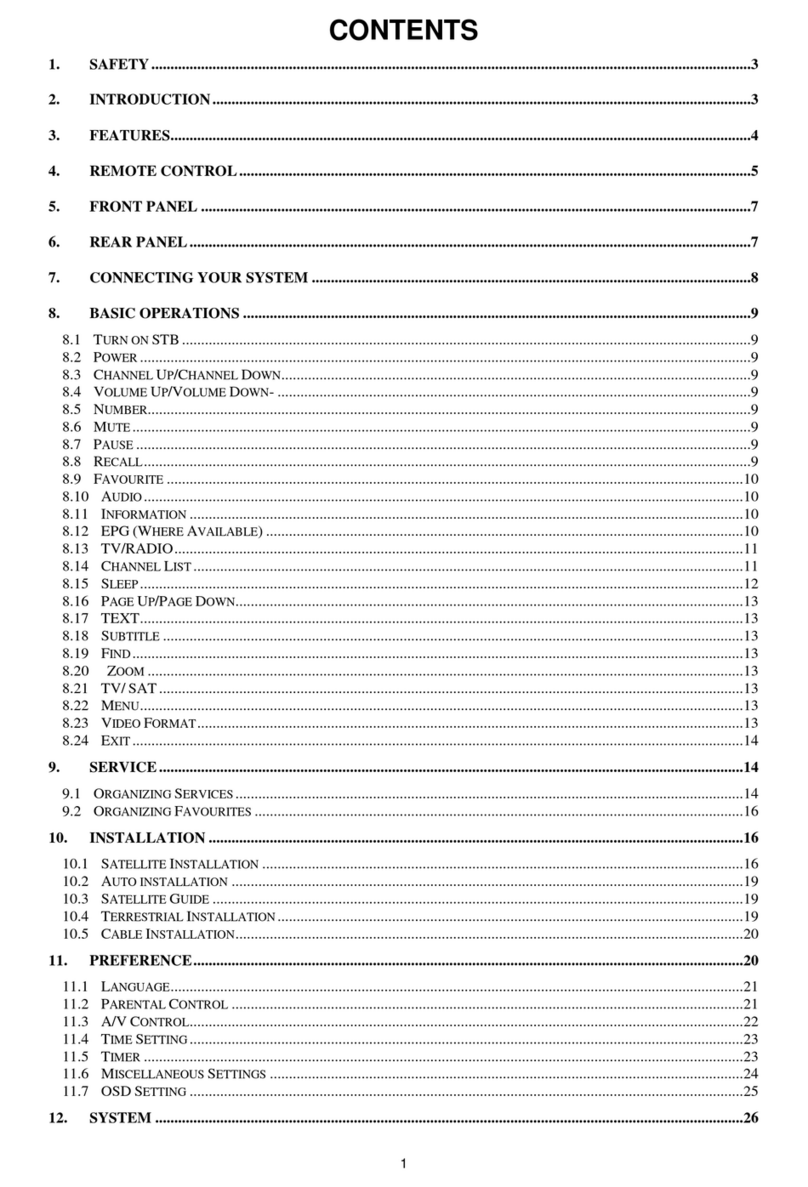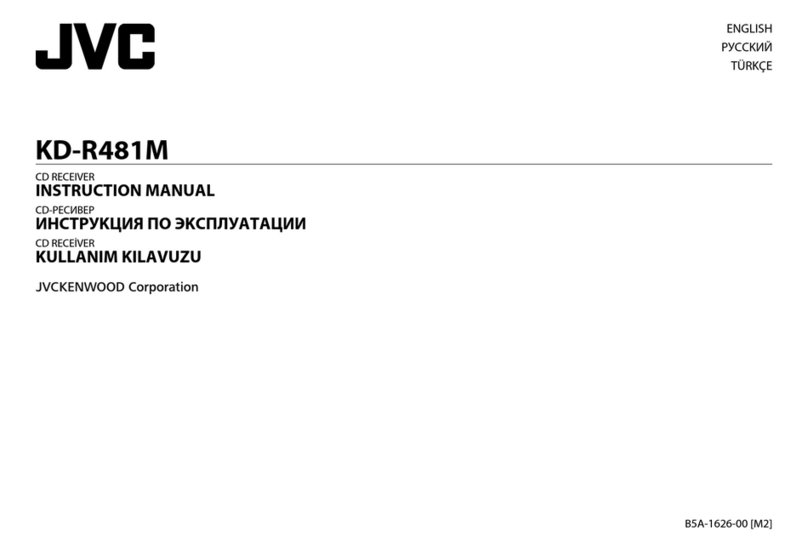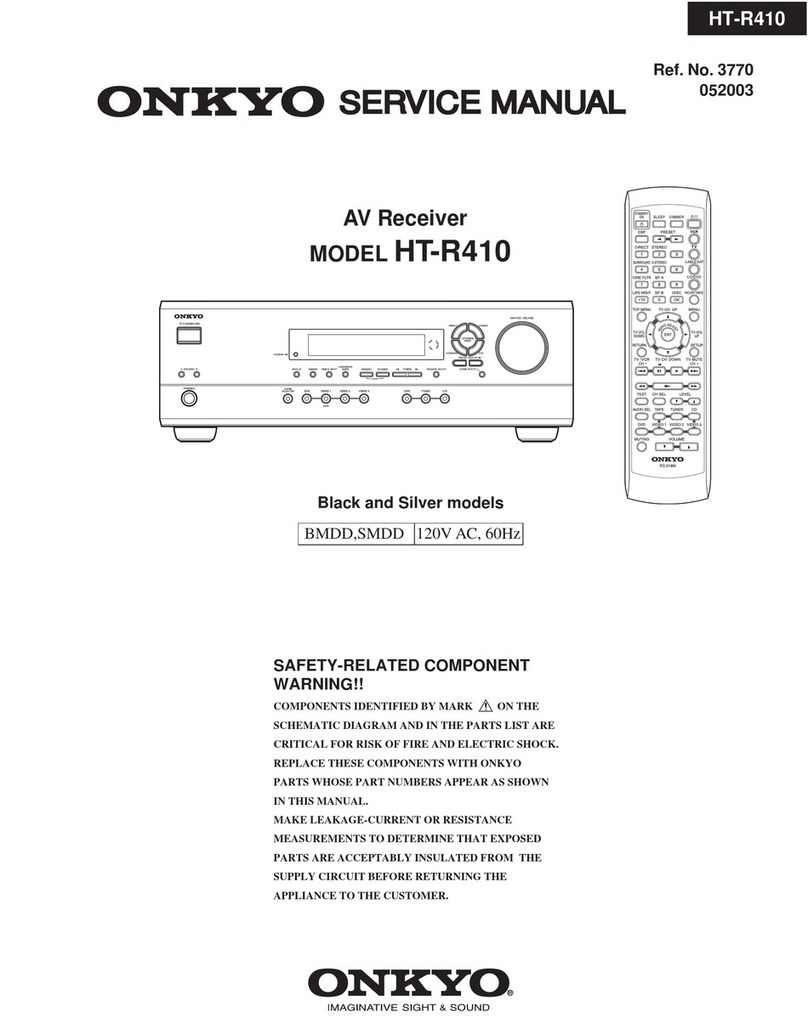Enablia TitanSDR User manual

TitanSDR/TitanSDR-E/TitanSDR-AB
Receiver
Installation Manual
v.4.0e

Enablia S.r.l. (Italy) 2021
Before using the receiver, read carefully this Manual.
Correct Disposal of This Product
(Waste Electrical & Electronic Equipment)
The symbol of the crossed out wheelie bin
indicates that in the European Union this
product, and all items marked with this
symbol, can not be disposed of as unsorted
waste but must be disposed of separately at
the end of their useful life.

TitanSDR Receiver –Installation Manual 3
Table of Contents
1. Overview .................................................................................... 4
Package contents............................................................................................4
Receiver panels ................................................................................................4
AC/DC Adapter ................................................................................................5
2. System Requirements............................................................... 5
3. Installation................................................................................. 6
4. Notes on receiver connection and use ................................... 9
Antenna...............................................................................................................9
Cooling fan ........................................................................................................9
Firewall ................................................................................................................9
USB Interface .................................................................................................10
5. License...................................................................................... 11
License File......................................................................................................11

4 TitanSDR Receiver –Installation Manual
1. Overview
Package contents
The package contains the following items:
TitanSDR receiver
6V linear AC/DC power adapter
USB cable
USB pen drive (Figure 1)
Installation Manual
Figure 1
Receiver panels
The front panel has an indicator green led: the led turns on when
the receiver is switched on (Figure 2).
Figure 2
The rear panel (Figure 3) includes :
1. USB 2.0 port
2. Power input socket
3. On/off switch

TitanSDR Receiver –Installation Manual 5
4. SMA IF input (IF-IN)
5. BNC antenna input (ANT. IN)
Figure 3
AC/DC Adapter
For best performance and safety, please use only the provided 6V
linear AC/DC power adapter (Figure 4).
Figure 4
2. System Requirements
Before installing the receiver, ensure that your system meets the
following requirements.
Intel Core i5 (TitanSDR) –Core i7 (TitanSDR-E/TitanSDR-AB) or
equivalent
4 GB RAM (TitanSDR) –16 GB RAM (TitanSDR-E/TitanSDR-AB)
150 MB of free hard disk space for software installation (extra
space is required for recording of wideband and
narrowband channels)

6 TitanSDR Receiver –Installation Manual
Network Interface Card
1 spare USB2.0 Hi-Speed port
Sound card
1024 x 768 minimum resolution video card and monitor
Windows Operating System (Windows7, Windows10)
3. Installation
The following installation procedure applies to all versions of
TitanSDR in Windows 7 and Windows 10. The default installation
folder varies depending on the TitanSDR version. Please follow the
steps below leaving the receiver disconnected from the PC, unless
otherwise specified (connect it only when requested).
1. Plug the provided pen drive with setup files in any available
USB port: it will be shown in file explorer as “TITANSDRKEY”
2. Locate the folder TITANSDRKEY:\Driver\x64 (for 64-bit
Windows version) or TITANSDRKEY:\Driver\x32 (for 32-bit
version)
3. Right-click the information file titansdrx64.inf (or
titansdrx32.inf depending on the OS version) e click “Install”

TitanSDR Receiver –Installation Manual 7
4. Click “Yes” on the User Account Control pop-up and, if
requested, check “Always trust software from Enablia S.r.l.”
5. Double-click TITANSDRKEY:\TitanSDR_x.y.z_Setup.exe and
follow the on-screen instructions to complete the installation.
6. Copy the license file “TITANSDRKEY:\License\license.bin”
from the pen drive and paste it to the installation folder
“C:\Program Files x(86)\TitanSDR\License”. The default
installation folder varies depending on the TitanSDR version
(e.g. “TitanSDR_E” for the Extended version and TitanSDR_AB
for the Air-Band version). Please refer to Chapter 5 for further
details on the license file.
7. Plug the supplied AC/DC power adapter into a wall outlet
and to the receiver power socket. Then switch on the
adapter by the red switch (please refer to Chapter 4 for
further details on receiver connections).
8. Run the TitanSDR software by double clicking the icon on
your desktop and wait for application to open. Please note
that TitanSDR desktop icon varies depending on the version
of TitanSDR: if there are multiple versions, click on the
currently version you just installed. Configure software
firewall (if present) to allow TitanSDR processes
communicating through the loopback address (see
Chapter 4 for further details).

8 TitanSDR Receiver –Installation Manual
9. On TitanSDR application, click the “UsbConnection” button
(the rightmost button of the Panoramic Scope toolbar)
10. The message “Connecting to receiver” is displayed: wait for
connection to complete.
11. When receiver connection succeeds, spectrum is displayed
in the Panoramic Scope.

TitanSDR Receiver –Installation Manual 9
4. Notes on receiver connection and use
Antenna
Connect a short-wave antenna to the receiver BNC connector
(Figure 3, connector 5).
Use the SMA connector as IF input (Figure 3, connector 4) to
bypass RF attenuators, preselector filters and the anti-aliasing filter
of the receiver chain.
If an amplified antenna is used, please make sure not to exceed
the receiver clipping level indicated in the datasheet (see
www.enablia.com/Download/TitanSDR_Datasheet.pdf).
Cooling fan
To reduce the possibilities of overheating, use the receiver only on
a hard, flat surface. Do not allow any object to block the airflow
through the cooling fan opening on the bottom panel.
Firewall
TitanSDR application consists of four different running processes,
communicating with each other over the loopback network
interface:
-TitanSDR_MMI.exe
-TitanSDR_Server.exe
-TitanSDR_Client.exe
-TitanSDR_NBProc.exe
User has to configure software firewalls (if present) to allow TCP-
UDP communications among the TitanSDR processes through the
IP address 127.0.0.1.
If a “Remember my answer” option is present in the firewall
dialog, please select it in order to skip future requests of the same
type.

10 TitanSDR Receiver –Installation Manual
USB Interface
Connect the TitanSDR receiver to a 480 Mbit/sec Hi-Speed USB 2.0
port of the host PC using the provided USB cable or, as an
alternative, a shielded USB cable (maximum length of 1 meter)
with the Hi-Speed USB certification label (Figure 5).
Figure 5
In order to get the best performance from the USB link, don’t
connect USB devices to the PC other than TitanSDR receiver
(except for mouse and keyboard).
In order to maximize USB performances, TitanSDR application
automatically set the “High performance” power plan in Windows
Power Options.
Wi-fi or Bluetooth connections can limit throughput over the USB
interface, especially in Notebooks: disable wireless and Bluetooth
cards in Windows “Device Manager”.
Notebook embedded webcams are often connected to the USB
controller, demanding much of USB bandwidth and, for this
reason, potentially affecting the TitanSDR performance. Therefore,
if a webcam is present, please switch it off when the receiver is
running.
In desktop computers, use the rear USB ports: the front ports
usually have poor performances.
Keep all the system devices drivers updated and always check
drivers’ compatibility with the installed Operating System.

TitanSDR Receiver –Installation Manual 11
5. License
License File
A software license file (“license.bin”) is associated with the
receiver and is sent by E-mail after package delivery or included
in the folder “License” of the provided USB pen drive.
The license file is required to have TitanSDR application working
with the receiver.
Copy license.bin file to the TitanSDR installation folder
C:\ProgramFiles(x86)\TitanSDR\License. Note that the default
installation folder varies depending on the version of TitanSDR
(TitanSDR, TitanSDR_E or TitanSDR_AB). If the message “License file
not found” pops up (Figure 6) after clicking the UsbConnection
button (the rightmost button of the Panoramic Scope toolbar),
please verify that license.bin file is in the above indicated folder.
Figure 6
If the receiver is switched-on and connected to the PC and a
valid license file is in the right folder, both “Receiver Mode” and
“Player Mode” are allowed otherwise only the “Player Mode” is
allowed.

12 TitanSDR Receiver –Installation Manual
Enablia Sr.l.
Via Arturo Viligiardi, 25
00125 –Rome (Italy)
E-Mail: enabl[email protected]
www.enablia.com
ENABLIA
Other manuals for TitanSDR
5
This manual suits for next models
2
Table of contents
Other Enablia Receiver manuals