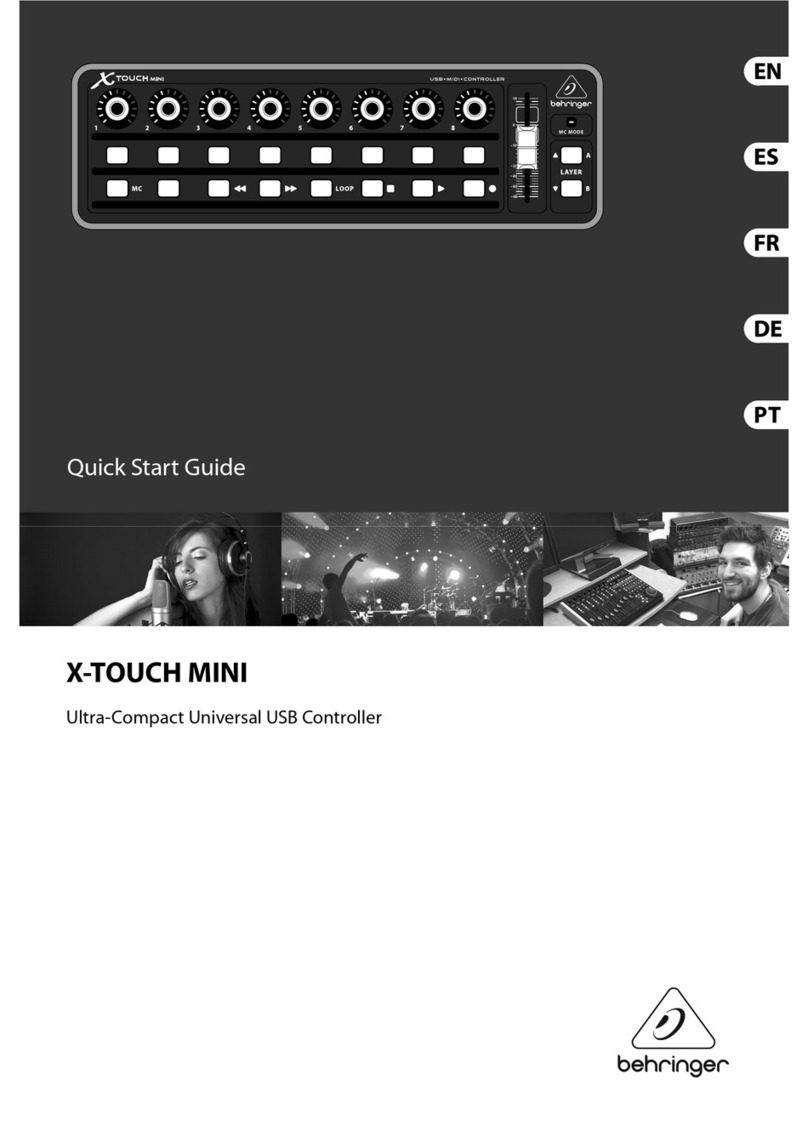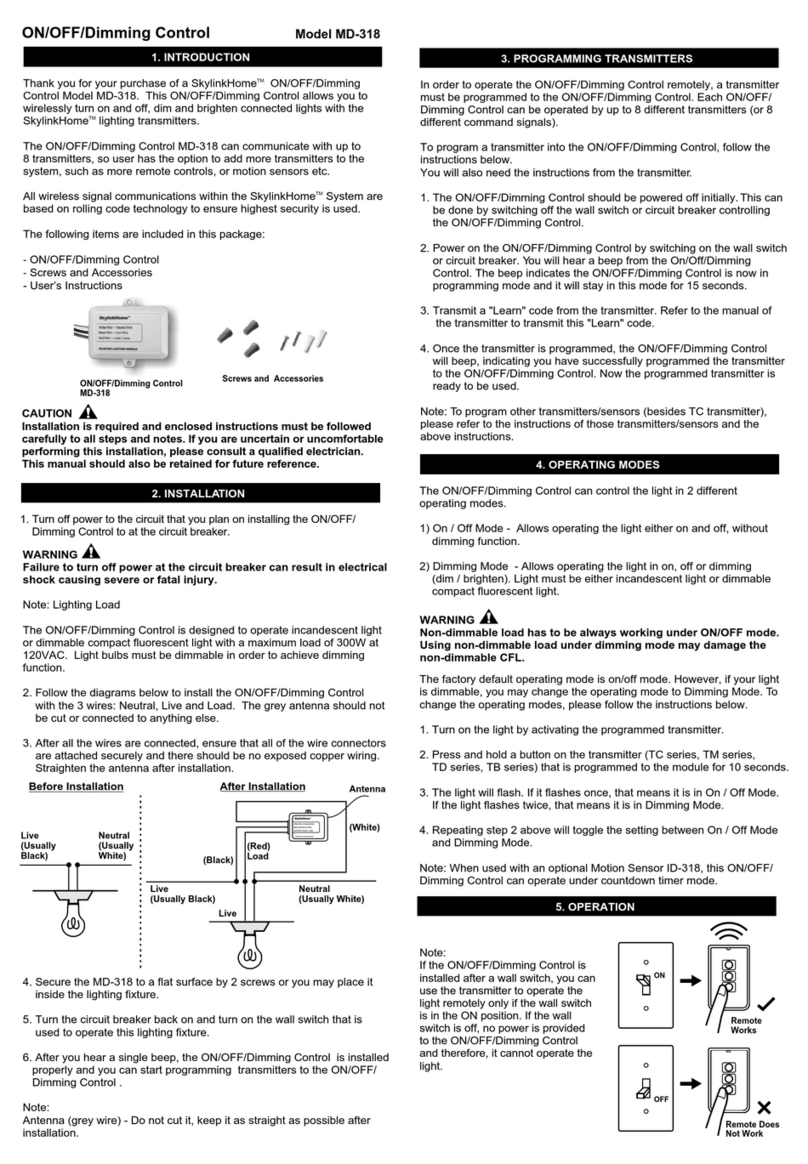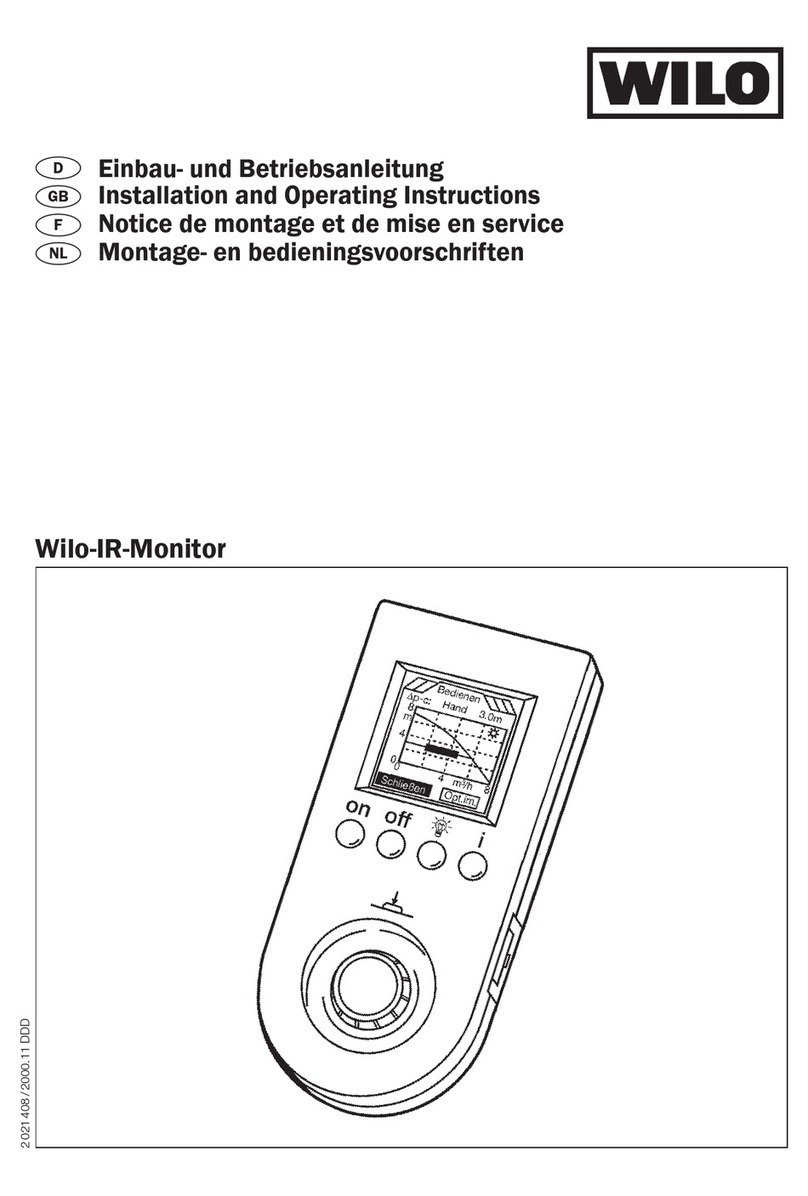ENcombi ECpv User manual

ECpv
Quick Start Guide

Document change log
2019-07-02
First version
2019-10-14
Updated to release 1.11.0
2

Introduction
All configuration and real time monitoring of the ECpv is done by connecting with a
standard web browser to its build in webserver (ECweb). The ECweb can run on any
device featuring a web browser. Use for instance a panel PC as a local HMI on site. A
laptop or portable device which will give you monitoring and control capabilities even
from remote if connectivity to the ECpv is in place.
Note that it is not mandatory for the control and balancing of the PV, genset and Mains
part to work to have HMI or laptop connected to ECweb. It is required for
commissioning of the ECpv only.
This document explains how to establish a connection to the ECpv from your laptop and
mobile devices.
Refer to the ECpv manual for information on the features provided by the ECpv.
3

ECweb
ECweb is the build in webserver of the ECpv. All configuration and real time monitoring
of the ECpv is done via ECweb. Connection to ECweb is done with a standard web
browser
Using a laptop/PC and Internet Explorer browser running on Java is the best option for
connecting to ECweb. Other browsers and mobile devices can be used as well. In this
case FireFox browser is recommended.
Connecting to ECweb with Internet Explorer on PC/laptop
Java from oracle must be installed on PC/laptop.
Java download
1: Type in IP address of the ECpv in the Internet Explorer browser command line.
Default IP address is:
192.168.1.101.
2: Type in login credentials when prompted.
Default login credentials are:
user: web_user0
password: web_password0
3: Accept/Ignore all warnings populated.
4: If tiles on the front page are out of order, click on the page and they will fall into
place. If any Icons are missing on the tiles, restart the Internet Explorer browser and
start over.
Connecting to ECweb using any her browser or mobile device
For all other browsers on PC/laptop or from any browser on mobile devices.
1: Type in IP address/webvisu.html in the browser command line.
Default IP address is:
192.168.1.101.
2: Type in login credentials when prompted.
Default login credentials are:
user: web_user0
password: web_password0
4

Troubleshoing
If connection can’t be established verify that:
1. ECpv is powered up and running. ECpv must have 24VDC (+/- 15%) supply
voltage. The green Power and the green Run LEDs in the front of the ECpv must
both be illuminated. Note that a two low supply voltage can result in a situation
where sufficient voltage is present to power up the ECpv but not to run the
program. In this case the Power LED is illuminated but the Run LED. When
powering up the ECpv the Power LED will light up first and Run LED will come
approximately 30s after when ECpv is initialized and program is up and running.
2. Your laptop must be on the same subnet as the ECpv. Even though you have an
ethernet cable going directly from your laptop to the ECpv you still need to make
sure that your laptop is provided with suitable IP address. In the case where the
default IP address of the ECpv 192.168.1.101 is kept a suitable IP address for
your laptop would be 192.168.1.x, where x is a number in the range [2;249]
excluding “101” as this is used by the ECpv itself.
3. Once the IP of your laptop is in place you must be able to ping the ECpv. This can
be done by opening a command prompt and write the command “ping
xxx.yyy.zzz.www” where xxx.yyy.zzz.www is the IP address of the ECpv as shown
below. First when the ECpv replies to the command it is verified that your laptop
and the ECpv can see each other on the network and you can connect to ECweb
using the browser as described above.
5

Connection to ECweb established
First page to be displayed after an initial welcome page when connection is established
is the front page of ECweb.
Whenever navigating around the ECweb you can always return to this page by clicking
the ENcombi logo in the upper left corner.
In the upper right corner you can see the current access login level. Find more
information about this in chapter revolving password scheme.
In the lower left corner ECpv will display any info and warning messages it whant to
communicate to the user. Some messages will clear themselves automatically. Others
demand user action to be acknowledged first. In that case a dedicated button with
garbage can symbol will be presented alongside with the messages. Furthermore when
changing certain settings etc. a reboot of the ECpv is required before the changes take
effect. This will be communicated in the message as well and a dedicated button with
refresh symbol will be presented alongside with the messages.
In the lower right corner is the internal clock of the ECpv displayed.
In the lower center a total of six menu tiles are available. These are from the left:
1. “Identifiers” gives access to overview of SW version installed and extras present
in the ECpv as well as set up of project details (name, location etc.), password
scheme etc.
2. “EClogic” provide the possibility of making project specific logical expressions
when required. That could be for linking physical digital inputs applied on power
meters to position of breakers or similar. Also here RRCR can be setup providing
6

the option of superior control system to give power references for the ECpv to
follow.
3. “Monitoring” provides a high level overview of the installation as well as detailed
information about each individual inverter and power meter.
4. “Control” gives access to set up of ECpc controller related parameters such as IP
configuration, Internal clock handling etc.
5. “Settings” give access to setup of site specific parameters such as number and
ratings of genset, grid connections, and inverters, which power meters are used,
power and reactive control schemes etc.
6. “Logs” give access to setup of log specific parameters.
7
Table of contents
Popular Controllers manuals by other brands

industrie technik
industrie technik SE25F230 instruction manual

EBARA
EBARA ETC76 instruction manual
Dialog Semiconductor
Dialog Semiconductor DA9070 user manual

SMC Networks
SMC Networks LEFS Series Operation manual

Mitsubishi Electric
Mitsubishi Electric MR-JET user manual

Alpha Technologies
Alpha Technologies Cordex CXC HP Hardware manual