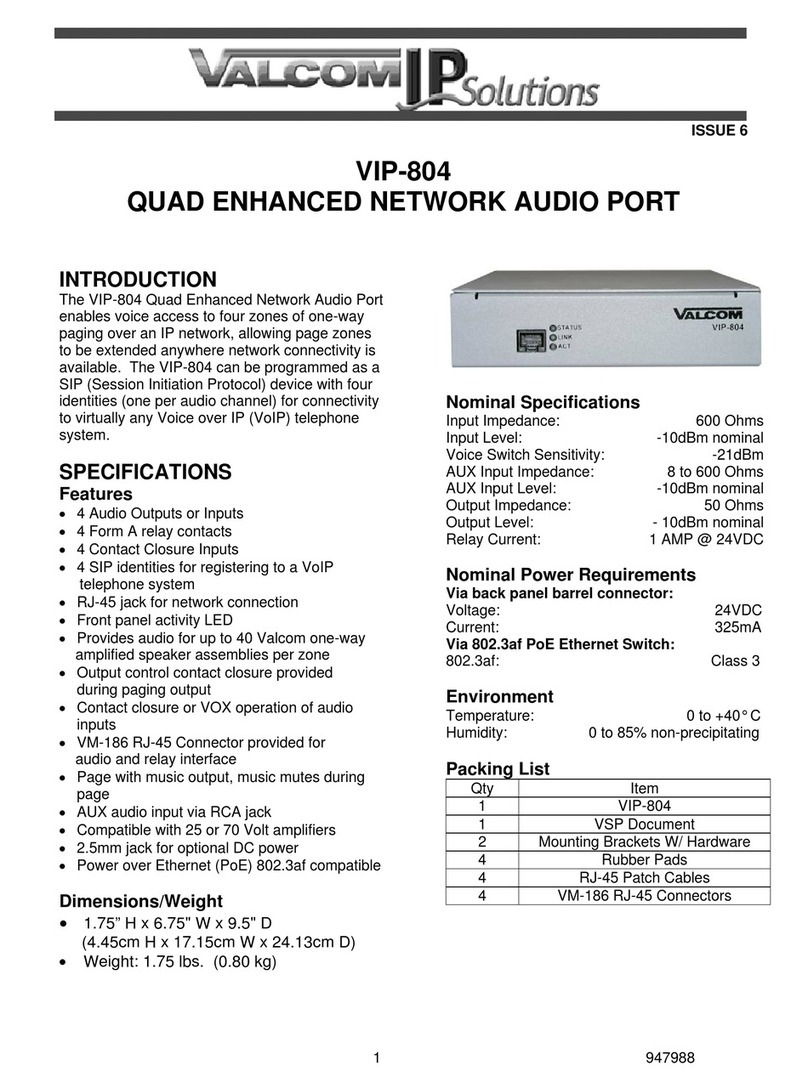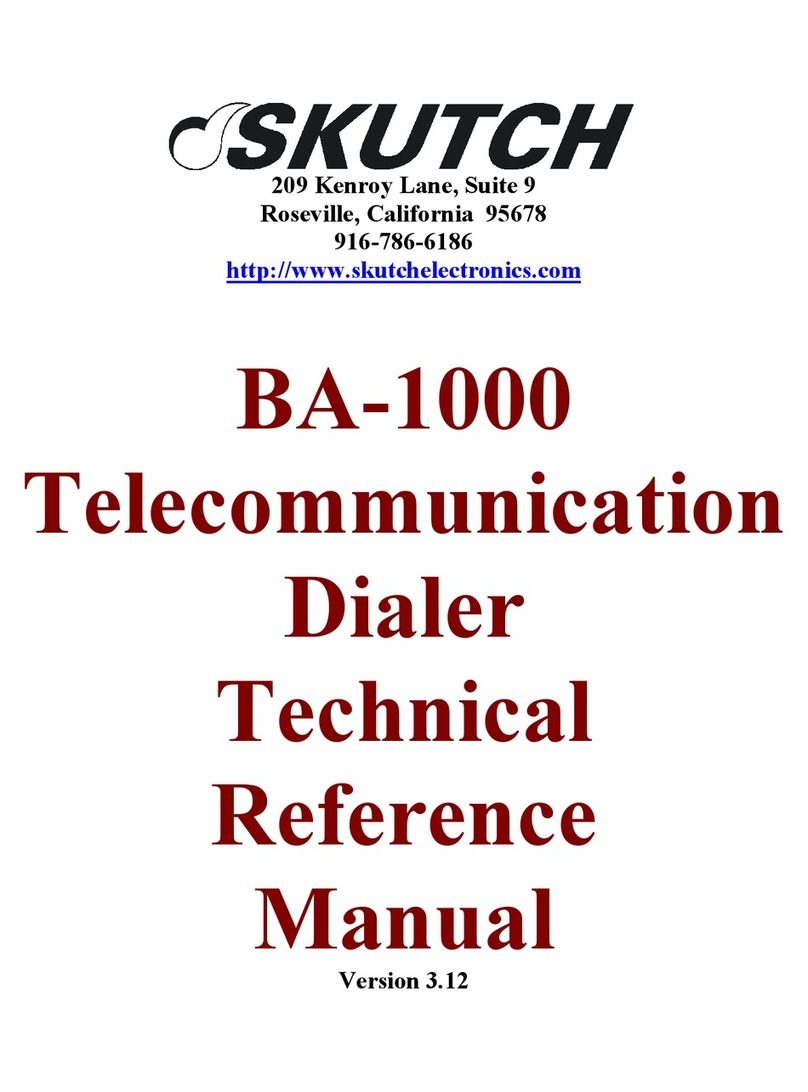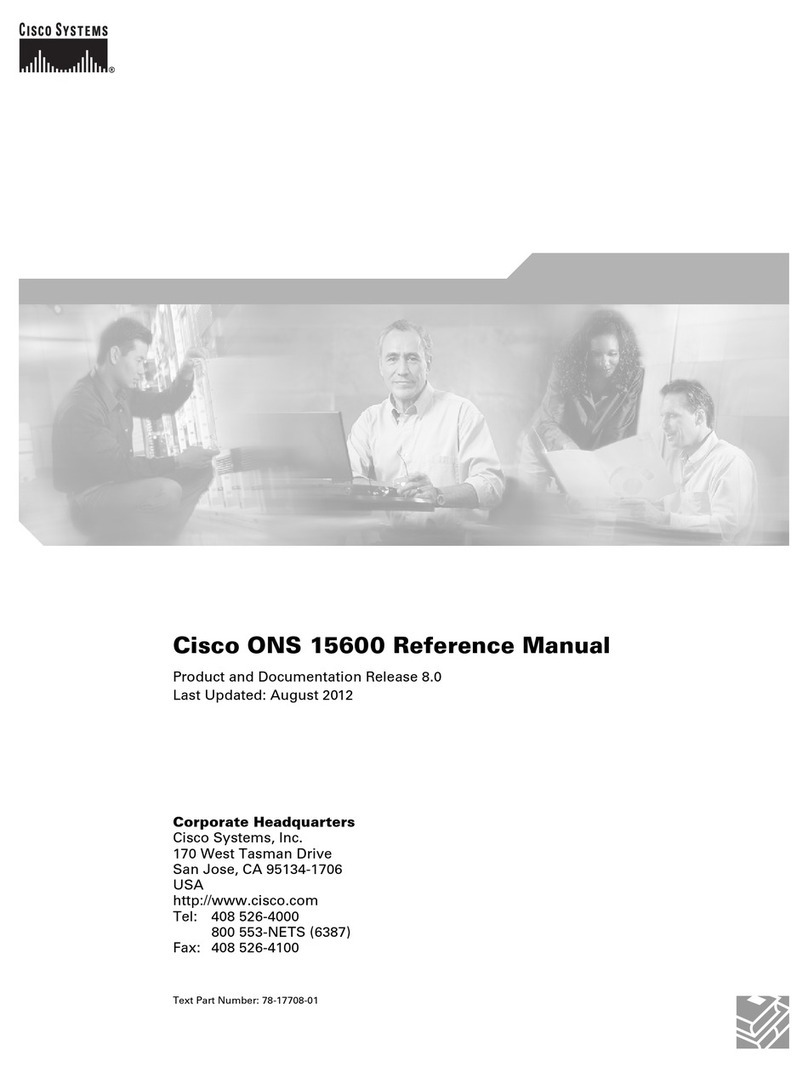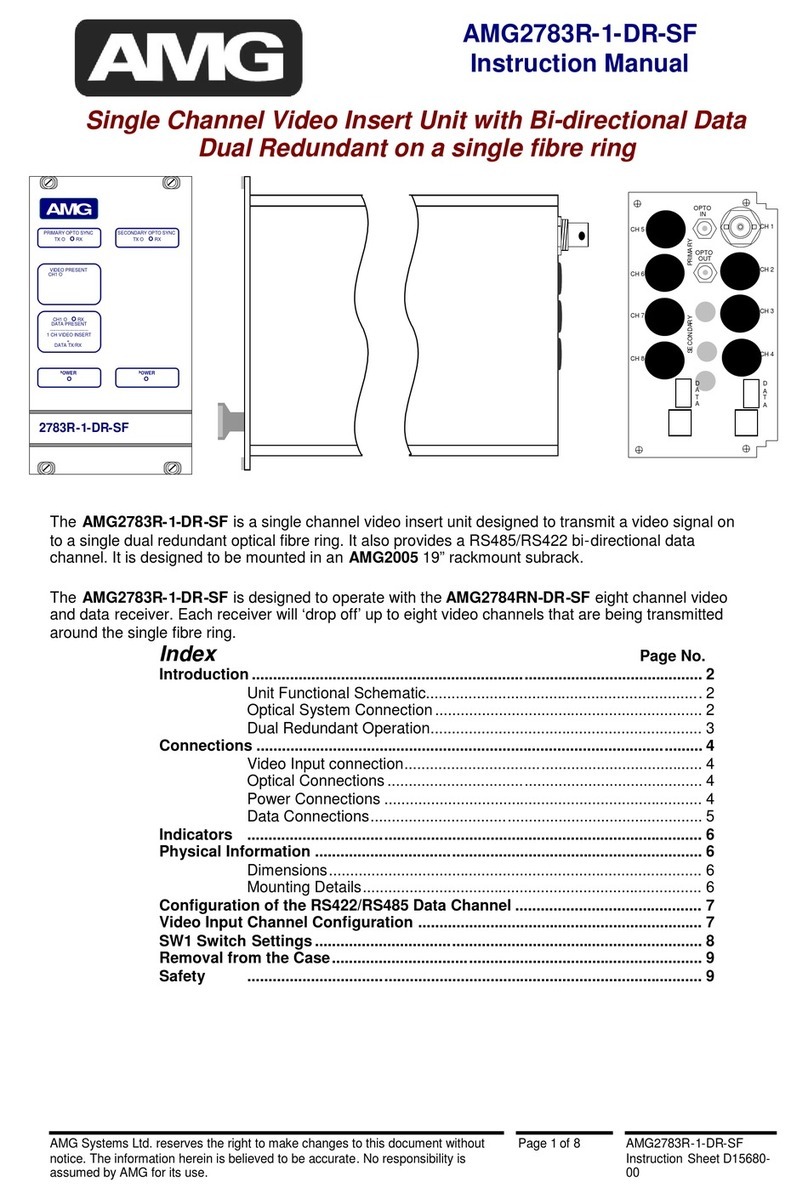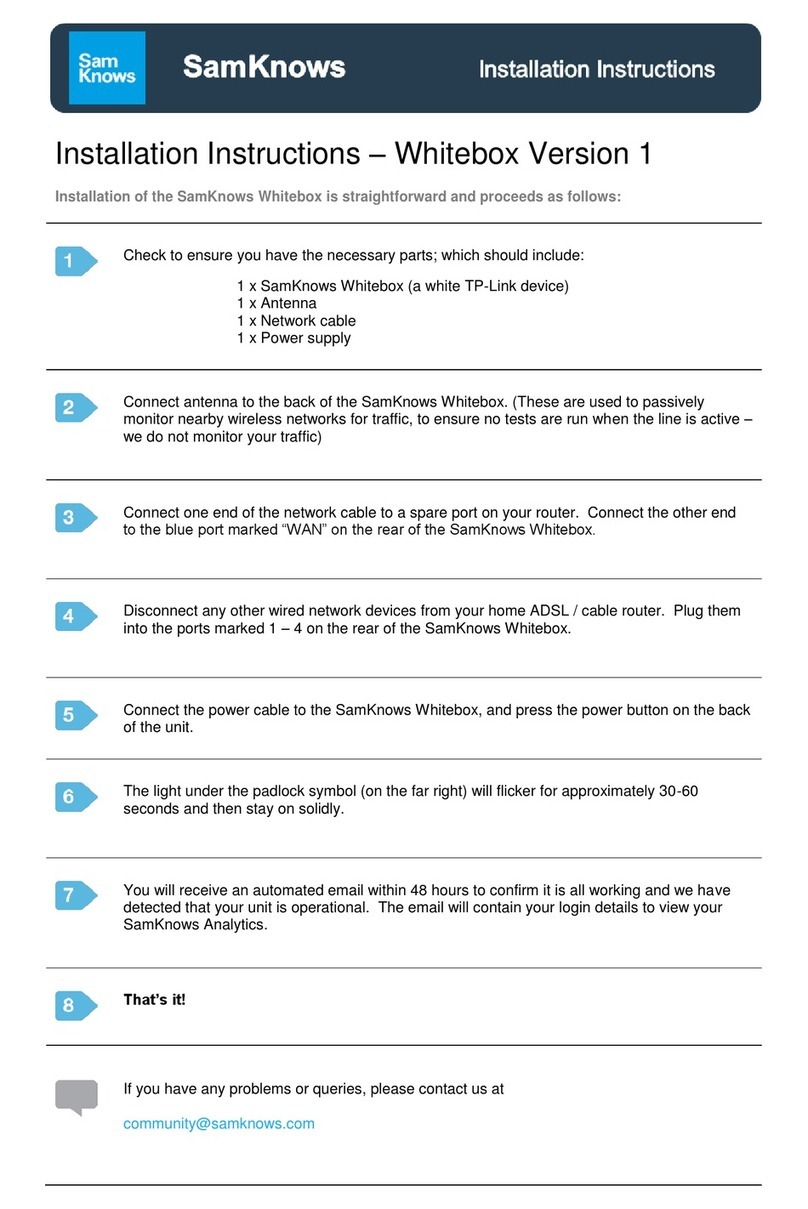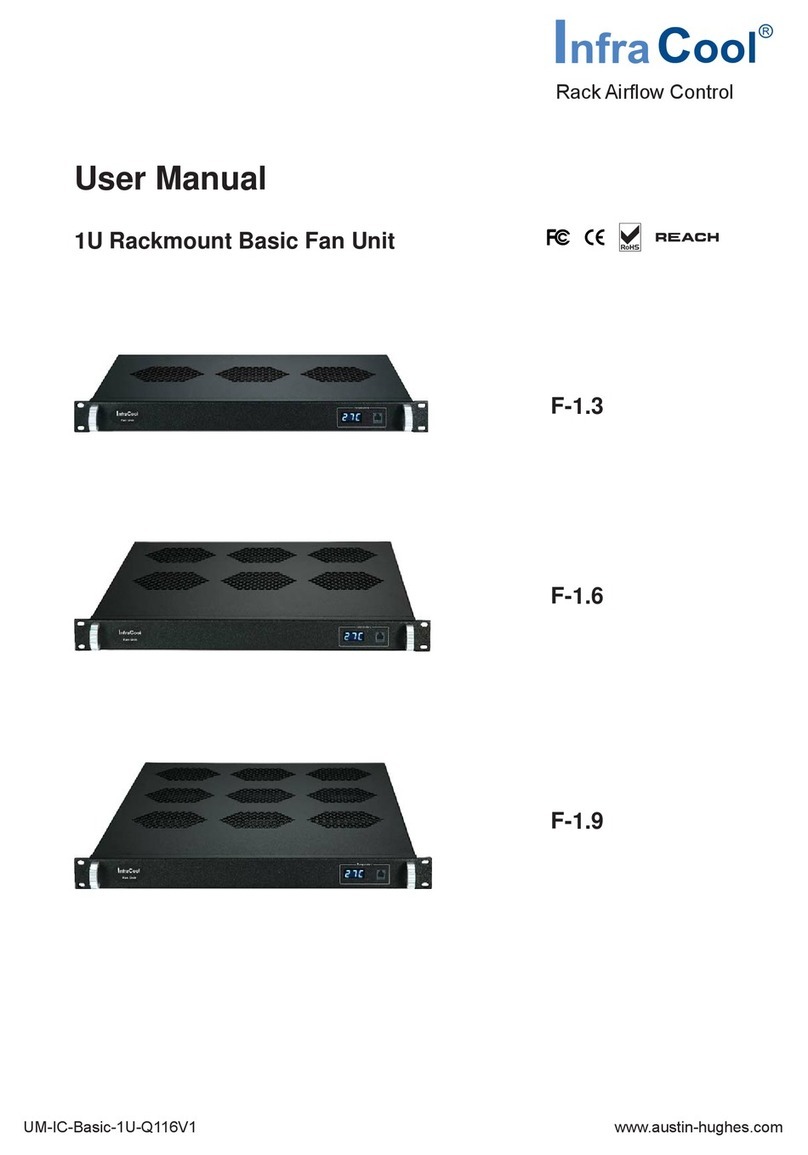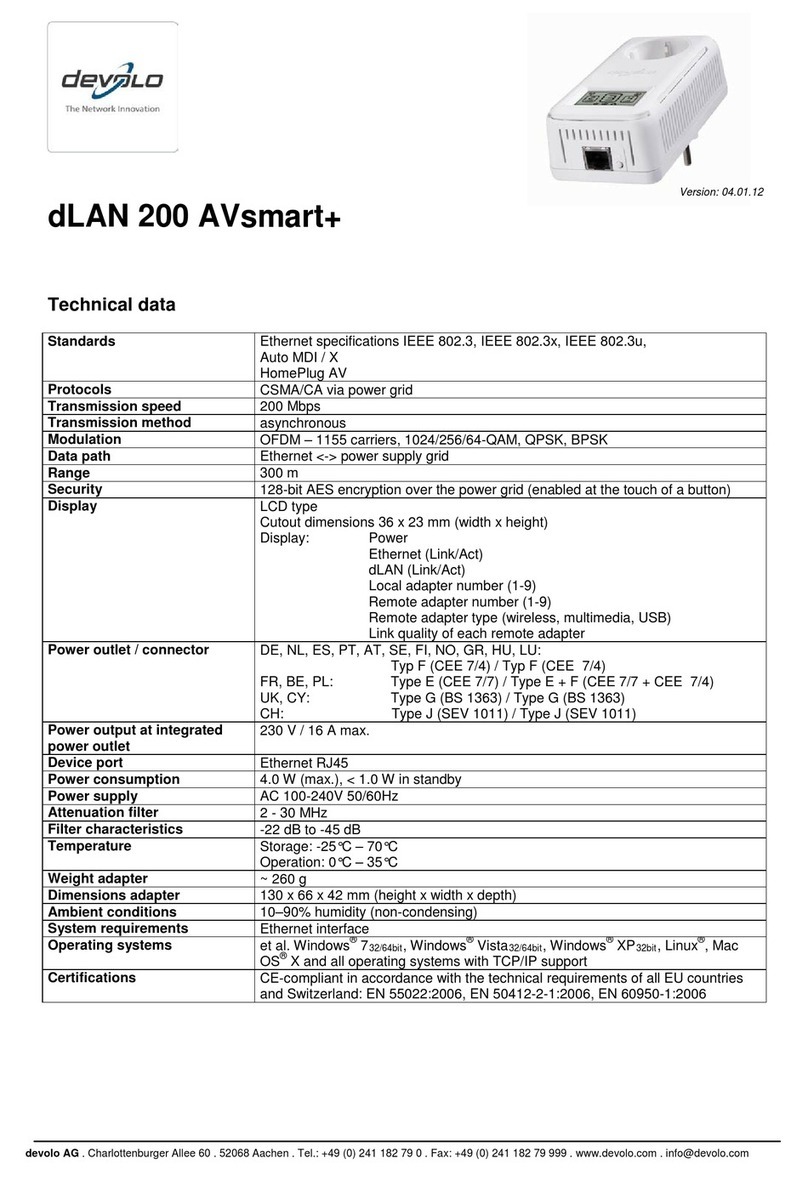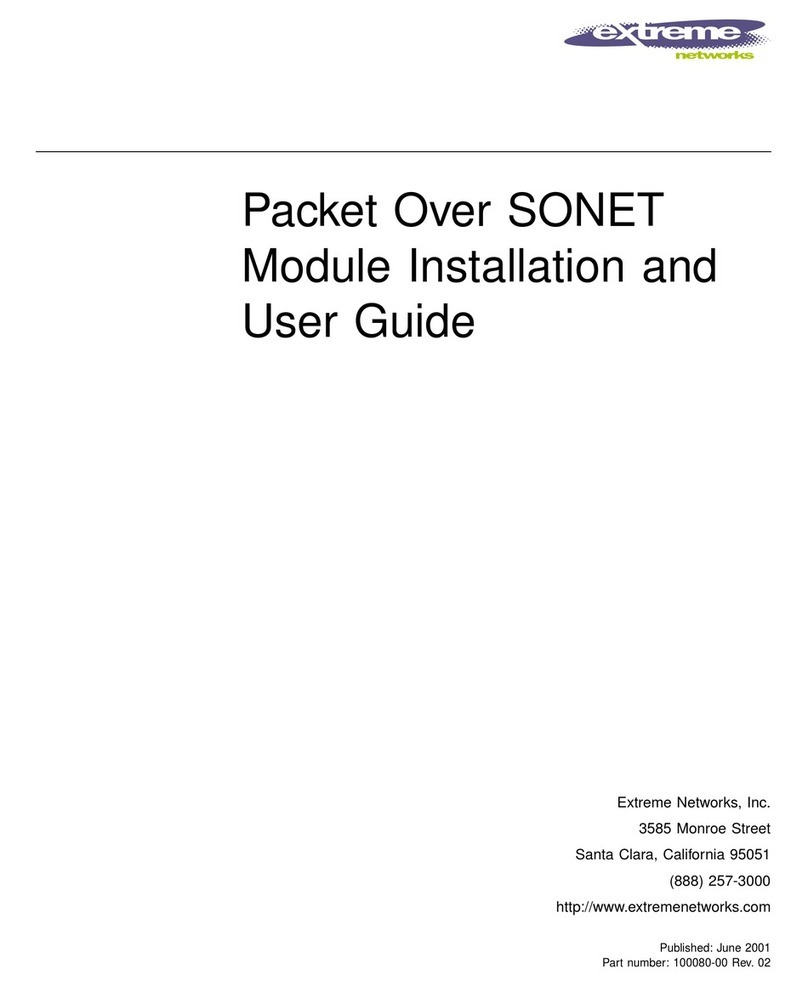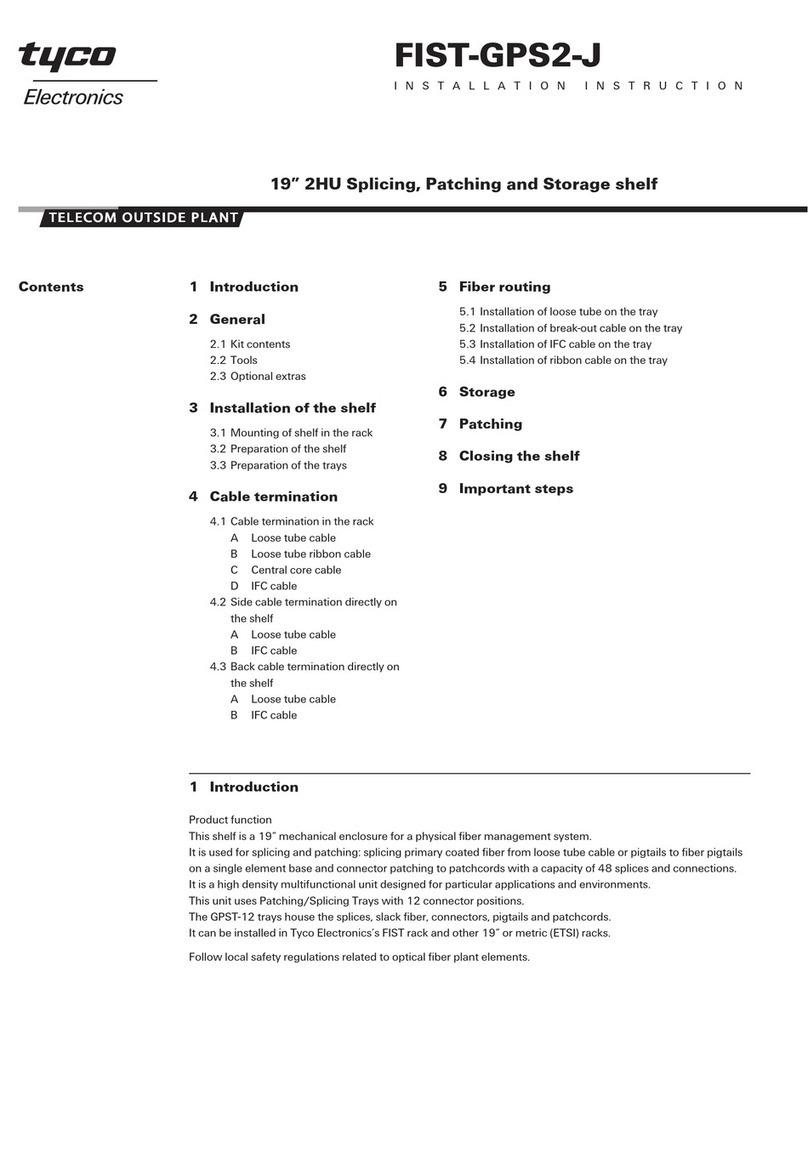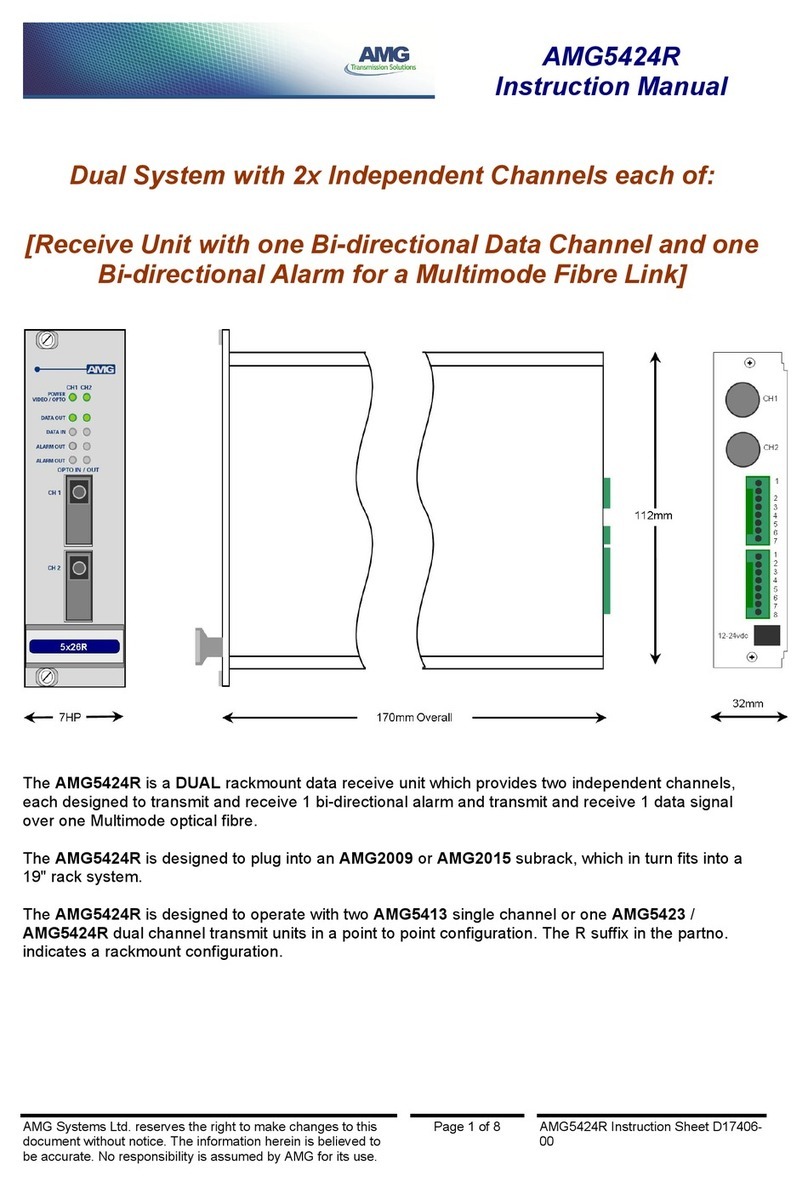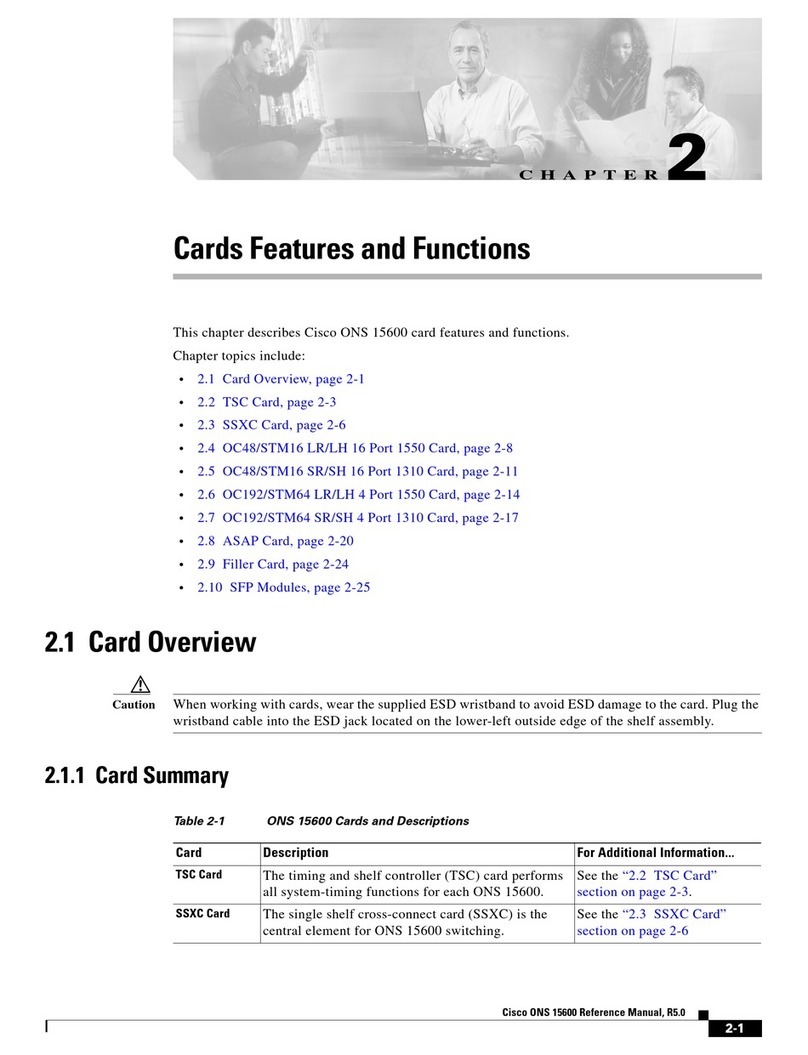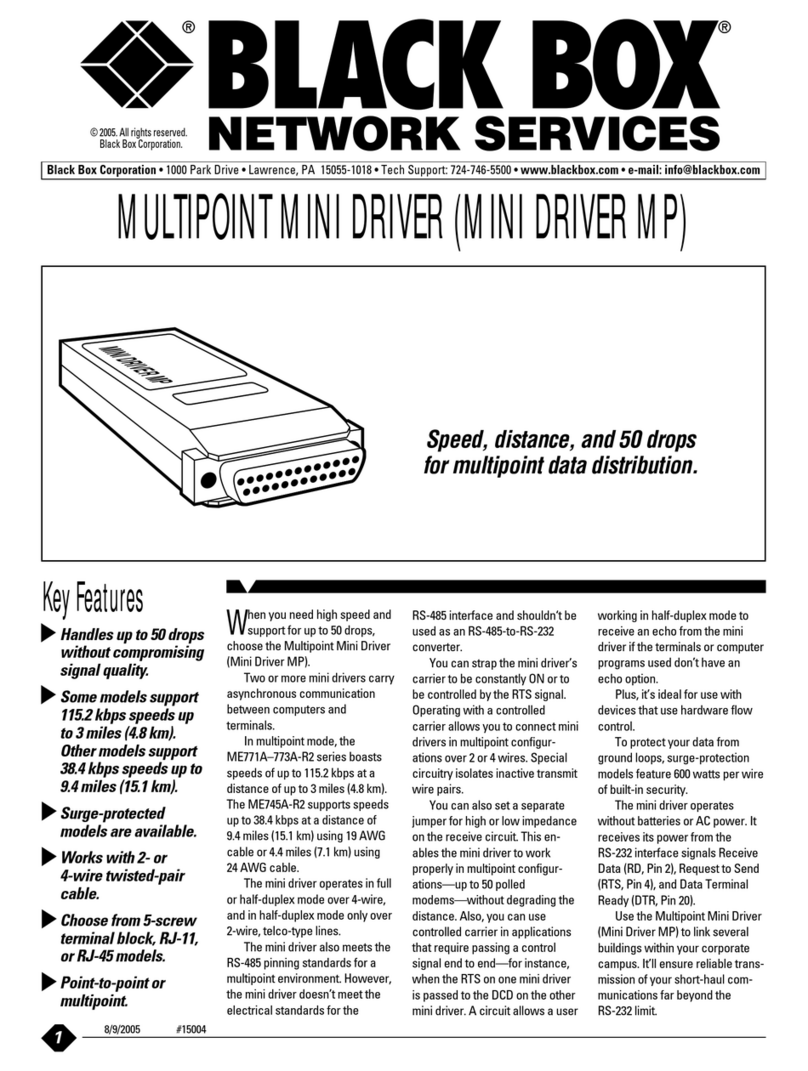Encore Networks BANDIT User manual

encor en
!
•etworksTM
Broadband Access Network Device for Intelligent Termination (BANDIT), BANDIT II, BANDIT III, BANDIT IP,
BANDIT Mini, BANDIT Plus, Encore Legacy-to-IP Operating System (ELIOS), FastCONNECT, IP Banking
Router 10 (IBR-10), IP Legacy Router 100 (ILR-100), Remote Data Unit (RDU), Selective Layer Encryption (SLE),
Virtual Broadband Redundancy System (VBRS), VPN Satellite Router 30 (VSR-30), and VPN Satellite Router 1200
(VSR-1200) are trademarks of Encore Networks, Inc. All other trademarks are the properties of their respective owners.
See the BANDIT Products Software Configuration and Maintenance Guide for statements on Product Warranties
and on Limitation of Liability.
BANDIT™, BANDIT IP™, and BANDIT
Plus™ Installation Guide
for ELIOS™ Software Version 0600
his guide presents procedures for a standard installation of the Broadband Access Network
Device for Intelligent Termination™ (BANDIT™).
Note: Except where otherwise specified, this document’s procedures apply to the following
models of the BANDIT™ chassis: the original BANDIT™, the BANDIT IP™, and the
BANDIT Plus™. In addition, the screens shown in this document are examples; the choices
shown on your BANDIT’s menus depend on the features in the chassis and on the software
version installed in the device. (For figures, tables, and configurations not addressed in this
Installation Guide, see the BANDIT Products Software Configuration and Maintenance Guide or the
BANDIT Products Hardware Reference Guide.)
Gather all required information. Before you start these procedures, make sure you have all the
information required to set up the BANDIT for use in your network—for example:
• The device’s IP address
•Thedevice’spasswords
• The device’s VPN configuration, if any
• Interface requirements for the device’s ports
• Interface types for the ports—for example, DTE or DCE
• Interface protocols for the ports
• Network and routing functions that the device will perform
• Other pertinent network information
Use the site planning worksheets in the BANDIT Products Software Configuration and Maintenance
Guide as checklists for this information.
If you have questions or concerns after you have followed these procedures, contact Encore
Networks, Inc., at support@encorenetworks.com, 703-787-4625 (fax), or 703-318-4350 (voice).
T
Revision I.2, April 2009
Document Part Number 14973.1001
Copyright 2009 Encore Networks, Inc.
All rights reserved.

2BANDIT™, BANDIT IP™, and BANDIT Plus™ Installation Guide
A Plug-and-Play Mode
The BANDIT IP comes as a plug-and-play device so that it can be up and running quickly in
standard installations. (The other products in the BANDIT family come with factory default
settings. If you wish, you can change any unit to plug-and-play mode, save the
configuration, and restart the unit.)
In plug-and-play mode, a BANDIT product is a DHCP client on the WAN (internet) port,
and is a DHCP server on the LAN (intranet) port. When a BANDIT powers up in plug-and-
play mode, it is assigned its public IP address by the WAN's DHCP server. (Typically, the
WAN's DHCP server is a device maintained by your internet service provider, or ISP.) Then
the BANDIT product, as the local DHCP server, assigns private IP addresses to DHCP clients
on the local network. (The BANDIT’s DHCP server has a default IP address pool, which can
be changed.)
Warning: If your network already has a DHCP server, disable the BANDIT IP's plug-
and-play mode before you connectthe BANDIT IP to the network. Otherwise, there will
be contention between the DHCP servers.
A.1 Using Plug-and-Play Mode
To use the BANDIT IP’s plug-and-play features, do the following:
1Follow the instructions for installing the hardware, as described in Section B, Setting Up
the Hardware.
2Boot up the BANDIT, as described in Section D, Logging In.
Note: After logging in, you may wish to review the LAN port's settings. See Section F.3.2,
DHCP Settings.
A.2 Disabling Plug-and-Play Mode
To disable the BANDIT IP’s plug-and-play features, do the following:
1Follow the instructions for installing the hardware (but do not connect the BANDIT
ports to the network devices). See Section B, Setting Up the Hardware.
2Then boot up the BANDIT device. See Section D, Logging In.
3In the Main Menu, select Load Factory Defaults. Then select Write, then Reset. See the
following sections:
•Section E, Using the Main Menu
•Section G, Saving (Writing) the Device’s Configuration
•Section H, Restarting (Resetting) the Device
4After the device restarts, select Typical Configurations. See Section E, Using the Main
Menu.
5In the Typical Configurations menu, select the LAN port and review its settings. See
Section F.3, Ports.

BANDIT™, BANDIT IP™, and BANDIT Plus™ Installation Guide 3
6When you have verified that the device’s default factory configuration matches your
needs (or when you have changed the configuration as needed), save the configuration.
See the following sections:
•Section F, Configuring the Software
•Section G, Saving (Writing) the Device’s Configuration
7Connect the BANDIT's WAN and LAN ports to the networks.
8Then connect the BANDIT’s modem port, serial port, and expansion port to the devices
the BANDIT will use.
9Reset the BANDIT, as described in Section H, Restarting (Resetting) the Device.
10 If, at any time, you wish to exit the BANDIT session, see Section I, Exiting a Session.
B Setting Up the Hardware
The BANDIT is available in the following models: the original BANDIT, the BANDIT IP, and
the BANDIT Plus. (For information on product models, see the BANDIT Products Hardware
Reference Guide.)
1Unpack the chassis and components from the shipping box. Make sure you have all the
parts:
• the chassis (Figure 1 through Figure 3)
• an autosensing external power supply (only for the BANDIT IP or the original
BANDIT)
• an RJ-45 Supervisory cable
• an adapter for the Supervisory cable (described in the Note in Step 9)
• an RJ-11 modem cable (only for the original BANDIT or the BANDIT Plus)
• a paper copy of this Installation Guide
• any additional accessories that you ordered
Note: Shipments within North America include a power cable for an AC outlet. For
shipments outside North America, contact your distributor for a cable that meets local
requirements to connect the BANDIT’s power supply to a power outlet.
Note: If you wish to view or download the customer documentation for the BANDIT
products, visit the following site:
www.encorenetworks.com/support/documentation/voice_data/broadband.htm
Contact your Encore Networks sales representative if you wish to order a CD
containing BANDIT documentation.
Figure 1. Original BANDIT Chassis, Front

4BANDIT™, BANDIT IP™, and BANDIT Plus™ Installation Guide
Figure 2. BANDIT IP Chassis, Front
Figure 3. BANDIT Plus Chassis, Front
2Do one of the following:
aPlace the original BANDIT or BANDIT IP chassis on a tabletop or shelf.
bMount the BANDIT Plus chassis in an equipment rack.
3Connect an earth ground wire to the chassis, as follows: Attach a (minimum) 12 AWG
wire to the earth ground screw (next to the safety ground symbol), on the extreme right
rear or extreme left rear of the chassis (Figure 4 through Figure 6). Use a ring terminal,
such as an AMP (part number 36160), for this connection.
Warning: An earth ground must connect to the chassis so that the device remains
grounded even when it is not receiving power.
Figure 4. Original BANDIT Chassis, Rear
Figure 5. BANDIT IP Chassis, Rear

BANDIT™, BANDIT IP™, and BANDIT Plus™ Installation Guide 5
Figure 6. BANDIT Plus Chassis, Rear
4If this is a BANDIT Plus, and if it uses a Remote Data Unit™ (RDU, Figure 7), connect
the BANDIT Plus’s Ethernet LAN port (Figure 6) to the RDU’s Ethernet port (Figure 8).
Figure 7. Remote Data Unit, Front
Figure 8. Remote Data Unit, Rear
5Connect the BANDIT’s ports to their network devices. For example, on the original
BANDIT, connect the LAN port, WAN port, modem port, serial port, and expansion
port to the network devices.
Warning: Do not connect the ports to the network devices if you need to disable the
BANDIT IP’s plug-and-play mode.
6If an RDU is connected to the BANDIT Plus, connect the RDU’s serial ports to their
network devices.
7If you are setting up the BANDIT IP or the original BANDIT: Connect the chassis to the
external power supply.
8Do one of the following:
aFor the BANDIT IP or original BANDIT: Connect the external power supply to an outlet
supplying 100–240 VAC at 47–63 Hz.
bFor the BANDIT Plus: Connect the chassis to an outlet supplying 100–240 VAC at 47–
63 Hz.
9Use the Supervisory cable and adapter to connect the device’s Supervisory port to your
PC’s COM port.
This manual suits for next models
2
Table of contents