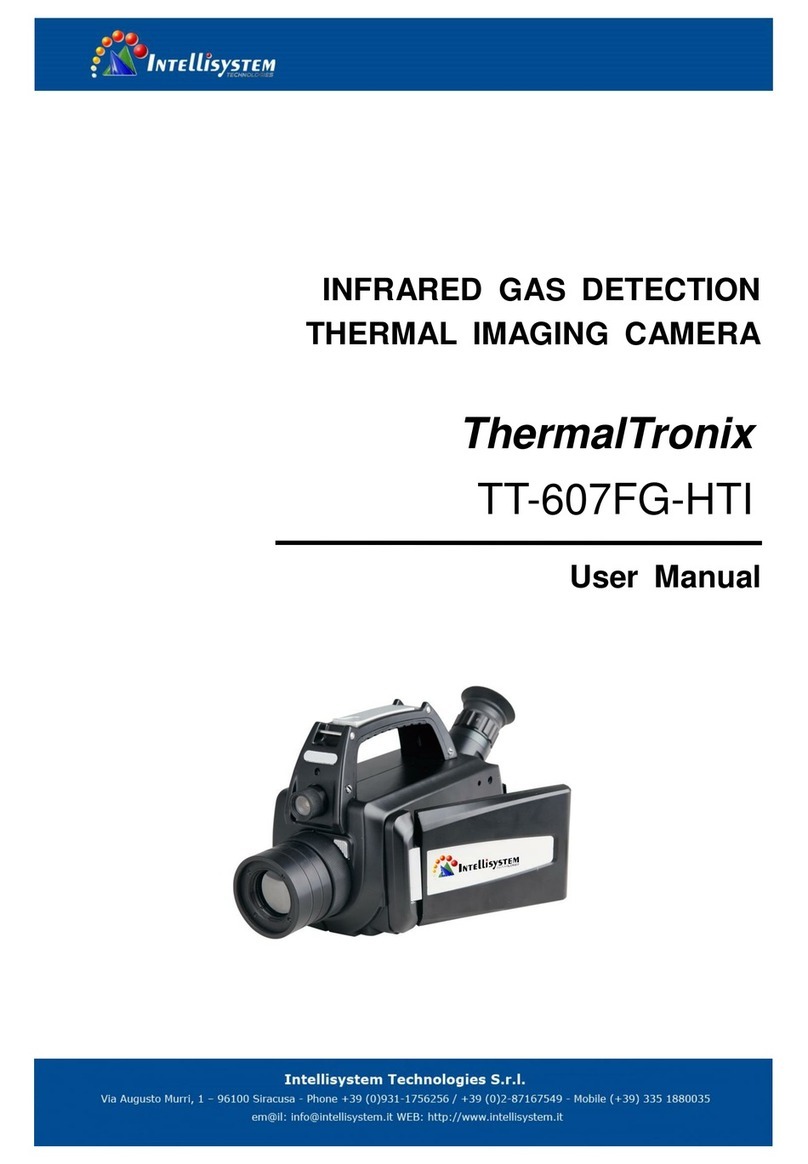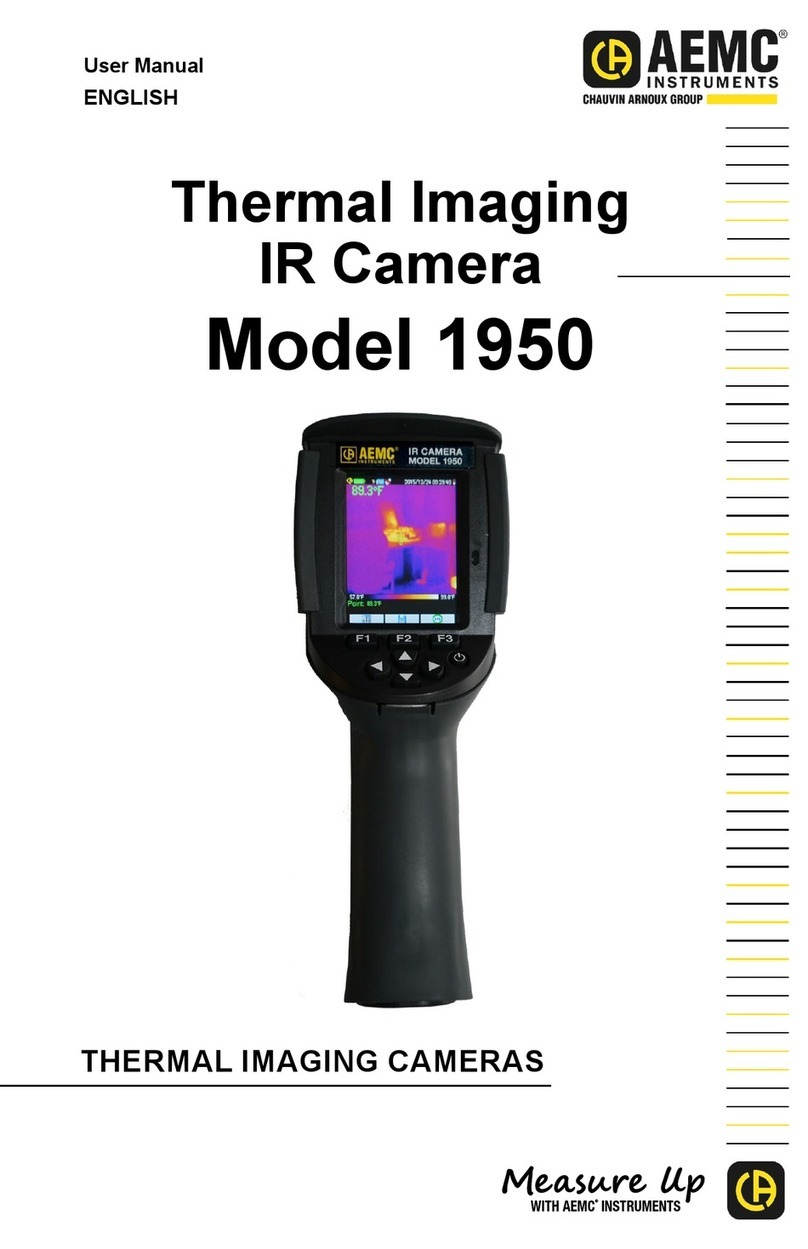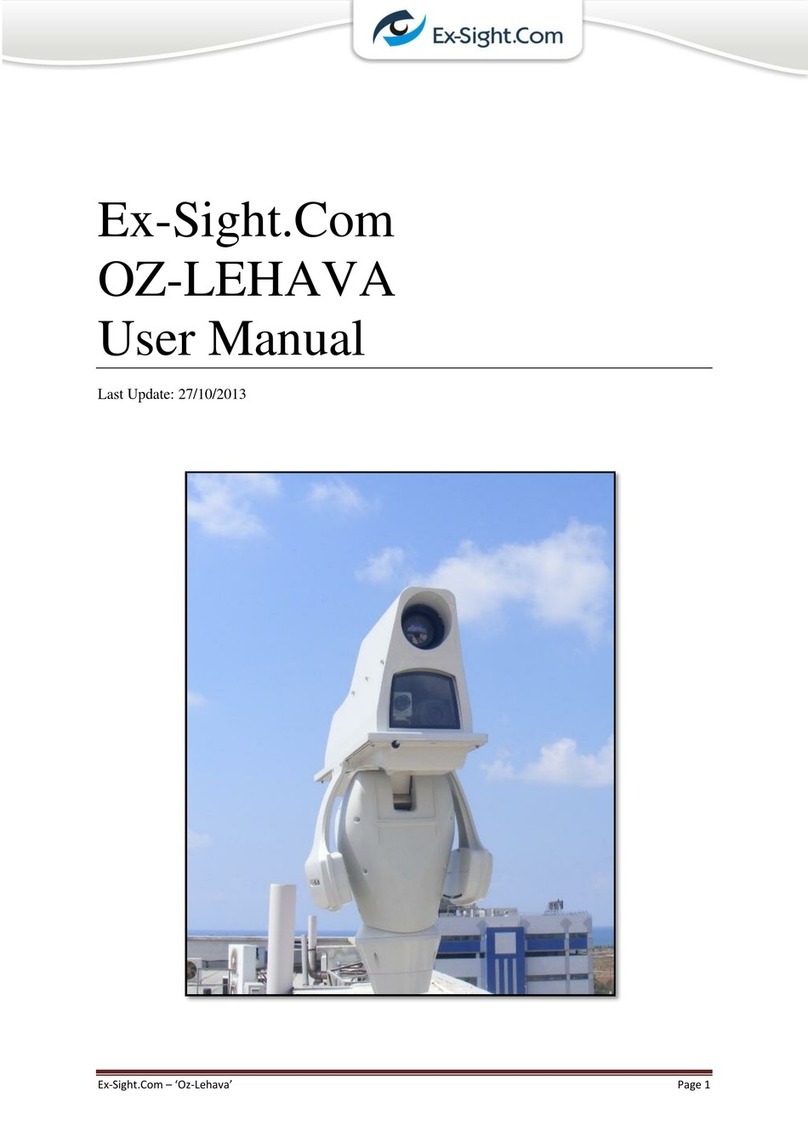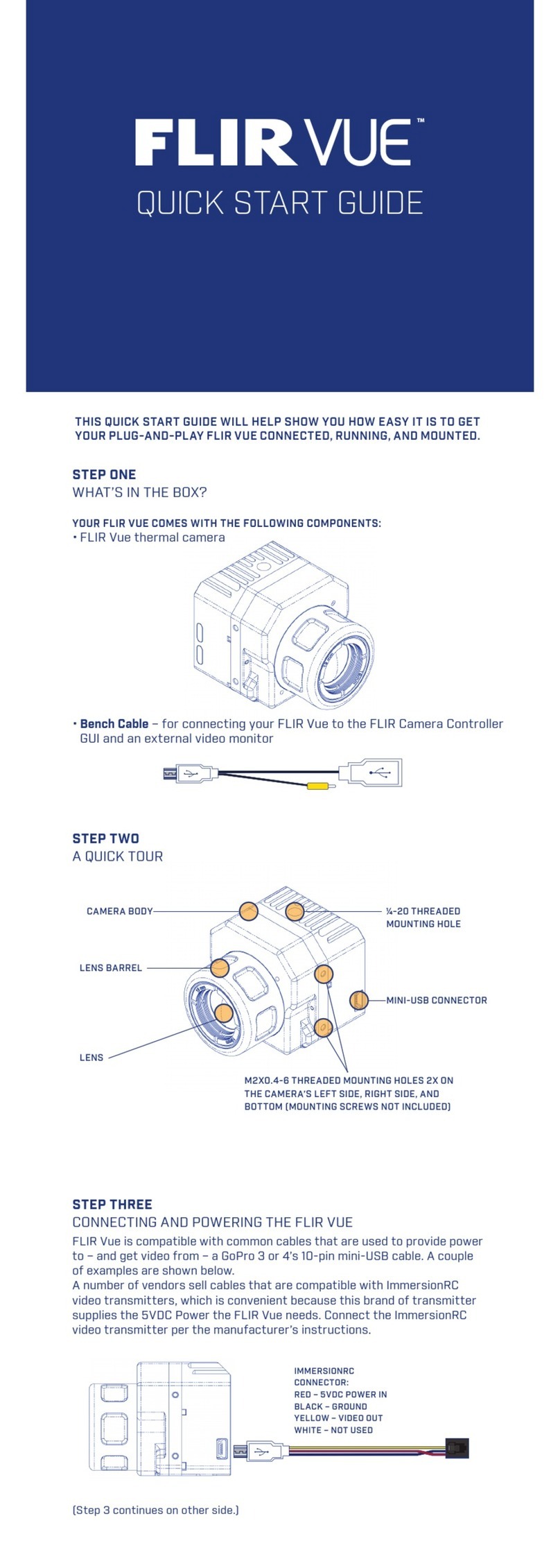ENDEAVOUR ET2026A User manual

Instruction Manual
Thermal Imaging Camera
MENU SELECTENTER
User Manual Version 1.0. August 11,2022.
ET2026A

Contents
1
1
8
9
10
13
15
19
22
23
10
11
15
19
22
22
23
23
24
24
18
22
3
12
Preface
Limited warranty and limited responsibility
Safety instruction
Preliminary acquaintance with infrared thermal imager
Overview
Cleaning of the products
Lens maintenance
Charging of the battery and description
Battery installation
Performance index
Product description
1. Instruction to structure
2. Display description
3. Key description
Initial operation
Introduction to the menu
1.“Image registration” submenu
1.1. Description of image overlapping
1.2. Application of Image overlapping
2. Introduction to “images” sub-menu
2.1. View image
2.2. Delete images
24
25
25
26
27
28
29
30
31
31
33
31
31
31
34
32
27
32
37
3."Video" sub-menu
3.1. View video
3.2. Delete video
4. Introduction to “color palette” sub-menu
4.1. Color palette description
4.2. Application of color palette
5. Introduction to “emissivity” sub-menu
5.1. Emissivity description
5.2. Emissivity setting
5.3. The emissivity value of common materials
6. Introduction to “settings” sub-menu
6.1. Auto shutdown setting
6.2. Intensity settings
6.3. Language settings
6.4. Unit setting
6.5. Tempertature range setting
6.6. Time format setting
6.7. Time setting
6.8. Enable/disable of the highest and lowest temperature cursor
7. Thermal Imaging Image Analysis Software Operation Guide
Troubleshooting

Preface
Respected users:
How are you! Thank you for purchasing our instrument. In order to use it in
a better manner, we remind you to read the instruction for use carefully
before use and keep it properly so as to look up in the future use.
Limited warranty and limited responsibility
Endeavour Tools guarantees that the product enjoys warranty service of
one year from the purchase date.
But the warranty is not applicable to fuse and disposable battery or the
damage caused by improper operation, accidents, negligence, misuse,
remodeling, pollution and abnormal condition of the operation environment.
The distributor has no right to provide any warranty in the name of
Endeavour Tools.
Endeavour Tools authorizes the retail dealers to provide new products or
unused products to final customers but does not authorize them to provide
guarantee with wider scope or different contents. Only the products that are
purchased through distributors authorized by Endeavour Tools or products
that the purchaser paid according to proper international price can enjoy
the warranty support of our company. When the product bought in a
country is sent to another country for repair, Endeavour Tools reserves the
right to charge the import fees for the parts and components to be repaired
or replaced from the purchasers.
When warranty service is repaired, please contact the service center
authorized by Endeavour Tools to obtain the authorization information for
return. Then post the product together with problem description to the
service center with postage and insurance expenses prepaid. Our company
will not undertake any responsibility for any damage occurred during the
process of transportation. The product will be posted to the purchaser after
repair with the transportation expenses paid by the purchasers.
If the product failure is verified by negligence, misuse, pollution, change,
accidents or improper operation or handling after inspection, including the
over voltage failure caused by use without following the rated value
stipulated by the product or daily service wear the of the parts, our company
will estimate the repair expenses and carry out repair after obtaining the
consent of the purchasers. The product will be posted back to the purchaser
after repair with the transportation expenses paid by the purchasers.
The guarantee is the only compensation that users can be obtained and
does not include other express or implied guarantees. Endeavour Tools will
not undertake any responsibility for any special, indirect, accidental or
subsequent damage or loss, including any data loss caused by any reasons
or inference.
Because some countries or states do not allow implied warranties and
incidental or consequential damages.Restrictions, so the above limitation of
liability and regulations may not apply to every buyer.
The users shall make promise that they familiarize with the application field
and occasion. The purchase indicates that the users are deemed to know
the suitability for the products.
1 2

Safety instruction
Considerations
Please ensure that you have read and understood the safety precautions
described in the following text before using the product so that you can
operate it correctly.
The safety precautions described in the following text guides you to operate
the product and its accessories correctly and safely to avoid damage and
loss to you,other people and the device.
The warning describes the acts that may cause harm to users. Please
observe the following operation in order to avoid electric shock or personal
injury.
If the product case is damaged, don’t use it continuously.
Please contact the local distributors or agents of Xintai under such
condition.
Warning: Don’t aim the laser pointer at human or
animal's eyes. The laser given out by the laser
pointer may harm the vision.
Please observe the following guide in order not to damage the product:
Don’t assemble or dismantle the product without permission
The product is a type of super precise equipment. Don’t try to dismantle,
assemble or remodel any part of the product. Repair of the product should
be made by technical personnel designated by Xintai Company.
Avoid damage to probe of the product
Note: don’t put the product close to strong heat source directly (such as
electric iron). Otherwise, it may damage the probe of the product.
Product hum
When the product works, there is light sound of clicking every few
seconds. This is normal phenomenon that the lens captures images.
Warning
During the process of use, if the product is found with smoke,
spark and the burnt smell, please stop using at once.
In case of such condition, the product power supply should be
powered off first.After the smoke and peculiar smell disappears
completely, please contact the local distributors or agents of Xintai.
Don’t remodel the adapter and the data line.
Otherwise, such remodeling may cause short circuit or fire.
3 4

Don’t weld the battery without permission.
Such operation may damage the battery and result in leakage and
explosion of the battery.
Avoid that the battery is impacted (such as collusion and
falling, etc).
Such condition may damage the battery case or result in that the
battery leaks or explode.
Please pull off the adapter on the power socket when charging is
not made.
The adapter may get overheated if it is connected with power supply
for a long time. This may cause overheating, deformation and fire.
When the plug of the adapter or wire is damaged, stop using
immediately.
Don’t change the battery unless the plug of the charger is inserted into
the socket completely.
Please ensure that the plug of the adapter is inserted into the
specified power socket.
The adapter plug may be different due to the regions. Please make
confirmation whether the specification of the adapter is consist with the
specification of electric appliances in your region. Otherwise, this may
cause overheating of the equipment, electric shock, fire, chemical
leakage inside the battery, explosion and other serious consequences.
Do not touch the electric wire with wet hands.
It is possible to cause electric shock when touching the electric wire
with wet hands. When pulling out the electric wire, hold the electric wire
head rightly to pull out the wire. Don’t pull off the electric wire directly.
Otherwise, the electric wire may be broken, causing electric shock and
fire.
Forbid dip the product into water caught in rain.
If the case contact with any liquid, please wipe it dry immediately. If
water or other liquid enters the inside of the instrument, please power
off the power supply at once. Continuous use may result in product
damage.
Clean the dust on the adapter plug and the data line.
When it is exposed to dusty and dump environment for a long time, the
dirt surrounding the electric equipment will accumulate moisture. This
may cause short circuit and fire.
Please use the original adapter of the company to charge the
product.
The use of non-original power supply accessories may cause
equipment overheating, electric shot, fire, and leakage of chemicals
inside the battery,explosion and other serious consequences.
Don’t use abradant, isopropanol or solvent to clean the enclosure
of the device.
Such operation may cause the product case to be damaged.
5 6

Preliminary acquaintance with infrared
thermal imager
The product temperature may increase after a long time of
charging.
You may feel scorching heat when the hands touch the sensors.
Avoid that the product is impacted (such as collision and falling,
etc).
Such operation may cause the product to be damaged. Please avoid
such operation.
Long-time storage and regular charging.
The product should be placed at a cool and dry environment if it not
used for a long time. If the product installed with battery is stored for a
long time, charging should be made regularly. Otherwise, the battery
will run out and the service life will be shortened.
Problem caused by water condensation.
Don’t bring the instrument into low temperature environment from high
tempera-ture environment in a short time or from low temperature
environment to high temperature environment. This may result in that
the inside of the instrument and appearance produce water
condensation. In such condition, the instrument should be placed into
portable box or plastic bag. Before use, make it restore to the
environmental temperature and take it out to use.
If the product has water condensation inside, please power it off
immediately.Otherwise, the instrument may be damaged. Operation is
not allowed unless the water condensation disappears.
For a long time, infrared thermal imaging detection technology has become
an important means to ensure Industrial safety in developed countries. The
application field includes electric power, metallurgy, petro-chemistry,
machinery,coal, traffic, fire control and national defense, etc. It can not only
carries out real-time detection at high voltage, high current and high speed
operation to perform real-time detection for production and instrument but
also need not power off the power supply, stop the machine or stop the
production to find the potential problems and prevent occurrence of
malfunction. The “non contact” modern detection technology is safe,
reliable and quick. It is a type of technical revolution compared with
traditional contact detection method.
The infrared thermal imaging technology is widely used in the following
fields:
Power equipment, transmission, transformer line inspection;
Hidden fire source search in fire protection;
Personnel search and rescue in the fire, and fire command;
Analyze the location and heat loss of leak points in heat pipes and
heating equipment;
Determining the location of the heating fault of the operating train;
Security department night monitoring.
7 8

Overview
This product is an infrared camera that integrates surface temperature
measurement and real-time thermal image. The traditional inferred
thermometer needs to measure every component one by one while it is not
necessary for infrared imaging camera, thus saving time. The potential
problems may be displayed on color display screen clearly. Moreover, the
central point measurement cursor is used to locate quickly and accurately
to measure the temperature of the target object.
In order to increase the differentiation, the product is provided with a visible
light camera. The thermal images and visible images are stored in the
device and can be read through USB or stored in a computer to generate a
report or for print.
With small volume, the product is easy to operate and has strong function.
it is the ideal selection for electric power, electronic manufacturing,
Industrial inspection and other fields.
Cleaning of the products
The outer shell of this product is cleaned with a damp cloth or diluted
soapy liquid. Do not use abrasives, isopropanol or solvents for cleaning.
Use professional optical lens cleaners for the lens and screen.
Lens maintenance
Prevent damage of the infrared lens:
Clean the lens:
The following major functions increase the product’s accuracy and usability:
The radiation coefficient may be adjusted to increase the measurement
accuracy of objects with half reflection surface.
The highest temperature and lowest temperature cursor may guide the
users to the areas with highest and lowest temperature of the thermal
images.
The selectable color palette.
Clean the infrared lens carefully. The lens is provided with refined
anti-reflection coating.
Don’t clean with force to prevent damage of the anti-reflection
coating.The selectable color palette.
Use a cleaning solution for lens maintenance, such as alcohol-based
commercial lens cleaners, alcohol, and a lint-free cloth or paper towel.
Compressed air tanks can be used to remove loose particles.
The compressed air tank or dry nitrogen ion gun (if applicable) may be
used to blow the loose particles on the lens surface.
Dip the lint free cloth in alcohol.
Squeeze the excessive alcohol in the cloth or apply the lint free cloth on
dry cloth lightly.
Wipe the lens surface by making circular motion. Then discard the cloth.
If it is necessary to repeat above step, please use new cloth to dip with
the cleaning solution to wipe.
9 10

Charging of the battery and description Battery Installation
Use USB data line to charge:
To make the lithium ion battery can play the perfect performance:
The product has built-in chargeable lithium batteries.
Pull off the USB line after fully charging.
Don’t place the battery on the charger exceeding 24 hours.
The thermal imaging device should be charged for two hours at least
every three months so as to extend the battery service life to the
greatest extent.
Don’t try to charge the battery in extremely cold environment.
Take care to slide the battery cover into the correct position of the
handle.
When the battery level is low, the top right of the screen will display
“ ”.Please charge in time through Micro USB interface(When
the product is off, you can charge).
11 12

Performance index
13 14
Rainbow, iron oxide red, cold color,
black & white, white & black
IFOV
Field angle
Infrared detector type
Focus mode
Temperature
measurement range
Measurement accuracy
Temperature measurement
resolution
Temperature measurement
mode
Vanadium Oxide Uncooled Infrared
Focal Plane
3.75mrad
56°×42°
Free focus
-20℃to +550℃(-4℉to 1022℉)
-15℃to 550℃ ±2℃or ±2%;
-20℃to -15℃ ±4℃
0.1℃
Center point/hot and cold spot tracking
Cell size
NETD
Lens focal length
Color palette
12μm
≤50mK @25℃,@F/1.1
3.2mm
Infrared resolution
Infrared response band
256x192
Emissivity setting
Thermal imaging frame rate
Adjustable from 0.01 to 1.00
≤25Hz
Visible light resolution
640×480
Display size
3.2-inch(240×320)
8 to14μm
English、Chinese、Italian、German
Product size
Product weight
Image display mode
Infrared/visible light/dual light fusion
Device storage
Storage Image/Video Format
Image/video export method
Built-in 4G eMMC (user available
storage space is about 3G)
JPG/MP4
USB connection to computer export
Battery Type
Battery capacity
Working time
Dedicated removable rechargeable
lithium battery
2200mAh
2 to 3 hours
Power interface
Micro USB
Power configuration
5 minutes / 20 minutes / no automatic
shutdown
Work temperature
-10℃to +50℃
Storage temperature
-20℃to +60℃
Relative humidity
10% to 85%RH (non-condensing)
389g
90mm×105mm×223mm
Image analysis function
Menu language
Support offline analysis on PC

Product description
1. Instruction to structure
Visible light camera
Infrared imaging sensor
Image capture key
Display screen
Keypad
Handheld
Battery
Cap
Please open the cap in use
12
15 16

5
2. Display description
Color code: used to mark the color corresponding to the relative
temperature from low to high in the field of version.
Temperature range: The range of temperature measurement.
The central point temperature cursor: used to indicate the central position
in the screen area. The cursor color displays white. The temperature
value is displayed top left corner of the screen.
The highest temperature cursor: used to indicate the highest tempera-ture
position in the screen area. It will move with the movement of the highest
temperature. The cursor displays red. The temperature value is displayed
at bottom left corner of the screen.
Micro USB
Please open the cap in use
3
17 18
Maximum
value/minimum
value of field
temperature
Color code
Current emissivityTemperature range
Battery power
The highest
temperature
cursor Temperature
cursor at
central point
Time
Central point
temperature
The lowest
temperature
cursor
L

Initial operation
Product boot/shutdown
3. Key description
On/off key Menu key Entry keySelection key
Press and hold the “ ” button for more than 3 seconds to turn
the Thermal Imaging on or off.
The lowest temperature cursor: used to indicate the lowest temperature
position in the screen area. It will move with the movement of the lowest
temperature. The cursor displays red. The temperature value is displayed
at the central position of the screen.
MENU SELECTENTER
Up key
Right key
Left key
Down key
4
LCD screen display
After turning on the power, open the lens protection cover, as
2
shown in , the screen shows the thermal imaging status.
Note:
Time adjustment may be required when you move the camera
between environments with widely varying ambient temperatures.
Switching between infrared thermal image and visible
image
press “ ” or “ ” key to switch the degree of fusion between
inferred thermal images and visible images (the degree of fusion is
0%, 25%, 50%, 75% and 100%).
The function to hide highest/lowest temperature column at
the screen bottom
under the operation after normal start up, press “ ” key and the
screen bottom will display highest/lowest temperature column.
Press “ ” can also hide it.
Image capture
Short press the image capture button. When the capture is
successful, the screen will show the prompt “ Save image? ”. If you
want to select “Yes” at this time, please press the “ MENU ” button
or short press the image capture button to save the image. If you
want to select “No”, please press the “ SELECT ” key to confirm
that the image is not saved.
19 20

1.“Image registration” submenu
1.1. Description of image overlapping
Introduction to the menu
Press the left of “ MENU ” key and the menu bar appears. They are “Image
registration”, “Images”,“Videos”, “Color palette”, “Emissivity” and “Settings”
submenus.
Image overlapping makes it easier for users to understand the infrared
images by using aligned visible images and infrared images. The use
of image overlapping can capture the visible image of every infrared
image so as to display the temperature distribution in the target region
correctly and share with other people more effectively.
1.2. Application of Image overlapping
Press the “ MENU ” button to enter the main menu, and select “ ”
(Image registration) in the main menu.
Press the “ SELECT ” button to enter the image overlap adjustment
mode.Press the navigation keys (up, down, left and right buttons) to
perform the visible image shift operation.
Press the “ ENTER ” button to exit the image blending mode (Note: If
there is no operation for more than 6 seconds, the image blending mode
will be automatically exited).
Record video
Long press the image capture button, the screen will prompt
“record video?”, if you select “Yes” at this time, please press the
“ MENU ” button or short press the image capture button to start
recording. Press the “ ENTER ” key or long press the image
capture key to end the recording. If you choose “No”, please press
the “ SELECT ” button to confirm not to record video.
Image output
The saved images through capture may be checked and output
by connecting with a computer through Micro USB.
Read images
Open the USB protective cover as shown in . Use USB line to
connect the USB port and then computer to read the images or
save it into computers.images or save it into computers.
The supported operating system through verification includes:
winxp, win7, win 8, win10, Apple system.
It is suggested to use the attached USB line or USB line with
higher quality.
Note:
When connecting with a computer, pull off the data line after
selecting “pop out device safely” to avoid causing file system
damage and other problems. If “unable to save” and other
problems occur, you may find the hard disc in the computer and
fix it.
3
21 22

2. Introduction to “images” sub-menu
2.1. View image
2.2. Delete images
As shown in the figure, Then press
“ ”
key to enter image list.
Press
“ ”
or
“ ”
key in navigation to select the image. Then
press “ SELECT ” key to view image.
When viewing the images, press
“ ”
key to view the precious
image, Press
“ ”
to view the next image.
Press “ ENTER ” key to return. Press “ MENU ” key to exit from the
menu.
When viewing the images, the screen will show the prompt of “Delete
photo” by pressing
“ ”
key. If “Yes” is selected at the moment,
press “ MENU ” key to determine to delete the image. If “No” is
selected, press “ SELECT ” key to determine not to delete the image.
Press the “ MENU ” button to enter the main menu, and select “ ”
(images) in the main menu.
23 24
3."Video" sub-menu
3.1. View video
3.2. Delete video
Press the
“ ”
key to enter the video list, press the
“ ” “ ”
keys in the navigation keys to select a video, and then press the
“ SELECT ” key to view the video.
When viewing a video, press the
“ ”
button to view the previous
video, and press the
“ ”
button to view the next video. When
playing a video, press the “SELECT” button to pause playback, and
press the “SELECT” button again to resume playback.
When viewing the video, press the
“ ”
button, and the prompt
“
Delete video?
”
will appear on the screen. If you want to select “Yes” at
this time, please press the “ MENU ” key to confirm the deletion of the
video. If you want to choose “No”, please press the “ SELECT ” button
to confirm not to delete the video
Press the “ MENU ” button to enter the main menu, and select “ ”
(videos) in the main menu.
171229-105030
171229-105031
171229-105032
171229-105033
171229-105030
171229-105031
171229-105032
171229-105033

4. Introduction to “color palette” sub-menu
4.1. Color palette description
4.2. Application of color palette
The following is the image of the same object with selection of different
color palettes.
As shown in the figure, press “ MENU ” key to enter the main menu
and select
“ ”
(color palette) option and press
“ ”
key to
enter the color palette list. Press
“ ”
and
“ ”
keys in
navigation to select the color palette. Then press “ SELECT ” key to
select the color palette. Press
“ ”
to return. Press “ MENU ” key
to exit from the menu.
The palette can be used to change the pseudo-color display of the
infrared image on the display. Some tune Swatches are better
suited for specific applications and can be set up as needed. The
palette is divided into: rainbow, iron red, cool, white hot, black hot,
five palettes. These palettes work best with high thermal contrast
and provide additional color contrast between high and low
temperatures.
Suitable selection of color palette displays the details of the target
objective better. Rainbow, iron oxide red and cold color palettes
focus on display of color. Such color palettes are very suitable for
high heat contrast and are used to improve the color contrast
between high temperature and low temperature. But the black &
white and white & black color palettes provide even linear color.
Iron oxide redRainbow Cold color White heat Black heat
25 26
L5L5L55
L5
Spectra
Iron
Cool
White
Black
Color palette

As shown in the figure, press “ MENU ” key to enter the main menu
and select
“ ”
(emissivity) option and press
“ ”
key to enter
the emissivity list.
Press
“ ”
and
“ ”
keys in navigation key to select the
emissivity. Then press “ SELECT ” key to determine selection of the
emissivity. Press
“ ”
key again to return.
The operating step is as the following:
5.2. Emissivity setting
5. Introduction to “emissivity” sub-menu
5.1. Emissivity description
The emissivity of the product can be adjusted from 0.01 to 1.00 with the
default value of 0.95. Many common objects and materials (such as
timber, water, skin and textile fabric) can reflect the heat energy
effectively. So it is easy to obtain relatively correct measurement value.
The emissivity is usually set as 0.95 when the coarse objects that are
easy to give out energy. For semi-matte objects that give out less energy,
the emissivity is usually about 0.85 and the emissivity of semi-gloss
objects is 0.6. The shiny objects are divided into materials with low
radiation coefficient. The emissivity is usually set as 0.3 at the time of
measurement. Correct setting of the value of emissivity is very important
for you to carry out the most correct temperature measurement. The
surface emissivity will produce giant impact on surface temperature
measured by the product. Understanding the surface emissivity will
enable you to obtain correct temperature measurement result.
The product is provided with four types of object measurement modes:
Matt (0.95)
Semi-matt (0.85)
Semi-glossy (0.60)
Glossy(0.30)
According to the characteristics of the measured objects, users may set
the emissivity value through the “self-define” option (please refer to the
table of “emissivity of common materials”).
27 28
Matt (e=0.95)
Emissivity
Semi-matt (e=0.85)
Semi-glossy (e=0.60)
Glossy (e=0.30)
Custom
0.95

6. Introduction to “settings” sub-menu
Settings
Auto shutdown Auto
shutdown
Intensity
Language
Unit
Time Format
Year
Month
Day
Hour
Minute
Second
Set time
Spot Off
On
24 hour
AM/PM
English
Chinese
Italian
German
Celsius
Fahrenheit
NO
5min
20min
Low
Medium
Hight
Intensity
Language
Unit
Temperature range
Time format
Set time
Spot
Temperature
range
Low (-20℃~120℃)
High (120℃~550℃)
5.3. The emissivity value of common materials
Thermal radiation
Black cloth
Human skin
Foam
Charcoal dust
Paint
Matte paint
Black rubber
Plastic
Timber
Paper
Chromium
hemitrioxide
Copper oxide
Ferric oxide
Textile
Substance Thermal radiation
Substance
Bitumen
Concrete
Cement
Sand
Earth
Water
Ice
Snow
Glass
Ceramics
Marble
Gypsum
Mortar
Brick
Press “ MENU ” key to select the
“ ”
(settings) option in the main
menu. Press
“ ”
key again to enter the “setting” sub-menu.
If you select "
self-defined
" emissivity, press the
“ SELECT ”
button to
enter the editing state.Press
“ ”
/
“ ”
keys
to select the
number to be
changed,
press
“ ”
“ ”
keys
to
change
the
value. After themodification is completed, press “ ENTER ” to confirm,
then press
“ ”
to return. The “ MENU ” button exits the menu.
29 30
2020
10
26
02
52
03
24h
L
M

After selecting
“ ”
(unit), press the
“ ”
button in the navigation
key to enter the temperature unit setting. Can be set to Celsius or
Fahrenheit.
After selecting
“ ”
(language), press the
“ ”
button in the
navigation key to enter the language setting.
Available in 4 languages: English, Chinese, Italian, German.
6.1. Auto shutdown setting
6.2. Intensity settings
6.7. Time setting
Press
“ ”
/
“ ”
to select year/month/day/hour/minute.
After selecting, press “ SELECT ” key to enter the edit state.
Press
“ ”
and
“ ”
keys to select the figure to be changed.
Press
“ ”
/
“ ”
key to change the value. After completing the
change, press “ ENTER ” to enter.
After entering the "Settings" sub-menu, select
“ ”
(auto shutdown),
press navigationThe
“ ”
button in the button enters the auto power
off setting. Can be set to not automatically shut down or 5 points The
clock is turned off or turned off in 20 minutes.
As shown in the figure, after selecting
“ ”
(set time), press
“ ”
in the navigation key to enter the setting time.
After selecting
“ ”
(intensity), press the
“ ”
button in the
navigation key to enter the brightness setting. Can be set to low or
medium or bright.
6.3. Language settings
6.4. Unit setting
31 32
After selecting
“ ”
(temperature range), press the
“ ”
key in the
navigation keys to enter the temperature range setting. Can be set to low
temperature (-20°C to 120°C) or high temperature (120°C to 550°C).
6.5. Tempertature range setting
After you select
“ ”
(time format), press the
“ ”
key in the
navigation key to enter the time format setting. Can be set to 24 hours
or 12 hours.
6.6. Time format setting
24h
Year
Month
Day
Hour
Minute
2020
10
26
03
10
Second
54
Set time
L
M
24h
L
M

6.8. Enable/disable of the highest and lowest
temperature cursor
After the time setting is completed, press
“ ”
key to return.
Press “ MENU ” exit from the menu.
As shown in the figure, after selecting
“ ”
(spot), press the
“ ”
button in the navigation key to enter the cold hotspot setting.
Press
“ ”
/
“ ”
key to select “off” or “on” the option.
Then press “ SELECT ” key to determine selection.
After the setting is completed,press
“ ”
key to return. Press
“ MENU ” key to exit from the menu.
33 34
Spot
Off
On
Thermal Imaging Image Analysis Software
Operation Guide
1. Connect the product with a USB cable, and then connect to the computer.
Open the removable disk in the computer, find the "INSTALLATION PACKAGE"
folder and open it, and click to install the software.
Software Installation And Operation
2. After installation, open Enter the picture analysis software interface,
click "Open File", and select the picture to be analyzed,as shown in the figure:
24h
L
M

35 36
1. Select the language in the upper right corner of the interface, you can
choose Chinese, English, and switch between the two languages.
2. On the right are shown as: fusion rate, color palette, temperature unit,
picture information.
3. "Open File" in the upper left corner of the interface, open the thermal image
to be read. When you need to save the picture after the operation, click "Save"
(Note: the saved picture cannot be opened again with this software).
Fusion rate: Moving the slider can realize the fusion of visible light image
and infrared thermal image. The left end is a visible light image, and the
right end is an infrared thermal image.
Palette: In the palette, click the " " icon to choose from five color
palettes: rainbow, iron red, cold, white hot, black hot.
Temperature unit: In the temperature unit, click the " " icon to select
three temperature units: Celsius, Fahrenheit, and Kelvin.
Picture information: display file name, emissivity, capture time, maximum
temperature, minimum temperature, center point temperature, original
thermal image.
Interface Introduction Icon Introduction
1. " " icon, take the temperature of the thermal image.
2. " "icon, select the maximum temperature and minimum
temperature of the thermal image in a straight line.
3. " "icon, select the thermal imaging map to select the maximum
temperature and minimum temperature.
4. " " icon, circle the thermal imaging map to get the maximum
temperature and the minimum temperature.
5. " "icon, arbitrarily circle the thermal imaging map to take the
maximum temperature and the minimum temperature.
6. " "Return icon, when an operation error occurs, you can click this
icon to return to the previous operation.
7. " "Delete icon, when you select multiple temperature values and
need to cancel all of them, click Delete.
Table of contents