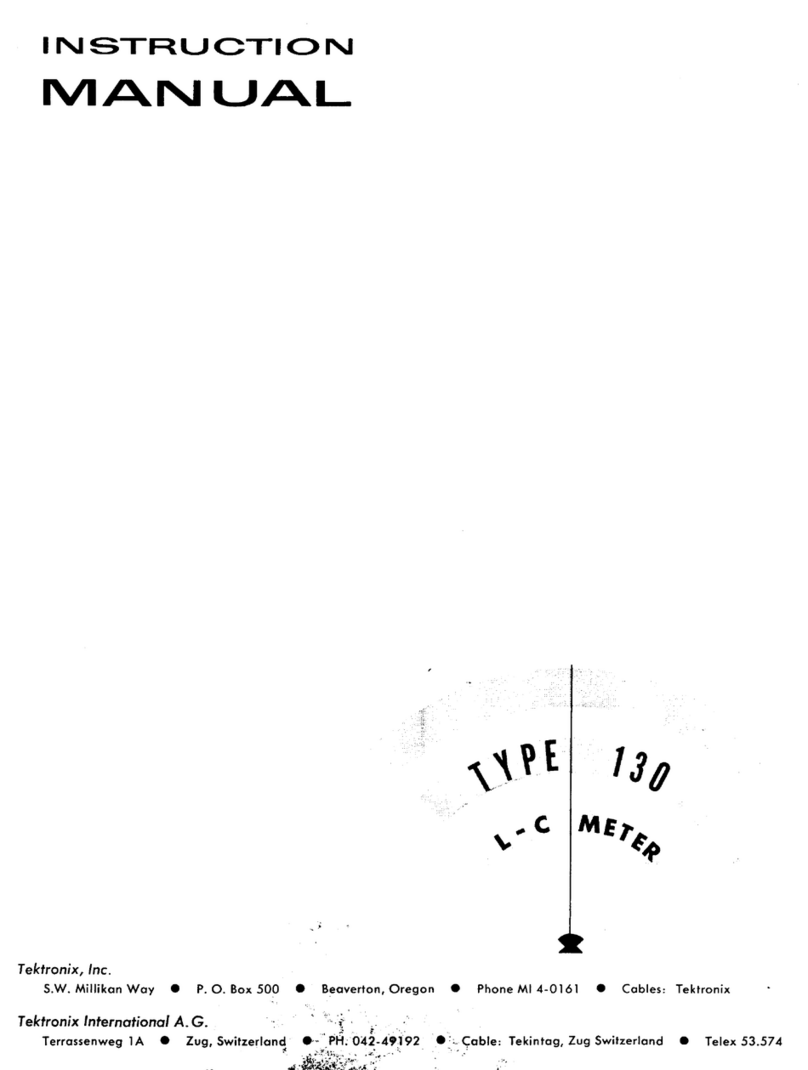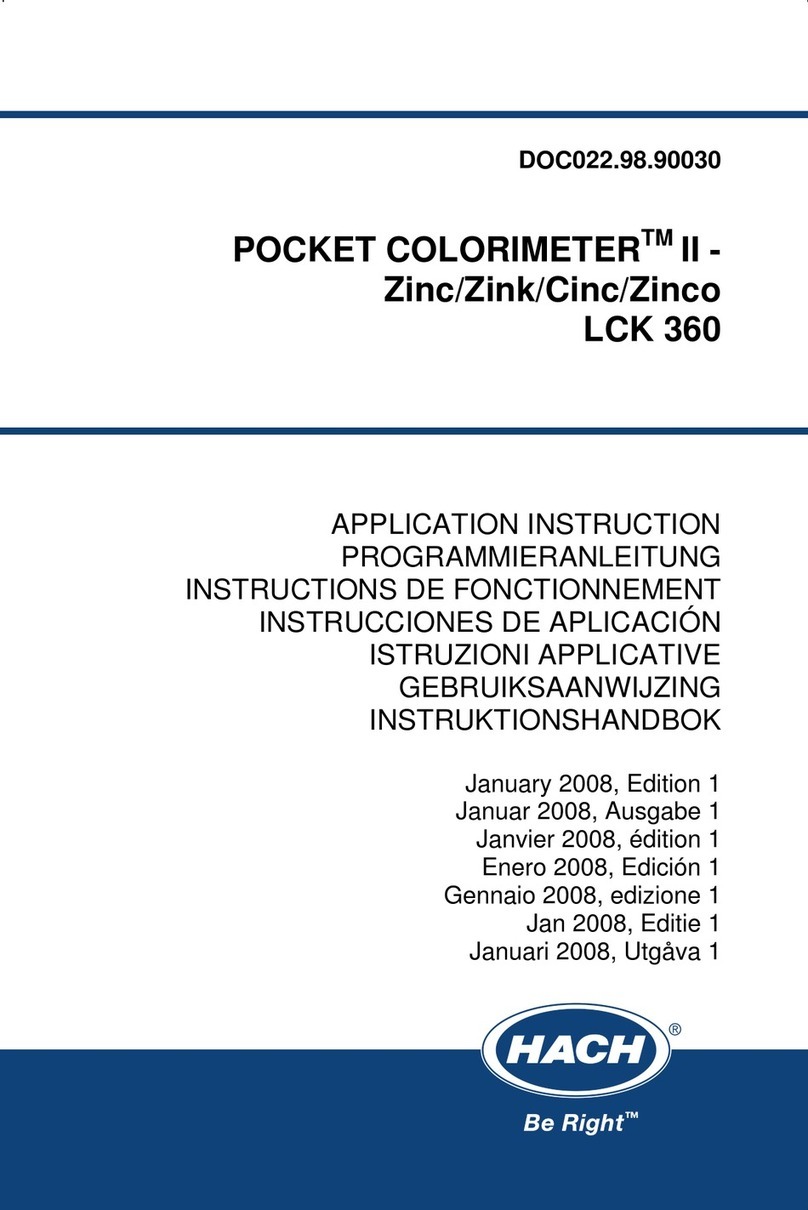Enel X Waymeter Pro User manual

1
Version 1.1
ENGLISH
ENGLISH
Waymeter Pro
Installation Manual

2
Version 1.1
Contents
1. e-Mobility: B2B Energy Services
Waymeter Pro Kit by Gavazzi Installation Guidelines 3
1.1. Introduction 3
1.2. Context 3
2. Waymeter Pro Kit by Gavazzi – Sales information 4
2.1. General Information 4
2.2. Pre-Sales Checklist 5
2.3. Ordering Info 7
3. Waymeter Pro Kit by Gavazzi – Installation 8
3.1. Pre-Installation Checklist 8
3.2. Wiring activities 9
4. Waymeter Pro Kit by Gavazzi – Software Conguration 14
4.1. Requirements 14
4.2. Congure the gateway via UWP3 Tool 14
4.3. Congure the meter seings 20
4.4. Meter Data Management 23
4.5. Web platform and Enel X cloud connection 26
4.6. Closing Activity 28
5. Troubleshooting 29
5.1. Gateway Factory Reset 29
6. Annex 1 – Meter comparison 30
7. Annex 2 – Sensor comparison and compatibility 31
8. Annex 3 – Ordering information 32
9. Annex 4 – Meter conguration 33
CONFIDENTIAL
This document and any information disclosed in connection herewith (collectively, the “Information”), whether wrien or
oral, is the propey of Enel X Way S.r.l. The Information is intended only for the person or entity to which it is presented or
addressed and may contain information that is privileged, condential, or otherwise protected from disclosure. Distributing
or copying the Information to anyone other than the intended recipient
is strictly prohibited.

3
Version 1.1
1.1. Introduction
This document is built for internal or external use. The scope is to suppo pre-sales and
installers to choose, wire and congure the Enel X Way Waymeter™by Gavazzi and provide
a guideline to troubleshoot problems.
This document must be considered as addition to all the ocial materials provided by
Gavazzi (digital or printed).
1.2. Context
When customer plans to migrate its eet to electrical vehicle, it needs to install multiple
charging stations to charge dierent EVs at the same time. Charging stations are high
power electrical infrastructure and if the customer wants to avoid any costly upgrade on
electrical system and avoid high electricity bill, it need a sma way to charge multiple EVs.
With Enel X “Load Optimization Pro” addon, vehicles are charged respecting the residual
available power at customer’s site, balancing the charging power over multiple charging
stations. Fuhermore, if one vehicle requires less power, the “unused” is allocated to the
other vehicles, maximizing the site power connection.
The residual available power is computed take in consideration real-time building metering,
retrieved thank to a metering kit, called Enel X Way Waymeter™Pro.
1. e-Mobility: B2B Energy Services
Waymeter Pro Kit by Gavazzi Installation Guidelines

4
Version 1.1
2. Waymeter Pro Kit by Gavazzi – Sales
information
2.1. General Information
Enel X Way Waymeter™Pro Kit is a metering kit provided by Gavazzi, that can monitor
building load (C&I grade) and is required to activate Load Optimization Pro.
It consists of 4 mains components + options:
>1. Gateway/data logger: collect the data from the meter and send to the Enel X Cloud
systems. Is connected to internet via Ethernet po
>2. Power Supply: an AC/DC adapter to power the Gateway and, possibly, the Cellular
Inteace
>3. Meter: dierent energy meters, compatible with dierence voltages and installation
scenarios (see Annex 1 – Meter comparison)
>4. Sensors: current transformers or Rogowski coils to read the instant current for each
line (see Annex 2 – Sensor comparison and compatibility)
>a. Cellular Inteace: to connect the gateway to the cloud via a cellular modem
>b. Cellular Modem: an LTE grade cellular model
>c. Wi-Fi Access Point: to connect the gateway to the cloud via Wi-Fi connection
For the technical specication, please refer to Enel X Way Waymeter™ Pro datasheets and
manufacturer’s documentation.
Options:
>Cellular modem is provided also with Enel X SIM card with connectivity cost
included

5
Version 1.1
2.2. Pre-Sales Checklist
This checklist will help to pick appropriate meter and sensor.
>1. Verify meter installation location, max amperage and any constraints to pick
appropriate meter (see Annex 1 – Meter comparison and Annex 2 – Sensor comparison)
>a. Mounting: all the meters can be installed on DIN rail. Some meter can also be
installed on panel
>b. Distance Sensors → Meter: is impoant to keep in mind during site design about
the distance between meter and sensors.
>c. In case of needs, meter can be also installed far away from the other kit components
(gateway, modem, etc…). Since communication between meter and gateway is done
via RS485, those 2 components can be also far away (up to 1 km).
>a. Is it possible to bring an ethernet cable from router/switch to the gateway?
>b. If ETH or Wi- → Verify rewall policy on customer’s site (inteacing with site IT
depament and/or facility manager). Po used by Waymeter Pro Kit are listed below
and are all mandatory.
>c. If cellular → verify cellular coverage
>2. Verify connectivity mode
>In case of 5A sensors, distance can be limited. Please refer to Gavazzi calculation
spreadsheet to calculate the max distance.
>In case of 333mV sensors, distance can be signicantly high (up to 20/30 mt).
>Yes → Just use embedded Ethernet connectivity on the gateway
>No → Wi-Fi present→ Add Wi-Fi option
>No → Cellular → Add cellular option (modem adapter + modem) and Enel MVNO
sim card

6
Version 1.1
DESCRIPTION ENDPOINT PORT ENVIRONMENT NOTE
Temporary
credentials
c33s04psko2pez.creden-
tials.iot.eu-central-1.ama-
zonaws.com
HTTPS+MQTT:
443, 8443,
8883, 1883
NO-PROD
IoT Broker
ax3v62h9b8tp2-ats.iot.
eu-central-1.amazonaws.
com
HTTPS+MQTT:
443, 8443,
8883, 1883
NO-PROD
Temporary
credentials
c3kcoqjijz8hok.credentials.
iot.eu-central-1.amazo-
naws.com
HTTPS+MQTT:
443, 8443,
8883, 1883
PROD
IoT Broker
a3869psk1nkr1c-ats.iot.
eu-central-1.amazonaws.
com
HTTPS+MQTT:
443, 8443,
8883, 1883
PROD
S3 s3.eu-central-1.amazonaws.
com
HTTP+HTTPS:
80, 443 NO-PROD/PROD
S3 s3.dualstack.eu-central-1.
amazonaws.com
HTTP+HTTPS:
80, 443 NO-PROD/PROD
VPN GAVAZZI pairing.maiaconnect.com TCP: 443
VPN GAVAZZI remote.pairing.maiacon-
nect.com TCP: 443
VPN GAVAZZI vpn.maiaconnect.com UDP: 1194
UWP 3 tool
The IP of the UWP 3 ga-
teway (cfr. Setup Network
and Connectivity)
TCP:
10000,10001,
52326
Only in case
of Ethernet
or Wi-Fi
UCS Bridge
The IP of the UWP 3 ga-
teway (cfr. Setup Network
and Connectivity
TCP: 41214
Only in
case of
Ethernet or
Wi-Fi
NTP Server ntp1.inrim.it UDP: 123
NTP Server ntp2.inrim.it UDP: 123

7
Version 1.1
>a. Gateway: 2 DIN modules
>b. Power Supply: 3 DIN modules
>c. Meter: please refer to Annex 1 – Meter comparison for DIN requirements
>d. Cellular Inteace: 2 DIN modules that need to be connected directly to left side of
the gateway using special connector
>e. Cellular Modem
>f. Wi-Fi Access Point:
>3. Switch board DIN space availability →
>UWP-MODEM-KIT-4G-E02 (that use Teltonika TRM240) is DIN mountable with the
provided accessory. Since is width is 74,5, please consider 5 DIN spaces
>UWP-MODEM-KIT-4G-U01 (that use Multitech MTCM-LNA3-B03) is a USB key
format and is plugged directly on top of the Modem Inteace
>UWP-WIFI-KIT-02 and UWP-WIFI-KIT-03 (that both use Teltonika RUTX10) size
are 115 x 32.2 x 95.2 mm
>Please note that it requires some space on the top to install the Wi-Fi antenna.
Please refers to the manufacturer’s documentation for the detailed technical
2.3. Ordering Info
Please refer to Annex 3 – Ordering information.

8
Version 1.1
>5. You need to install Gavazzi UCS Tool on your pc (download here)
>6. An ethernet cable
>7. All the manufacturer devices’ manuals, that are integral pa of this manual.
>Please download latest version on the link above.
>In case you connect to an UWP 3 Gateway with a newer version of UWP 3 tool compared
to the one used for the previous conguration, you need to update gateway rmware
(cfr. Firmware Update)
>Be aware that UWP3 tools version can coexist on the same PC.
3. Waymeter Pro Kit by Gavazzi –
Installation
3.1. Pre-Installation Checklist
>1. If the Waymeter Pro Kit is pa of installation of Charging Stations, we suggest installing
Waymeter Pro Kit, when the circuit braker installation is peormed. This will minimize
time and eo.
>2. You need the conguration mail, with all the instructions to peorm meter SW
conguration after the wiring, that is send by Enel X Control Room or technical sales
representative
>3. You need a PC with ethernet po and Windows 10 or above, .net framework 4.7 or
above and at least 8GB of RAM
>4. You need to install Gavazzi UWP 3 Tool on your pc (see download instruction here).

9
Version 1.1
3.2. Wiring activities
SAFETY WARNINGS: INSTALLATION MUST BE PERFORMED
ACCORDING TO APPLICABLE REGULATION AND LAWS
WIRING SCHEMAS
Wire the device, according to the specic wiring schema and manufacturer’s documentation
GENERAL GUIDELINES FOR WIRING
>Meter and it’s sensors must be connected to read all the site loads, ideally sooner after
utility meter, before main panel.
>In case of Solar Panel, a second meter must be installed to monitor solar production.
>This meter need to be wired to COM2, while the main meter to COM1
>Waymeter Pro Kit by Gavazzi devices can be installed wherever is possible (main panel
or subpanel), depending on installation scenario.
>All the necessary wiring (CTs, Ethernet, etc) need to be setup accordingly. In case you
need to extend CT cable, please refer to datasheet for the correct cable type.
>In case of direct inseion meter, the meter need to be installed soon after the main
circuit braker.
>Pay aention to respect correct direction of the sensor (an arrow shows the correct
direction of current).

10
Version 1.1
WIRING SCHEMA EXAMPLE
Following, some examples of wiring are showed as example. Please refer to meter installation
manual for the correct wiring, depending on model and grid conguration.
WIRING EXAMPLE – METER: EM210 – EU
See next image, for more details about wiring.

11
Version 1.1
WIRING EXAMPLE – METER: EM340 – EU
WIRING EXAMPLE – METER: EM330 – UL

12
Version 1.1
WIRING EXAMPLE – METER: WM15 – UL
WIRING EXAMPLE – METER: EM530 (3P+N) – UL

13
Version 1.1
WIRING EXAMPLE – METER: EM530 (2P+N) – UL

14
Version 1.1
>5. You need to install Gavazzi UCS Tool on your pc (download here)
>6. IP policy for the gateway (static IP or DHCP) in case of Ethernet or Wi-Fi connectivity),
that must be provided bycustomer’s facility manager or its IT depament
>7. Conguration Mail, sent by Enel X Control Room or technical sales representative
>Please download latest version on the link above.
>n case you connect to an UWP 3 Gateway with a newer version of UWP 3 tool compared
to the oneused for the previous conguration, you need to update gateway rmware
(cfr. Firmware Update)
>Be aware that UWP3 tools version can coexist on the same PC.
4. Waymeter Pro Kit by Gavazzi –
Software Conguration
4.1. Requirements
>1. You need a PC with ethernet po and Windows 10 or above, .net framework 4.7 or
above and at least 8GB ofRAM
>2. You need to install UWP 3 tool on your pc (see download instruction here).
>3. An ethernet cable
>4. You need to install Gavazzi UWP 3 Tool on your pc (see download instruction here).
4.2. Congure the gateway via UWP3 Tool
PC SETUP FOR UWP CONFIGURATION
Dierent ways of proceeding depending on the how the gateway is congured:
STATIC IP MODE AND FIRST INSTALLATION:
>1. Connect your PC Ethernet po directly to Ethernet po on the UWP 3 gateway using
an Ethernet cable;
>2. Set the network po of your PC to an address of the same class with respect to the
IP of the UWP (ex: UWPaddress = 192.168.1.1 Mask 255.255.255.0 -> address to be set
on pc = 192.168.1.2 Mask 255.255.255.0)
>3. For rst installation or in any other case, a secondary IP address: it is always available
a secondary IP address =192.168.253.254 to be used for a poin-to-point connection to

15
Version 1.1
the Ethernet po, just in case the primary IPaddress is not known anymore (in that case,
the address to be set on pc = 192.168.253.2 Mask 255.255.255.0)
>4. To change your PC IP address:
>Open network connection or you can easily go on Sta\Run and put “ncpa.cpl” and
press run.
>Select your ethernet connection, press right-click, than “Proprieties”
>Pick from the list “Internet Protocol version 4” and then click “Proprieties”
>Click on “Use the following IP address” and ll with the correct IP information (see
previous point)
>Save the address and proceed to the following points of the procedure
>It is also possible to peorm a network discovery to search for devices on your IP
address class, using the appropriate “controller” buon, present in the quick command
bar, as shown in the following gure:
DHCP MODE (DEFAULT MODE ON UWP 3):
>1. Connect your PC to the same network switch\router as the gateway;
>2. Using an IP address discovery software (e.g. advanced IP scanner) locate the address
of the UWP instrument or follow the procedure wrien below

16
Version 1.1
>3. Conrmation of connection with the instrument will be indicated by the green LED
next to the address of the instrument in the lower left pa of the screen (“PRG”)
>4. Save the address and proceed to the following steps of the procedure.
SOFTWARE CONNECTION
When staing the software, in the lower left section of the window you can nd the string
where to enter the address of the instrument and make the connection using the “connect”
buon, as shown in the gure below:
PASSWORD UNLOCK
If the Gateway is password protected (not during rst installation)you need to inse the
password in the boom right corner and click on “UWP Controller locked” to unlock.

17
Version 1.1
PROJECT DETECTION FROM THE DEVICE
NOTE: Note: this operation is not necessary for the rst conguration of UWP 3
It is recommended, in order to preserve the integrity of the software on the device, that every
time you connect to an instrument, carry out the “reading from the controller” (appropriate
buon on the bar functions as image below) and save the project as a backup on your pc.
FIRMWARE UPDATE
When connected, the controller will check the alignment between your own rmware
and the pc, and in case of dierence, it will identify the update of the same through a red
buon indicating an exclamation point “!”. This indication will be shown next to the string for
entering the IP address of the instrument, as well as in the “system seings” section, under
the appropriate “update rmware” buon.
In case of need for updating:
>1. Be sure that you detect the project from the device, downloading it (not for rst
installation)
>2. Press the appropriate update buon to upgrade the rmware (boom-left corner)
>3. Select the le relating to the new rmware on your PC (le .bin image UWP, the folder
containing the le will open automatically)
>4. Launch the update and wait for the device to reboot
>5. Upload the conguration to the gateway

18
Version 1.1
SETTING THE TIME AND NTP SERVER
The next step includes the seing the time on the controller:
GENERAL NOTES
IMPORTANT: the changes made to the project and saved are NOT sent to the controller
until when the specic “SEND TO CONTROLLER” command is triggered. Remember to
always send the changes to the device.
>1. In the “system seing” section, select “set date and time”;
>2. Click on the Green check icon to enable eld
>3. In the rst window “Set date and time”, ag the item “synchronize with pc” and then
press “send to UWP controller”;
>4. In the window “update date and time from internet” it is necessary to indicate the
reference NTP server for the real time update of the device; the possible solutions vary
according to the connection of the device under the customer LAN network or via Enel
SIM:
>5. Finish the procedure with “Conrm”
>NTP with customer network (or sim with a public operator): ntp1.inrim.it, ntp2.inrim.it
>NTP with Enel SIM card network: tempo.enel [10.124.232.150, 10.124.232.114,
10.124.233.89]
>Enter the server address in the appropriate string and press the “add” buon, then
press the “save the seings in the UWP controller” buon

19
Version 1.1
SETUP NETWORK AND CONNECTIVITY
INTERNET CONNECTION VIA ETHERNET PORT
You need to dene the network parameters:
>1. In “system setup”, select “IP seings”;
>2. Depending on the architecture chosen, it will be possible to dene the choice of DHCP
or static address; in this second case it is necessary to dene the standard parameters
provided by the ip network manager (IP address, mask, gateway and possibly DNS if
present on the internal network, alternatively enter DNS 8.8.8.8);
>1. In the “system setup” section, select “current project seings”;
>2. From the setup wizard popup select “communication seings”;
>3. In the last lines of the window, ll-in the parameters for the router connection, in
paicular:
INTERNET CONNECTION VIA WI-FI
Follow the instructions of the Wi-Fi gateway to set up the instrument. Once congured,
connect it to the UWP 3 ethernet po.
INTERNET CONNECTION VIA CELLULAR MODEM
The Waymeter Pro Kit can include the use of cellular modem, which can be set with the
following steps:
>Modem type = “USB” (Pay aention to select not “Router USB” or any other element,
but just “USB”)
>Activation of modem data connection = data connection always active;
>Periodic modem reset = none;
>4G modem = V (Yes)
>Modem ping reset = V (YES)
>Modem ping reset host
>APN, User and Password are provided directly from control room via the conguration
mail.
>In case Enel Sim Card: 10.14.234.143
>In case of other Sim Card: 8.8.8.8l draws

20
Version 1.1
4.3. Congure the meter seings
ENABLE UWP SECURE BRIDGE
Enabling UWP Secure bridge is mandatory also if the meter seing are setup via local
display.
From any web browser, type the instrument IP address or the default address if not previously
set, logging in with credentials (can be dierent, if changed):
Below is the screenshot of a USB router conguration:
Now, send the conguration to the controller by clicking on “Send to controller” buon on
the toolbar on top of the screen. It’s impoant to send the conguration now, since the
gateway has no conguration onboard and the following step will be not accessible.
>User: admin
>Password: admin
Table of contents
Other Enel X Measuring Instrument manuals
Popular Measuring Instrument manuals by other brands
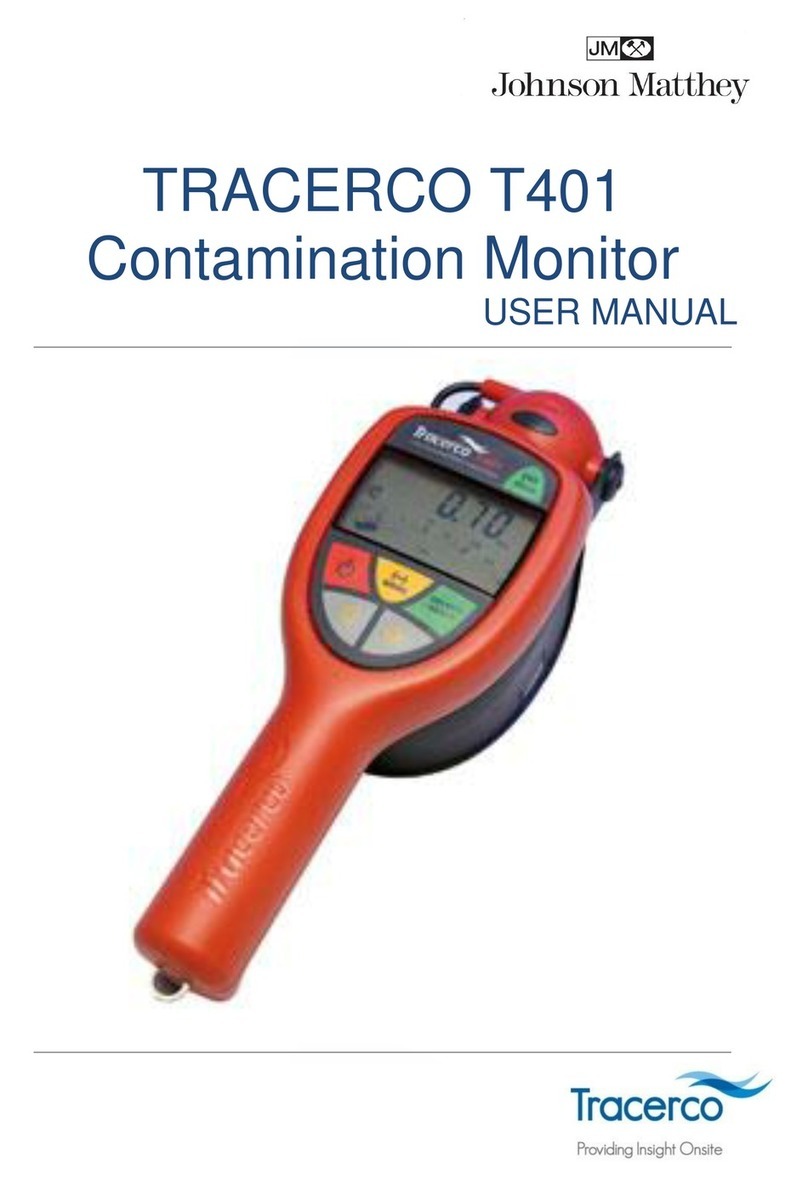
Johnson Matthey
Johnson Matthey TRACERCO T401 user manual

Felix Instruments
Felix Instruments F-751 manual
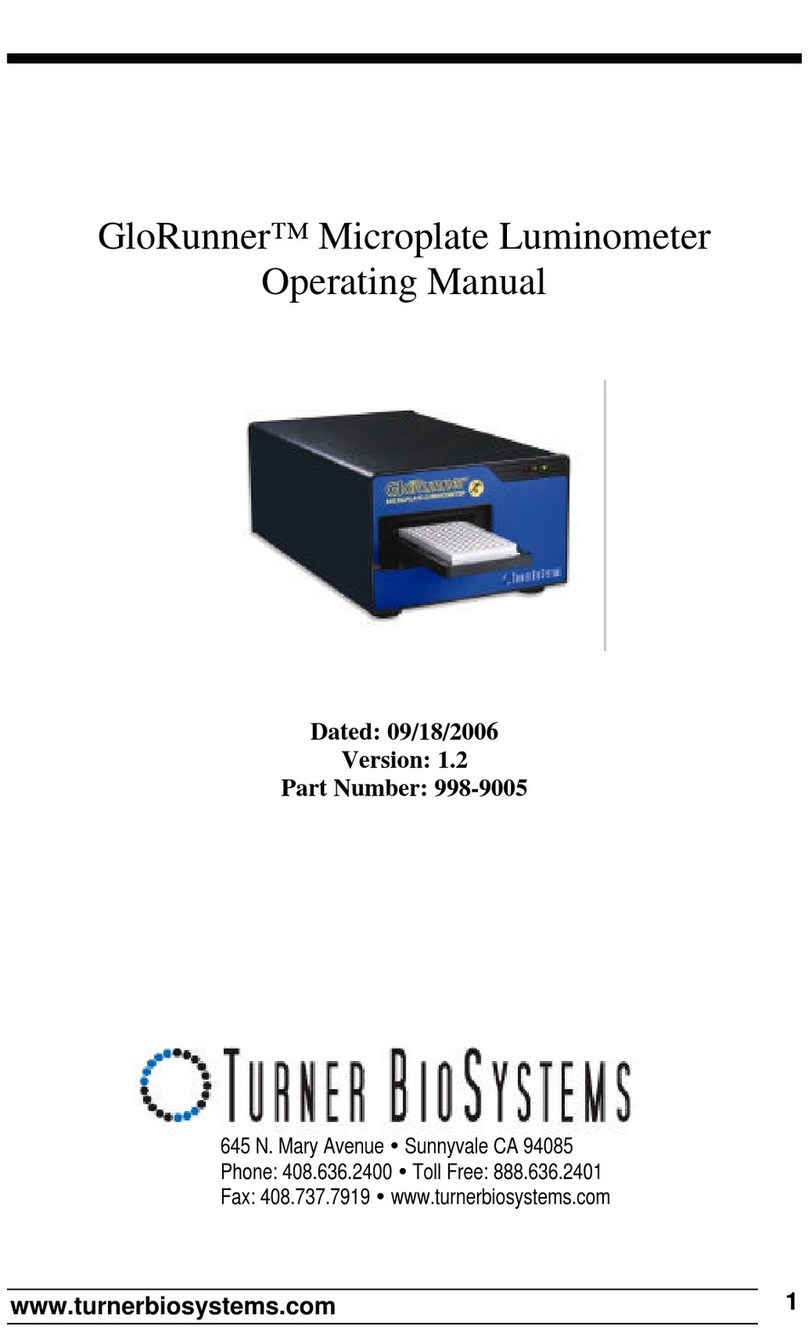
Turner BioSystems
Turner BioSystems GloRunner operating manual

BWT
BWT AQA Monitor G with LED ring Installation and operating instructions

idronaut
idronaut Ocean Seven 316 Plus CTD Operator's manual

Omega
Omega HHM590 manual