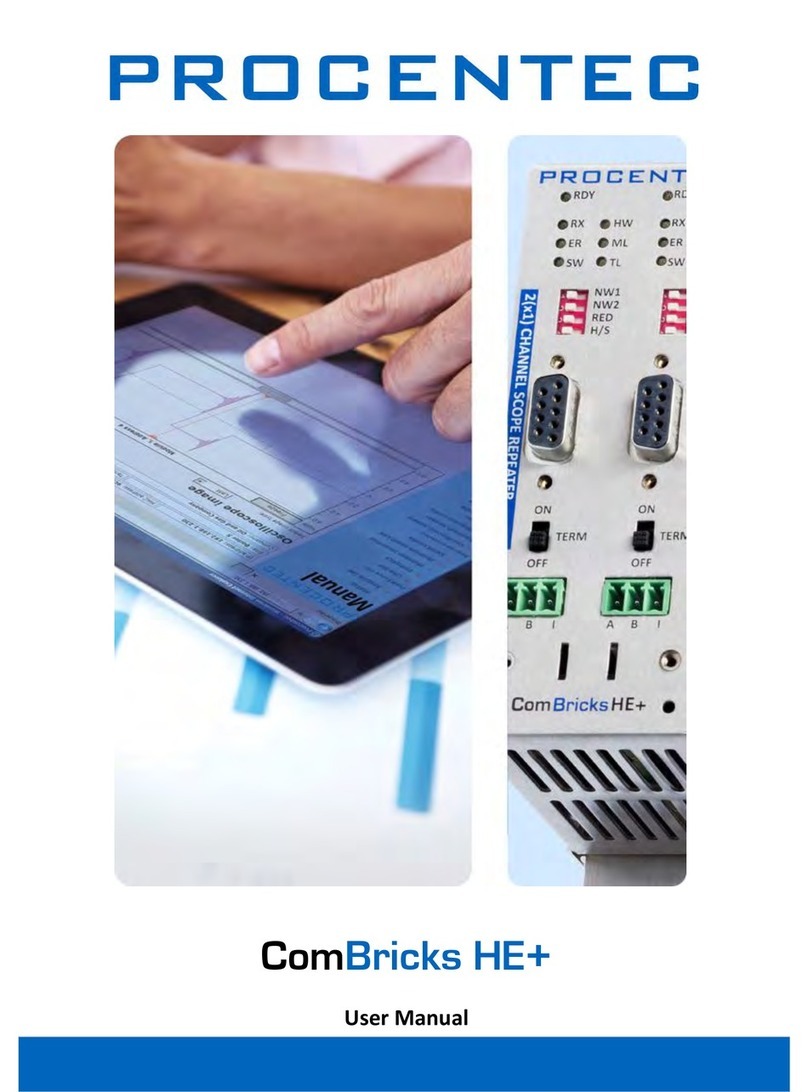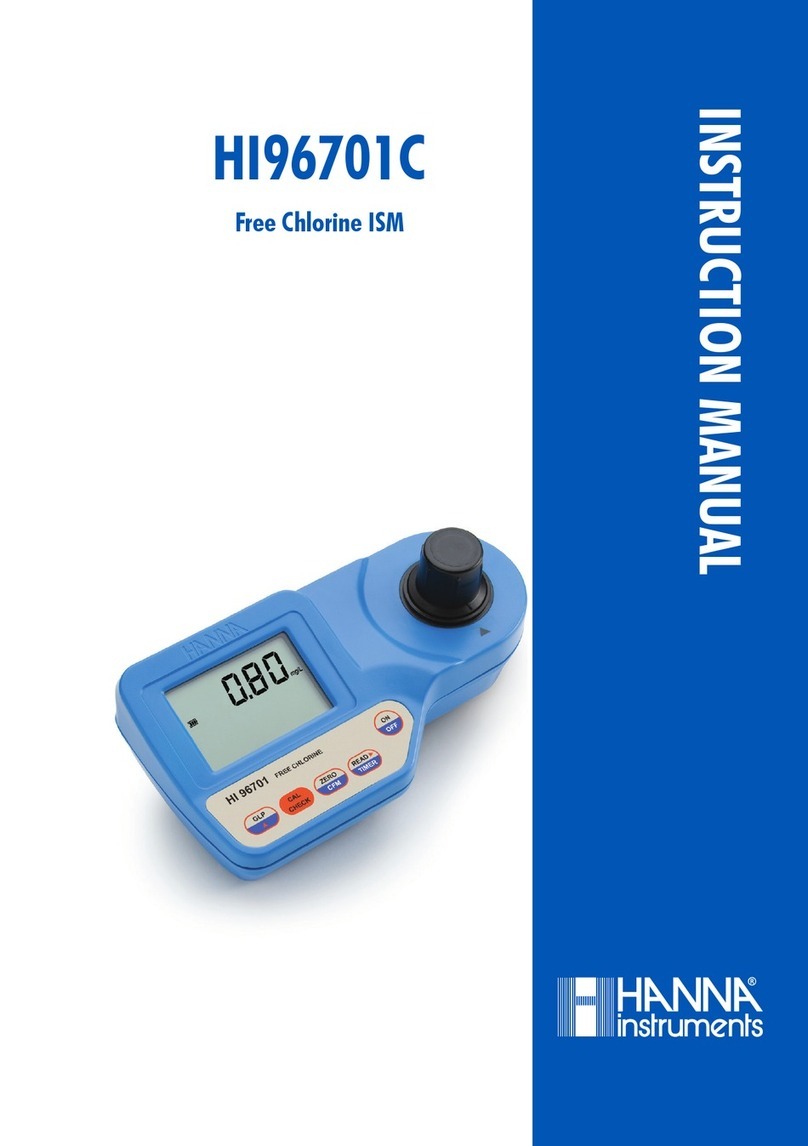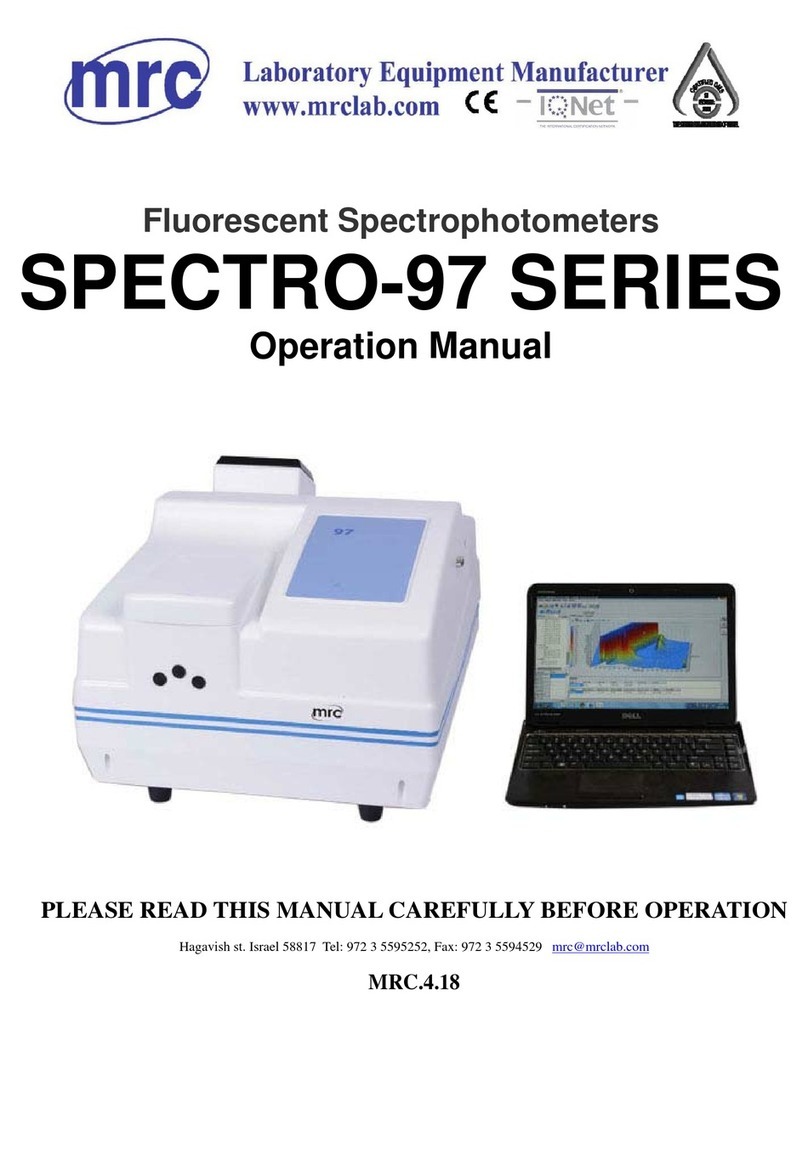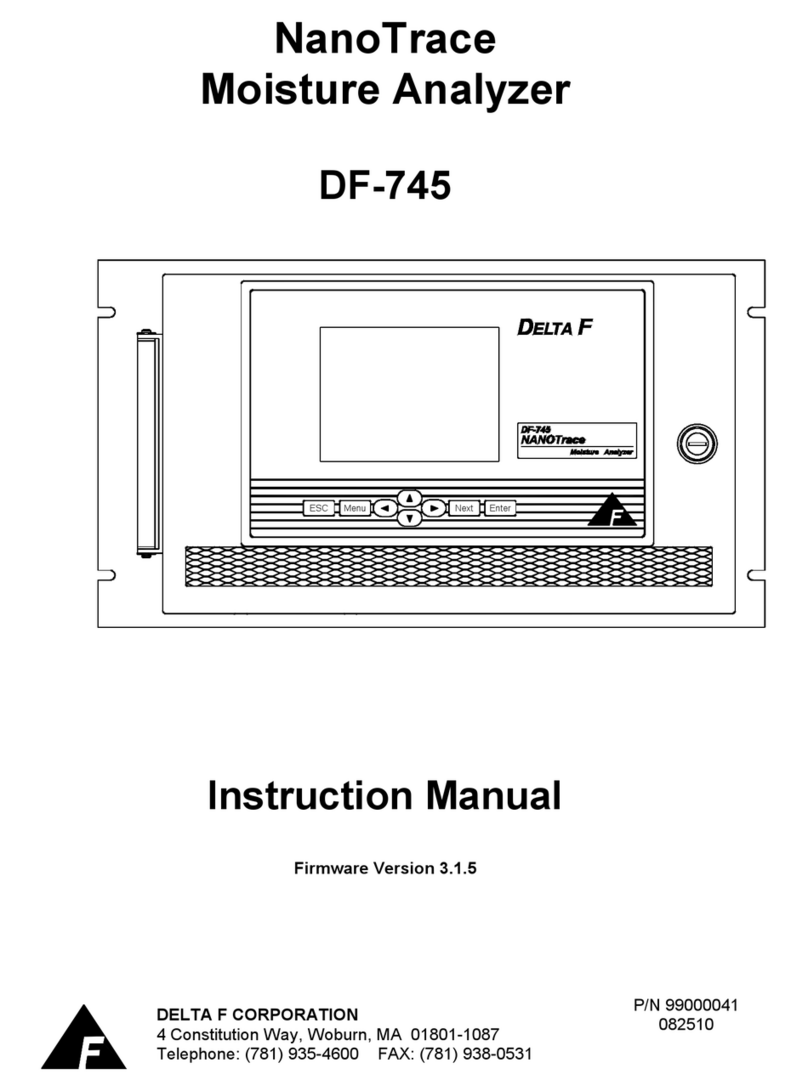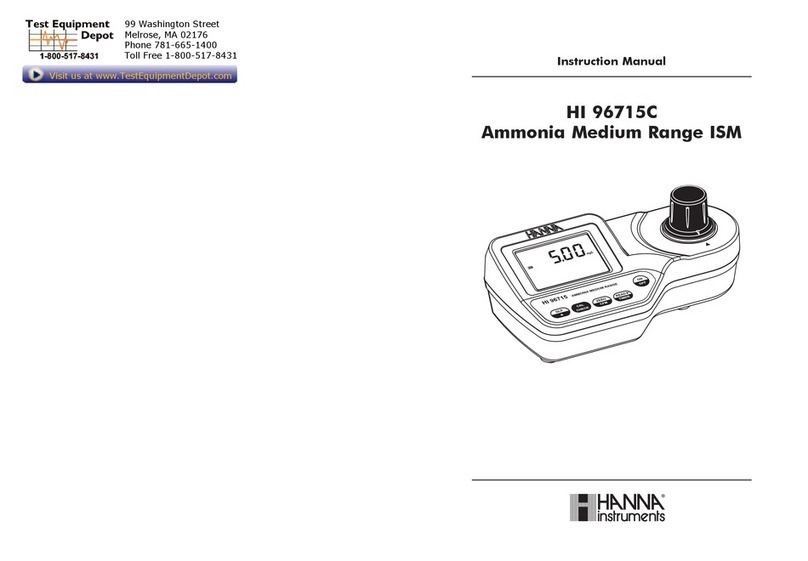Procentec ATLAS User manual

Atlas
User Manual

Atlas User Manual v1.1 | June 2017 | © PROCENTEC 2/38
Safety Guidelines
This manual contains notices which you should observe to ensure your own personal safety, as well as to
protect the product and connected equipment. These notices are highlighted in the manual by a warning sign
and are marked as followed according to the level of danger:
Draws your attention to important information on handling the product, a particular part of the
documentation or the correct functioning of the product.
Warning
This device and its components may only be used for the applications described in this manual and only in
connection with devices or components that comply with Industrial Ethernet interfaces.
This product can only function correctly and safely if it is transported, stored, set up, installed, operated and
maintained as recommended. Atlas is a CE class A product. In a domestic environment it may cause radio
interference in which case the user may be required to take adequate measures.
Warranty
Warranty is void if you open Atlas.
Qualified Technicians
Only qualified technicians should be allowed to install and work with this equipment. Qualified technicians are
defined as persons who are authorized to commission, to ground, to tag circuits and systems in accordance
with established safety practices and standards. It is recommended that the technicians carry a Certified
PROFINET Installer or Certified PROFINET Engineer certificate.
Disclaimer of Liability
We have checked the contents of this manual as much as possible. Since deviations cannot be precluded
entirely, we cannot guarantee full agreement. However, the content in this manual is reviewed regularly and
necessary corrections will be included in subsequent editions. Suggestions for improvements are welcome.
Copyright © 2017 PROCENTEC
All rights reserved. No part of this publication may be reproduced, stored in a retrieval system, or transmitted,
in any form or by any means, electronic, mechanical, photocopying, recording or otherwise, without the prior
written permission of the publisher.

Atlas User Manual v1.1 | June 2017 | © PROCENTEC 3/38
Important information
Purpose of the Manual
This user manual provides information how to work with Atlas.
Recycling and Disposal
The parts of the Atlas can be recycled. For further information about environment-friendly recycling and the
procedure for disposing of your old equipment, please contact:
Document Updates
You can obtain constantly updated information on PROCENTEC products on the Internet at
www.procentec.com
You can also contact PROCENTEC Customer Support:
•by phone at +31-(0)174-671800
•by fax at +31-(0)174-671801
•by email at support@procentec.com
PROCENTEC
Klopperman 16
2292 JD WATERINGEN
The Netherlands
T: +31-(0)174-671800
F: +31-(0)174-671801

Atlas User Manual v1.1 | June 2017 | © PROCENTEC 4/38
Content
Important information........................................................................................... 3
1. Product description ....................................................................................... 6
1.1 Introduction.......................................................................................................................................6
1.2 Your benefits .....................................................................................................................................6
1.3 Product features................................................................................................................................6
1.4 System requirements ........................................................................................................................6
2. Quick Start ..................................................................................................... 7
3. Installation instructions ................................................................................. 8
3.1 Location .............................................................................................................................................8
3.2 Position..............................................................................................................................................8
3.3 Power supply .....................................................................................................................................8
3.4 Ethernet connections ........................................................................................................................9
3.5 Client IP settings ...............................................................................................................................9
4. Web server .................................................................................................. 10
4.1 Installing the root certificate ...........................................................................................................10
4.2 Terminology and definitions............................................................................................................10
4.3 Dashboard .......................................................................................................................................12
4.3.1 Notification area..............................................................................................................................12
4.3.2 Dashboard organization ..................................................................................................................12
4.3.3 Customize Dashboard......................................................................................................................13
4.4 User administration.........................................................................................................................13
4.4.1 Default users....................................................................................................................................14
4.4.2 Password best practice....................................................................................................................15
4.5 Setup Wizard ...................................................................................................................................15
4.6 Topology ..........................................................................................................................................16
4.6.1 Visual layouts...................................................................................................................................17
4.6.2 Icons in the Topology view ..............................................................................................................17
4.6.3 Device details...................................................................................................................................19
4.6.4 Link details.......................................................................................................................................20
4.7 Q-Factor...........................................................................................................................................20
4.7.1 Multiple Q-Factors...........................................................................................................................20
4.8 Traffic Light......................................................................................................................................21
4.8.1 Traffic light state explained .............................................................................................................21
4.8.2 Traffic light triggers..........................................................................................................................21
4.9 Device list.........................................................................................................................................21
4.9.1 Table customization ........................................................................................................................22
4.9.2 Available columns............................................................................................................................23
4.10 Trending...........................................................................................................................................24
4.11 OPC UA ............................................................................................................................................25
4.12 Settings ............................................................................................................................................25
5. Technical specifications ............................................................................... 26

Atlas User Manual v1.1 | June 2017 | © PROCENTEC 5/38
6. Order codes ................................................................................................. 29
7. Certificates................................................................................................... 30
8. Sales offices and distributors....................................................................... 31
9. About PROCENTEC....................................................................................... 36
10. Notes ........................................................................................................... 37

Atlas User Manual v1.1 | June 2017 | © PROCENTEC 6/38
1. Product description
1.1 Introduction
PROCENTEC’s Atlas is the solution for monitoring and diagnosing Ethernet networks, where innovative
simplicity and predictive capabilities are desired. The tool is perfect for preventing unexpected and expensive
downtime in industrial networks.
PROCENTEC’s Atlas provides unique insight and knowledge of networks and an overview of the network health,
with easy to use and understand displays of network health.
The ease of use and clear overview makes this an ideal solution for complete understanding of networks,
always and anywhere. Atlas contains a compact device, that can be installed on a DIN rail and plugged in to the
network. Atlas does not require additional and time consuming software installations on the PC. You can get all
the information using a custom designed web application. All the information Atlas gives, can be viewed on the
central, customizable dashboard page.
1.2 Your benefits
•Ease of use
•Use of Industrial Ethernet
•Topology
•Standalone device, 24/7 available
•Safe use
•Customizable dashboard
•Resistant to all environmental factors
•Easy to install via DIN rail
•No software required
1.3 Product features
•Network Topology
•Customizable dashboard
•Network Quality Factor
•Alarms
•Not vendor or protocol specific
1.4 System requirements
Atlas runs on any browser-enabled computer; the interface is fully web based.
HTML5 and JavaScript must be supported by the browser.
The minimum version requirements for web browsers are:
•Chrome version 46 and higher
•Edge version 25 and higher
•Firefox version 42 and higher
•Internet Explorer version 11 and higher
•Safari version 5 and higher

Atlas User Manual v1.1 | June 2017 | © PROCENTEC 7/38
2. Quick Start
This checklist lists all the steps to a quick usage of Atlas.
Step: Instructions: See paragraph:
STEP 1 Install the device on a DIN rail. (3.1 and 3.2)
STEP 2 Connect the office and factory Ethernet cable to their respective
connections (do not mix them up). (3.4)
STEP 3 Connect the Atlas to a power supply. Wait until the green RDY LED is on. (3.3)
STEP 4 Set your PC/laptop IP address in the same range as the Atlas, but not the
same address: 192.168.0.xxx or 192.168.1.xxx (Atlas has the default factory
address 192.168.0.10 and office address 192.168.1.10).
Use 255.255.255.0 as the subnet mask. (3.5)
STEP 5 Open a web browser and enter the default address of the Atlas in the
address bar.
STEP 6 Use user ‘admin’ and password ‘admin’ for the first login. (4.4)
STEP 7 The Setup Wizard should start automatically for first time use. If not,
start it manually from the Dashboard and follow all the steps. (4.5)
The Atlas is now operational. From here you can change settings, layout and behavior of the Atlas. If
connected to a factory network, it will start scanning and gathering information.

Atlas User Manual v1.1 | June 2017 | © PROCENTEC 8/38
3. Installation instructions
3.1 Location
Atlas can be installed anywhere in a non-hazardous / non-Ex area that complies with IP 20 (DIN 40 050) and the
specified temperature range of -20 o to +60 o Celsius. Do not install the Atlas in a humid or dusty environment. It
is highly recommended to install the Atlas only in an industrial installation cabinet.
3.2 Position
Atlas can only be installed on a horizontal 35mm DIN rail with the front plates facing forward (see Fig. 1 for an
example). In this position the generated heat of the module can escape through the grid in the top of the
housing. It is also easier to read the status LEDs.
Do not install the Atlas in any other position, this could lead to overheating of the device.
3.3 Power supply
The Atlas contains a 3-pin screw type power connector on
the front.
The layout is as follows:
1 = -(upper pin)
2 = +(middle pin)
3 = SH (lower pin)
The power supply must comply with the following
specifications:
•Voltage: 12 .. 24 VDC
•Current: Min. 800 mA
•Wire diameter: < 2.5 mm2
After the power has been connected, the Atlas will boot up.
This process can take up to 90 seconds. When it is booted,
the green RDY LED will go on. You will see the Network
Status LED blink yellow as long as the Setup Wizard has not
been completed and a measurement has not been started.
Fig. 1 –Atlas mounted on a 35mm DIN rail

Atlas User Manual v1.1 | June 2017 | © PROCENTEC 9/38
3.4 Ethernet connections
The Atlas has two physical network interfaces named Office and Factory. The networks are not connected with
each other one-on one. The scanning, measuring and reporting of the network does not occur on the Office
side, only on the Factory side.
Please note: the webserver can be reached on the Office and the Factory network IP range. So it does not
matter where you are connected, as long as you have set the correct IP range and netmask settings of your
laptop/client network card. You will only be able to scan and see the devices connected to the Factory
network, not the Office network.
3.5 Client IP settings
Your laptop or desktop computer must be
set to the same IP address range as the
Atlas to be able to reach the webserver. If
you are using Windows and want to use
the default IP address of the office side of
Atlas, go to the ‘Network Adapter Settings’
and enter the details as shown in Figure 2.
For more advanced settings contact your
system administrator.
Factory network
Office network
Atlas
Example IP range: 192.168.8.x
Subnetmask: 255.255.252.0
Example IP range: 10.0.16.x
Subnetmask: 255.255.254.0
Figure 1 - Atlas connected to office and factory network
Figure 2 - IP settings

Atlas User Manual v1.1 | June 2017 | © PROCENTEC 10/38
4. Web server
Atlas displays all information by means of the internal web server. To access this information, simply open a
web browser and type in the address of the Atlas (the default address is 192.168.1.10 for the office side and
192.168.0.10 for the factory side).
4.1 Installing the root certificate
When you open the web server for the first time, a window will pop up with the message that a security
certificate is missing. This certificate is stored on the Atlas. You can install it by typing the default Atlas IP
address in your web browser, followed by /ProcentecCA.p7b . This will automatically download the certificate
to your download folder. Open the file by right-clicking on it, and choose ‘Install Certificate’. Follow the steps
and the certificate will be installed in the correct location.
4.2 Terminology and definitions
In this manual the following terms and definitions are used to refer to items in the web interface.
Online Help
context sensitive
Notifications
Logged in as
Quick access
drawer System Bar
Tile Indicator
Tool Bar
Page
Application Bar
Figure 3 - Terminology used in the webserver

Atlas User Manual v1.1 | June 2017 | © PROCENTEC 11/38
Figure 4 - Terminology used in the webserver (continued)

Atlas User Manual v1.1 | June 2017 | © PROCENTEC 12/38
4.3 Dashboard
The dashboard is a one-stop-shop and overview with access to all available functions through Tiles.
Tiles can be a static picture but some are also dynamic. These dynamic tiles show an online summary of its
information. This way you have a quick and intuitive way to access information. Some tiles also have a general
status indication in the upper left corner of the tile (green checkmark, orange exclamation or red cross). This is
a uniform way so you can see quickly if there are problems which need attention.
4.3.1 Notification area
The Notification Area in the Application Bar shows you who is logged in with the icon, and it
features a Notification bell that indicates how many notifications are reported. In good installations the
Notification indicator should be green: but if there are notifications it will turn red with the number of
notifications next to it:
Clicking the icon will bring up the list of notifications. These notifications are divided in 3 levels:
Information
Non-critical user information, such as: ‘Your factory network is now connected’.
Warning notification, such as: ‘Ping response time exceeded’.
Critical errors and warnings, such as: ‘Error level for Discards exceeded’
4.3.2 Dashboard organization
The dashboard is a matrix of tiles and can be organized in 3 different ways:
•Show all: All available tiles are shown in a fixed arrangement
•Show recommended: Only tiles are shown which PROCENTEC deems most important
•Show customized (see 4.3.3)
Figure 5 - Notification list

Atlas User Manual v1.1 | June 2017 | © PROCENTEC 13/38
4.3.3 Customize Dashboard
To customize the Dashboard, follow the next steps:
•In the Dashboard, go to the upper left corner and click on ‘Display type’. Then choose ‘Show
customized’.
•On the upper right part, select “Edit dashboard”.
•An empty tile placeholder(s) will appear, marked with a “+” sign.
•By clicking on the “+”sign a popup window will appear.
•Select the tile you would like to place by clicking on it.
•The popup will close and the tile will be placed.
•During edit mode you can drag and drop to a desired grid location.
•By pressing the ‘trashcan’ icon in the lower right part of the tile you can delete the tile.
•When all changes have been made, select “Save changes” in the upper right corner
This saved personalized dashboard will remain available after a logout or restart. These settings are stored in a
browser session and not in the Atlas, so this is a personalized setting for a specific user, computer and browser.
Opening a customized Dashboard of an Atlas on a different computer or browser will result in a default view.
4.4 User administration
Atlas can be protected against unauthorized access or changing of settings. With means of user rights
administration you are able to control the level of authentication a certain user (or group of users) has.
The default password for an account is the same as the username. So the password for the admin account is
admin. All letters are lowercase, also for the username.
The default passwords can be changed in the Settings menu. Click on the Quick Drawer Access button and ,
click ‘Settings’ or double-click on the System Bar (admin only) and click on the icon. Then choose the ‘User’
tab.

Atlas User Manual v1.1 | June 2017 | © PROCENTEC 14/38
4.4.1 Default users
There are three default usernames: admin, engineer and operator. They have the following rights, restrictions
and capabilities:
Action
admin
engineer
operator
View the Traffic Light
Yes
Yes
Yes
View the Notifications
Yes
Yes
Yes
View the Settings
Yes
Yes
Yes
Clear the Traffic Light
Yes
Yes
No
Clear the Notifications
Yes
Yes
No
Customize the Dashboard (add/remove tiles)
Yes
Yes
No
View/use the Trending page
Yes
Yes
No
View/use the OPC UA page
Yes
Yes
No
View/use the VPN page
Yes
Yes
No
View/use the Topology page
Yes
Yes
No
View/use the Q-Factor page
Yes
Yes
No
View/use the Device List page
Yes
Yes
No
View/use the ‘Factory Reset’ button
Yes
No
No
View/use the System Bar
Yes
No
No
View/use the Setup Wizard
Yes
No
No
Edit the users and passwords
Yes
No
No
Edit Atlas settings
Yes
No
No

Atlas User Manual v1.1 | June 2017 | © PROCENTEC 15/38
4.4.2 Password best practice
We encourage you to change the default Administrator password after purchase.
•Activate the password(s) immediately after installation or at the office before it is transported to the
final destination.
•Never share passwords with anyone.
•Always use strong passwords. Avoid: test, 123456, <your company name>, <your first name>, Atlas,
procentec, etc.
•Change passwords immediately if they may have been compromised.
•If passwords must be written down, store it in a secure place and destroy it when it is no longer
needed.
•Be careful about where passwords are saved on computers. Some dialog boxes, such as those for
remote access, present an option to save or remember passwords. Selecting this option poses a
potential security threat.
4.5 Setup Wizard
The Setup Wizard helps you setting up the Atlas for use in your networks. It is
recommended to use the Setup Wizard, but you can also choose to set up the device
manually. Refer to paragraph 4.12 for a detailed explanation.
Press the Setup Wizard icon in the Main Dashboard to start the wizard.
Step 1
Select the language. Over time, more interface languages will be released and available for download in the
‘Download Software’section on www.procentec.com. Setting a language will take effect after the Setup Wizard
has been completed.
Set the correct timezone. This timezone will be will be used to show the time in the top of the web interface
(system bar) and in the reports.
Step 2
Next, fill in the name and the location of the network that the Atlas will be connected to. This name will be
used in the web interface and reports.
You can also enter optional contact details for colleagues in need of assistance.
Step 3
Then choose an Office and a Factory network IP address. The Office IP address and the Factory IP address must
be set to the correct IP ranges with correct Netmasks. If you do not know these, use the DHCP setting or
contact your system administrator and / or the machine programmer for correct settings. Note that these two
settings are independent of each other and the networks do not ‘see’ each other. There is no direct connection
between the two ports. See also paragraph 3.4.
Important: it is required that the office subnet and factory subnet are different from each other.
Step 4

Atlas User Manual v1.1 | June 2017 | © PROCENTEC 16/38
The last step asks you to enter an IP address scan range. It is important to set the full range of possible IP
addresses in the network here, otherwise the measurement results can be different than expected. On the
other hand, making the scan range unnecessarily large can negatively influence the Topology scan result and
scan time.
4.6 Topology
The topology is a graphical and hierarchical display of a complete network. This view
makes connections between devices become clear very quickly and intuitively. This view
also clearly shows dependencies to easily identify/mitigate critical paths in the network,
or to identify line-depths.
The underlying mechanism to be able to determine a topology is based on SNMP and if possible specific
industrial protocol functions (e.g. LLPD for PROFINET) will also be used. Unfortunately some devices do not
(properly) supply topology information. These are connected either to a icon or are placed as stand-
alone devices. The devices linked to a icon and then in turn to other devices means the connection
information is only partly known. In many of those cases it can also be that non-managed switches are used.
For stand-alone devices (not connected to any other) no topology/localization information could be retrieved.

Atlas User Manual v1.1 | June 2017 | © PROCENTEC 17/38
4.6.1 Visual layouts
There are 2 different visual layouts to choose from:
•Galaxy: a self-organizing and customizable layout with switches as centered devices;
•Tree: a self-organizing and customizable layered overview using a top-down organization.
Figure 6 - Two different topology views of the same network: Galaxy (left), and Tree (right)
In both views user interaction is possible; however in the tree layout the level remains the same, meaning that
items can only be moved sideways. In Galaxy mode devices can be rearranged by the user and will then
interactively rearrange its connection with other connected devices.
When dragging a node to a new place, the topology will be automatically re-arranged. If this is not desired, first
press the button on the top-right.
In both views devices are connected with each other with lines. These connections between devices tell how
these are connected with each other and how they would be co-dependent. In this overview it is much easier
to understand that if a device is lost, it will affect the connection to others behind it. Lost devices are indicated
with a red cross over the device icon. Link problems between devices are indicated with a red cross on that
particular connection. The two numbers shown on the connection lines, one on each side of the connection,
specify the port numbers used on the devices.
Chrome or Firefox users can right-click on the Topology and choose ‘Save image as…’ to save the Topology
directly as a .png file.
4.6.2 Icons in the Topology view
The following icons are used in the Topology view.
Icon
Meaning
This is an Atlas station.

Atlas User Manual v1.1 | June 2017 | © PROCENTEC 18/38
This is an I/O controller. The label next to the device indicates the supported industrial
protocol.
This is an I/O device. The label next to the device indicates the supported industrial
protocol.
This is a managed switch.
This is a ComBricks HeadStation.
This is a generic Ethernet node, such as a PC or laptop that does not support SNMP.
The devices in (and connected to) this group cannot be accurately placed in the
Topology. This is because the necessary data to do so cannot be obtained. There are
multiple explanations for this problem:
1. It is an unmanaged switch. This is a standard switch that does not supply data to
determine the topology of the network
2. It is a device that does not supply correct data. PROFINET devices certified after
v2.3 must have all the required data for Topology as defined in the PROFINET
standard. This is not mandatory for other devices.
3. It is a device outside of the scan range. The device can be found based on its
MAC address but cannot be accessed via an IP address.
This device is lost. It has been online on the network in the past, but cannot be reached
now.
The IP address of this device indicates it needs to be configured.
The port statistics of this device have a number that is over the threshold.
1..28
The number is the physical switch port of the device that this cable is connected to.

Atlas User Manual v1.1 | June 2017 | © PROCENTEC 19/38
4.6.3 Device details
By clicking on a device or connection an info panel will appear on the right hand side. Depending on the type of
device, information is shown in groups:
•General: General information is shown for the device. For more
information on the various items please check the description of
the ‘overview’ section.
•Identification and Maintenance:
Information about the device itself: Product ID, vendor name,
software and hardware version, order code and serial number. If
two devices of the same ID have been found, using different
firmware versions, a warning is displayed (see Figure 7).
•Response time: The last, min and max ping response time is
shown here.
•Port load:
oIn: For each incoming/ingress port the last, min and max port
load is shown;
oOut: For each outgoing/egress port the last, min and max
port load is shown.
Warning: some devices report an incorrect link speed (e.g. 10 Mbps instead of 100 Mbps). Since
the link speed is used to calculate the load, the reported load can be incorrect. If the reported load
is very high, check the link speed.
Figure 7 - Firmware deviation warning

Atlas User Manual v1.1 | June 2017 | © PROCENTEC 20/38
4.6.4 Link details
By clicking on a link or line between devices an info panel will appear on the right hand side. Depending on the
type of device, information is shown in groups:
•Linked devices: Device name, MAC address and port number are shown for both sides of the
connection.
•Load: For each direction the last and max port load is shown in %.
Warning: some devices report an incorrect link speed (e.g. 10 Mbps instead of 100 Mbps).
Since the link speed is used to calculate the load, the reported load can be incorrect. If the
reported load is very high, check the link speed.
•Link status:
oGeneral: the link speed is indicated (10Mbps/100Mbps/1Gbps) together with its operational
state (up/down);
oFor each direction, in and out, the ‘discards’, and ‘errors’ are shown. Discards are the number
of telegrams which did not fit in the internal buffer (memory overload) and ‘errors’ are
transmission or CRC errors. Warning: some devices can report an incorrect link speed (e.g. 10
Mbps instead of 100 Mbps). An indication that this occurs is when two devices in a link report
different link speeds. This is not possible in Ethernet connections.
4.7 Q-Factor
The Q-Factor is a number that represents the quality of the network. You can choose
if you want to use the 0 to 5000 range, commonly used in the Automotive industry,
or a percentage from 0 to 100.
Generally speaking a value of 5000 or a percentage of 100 is excellent and 0 is critical
or unmeasurable. Additionally a color coding is used to emphasize the severity.
Normally the color should be green, meaning excellent or good. Yellow is subpar but not critical, e.g. attention
recommended. Red means a bad, critical or urgent issue.
4.7.1 Multiple Q-Factors
There are multiple Q-Factors in use in the tool:
•A Q-Factor for each network device, which indicates the quality for a single network device.
Calculation of this Q-Factor is based on a weight of:
oNetwork link load: the bandwidth usage on a certain port of a device, is used to determine
the value. In general, the lower the load, the higher the Q-Factor.
oIn/Out errors: the number of errors per port of a device.
oPing packet loss: how many ping requests were not answered.
•A single overall Q-Factor, indicating the quality of a complete network. Currently the overall Q-Factor
equals to the lowest Q-Factor of an individual network device.
Table of contents
Other Procentec Measuring Instrument manuals