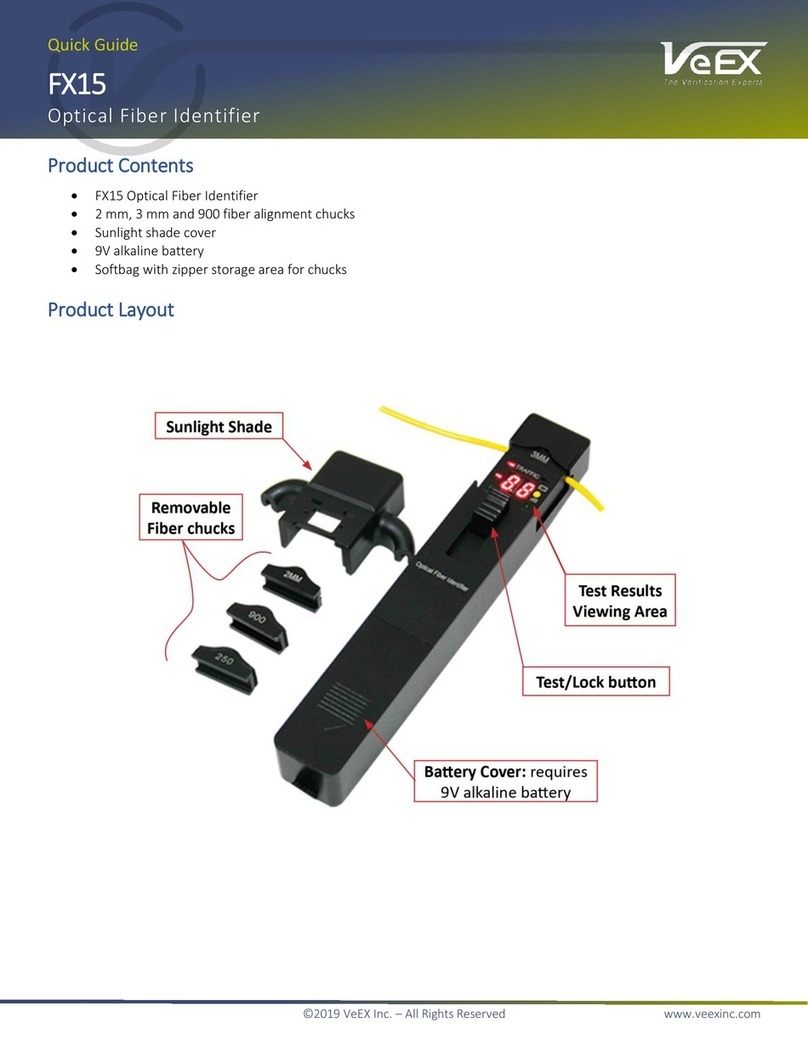RTU-4000/RTU-4100 User Manual, D07-00-132P-RevA01 Page 2 of 44
Table of Contents
1.0 ABOUT THIS USER MANUAL ................................................................................... 4
2.0 PRODUCT INTRODUCTION ...................................................................................... 5
2.1 KEY FEATURES........................................................................................................................ 5
2.1.1 RTU Fiber Probes (RTU-4100)................................................................................................................5
2.1.2 Optical Switches (OX4000) .....................................................................................................................5
2.2 RTU-4000/4100 SYSTEM PACKAGE CONTENTS ........................................................................ 6
3.0 SAFETY INFORMATION............................................................................................ 7
4.0 GETTING STARTED .................................................................................................. 8
4.1 SYSTEM REQUIREMENTS .......................................................................................................... 8
4.2 RTU-4000/RTU-4100 BASIC OPERATION................................................................................. 8
4.2.1 Front Panel...............................................................................................................................................9
4.2.2 Back Panel ...............................................................................................................................................9
4.3 OXA4000 OPTICAL SWITCH (OPTIONAL) ................................................................................ 10
4.4 ELECTRICAL EQUIPMENT SAFETY GUIDELINES ........................................................................ 11
5.0 RTU-4000/RTU-4100 HARDWARE INSTALLATION............................................... 12
5.1 HARDWARE SPECIFICATIONS.................................................................................................. 12
5.2 TOOLS/ITEMS REQUIRED ........................................................................................................ 12
5.3 CHASSIS LIFTING GUIDELINES ................................................................................................ 13
5.4 RACK MOUNTING THE CHASSIS .............................................................................................. 13
5.5 CONNECTING POWER ............................................................................................................. 15
5.5.1 Powering on/off the unit ...................................................................................................................... 15
5.6 CONNECTING TO RTU PROBE................................................................................................. 16
6.0 PROBE CONFIGURATION TOOL ........................................................................... 17
6.1 OPENING CONFIGURATION TOOL ............................................................................................ 17
6.2 CONNECTING CONFIGURATION TOOL TO PROBE ...................................................................... 18
6.3 ASSIGNING STATIC IP ADDRESS TO PROBE .............................................................................. 20
6.4 CONNECTING THE UNIT TO ETHERNET ..................................................................................... 20
7.0USING RTU4000/RTU4100 IN STANDALONE MODE ............................................ 21
8.0 SETTING MONITORING PARAMETERS ................................................................ 22
9.0 INTEGRATION MENU .............................................................................................. 23
10.0 RTU MENU (ABOUT, NAME AND DATE/TIME)...................................................... 24
11.0 OTAU MENU............................................................................................................. 26
12.0 OTDR MENU............................................................................................................. 27
12.1 ON-DEMAND TESTS ............................................................................................................... 27
12.1.1 Measurement parameters.................................................................................................................... 27
12.1.2 Measurement history ........................................................................................................................... 28
13.0 MONITORING ........................................................................................................... 29
13.1 CREATING A TEST .................................................................................................................. 29
13.1.1 New Reference Traces and Thresholds ............................................................................................. 30
13.2 EDITING A REFERENCE TRACE................................................................................................ 32
13.3 ENABLE MONITORING ............................................................................................................. 33
13.3.1 Enabling monitoring mode.................................................................................................................. 33
13.3.2 Monitoring results ................................................................................................................................ 34
14.0 REMOTE CONTROL RTU USING FIBERIZER DESKTOP ..................................... 36