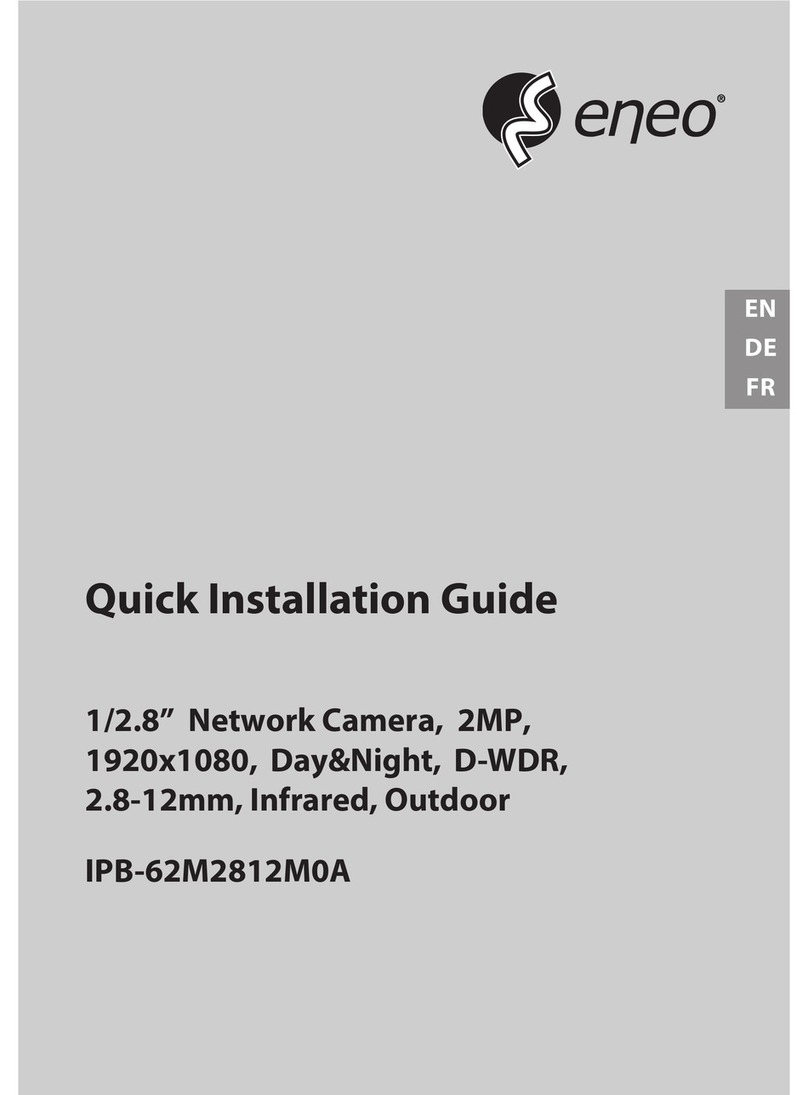Eneo IEP-63M2812M0A User manual
Other Eneo Security Camera manuals

Eneo
Eneo VKCD-13100F2810 User manual

Eneo
Eneo IPD-52M2713MAA User manual

Eneo
Eneo NXC-1502M User manual

Eneo
Eneo CANDID C-05 User manual
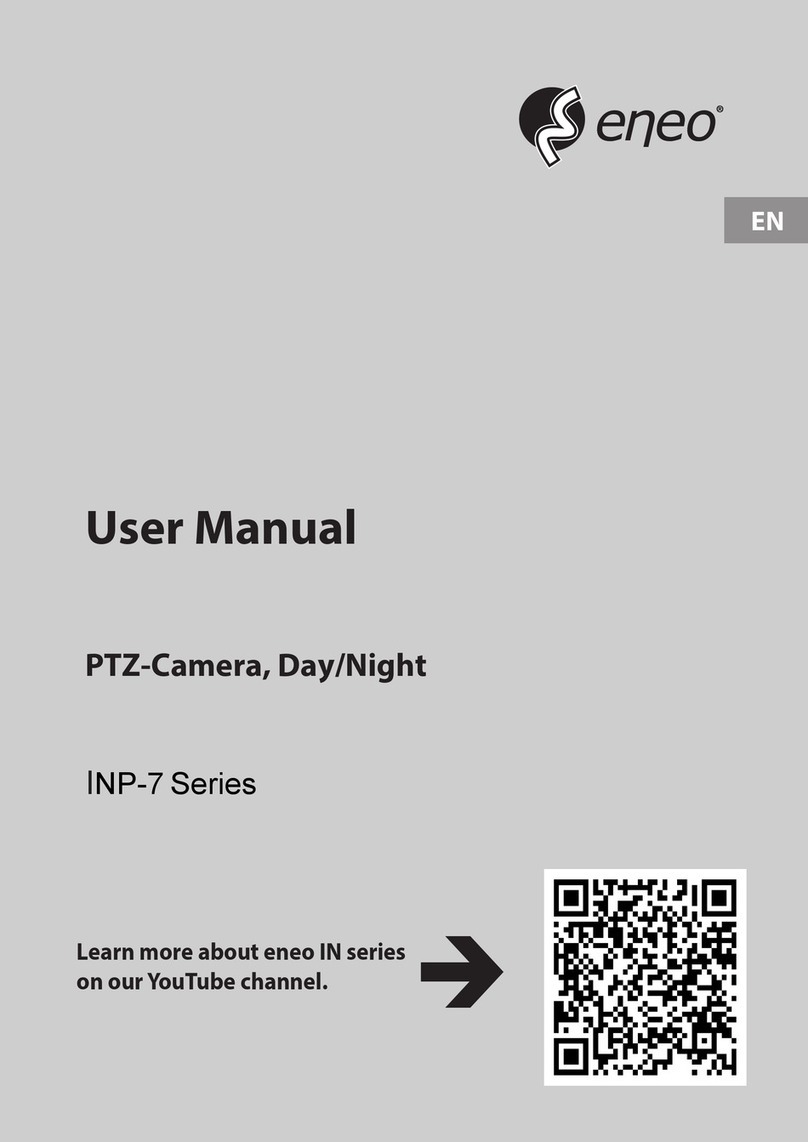
Eneo
Eneo INP-7 Series User manual

Eneo
Eneo IED-62V2812P0A User manual
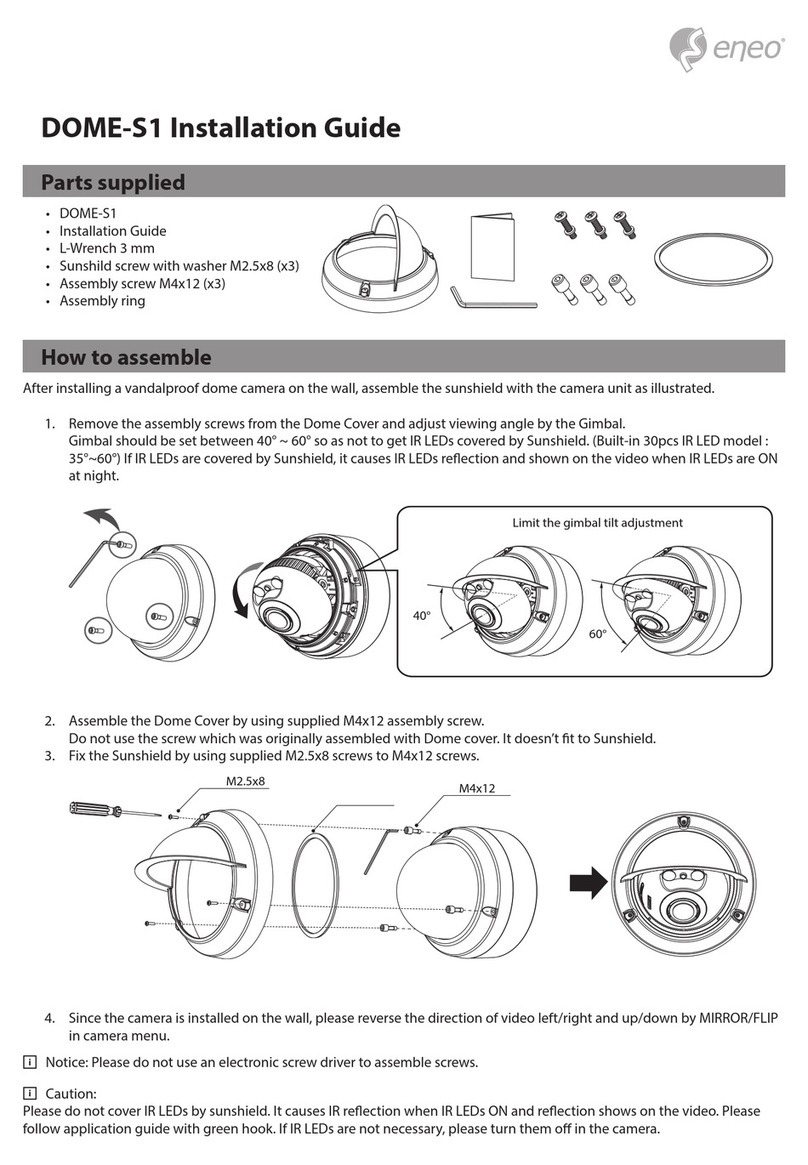
Eneo
Eneo DOME-S1 User manual
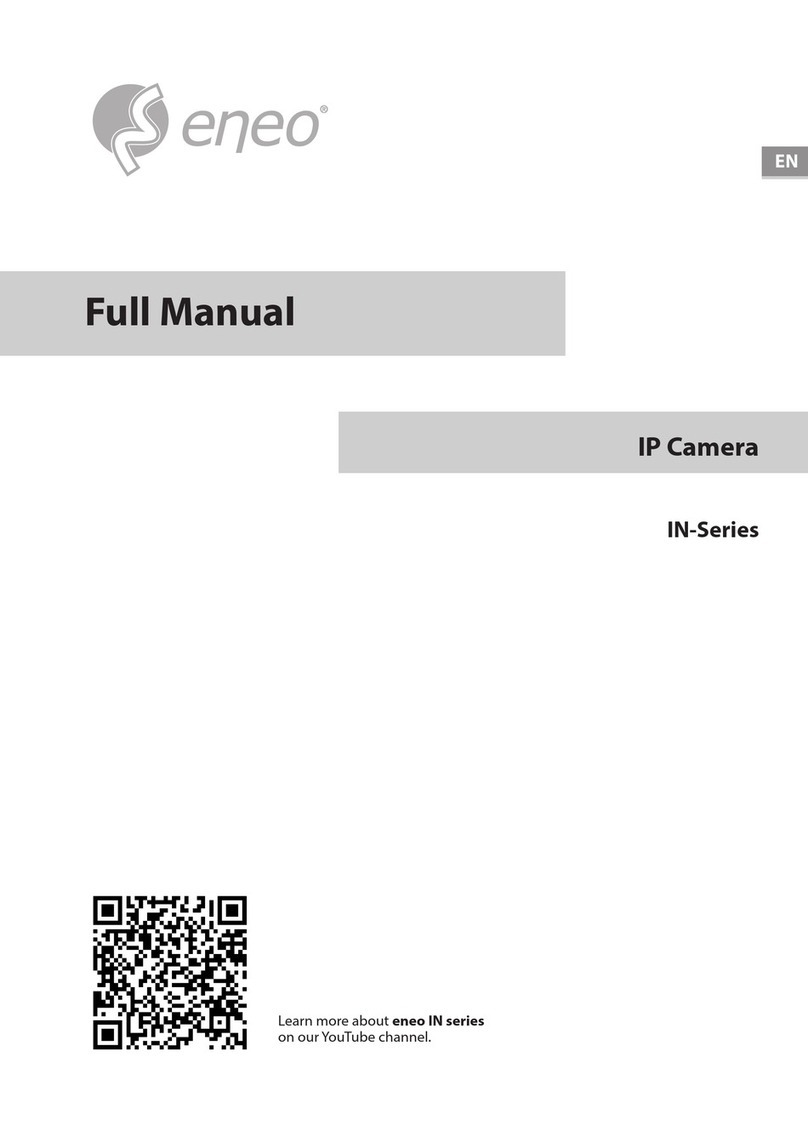
Eneo
Eneo IN Series Installation instructions

Eneo
Eneo MPD-62V2812P0B User manual

Eneo
Eneo IED-63M2812P0A User manual

Eneo
Eneo IPD-73M2812MWA User manual

Eneo
Eneo Fastrax III EDC-3222 User manual
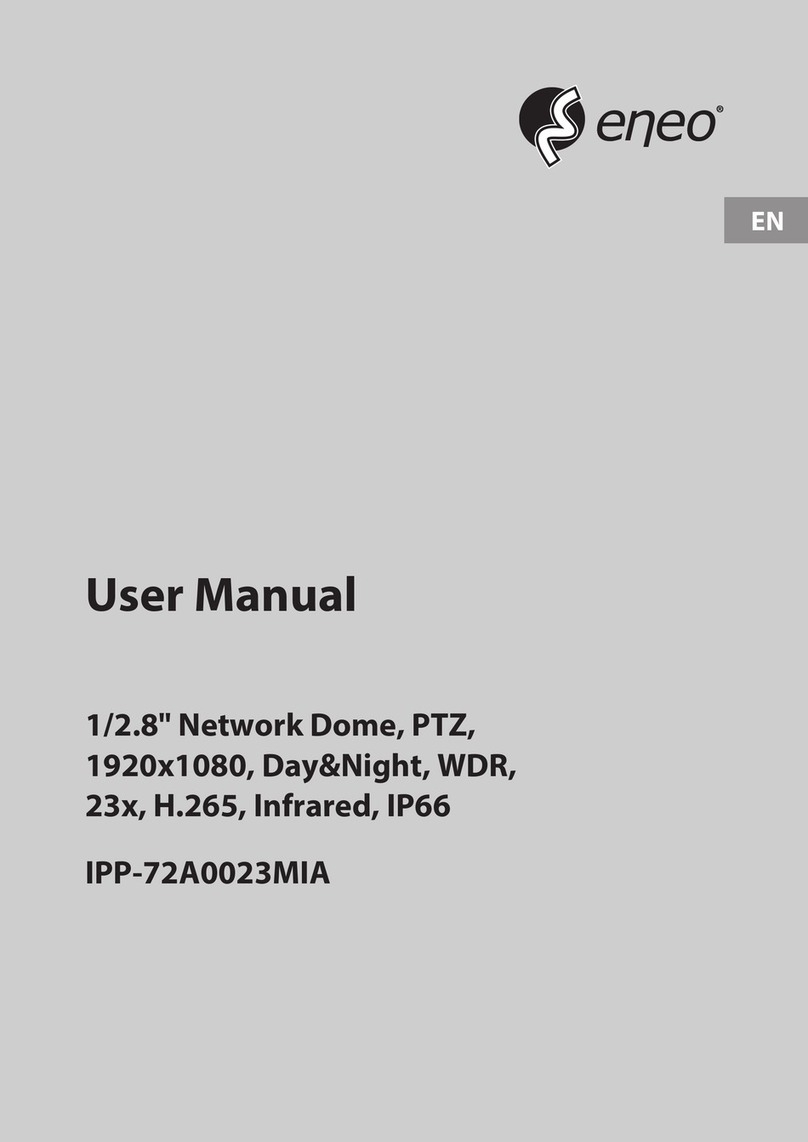
Eneo
Eneo IPP-72A0023MIA User manual

Eneo
Eneo NXD-880F37P User manual
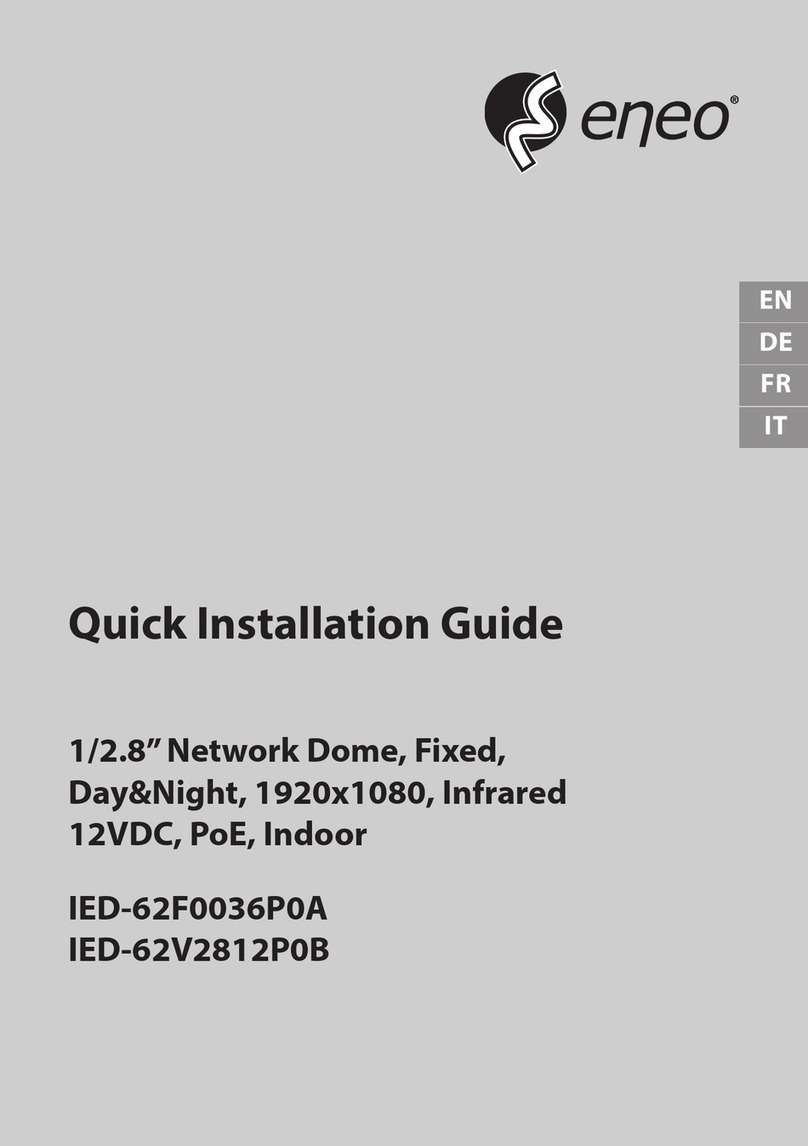
Eneo
Eneo IED-62F0036P0A User manual

Eneo
Eneo VKC-1310S User manual

Eneo
Eneo MPC-52C0000M0A User manual

Eneo
Eneo ITB-7SF0075M0A User manual

Eneo
Eneo IPD-72A2712M5A User manual

Eneo
Eneo ICB-68M3611M0A User manual
Popular Security Camera manuals by other brands

Arm Electronics
Arm Electronics C420BCDNVFIR Features

Axis
Axis AXIS M20 Series installation guide

Panasonic
Panasonic KX-HCM230 operating instructions

COP-USA
COP-USA CC15NV-SL Specifications
Active Silicon
Active Silicon HARRIER H.264 quick start guide

Motorola
Motorola Avigilon 1.3C-H5SL-BO1-IR installation guide