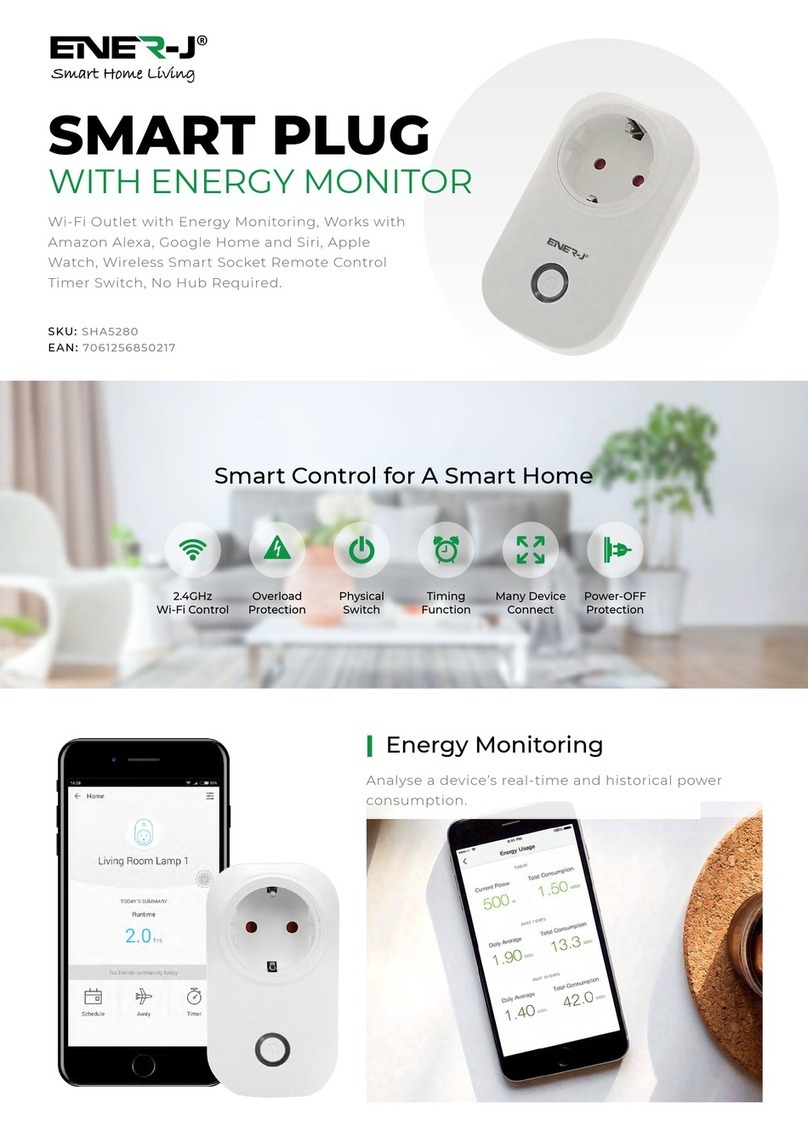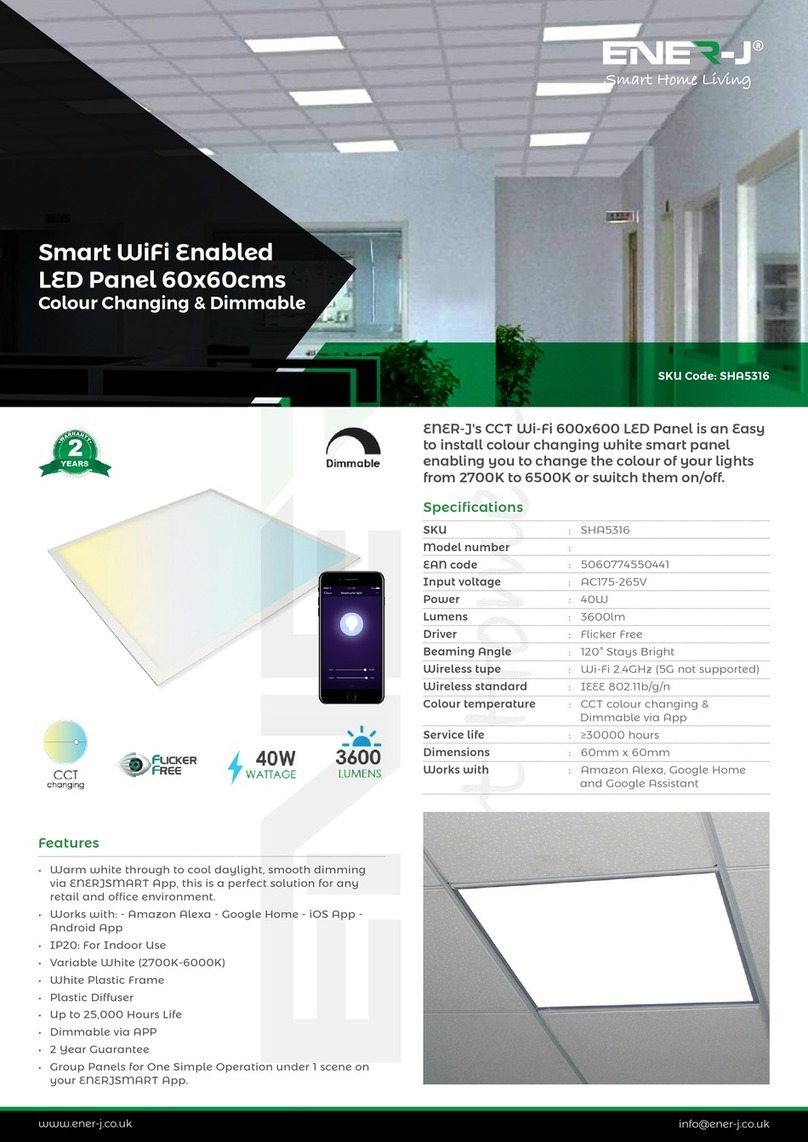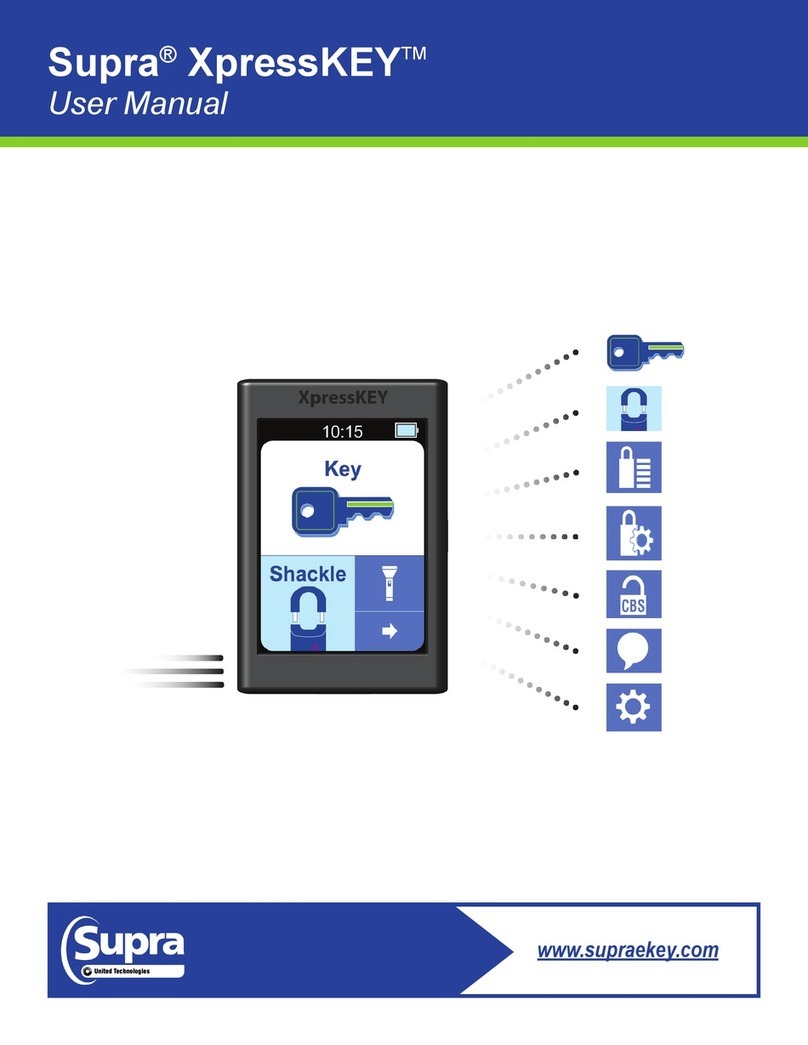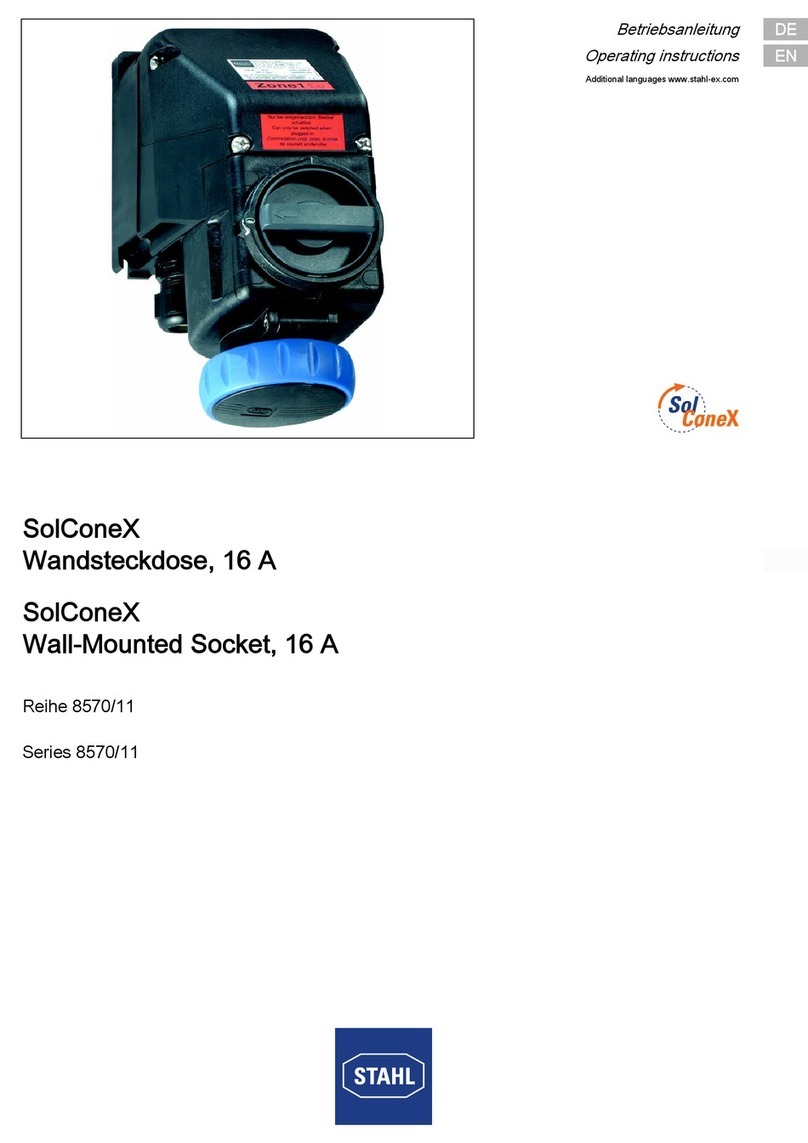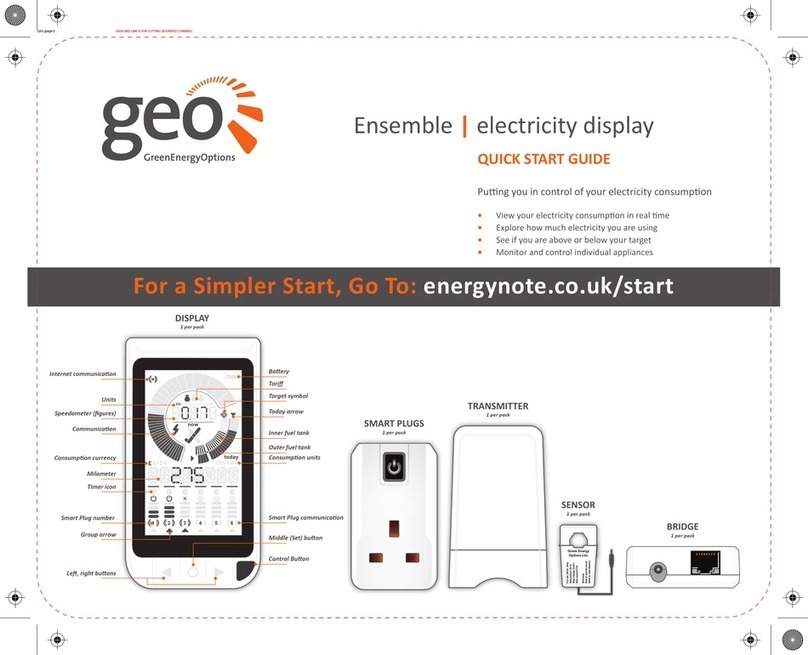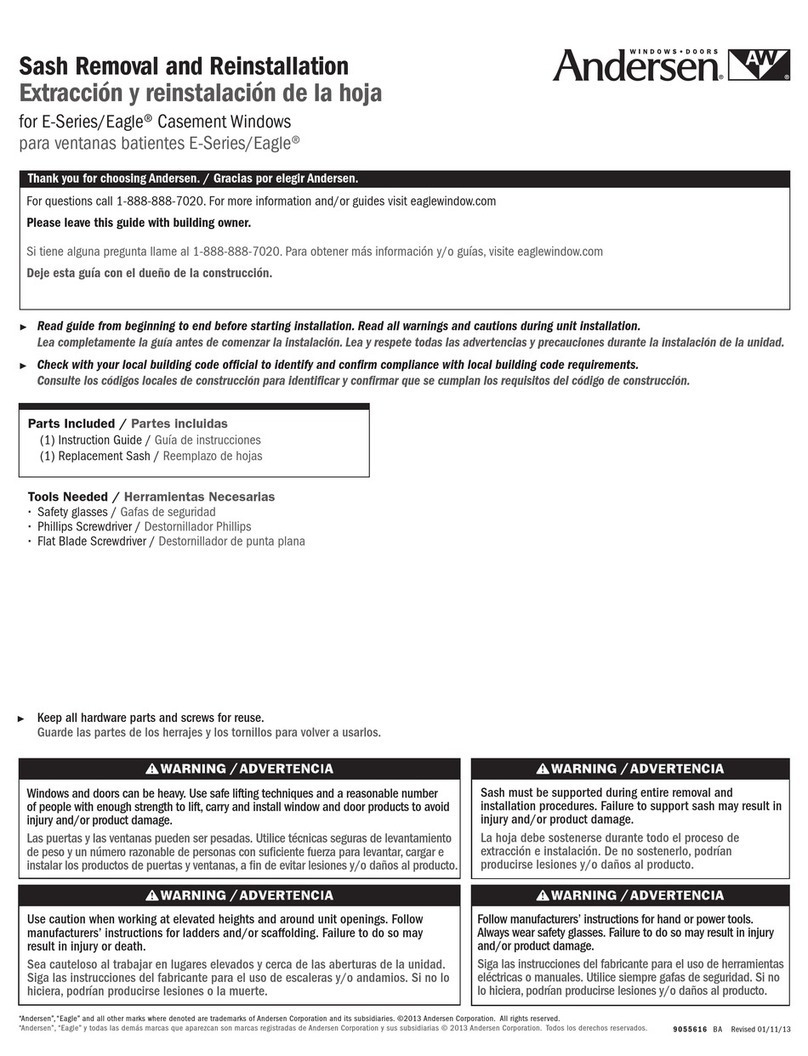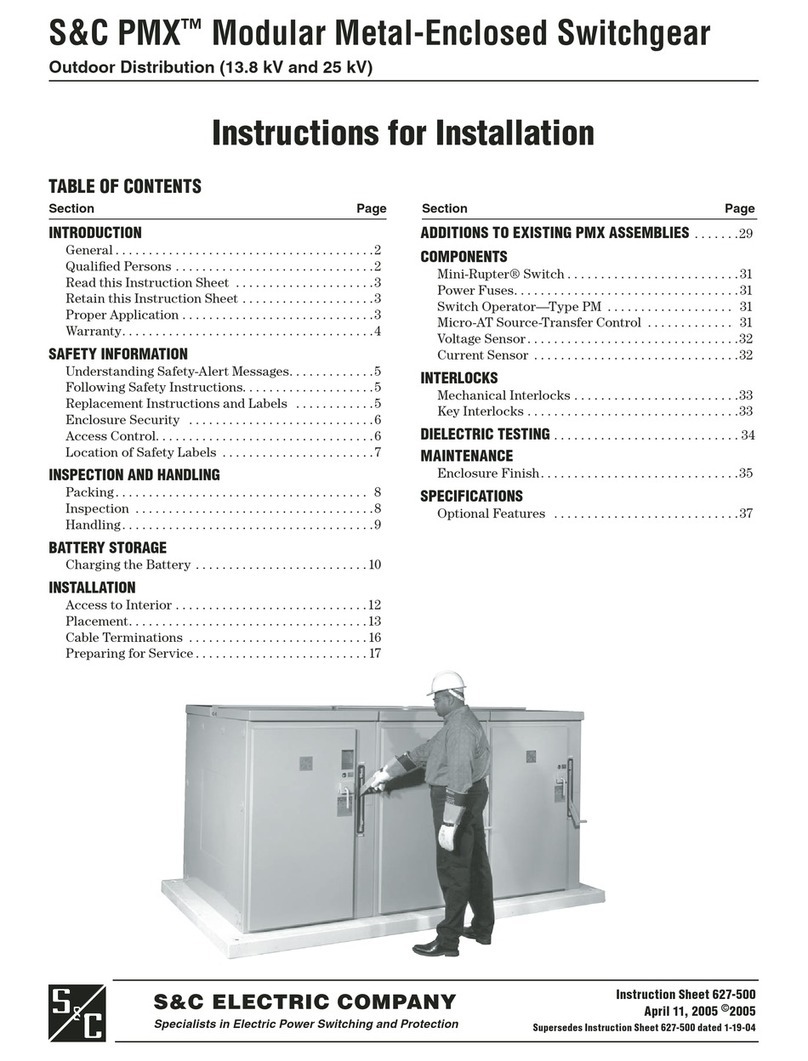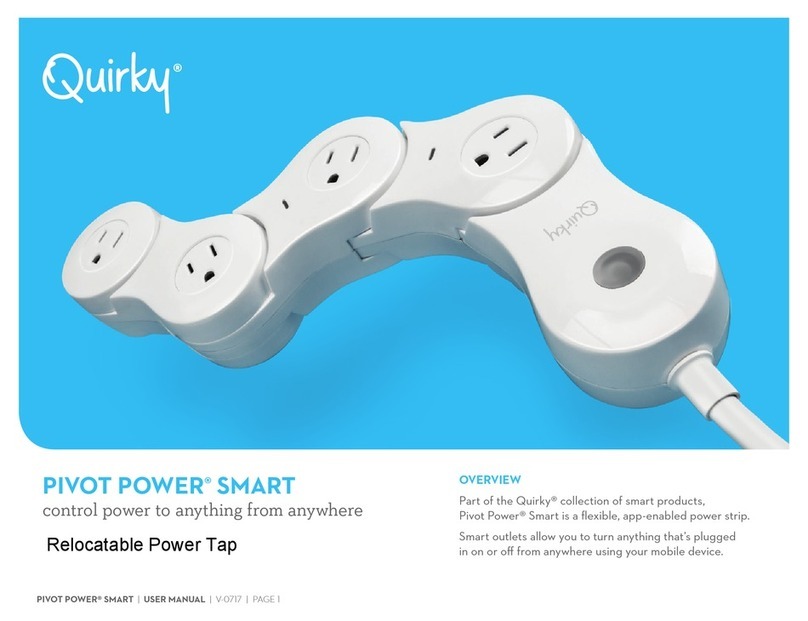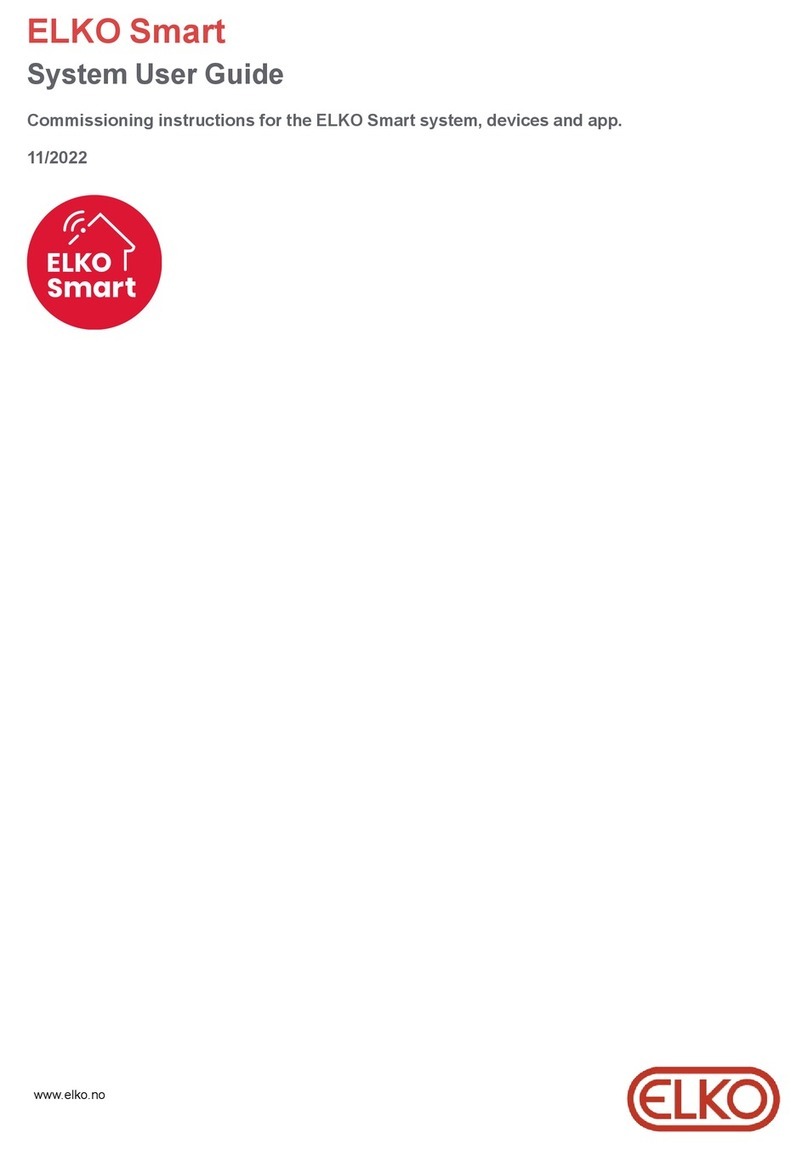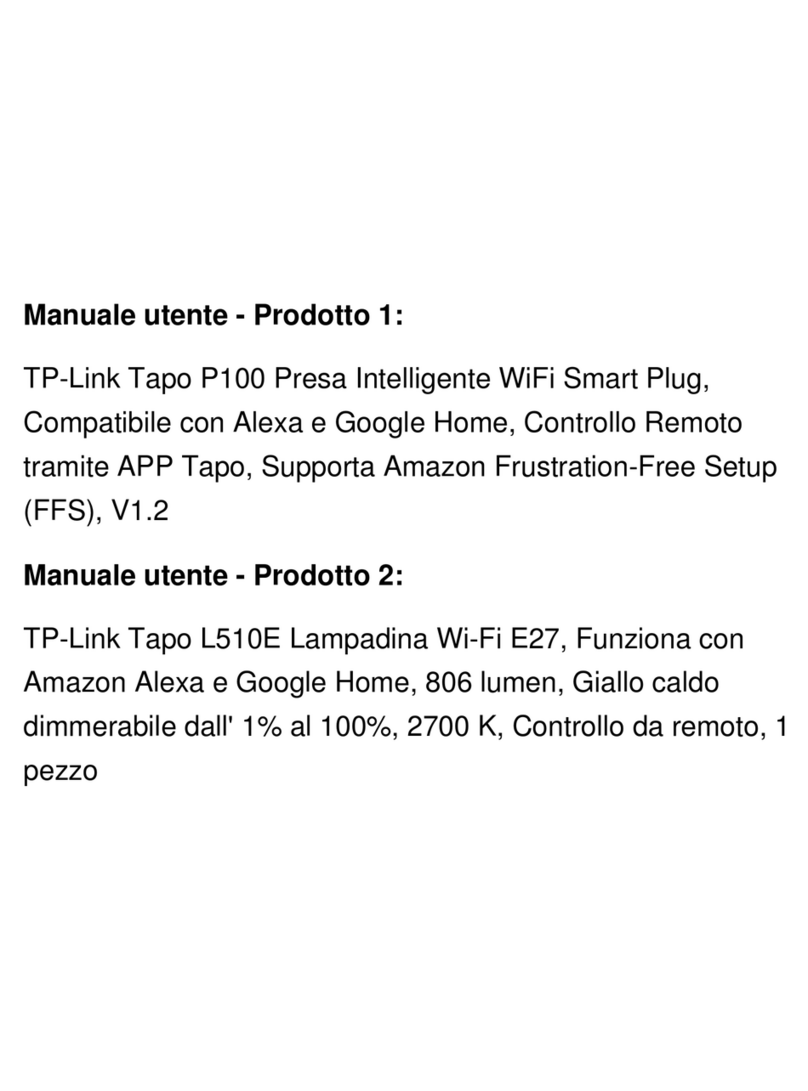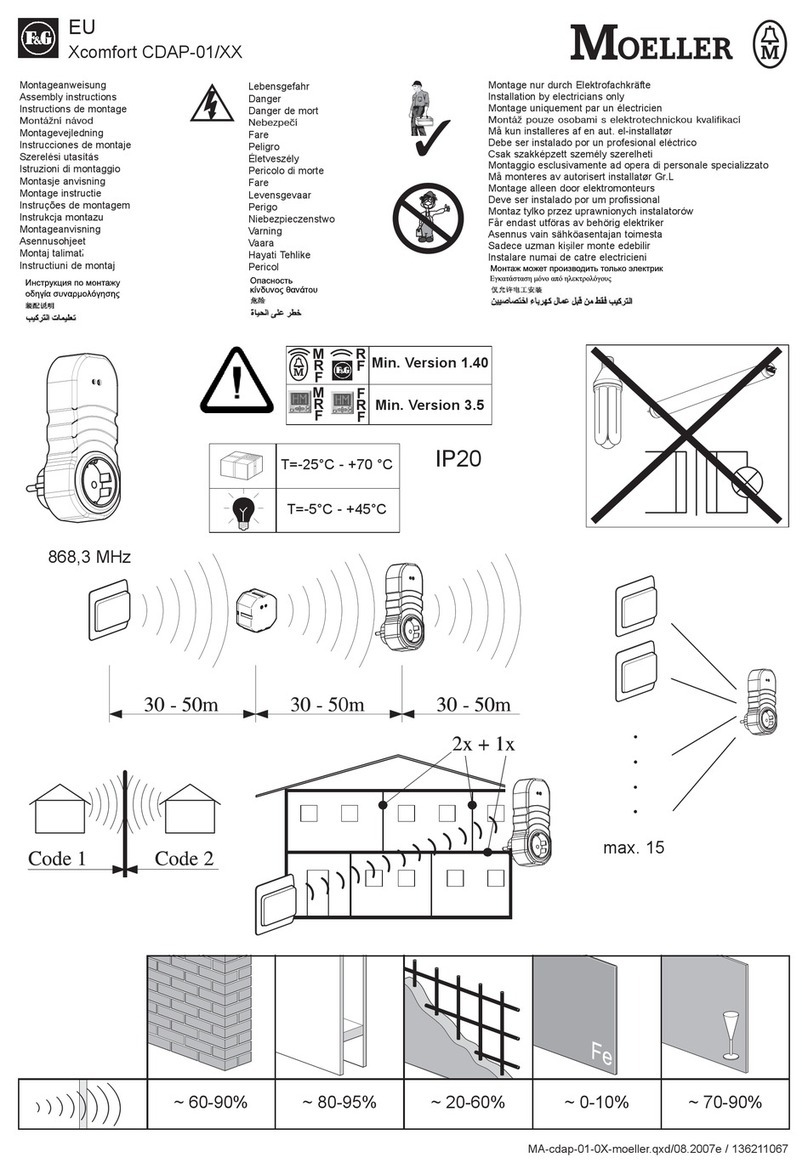ENER-J K10R User manual

Wireless Switch/
Receiver Controller
Installation Guide

1
To avoid electric shock while installing the Receiver,
please disconnect the mains voltage (switch o circuit
breaker) before installation. Failure to observe the
installation instructions can cause re or other hazards.
Do not attempt to service or repair the product yourself.
We recommend the installation by a qualied Electrician
only. Do not continue to operate the product if it
becomes visibly damaged.
*Work on 230 V mains supply shall only be carried
out by Licensed Electricians.
www.ener-j.co.uk
Important note: Wi-Fi frequency is 2.4GHz and
not 5GHz (5GHz not supported). You can do this
by contacting your broadband service provider and
requesting to either switch to 2.4GHz entirely or split
it between 2.4GHz and 5GHz.
English

2
1. Product Features
• The thinnest place of switch is only 9.9mm.
• Frameless and large panel design.
• Switch can be directly installed without any
restrictions on a wide range of applications, such
as marble, glass, metal, wood etc.
• Switch panel requires no batteries and wires
thereby saving the users time, labor cost and
recurring electricity bills.
• Easy installation, multiple combinations of control
- Single switch to operate multiple receivers, or
multiple switches operate by one receiver.
• Switch is unaected of any moisture! Self
generating power - safe and reliable.
Single Switch Triple Switch Wireless Receiving
Controller
Double Switch

3
2. Switch Technical Parameters
• Work Type: Reciprocating work by 86 type lever
• Power Model: Power generation by mechanical
force
• Work Frequency: 433MHz
• Number Keys: 1, 2, 3 keys
• Color: White
• Lifetime: 100,000 times
• Distance: 30m(indoor), 80m(outdoor)
• Waterproof Level: IPX5
• Weight: 80g
• Certication: CE, RoHS
• Dimension: L86mm * W86mm * H14mm

4
3. Receiver Technical Parameters
For Non Dimmable Receiver
• Model No: K10R
• SKU: WS1055
• Power Consumption: <0.1W
• Working Temperature: -20°C - 55°C
• Storage Capacity: 10 switch-keys
• Power Model: AC 100-250V, 50/60 Hz
• Distance: 30m(indoor), 80m(outdoor)
• Color: White
• Rated Current: 5A
• Weight: 50g
• Comm: ASK / 433MHz
• Certication: CE, RoHS
• Dimension: L64mm * W32mm * H23mm
Connect Line/Load Wires
Pairing Key/
Clearing
Pairing Key
Code Indicator
Antenna
Amphenol Connector
Important note: Isolate power before connecting receiver. Failure to do so can
cause electric shock, re or other hazards.
Do not place Receiver controller in metal enclosure.

5
4. Receiver Technical Parameters
For Dimmable + Wi-Fi Receiver
• Model No: K10DW
• SKU: WS1056
• Power Consumption: <0.1W
• Working Temperature: -20°C - 55°C
• Storage Capacity: 10 switch-keys
• Power Model: AC 100-250V, 50/60 Hz
• Distance: 30m(indoor), 80m(outdoor)
• Color: White
• Rated Current: 1.5A
• Weight: 50g
• Comm: ASK / 433MHz / 2.4G Wi-Fi
• Certication: CE, RoHS
• Dimension: L64mm * W32mm * H23mm
Connect Line/Load Wires
Pairing Key/
Clearing
Pairing Key
Code Indicator
Antenna
Amphenol Connector
works with
Important note: Isolate power before connecting receiver. Failure to do so can
cause electric shock, re or other hazards.
Do not place Receiver controller in metal enclosure.
Dimmbale
*Alexa and Google Home compatible only with our Wi-Fi Receiver Module
WS1056 & WS1057.

6
5. Receiver Technical Parameters
For Non Dimmable + Wi-Fi Receiver
• Model No: K10W
• SKU: WS1057
• Power Consumption: <0.1W
• Working Temperature: -20°C - 55°C
• Storage Capacity: 10 switch-keys
• Power Model: AC 100-250V, 50/60 Hz
• Distance: 30m(indoor), 80m(outdoor)
• Color: White
• Rated Current: 5A
• Weight: 50g
• Comm: ASK / 433MHz / 2.4G Wi-Fi
• Certication: CE, RoHS
• Dimension: L64mm * W32mm * H23mm
Connect Line/Load Wires
Pairing Key/
Clearing
Pairing Key
Code Indicator
Antenna
Amphenol Connector
works with
Important note: Isolate power before connecting receiver. Failure to do so can
cause electric shock, re or other hazards.
Do not place Receiver controller in metal enclosure.
*Alexa and Google Home compatible only with our Wi-Fi Receiver Module
WS1056 & WS1057.

7
6. Installation method of stainless steel xed plate
• Open the switch panel.
• Fix the base on the wall (expansion screw sleeve
is needed) or xture.
• Fix it, install the button shell to the base shell.
7. Installation method of Double-sided adhesive
tape
• Paste the double-side adhesive on the back of
switch.
• Clean the wall or glass surface to paste the
switch on it.
Important note: There are precision parts inside the switch. When installing, it
is strictly prohibited to dismantle the panel.

8
8. Installation method and Combination Method
Live
Live
Nutral
Nutral
AC 100-250V
Installation method 1:
Paste with double-side
adhesive tape on clean
surface.
Installation method 2:
Fix into expansion screw in
the wall.
works with
Dimmbale

9
Multi control one:
(Maximum 10 switch keys control one controller).
One control multi:
(One switch key can control 5 controllers).
1 2 10
125
Important note: Isolate power before connecting receiver. Failure to do so can
cause electric shock, re or other hazards.

10
9. Instruction of Dimming Function
• K10D controller uses TRIAC components.
Supports incandescent lamp, tungsten lamp
and mostly all LED lamp which supports TRIAC
dimming. If ickering occurs during dimming, we
recommend replacing the LED lamp. Segmented
dimmers and lamps with dimmers are not
supported.
• This controller can only pair with push button
switch: after pairing is successful, quickly press
the push button switch 3 times and you will be
able adjust lamp brightness. Press the switch
once when you reach the level of brightness
desired. Also can use mobile APP or Alexa voice
control to control brightness.
• This controller has a brightness memory function.
When turn on the lamp again, it maintains the last
brightness level. If paired with multiple switches,
this controller can memorize the brightness level
of each switch.
• If you didn’t press switch key to conrm the
brightness, the controller dims from the darkest to
brightest for 2 cycles, and will stop dimming when
reaching maximum brightness after 2 cycles.

11
10. Switch Pairing Method
• Ensure the receiver controller is connected to
100-250V AC and power is ‘on’.
• Press the function button for 3~5 seconds, (the
indicator light will icker slowly) then release the
button to enter the pairing mode.
• Press the “wireless switch” to be paired, when
the indicator light stops ashing, at this time the
indicator lights will come on or o with the press
of switch, indicating pairing a success.
• Repeat above steps to add multiple switches.
The receiver can store up to 20 switch codes.
• Repeat this process for each button on Double
and Triple switch.
11. Clear pairing
• Press the button for more than 6~7 seconds,
the indicator quickly ashes 10 times and at the
same time, the relay performs the turn-on/o
action quickly, this indicates all recorded codes
have been deleted.
Press button
for 3 seconds
Press to
complete the
code
Indicator(red)

12
12. Connect Wi-Fi Method
• Download the ENERJSMART App from the
Apple app store or the Google Play store. Or
scan the QR code below.
• Start the ENERJSMART.
• If you’re using it for the rst time, you’ll have to
register and create a new account. If you already
have an account, log in using your login details.
• After installation of the Receiver & Switch (by
ANDROID iOS

13
a qualied electrician), Hold down the function
button on the receiver for 10 seconds. The
indicator light ashes turn to blue from red to
indicate the device is in discoverable mode.
• In the APP, select the “+” or add “equipment”
at the top right of the home page. Select
“Electrician” from left side menu, then select
“Switch (Wi-Fi)”.
• Conrm that the device LED (Blue) ashes
quickly.
• Now enter the name of your Wi-Fi network and
the password to conrm.
(Note: To be sure the Wi-Fi account or password
is entered correctly.)
• The APP will automatically register your device to
the network. Once complete you will be directed
to the device operation screen. Here you are can
edit parameters such as name, device location,
assign to a room or group etc.
Press button
for 10 seconds
Indicator(blue)

14
1. Home Page

15
2. Add Device

16
3. Conrm Pairing

17
4. Finish Pairing

18
Third Party Control Overview:
If you’re new to Echo, it’s a super smart speaker from
Amazon that responds to your voice.
Once you’ve bought Amazon Echo and downloaded the
ENERJSMART App, you’ll need to enable...
1. Enable the ENERJSMART App
In your Alexa app, tap Skills in the menu and search
for ENERJSMART. Tap Enable.
2. Link Account
Enter your ENERJSMART App username and
password and follow the onscreen instruction.
3. Talk to Alexa
Now the fun part Ask Alexa to control your
ENERJSMART device. Check a full list of things you
can control by clicking here.

19
Third Party Control Overview:
Now you can use Google’s voice-activated speaker to
control your Smart Home Sockets and adaptors. With
the Google Assistant, you can turn on lights without
pressing a button.
1. Setup
Start by getting the Google Home app and setting up
your Google Home if you have not done this already.
2. Add ENERJSMART Action
In the Google Home app, tap the menu icon and
select Home Control. Then tap the + button to see
a list of Action tapping ENERJSMART to select the
Action.
3. Link you ENERJSMART Account
Now follow the in-app instructions to link you
ENERJSMART App account. Once complete you’ll be
able to say “Okey Google, turn my lamp on” or “Okay
Google, set hallway to ON/OFF”.
This manual suits for next models
5
Table of contents
Languages:
Other ENER-J Home Automation manuals