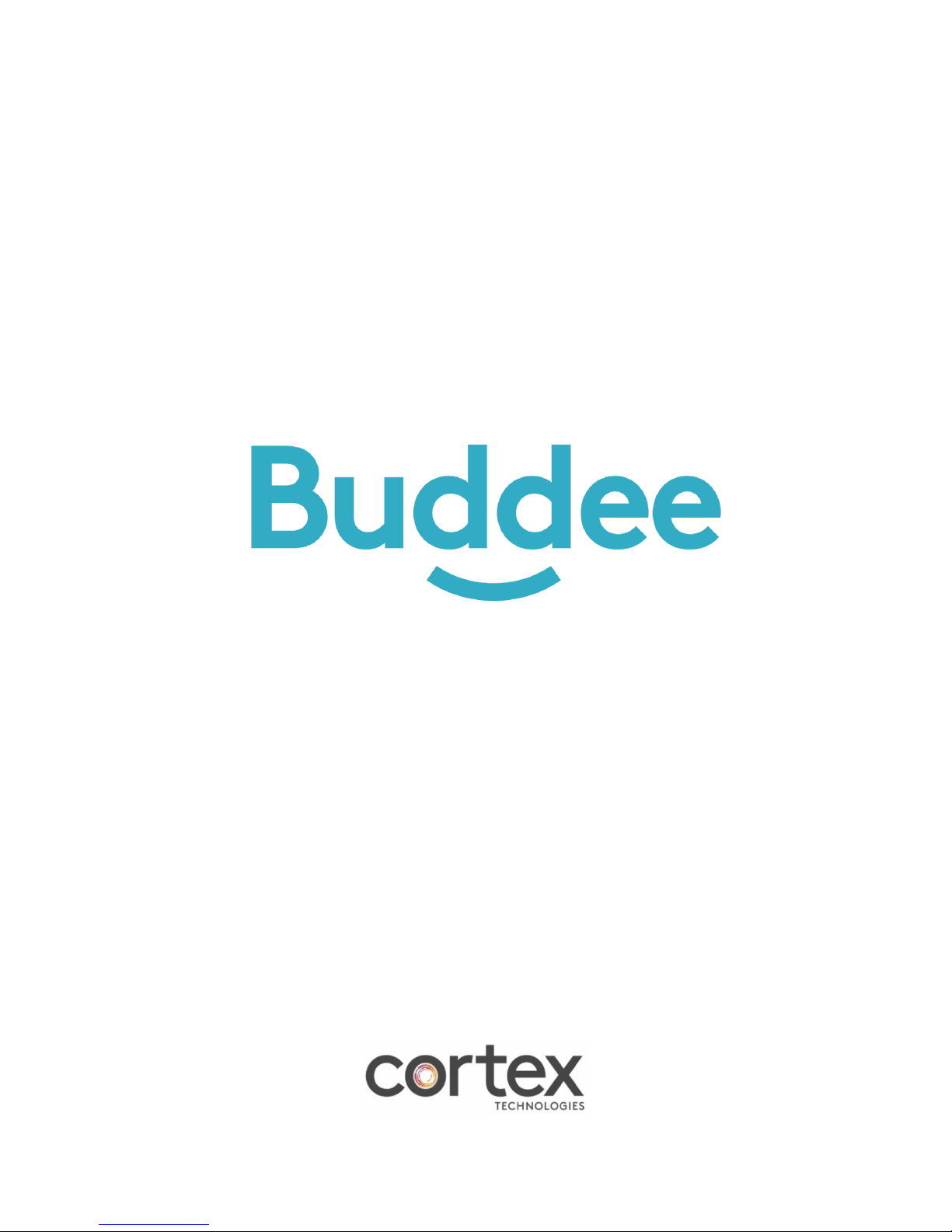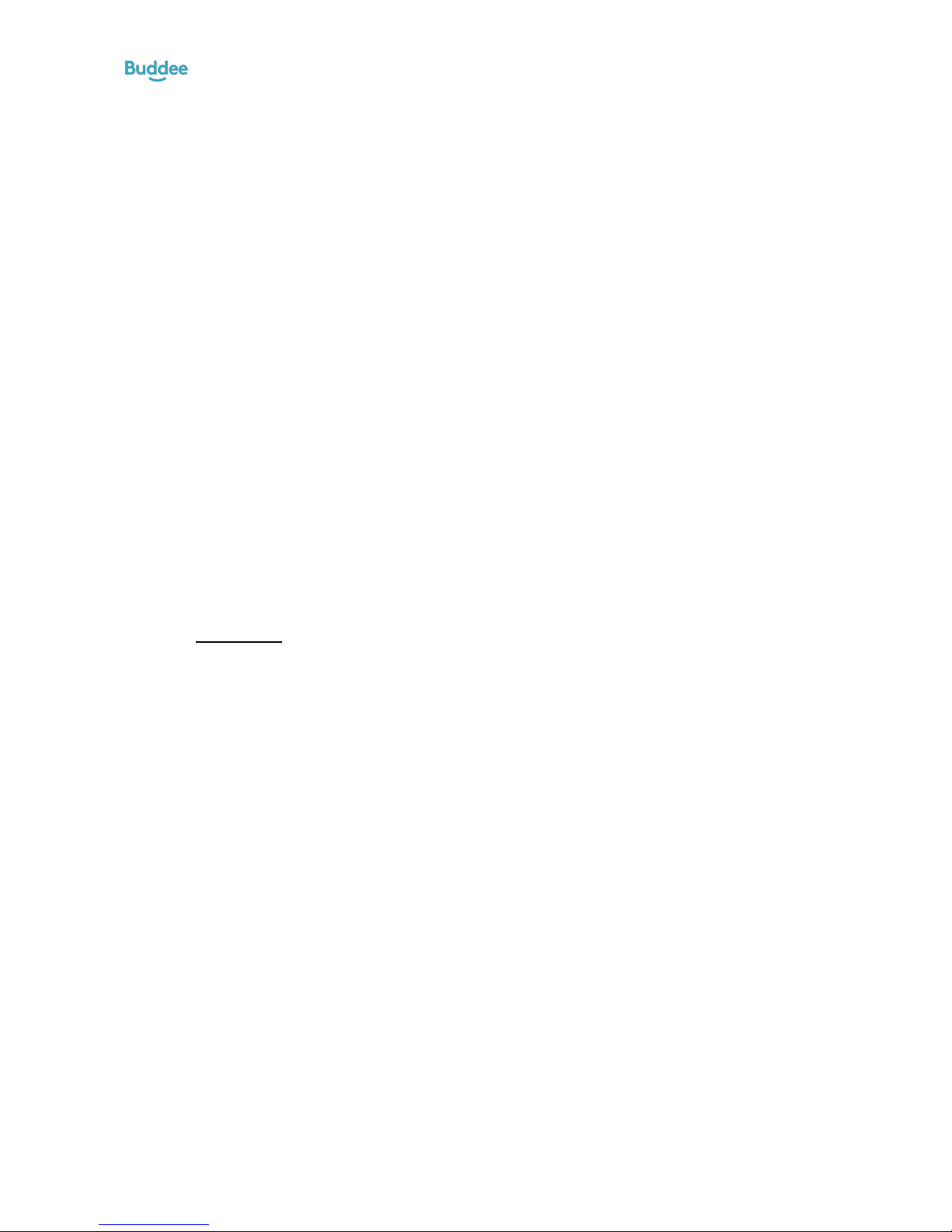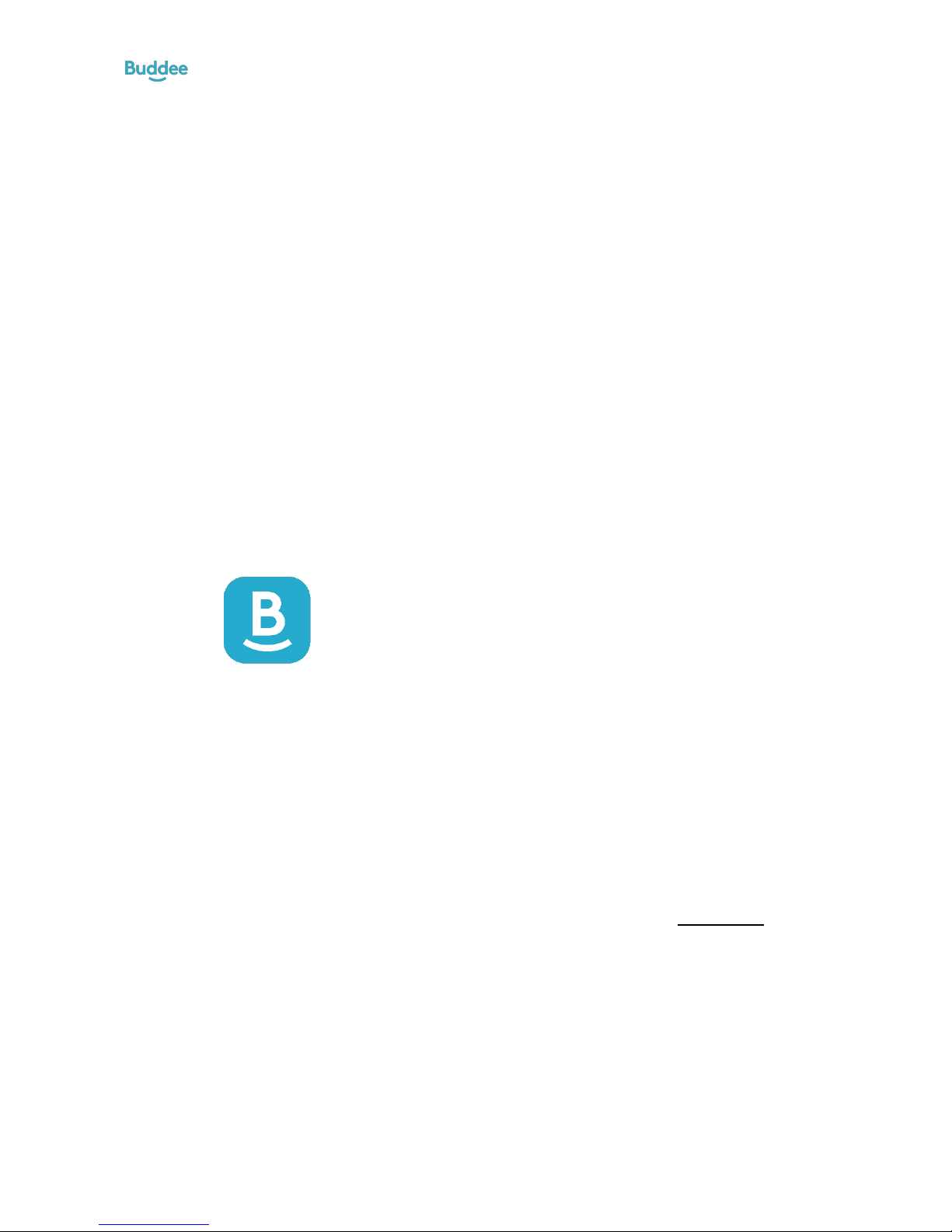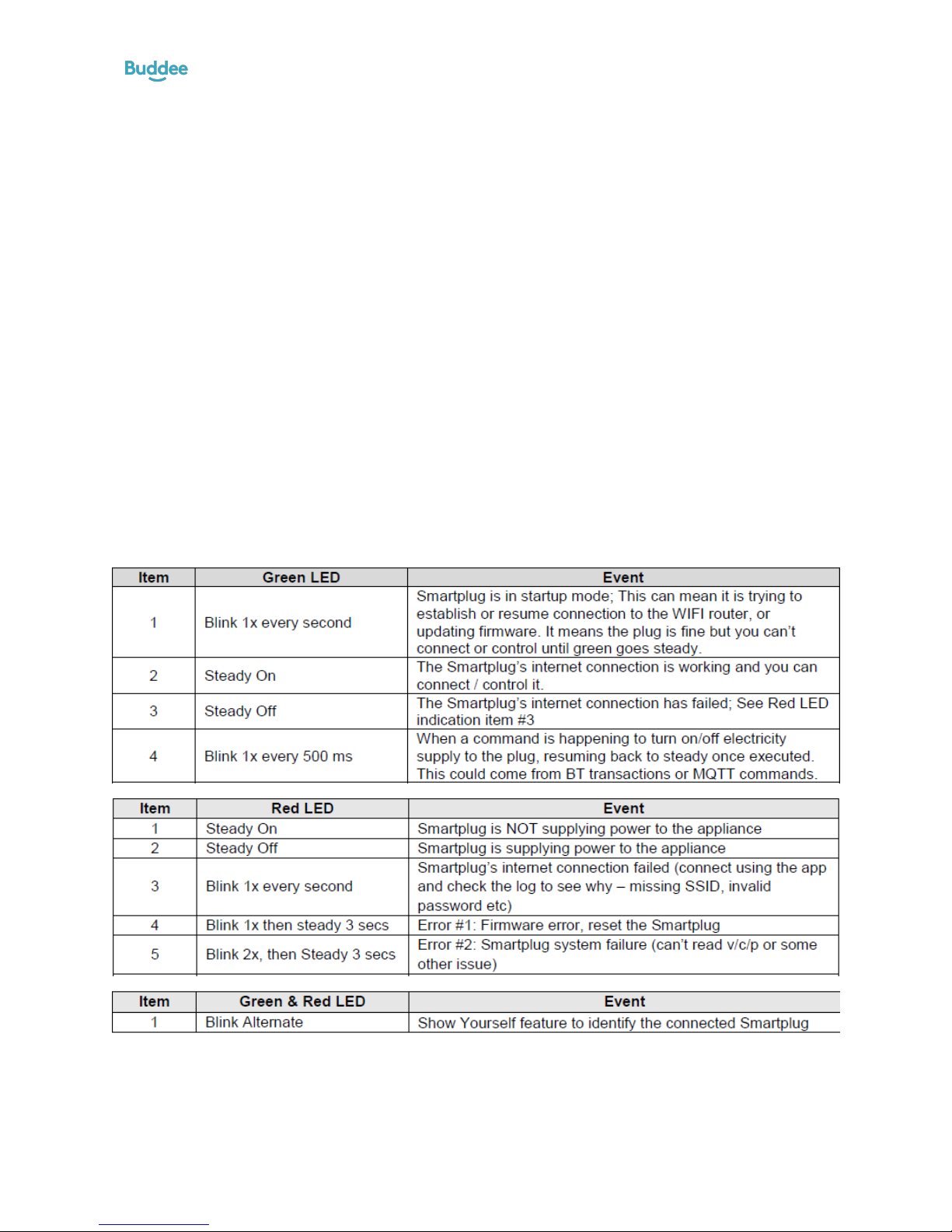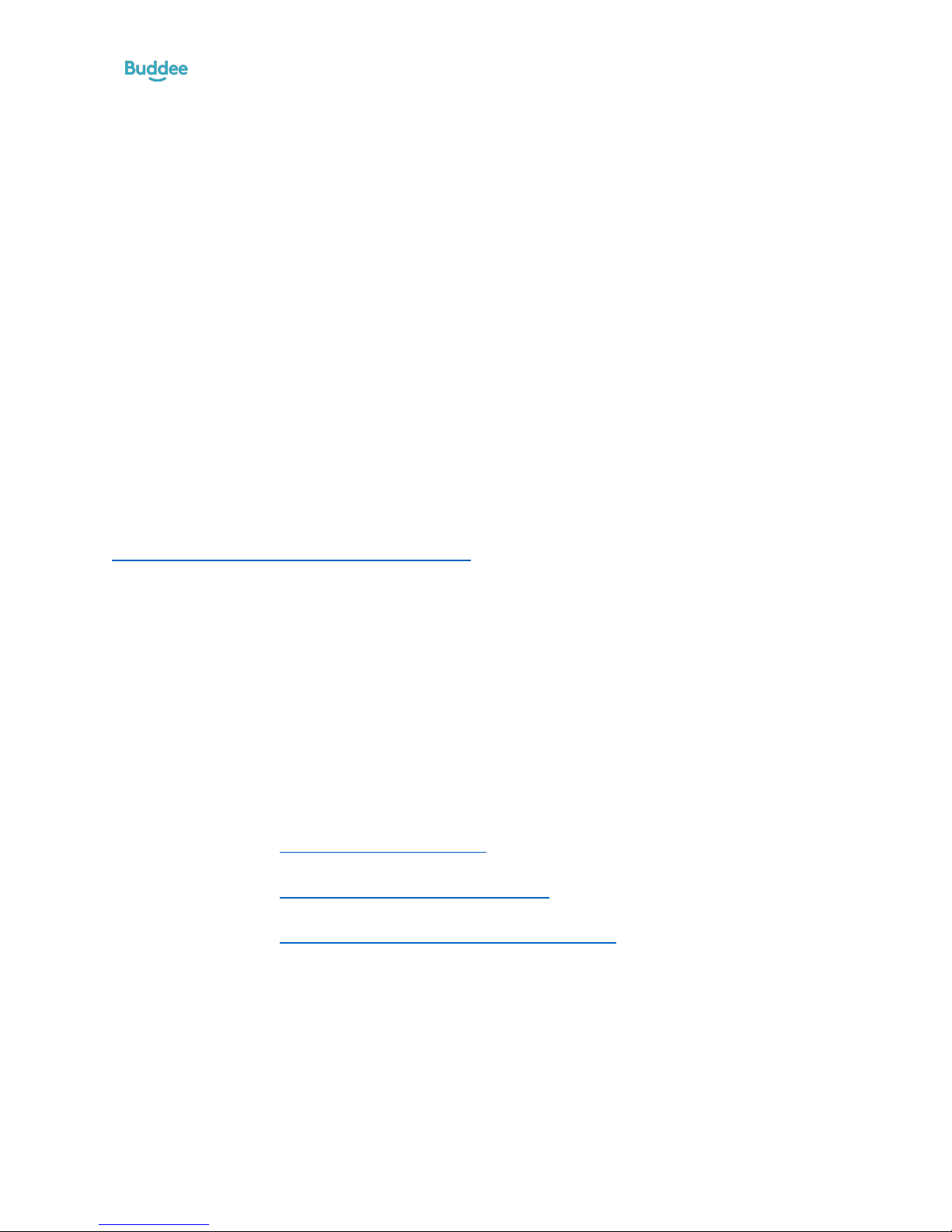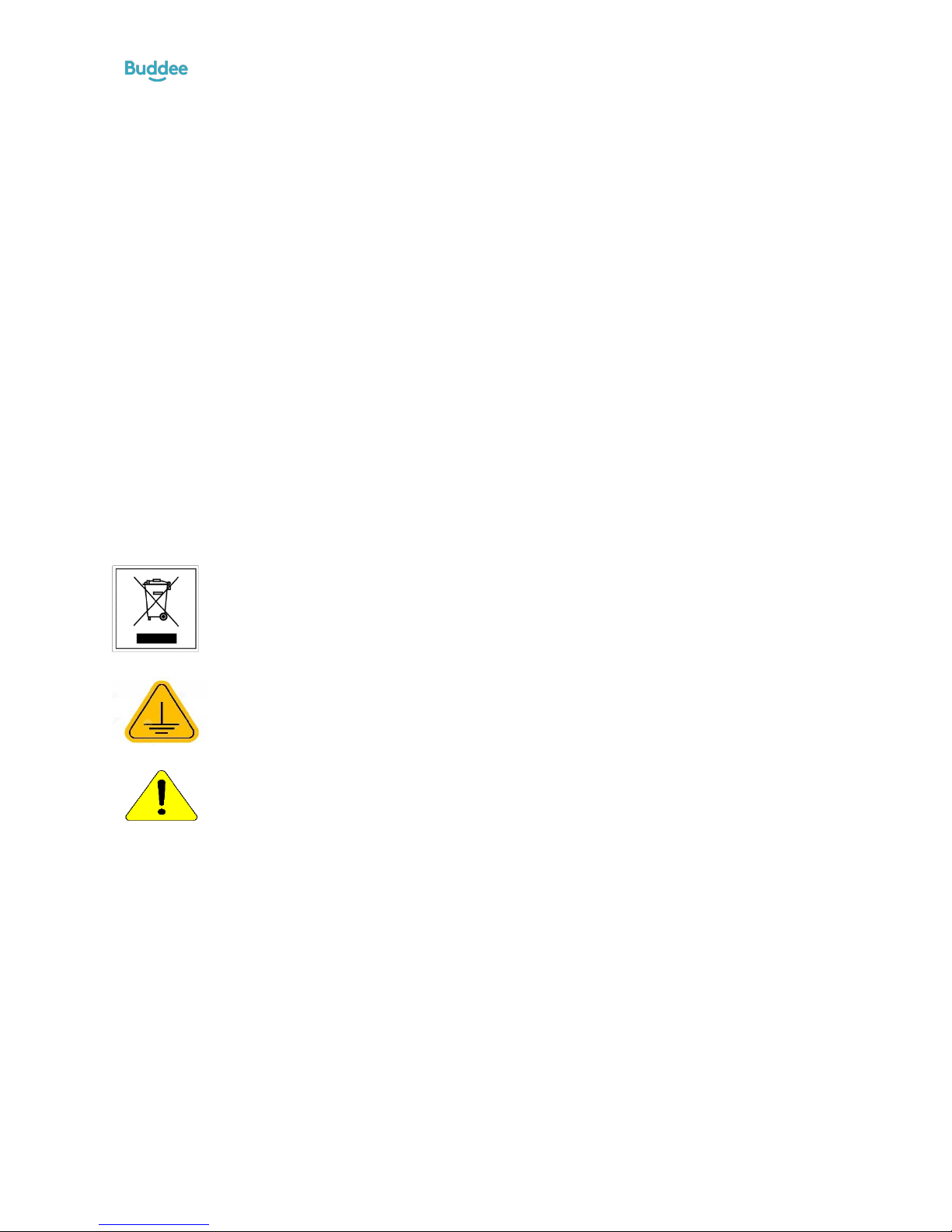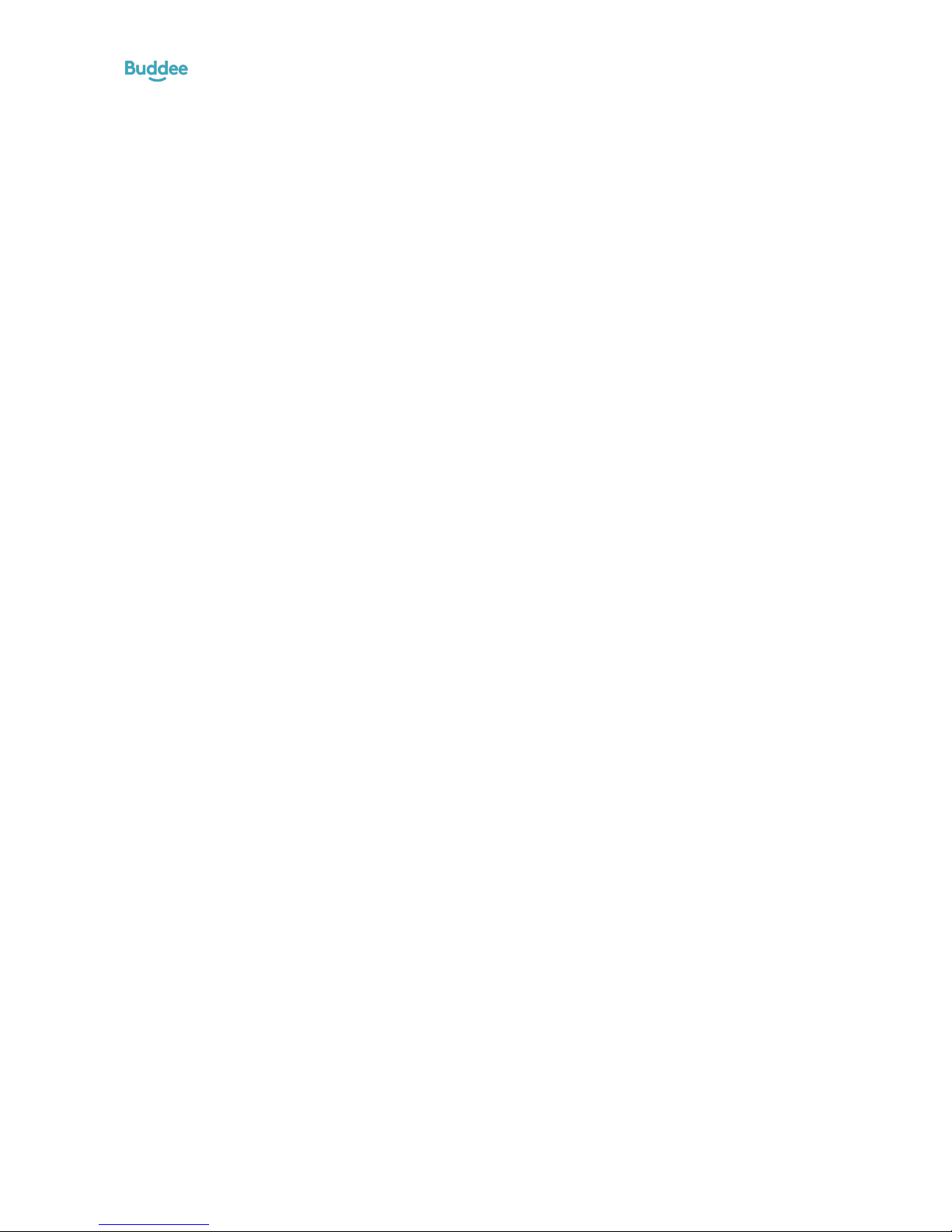Buddee Smart Plug - User Instructions –SP-A-PH
Version 1.0 –June 2017 –© Cortex Technologies Corp –www.cortex.ph
Federal Communications Commission (FCC) Statement
Labelling requirement for small device statement (FCC15.19(3))
This device complies with part 15 of the FCC Rules. Operation is subject to the following two conditions: (1) This device may not cause harmful
interference, and (2) this device must accept any interference received, including interference that may cause undesired operation.
Radio Frequency Interference (RFI) (FCC 15.105)
This equipment has been tested and found to comply with the limits for Class B digital devices pursuant to Part 15 of the FCC Rules. These limits
are designed to provide reasonable protection against harmful interference in a residential environment. This equipment generates, uses, and
can radiate radio frequency energy, and if not installed and used in accordance with the instruction manual, may cause harmful interference to
radio communications. However, there is no guarantee that interference will not occur in a particular installation. If this equipment does cause
harmful interference to radio or television reception, which can be determined by turning the equipment off and on, the user is encouraged to
try and correct the interference by one or more of the following measures:
• Reorient or relocate the receiving antenna.
• Increase the separation between the equipment and the receiver.
• Connect the equipment into an outlet on a circuit different from that to which the receiver is connected.
• Consult the dealer or an experienced radio/TV technician for help.
FCC Caution: Any changes or modifications not expressly approved by the party responsible for compliance could void the user’s authority to
operate this equipment
RF Exposure info (FCC 2.1093)
This equipment has been approved for mobile applications where the equipment should be used at distances greater than 20cm from the
human body (with the exception of hands, wrists, feet and ankles). Operation at distances less than 20cm is strictly prohibited.
This transmitter must not be co-located or operating in conjunction with any other antenna or transmitter.
Was
Waste Electrical and Electronics Equipment Device
Ground
Caution! Refer to the user’s manual before use
CAT II Measurement category II is for measurement performed on circuit directly connected to the low voltage
installation