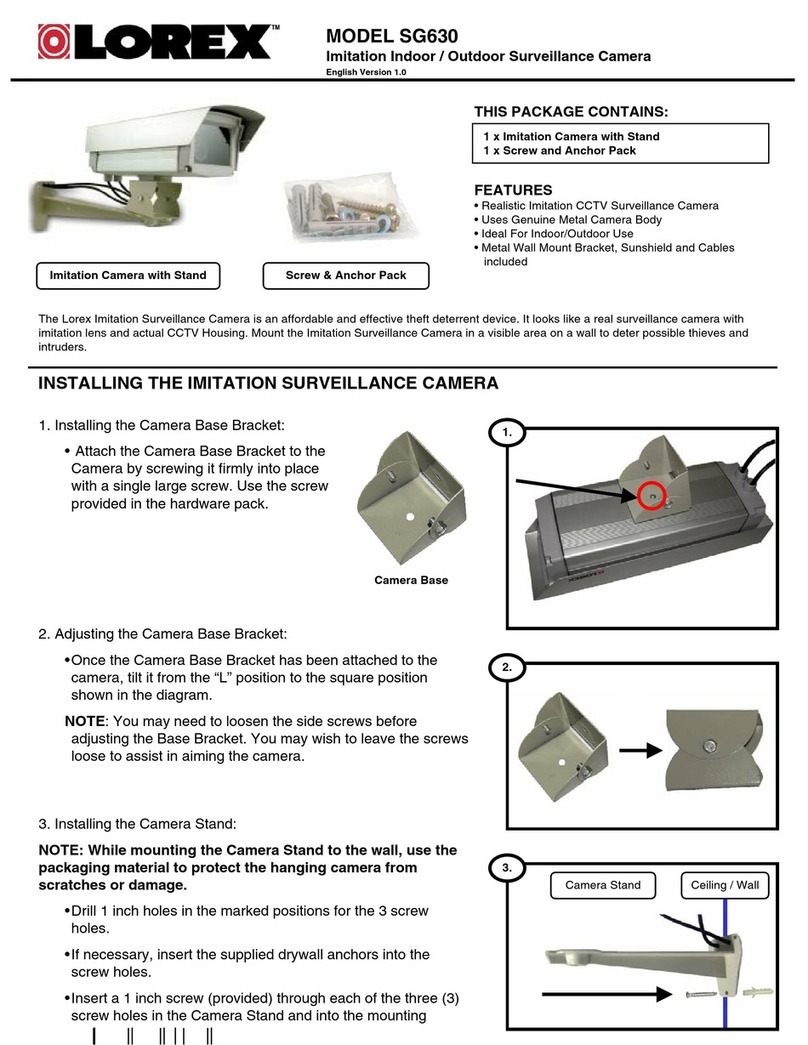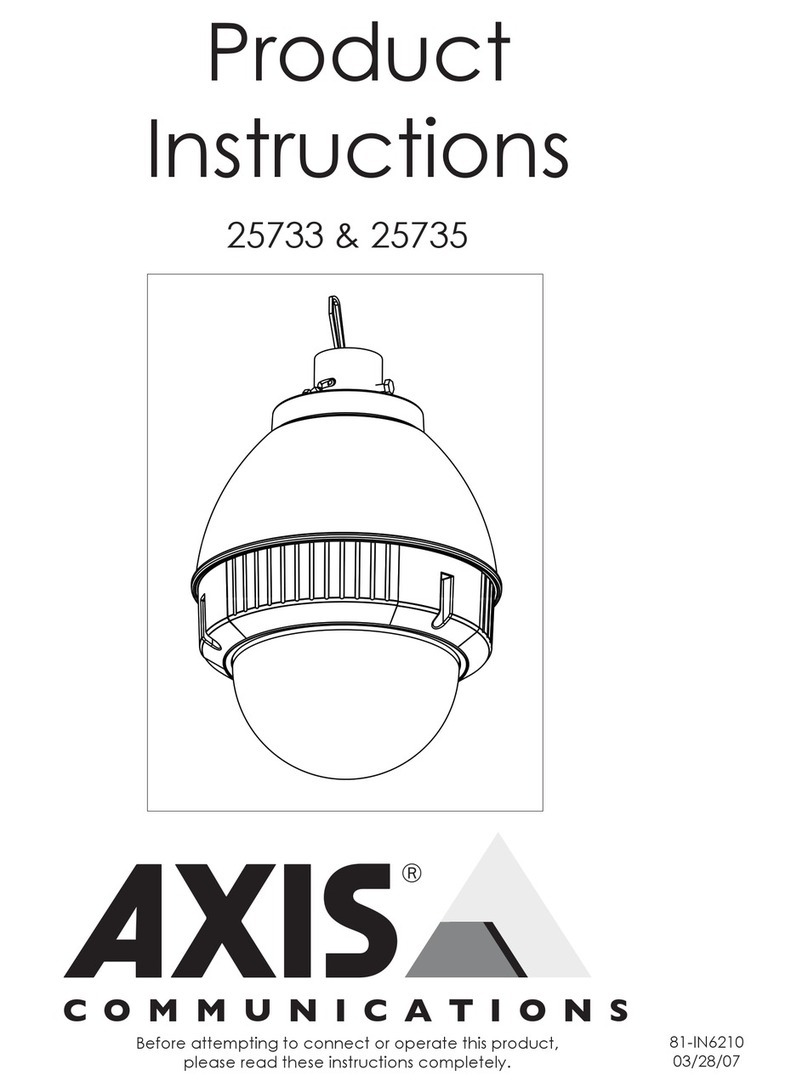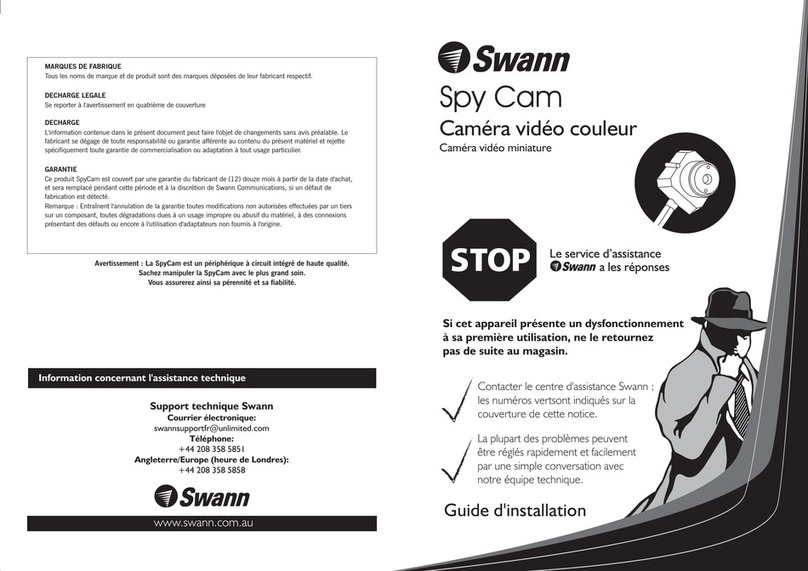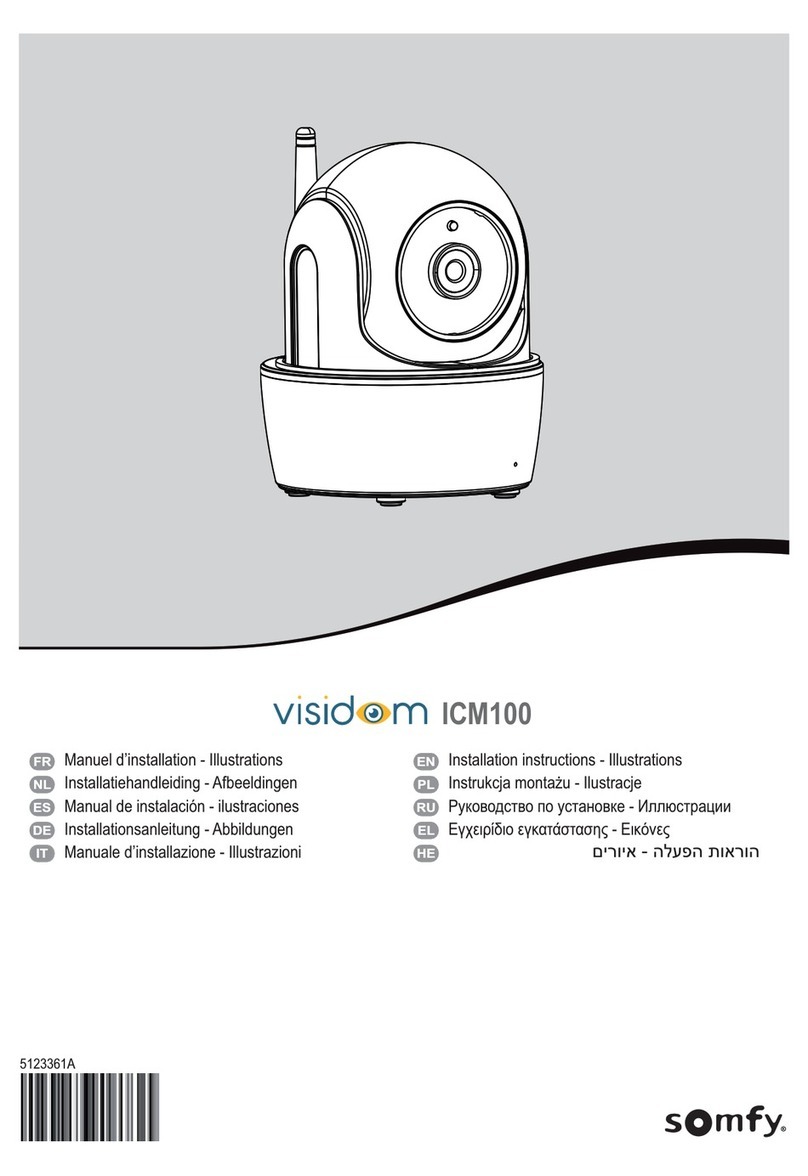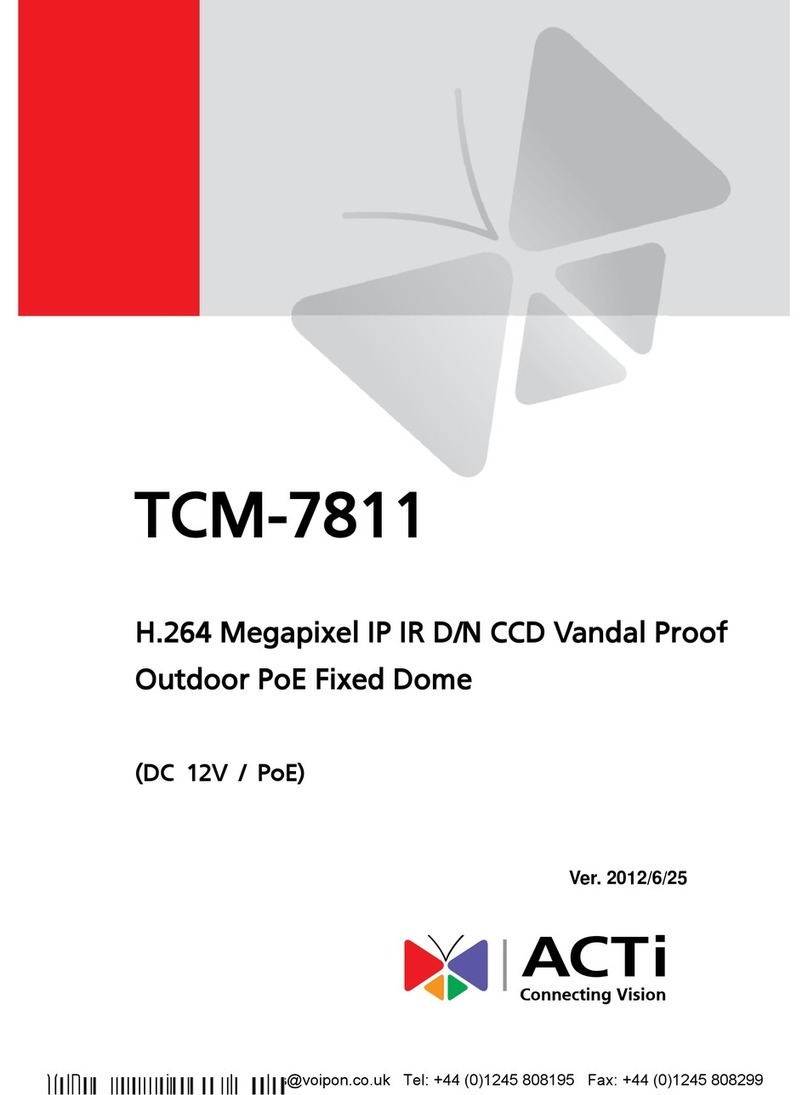ENER-J IPC1014 User manual

CAMERA 360º
User Manual
PANORAMIC VR IP
EN

Panoramic VR IP Camera 360º
1
1. Please turn on WI-FI connection on your mobile device before setup.
2. The camera will not work on a 5Gz wireless standard at this time. If you
have a dual-band router, be sure to segregate your wireless channels and
connect the camera to the 2.4Ghz channel.
3. Please make sure the router signal is stable (place IP camera close to your
router for rst connection is recommended.
Step 1: Download the Yoosee App (Yoosee Only)
Step 2: Register the User ID by Email Account is recommended.
Step 3: Power on the IP Cam: (Start To Conguration) Sound will be sent
by the IP Camera, except the outdoor IP camera. If not, please
check the Reset information below on FAQ. After hearing the
Sound, user should take the following step as soon as possible, or
device system will turn to ‘Resting State’.
Step 4: Connect the IP Camera to internet: Place IP Camera close to your
router for rst connection is Recommended, good signal will speed
up the connection.
1) WI-FI Connection: open the Yoosee software, click “Device”, choose
the “+” button, choose “Smartlink”, click next and then choose
the WI-FI and WI-FI password you need, click the “next” again,
connect the device.
1Setup Notice
Setup Process:

Panoramic VR IP Camera 360º
2
2) Wired connection: after the camera powered on, connect one end
of the cable to the camera, the other end to the router LAN port
(please be sure the router open the DHCP function), the network
light will be normally on after connection successfully.
Step 5: Add The Camera Through The WI-FI or Wired Network.
1) Through WI-FI: The camera will be connected to your mobile
device automatically once user has nished step 4.
2) Add device manually On the device interface of the Yoosee
software, clickthe “+”, Fill up the needed information. Device name,
ID and Password are at the bottom of the IP Camera.
FAQ About Setup:
1. Q. Power on the IP Cam: (Start To Conguration) Sound will be sent by
the IP Camera. If not, the IP Camera may not be connected to the WI-FI
mode successfully.
A: There are two ways to x the problem.
Solution 1: Unplug the power cord and plug it again in seconds:
It will wake up the IP Camera system, which becomes more efcient to
recognize and accept the router around it.
After hearing Start To Conguration Sound, please try it connect it again
by WI-FI or Wired Network.

Panoramic VR IP Camera 360º
3
Solution 2:
Reset:
Reset can be helped to boost the IP Camera system, which become more
efcient to accept the unknown router and connect it.
Reset will erase all user Settings: including WI-FI information, access
password, alarm information, arming zones information.
How to reset:
Find the reset hole at the bottom of the device, and then use needle to
insert it, press it more more than three seconds after hearing “di” sound,
when hearing ‘Reset to be defaulted setting’ sound or the sound like “draw
the sword”, reset successfully.
After the reset, user can start to connect it by WI-FI or Wired Network.
2. Q: Forget the Password of the Account and can not receive any
notications/link by email from Yoosee?
A: Please check the Email Setting, to make sure it has opened SMTP
function. SMTP is used to allow us to receive the message or notication
from the third party like yoosee or other apps.
• The indoor IP camera’s reset key is
on the bottom.
• The outdoor IP camera’s reset key
is in the cable.

Panoramic VR IP Camera 360º
4
1. Mobile phone software download:
1) IOS user can download and install Yoosee in Apple ofcial shop.
2) Android user can enter website: http://www.yoosee.co, download and
install Yoosee.
3) Also can input http://www.yoosee.co/ in the explorer to download it in
PC, Android version and IOS version can scan the QR code to download
the software directly PC click to download directly.
2. Mobile phone network connection:
There are two ways for connecting device to network.
1) Wired connection: after the camera power on, connect one end of
the cable to the camera, the other end to the router LAN port (please
be sure the router open the DHCP function), the network light will be
normally on after connection successfully.
2) WI-FI connection: The users can follow the below ways if they wants
to start using WI-FI to get connection with the camera when the
camera is wired connection.
A. Open Yoosee software,
1) Choose “device”, click device name, choose settings.
2) Choose “network settings”
3) (Please don’t choose “WI-FI” directly at the moment)
the following will search all of the WI-FI signal near it
automatically, choose your WI-FI ID.
4) Input WI-FI password, open WI-FI successfully.
--The Mobile phone software operation
2Product Information

Panoramic VR IP Camera 360º
5
B. Set WI-FI by “Smartlink”, details refer to 3. add device on mobile
phone (2),
3. Add device on mobile phone:
How to add the device to device list:
1) In the device list inter face of the “Yoosee” software, when the camera is
in network and the phone is in the same WI-FI, both of them are in one
LAN, the software will nd all the devices automatically, and only need
choose, add and set the access password is ok.
2) Smartlink: open the Yoosee software, click “Device”, choose the “+”
button, choose “Smartlink”, click next and then choose the WI-FI and
WI-FI password you need, click the “next” again, connect the device.
Note: If you do not hearing the prompt tone when camera start
normally, please reset the camera and connect it again. Except outdoor
camera, it is no prompt sound.

Panoramic VR IP Camera 360º
6
3) Add device manually: On the device interface of the Yoosee software,
click the “+” , Fill up the needed information. Device name, ID and
Password are at the bottom of the IP Camera.
4) The video settings of mobile phone:
1) Video: This device supports (upto) 64GB MicroSD card, if need record
video, please insert the memory card at rst, and then open the Yoosee:
click Device > Record settings -> Record Type, user can choose record
video manually, alarm video, timing video. Click the button “ ” to
playback the record.
Note: Please make sure the MicroSD card is genuine licensed, or it may
can not be recognized, even will damage the camera. If your didn’t
insert a MicroSD card in the camera, you can only watch the real time
online video.

Panoramic VR IP Camera 360º
7
How to insert the MicroSD card in the outdoor IP camera?
Please unscrew the 3 screws, and open the case, then you will see the card
slot. Details please refer to the following pictures.
2) There are 3 real time video watching modes you can choose as the
following operation.
A. LD mode: Video effect so so, stable network speed is OK.

Panoramic VR IP Camera 360º
8
B. SD mode: Better video effect than the LD mode, requires good and
stable network speed.

Panoramic VR IP Camera 360º
9
C. HD mode: Best video effect, requires fast and stable network speed, or
the video effect will not smooth.
3) Two-way Audio function: when you want to talk with someone who is
beside the camera, you can press on the “ ”, then your voice can send
by the microphone. If you nd you or the one beside the camera can
not hear clearly, that means the network speed is not good, you need
to check the the network is stable or not.
Note: Outdoor IP camera do not support Two-way Audio & remote Pan/
Tilt control (Pan: 355° & Tilt: 90°).
Or

Panoramic VR IP Camera 360º
10
5) The alarm setting
Alarming: 2 channels
The rst one is to press the infrared remote control alarming key (lock key)
that has learned successfully. The other one is the alarming keys (lock
key) at the top of the APP contact list, “ ” means Alarming. “ ” means
disalarming. After alarming, when there is a case, the device will send the
alert to the APP actively, and send the scene captured images to the alarm
mail at the same time.
Push account, alarm mail: Click on the device name -> settings -> alarm
settings: add receiving alert APP ID in binding account (open Yoosee
software, can be found after clicking on the rst “settings” button from right
in the lower, can add up to ve account), alarm write the receiving alarm
email address.
Motion detecting: Any movement or sound can trigger the alert.
Buzzer: To turn on the buzzer, when have alert the device itself, which will
siren screaming until “disalarming”.
6) Defence Ares Settings
1) Alarm learning code:
Note: This function is optional, please be sure your device has this
function.
This device with 8pcs remote control, 8*8 = 64pcs wireless alarm (433
frequency), support 8 groups.
The following is the learning code ways:
A) Please add device to device list in Yoosee software.
B) Click Device -> device name -> settings -> zone settings.
C) Eg: You want to learn one door sensor that installed in the hall, the

Panoramic VR IP Camera 360º
11
serial number is
1. Click “Hall” -click number 1, pop-up:
Click “conrm”, and trigger the alarm you will learn at the sametime
(take the door sensor as example, separate the door sensor will trigger
the alarm). if match code successfully, the words will be turn blue from
grey, and will pop-up: learn successfully”.
D) Back to device list interface, click the right lock key of the device, “ ”
means Arming, “ ” means disalarming, the alarm will be effective
if match code successfully after alarming 15 secs.
E) “Remote control” is special designed for alarm remote control, the
ways of matching code is the same as “A, B, C”, the function is equal
to the right key of the device list in the Yoosee software, it can be
used as “alarming, disalarming”, but it need match with the device
learning.
2) Delete match code: click the access number that had learned,
conrm delete is ok.
7) Device upgrading
Click Device -> Settings -> check device update: click on the new version
number, it will remind the new version number if have updated, and the
user can choose to upgrade.

Panoramic VR IP Camera 360º
12
3The software operation in PC
1) Download software to PC
Input http://www.yoosee.co/ in the PC explorer, click the icon to
download directly.
2) Log account in PC
The default password is empty, click “OK” to login.
3) Computer terminal network connection (the same as mobile phone APP
operation)
4) Add device to PC
How to add device to the device list?
In fact, there are many kinds of ways to achieve, specic methods, please
refer to:
In the left side of the ”CMS” software interface, click the button , input
device name and ID and password and click ok:
PC CMS

Panoramic VR IP Camera 360º
13
User can add the local online camera directly or can manual add the
camera’s ID and password to add it.

Panoramic VR IP Camera 360º
14
5) Device monitor in PC
Open CMS software, right mouse click device name →→ choose the
denition and click start to monitor, as the following picture.
6) The video setting in PC
1) Video: This device can store the video inthe computer’s hard disk, right
click on the monitor screen, select “start record”.
Note: Be sure only in the computer monitoring condition, the video can
be stored in the computer’s hard disk.

Panoramic VR IP Camera 360º
15
2) Playback: This device can playback the video from computer, open
the CMS software, click on the replay button , choose “playback”,
user can nd the playback les according to the date, then play it
directly.
Note: Be sure only in the computer monitoring condition, the video can be
stored in the computer’s hard disk.
Note: If user start record on the PC client software, the video will be kept in
computer’s HDD.

Panoramic VR IP Camera 360º
16
1) Q: Add camera Device by WI-FI, But APP didn’t discover any new device.
A: Please conrm that the mobile phone and camera connected in the
same LAN (one router), check if the Network indicator of the camera is
ON. If the camera and mobile is not in the same LAN, Please try to add
device by Manual.
2) Q: Indicate “wrong password”, when try to access to camera monitoring
status on APP.
A: Please check if the remote monitoring password has input correctly
when adding the camera device into APP. If it’s not correct, then need
click device name to popup the menu “Playback/Setting/Edit”, access
to “Edit” to input the right password. if you forget the password, then
RESET camera to recover to Factory Defaulting.
3) Q: In the Device list, Device Indicate “Ofine”.
A: Please check if the camera is connecting the network, Check if the
indicator is on. Make sure the router is working well.
4) Q: While Playback recording, can’t nd the recording le.
A: First check if the MicroSD card is defective, If it is ne.Then please
check the search time for the recording le. Also Make sure the
camera system tie has changed by mistake.
5) Q: Can’t do any recording; Or Can’t overwrite the date automatically
when MicroSD is full.
A: Format the MicroSD on the computer rst, and insert the MicroSD into
the camera, if the blue light is not ON, MicroSD card is defective, please
replace the MicroSD card.
6) Q: WI-FI Camera can’t connect with WI-FI.
A: Please make sure the WI-FI password is correct, Camera doesn’t
support 5G, so please make sure the mobile connect with 2.4G WI-FI
network.
7) Q: What kind of situation need to reset the device.
A: For the below issue, please kindly reset the device for testing.
a) Forget the password.
b) WI-FI is unstability.
c) APP has the problem after upgrade.
d) The device an be normal enable, but there is no warning tone.
4FAQ

Panoramic VR IP Camera 360º
17
8) Q: Forget the password?
A: There is a reset hole at the bottom of the camera, use a needle shape
tool insert into the reset hole, restore the default password “123”.
9) Q: Can’t set WI-FI.
A: Please check if the camera has the sound “DiDi” when power off the
camera, if no, then RESET the camera.
10) Q: Can’t record with MicroSD card.
A: Please make sure to format the MicroSD card via the OSD menu step
“Setting/Storage settings” before recording.
11) Q: After Format the MicroSD card, it still can’t do recording or can’t
indicate the MicroSD card capacity.
A: Please check if Allocation unit size is less than 16kb while format the
MicroSD card on computer, please make sure the correct parameter
should be above 16KB.
12) Q: When the camera begin to alarm, but you didn’t receive alarm email.
A: Please check you Email Setting has opened “SMTP” function, and you
also need to open the “Client” Authorized Code” and set it as the same
as you email box’s password. Only then, you can receive emails form
Yoosee.
Table of contents
Popular Security Camera manuals by other brands

Canon
Canon VC-C50i/VC-C50iR Programmer's manual

Panasonic
Panasonic WV-S2250L user manual

Indexa
Indexa DF-240 operating instructions

Trebs
Trebs Comfortcam 99501 manual
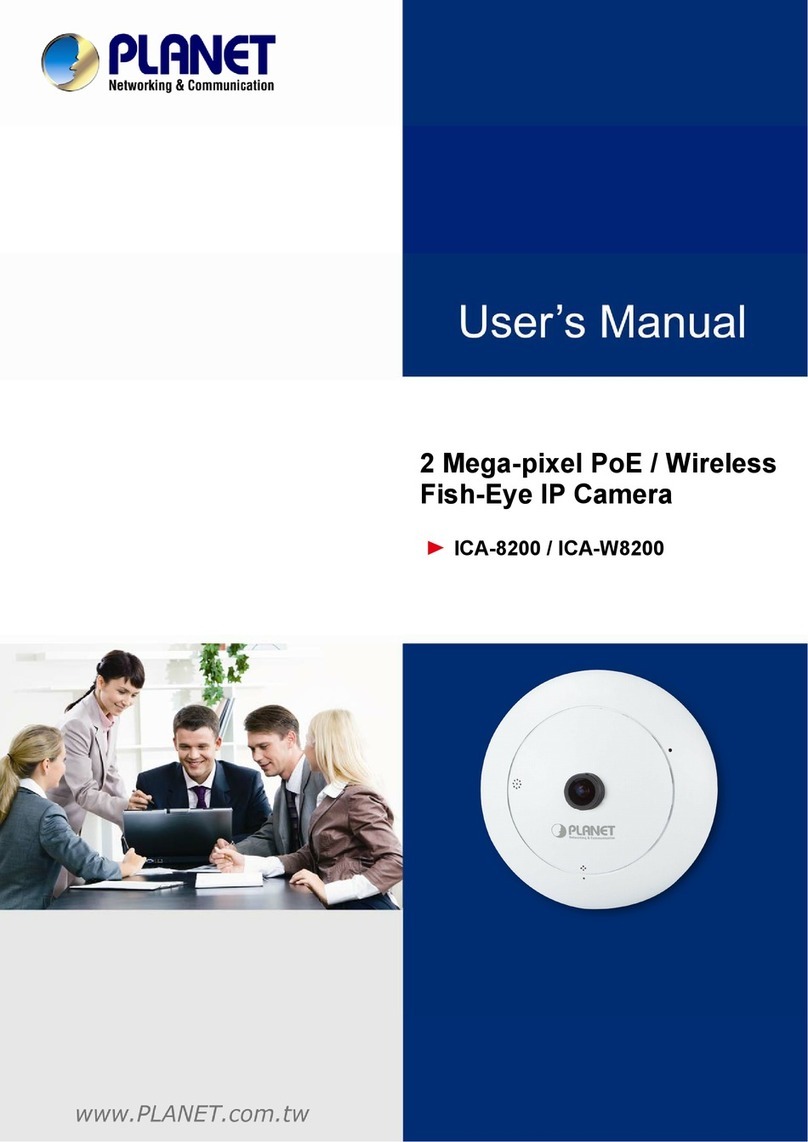
Planet Networking & Communication
Planet Networking & Communication ICA-8200 user manual

Bosch
Bosch MIC IP fusion 9000i installation manual