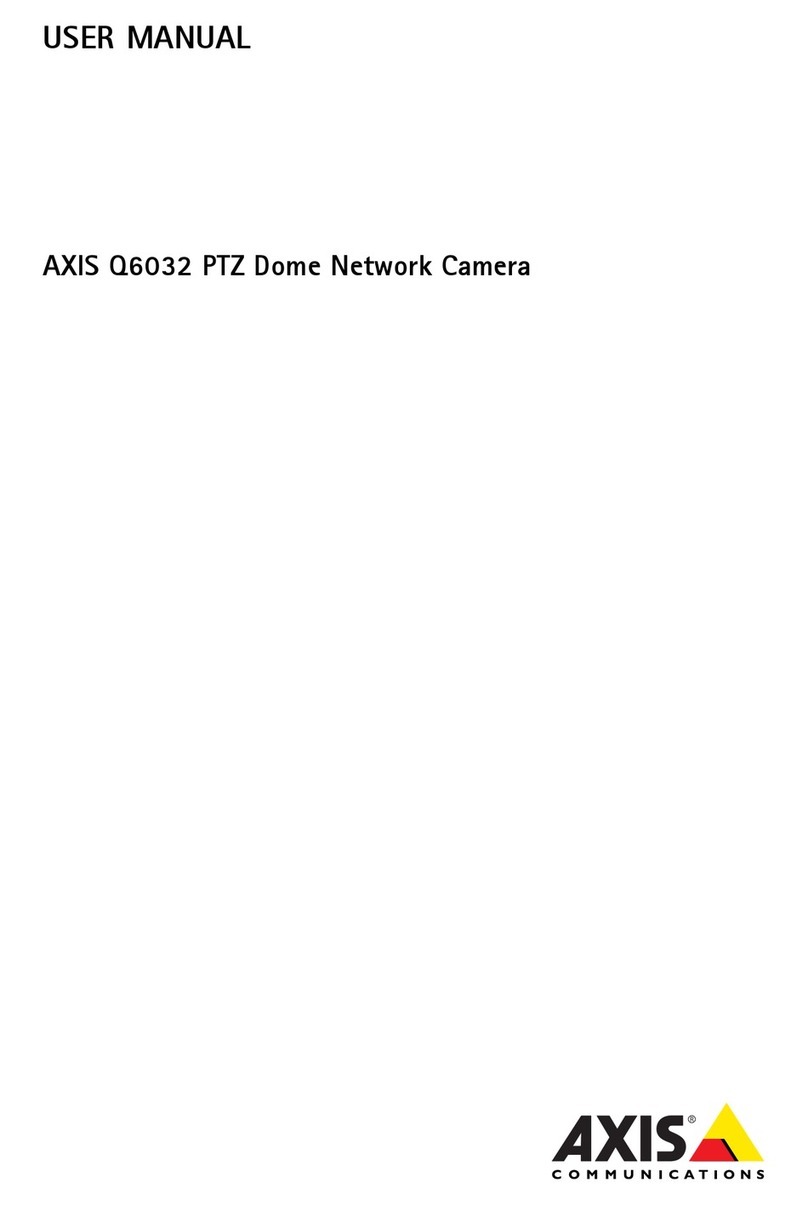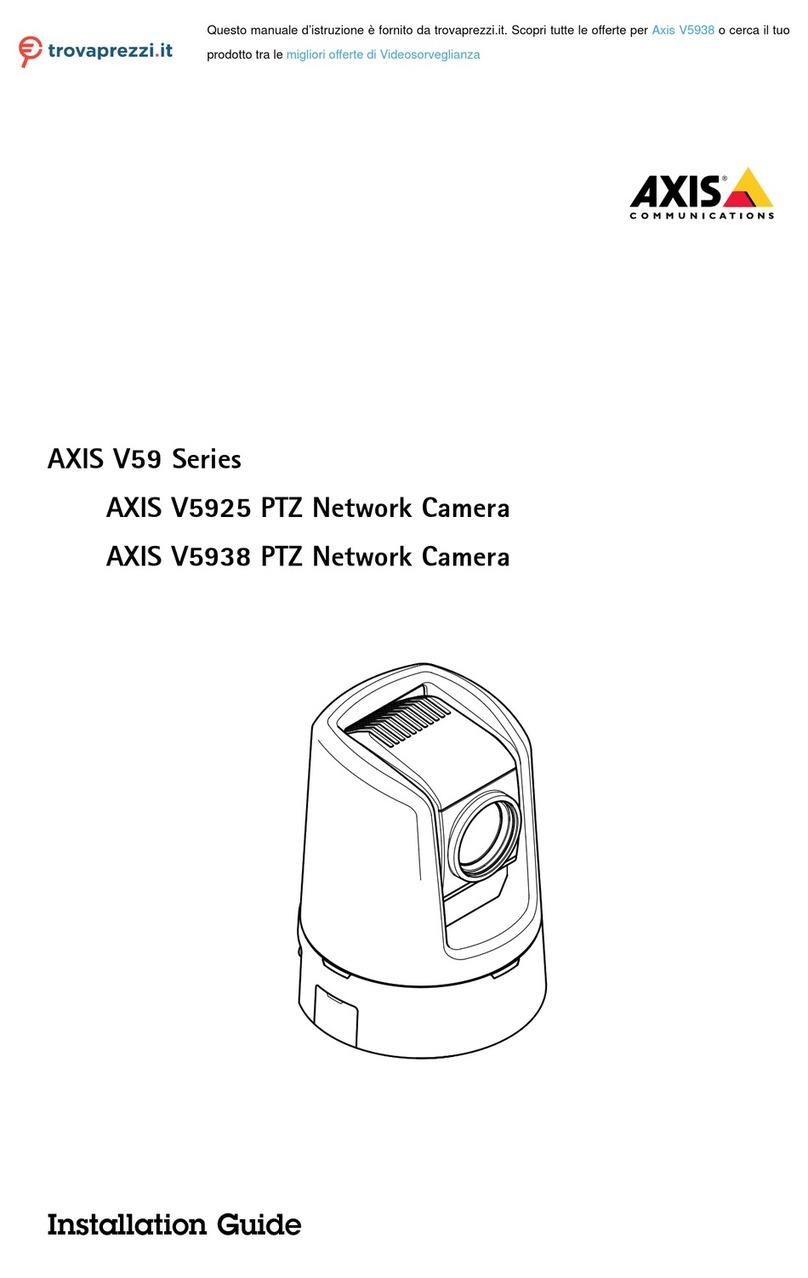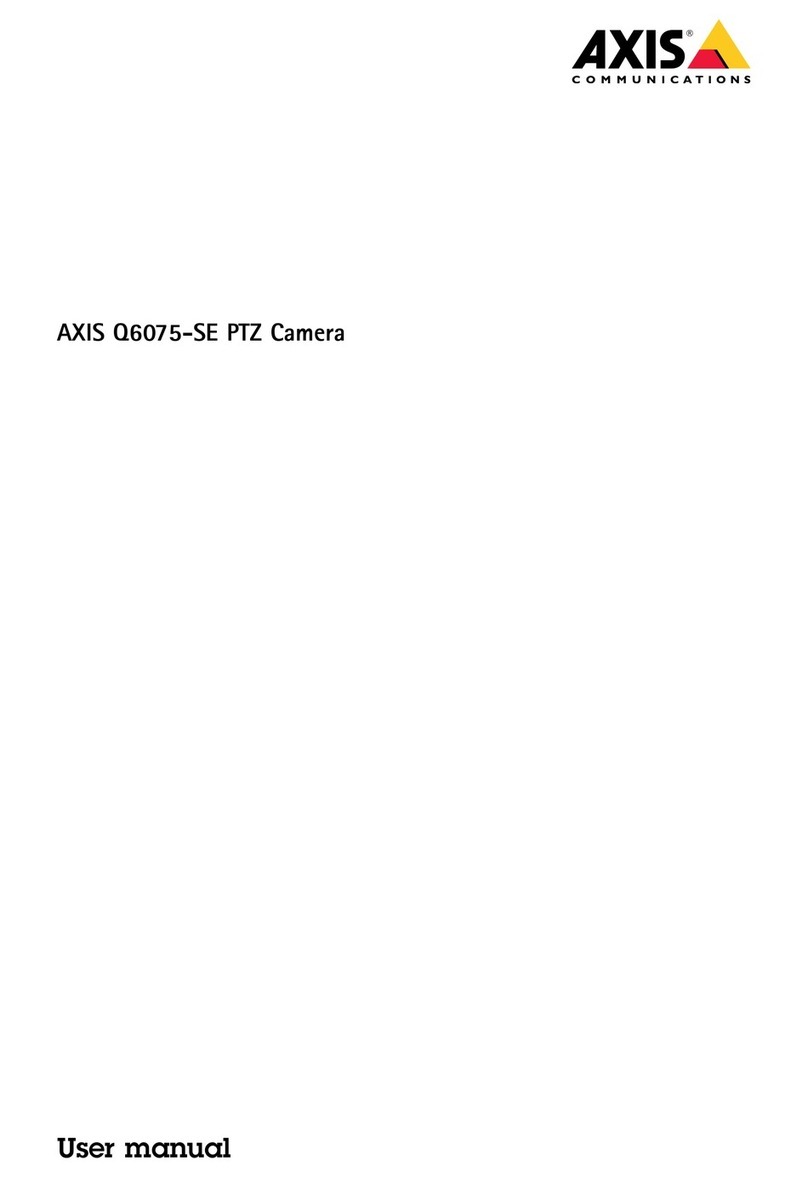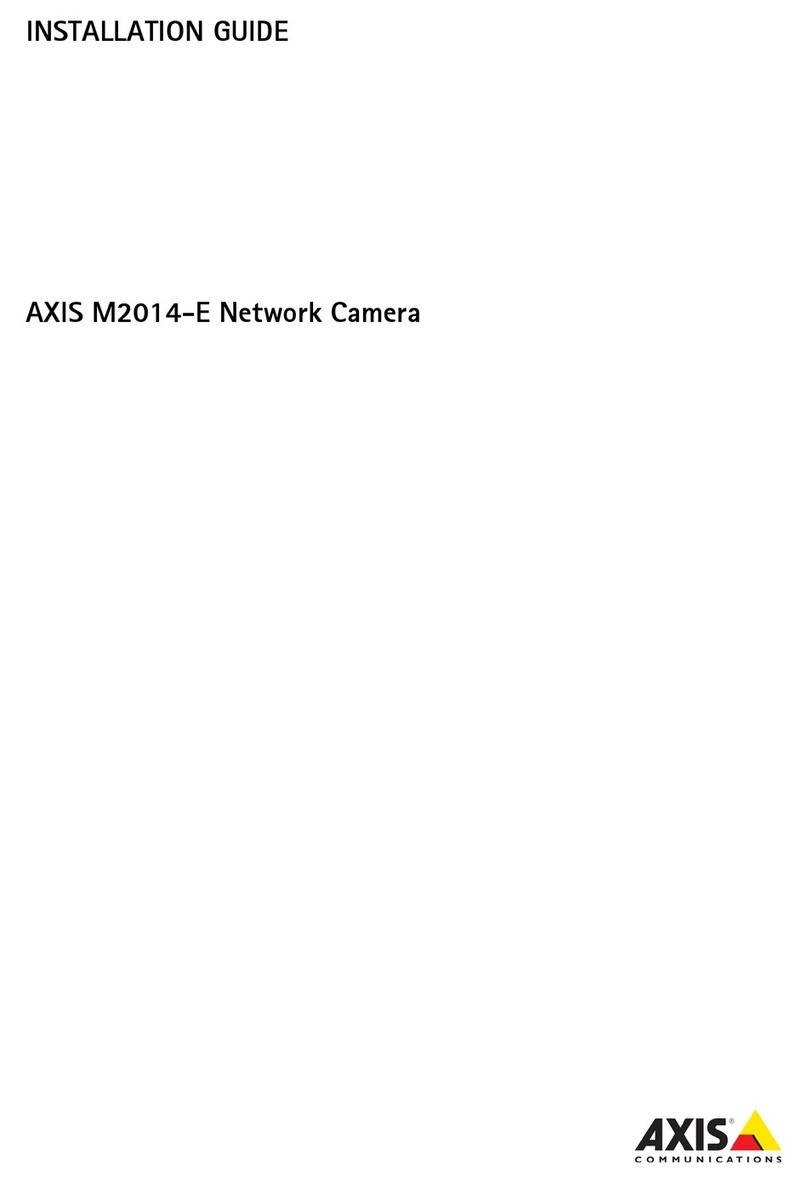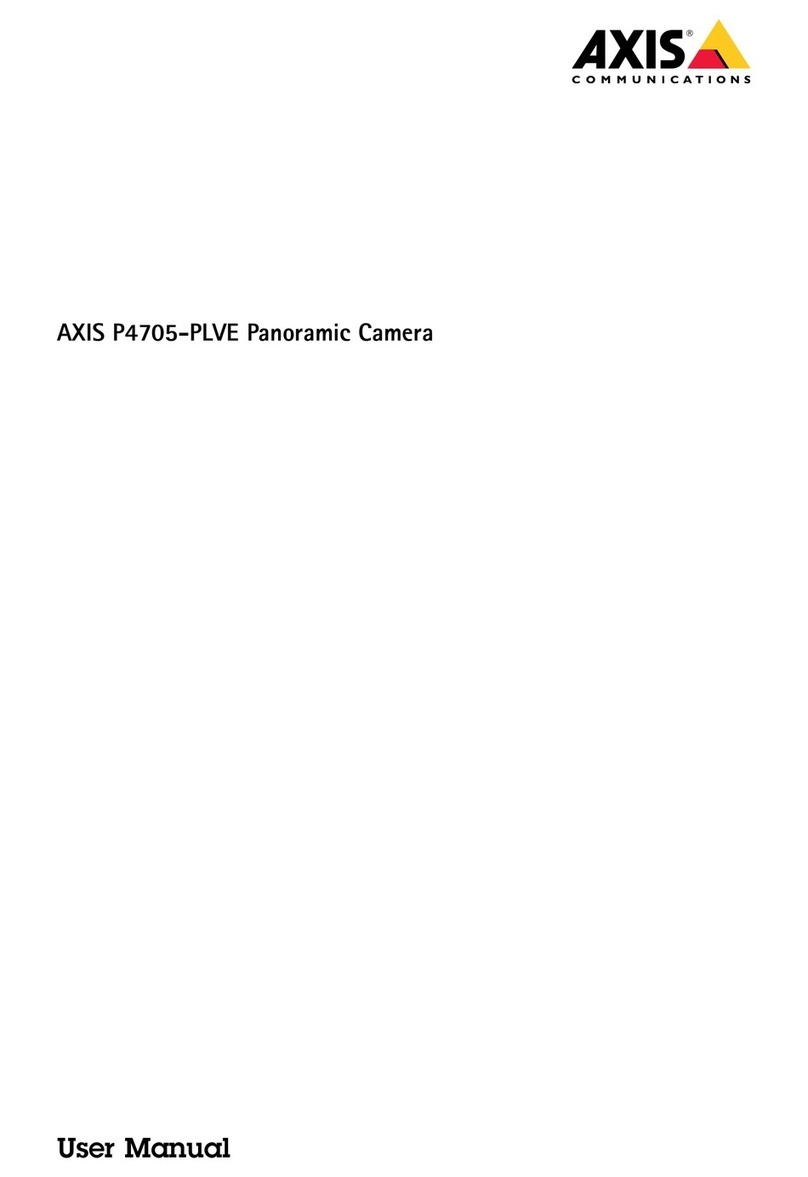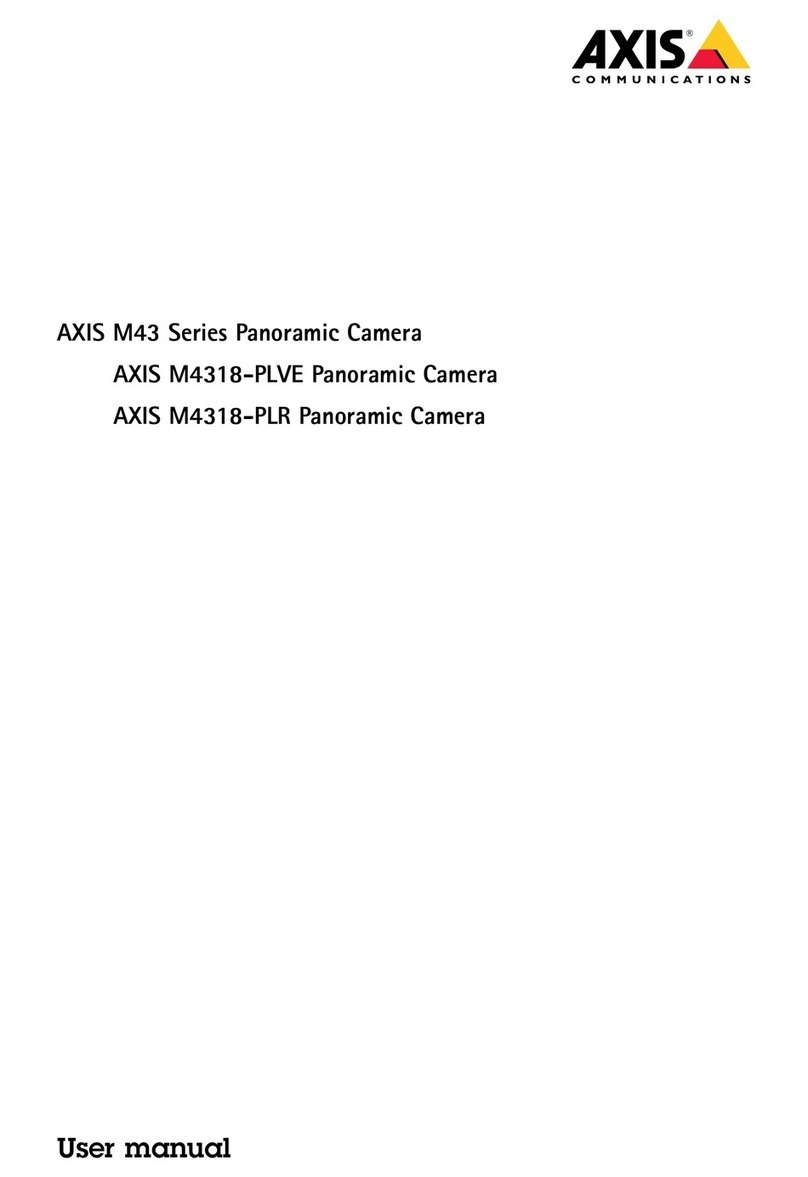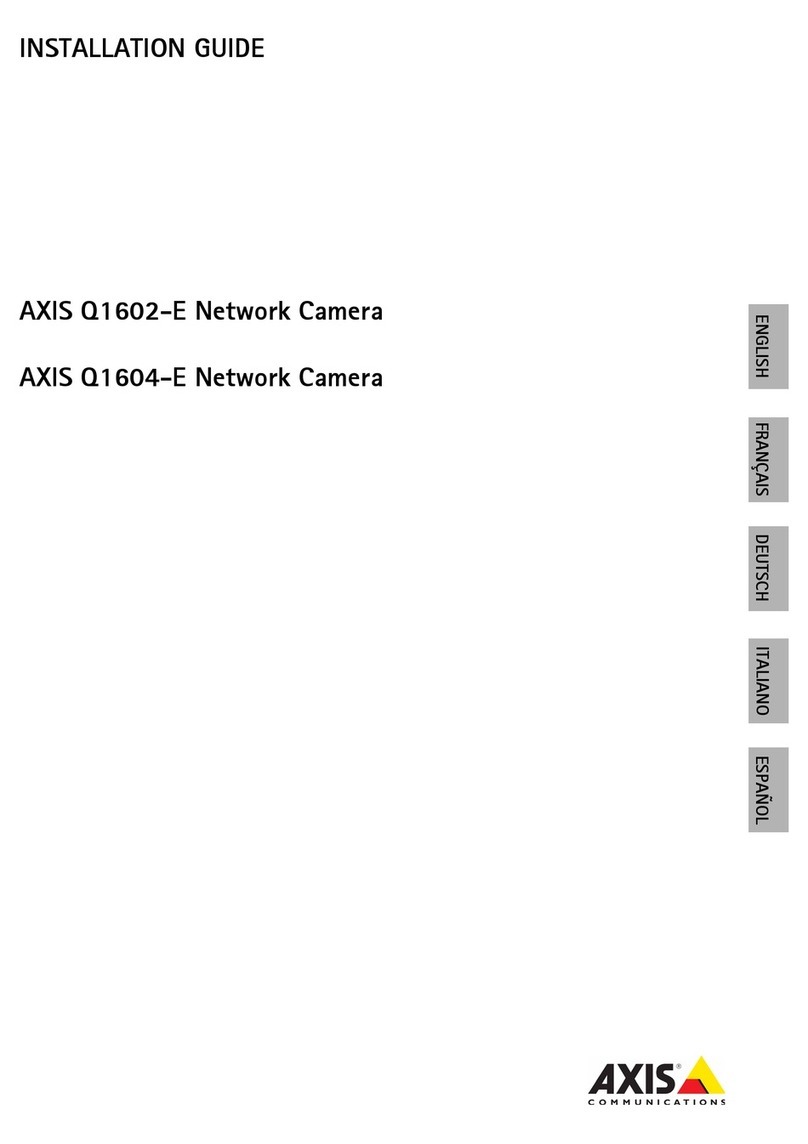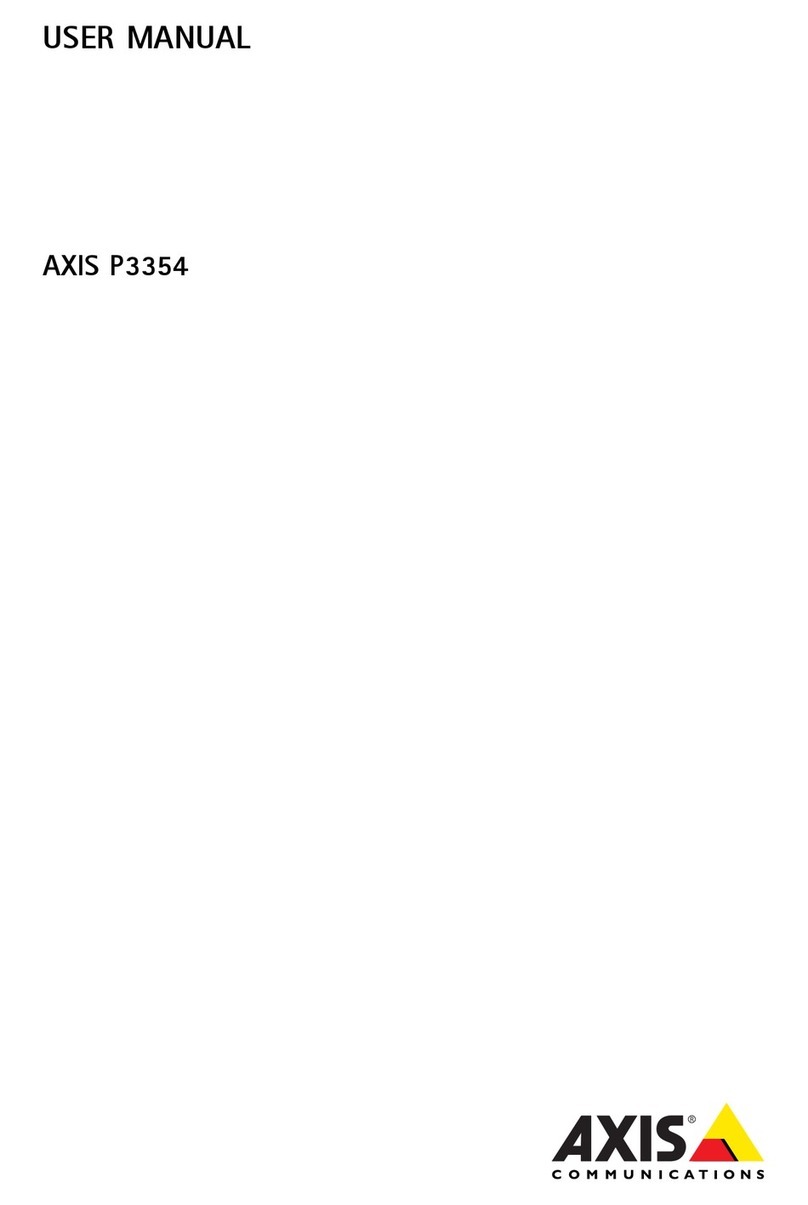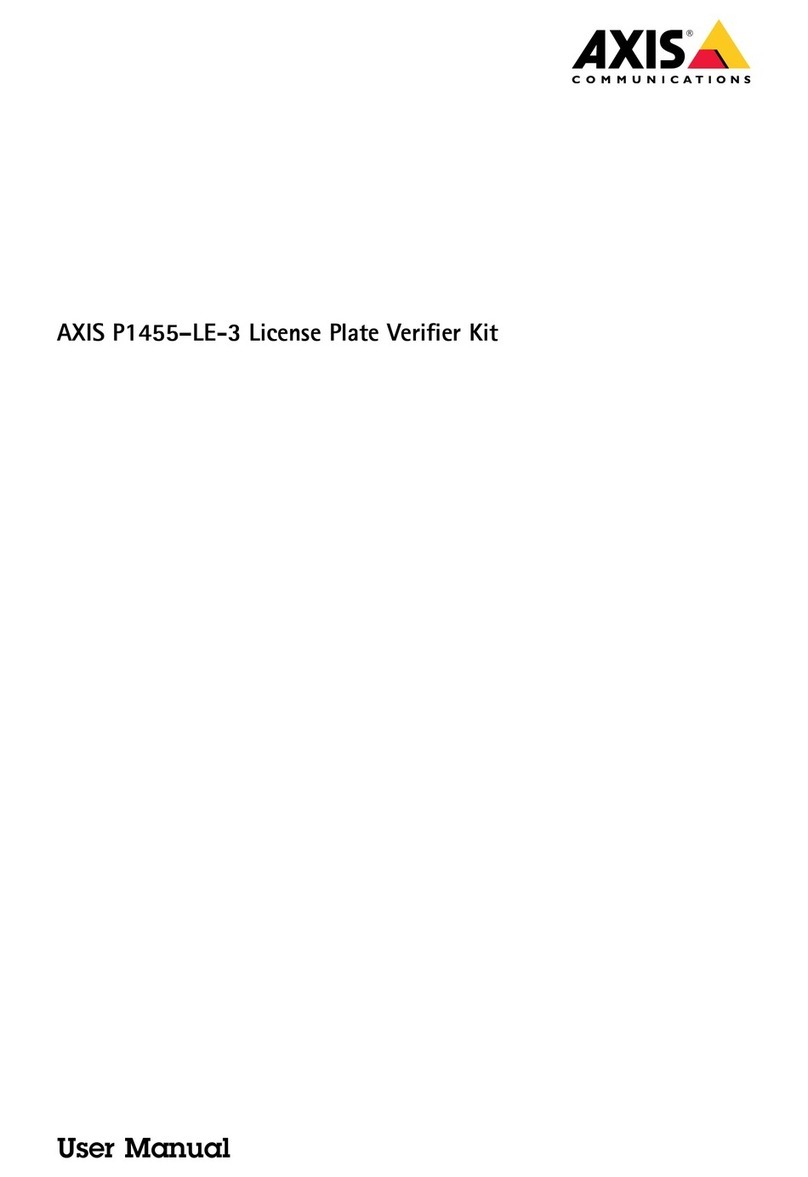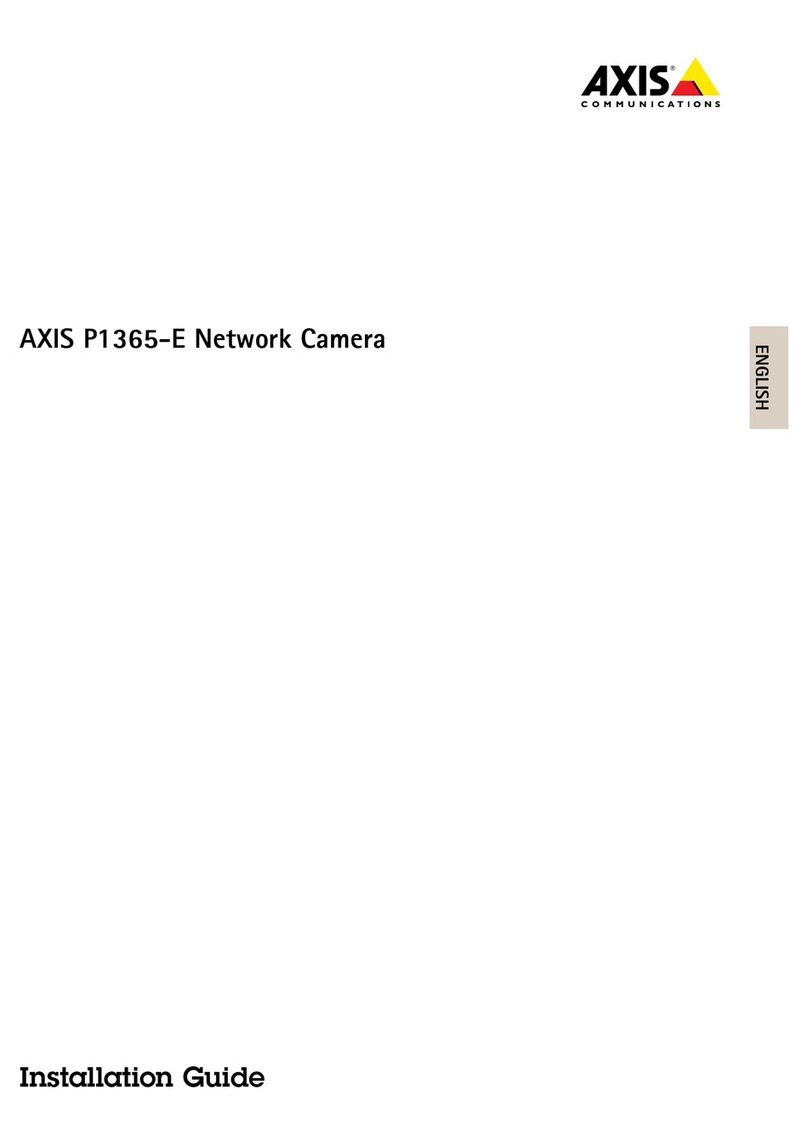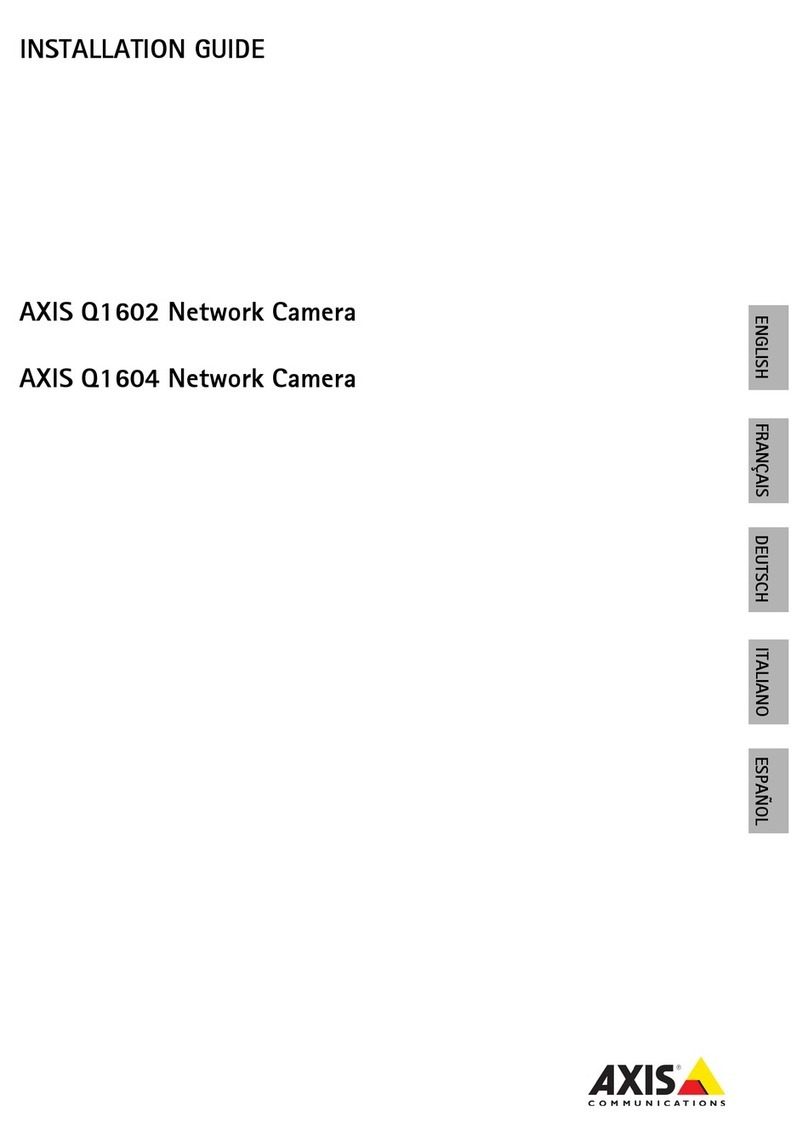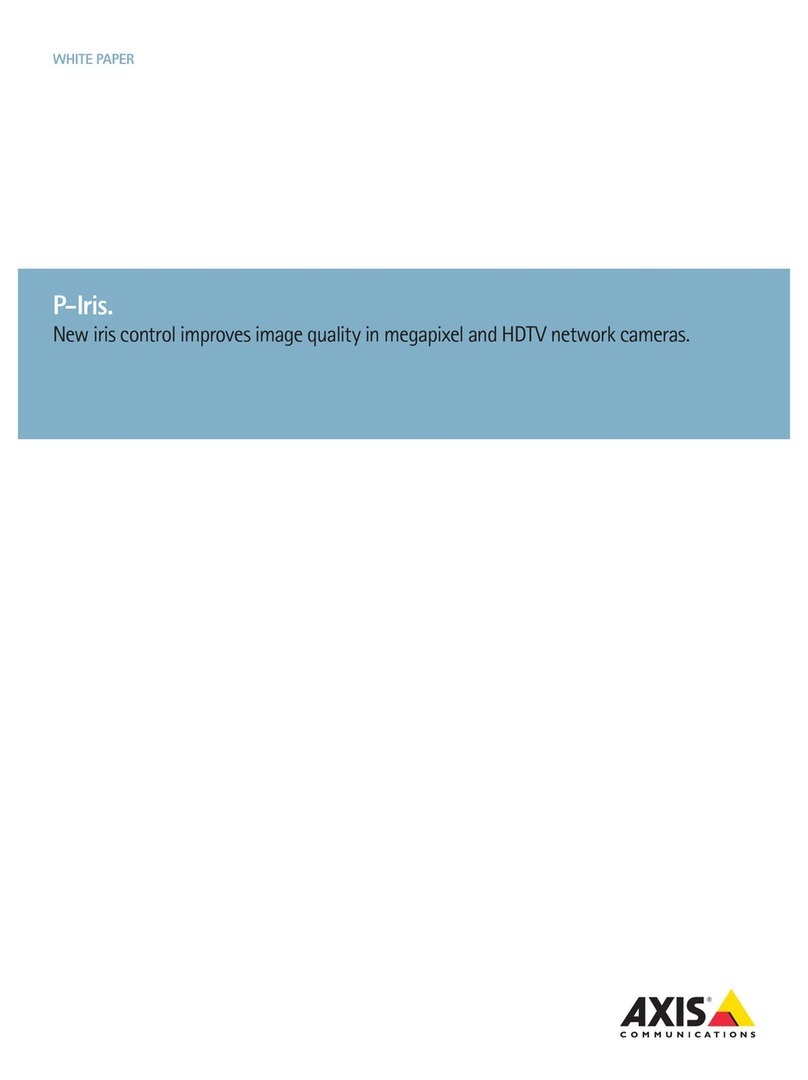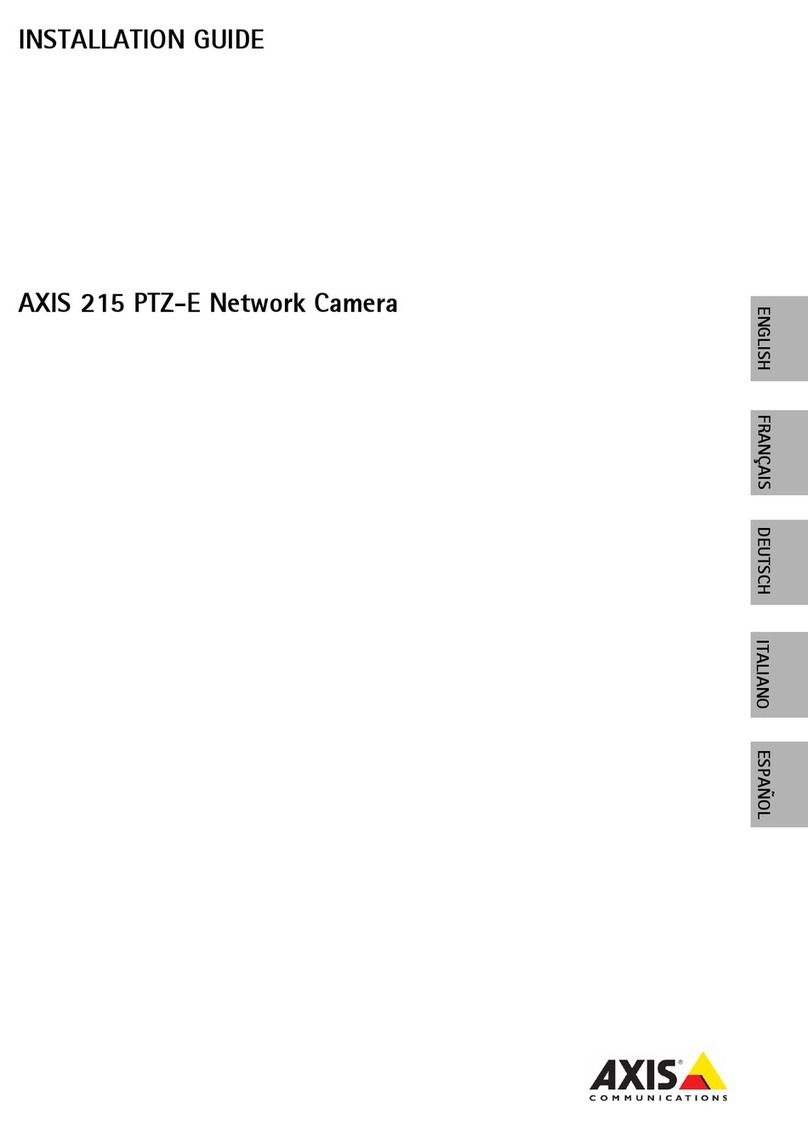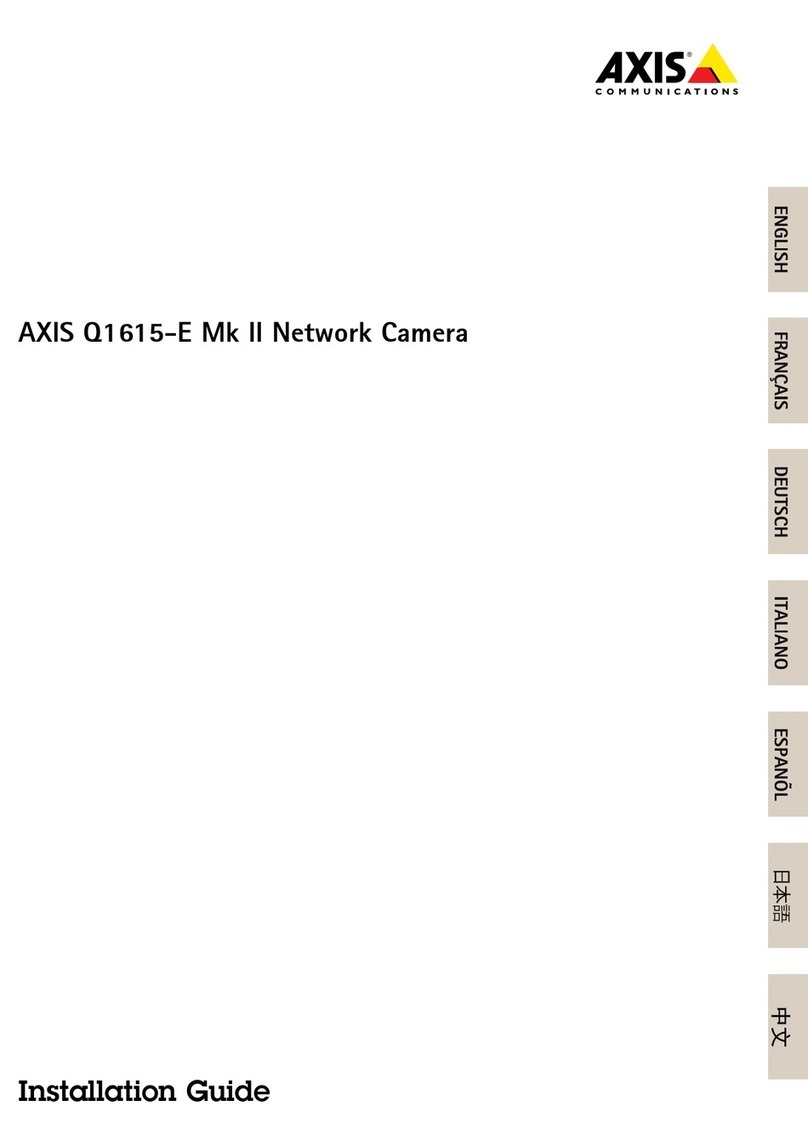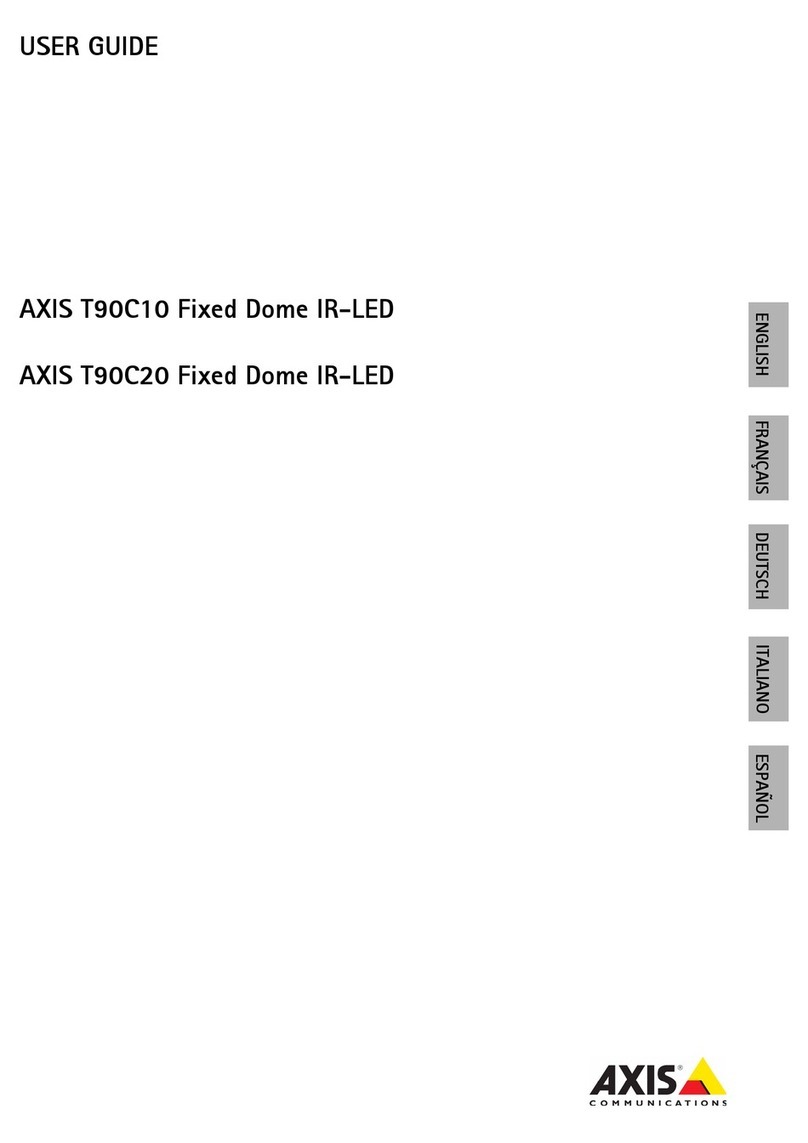Page 8 AXIS 207/207W Installation Guide
UPnP™
UPnP™ functionality is enabled by default in the AXIS 207/207W. If also enabled on your
computer (Windows ME or XP), the camera will automatically be detected and a new icon will
be added to “My Network Places.” Click this icon to access the AXIS 207/207W.
See page 10 for instructions on how to set the password.
Installation with ARP/Ping
1. Acquire an unused IP address on the same network segment as your computer is connected
to.
2. Locate the serial number (S/N) on the rear label (see page 3).
3. Open a command prompt on your computer. As appropriate for your operating system,
enter the following commands:
4. Check that the network cable is connected. Start/restart the camera by disconnecting and
reconnecting power.
5. Close the Command prompt when you see ‘Reply from 192.168.0.125: ...’ or similar.
6. Start your browser, type in http://<IP address> in the Location/Address field and press
Enter on your keyboard.
7. See page 10 for instructions on how to set the password.
Notes:
• To open a command prompt in Windows: from the Start menu, select Run... and type cmd
(or command in Windows 98/ME). Click OK.
• To use the ARP command on a Mac OS X, use the Terminal utility, which is found under Applications > Utilities
• Set the IP address within 2 minutes of starting the camera.
Windows syntax:Windows example:
arp -s <IP Address> <Serial Number>
ping -l 408 -t <IP Address>
arp -s 192.168.0.125 00-40-8c-18-10-00
ping -l 408 -t 192.168.0.125
UNIX/Linux/Mac syntax:UNIX/Linux/Mac example:
arp -s <IP Address> <Serial Number> temp
ping -s 408 <IP Address>
arp -s 192.168.0.125 00:40:8c:18:10:00 temp
ping -s 408 192.168.0.125
Note:
To install the UPnP™ service on your computer, open the Control Panel from the Start Menu and select
Add/Remove Programs. Select Add/Remove Windows Components and then Networking Services. Click
Details and then select UPnP to add it.
UPnP™ is a certification mark of the UPnP™ Implementers Corporation.