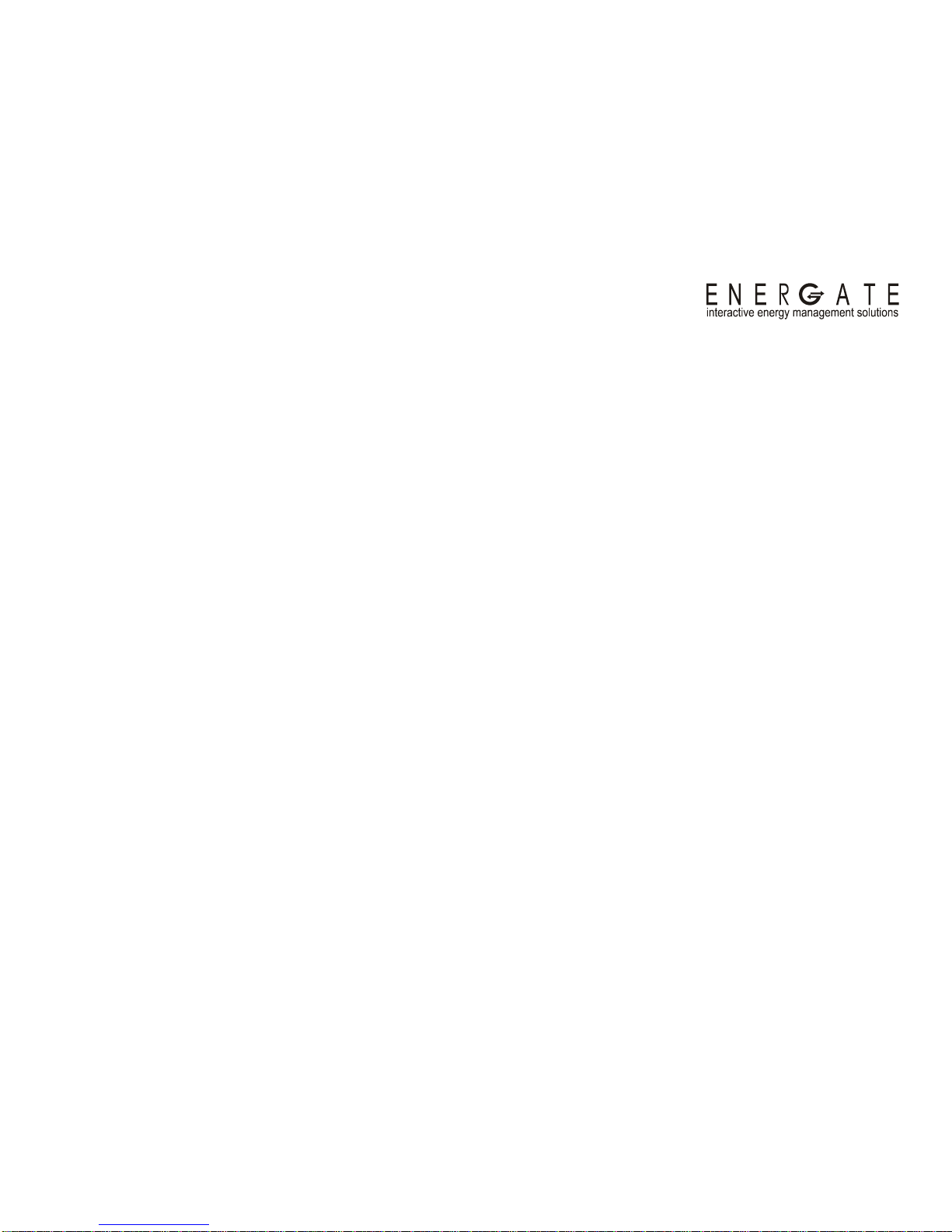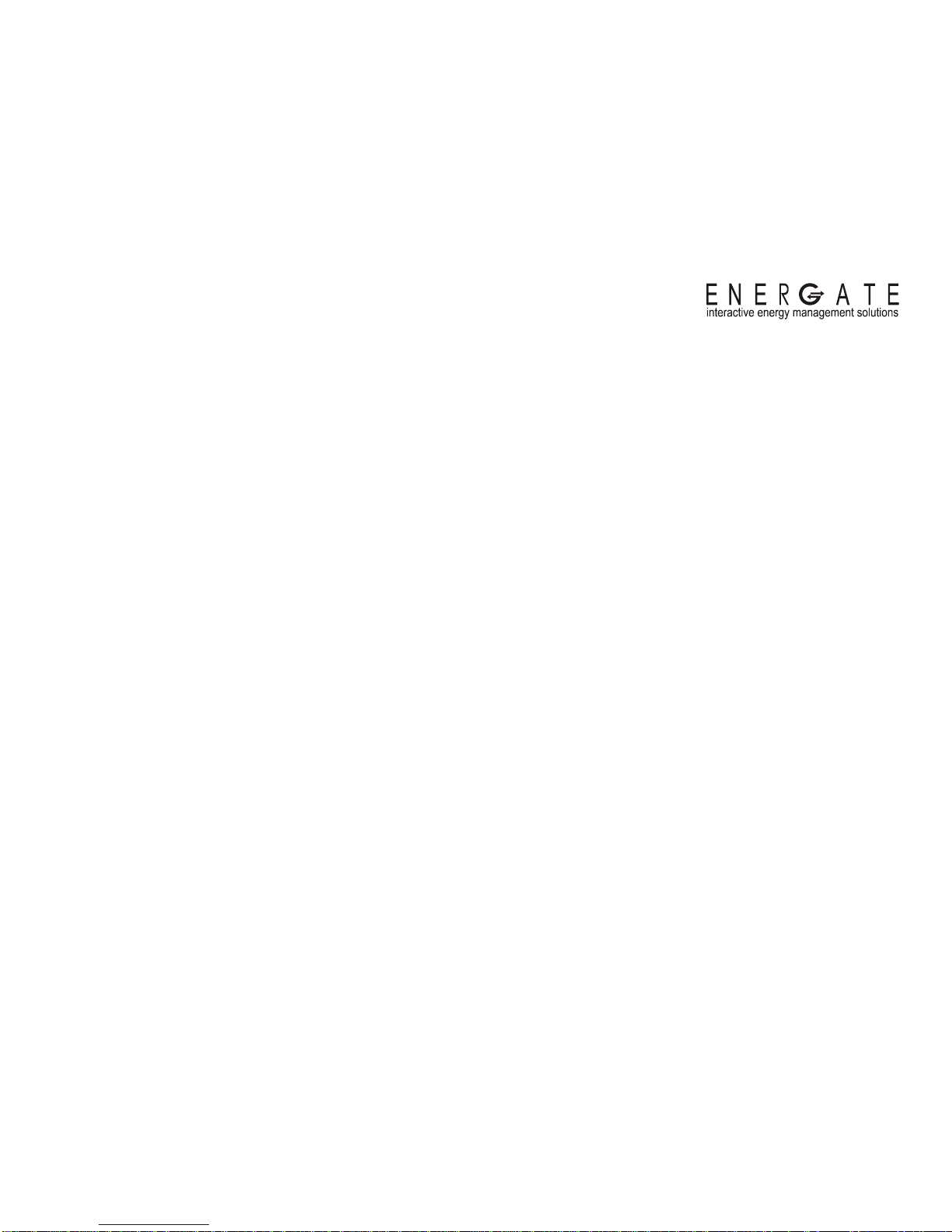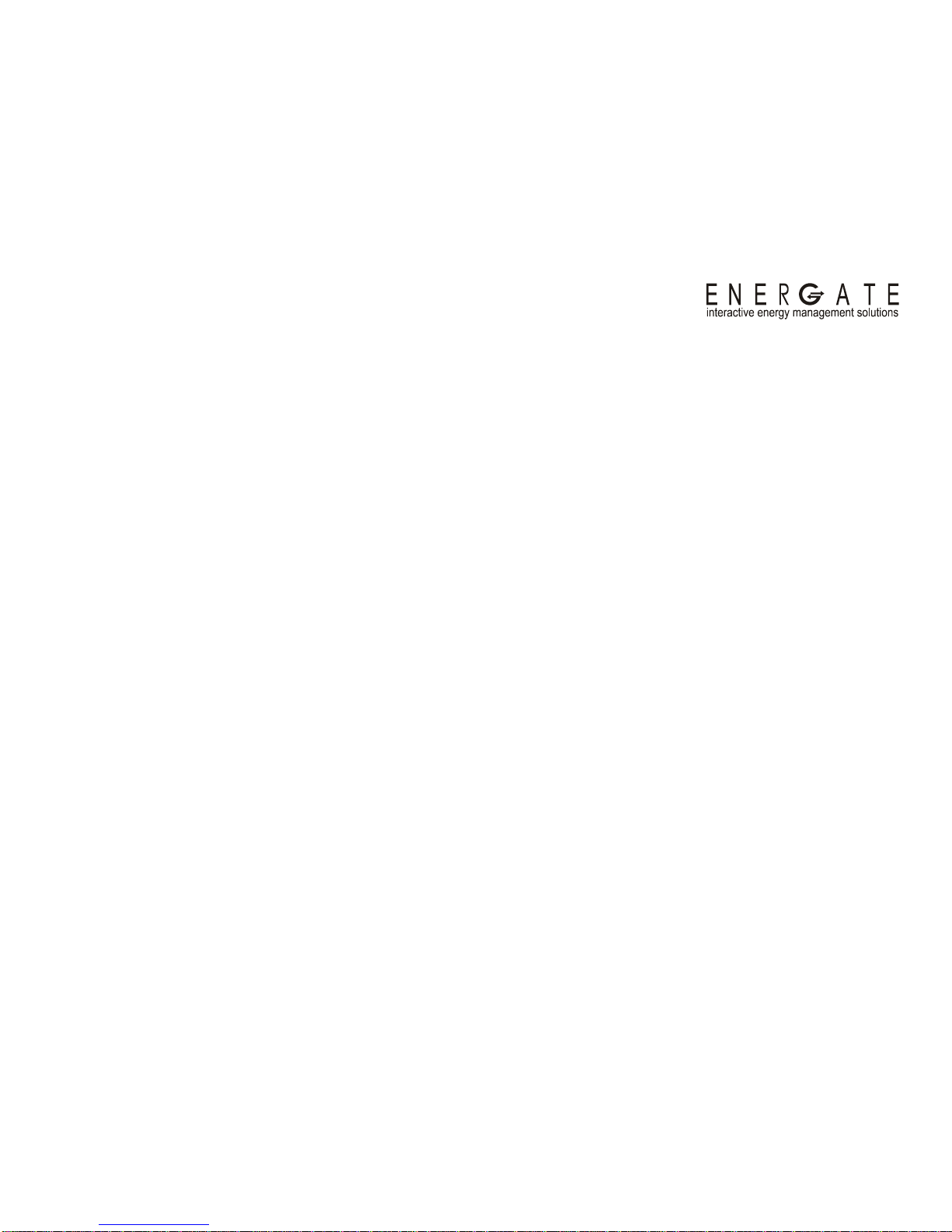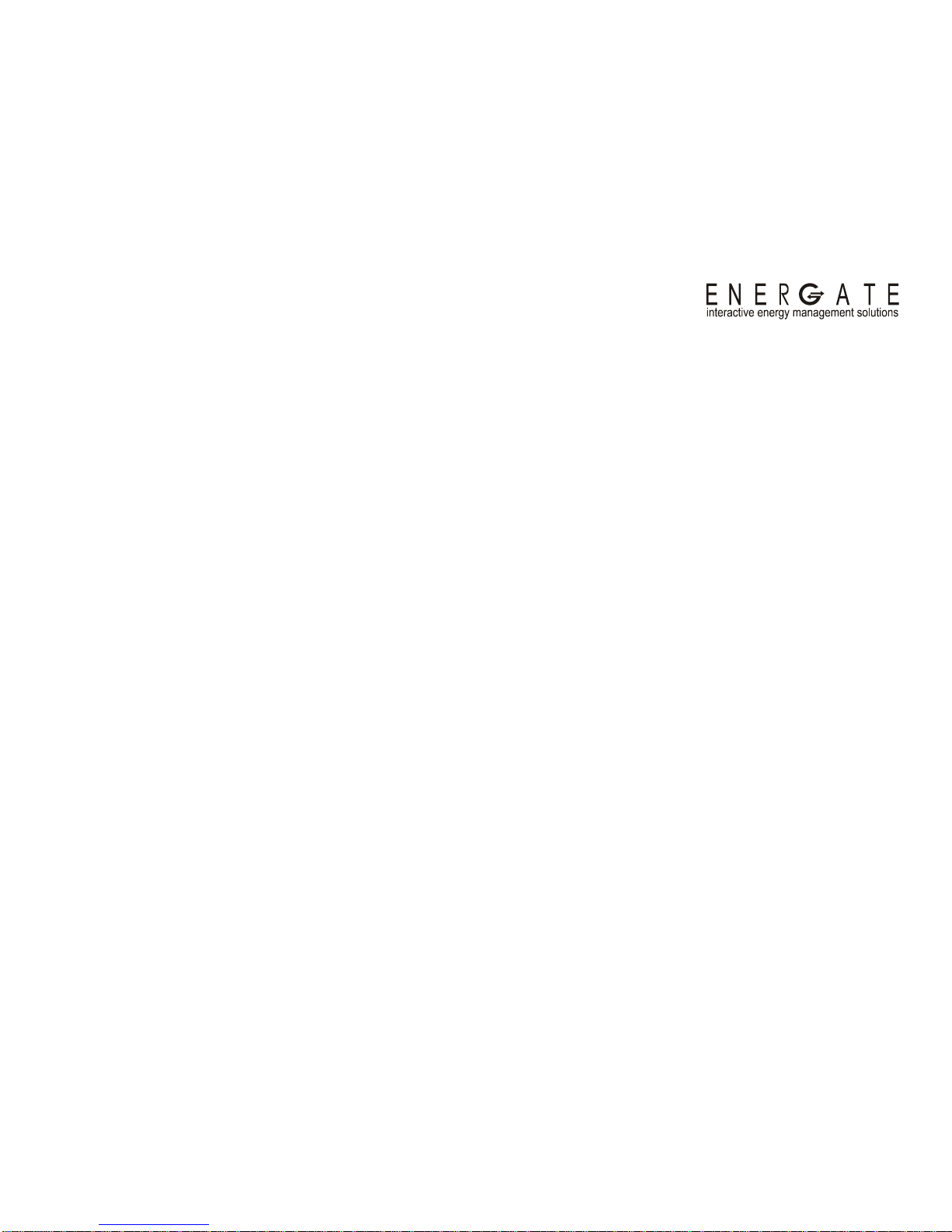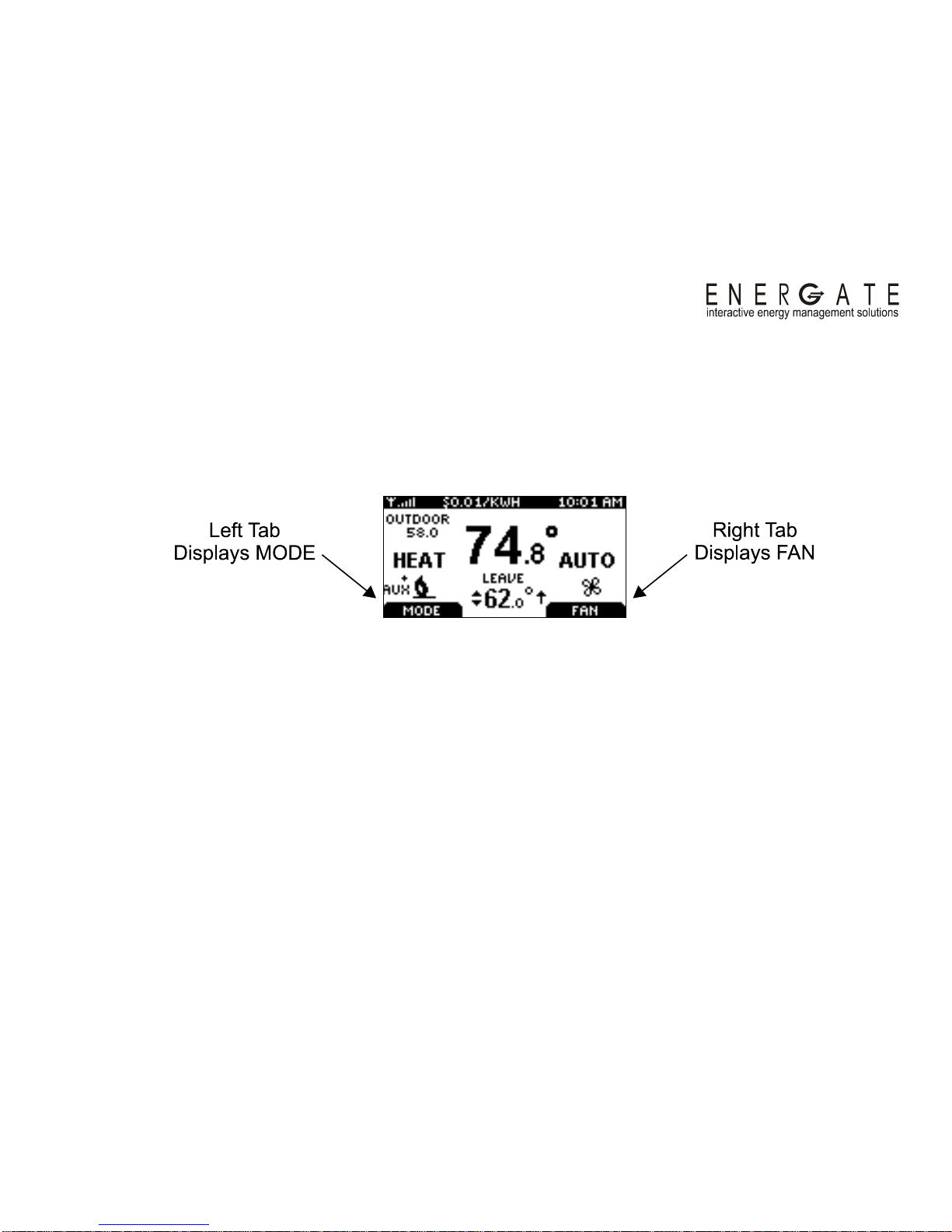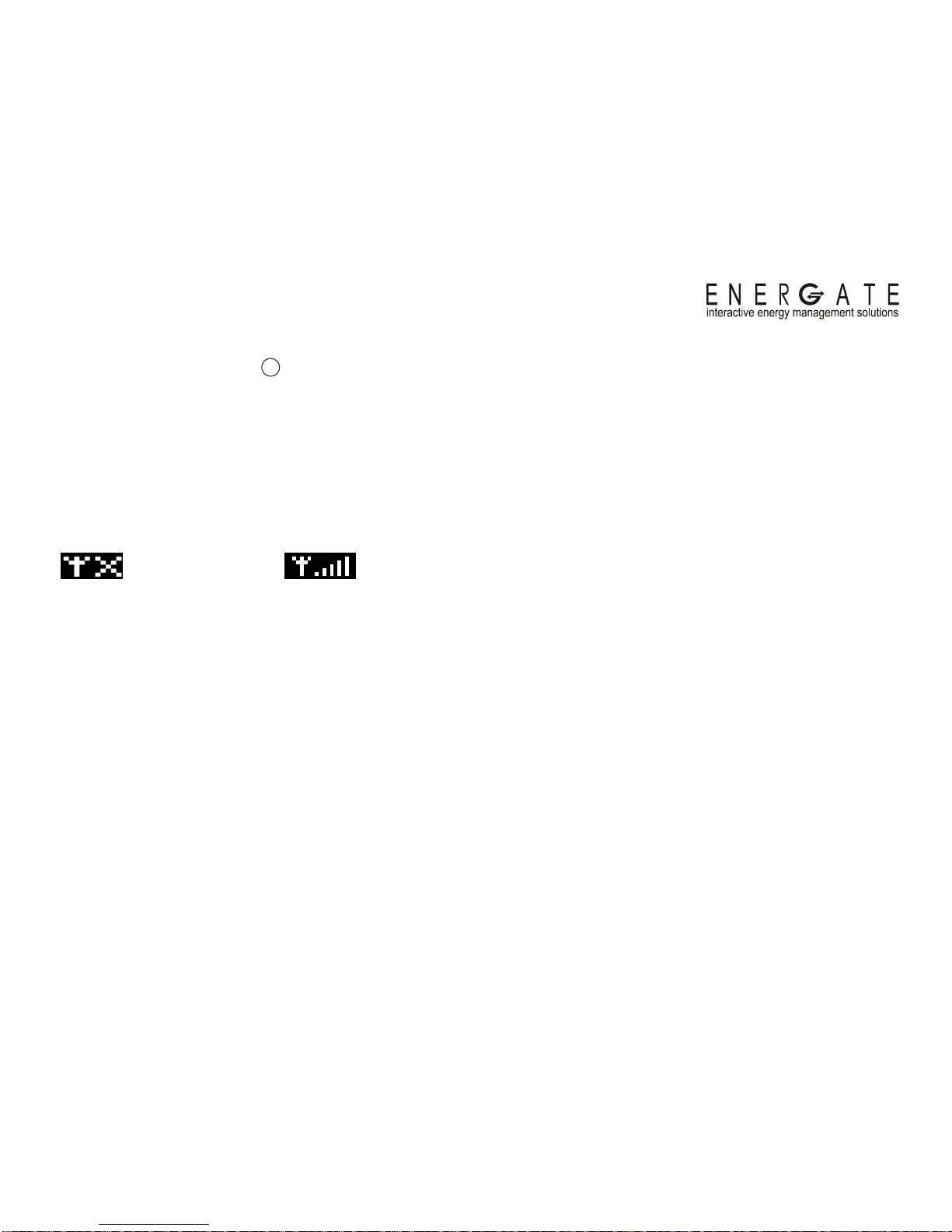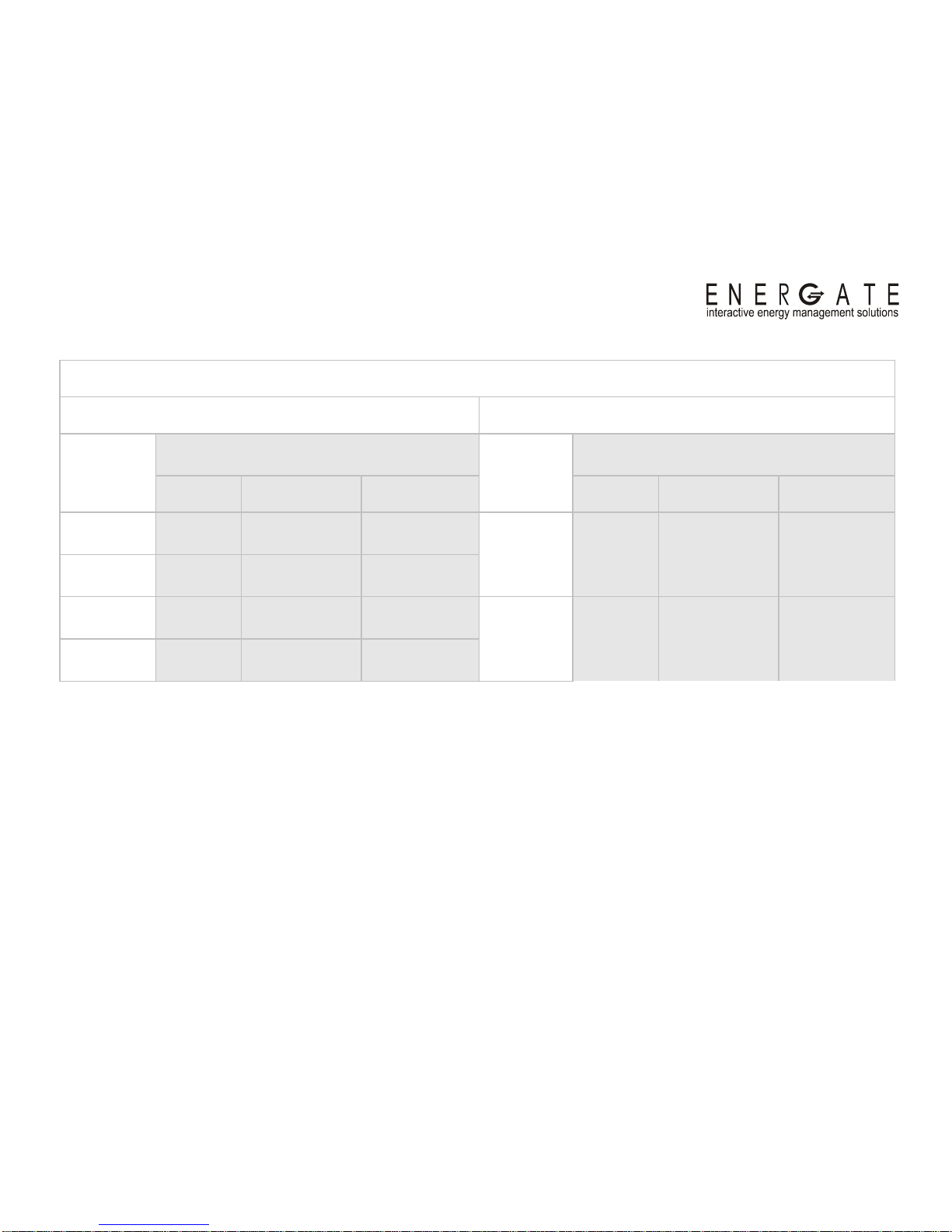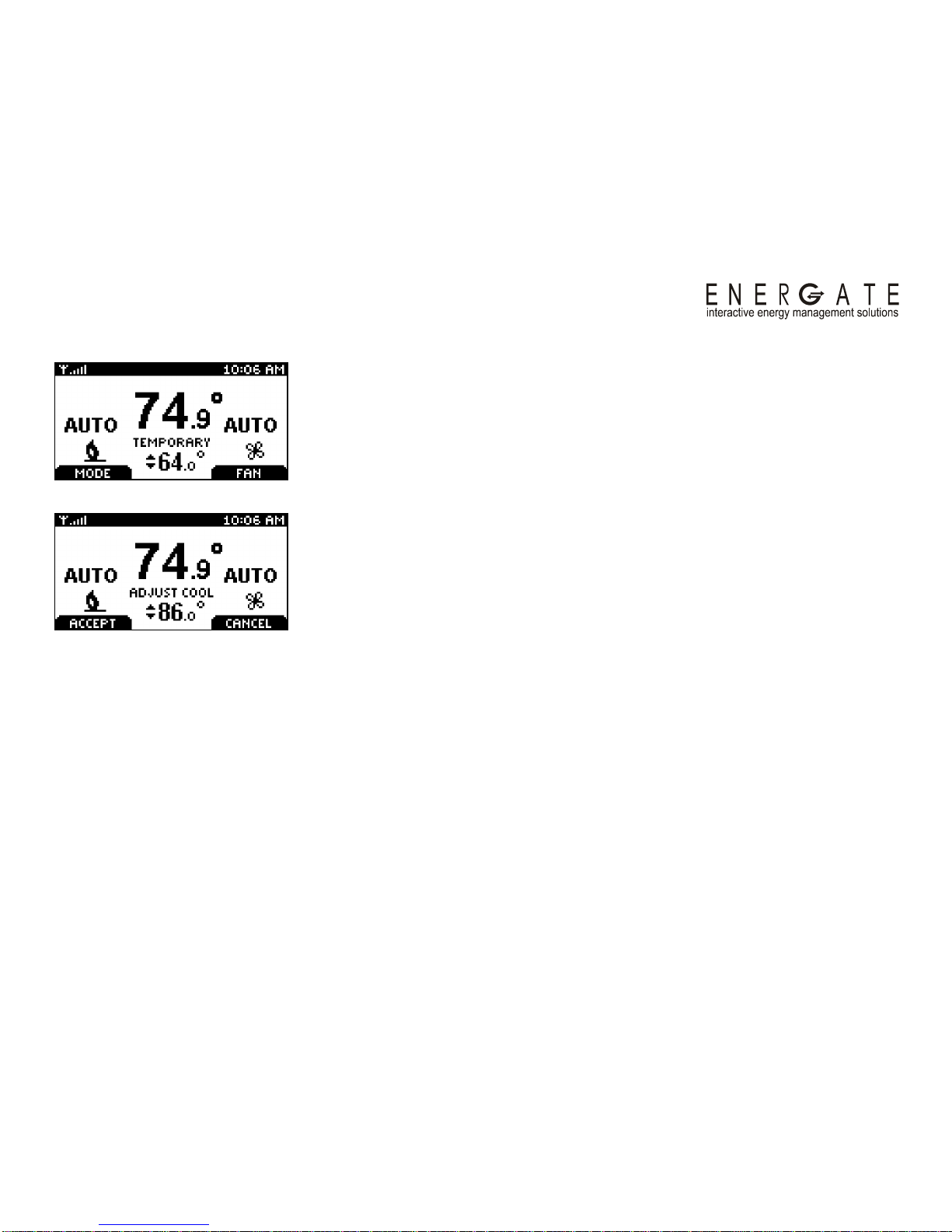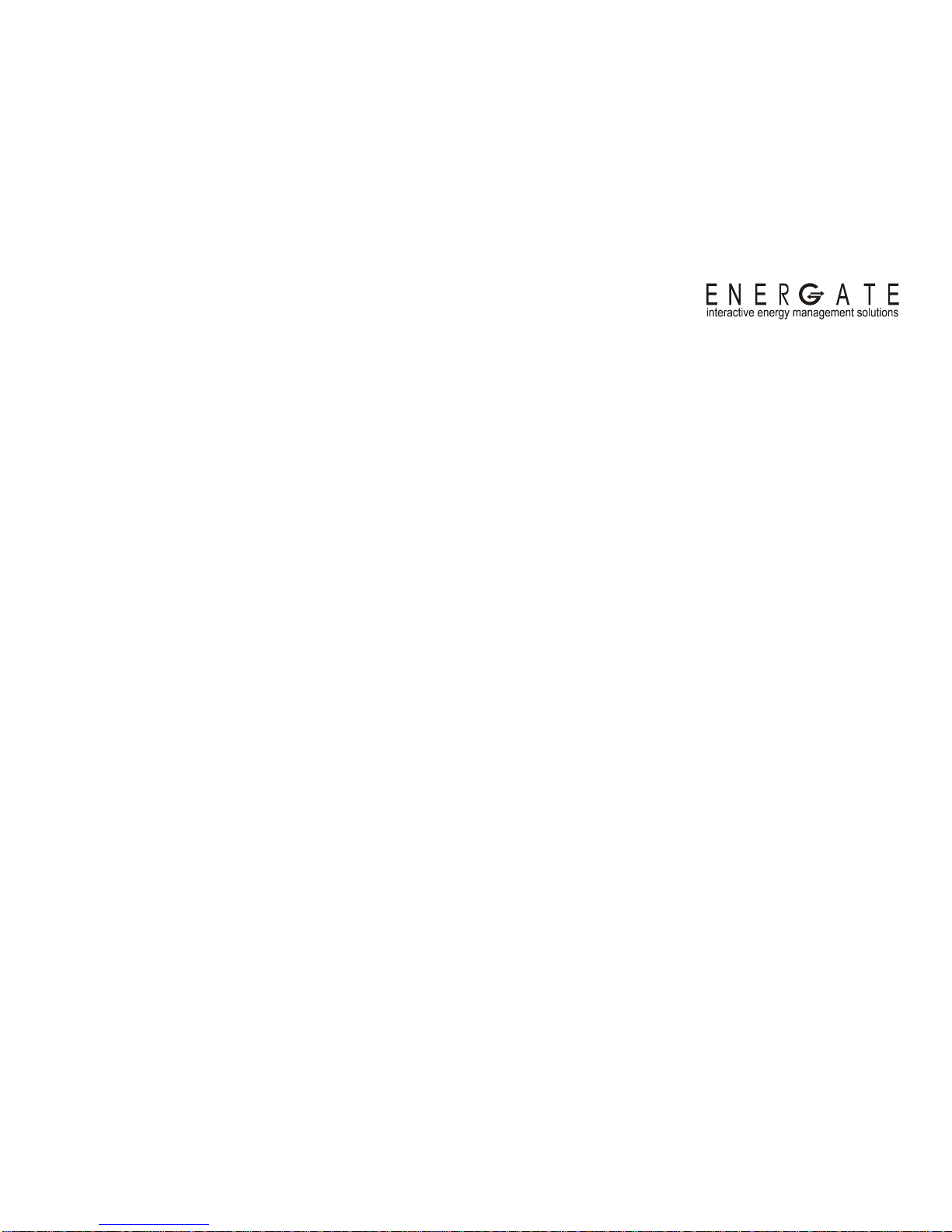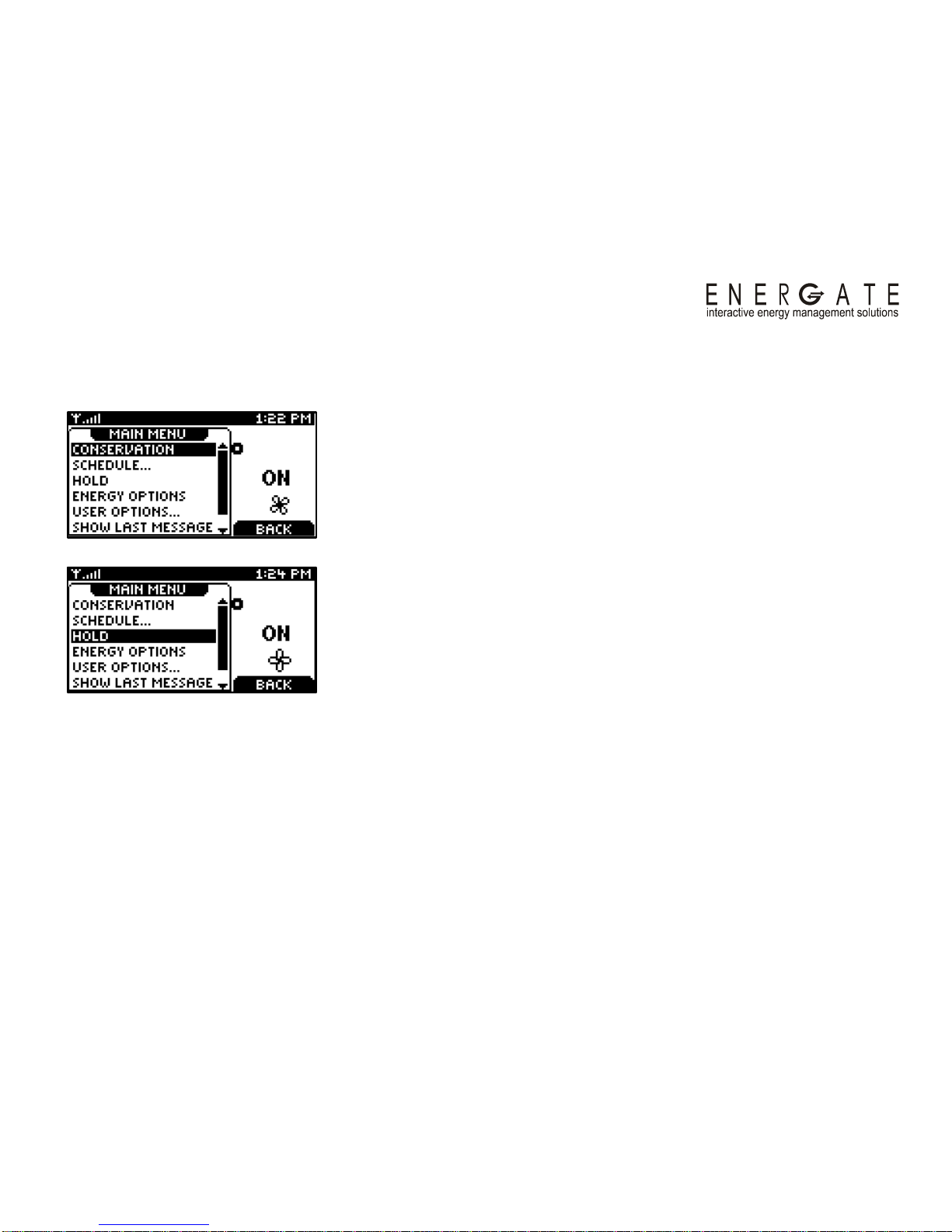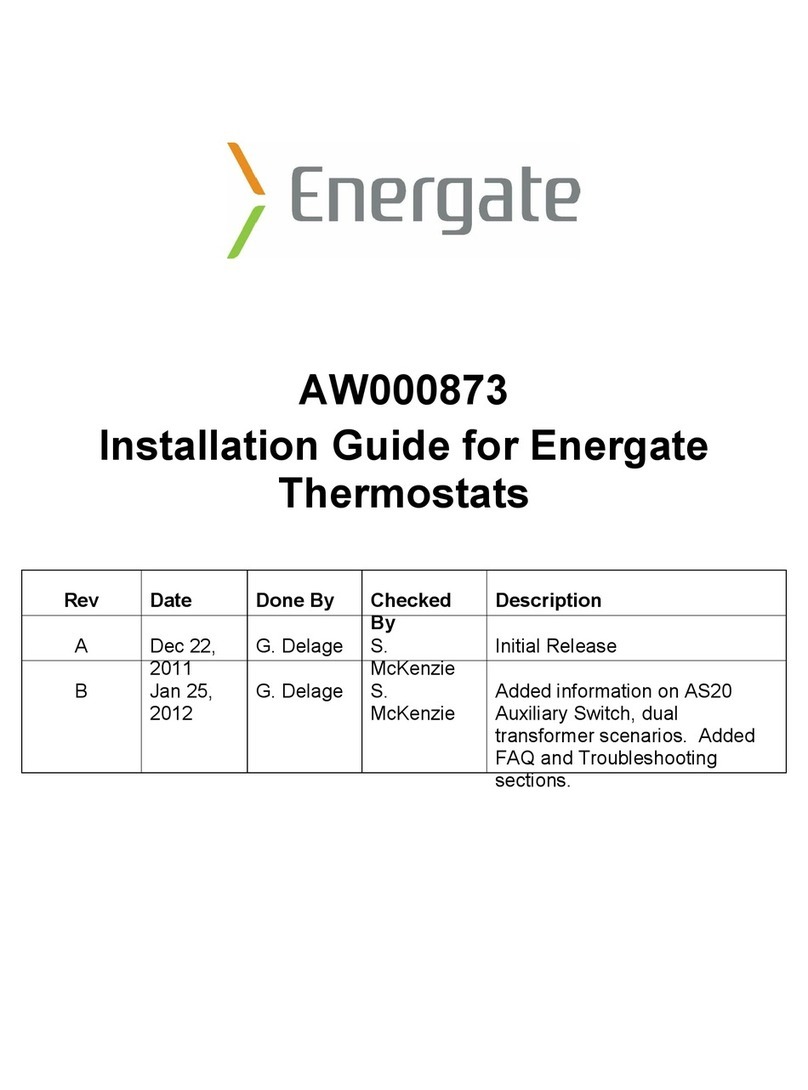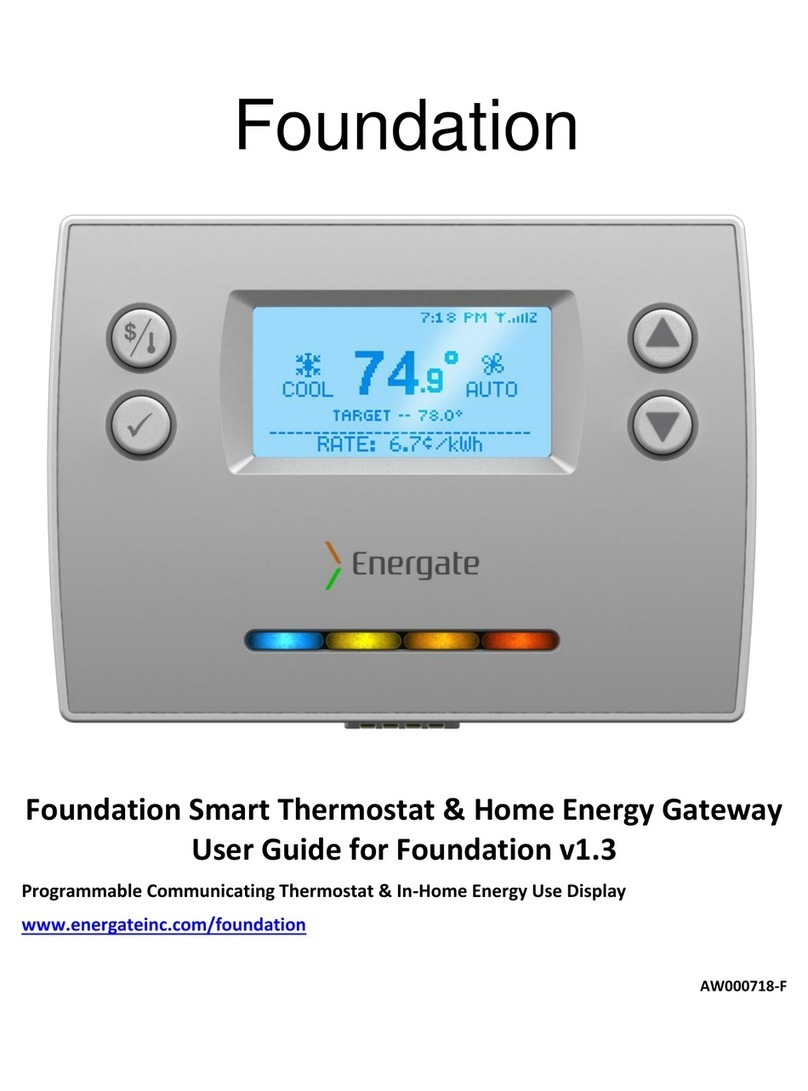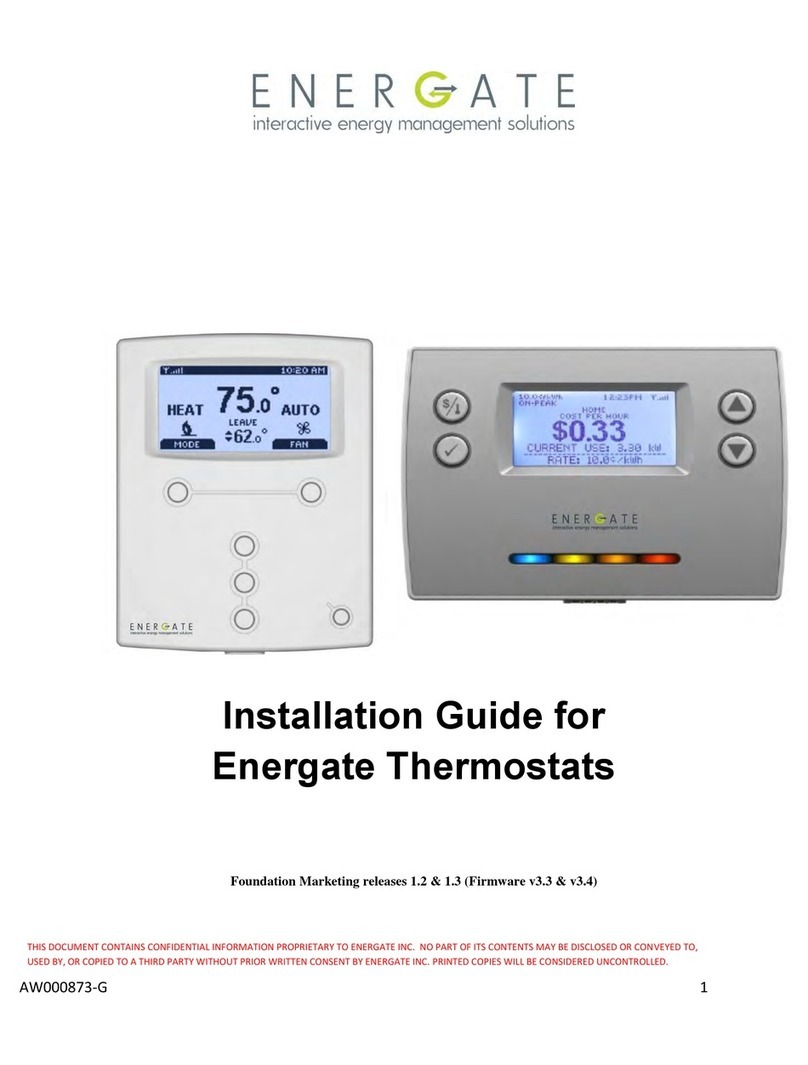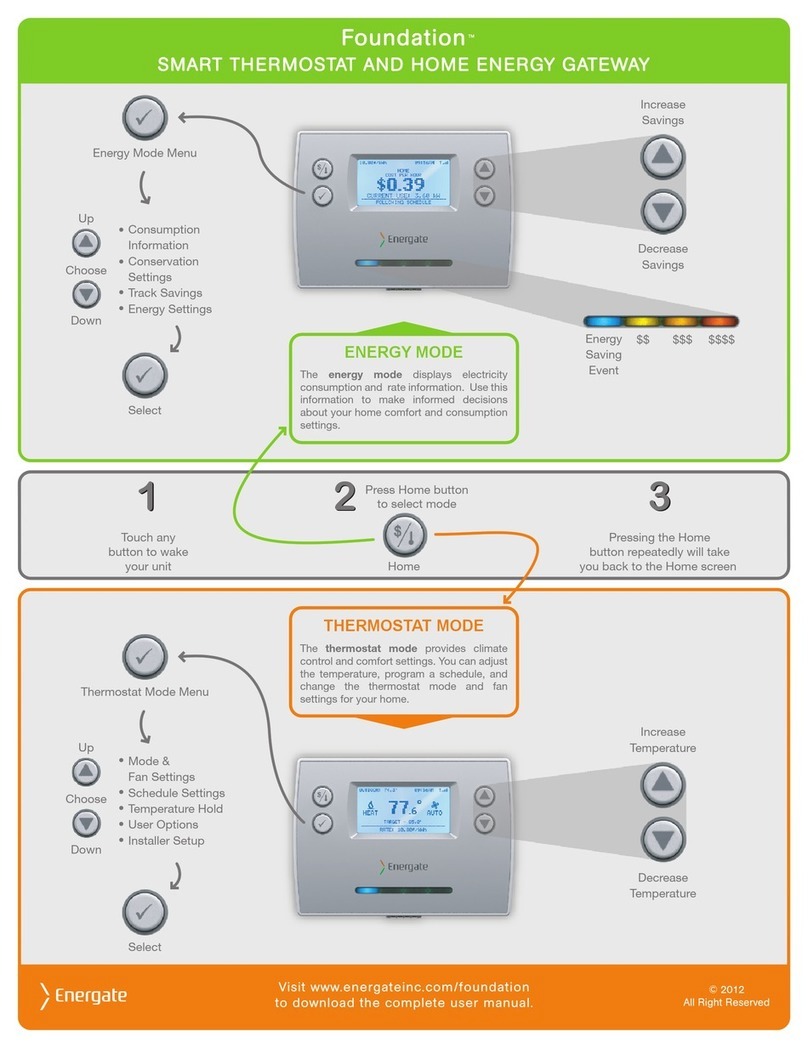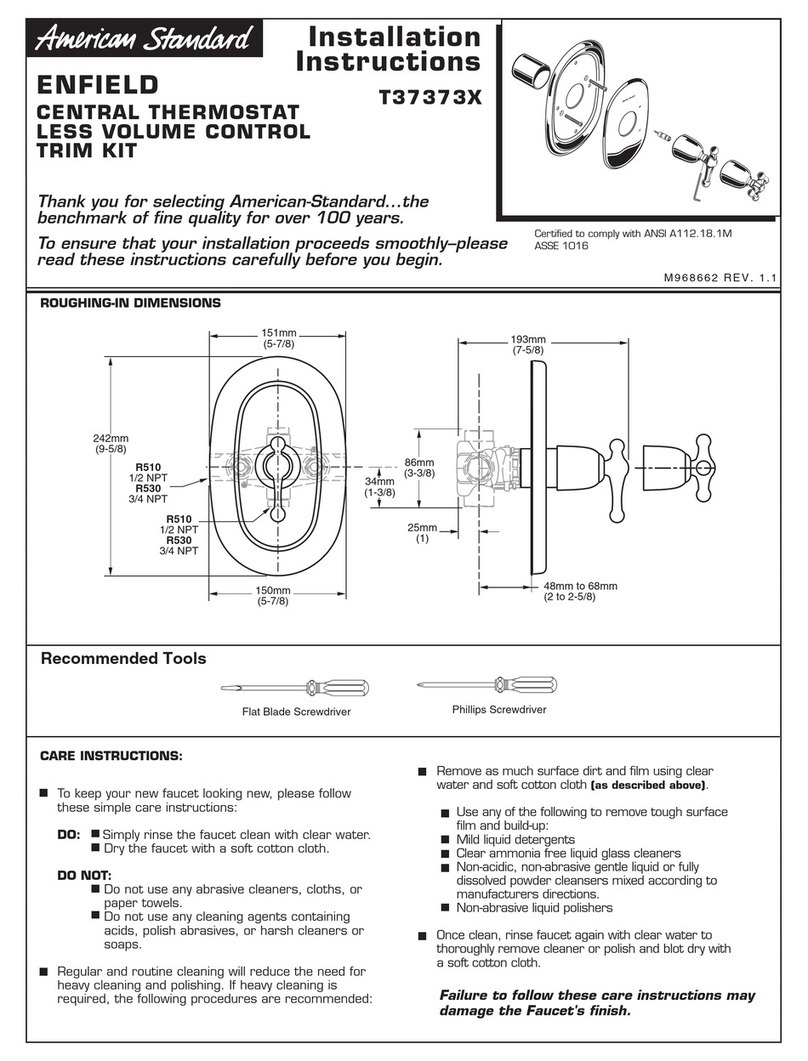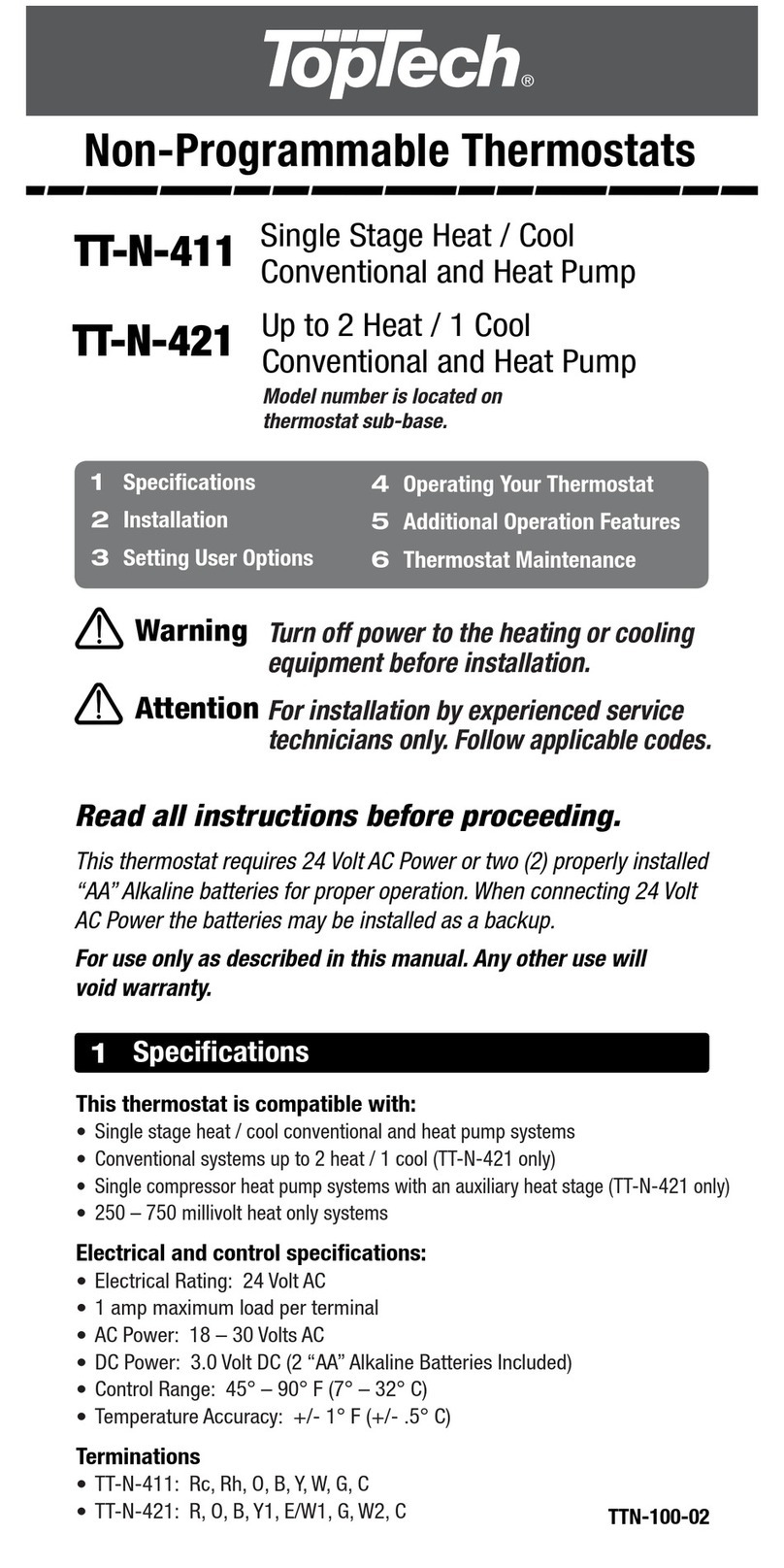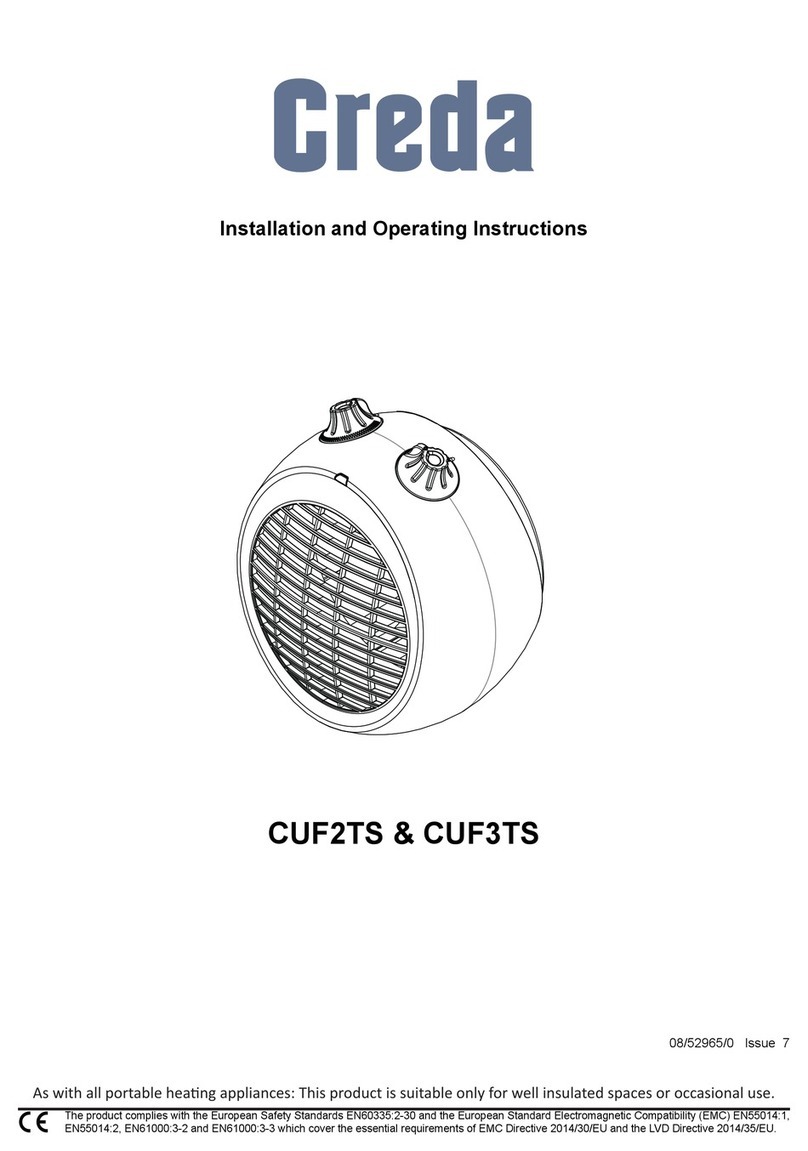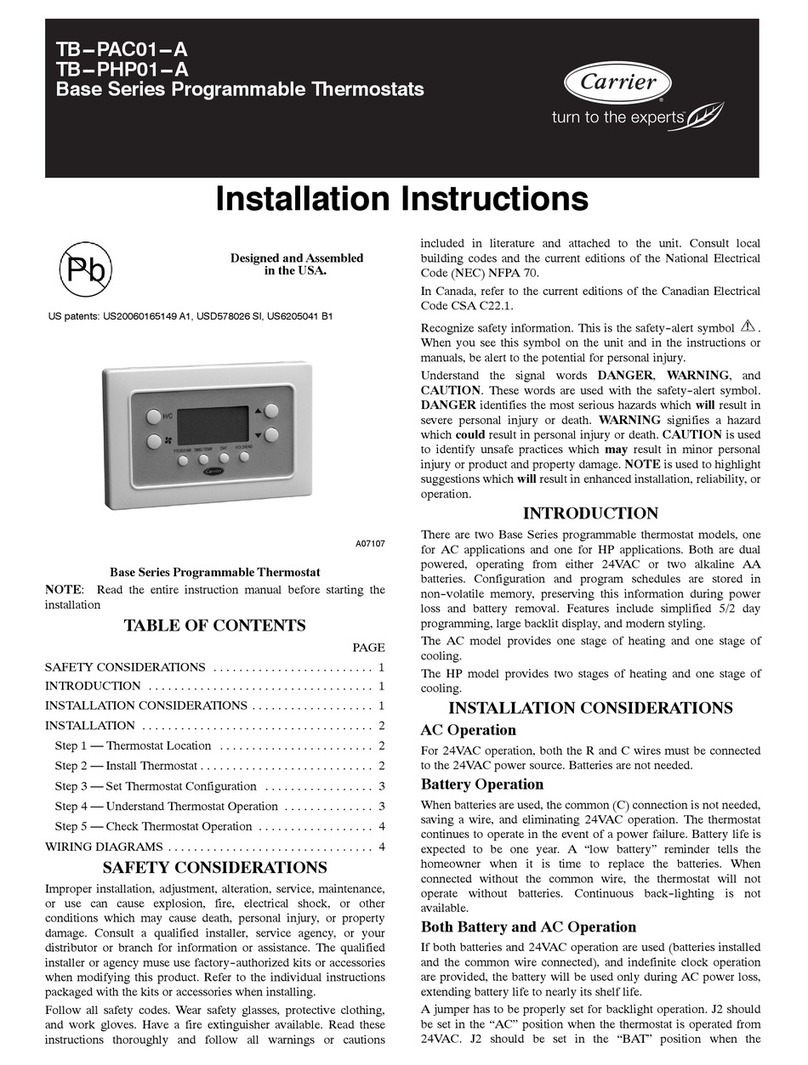Page 6
Removing Thermostat Front Housing from Backplate ............................................................... 53
Replacing the Battery ............................................................................................................... 54
Wiring Configuration................................................................................................................. 55
Setup Menu Options................................................................................................................. 56
Password.............................................................................................................................. 56
Setpoint Range..................................................................................................................... 58
Equipment Type.................................................................................................................... 58
Equipment Settings............................................................................................................... 59
Conventional Systems....................................................................................................... 59
Heat Pump Systems.......................................................................................................... 60
Equipment Cycling................................................................................................................ 61
Conventional Systems....................................................................................................... 61
Heat Pump Systems.......................................................................................................... 62
Control Options..................................................................................................................... 63
Device Info Screen................................................................................................................ 64
ZigBee Link Info Screen........................................................................................................ 66
Reset Screen........................................................................................................................ 68
Thermostat Reset.............................................................................................................. 69
User Configuration Reset.................................................................................................. 71
Security Keys Reset.......................................................................................................... 71
Conventional System Test........................................................................................................ 72
Heat-Pump System Test........................................................................................................... 73
Product Conformity................................................................................................................... 74