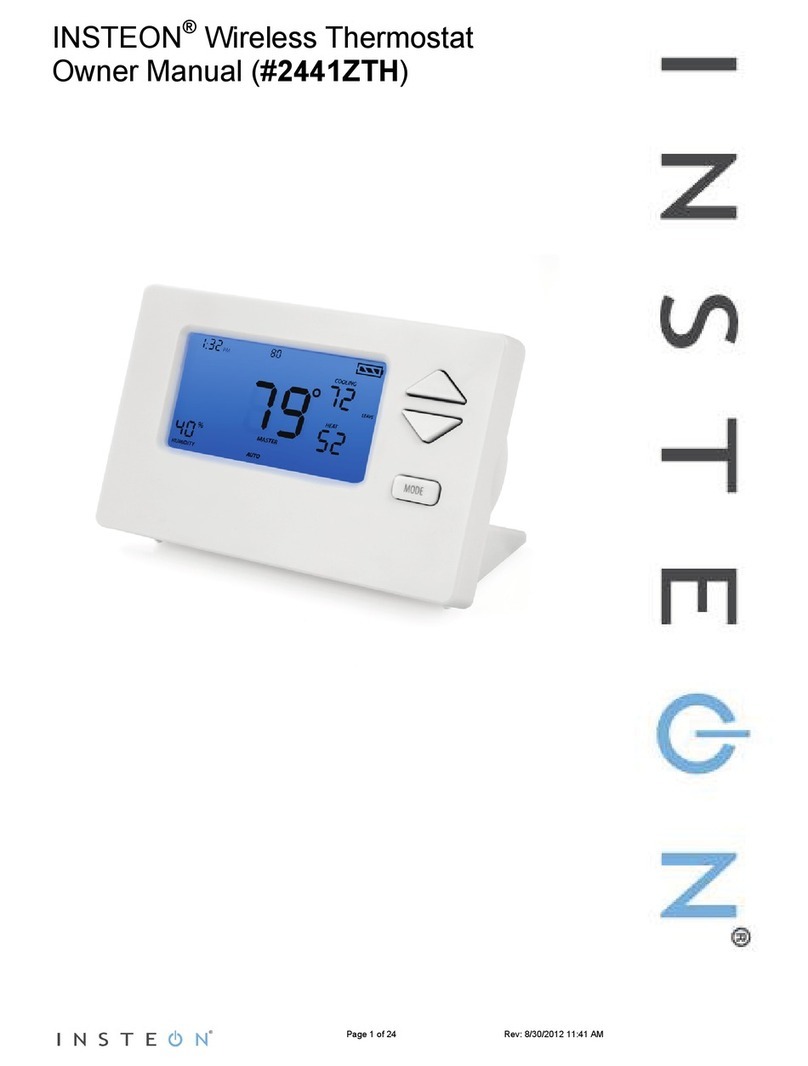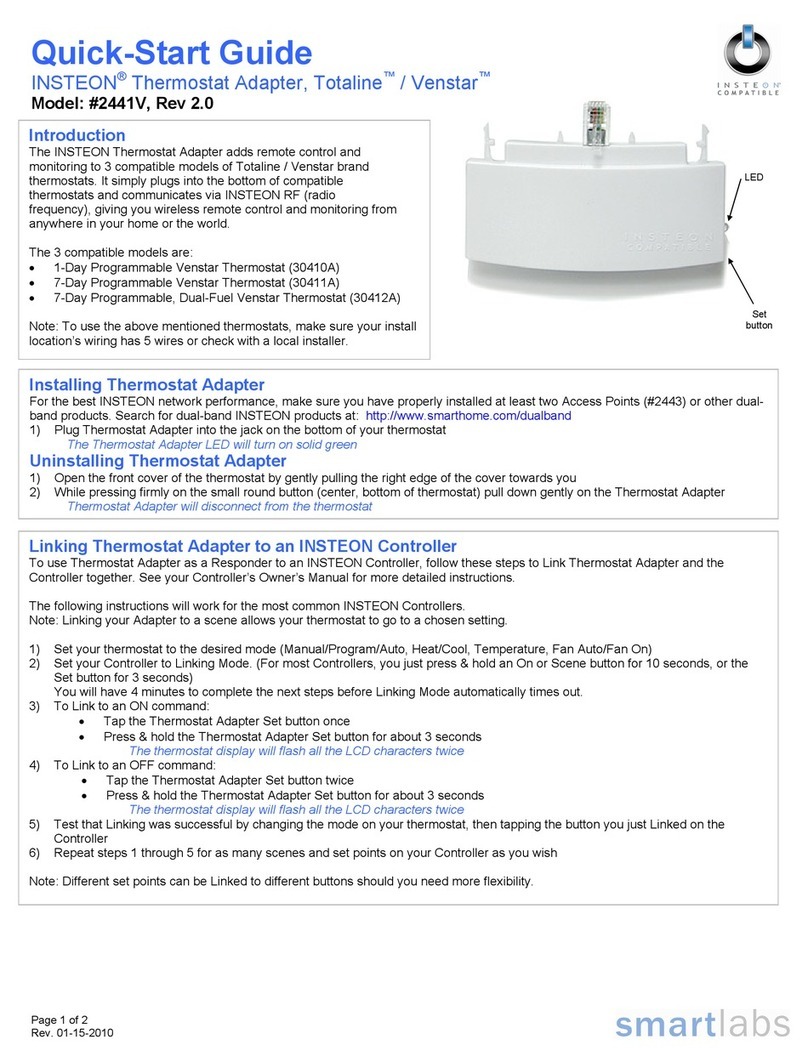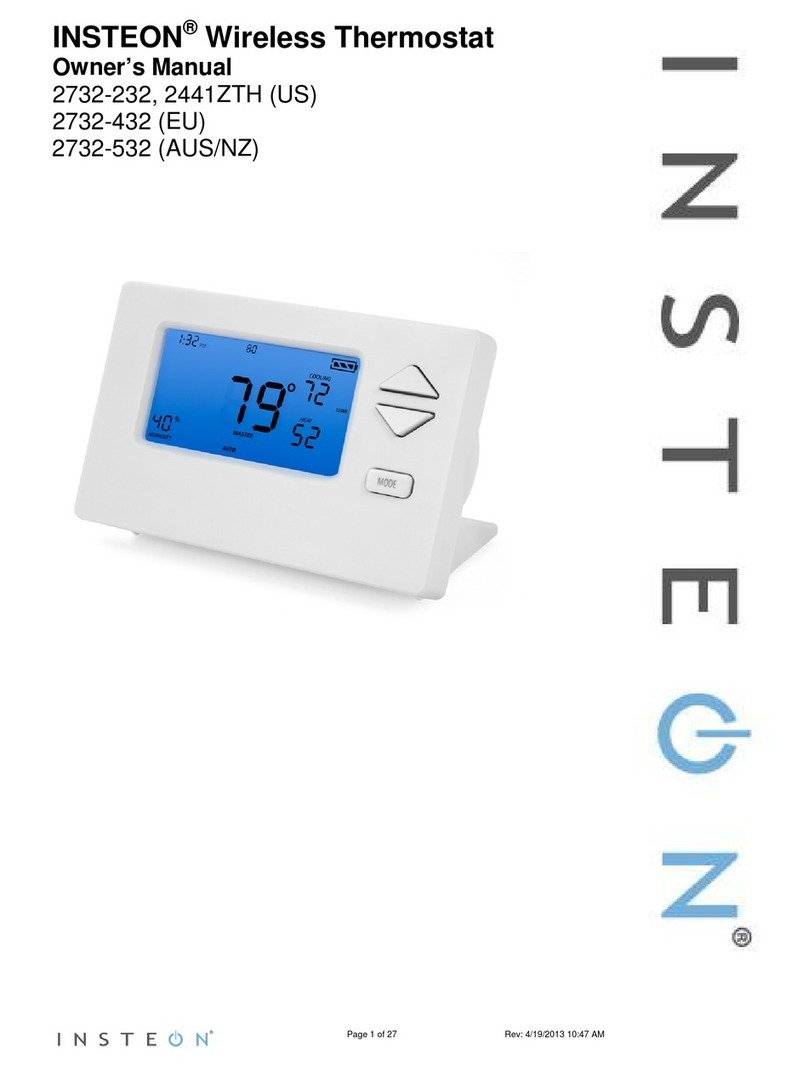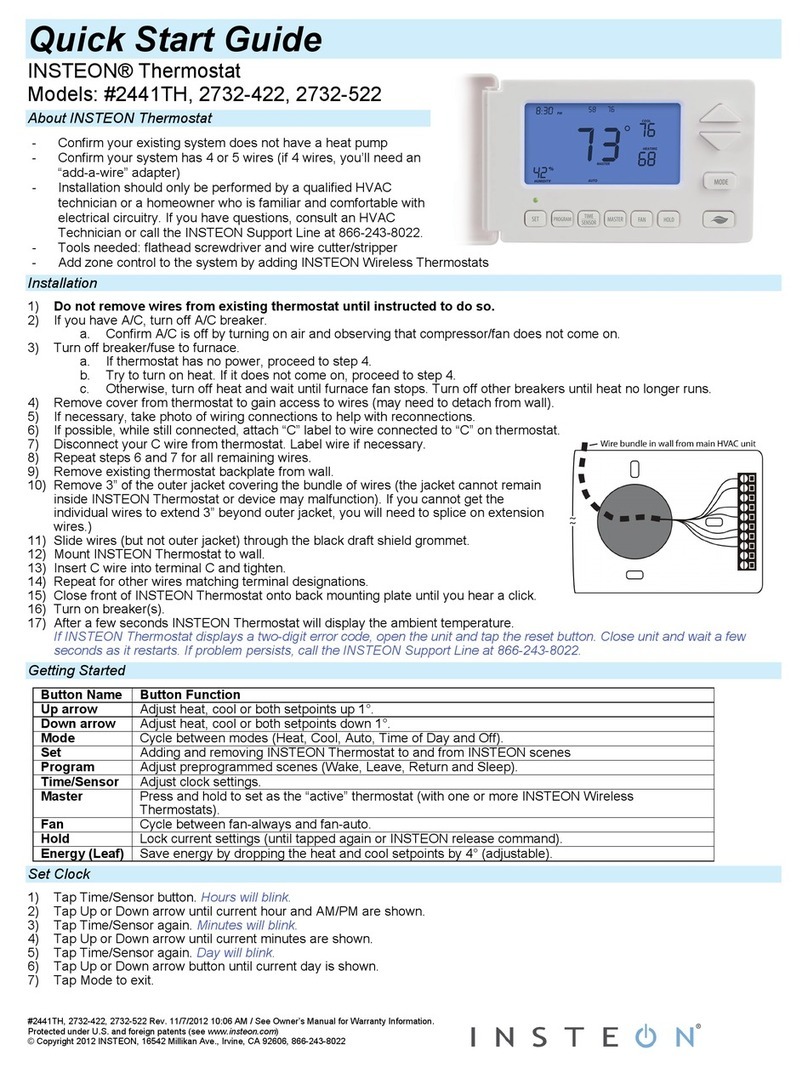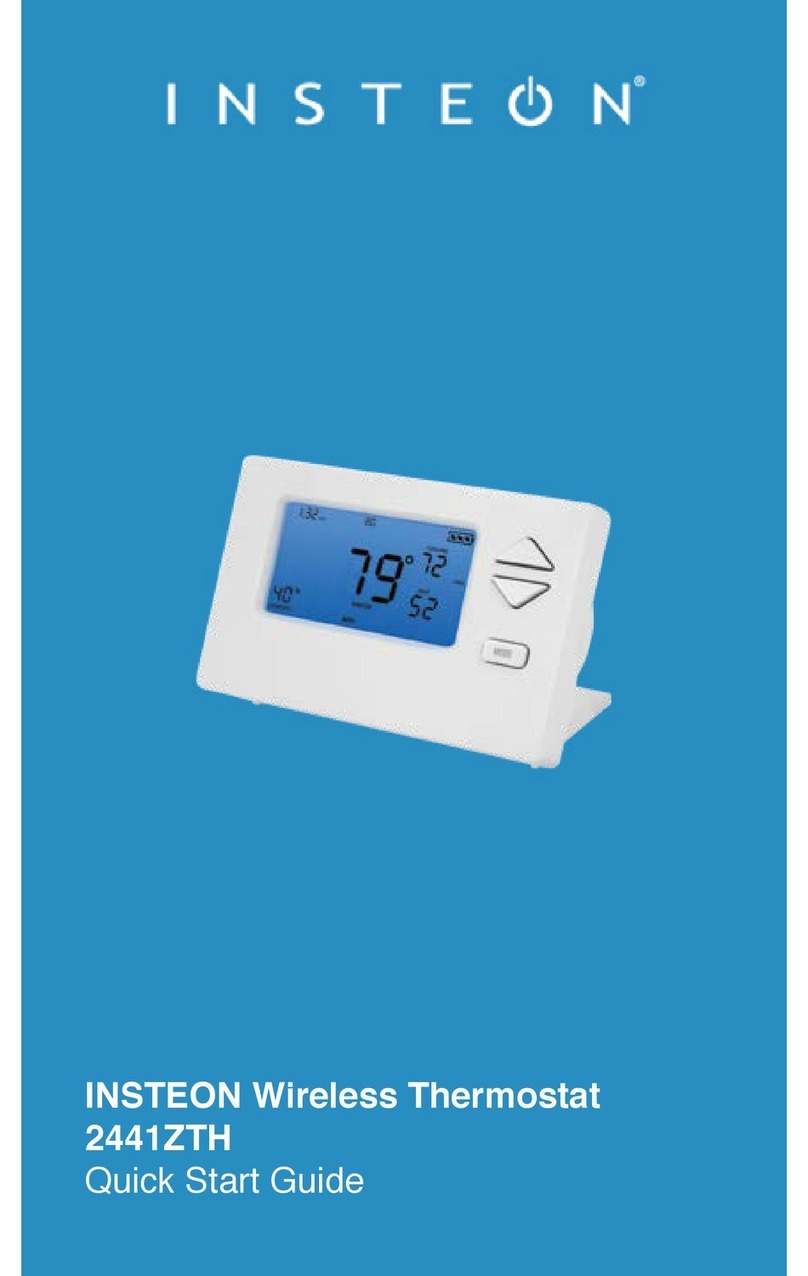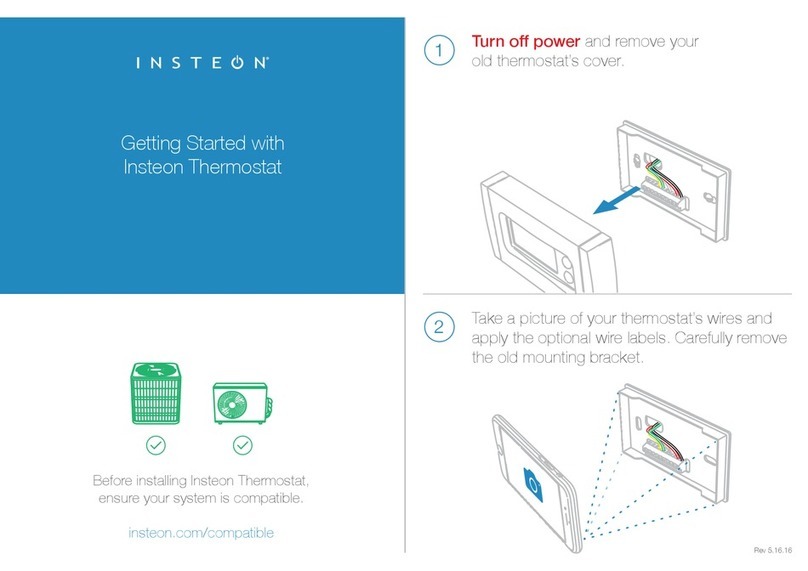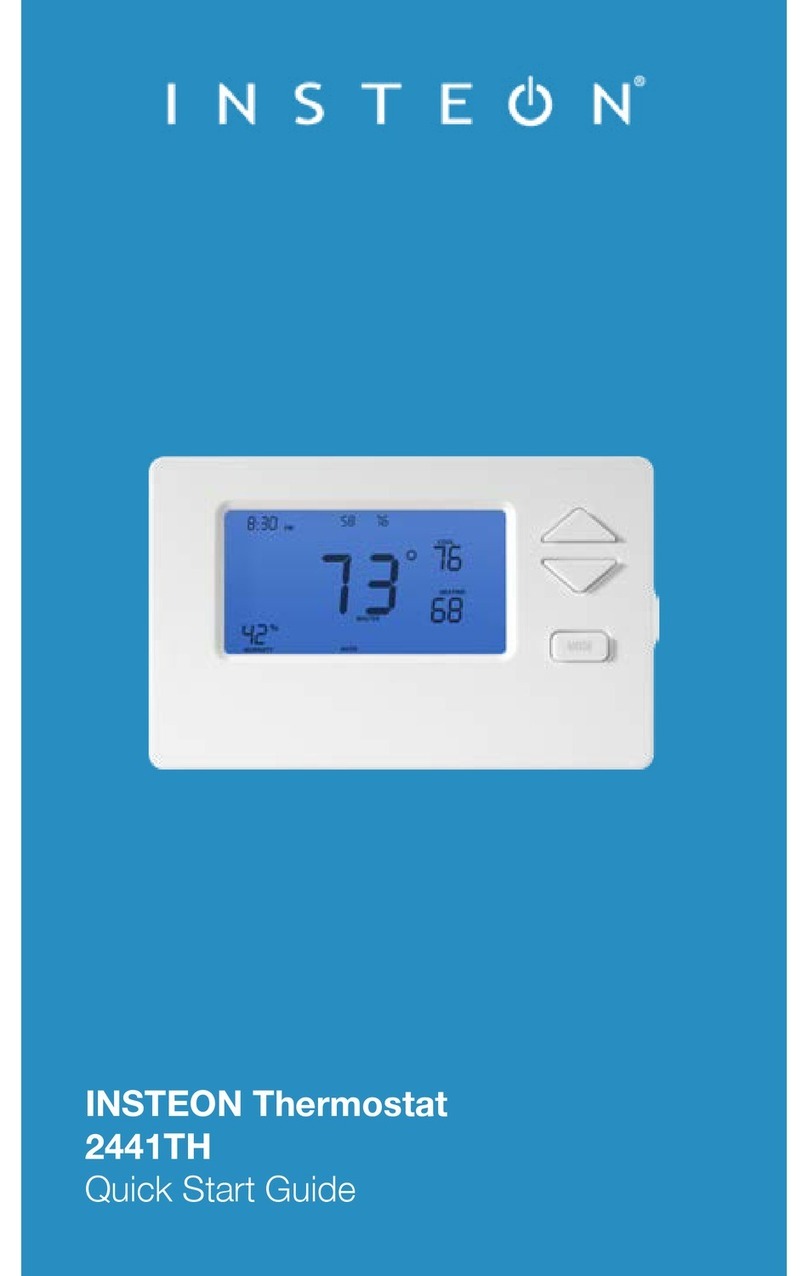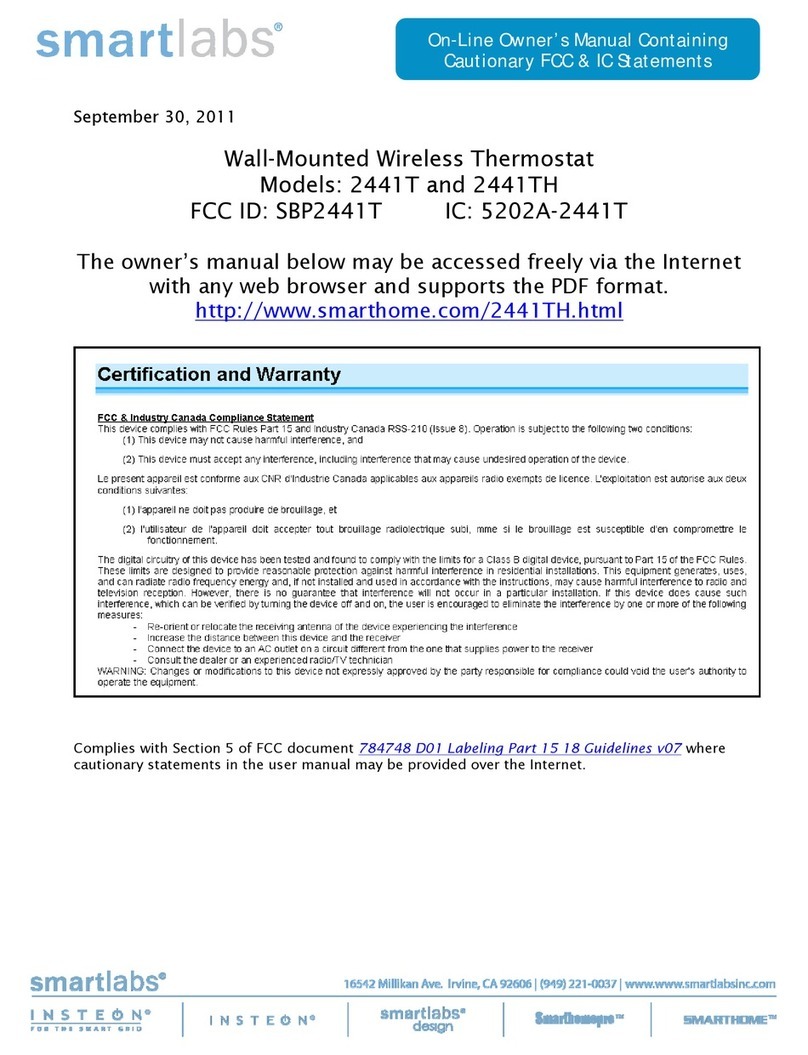2441ZTH Rev. 7/18/2012 9:57 AM / See Owner’s Manual for Warranty Information.
Protected under U.S. and foreign patents (see www.insteon.com)
© Copyright 2012 INSTEON, 16542 Millikan Ave., Irvine, CA 92606, 800-762-7845
Cooling Mode Test
1) Tap Mode button once again to enter Cool mode
2) Tap Up or Down arrow button several times until setpoint is 1° below ambient
INSTEON Wireless Thermostat will call for Cooling
“Cool” segment will change to “Cooling,” blink for 3 seconds and then go steady
No A/C activity will take place at this time--only display changes
3) Tap Up or Down arrow button until you reach a desirable cool temperature setpoint
Auto Mode Test
1) Tap Mode button once to enter auto mode
Note that your Heat and Cool setpoints are set in previous steps, unless you did not have a minimum
2° gap between settings
2) Tap Up once to increase both Heat and Cool setpoints by 1°
3) Tap Down once to decrease both Heat and Cool setpoints by 1°
4) Tap Mode once to enter “time of day” mode
Indicated by Auto at bottom and relevant time of day to right of Heat/Cool set temps
5) Tap Mode once more to turn to Off mode
Adding an INSTEON Wireless Thermostat to INSTEON Thermostat
Link INSTEON Wireless Thermostat to INSTEON Thermostat to provide a portable thermostat wherever you want
temperature control. You can add up to two INSTEON Wireless Thermostats to an INSTEON Thermostat.
1) Press and hold INSTEON Wireless Thermostat Set button
INSTEON Wireless Thermostat Set LED will blink green and unit will beep
2) Press and hold INSTEON Thermostat Set button
INSTEON Thermostat will beep, then double-beep
INSTEON Wireless Thermostat will double-beep
3) Test the scene by pressing and holding INSTEON Wireless Thermostat’s Master button.
- When properly synchronized,pressing the Master button on one INSTEON Wireless Thermostat will
illuminate the “Master” segment on that same screen. Additionally, the present room temperature of the
Wireless Thermostat will be displayed in position 1 as temperature segments at the display’s top center.
- A visual inspection of each display will reveal Master status of INSTEON Thermostat or Zone Thermostat
Note: Only INSTEON Thermostat is directly wired to the HVAC system. If you plan on operating multiple INSTEON
Wireless Thermostats, you must have at least one INSTEON Thermostat installed to control the HVAC.
Control Settings
Master button Press and hold Master to make a specific INSTEON Wireless Thermostat the “active” thermostat
for a system with one or more Zone Thermostats
Fan button Tap Fan to keep “FAN ALWAYS” on (tap again to return to automatic mode)
Hold button Tap Hold to keep current settings active. Tap Hold again to release/send a “release Hold”
INSTEON command
Energy (Leaf) Tap Energy to “relax” the heat and cool setpoints by 4° (adjustable with software)
Owner’s Manual and Tech Support
Owner’s Manual and current Quick Start Guide: http://www.insteon.com/support
Call: INSTEON Support Line at 800-762-7845
This device complies with FCC Rules and Industry Canada license-exempt RSS standard(s). Operation is subject to the following two conditions: (1) this device may not cause
harmful interference, and (2) this device must accept any interference, including interference that may cause undesired operation of the device.
Le present appareil est conforme aux CNR d'Industrie Canada applicables aux appareils radio exempts de licence. L'exploitation est autorise aux deux conditions suivantes: (1)
l'appareil ne doit pas produire de brouillage, et (2) l'utilisateur de l'appareil doit accepter tout brouillage radiolectrique subi, mme si le brouillage est susceptible d'en
compromettre le fonctionnement.