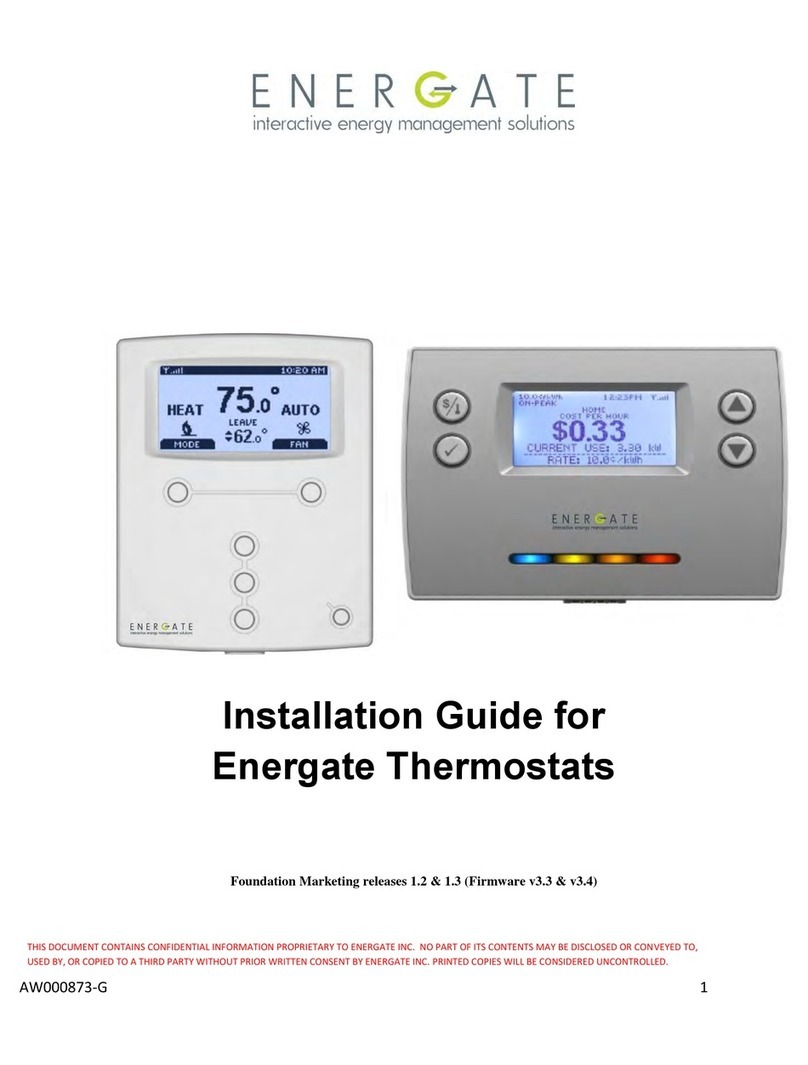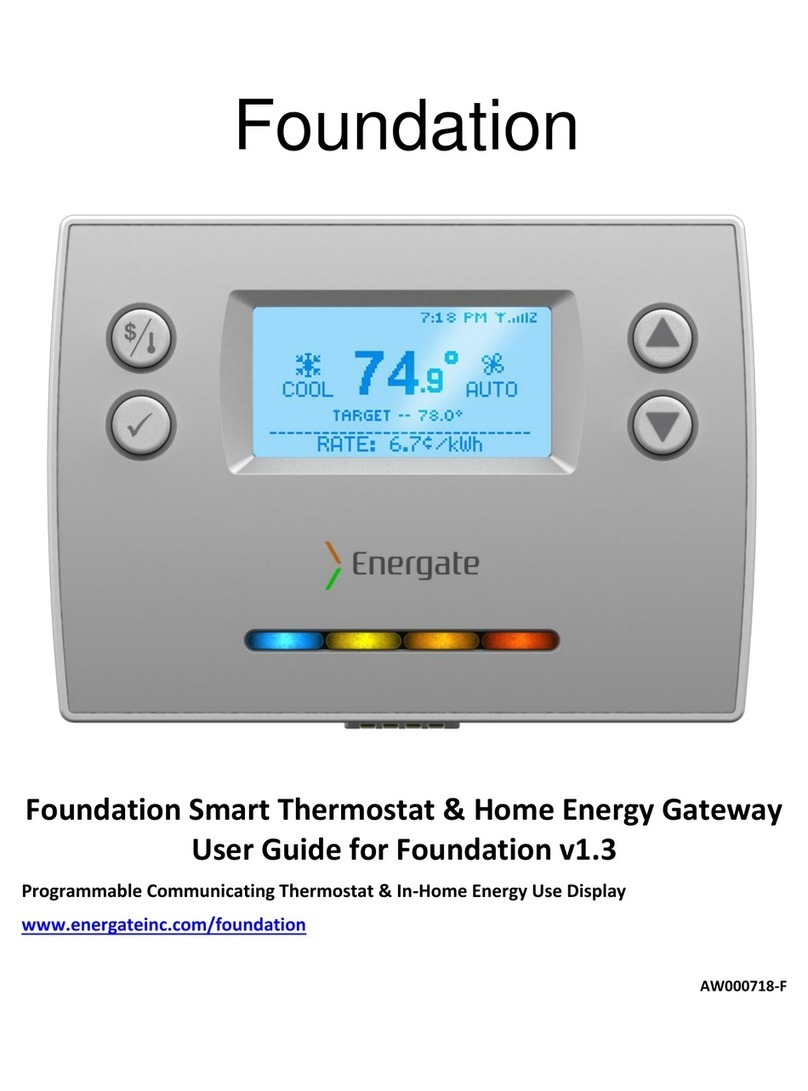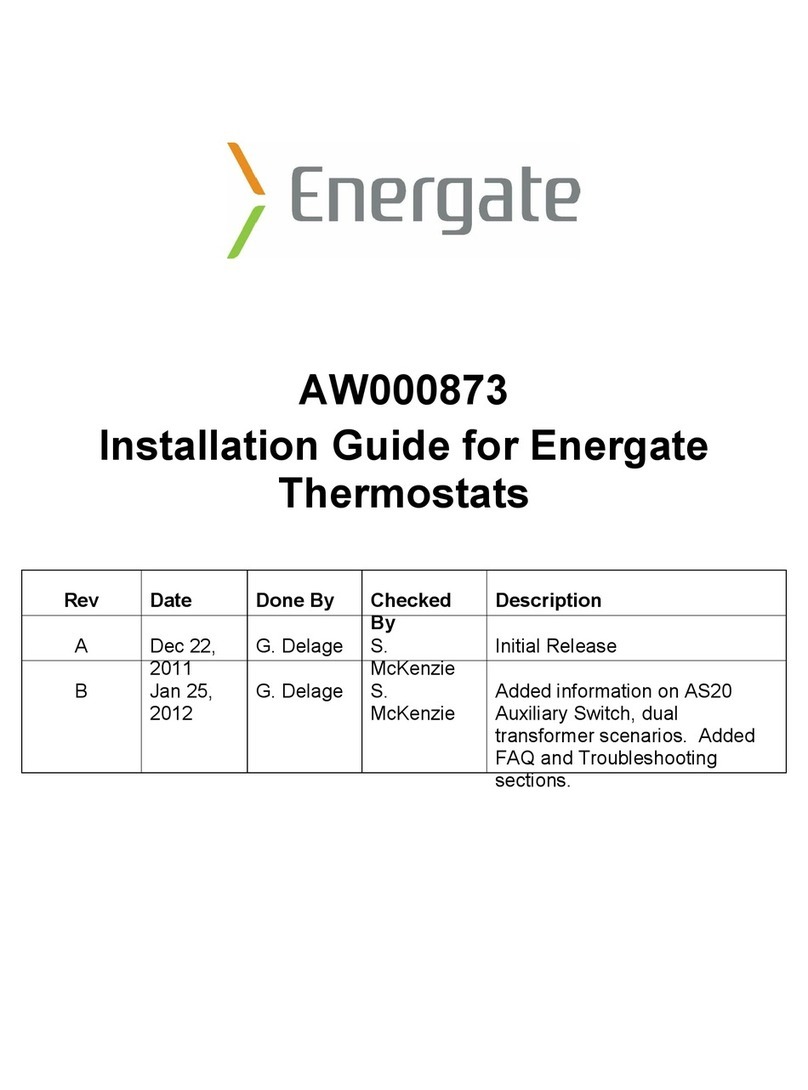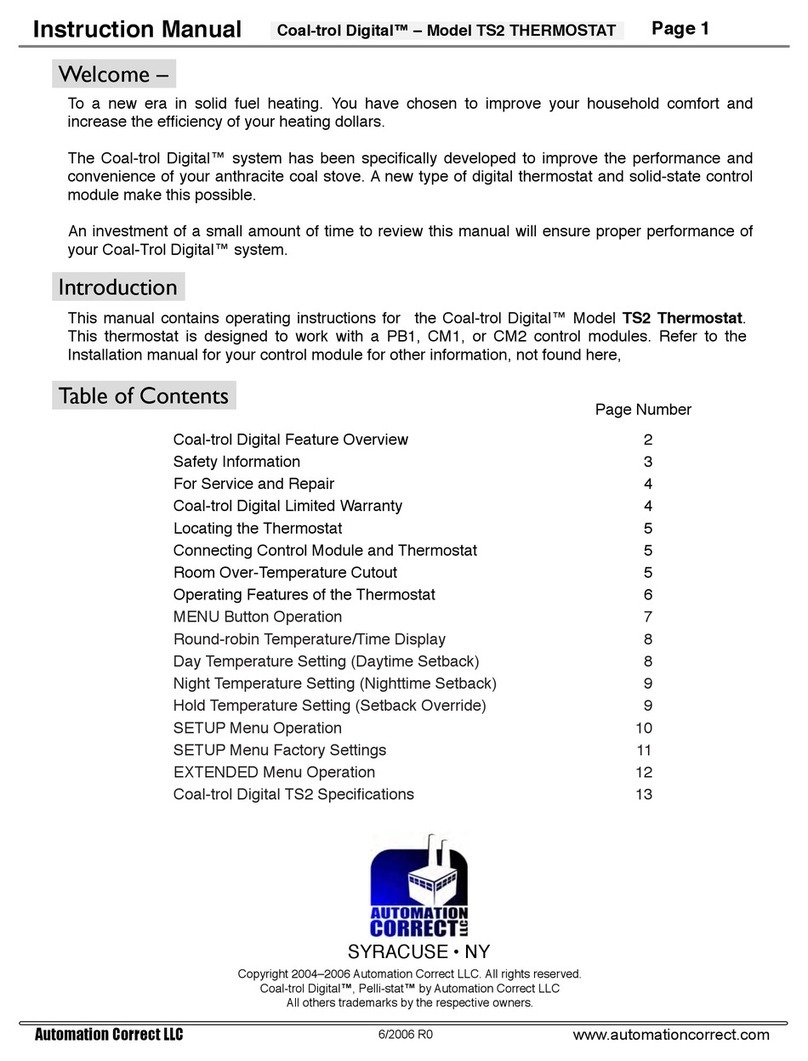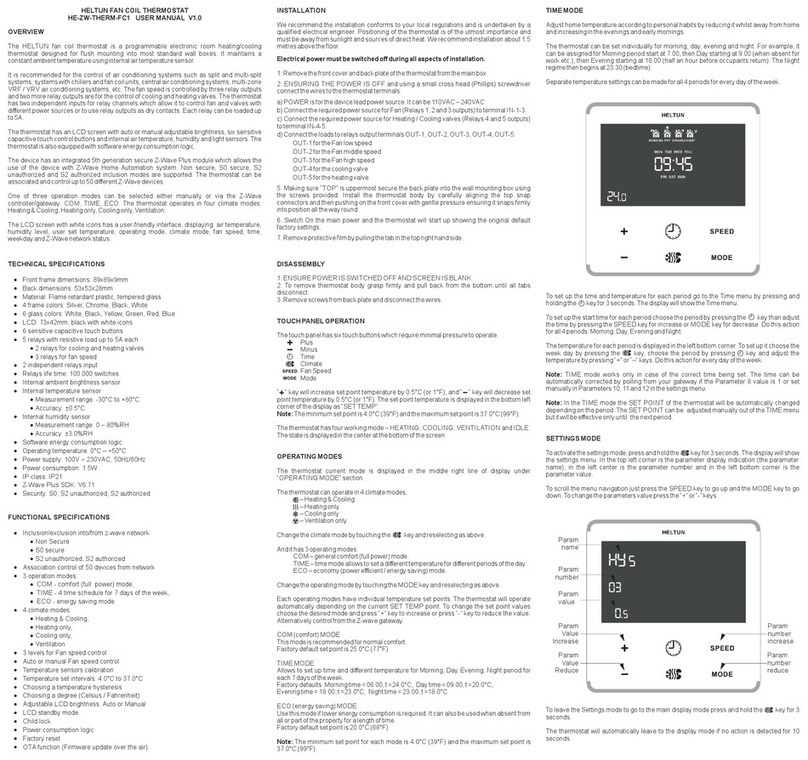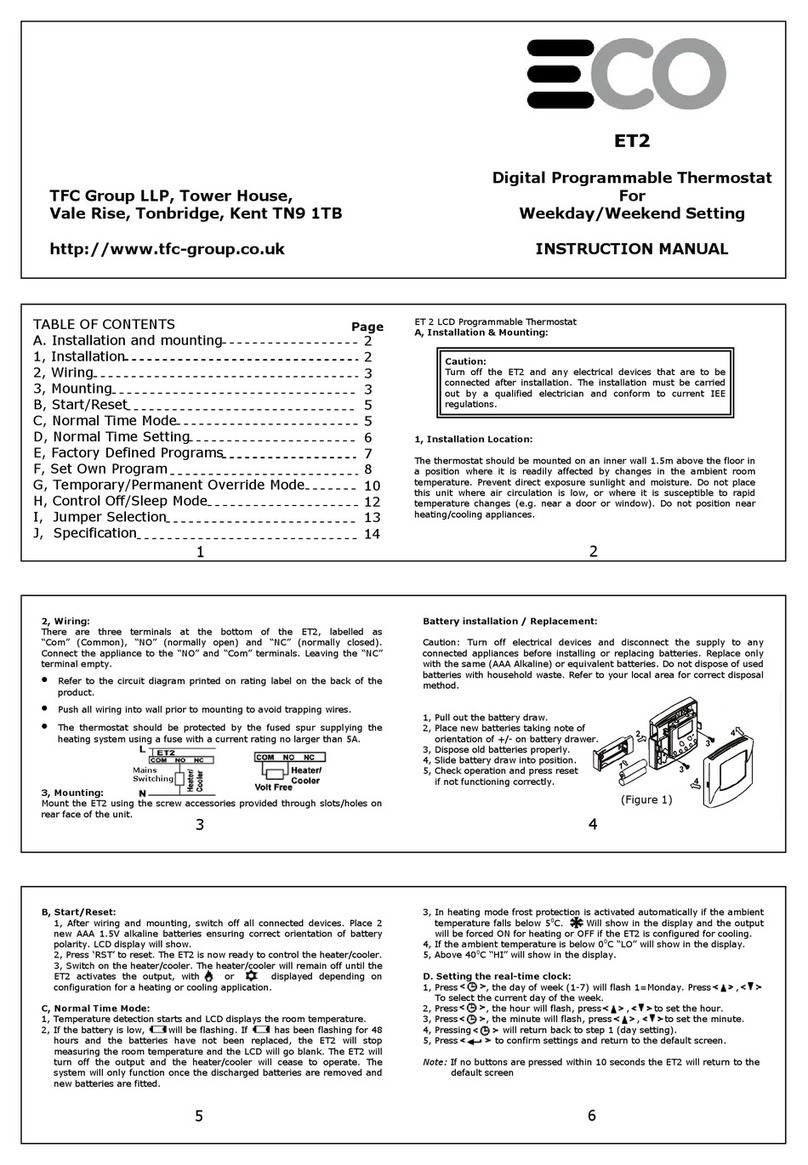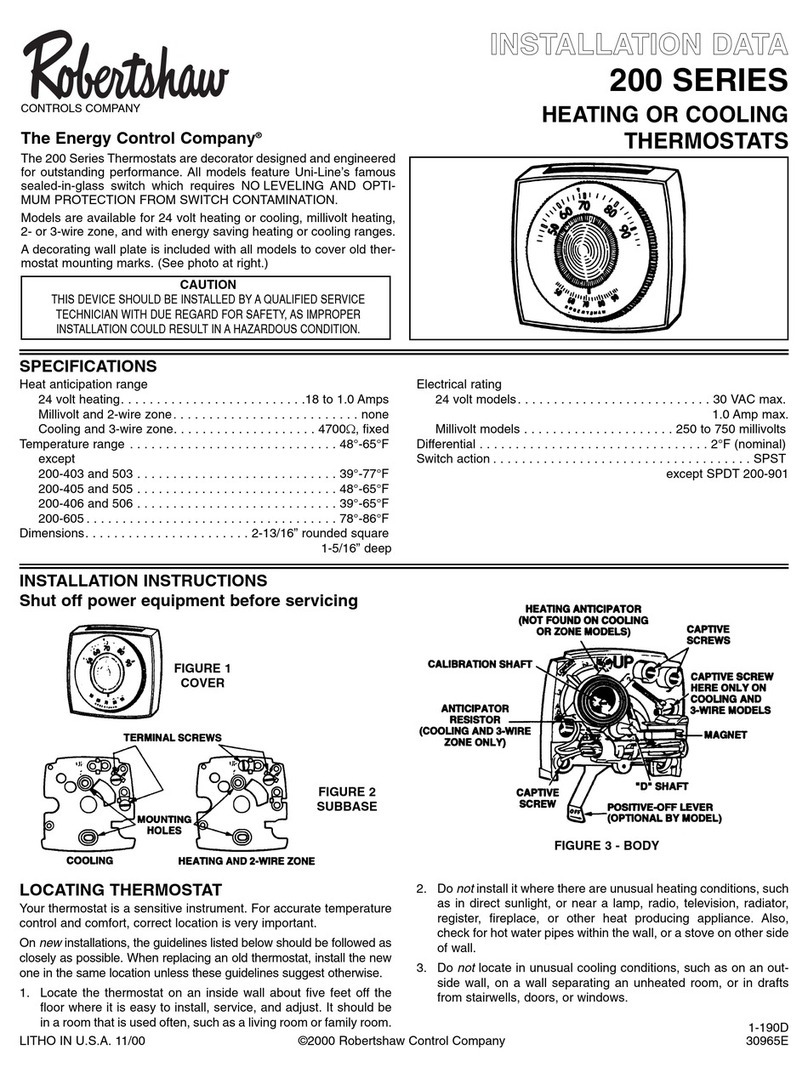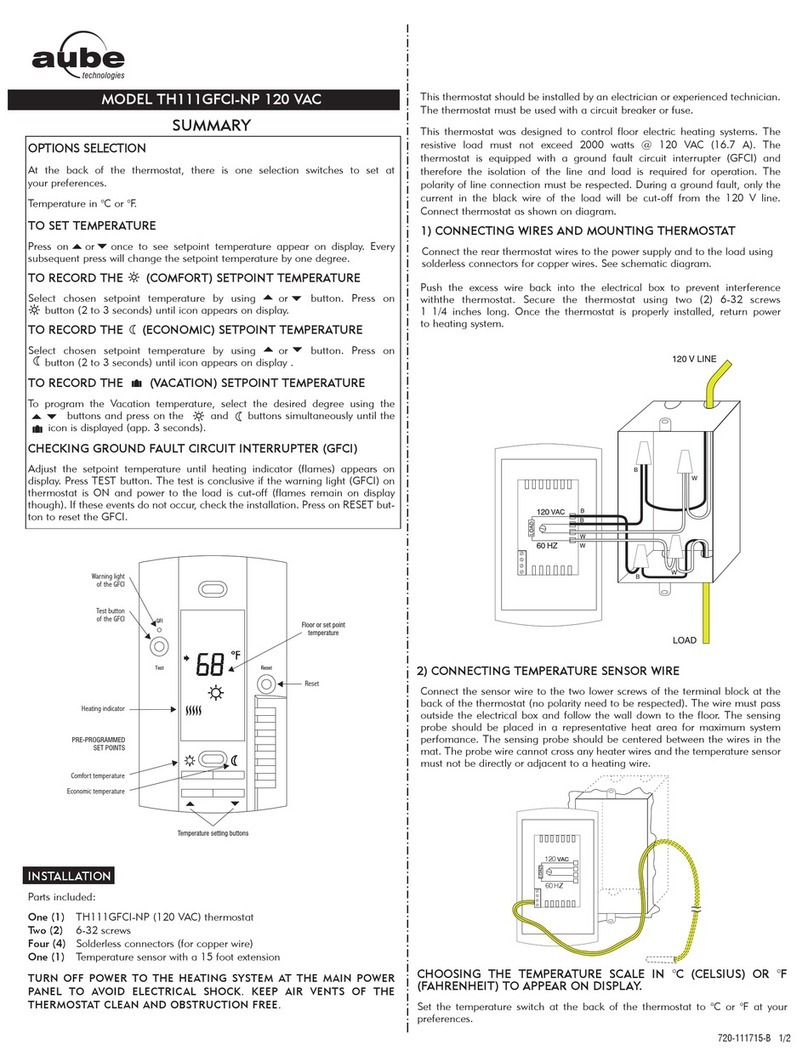OFF
COOL
AUTO
EMERGENCY HEAT
MODE SETTINGS
- SELECT & NEXT
HEAT
QUICK START GUIDE
www.energateinc.com
Foundation™
The following are available when the Energy Mode is selected
Energy Management Tools
To avoid power outages and rising energy costs, your utility sends pricing information and/or energy events to manage energy use. Customers who
participate in these events will reduce their energy consumption and save money. Your new thermostat will help you manage your energy use.
Energy Saving Event
The Blue light indicates there is an Energy Saving Event active and the thermostat has adjusted the temperature to save energy. To quickly override the
event, switch to Thermostat Mode and adjust the temperature.
View Energy Costs
Press and select Consumption Information. You can cycle through the various energy screens using the button to see your current, daily, and monthly
energy costs & use.
Balance Savings & Comfort
Simply press or to increase or decrease savings respectively. If you have variable pricing, then use this setting to adjust how much your temperature
changes (changing comfort) when prices increase instead of changing the temperature in the Thermostat Mode. Note: Maximum Comfort setting will ignore
all price increases.
The following are available when the Thermostat Mode is selected
Set Thermostat Mode & Fan Settings
Press and select Mode & Fan Settings. Select the Mode you would like to use:
After selecting the desired Mode, the Fan Settings screen appears. Normally this is set to AUTO. However, if you would like your fan to circulate air
constantly, change this setting to ON.
Change the Temperature Temporarily
Press or until your desired temperature is displayed. Walk away. The hold will remain in effect until the next schedule change.
Cancel a Temporary Temperature Hold
Press and navigate to >Temperature Hold>Cancel Hold. Select. Confirm cancellation.
Program a Schedule
The easiest way to create and change a schedule is to use the built-in Wizard. Press and navigate to >Schedule Settings>Schedule Wizard>Begin>Yes.
Follow the on-screen instructions.
Set and Change Options including Time & Date
Press and navigate to >User Options>Begin. You will be prompted for the Filter Reminder, Time, Date, Temperature Offset (normally 0), C° or F°,
12 or 24 hour clock, and save changes.
Document:
AW000845-C
Accessing Your Thermostat On the Web: (If Applicable)
Customer Service Model Number: FZ100
Your Password:
Contact:
Your Login:
Go To:
heating and cooling systems are off but the fan may still run for home ventilation
only the cooling system is on and used
only the heating system is on and used
automatically selects heat or cool to maintain the target temperature
engages emergency heat - only appears if you have a heat pump with auxiliary heat