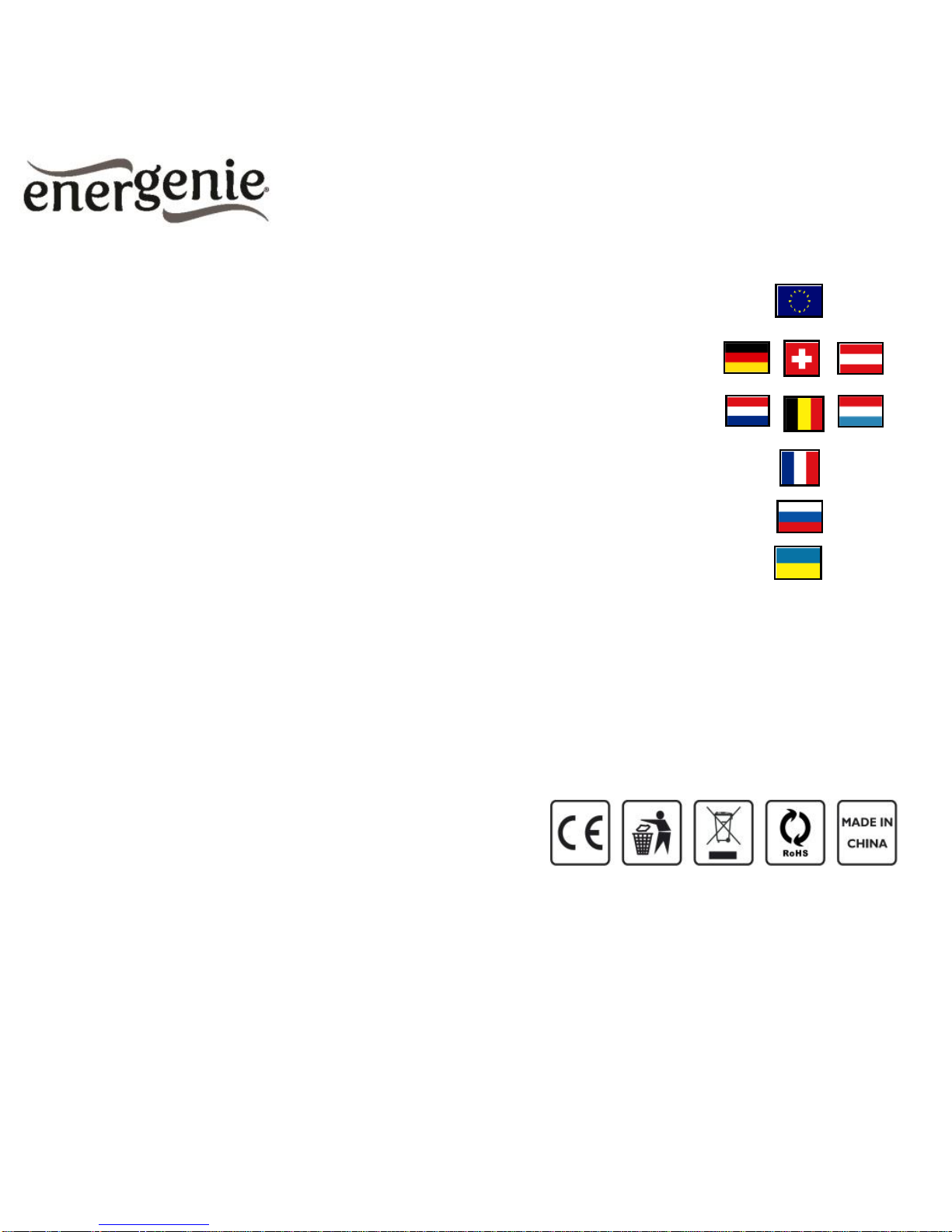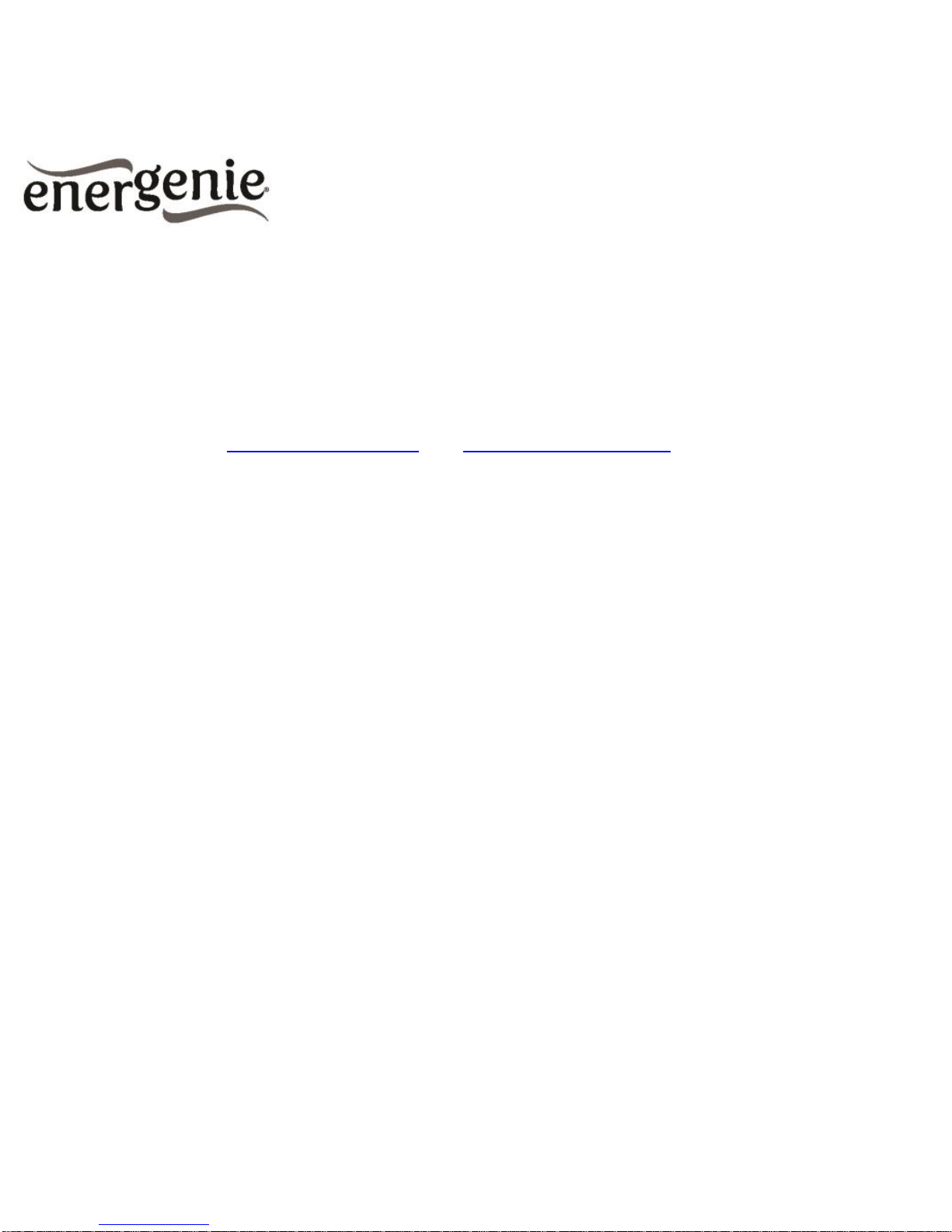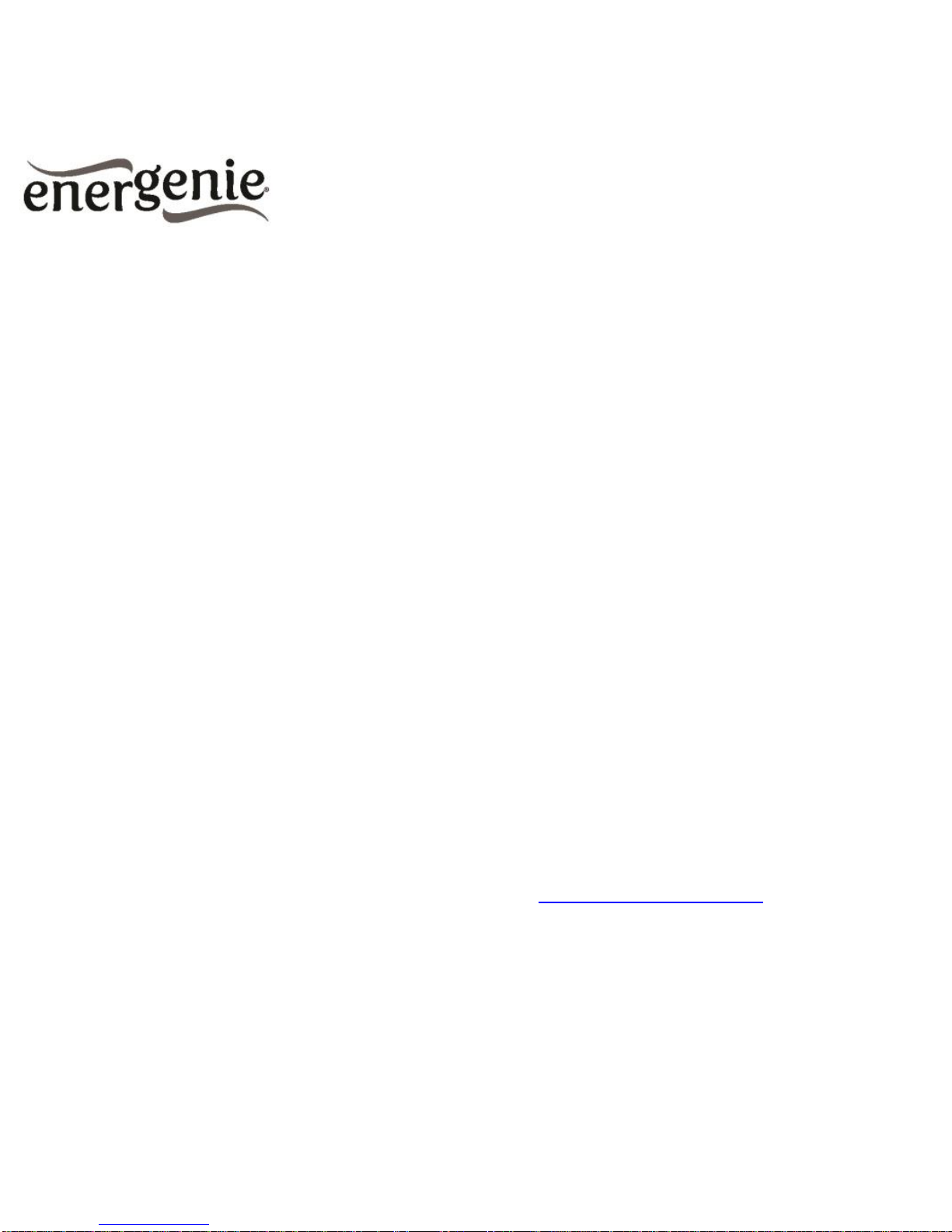In the “Wireless WAN (Client) Setting” page select the SSID of
your network, and enter your Pass phrase (see Figure #4).
In order to ensure that the repeater network is secure, and to allow
for seamless roaming between the host and repeater’s network, it
is recommended to use the same encryption type and password of
the host WLAN network. In this case, leave Set the AP security
with this information option checked.
Click “Apply”. At this point, the EG-PM1W-001 should be in WiFi
repeater mode. The default SSID is “EG-PM1W_xxxxxx”. You can
change the repeater’s SSID to the SSID of your host network, WiFi
channel, or encryption type and password in the Wireless Network
page.
3.3. Power Manager software installation
Before setting up the Power Manager software, you need to
configure the access to the EG-PM1W-001 web interface (see
sections 3.1 - 3.2).
Insert the Power Manager CD into the PC CD-ROM drive and run
setup.exe. If your laptop does not have CD-ROM player, just
download the latest software from www.energenie.com and run the
installer package.
In order to connect the EG-PM1W-001 with the Power Manager
software, you need the IP, PM port and PM password settings.