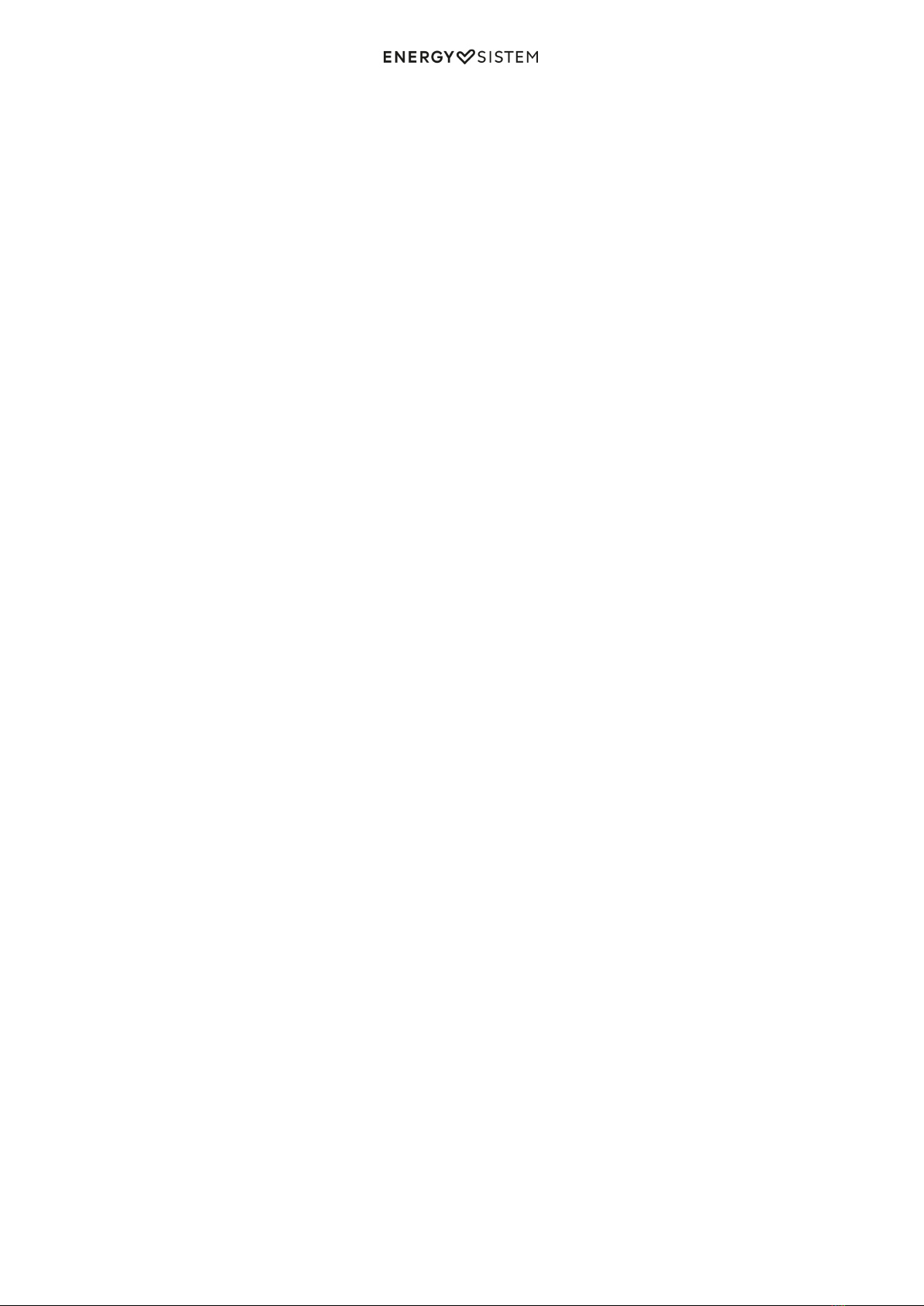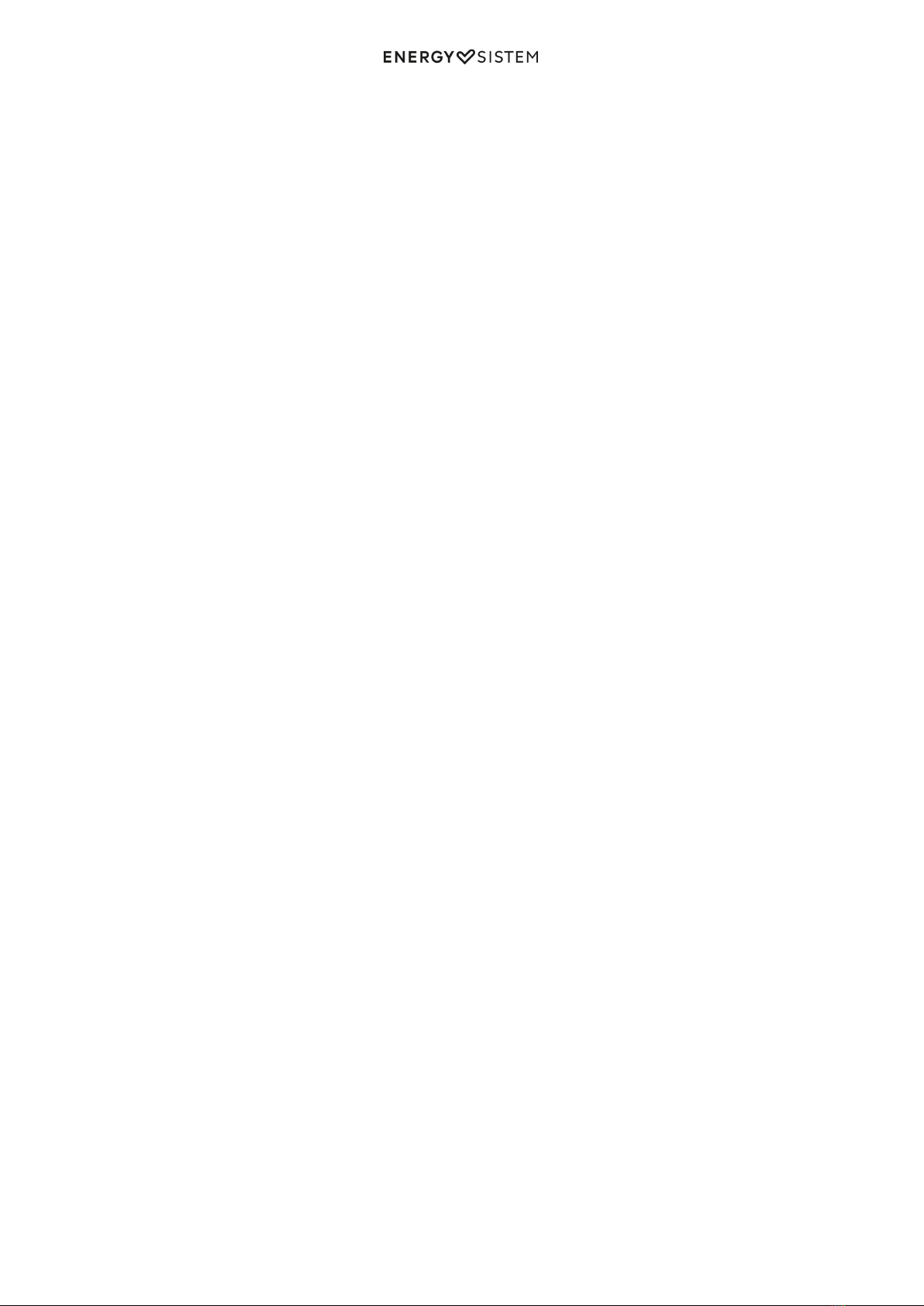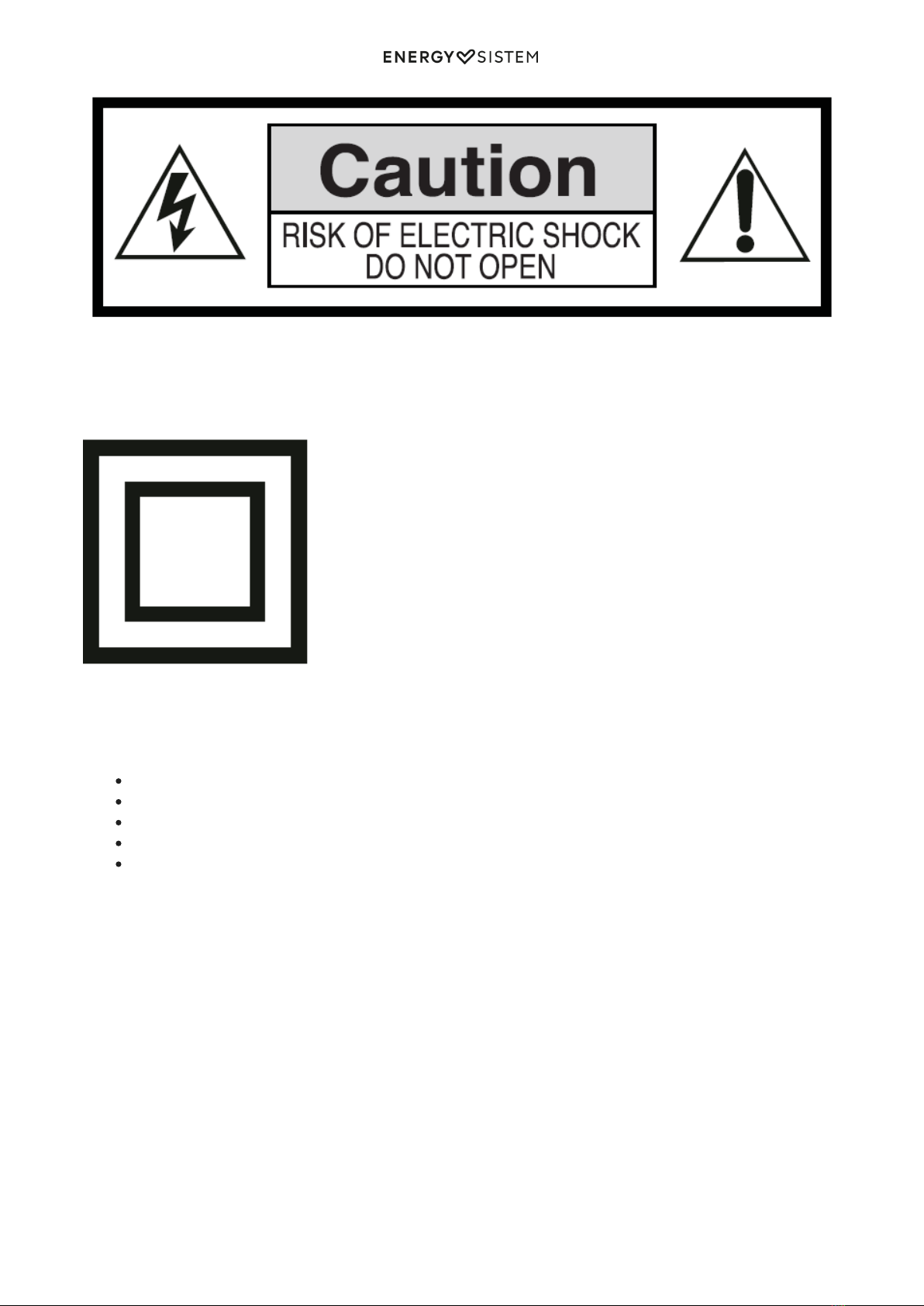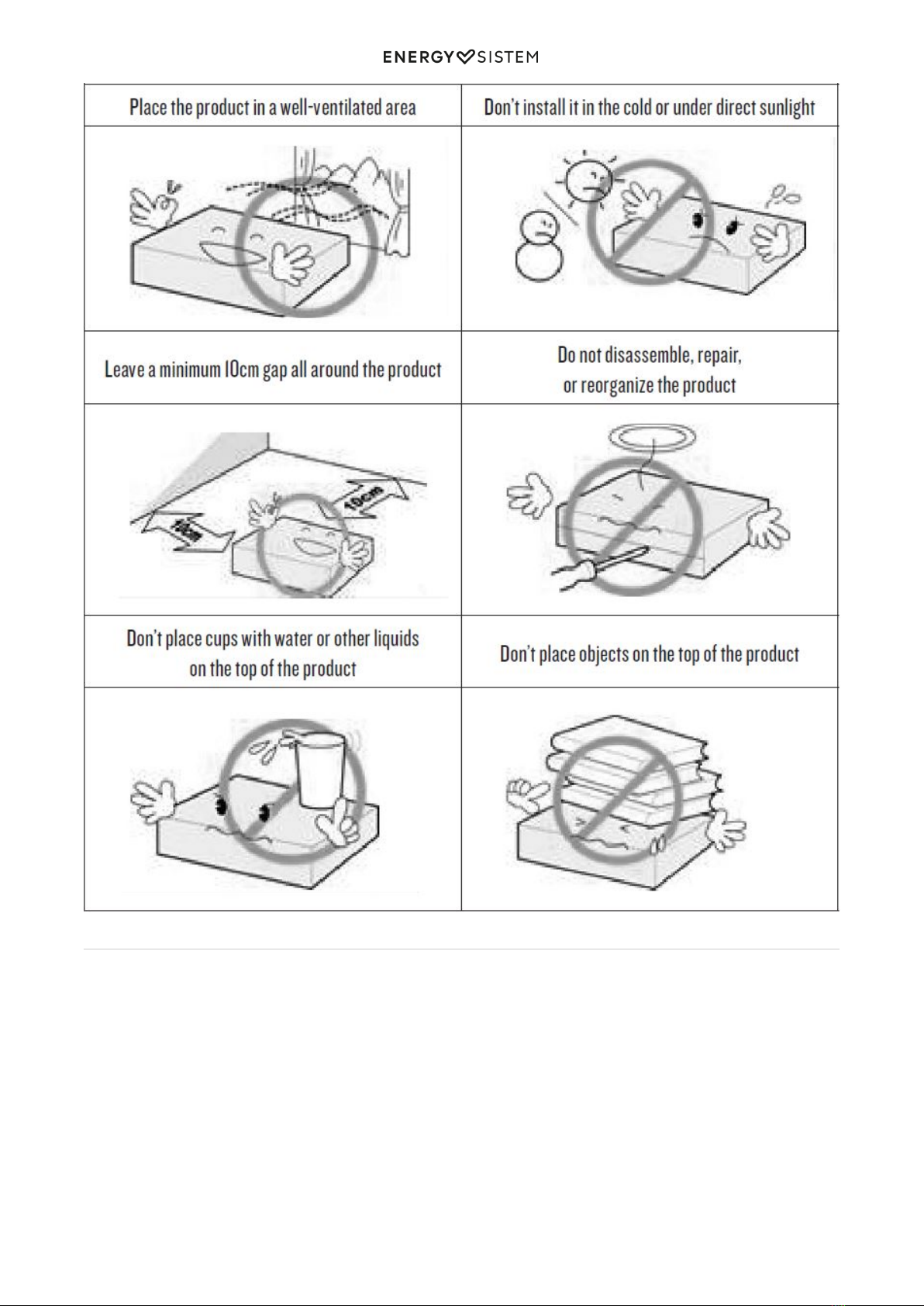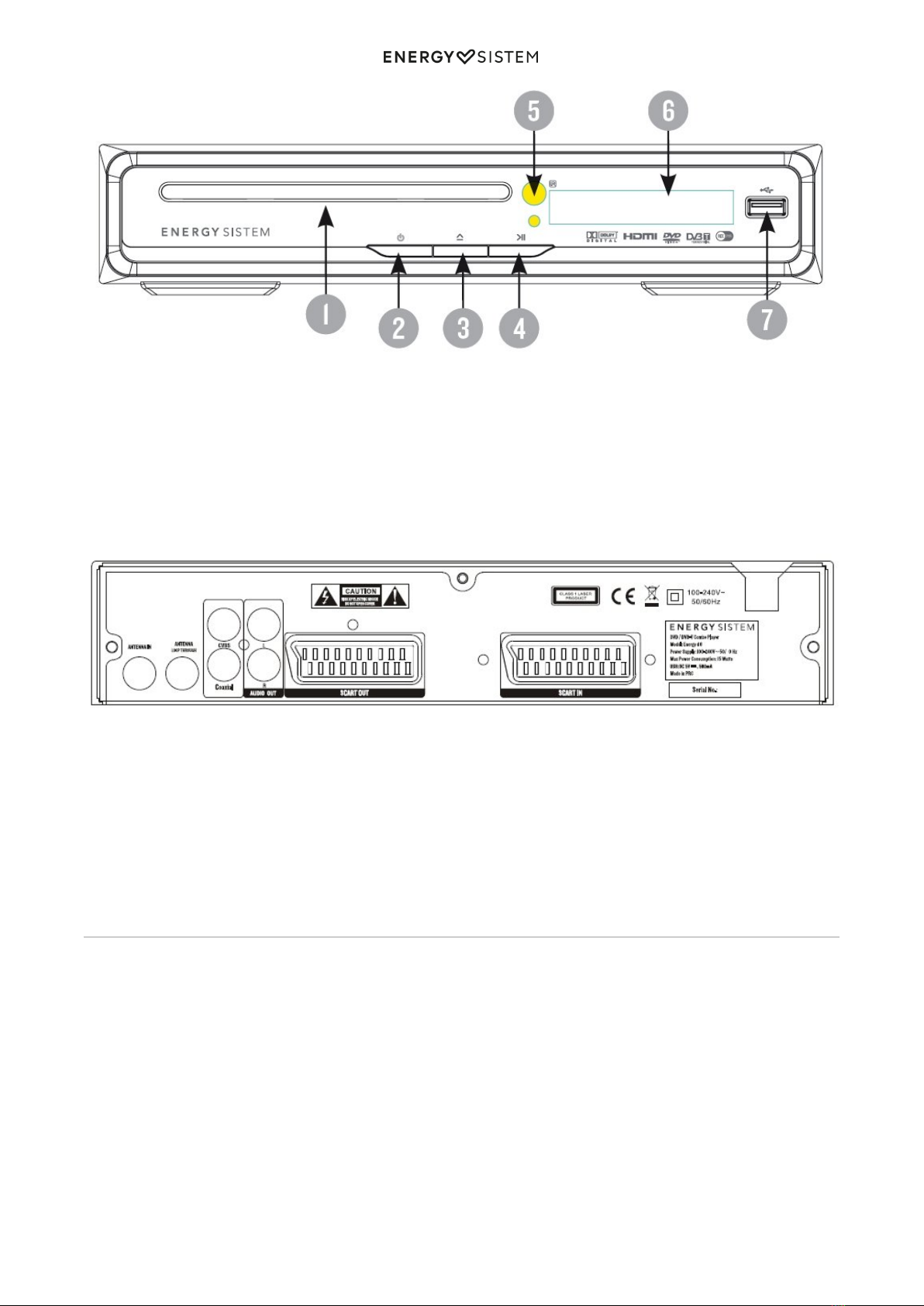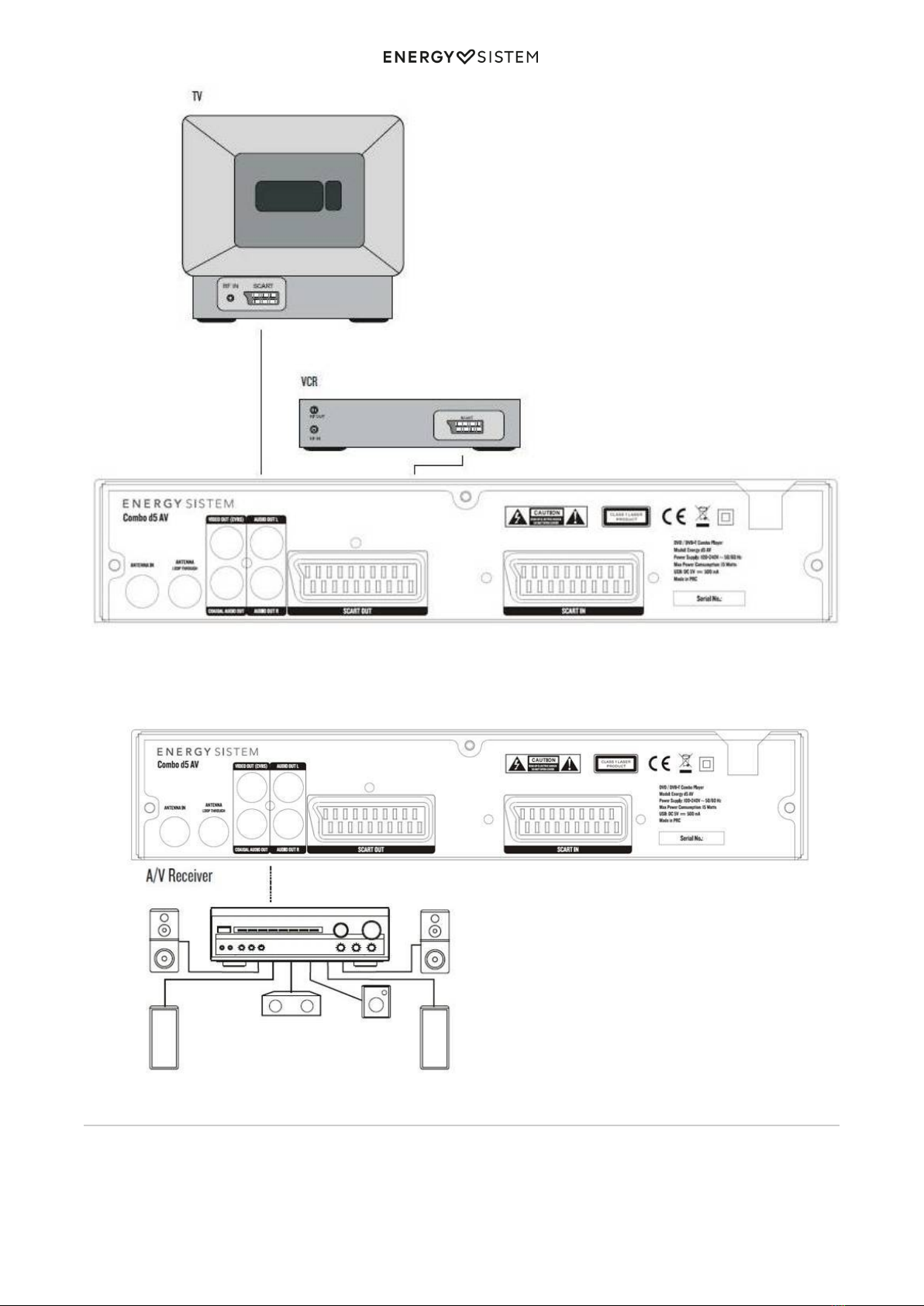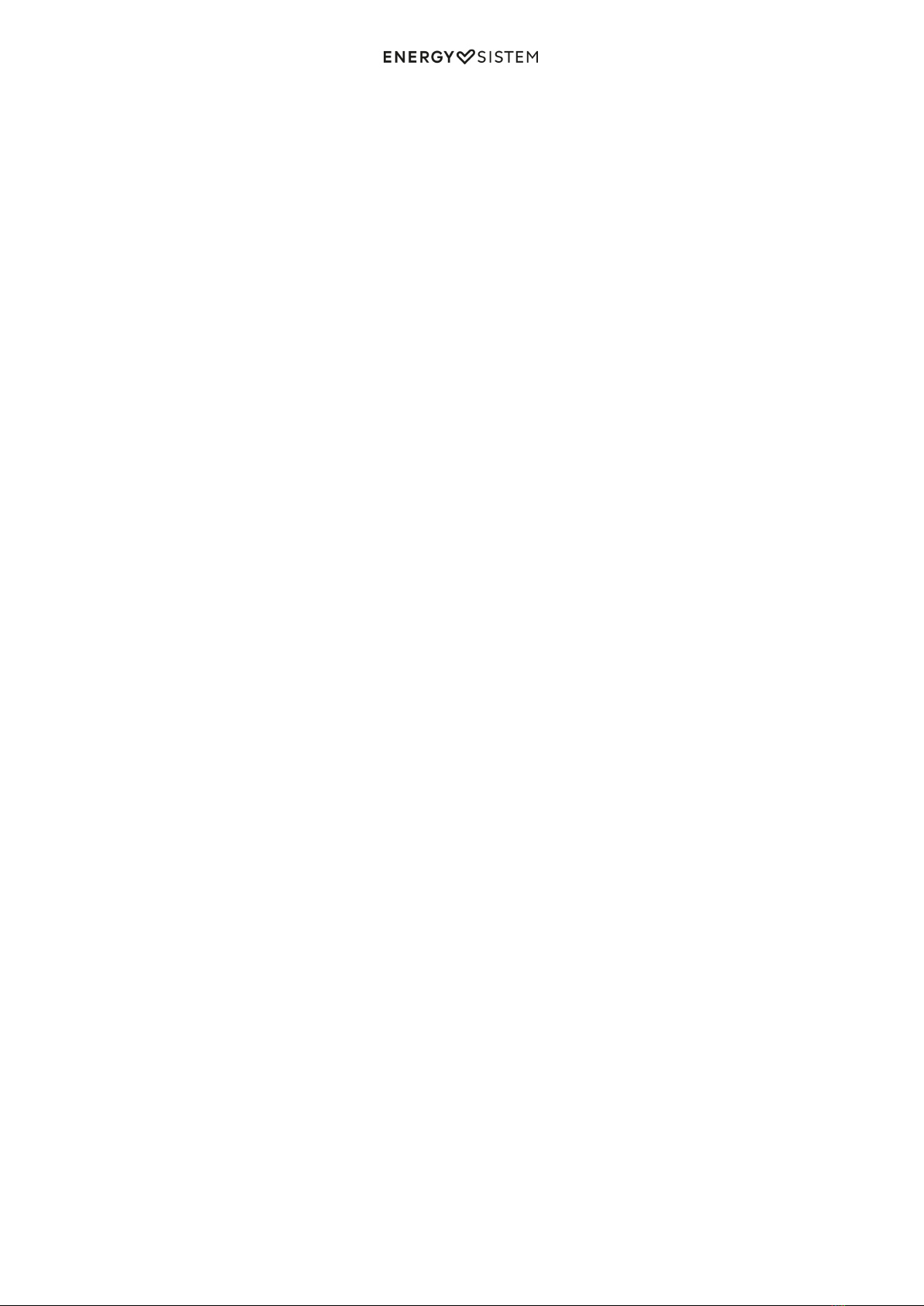
1/20 energysistem.com
ENGLISH
Introduction 3 .....................................................................................................................................................................
1. SECURITY INSTRUCTIONS 3 ..........................................................................................................................................
Safety Considerations. 4 .................................................................................................................................................
Ventilation 4 ...................................................................................................................................................................
Servicing 4 ......................................................................................................................................................................
Cleaning 4 ......................................................................................................................................................................
d5 AV handling and care 4 .............................................................................................................................................
2 PRODUCT 5 .......................................................................................................................................................................
2.1. FRONT PANEL 5 .......................................................................................................................................................
2.2. REAR PANEL 6 .........................................................................................................................................................
3. MANDO A DISTANCIA 6 .................................................................................................................................................
3.1 DESCRIPCIÓN DE LOS BOTONES 6 ............................................................................................................................
3.2. INSTALLING THE BATTERIES 8 .................................................................................................................................
3.3. USING THE REMOTE CONTROL 8 .............................................................................................................................
4. CONNECTIONS 9 .............................................................................................................................................................
4.1 ANTENNA CONNECTION 9 .........................................................................................................................................
4.2 SCART CONNECTION 9 .............................................................................................................................................
4.3 CONNECTING TO AN A/V RECEIVER WITH DIGITAL INPUT 10 ....................................................................................
5. GETTING STARTED 10 ....................................................................................................................................................
5.1. POWER SUPPLY FOR THE UNIT 10 ...........................................................................................................................
5.2. INSERTING A DISC 11 ..............................................................................................................................................
5.3. INSERTING A USB DEVICE 11 ...................................................................................................................................
5.4. DVB-T FIRST TIME INSTALLATION 11 .......................................................................................................................
6. MAIN MENU 11 ................................................................................................................................................................
6.1. CONFIGURACIÓN DVD 11 ........................................................................................................................................
6.1.1. CONFIGURACIÓN DEL IDIOMA 11 ........................................................................................................................................
6.1.2. CONFIGURACIÓN DEL AUDIO 11 .........................................................................................................................................
6.1.3. CUSTOM SETUP 12 .............................................................................................................................................................
6.2. DVB-T MENU 12 .......................................................................................................................................................
6.2.1. LISTA DE PROGRAMAS 12 ...................................................................................................................................................
6.2.2. Channel Search 12 .............................................................................................................................................................
6.2.3. Parental control 13 .............................................................................................................................................................
6.2.4. System Setting 13 ..............................................................................................................................................................
6.3. SYSTEM SETUP 13 ...................................................................................................................................................
6.3.1. LANGUAGE SETUP 13 .........................................................................................................................................................
6.3.2. CONFIGURACION DE LA PANTALLA 13 ................................................................................................................................
6.3.3. Preferences 14 ...................................................................................................................................................................
6.4. JUEGOS 14 ...............................................................................................................................................................
7. PLAYING DVD / CD / VCD DISCS 14 ..............................................................................................................................
8.PLAYING MP3 / JPEG / WMA / MPEG 4 FILES 16 ..........................................................................................................
13. WARRANTY PROCEDURE 19 ........................................................................................................................................
14. TRADEMARKS 20 ..........................................................................................................................................................
15. DECLARATION OF CONFORMITY 20 ...........................................................................................................................