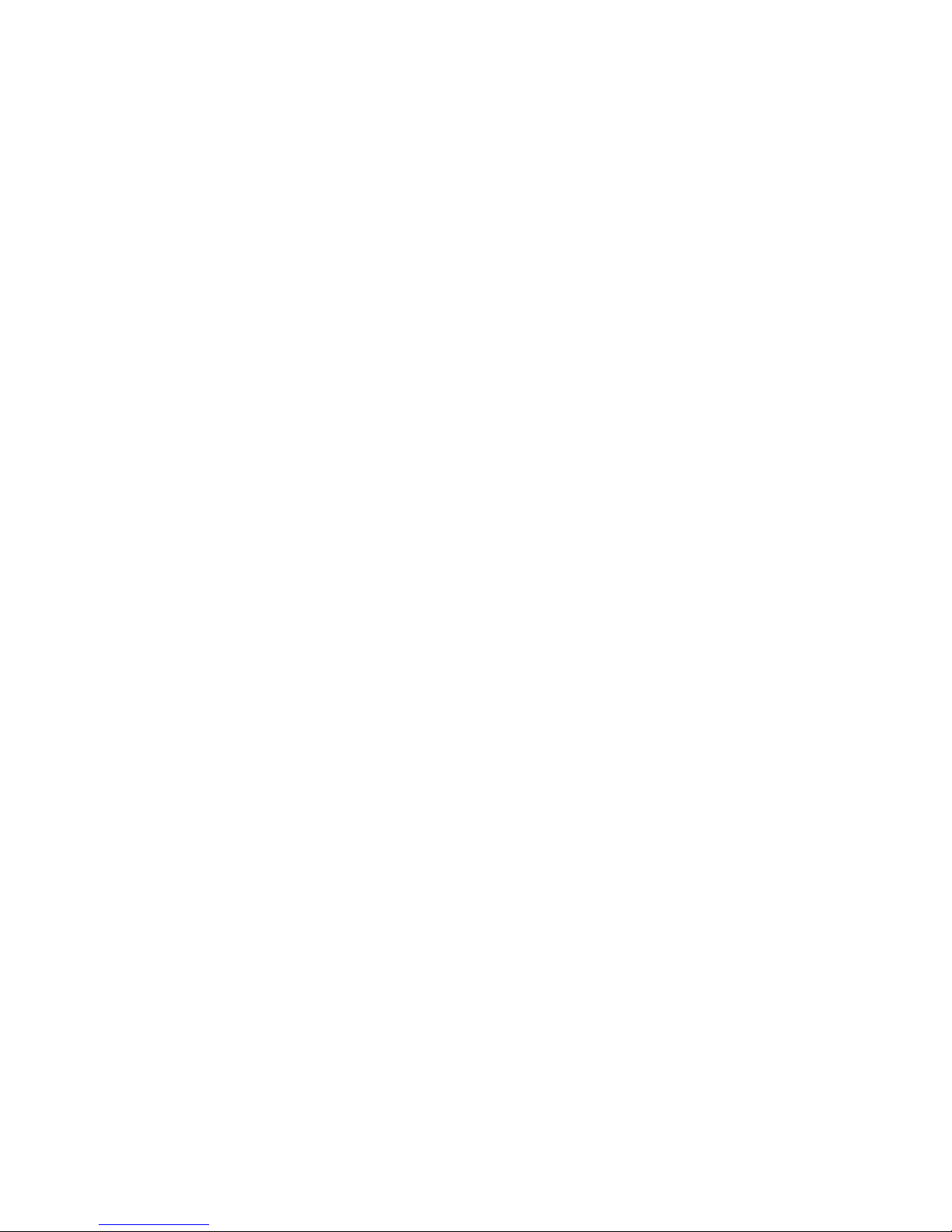28
4. REMOTE CONTROL
4.1. BUTTON DESCRIPTIONS
1. POWER: Switch the player between on and
standby mode.
2. 0-9: Numeric keys
3. MENU/ZOOM: Short press to access DVD
main menu. Long press to zoom in.
4. SUBTITLE/TITLE: Short press to switch
among different available subtitles. Long
press to show the title menu.
5. SETUP: Access to the setup menu.
6. NAVIGATION KEYS: to move up, down, left,
right.
7. REV: Fast backward at selectable speeds.
8. PREVIOUS: Go to previous chapter/track/
file or to the beginning of the currently
playing one.
9. MUTE: Mute/unmute the sound.
10. OPEN/CLOSE: Open/close the disc tray.
11. USB: Displays the files stored in the USB
device.
12. ANGLE/AUDIO: Short press changes the
angle mark (if available). Long press changes the audio mode (if available).
13. PLAY/PAUSE: Start/pause/resume the playback.
14. REPEAT/PROGRAM: short press to access to the repetition options /long press to access to the
program options.
15. STOP: Stop the current playback.
16. OK: Confirm a selection within a menu.
17. FWD: Fast forward at selectable speeds.
18. VOL+/-: change the volume in play mode.
19. NEXT: Go to the next chapter/track/file.
20. DISPLAY: Display information about the file being viewed.
21. GOTO: Go to time point, title, chapter or file/folder depending on context.
POWE R
ZOOM
MENU