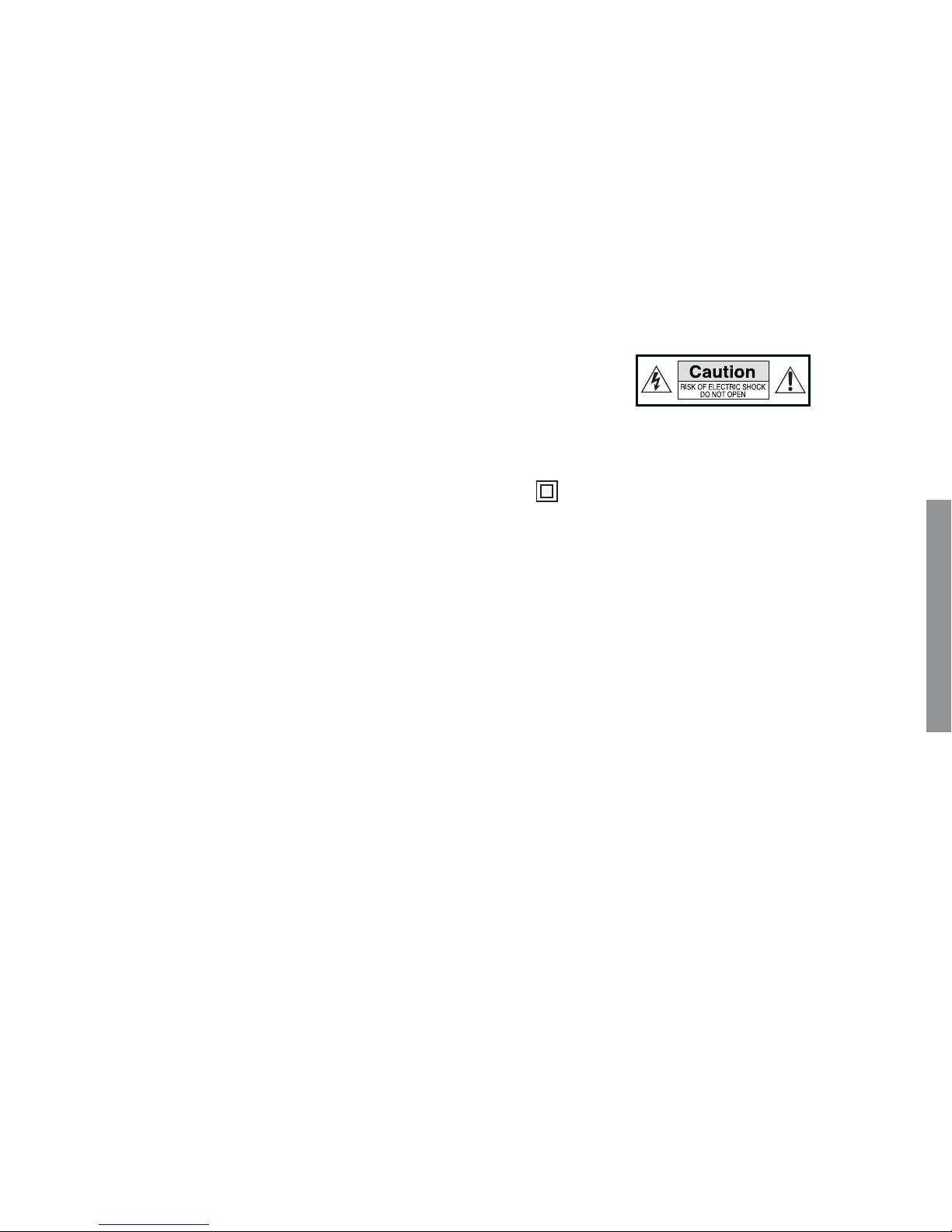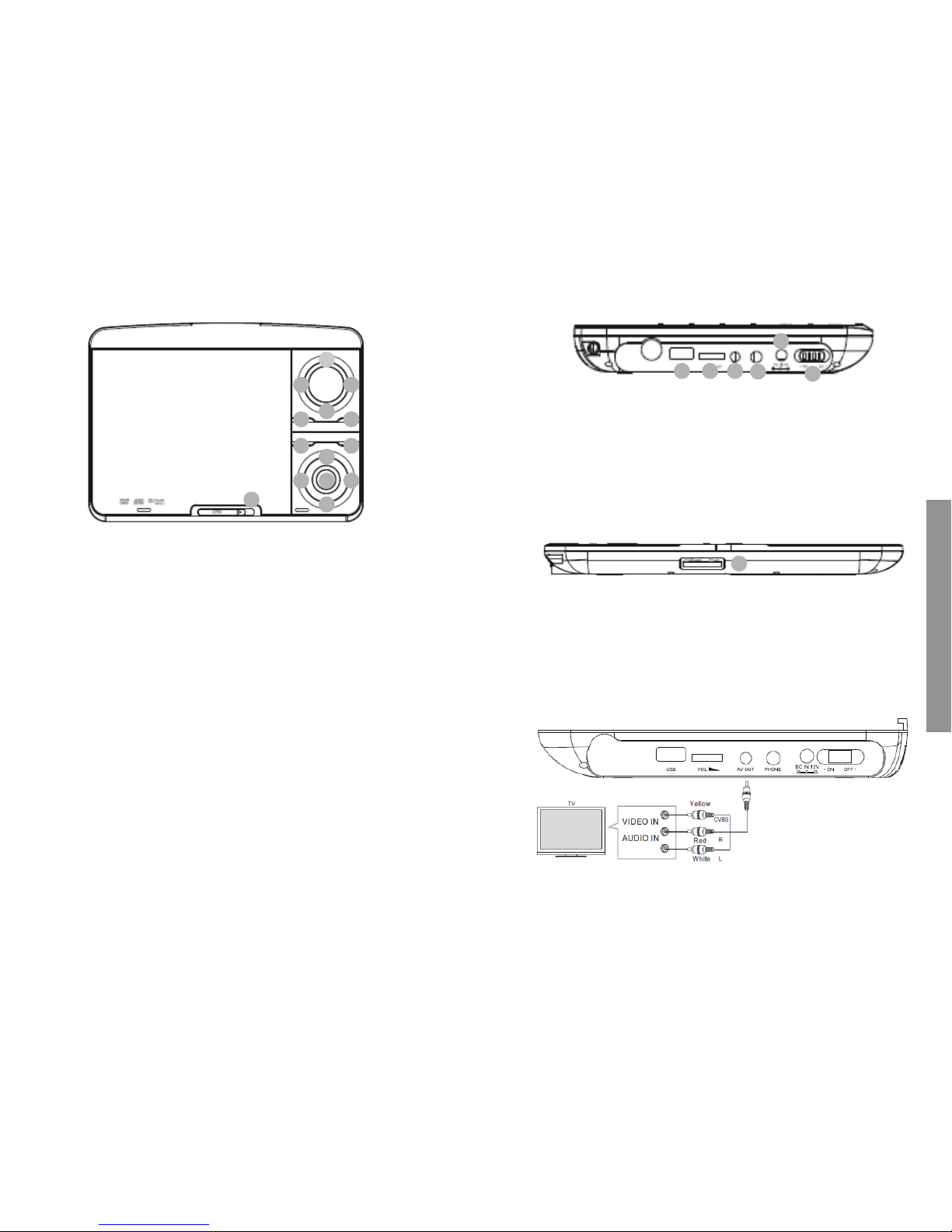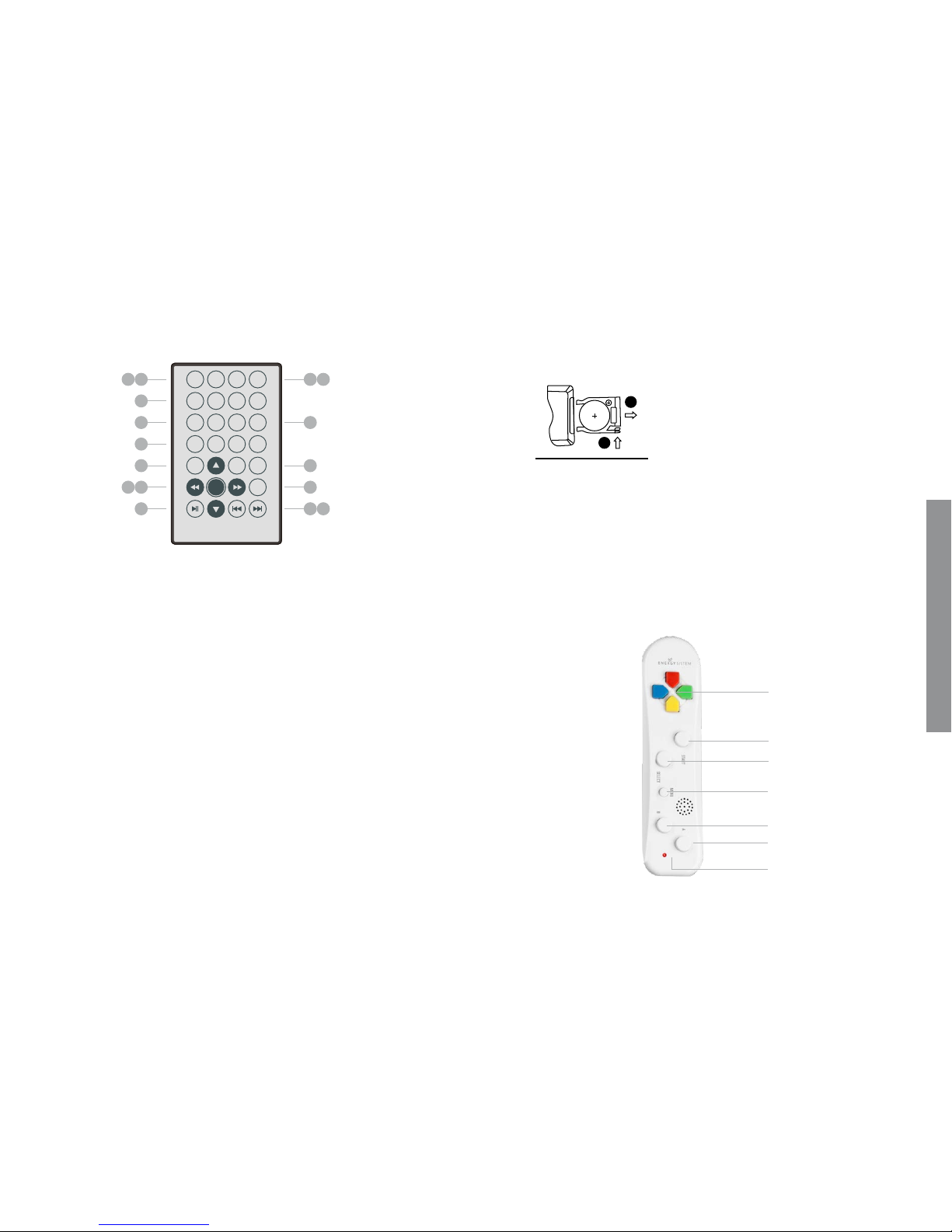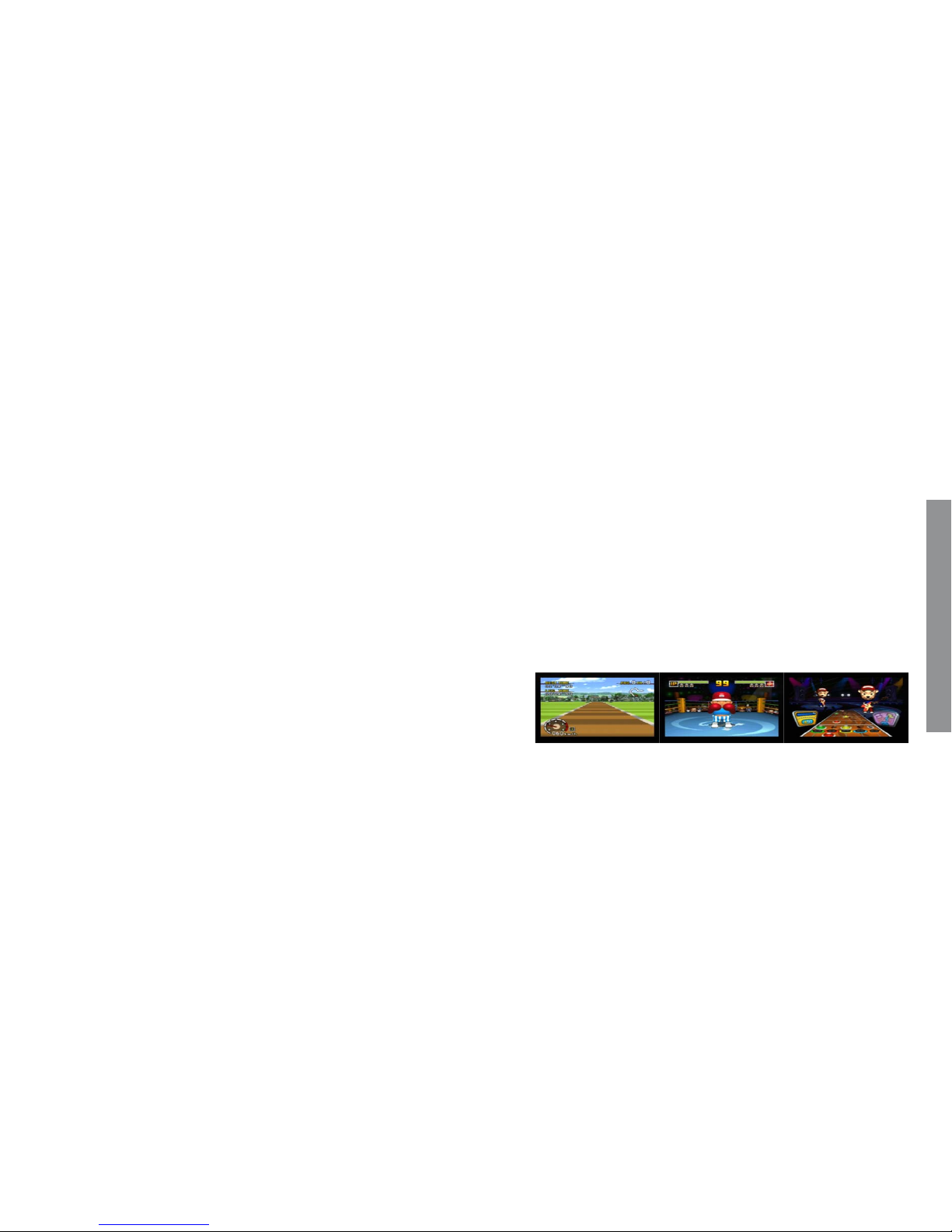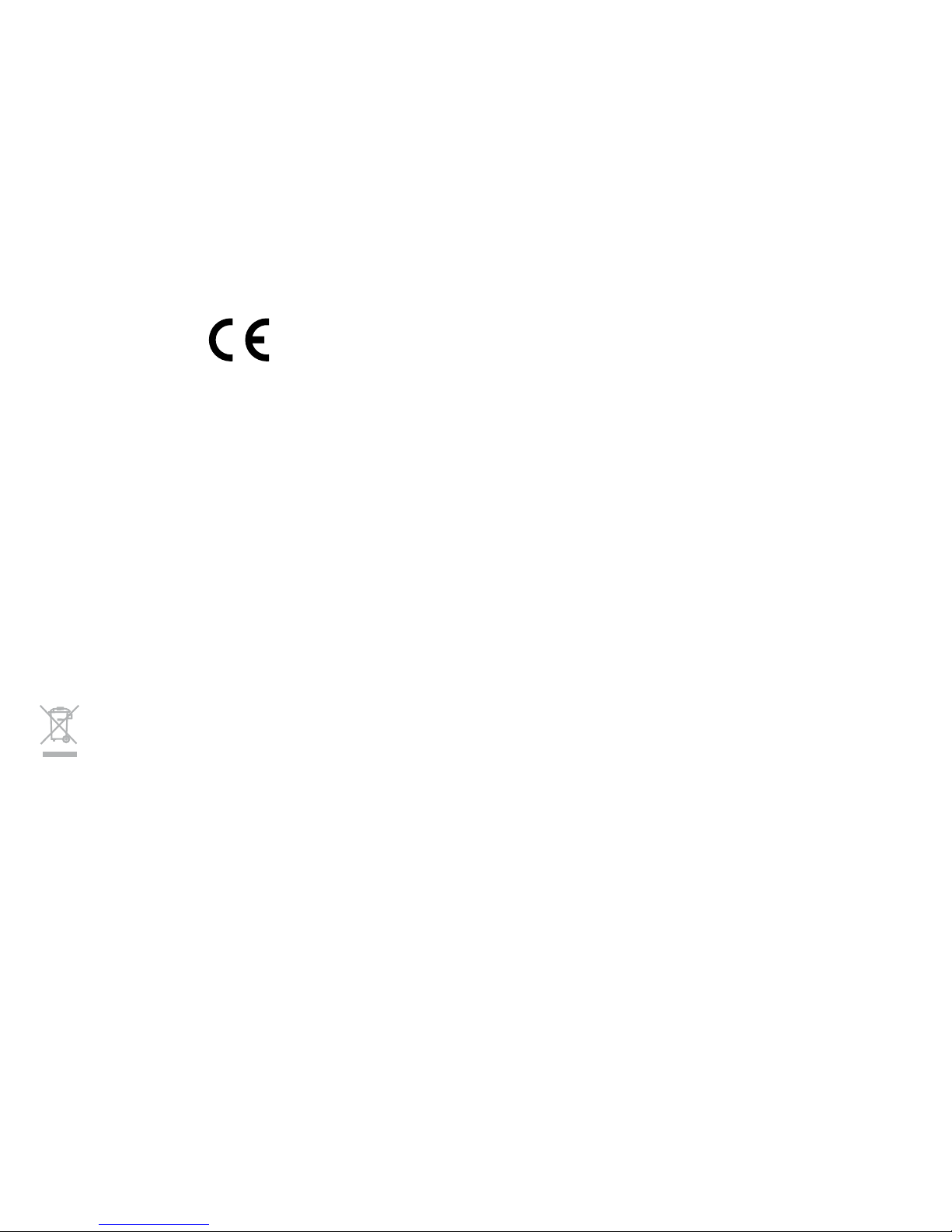1110
ENGLISH
7.1. Wireless Game controller battery rePlacement
Remove the battery cover from the remote control and put 3xAAA size batteries inside the com-
partment. The following diagram shows the correct way to insert batteries.
1. Open the cover 2. Install the batteries 3. Close the cover
≥Keep batteries out of reach of children. If someone swallows a coin cell or battery must receive
immediate medical attention.
≥Do not attempt to reactivate the batteries using heat, loading, or by other means. Never dispose
of batteries in fire, or disassemble or short circuit. Replace batteries at least once a year to avoid
spillage.
≥Replace all batteries at the same time and replace them with the same type.
≥When not using the remote control for a long time, remove the batteries
8. built-in recHarGeable litHium battery
Your Mobile D9 Wireless Game has a built-in rechargable lithium battery.
≥We recommend making a full charge of the battery before first use at least during 8 hours.
Charging time takes around 4 hours. Full battery has autonomy enough for 2,5 hours.
≥When the battery has a low charge level, a symbol will be displayed and the device will automati-
cally power-off after some minutes.
9. usinG your enerGy mobile d9 Wireless Game
With your Mobile D9 Wireless Game you can play multimedia files (videos, pictures, music) from
optical disk (CD/DVD), and USB devices or card memories, and also you have a built-in game module
that accurate you hours of fun.
To power on your Mobile D9 Wireless Game move the ON/OFF switch to the ON position. During the
starting the welcome screen will be displayed and you can choose between the different sources
pressing the “SOURCE” button on the remote control and use the up/down keys to select between
DVD, GAME, USB or CARD (to display USB and CARD options the external devices must be connected
on your Mobile).
9.1. PlayinG dVd-r/cd-r disc
Switch the OPEN button on the arrow direction to open the disc compartment. Insert the disc and
make sure the printed side is up. If is your first time using your Mobile be sure to remove the protec-
tion card from DVD player’s lens.
Press down the DVD cover to close the DVD compartment. The playback will be started automatically.
If the menu appears, select the desired option and press ENTER to start the playback.
Your Mobile D9 Wireless Game supports the following disc types: DVD-R/DVD+R/DVD-RW/
DVD+RW/CD-R/CD-RW.
9.2. PlayinG from usb or memory cards
You can enjoy your multimedia content (videos, music, pictures) from external disk such as USB
devices and memory cards.
Press the direction buttons to choose the desired directory and the button “ENTER” to display the
stored content. Using the directions buttons select the file you want to play and press “ENTER” to
start the movie, music or picture playback.
To return to the previous menu just select the directory named ‘...’ and press the button “ENTER”.
The USB playback is only compatible with USB devices with FAT/FAT32 format.
The Card reader accepts MemoryStick (MS), Secure Digital (SD/SDHC) and MultiMedia Card (MMC)
types.
Your Mobile D9 wireless game allows you to adjust the playback settings according to your preferen-
ces.
≥Filter: allows selecting the categories of files (Audio, Photo and Video) displayed in the browser
list.
≥Repeat: to switch different repeat playing mode.
≥Mode: select different playing mode.
Normal: shuffle mode is cancelled.
Shuffle: shuffle mode enabled. When playback reaches the end of the current chapter/track,
playback jumps to a random chapter/track. As the end of each chapter/track is reached, another
random chapter/track will be played until all tracks/chapters have been played or the Shuffle
mode is cancelled by toggling to a different Mode Option.
Music Intro: in this mode, the media will play 10 seconds then skip to next media.