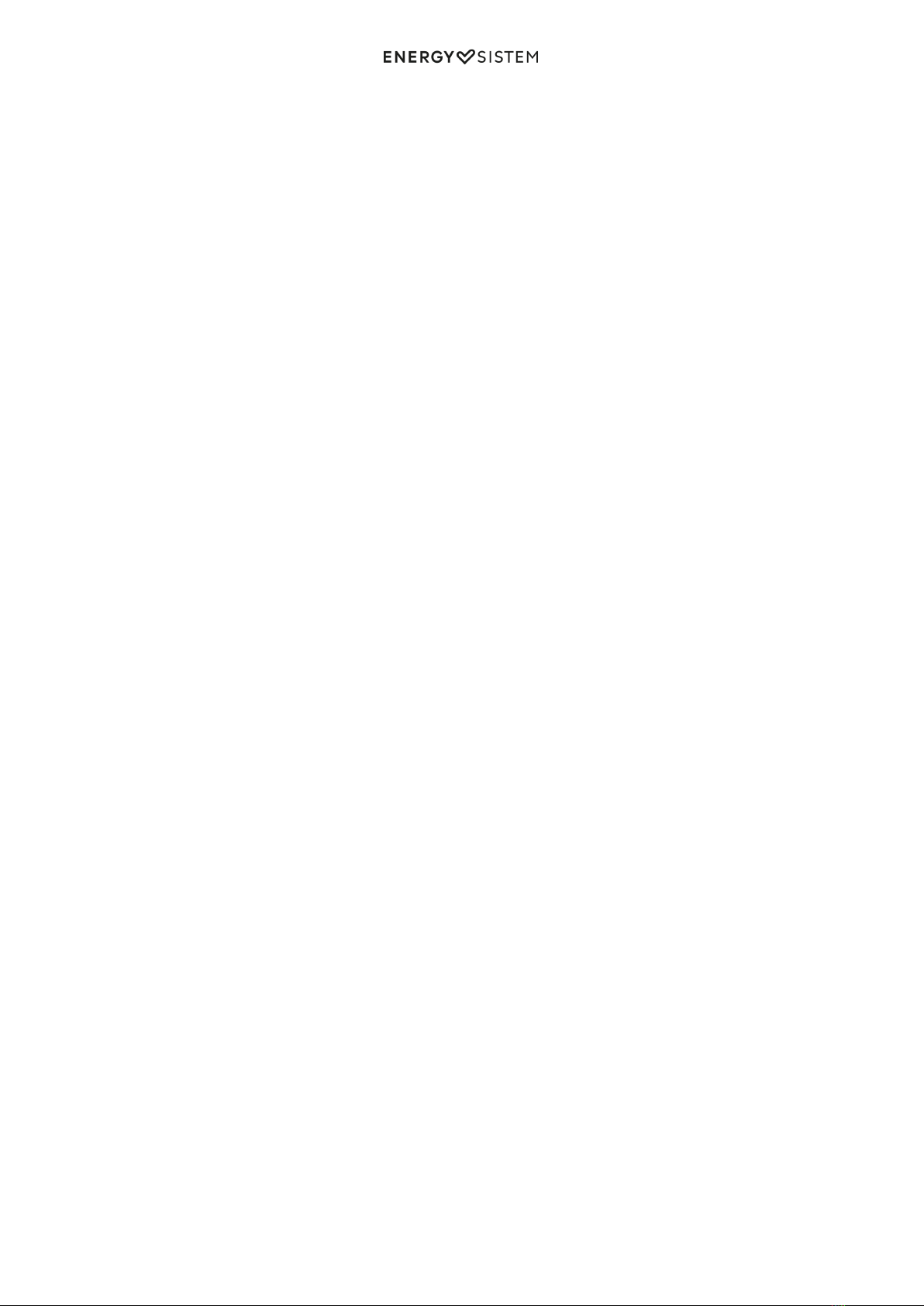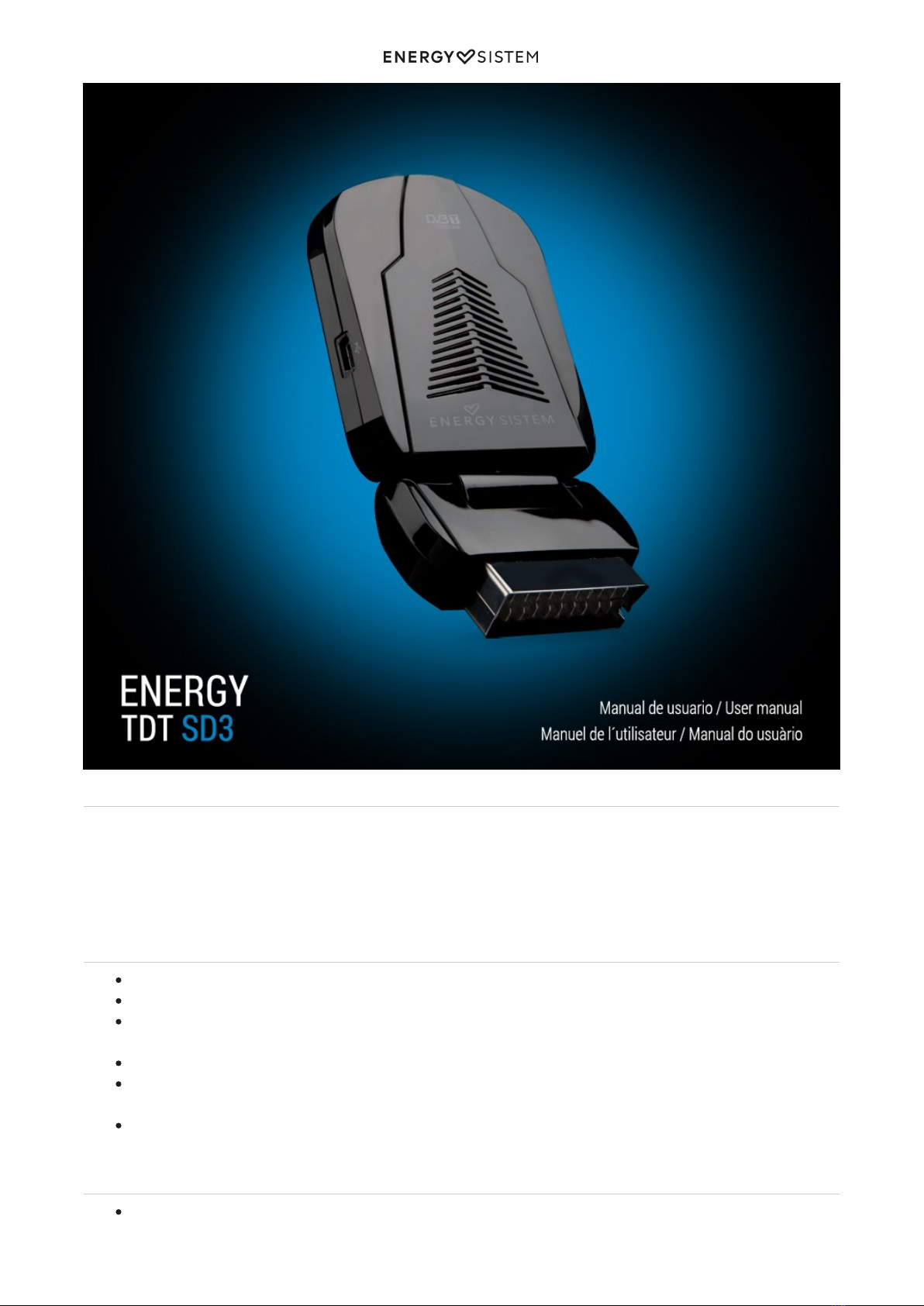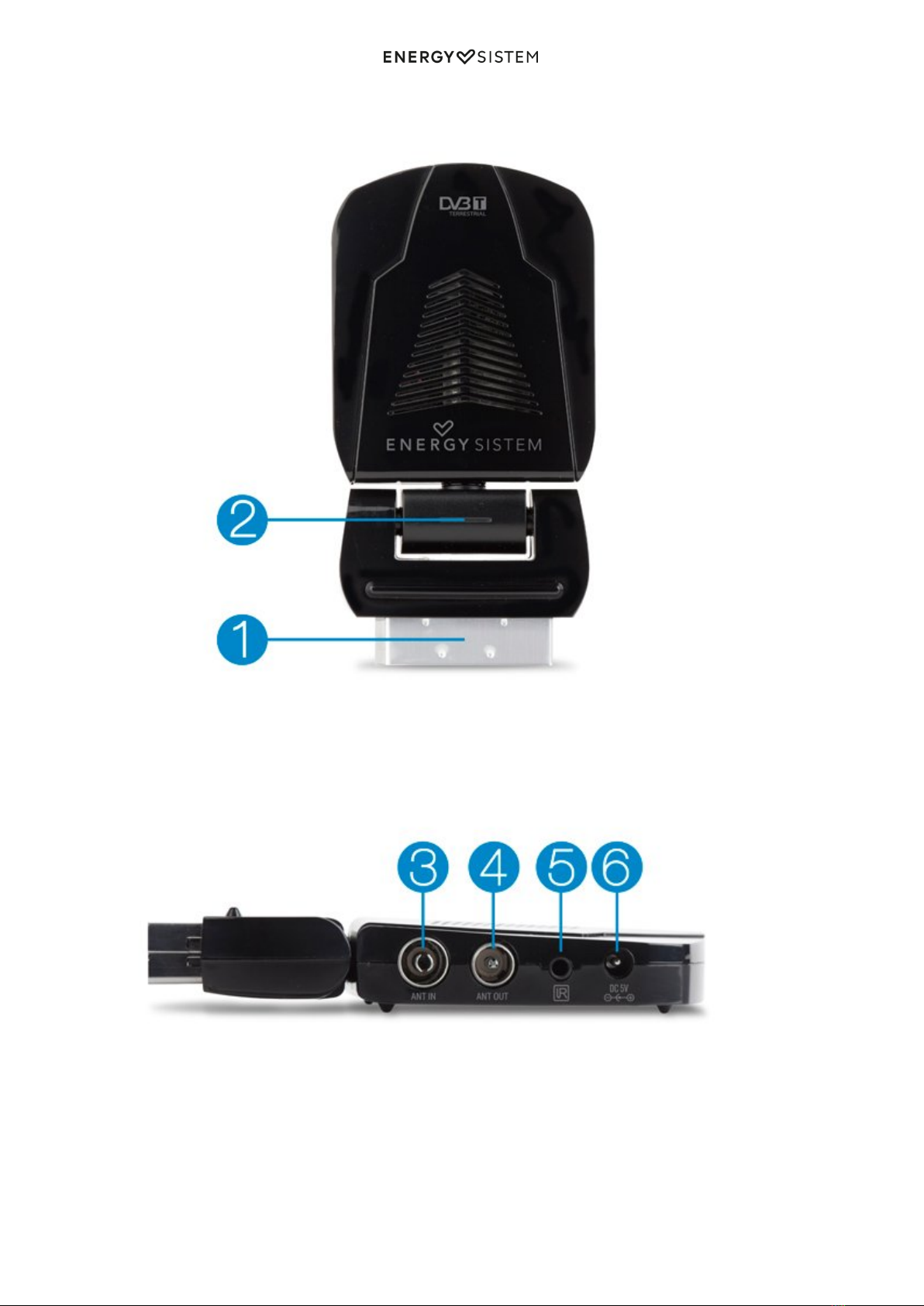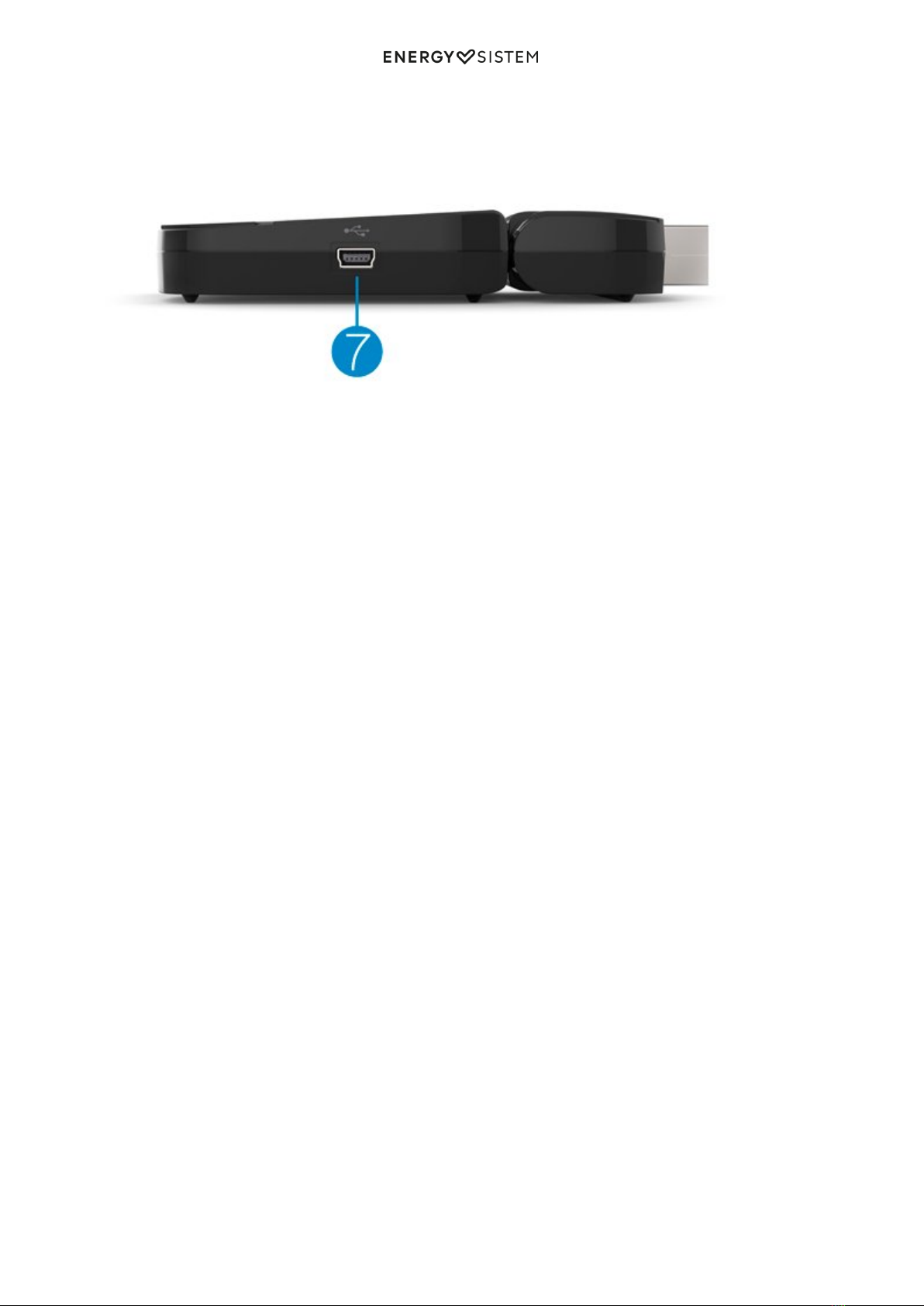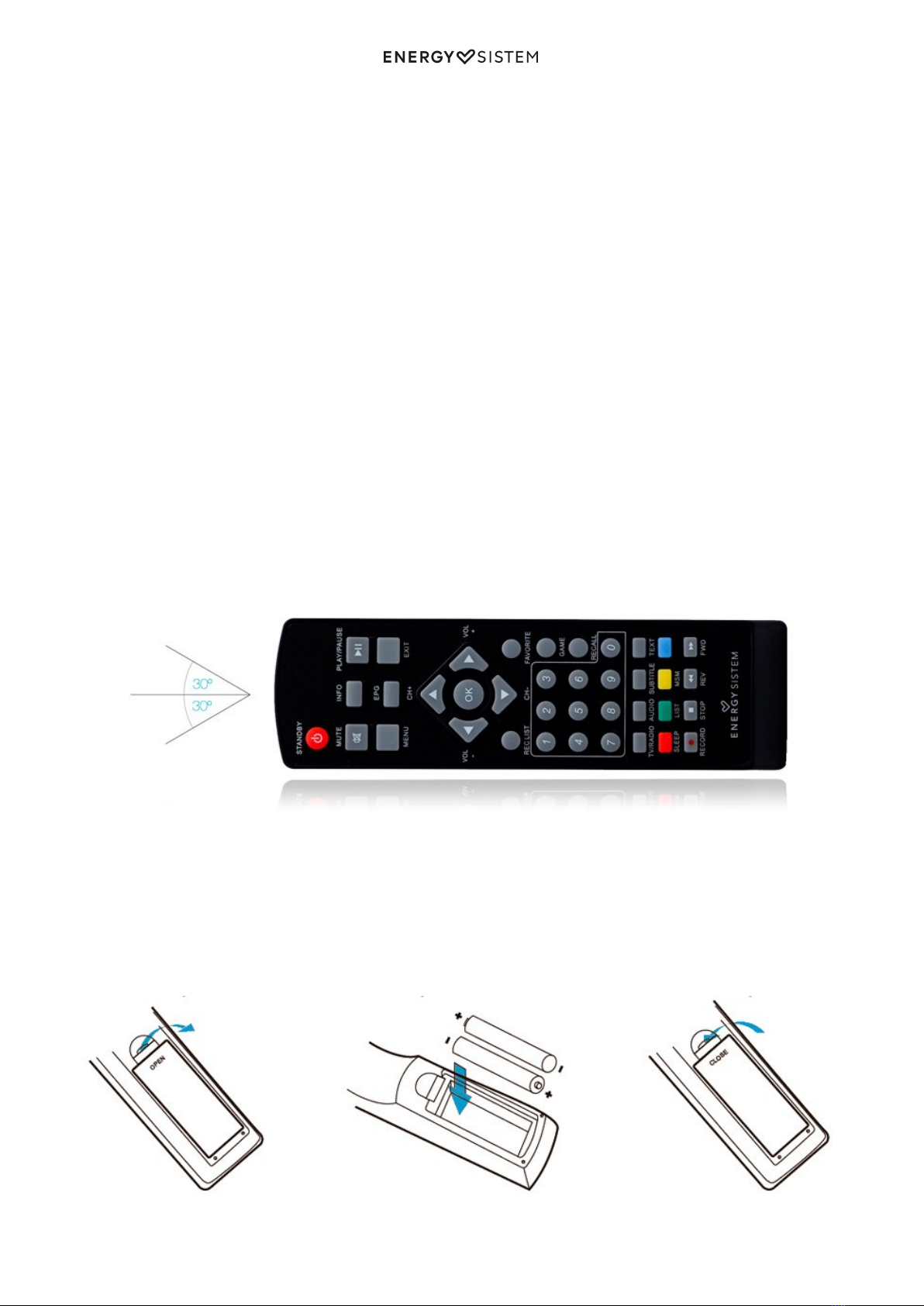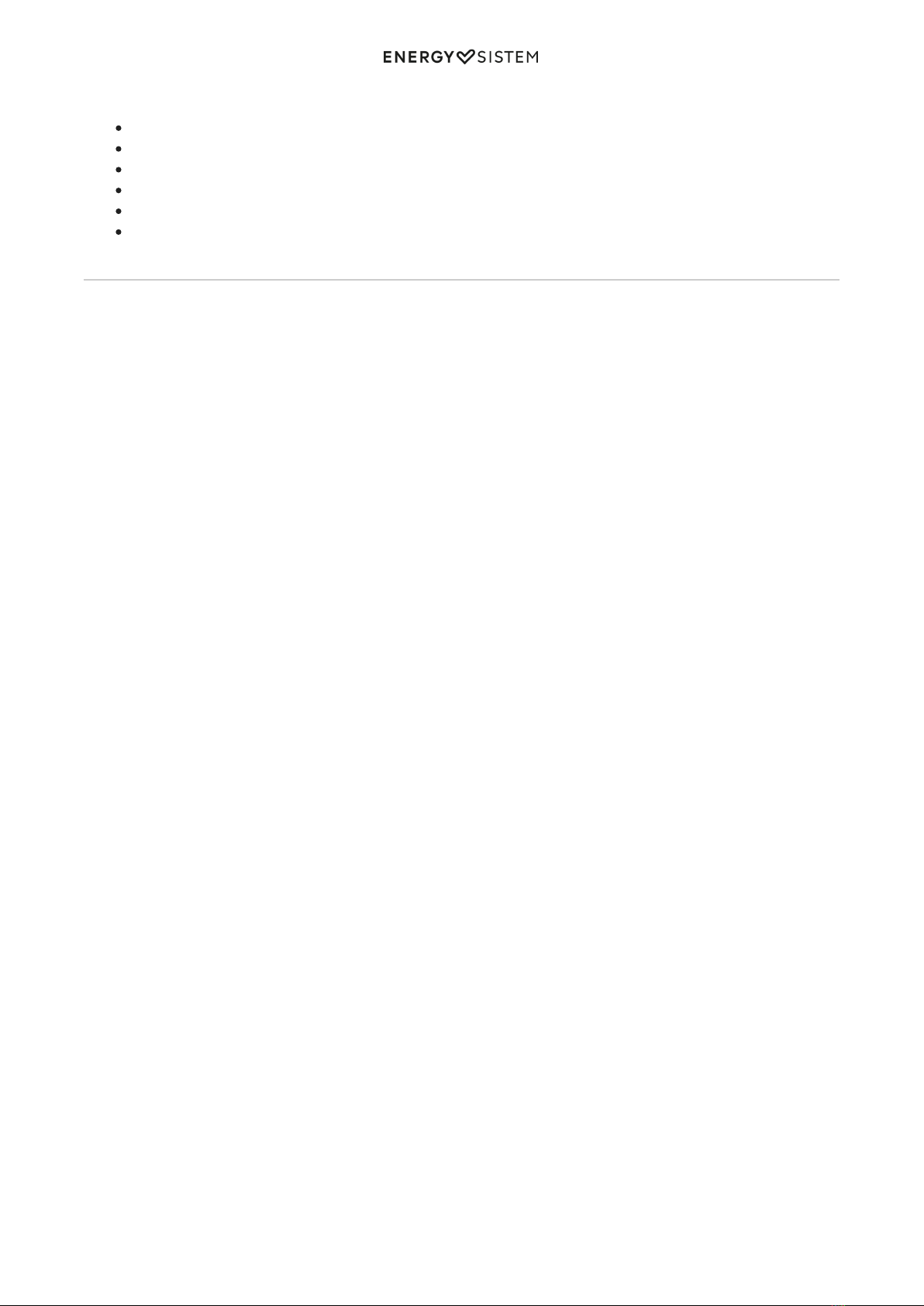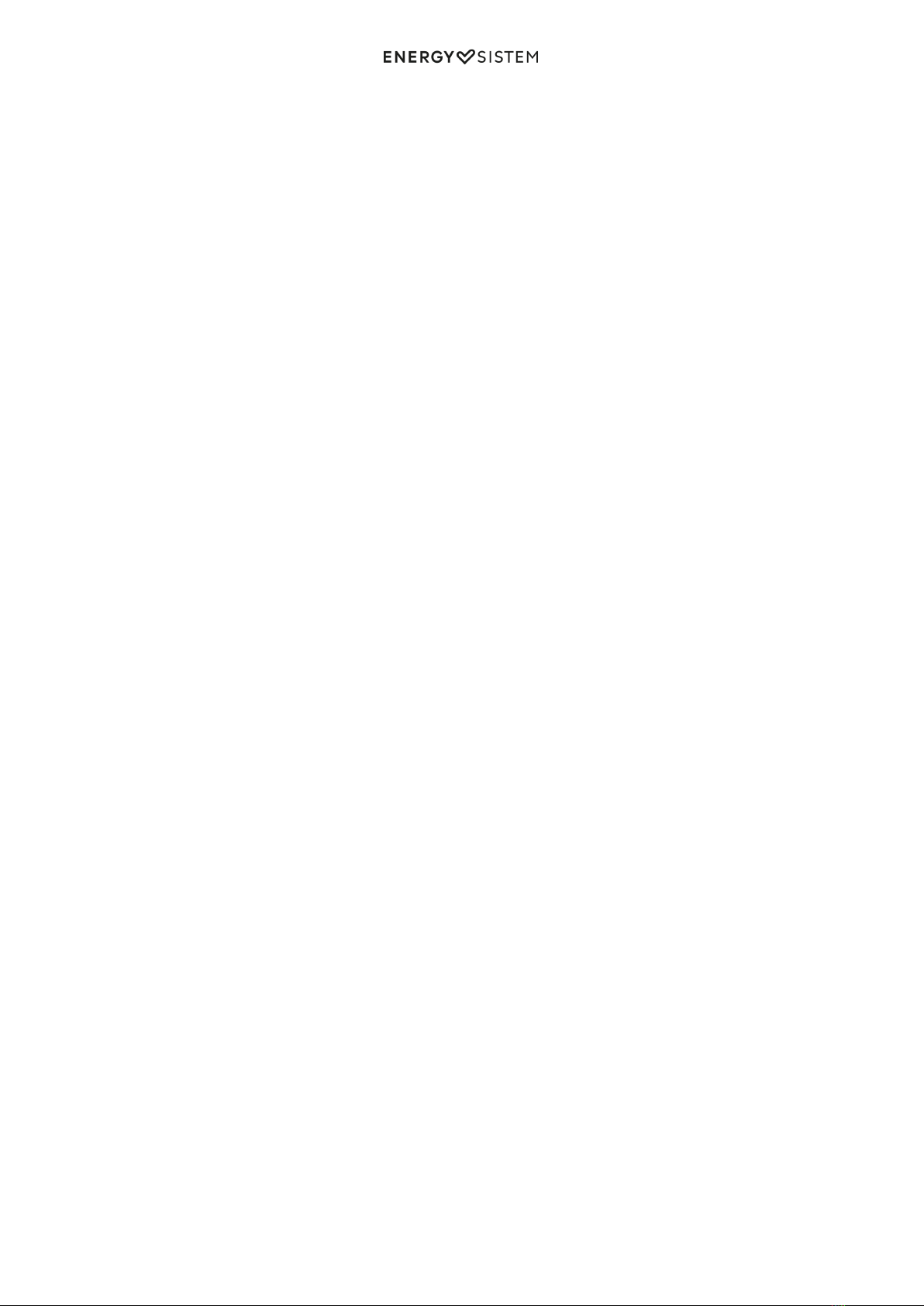
1/32 energysistem.com
ENGLISH
Introduction 4 .....................................................................................................................................................................
Care and maintenance 4 ...................................................................................................................................................
Main features 4 ...................................................................................................................................................................
Product contents 5 .............................................................................................................................................................
General overview 5 ............................................................................................................................................................
Remote control 7 ............................................................................................................................................................
Connection diagram 10 .....................................................................................................................................................
Connecting your TDT SD3. 10 .........................................................................................................................................
Switch on and off 11 ..........................................................................................................................................................
First use / Start settings 12 ..............................................................................................................................................
Menú principal 13 ...............................................................................................................................................................
TV and Radio 13 ..................................................................................................................................................................
TV channel list. 14 ..........................................................................................................................................................
Note: This function will not be available when the "LCN" (Logical Channel Number) option is enabled in "Settings, Installation,
LCN". 14 .......................................................................................................................................................................................
Note: This function will not be available when the "LCN" (Logical Channel Number) option is enabled in "Settings, Installation,
LCN". 14 .......................................................................................................................................................................................
Important: This function will not be available if the password is on and you have not entered it correctly. 15 ...........................
Electronic Programme Guide (EPG) 15 ...........................................................................................................................
Multimedia 15 .....................................................................................................................................................................
My Album 15 ..................................................................................................................................................................
Zoom 16 .......................................................................................................................................................................................
Rotation 16 ...................................................................................................................................................................................
Presentation 16 ............................................................................................................................................................................
My Music 16 ....................................................................................................................................................................
My films 17 .....................................................................................................................................................................
My Recordings 18 ...........................................................................................................................................................
Recording list 19 ...........................................................................................................................................................................
Recording unit 19 .........................................................................................................................................................................
Recording preferences 20 ............................................................................................................................................................
Accesories 20 ......................................................................................................................................................................
DVB-T operation 20 ............................................................................................................................................................
Information 20 ................................................................................................................................................................
Changing channels 21 ....................................................................................................................................................
Adjust the volume 22 .....................................................................................................................................................
List of channels 22 ..........................................................................................................................................................
Audio options of the channels 22 ...................................................................................................................................
(*) The track and audio channel settings are not always available and will depend on the programme you are watching. 22 ....
Pause 22 .........................................................................................................................................................................
Favourites 22 ..................................................................................................................................................................
Teletext 23 .....................................................................................................................................................................
Subtitles 23 ....................................................................................................................................................................
Electronic Programme Guide 24 .....................................................................................................................................
List of channels 24 ..........................................................................................................................................................
Dynamic channel mosaic display 25 ..............................................................................................................................
Settings 25 ..........................................................................................................................................................................
Installation 26 .................................................................................................................................................................
TV Settings 27 ................................................................................................................................................................
Password and parental control 28 ..................................................................................................................................
System's menu lock 29 ...................................................................................................................................................
Channel lock 29 ..............................................................................................................................................................
Censorship lock 29 .........................................................................................................................................................
Change password 29 ......................................................................................................................................................
Timer (events) 29 ...........................................................................................................................................................
Default settings 30 .........................................................................................................................................................
Software update 30 ........................................................................................................................................................
Troubleshooting 30 ............................................................................................................................................................
Warranty 31 .........................................................................................................................................................................
Warranty Procedure 31 .....................................................................................................................................................