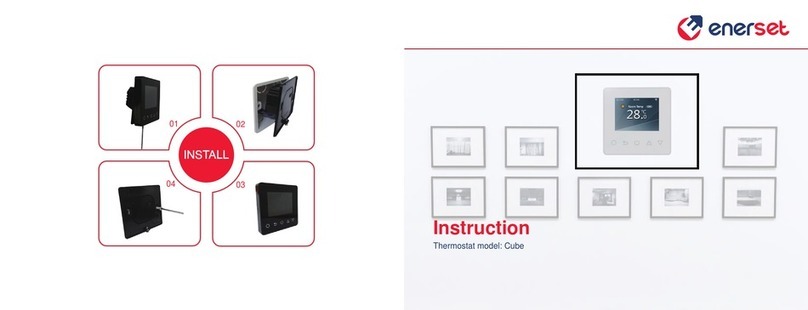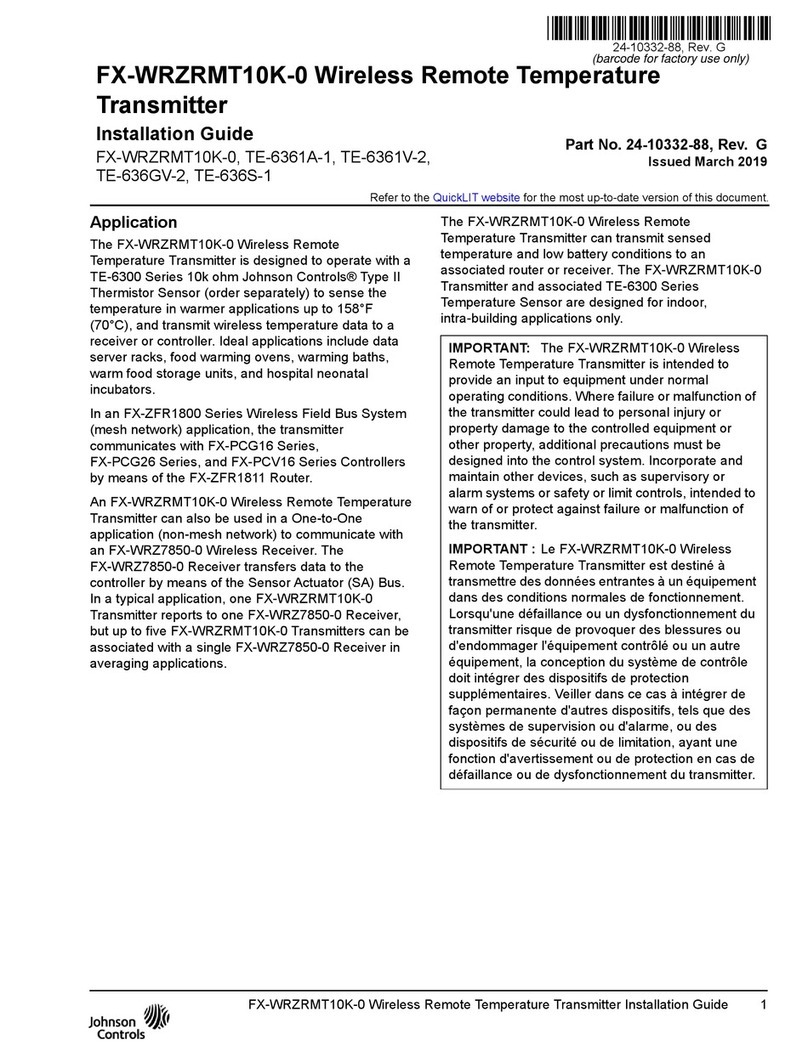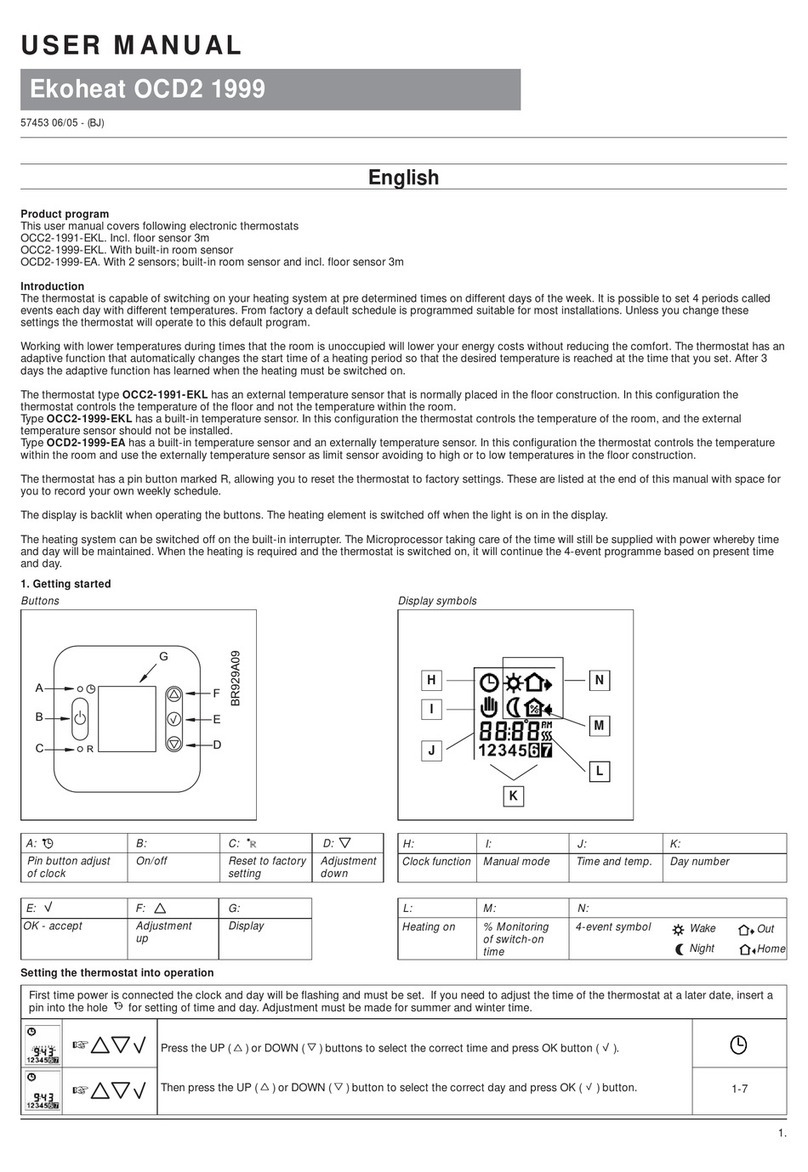Enerset Diamond User manual

Thermostat model: Diamond
Instruction
INSTALL
02
01
03
04

01 Introduction....................................................................................................
03 Installation......................................................................................................
04 Wiring Instruction..........................................................................................
05 Thermostat Symbols......................................................................................
06 Startup Wizard....................................
07 WiFi Connection.................................
09 Troubleshooting..................................
10 Dimension........................................... .
08 Function and Operation.....................
02 Technical Specifications...............................................................................
Table of
Contents
01
01
05
01
02
03
04
07
13
14
8.1 Temporary Override Temperature.....
8.2 Mode....................................................
8.3 Key-Lock.............................................
8.4.1 Clock.......................................................
07
07
09
08
8.4.2 Event Setting..........................................
8.4.3 Readout...................................................
8.4.4 Advanced Setting....................................
8.5 Open Window detection.....................
8.4 Menu....................................................
09
10
12
07
10
APP
for Diamond

TECHNICAL SPECIFICATIONS
INTRODUCTION
Supply voltage: 220-240V 50Hz
<1W
Max load:
INSTALLATION
01 02
IP class: IP21
Diamond
Wiring terminals:
Note:
Connect the thermostat
according to the
w
Mount and reassemble the
thermostat.Fasten the
thermostat to a socket or
an exterior wall box by
driving the screws through
the holes in each side of the
thermostat.
Put the frame on.
Click the display
module back in
place
Press your fingers
under the side of
the front part and
pull toward you.
》》
Step 1: Step 2: Step 3: Step 4:
》
WIRING INSTRUCTION
POWER
FLOOR SENEOR
POWER
FLOOR SENEOR
ROOM -OUT SENEOR
Please select floor sensor, Room-out sensor or floor
sensor and Room-out sensor to run the thermostat
Room-out sensor is used to detect the temp in the
whole room. Room-out senor sold separately.
MAX LOAD: 16A
SENSOR
L1N1 N L
FLOOR
SENSOR
POWER
85V-265V
50/60Hz
IP 21
N1 NLL1 S2 COM S1
MAX LOAD: 16A
SENSOR
L1N1 N L
FLOOR
SENSOR
POWER
85V-265V
50/60Hz
IP 21
N1 NLL1 S2 COM S1

THERMOSTAT SYMBOLS
When the thermostat has been installed
and connect to electricity, Please scroll
down the On/Off switch to turn on the
thermostat, and scroll it up to turn the
thermostat off.
Press the and
to select
parameter.
Press the to confirm
STARTUP WIZARD
Clock
Day set Hour set Minute set
00 Floor sensor: run by floor sensor(default).
01 Room-in sensor: run by built-in room sensor.
02 Room-in sensor and floor sensor: run by built
-in sensor with floor temp limit.
03 Room-out sensor: run by external room sensor.
04 Room-out sensor and floor sensor: run by
external room sensor with floor temp limit.
Floor temp limit
(If you choose Both sensors)
If you choose room sensor
and floor sensor, floor temp
limit must be set to protect
floor.
Home or office
Home Office
03 04
1 2
34
WiFi
Day Clock
Room temp Floor temp Set
Actual temp HeatPercent
Event Key-Lock
mode
Manual
mode
Office Home
Down key Confirm key Up key
On/Off switch
* If the thermostat is WiFi version, it
> >

WIFI CONNECTIONION
05 06
and click “Done”.
create family.
thermostat,when the WIFI icon flash quickly, please click
“Press to connect”.
Step 1: Scan the QR code or download the Warmme
from APP store/Google browser.
Step 2: Register and log in with mobile number/
email address in the APP.
Policy and Service agreement” before
Step 4: Click “Add Device” or “+” on the
top-right to add device.
Step 6: Enter Wifi password, and click “Confirm”.
set temperature etc. at the control interface.
!
Step 7: If device added successfully, you can change the
device name and set region, then, click “Done”.
and check the Wifi signals, then, use the “AP mode” in the
top right to connect again.

FUNCTION AND OPERATION
8.1Temporary Override Temperature
On the actual temp interface, Press the and to set temporary
override temp. The temp is only valid at the current event and it will
not be saved.
8.2 Mode
On the actual temp interface, Press the to select the mode.
There are 3 modes:
Auto mode: It is the default mode. Thermostat runs according to event
you choose it otherwise office.
Manual mode: Thermostat will run with the set temp.
for ever. The maximum is 15°C.
L
keys.
8.3 Key-Lock
Set day and time
CLK
Set event’s
parameters
EVE
Read heating
time of a certain
period
READ
Various settings
SET
Back to actual
temp page
END
Sensor selection
1
Room temp
calibration
2
Floor temp
calibration
3
Floor temp limit
4 LI
Schedule selection
5
Used for heating
or cooling
6
Adaptive function
7
Located in home
or office
8
Reset to factory
settings
9
> > > >
> > >
07 08
8.4 Menu
On the actual temp interface, press and hold the for 3 seconds to enter menu.
------Sitemap of the menu

Press the or to select a day or end.
interface if you select end.
Press the or to select an event.
Press the or to set the temp.
8.4.1 Clock
Press the or to set day.
Press the or to set hour.
Press the or to set minute.
Press the to back to the actual temp interface.
8.4.2
* If you want to back to the actual temp interface
Default parameters
The default interface of the menu is CLK. Day and clock is set here.
to the parameters of the events.On the clock interface, Press the or to select EVE.
Day
(Wake) (Leave) (Back) (Sleep)
Home Mon-Fri 06:00 20.0 °C 08:30 15.0 °C 17:00 2 0.0 ° C 23:00 15.0 °C
Sat/Sun 06:00 20.0 ° C 08:30 20.0 ° C 17:00 20.0 ° C 23:00 15.0 ° C
Day
(Work) (Offwork)
Office Mon-Fri 07:00 20.0 ° C
18:00 15.0 °C
Sat/Sun 07:00 15.0 °C 18:00 15.0 ° C
On the clock interface, press the or to select READ.
period.
Press the to back to the actual temp interface.
On the clock interface, press the or to select SET.
09 10
8.4.3 Readout
8.4.4

11 12
No. Name
Default
Ranges
1 Sensor selec on 00: Floor sensor 00: Floor sensor
01: Room-in sensor
02: 01+00
03: Room-out sensor
04: 03+00
2 Room temp calibra on 0.0°C -5.0°C -- 5.0°C
3 Floor temp calibra on 0.0°C -5.0°C -- 5.0°C
4 Floor temp limit 35.0
°
C 20.0
°
C -- 50.0
°
C
5 Schedule 01: 5+1+1 00: 7
01: 5+1+1
6 Used for 00: Hea ng 00: Hea ng
01: Cooling
7 Adap ve func on 01: No 00: Adap ve
01: No
8 Located in 00: Home 00: Home
01: Office
9 Reset 00: No 00: No
01: Reset
00 Floor sensor: run by floor sensor(default).
01 Room-in sensor: run by built-in room sensor.
02 Room-in sensor and floor sensor: run by built-in sensor with floor temp limit.
03 Room-out sensor: run by external room sensor.
04 Room-out sensor and floor sensor: run by external room sensor with floor temp limit.
the room temp plummets.
2. : calibrate the temp detected by room sensor.
3. : calibrate the temp detected by floor sensor.
4. Floor temp limit: if you choose both sensors, floor temp limit must be set to protect floor.
5. Schedule: Select a weekly schedule for the event.
1. :
7: each day from Mon to Sun can be set individually.
5+1+1: 5 days from Mon to Fri have the same events, Sat and Sun can be set individually.
6. Used for
7.
the required temp has already been reached when the next event begins.
8. Located in: Home or Office.
9. Reset: all parameters are restored to default values.
8.5
Parameter

E1: Room-in sensor error.
E2: Floor sensor error.
E4: Room-out sensor error.
86
86 59
51
52
249
12
13 14
DIMENSION(MM)
TROUBLESHOOTING
Table of contents
Other Enerset Thermostat manuals