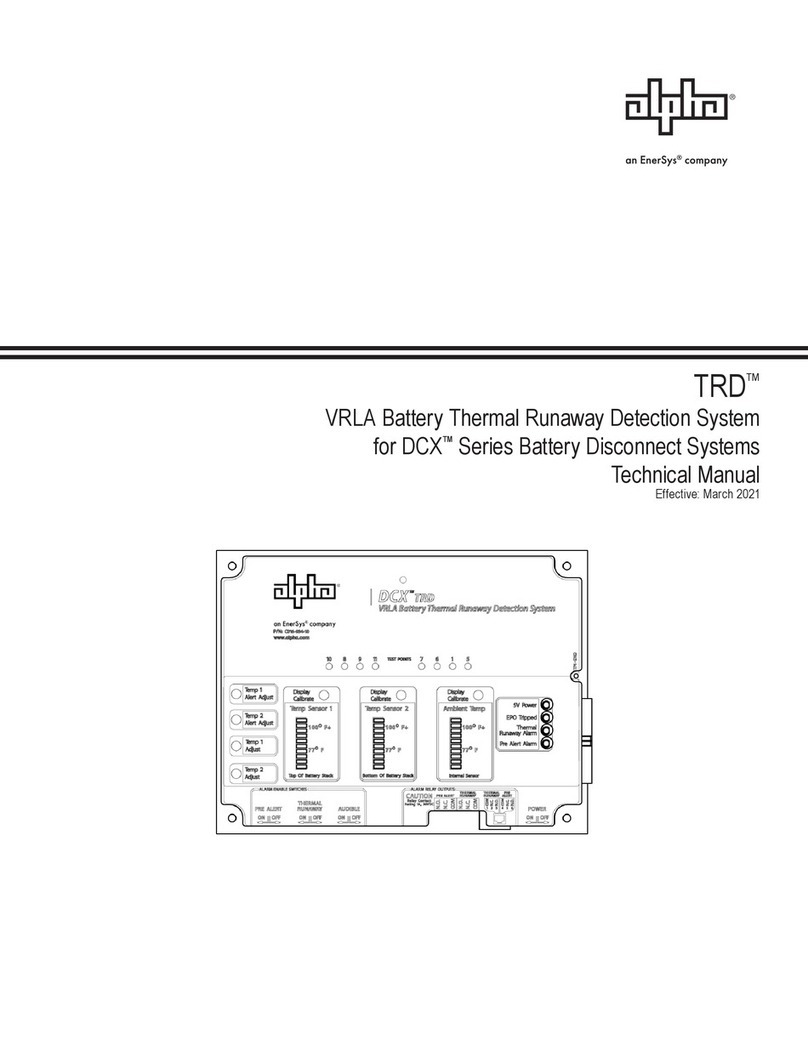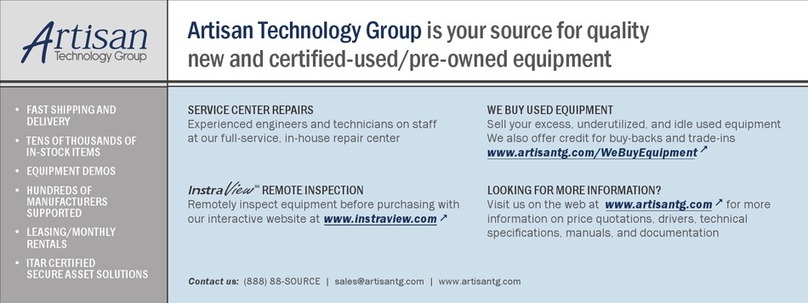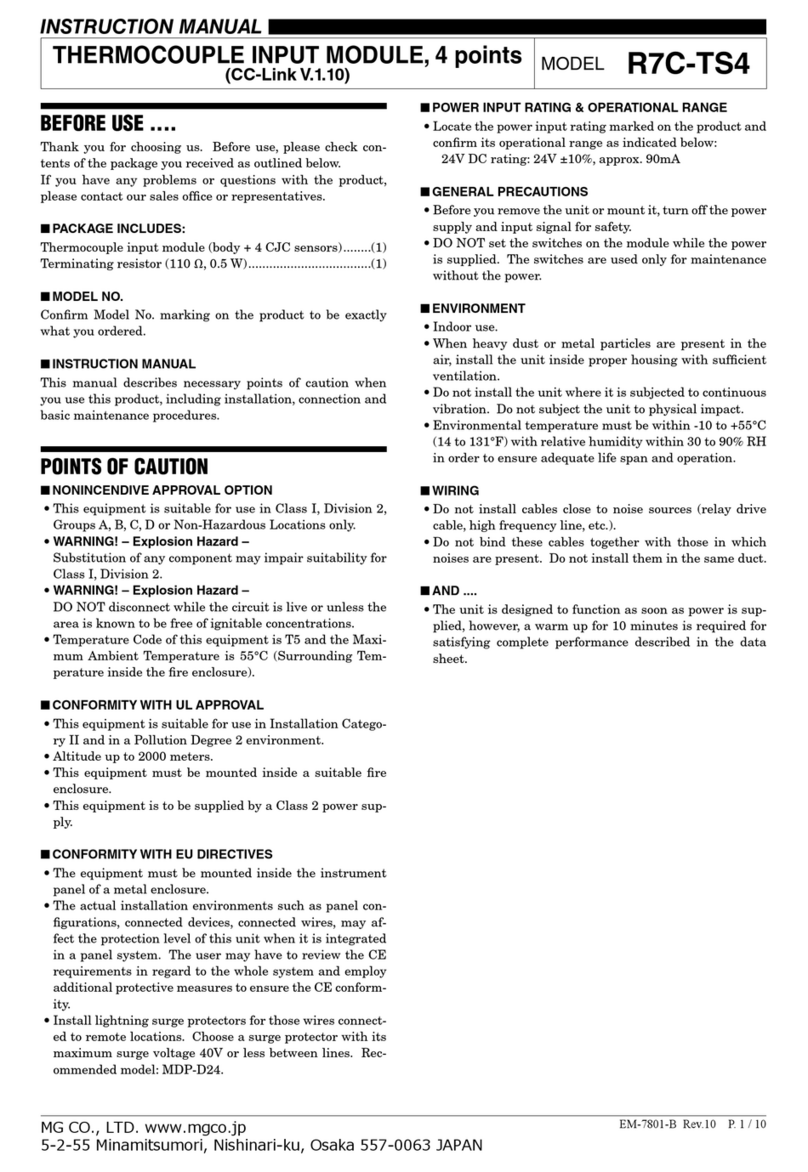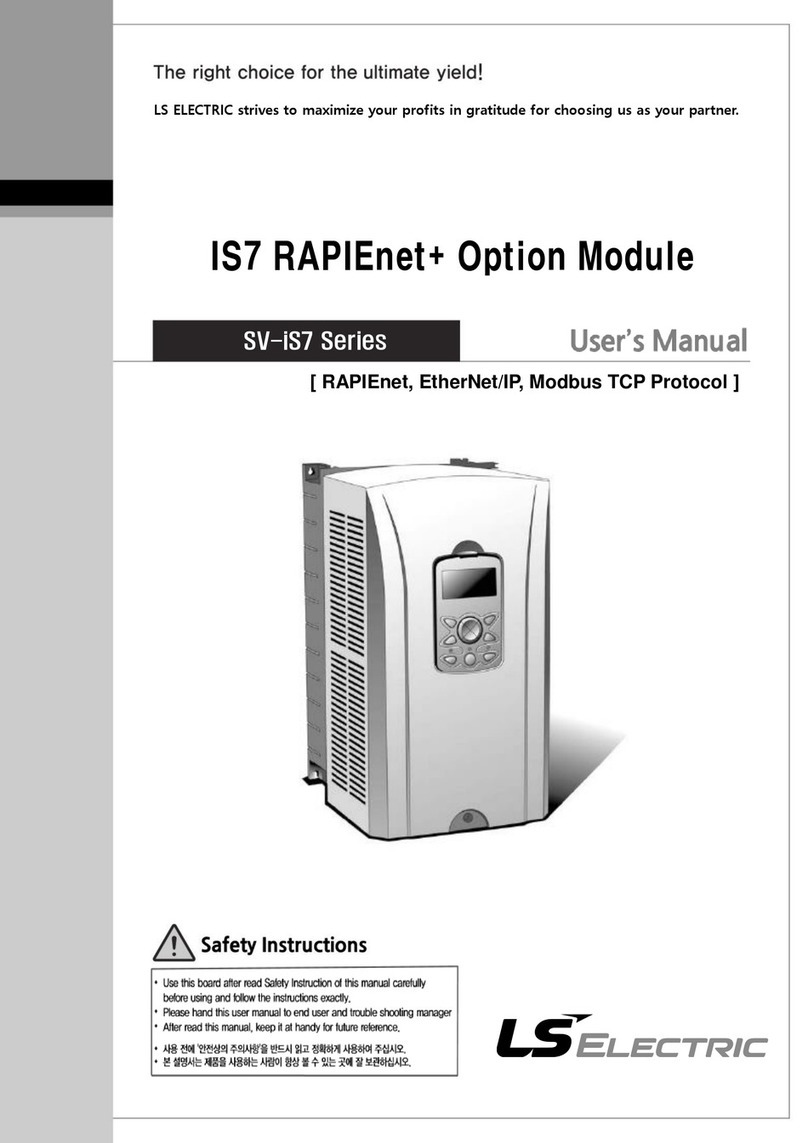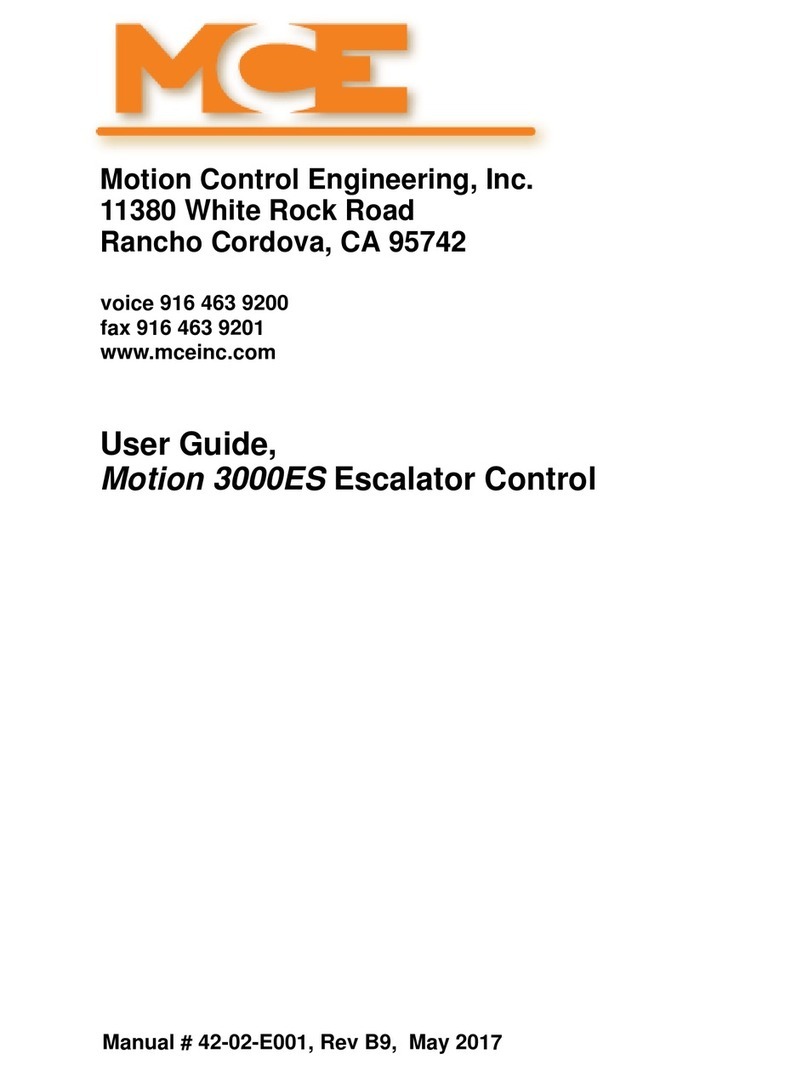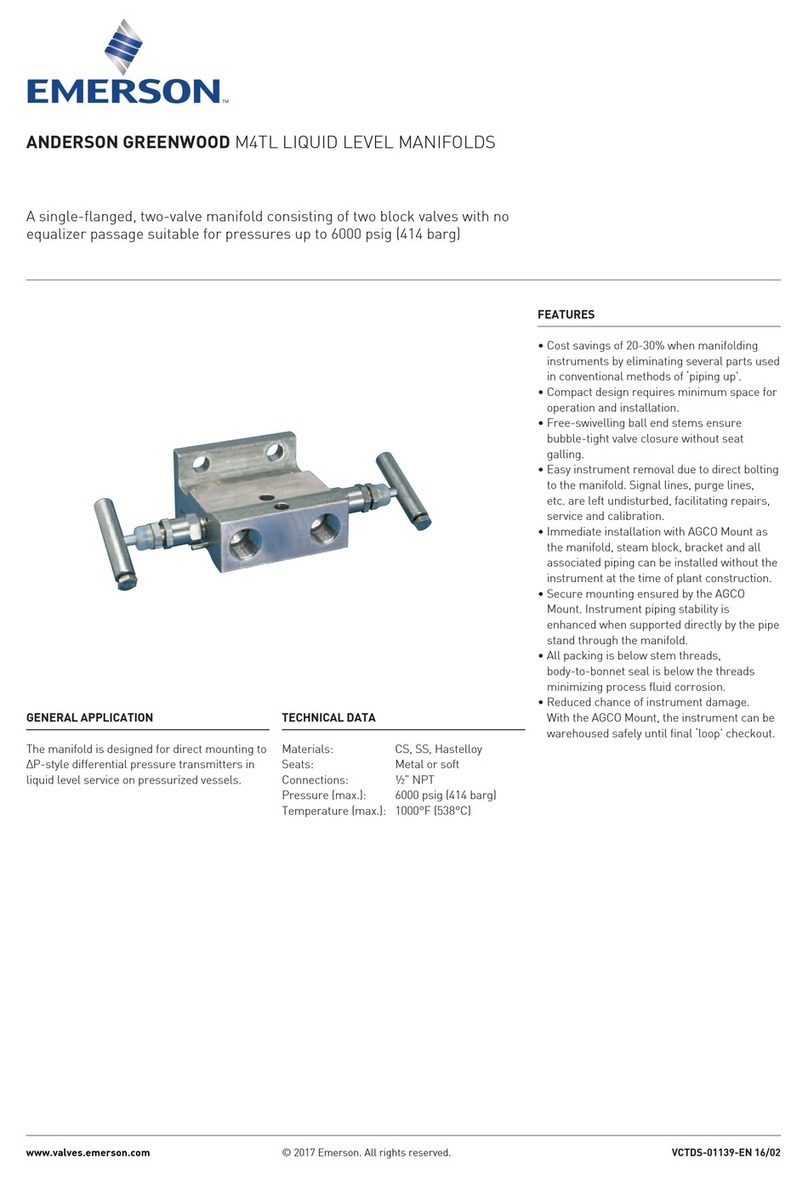EnerSys OutBack Power SkyBox SBX5048-120/240 Operator's manual

Commissioning Document
©2019 OutBack | an EnerSys company FA-KF-10/11/2019 Page 1 of 12
Paralleling SkyBox
This commissioning document covers the proper set-up of a system with two SkyBoxes connected in
parallel and applies for firmware versions 1.3.27 and greater. Parallel connection of multiple inverters
is referred to as “stacking”; the combined system is referred to as a “stack”. Paralleling two SkyBoxes
enables system capacities of up to 10kW of power output. At this time stacks with more than two
SkyBoxes are not supported. For a system power requirement that exceeds 10kW, please contact
OutBack Sales.
Theory of Operation
Table 1 – Connected and Separate Components for Stacked Systems
System Component
Independent and
Separate for Each Unit
Co-dependent and
Connected for Each Unit
PV
Battery
Grid
Load
ASkyBox stack operates differently when on-grid and off-grid. On-grid operation is straightforward;
each unit acts independently to perform its programmed function. The master SkyBox maintains
communication with the slave unit and propagates any grid setting changes. The master does not
direct the operation of the slave unit. Each unit independently maintains its own battery bank and
harvests power from its own PV array unless the stack is set up to limit power sold back to the grid.
In off-grid operation, the master unit controls only the AC output of the slave unit. The slave unit
maintains autonomy over its solar production and battery charging. This is the reason separate
battery banks and separate solar arrays are required for each SkyBox in the stack.
During a grid outage, the stack will power the loads on the protected loads panel by drawing power
from the batteries and inverting it to produce the needed 120V/240VAC power. The master unit
takes control of the output voltage and modifies the current it is sending to the loads to maintain a
120V/240VAC output. The master then communicates this value to the slave unit so it contributes to
maintaining the 120V/240VAC power. If either unit is not harvesting enough PV to cover the power
demanded by the loads, it will begin to discharge its battery. Once EITHER unit reaches the minimum
state-of-charge (SOC) set point, the entire stack will stop providing power to the loads. The smallest
of the independent battery banks determines the backup capacity for the stack.
NOTE: The minimum state-of-charge set point must allow enough remaining battery power to
maintain SkyBox tare loss until the next solar day or until the grid returns.
Once the grid returns, the master unit will synchronize with the grid. Once the grid timer has expired,
the master will close its grid relay and command the slave unit to do the same. This returns the system
to on-grid operation.

OutBack Power | Commissioning Document
©2019 OutBack | an EnerSys company FA-KF-10/11/2019 Page 2 of 12
Physical Installation
This section covers the physical installation requirements and best practices for a two-unit SkyBox
stack. Only those components that are affected by stacking will be discussed. Those that are not
affected, such as PV wiring or the temperature sensor wiring, are not covered. For specific details on
mounting each SkyBox, please refer to the Quick Start Guide.
Each SkyBox should have a clear space of 6” on both sides to ensure adequate airflow for cooling
and for ease of access to the Balance of System compartment (BOS). Figure 1 represents this.
Battery
Each SkyBox must have its own battery bank. Units cannot share the same battery bank as each
controls its own battery monitoring program.
Before mounting the Skyboxes, ensure enough room exists around each unit to accommodate its
battery bank.
CAUTION: Hazard to Equipment
Each SkyBox MUST have its own, separate battery. Damage can occur if a
battery is shared.
CAUTION: Hazard to Equipment
If battery banks must have different capacities, place the larger bank on
the master unit. Damage can occur if the master has a smaller capacity.
AC Input
Connect both units to the same AC source, whether the grid or a generator. See Figure 11 on
page 10 for further clarification. This may require the use of a bus bar. OutBack does not provide
general specifications on the size of this bus bar as it is site-specific.
Take the appropriate safety precautions when connecting the units to the AC source.
Figure 1 – Correct spacing

OutBack Power | Commissioning Document
©2019 OutBack | an EnerSys company FA-KF-10/11/2019 Page 3 of 12
AC Output
Connect both units to the same AC load panel. While off grid, the master SkyBox sets the voltage
and current parameters for the slave SkyBox. Connecting units to separate load panels can cause
equipment damage. Ensure the AC phase relationship is correct between the unit input and output
for both SkyBoxes prior to applying power.
Take the appropriate safety precautions when connecting the devices to the AC load panel.
CAUTION: Hazard to Equipment
Ensure the AC phase relationship (input and output) is correct between units
prior to applying power to the stacked system. Damage can occur if L1 and
L2 are reversed.
Rapid Shutdown Wiring
Each SkyBox requires a connection between the rapid shutdown terminals for the inverter to operate.
Connect multiple units in series using the input and output terminals in each unit. When a rapid
shutdown event occurs in a stacked system, both units will stop harvesting solar power, the power
buttons will turn yellow, and event messages will be logged.
Connect the rapid shutdown device, such as the RSD-1, to the master unit input terminals (4 and 12).
Connect the master output terminals (5 and 13) to the input terminals of the slave (4 and 12) using
18AWG wire.
If rapid shutdown is not required, connect an 18AWG jumper between terminals 4 and 12 on the
master unit and do the same on the slave unit. Failure to have continuity between terminals 4 and 12
will prevent inverter operation.
Refer to the appropriate technical documentation for details on rapid shutdown equipment.
Figure 2 – Rapid shutdown wiring

OutBack Power | Commissioning Document
©2019 OutBack | an EnerSys company FA-KF-10/11/2019 Page 4 of 12
IMPORTANT!
Commission and test each individual SkyBox unit before proceeding. The following
instructions assume each unit has been tested for proper operation as a standalone unit.
Ensure grid settings are the same between units during the initial programming stage
(Setup Wizard).
Communication Connections
In a stacked configuration, SkyBox units communicate with each other using standard Ethernet
patch cables with a category rating of 5 or higher (CAT5 cable). Each SkyBox is equipped with
two Ethernet ports, one labeled WALL and the other SKYBOX. When stacking SkyBoxes, the master
SkyBox has a connection from its WALL port to the Internet router. To ensure a stable connection,
the master unit should have a direct connection to the router. Using a bridge device may cause
dropped connections.
To complete the physical connections, connect the SKYBOX port on the master to the WALL port on
the slave. See Figure 5 on the next page. Route the cables through the provided channel (13).
For a more detailed wiring diagram, refer to the Quick Start Guide.
Wall Port
SkyBox Port
Figure 3 – Wall and SkyBox Ports
Figure 4 – SkyBox BOS with communications channel
13

OutBack Power | Commissioning Document
©2019 OutBack | an EnerSys company FA-KF-10/11/2019 Page 5 of 12
Figure 5 – Ethernet connections
User Interface Setup
After making the physical connections and checking system voltages for the appropriate phase
relationship, apply power to the entire system using the startup procedure below.
Startup Process
If batteries are not present, start units from grid.
1. Shut battery breakers on each unit in the system, starting with the master unit.
A. Startup from battery will take approximately 45 – 60 seconds.
2. Verify grid settings are the same between the units.
Network Settings
SkyBox stacking requires static IP addressing in firmware version 1.3.27. In version 1.4 and greater,
static IP addressing is still preferred, but dynamic addressing is also acceptable.
Beginning with the master unit, log in as Installer. Under the Network tab edit menu, ensure the
Ethernet Connection toggle is on Wall and set DHCP enable to No.
Repeat this step on the slave unit and change the Ethernet Connection to SkyBox.
(Home screen Settings (gear) Login Network Configure Edit)
Figure 6 – Ethernet connection page, master and slave unit

OutBack Power | Commissioning Document
©2019 OutBack | an EnerSys company FA-KF-10/11/2019 Page 6 of 12
1. Using the table below, record the IP address and the DNS address for the LAN side of the
gateway router. Determine two unused static IP addresses used for each of the units in the
stack. To learn how to do this, search “determining available static IP addresses” on the
desired search engine.
Table 2 – Local network settings
Information Title
Site Info
Notes
Gateway LAN Address
Primary DNS Address
Secondary DNS Address
Only use if known, otherwise
leave blank.
Available Static IP Address 1
For master SkyBox
Available Static IP Address 2
For slave SkyBox
Subnet Mask
255.255.255.0
Use for both units
Next, on the master unit, arrow down once and make the following changes:
2. Change the IP address to the value identified in the previous step for the master SkyBox.
3. Enter the Subnet mask, 255.255.255.0.
4. Enter the Gateway LAN address.
5. Arrow down once more.
6. Enter the Primary DNS.
7. Tap Apply to save changes.
8. Repeat steps 3-7 on the slave unit, ensuring the IP address identified for the slave SkyBox
is used.
NOTE: The screens shown below are for reference only. The values will vary from site to site.
Figure 7 – IP Address and DNS Menus

OutBack Power | Commissioning Document
©2019 OutBack | an EnerSys company FA-KF-10/11/2019 Page 7 of 12
Parallel Settings
After completing the network settings, navigate to the home screen on the master and tap the
SkyBox icon. On the Configure menu screen labeled PARALLEL SETTINGS, change the Units Installed
number to the appropriate value (2). Enable the Endpoint Termination. These settings tell the system
how many units are in the stack and which units will start and end communications.
(Home screen SkyBox icon Configure Edit Arrow down twice)
Next, move to the slave unit. Log in as Installer. Change the Ethernet Connection toggle to SkyBox.
Change the Units Installed to the appropriate value (2). Enable the Endpoint Termination.
Full System Start-Up
To align the new settings between the SkyBoxes, completely power down the system by opening all
breakers. Proceed through the following steps to re-start the system.
If batteries are not present, start units from grid.
1. Shut battery breakers on each unit in the system, starting with the master.
a. Startup from battery should take approximately 45 seconds to 1 minute.
2. Check that Units Installed matches Units Detected.
a. Login as Installer
b. Return to home screen
c. Tap SkyBox icon in the upper right section of the screen
d. Tap Configure
e. Arrow down twice
f. If Units Detected equals the Units Installed proceed to Step 3.
g. If these values are different, check the communications cables for proper seating.
Cycle power to the affected unit.
3. Shut the grid breakers to each unit.
4. Using the power button, turn the system on from the master UI.
5. Shut the PV disconnects to each unit.
Figure 8 – Parallel settings for a master unit and a slave unit

OutBack Power | Commissioning Document
©2019 OutBack | an EnerSys company FA-KF-10/11/2019 Page 8 of 12
(Optional) Advanced Generator Start
For a stack, only the master controls the generator through advanced generator start (AGS).
Connect the generator start circuit to the auxiliary dry contacts (7 and 15) or the 12V contacts
(8 and 16) on the master auxiliary terminal. Enable and program AGS on the master SkyBox only.
(Optional) External CT
If using external current transducers (CT), connect them to the master unit. Enable this function on
the master SkyBox only.
(Home screen SkyBox icon Configure Edit arrow down once)
Enabling this function causes the master SkyBox display to show the total grid demand seen
at the external CT location. This measurement is used to calculate the Total Combined Load
value that is displayed on the master SkyBox LOAD tile. Under the load tile, protected and
unprotected load values are shown (Figure 10).
Figure 9 – XCT setup menu
Figure 10 – Protected and unprotected loads

OutBack Power | Commissioning Document
©2019 OutBack | an EnerSys company FA-KF-10/11/2019 Page 9 of 12
(Optional) OPTICS RE Integration
OPTICS RE provides the means to remotely monitor and operate a SkyBox stack. Integrate the stack
as one Site. Register each SkyBox in the stack as a separate System within the Site. Individual
SkyBoxes will be posted under the respective Device Map.
A video tutorial for integrating multiple OPTICS RE sites can be found on the WattSchool YouTube
channel (How to: Aggregate Multiple OpticsRE Sites).
Frequently Asked Questions and Basic Troubleshooting
Q. Why will units not turn on via master UI power button?
A. Check Units Installed vs. Units Detected. See Parallel Settings.
A. If off-grid, a battery bank may be at or below minimum SOC.
Q. Do all units need a separate battery bank?
A. Yes, each unit requires a separate battery bank.
Q. Version Match Verification Failure
A. This notification will appear when the firmware versions do not match between all units
in the system. This notification will also appear when updating the units to a new
firmware version.
Q. Can two non-stacked systems share the same network connection point (router)?
A. No, stacked systems must be on their own separate networks. Multiple stacks on the same
network will detect each other causing an error in the Units Installed versus Units Detected.
Q. Why is there a rapid shutdown alert when commissioning the SkyBox?
A. To operate, the SkyBox requires a closed circuit on the aux terminal pins 4 and 12. Check
these pins on both SkyBoxes. For more information, an article is available in the OutBack
Power Knowledge Base.
Q. What is an Iref error and why is it appearing?
A. An Iref error will appear when the slave SkyBox does not receive the reference current level
from the master. Check all communications cables and settings for proper setup.

Commissioning Document
©2019 OutBack | an EnerSys company FA-KF-10/11/2019 Page 10 of 12
Figure 11 – AC wiring of two SkyBoxes

OutBack Power | Commissioning Document
©2019 OutBack | an EnerSys company FA-KF-10/11/2019 Page 11 of 12
Figure 12 – DC wiring of two SkyBoxes

Commissioning Document
©2019 OutBack | an EnerSys company FA-KF-10/11/2019 Page 12 of 12
About OutBack Power
OutBack Power is a leader in advanced energy conversion technology. OutBack
products include true sine wave inverter/chargers, maximum power point tracking
charge controllers, and system communication components, as well as circuit
breakers, batteries, accessories, and assembled systems.
Contact Information
Address:
17825 – 59th Avenue N.E.
Suite B
Arlington, WA 98223 USA
Email:
Support@outbackpower.com
Website:
http://www.outbackpower.com
Other
OutBack Power assumes no responsibility or liability for loss or damage, whether
direct, indirect, consequential or incidental, which might arise out of the use of this
information. Use of this information is entirely at the user’s risk. OutBack Power
cannot be responsible for system failure, damages, or injury resulting from improper
installation of their products.
Information included in this document is subject to change without notice.
© 2019 by OutBack | an EnerSys company. All Rights Reserved.
Table of contents
Other EnerSys Control Unit manuals