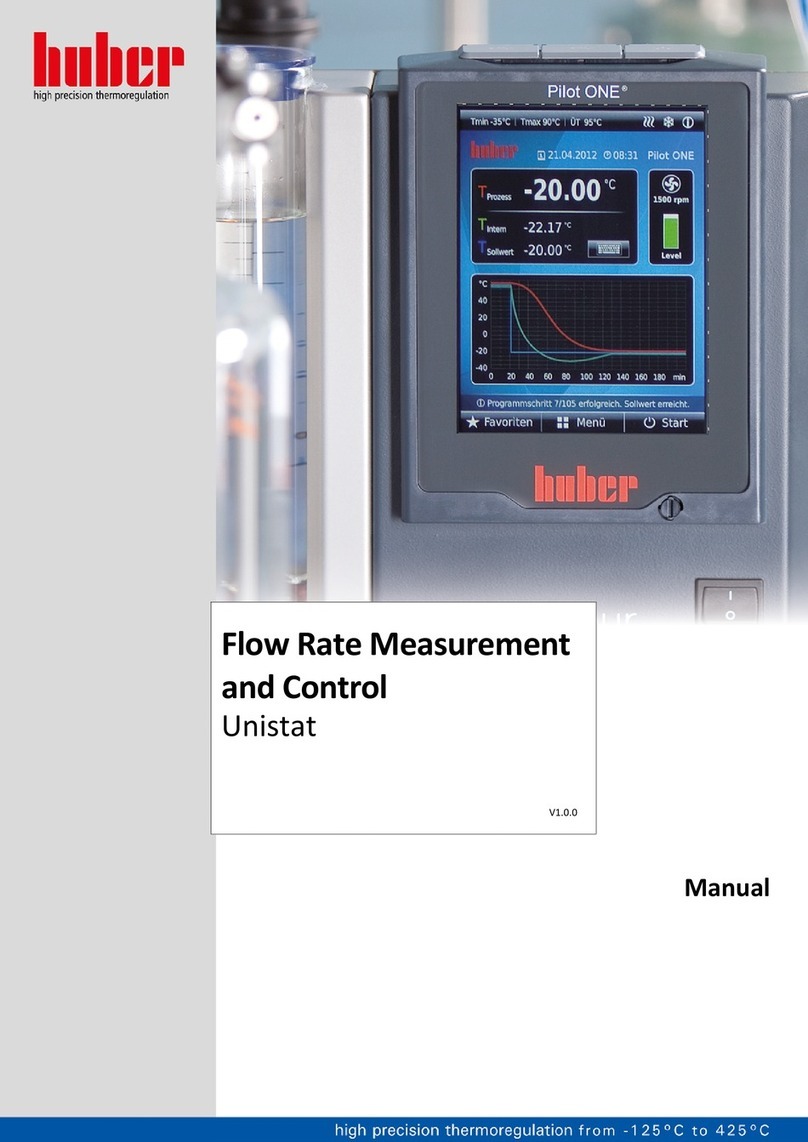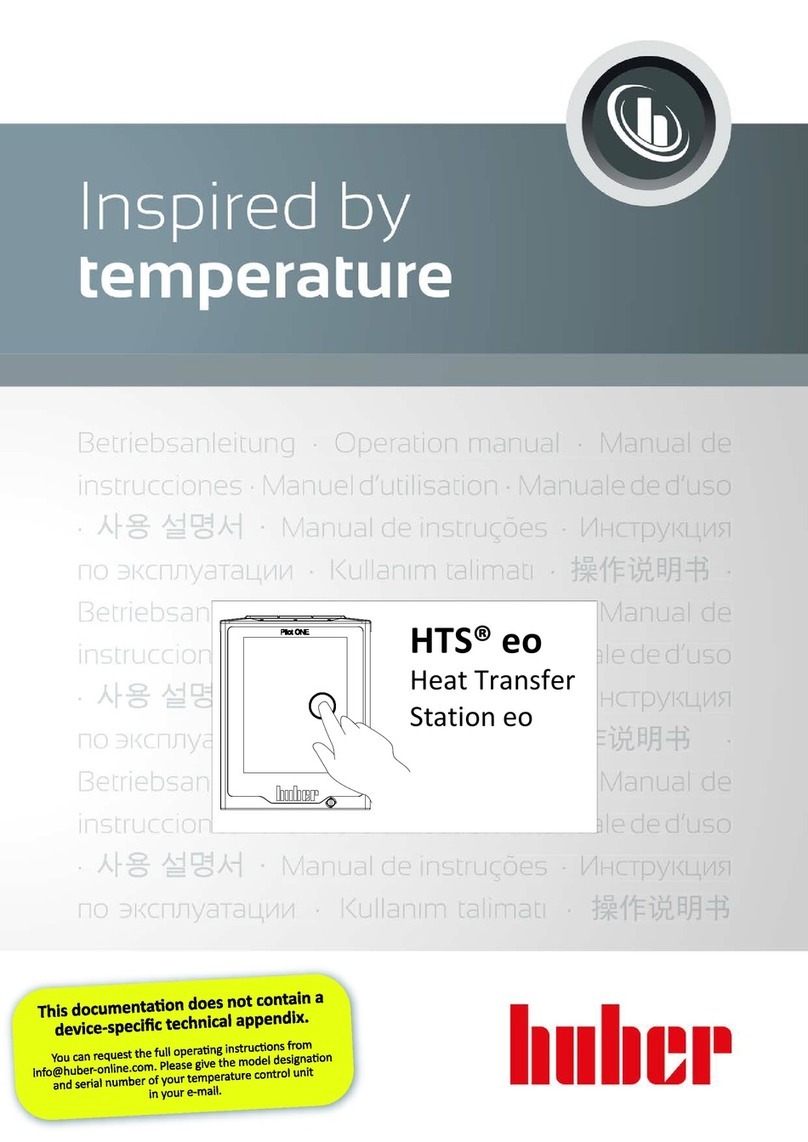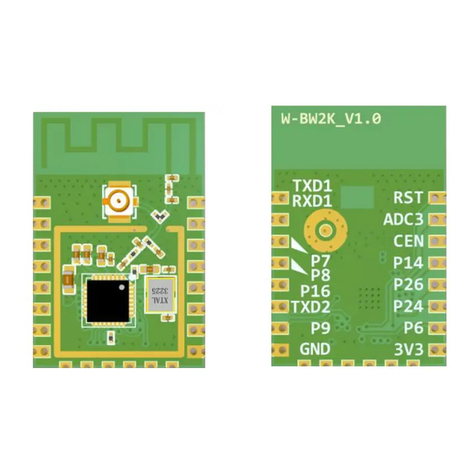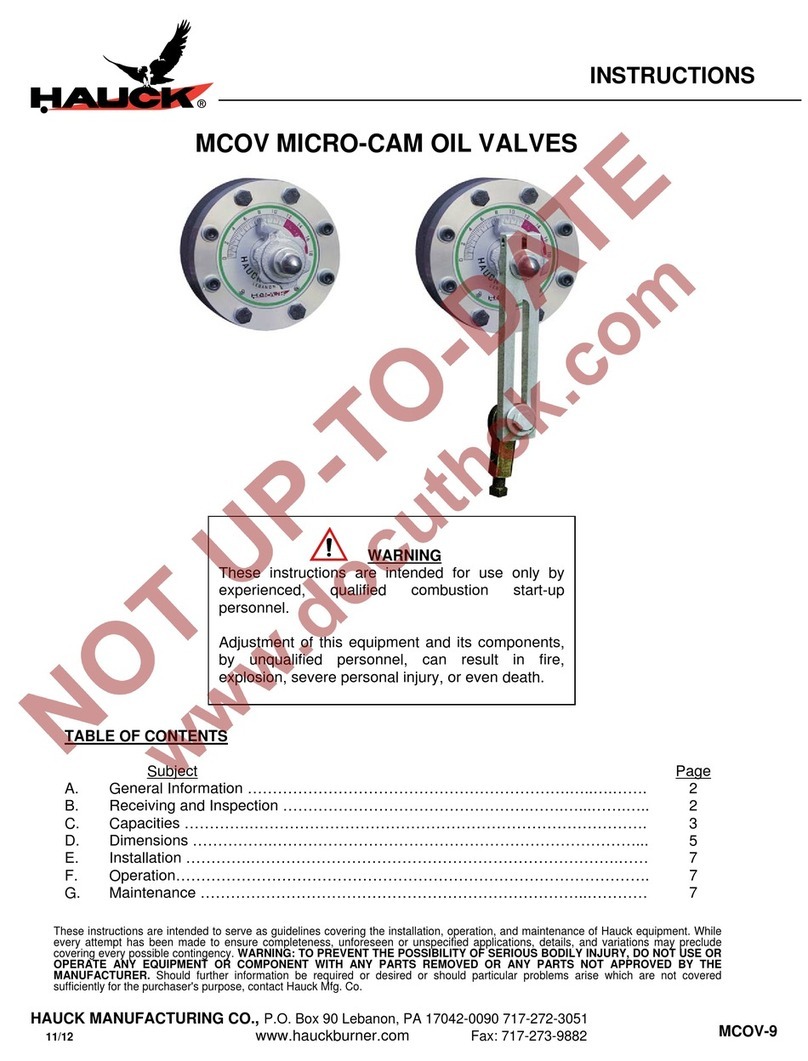Huber Pilot ONE User manual

Manual
Pilot ONE®
Flasher
V1.5.0

MANUAL
Pilot ONE® Flasher Errors and omissions excepted. V1.5.0en/28.04.16//16.04
2

MANUAL
V1.5.0en/28.04.16//16.04 Errors and omissions excepted. Pilot ONE® Flasher
3
Pilot ONE® Flasher

MANUAL
Pilot ONE® Flasher Errors and omissions excepted. V1.5.0en/28.04.16//16.04
4

MANUAL
V1.5.0en/28.04.16//16.04 Errors and omissions excepted. Pilot ONE® Flasher
5
Table of contents
V1.5.0en/28.04.16//16.04
1Application ..................................................................................7
2Installation | Deinstallation .........................................................8
3Downloading the Pilot ONE® firmware ......................................10
3.1 Expert Mode ................................................................................................ 10
3.2 Overview ..................................................................................................... 11
4Flashing Pilot ONE®....................................................................12
4.1 Pilot ONE® Flash Mode................................................................................. 12
4.2 Flashing with USB flash drive........................................................................ 13
4.2.1 Unzipping the firmware .................................................................................. 13
4.2.2 Flashing on the Pilot ONE®.............................................................................. 14
4.3 Flashing with a PC ........................................................................................ 15
4.3.1 USB driver activation....................................................................................... 15
4.3.2 Starting to flash Pilot ONE®............................................................................. 17
4.3.3 Overview ......................................................................................................... 18
4.3.4 What to do in case of an Abort ....................................................................... 18
5Pilot ONE® bootloader ...............................................................19
5.1 Downloading the Pilot ONE® bootloader ......................................................20
5.2 Flashing the Pilot ONE® bootloader ..............................................................21
6Possible probleme .....................................................................22
6.1 No USB device found in DFU mode | Device not found after RESET...............22
6.2 Device not connected................................................................................... 22
6.3 More than one USB device in DFU mode ......................................................22
6.4 Disconnection during the flash operation .....................................................22
6.5 Restriction ................................................................................................... 22
6.6 You cannot install the driver under Windows 8 / Windows 10 ......................23
6.6.1 Reason: Driver Signature Enforcement is enabled ......................................... 23
6.6.2 Problems after installing the driver ................................................................ 23

MANUAL
Pilot ONE® Flasher Errors and omissions excepted. V1.5.0en/28.04.16//16.04
6

Application
Chapter 1 MANUAL
V1.5.0en/28.04.16//16.04 Errors and omissions excepted. Pilot ONE® Flasher
7
1Application
“Pilot ONE® Flasher” is a PC application under Microsoft Windows (Vista, 7, 8, 10). It offers the fol-
lowing options:
Downloading the latest firmware version from the Huber Update Server.
(See also on page 10, section »Downloading the Pilot ONE® firmware«).
Unzipping the firmware files for flashing via USB stick.
(See also on page 13, section »Flashing with USB flash drive«).
Flashing Pilot ONE® with a new firmware version.
(See also on page 10, section »Flashing Pilot ONE®«).
This Pilot ONE® bootloader version does
not support flashing from the USB flash
drive.
This Pilot ONE® bootloader version does support flashing from
the USB flash drive.
Flashing the Pilot ONE® firmware requires a Windows PC with a USB port (Type A), and a USB con-
nection cable, which has a mini-USB connector (Type Mini B).
You can unzip the downloaded firmware files on a USB flash drive too. Use this USB flash drive to
perform the flash process directly at the Pilot ONE®. This process is available from Pilot ONE® boot-
loader version Pilot_ONE.07.20160316.0. You can read out the current boot loader on the Pilot ONE®
(category: Service →Software Version).
You need an Internet connection to download the latest firmware.
Pilot ONE® Flasher supports the following languages:
English
German
The language selected during the installation process corresponds to the Pilot ONE® Flasher applica-
tion language. This setting can be changed later in the program.
Overview of bootloader
variants
INFORMATION
.

Installation | Deinstallation
MANUAL Chapter 2
Pilot ONE® Flasher Errors and omissions excepted. V1.5.0en/28.04.16//16.04
8
2Installation | Deinstallation
Ensure Pilot ONE® is not connected to the PC before starting the installation process. There are two
installation variants available. However, it is recommended to use the installer that supports digitally
signed firmware packages. This variant ensures the reliable use of firmware files.
Using firmware packages with a digital signature
“install_Pilot_ONE_Flasher_01_yyyymmdd_i_enc.exe”
Using firmware packages without a digital signature
“install_Pilot_ONE_Flasher_01_yyyymmdd_i_noenc.exe”
The Pilot ONE® Flasher version is indicated by y (year), m (month), d (day) and i (Index).
You must uninstall an existing Pilot ONE® Flasher version before installing a new version. This unin-
stalls the USB driver too. What applies to the installation process applies to the deinstallation pro-
cess too: Pilot ONE® must not be connected to the PC during the deinstallation process.
The installation process is divided into two sections.
1. Installing the software “Pilot ONE® Flasher”.
2. Installing the USB DFU driver “libusb-win32”.
You may disable the “DFU driver” component during installation if Pilot ONE® Flasher is only used
for downloading and unzipping the firmware files to a USB flash drive. This skips the driver installa-
tion and no administrator rights are required for installation.
Enforcing the driver signature must be disabled before the installation process when installing Pilot
ONE® Flasher under Windows 8 or later. The driver cannot be installed if this step skipped. This
procedure can be found on page 23, section »Reason: Driver Signature Enforcement is enabled«.
You must positively confirm this security message, if it appears during the installation of the driver
software (install driver software anyway).
INFORMATION
.
INFORMATION
.
INFORMATION
.
Windows Security
Message

Installation | Deinstallation
Chapter 2 MANUAL
V1.5.0en/28.04.16//16.04 Errors and omissions excepted. Pilot ONE® Flasher
9
A system reboot is recommended after a successful installation so that the USB driver can be updat-
ed.
Device Driver Installa-
tion Wizard

Downloading the Pilot ONE® firmware
MANUAL Chapter 3
Pilot ONE® Flasher Errors and omissions excepted. V1.5.0en/28.04.16//16.04
10
3Downloading the Pilot ONE® firmware
You can use Pilot ONE® Flasher to download the latest firmware version from the Huber Update
Server.
Use the “Search …” button to connect to the server. This requires a working Internet connection.
The available firmware is determined. You can then download and store it locally.
3.1 Expert Mode
Use “Expert Mode” to search for a specific firmware version on the Huber Update Server. However,
only select it in consultation with Customer Support. Optional: Enter the user ID in the dialog box
that opens if Customer Support provided one.
To do so, enable “Expert Mode”. Use the “Search …” button to connect to the server and available
versions will be displayed. Select the desired version and press the “OK” button to start downloading
this version.
Pilot ONE®-Flasher –
“Download”
Pilot ONE® Flasher –
“Expert Mode”

Downloading the Pilot ONE® firmware
Chapter 3 MANUAL
V1.5.0en/28.04.16//16.04 Errors and omissions excepted. Pilot ONE® Flasher
11
3.2 Overview
[1] Display of the directory in which the files are stored.
[2] Display of the file name of the currently downloading file.
[3] Progress indicator for the current file.
The successful download is indicated by the message “Download completed!”
You can now use the downloaded firmware files to flash Pilot ONE® (see page 10, section »Flashing
Pilot ONE®«).
Pilot ONE® Flasher –
Overview “Download”
Pilot ONE®-Flasher –
“Download complet-
ed!”
[1]
[2]
[3]

Flashing Pilot ONE®
MANUAL Chapter 4
Pilot ONE® Flasher Errors and omissions excepted. V1.5.0en/28.04.16//16.04
12
4Flashing Pilot ONE®
4.1 Pilot ONE® Flash Mode
This Pilot ONE® bootloader version does
not support flashing from the USB flash
drive.
This Pilot ONE® bootloader version does support flashing from
the USB flash drive.
You must start Pilot ONE® in Flash Mode to start the flash process. Touch the touchscreen with 3
fingers within 3 seconds of switching on. Flash Mode will be activated and “Flash Mode activated” is
indicated.
Overview of bootloader
variants
Interfaces: USB 2.0
device interface (flash-
ing with PC, Mini-B
plug); USB 2.0 host
interface (flashing with
USB flash drive, plug A)

Flashing Pilot ONE®
Chapter 4 MANUAL
V1.5.0en/28.04.16//16.04 Errors and omissions excepted. Pilot ONE® Flasher
13
4.2 Flashing with USB flash drive
You can flash the Pilot ONE® firmware via a USB flash drive directly at the Pilot ONE® in addition to
flashing via a USB cable. To do so, unzip the firmware files to a (FAT32 formatted, min. 300 MB free
memory) USB flash drive first.
4.2.1 Unzipping the firmware
To unzip the firmware onto a USB flash drive, proceed as follows.
Connect a USB flash drive to the PC.
Use the “Search ...” button to select the firmware version you want to unzip onto the USB flash
drive. The following files are required:
Pilot_ONE_07_yyyymmdd_i.OS.zip.gpg or Pilot_ONE_07_yyyymmdd_i.OS.zip
Pilot_ONE_07_yyyymmdd_i.PR.zip.gpg or Pilot_ONE_07_yyyymmdd_i.PR.zip
Both files must be available in the same folder. Only one of the two files needs to be selected for
the selection process (the other file is automatically added).
Click the “Start” button.
Select the USB drive.
The files are unzipped into the folder “.huber-update” on the USB flash drive.
The following information appears when the unzipping process has been completed.
Pilot ONE® Flasher –
“Unzipping”

Flashing Pilot ONE®
MANUAL Chapter 4
Pilot ONE® Flasher Errors and omissions excepted. V1.5.0en/28.04.16//16.04
14
4.2.2 Flashing on the Pilot ONE®
You must start Pilot ONE® in Flash Mode to start the flash process. The USB flash drive with the Pilot
ONE® firmware must be plugged in to automatically start the flash process.
Connect the USB flash drive with Pilot ONE®.
Switch on Pilot ONE®.
Touch the touchscreen with 3 fingers within 3 seconds of switching on.
Flash Mode will be activated and "Flash Mode activated" is indicated.
Mit dieser Pilot ONE® Bootloader-Version
wird das Flashen vom USB-Stick nicht
unterstützt.
Mit dieser Pilot ONE® Bootloader-Version wird das Flashen
vom USB-Stick unterstützt.
The flash process automatically starts after 10 seconds, if the unzipped firmware files have been
detected on the USB flash drive. Do not switch off Pilot ONE® during the flash process.
On successful completion of the flash process, Pilot ONE® reports:
“Software update successful. Please restart the machine…”
Turn off Pilot ONE®, remove the USB flash drive and restart Pilot ONE®.
Overview of bootloader
variants
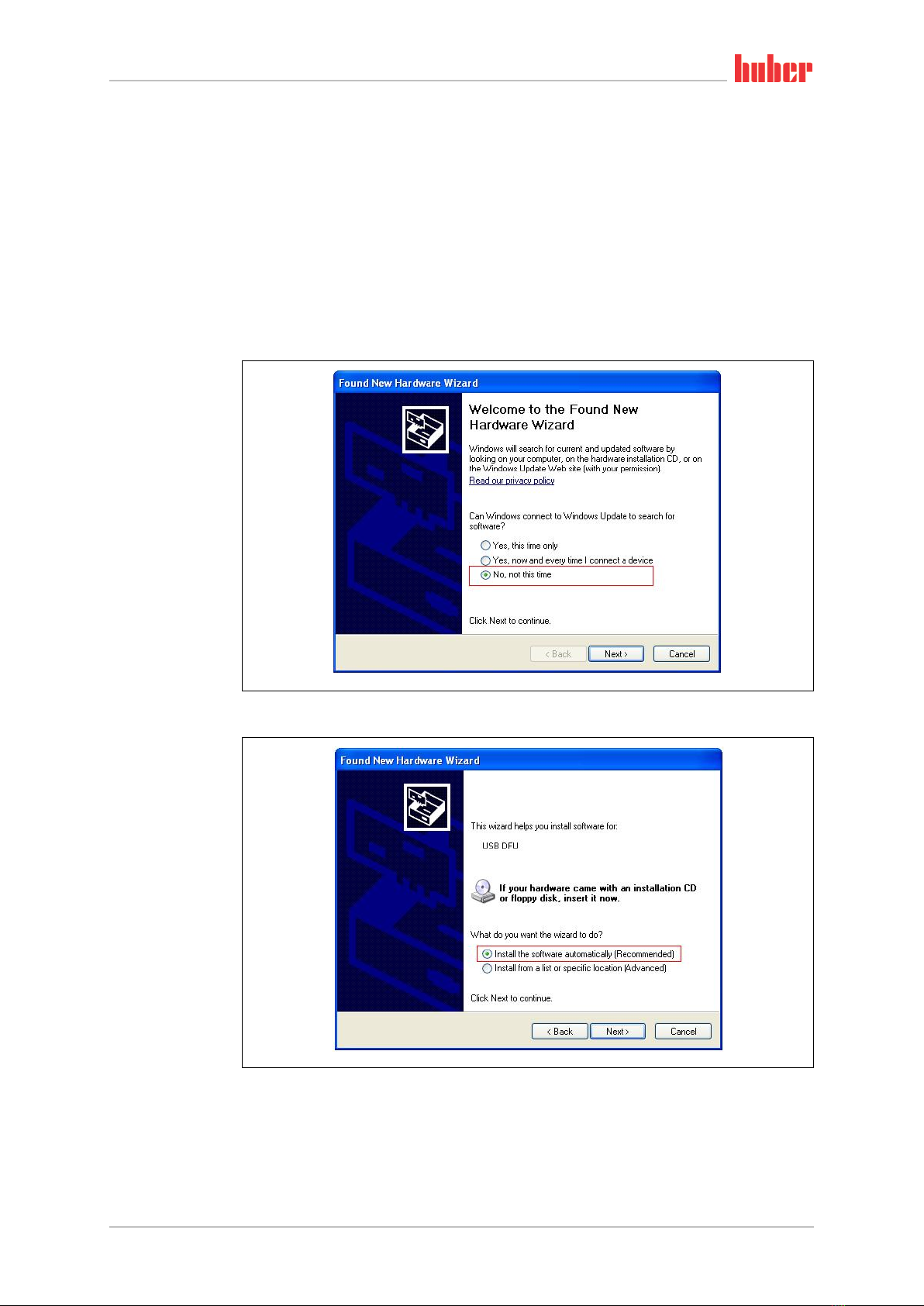
Flashing Pilot ONE®
Chapter 4 MANUAL
V1.5.0en/28.04.16//16.04 Errors and omissions excepted. Pilot ONE® Flasher
15
4.3 Flashing with a PC
4.3.1 USB driver activation
The new hardware is automatically detected and the Wizard (only Windows XP) for finding new
hardware is started the first time you connect Pilot ONE® to a USB port after installation. Depending
on the operating system, the driver activation is automatic. Make the following selections in the
Wizard:
1. Do not connect to Windows Updates
2. Automatically installing the software - USB DFU is installed
After installing the driver, a message appears (on all Windows versions) that the driver software for
the USB DFU device (Device Firmware Update) has been successfully installed and is ready to use. It
is recommended to use the same USB port for flashing. This makes it unnecessary to repeatedly set
up the device driver.
You can use Windows Device Manager (Control Panel →System →Hardware →Device Manager) to
check whether the driver has been properly activated.
Wizard for searching
new hardware - do not
connect to Windows
Updates
Wizard for searching
new hardware - auto-
matically installing
software

Flashing Pilot ONE®
MANUAL Chapter 4
Pilot ONE® Flasher Errors and omissions excepted. V1.5.0en/28.04.16//16.04
16
OK
Error when installing the driver
You can try to activate the driver manually, if the driver installation was faulty (right click on USB
DFU →Update Driver) or uninstall the software and start the installation process again. Make sure
to follow the installation requirements:
Do not connect Pilot ONE®.
The driver installation must complete successfully.
Device Manager –
Activation verification

Flashing Pilot ONE®
Chapter 4 MANUAL
V1.5.0en/28.04.16//16.04 Errors and omissions excepted. Pilot ONE® Flasher
17
4.3.2 Starting to flash Pilot ONE®
Use the “Search …” button to select the file to be used for the flash process.
The following files are required:
Pilot_ONE_07_yyyymmdd_i.OS.zip.gpg
Pilot_ONE_07_yyyymmdd_i.PR.zip.gpg
If you use Pilot ONE® Flasher without a digital signature, the following files are required:
Pilot_ONE_07_yyyymmdd_i.OS.zip
Pilot_ONE_07_yyyymmdd_i.PR.zip
The version number is indicated in the file name by y (year), m (month), d (day) and i (Index).
Both files must be available in the same folder. Only one of the two files needs to be selected for the
selection process (the other file is automatically added). The current firmware version is compared
with the selected firmware version if both files exist and are valid. You can start the flash process by
pressing the “Update” button, if a connection already exists to Pilot ONE®. You must first establish a
connection to Pilot ONE® and confirm it by pressing “Connect”, if no connection exists to Pilot ONE®
at this time.
For a flash process to be successful, it is necessary to not add or remove any other USB devices
during this time. This can otherwise and often does causes a break in communication and an incom-
plete transfer of the firmware. Also make sure that the connection to Pilot ONE® is not disconnected
during this process and do not turn off Pilot ONE®.
Pilot ONE® Flasher –
“Flashing”
INFORMATION
.

Flashing Pilot ONE®
MANUAL Chapter 4
Pilot ONE® Flasher Errors and omissions excepted. V1.5.0en/28.04.16//16.04
18
4.3.3 Overview
[1] Index of the current file | Total number of files
[2] Name of the current file
[3] Transferred kilobytes | Total kilobytes
[4] Progress indicator for the current file.
[5] Progress indicator for the entire flash process
The message “Flashing completed” indicates the flash operation has been completed successfully.
You can now turn off Pilot ONE® and disconnect the USB cable. The updated firmware is activated
once after switching on Pilot ONE® in Normal Mode.
4.3.4 What to do in case of an Abort
Proceed as follows, if the flash process has been aborted by the user or an error.
Switch off Pilot ONE®.
Switch on Pilot ONE® again.
Touch the touchscreen with 3 fingers within 3 seconds of switching on.
Flash Mode will be activated and “Flash Mode activated” is indicated.
Restart flashing Pilot ONE® (see page 10, section »Flashing Pilot ONE®«).
Pilot ONE® Flasher –
Overview “Flashing”
Pilot ONE® Flasher –
“Flashing completed”
[1]
[2]
[4]
[5]
[3]

Pilot ONE® bootloader
Chapter 5 MANUAL
V1.5.0en/28.04.16//16.04 Errors and omissions excepted. Pilot ONE® Flasher
19
5Pilot ONE® bootloader
In certain cases it is necessary to flash the Pilot ONE® bootloader in addition to performing the
standard flash process. However, this process should be done wisely and only when suggested by
Customer Support.
Pilot ONE® cannot start correctly if an error or crash occurs during such a flash process. Further-
more, no new flash process will be possible. In this case, Pilot ONE® must be returned for servicing
to be reset to the factory configuration.
You can flash the Pilot ONE® bootloader only via the USB connection cable. Flashing via USB flash
drive is not supported.
A Wizard opens via the menu item “Flash Bootloader”→ “Advanced” and leads through the further
procedure.
The home page of the Wizard shows the most important information for flashing the Pilot ONE®
bootloader. You must check the boxes and thus confirm having read this text. Then you get to the
selection page of the Wizard. It contains two options:
Downloading the current Pilot ONE® bootloader and the current Standard Pilot ONE® firmware
Flashing the Pilot ONE® bootloader and firmware
INFORMATION
.
Pilot ONE® bootloader –
“Flash Bootloader”

Pilot ONE® bootloader
MANUAL Chapter 5
Pilot ONE® Flasher Errors and omissions excepted. V1.5.0en/28.04.16//16.04
20
5.1 Downloading the Pilot ONE® bootloader
You must download the latest version of the bootloader from the Huber Update Server before flash-
ing the Pilot ONE® bootloader. This requires an existing connection to the Internet.
You can use the downloaded bootloader file for flashing immediately or at a later time.
The Pilot ONE® bootloader file is named as follows
Pilot_ONE_07_yyyymmdd_i.BL.zip.gpg
When using the Pilot ONE® Flasher without a digital signature
Pilot_ONE_07_yyyymmdd_i.BL.zip
The version number is indicated in the file name by y (year), m (month), d (day) and i (Index).
The latest firmware is downloaded in addition to the current Pilot ONE® bootloader. It should be
noted that there is generally a difference between the bootloader version and the firmware version.
Clicking on the “Download” button connects to the Huber Update Server. The current version of the
Pilot ONE® bootloader is displayed upon successful connection. Select the destination directory to
download it to and the download will start. The latest available Pilot ONE® firmware version is dis-
played when the download is complete. You can download it too.
You can either start flashing or stop the Wizard when the download completed successfully.
Pilot ONE® bootloader –
“Download Progress”
Other manuals for Pilot ONE
4
Table of contents
Other Huber Control Unit manuals
Popular Control Unit manuals by other brands

VAT
VAT 190 Series Installation, operating, & maintenance instructions

SKF
SKF MAXILUBE MAX 230-IF105 Series Assembly instructions
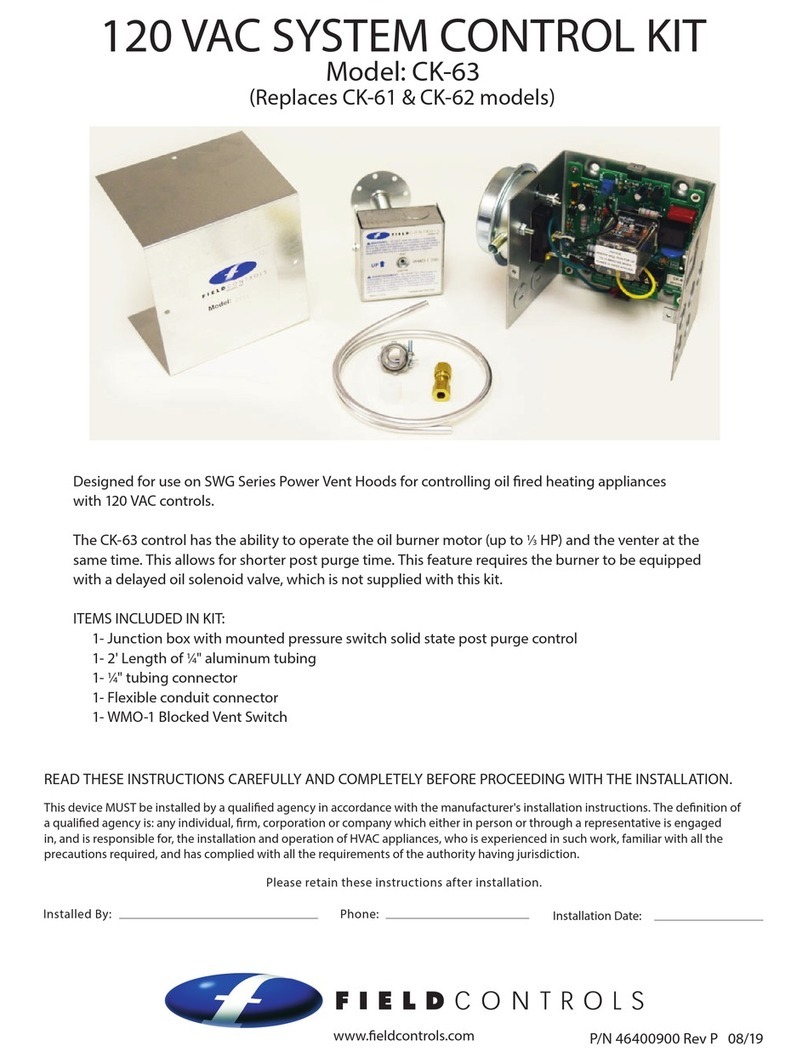
Field Controls
Field Controls CK-63 manual

Festo
Festo SLG-Z Series operating instructions
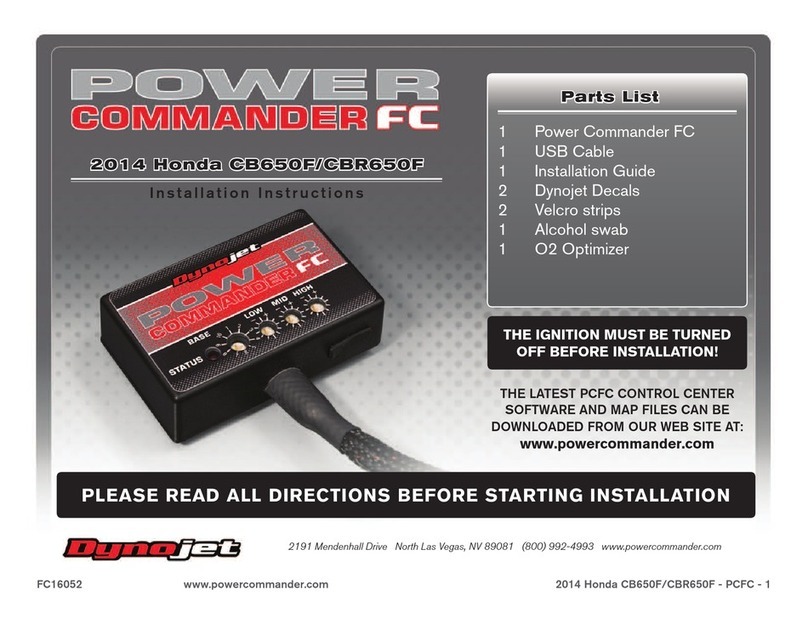
Dynojet
Dynojet Power Commander FC installation instructions
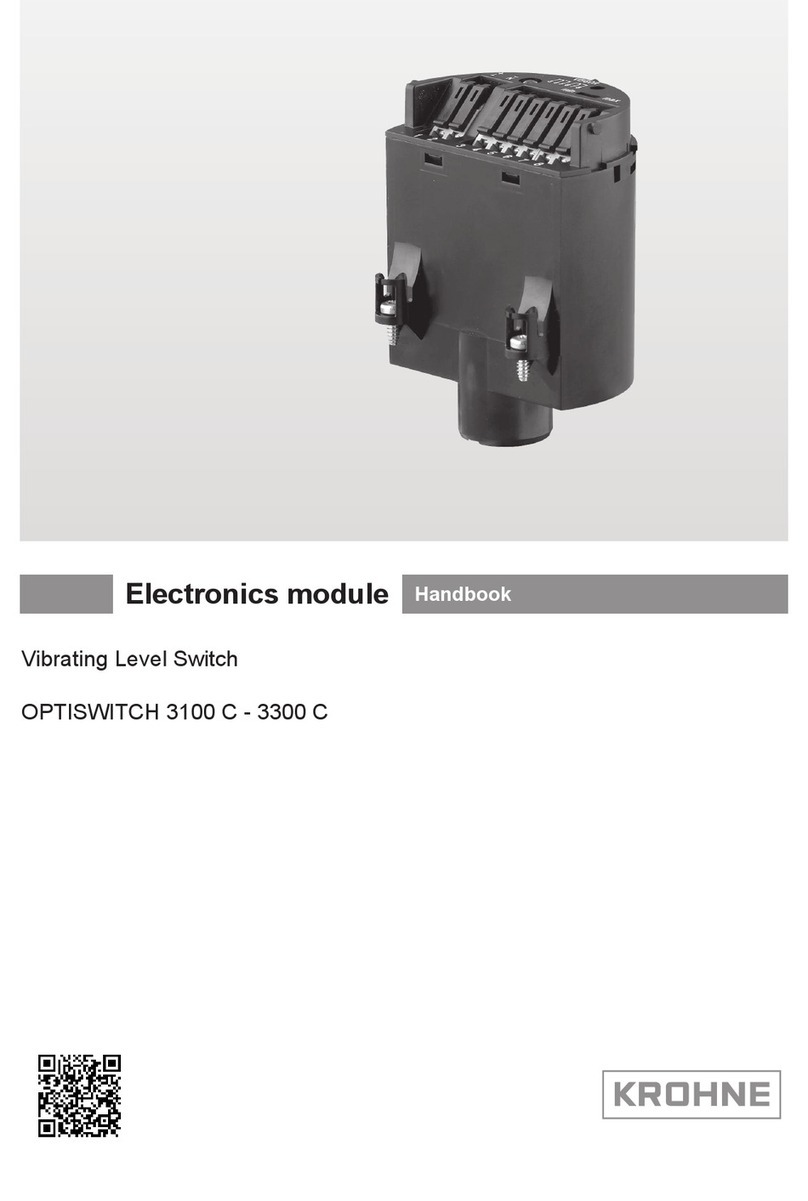
KROHNE
KROHNE OPTISWITCH 3100 C Handbook

Elan
Elan IRD10 manual

Mitsubishi Electric
Mitsubishi Electric MELSEC Q Series user manual

Linear Technology
Linear Technology DC1210A quick start guide
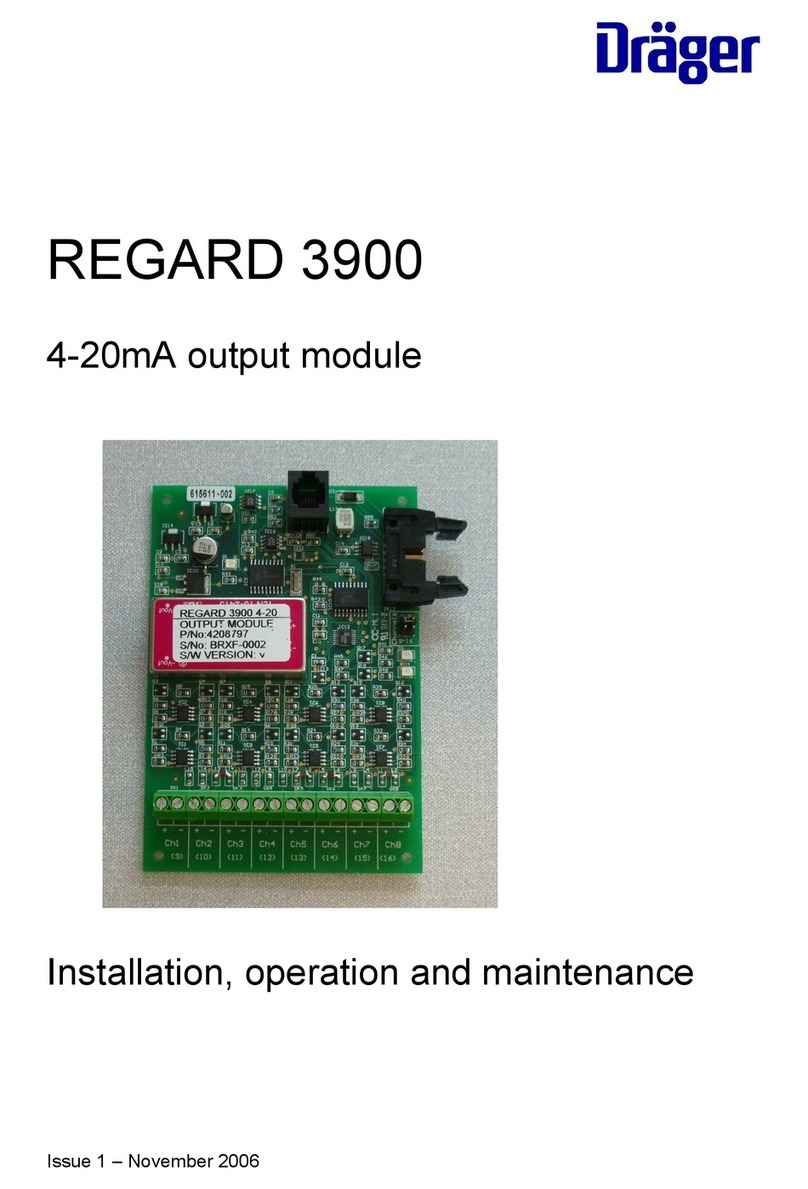
Dräger
Dräger REGARD 4208797 Installation, operation and maintenance

Watts
Watts 008QT Series Installation, maintenance & repair

Jackson Systems
Jackson Systems ESP-400 Installation & operation instructions