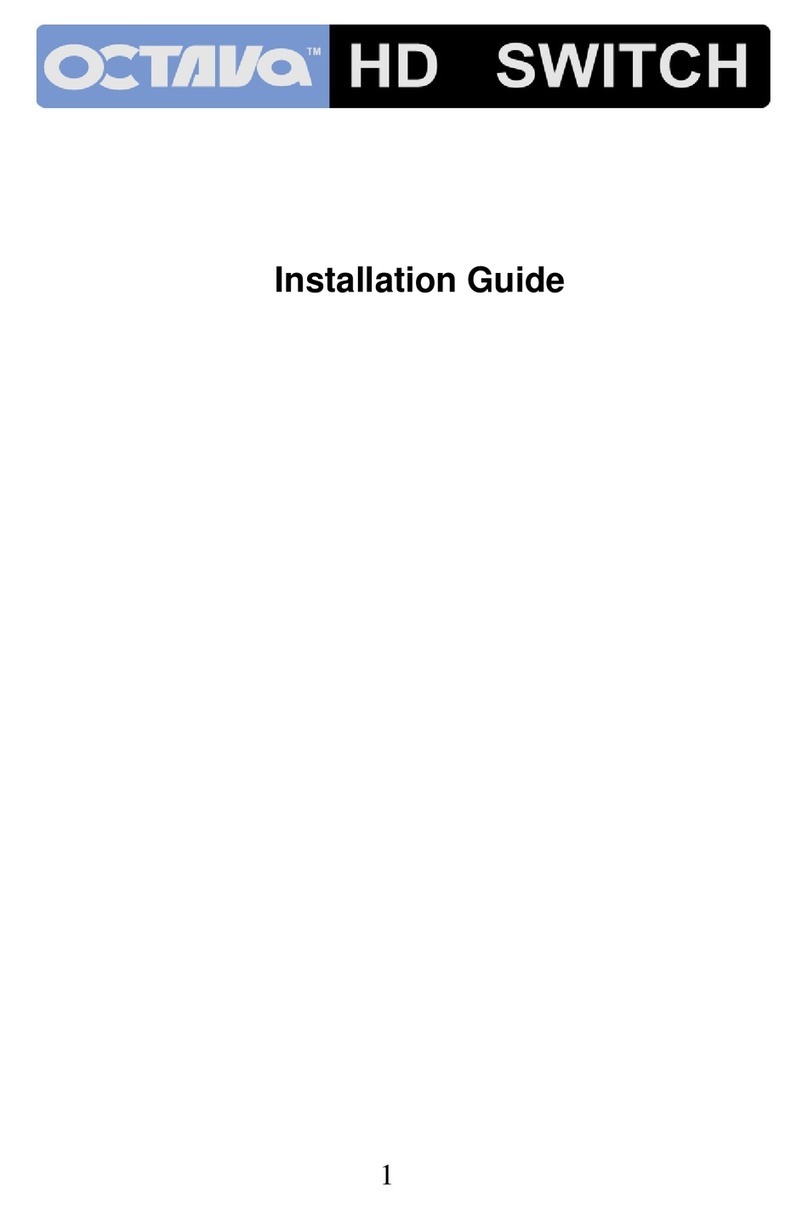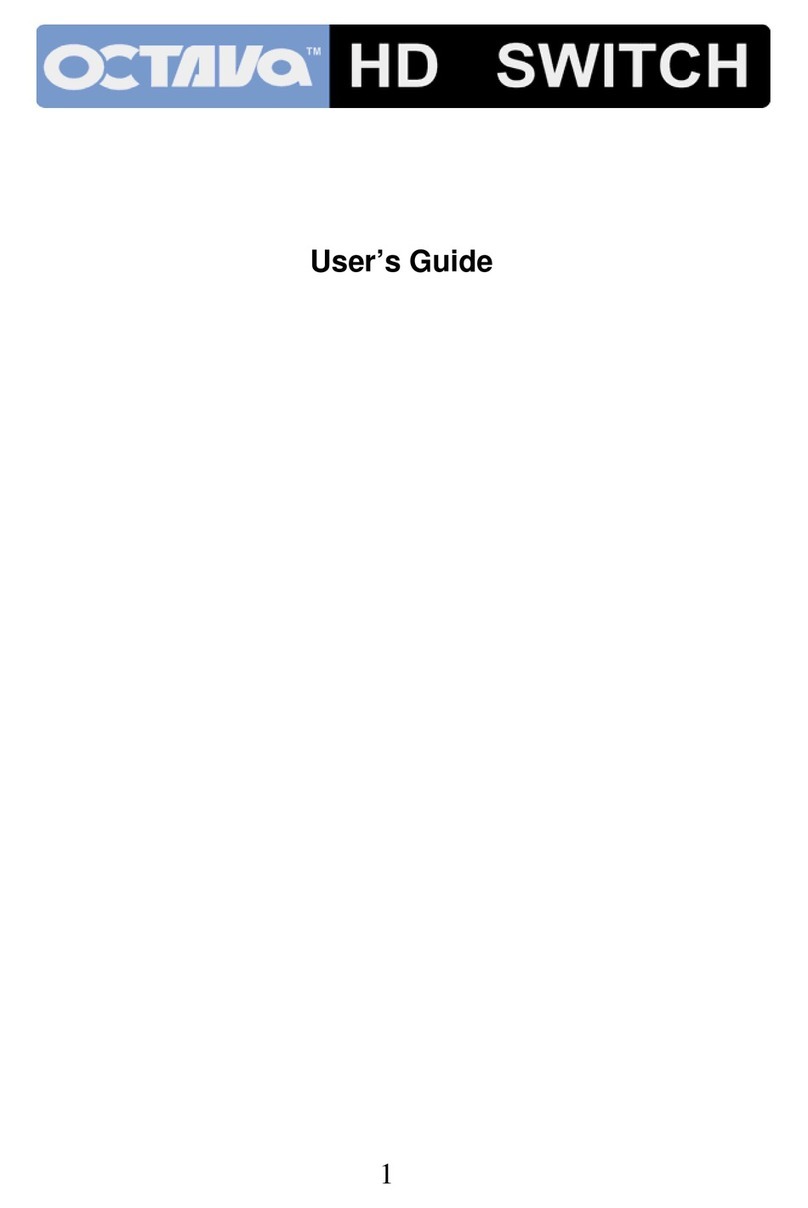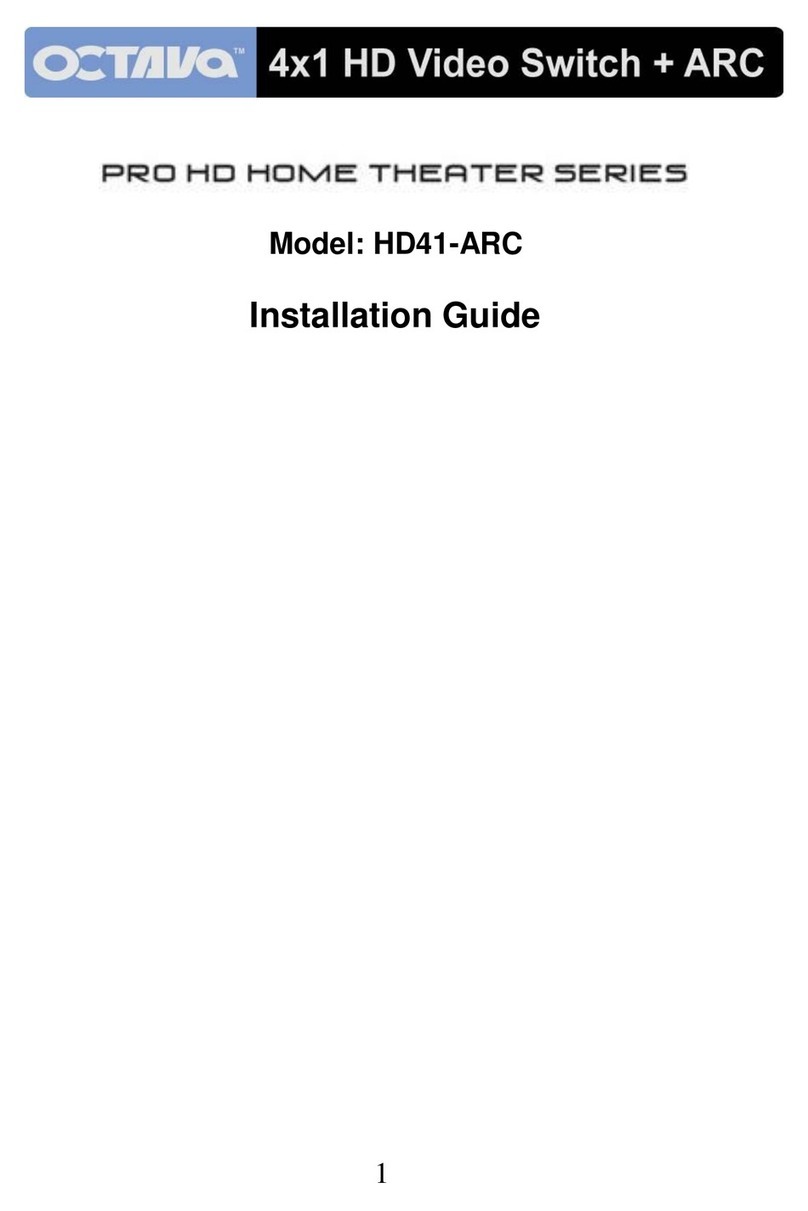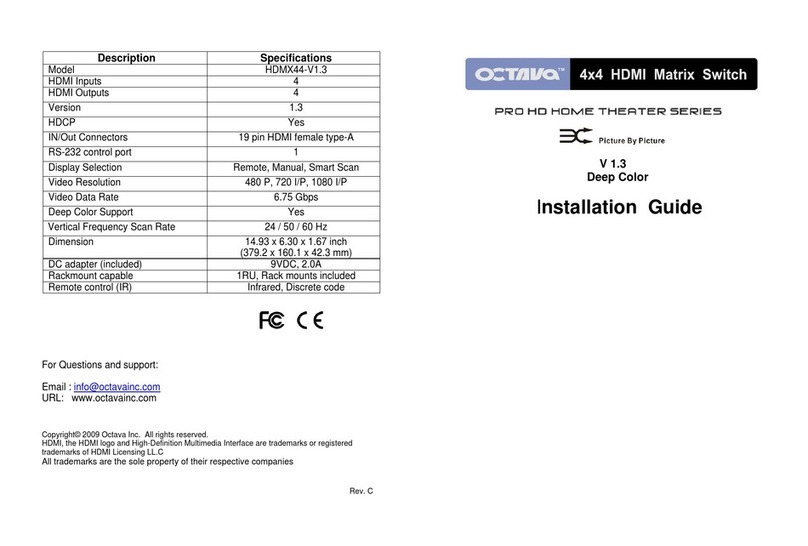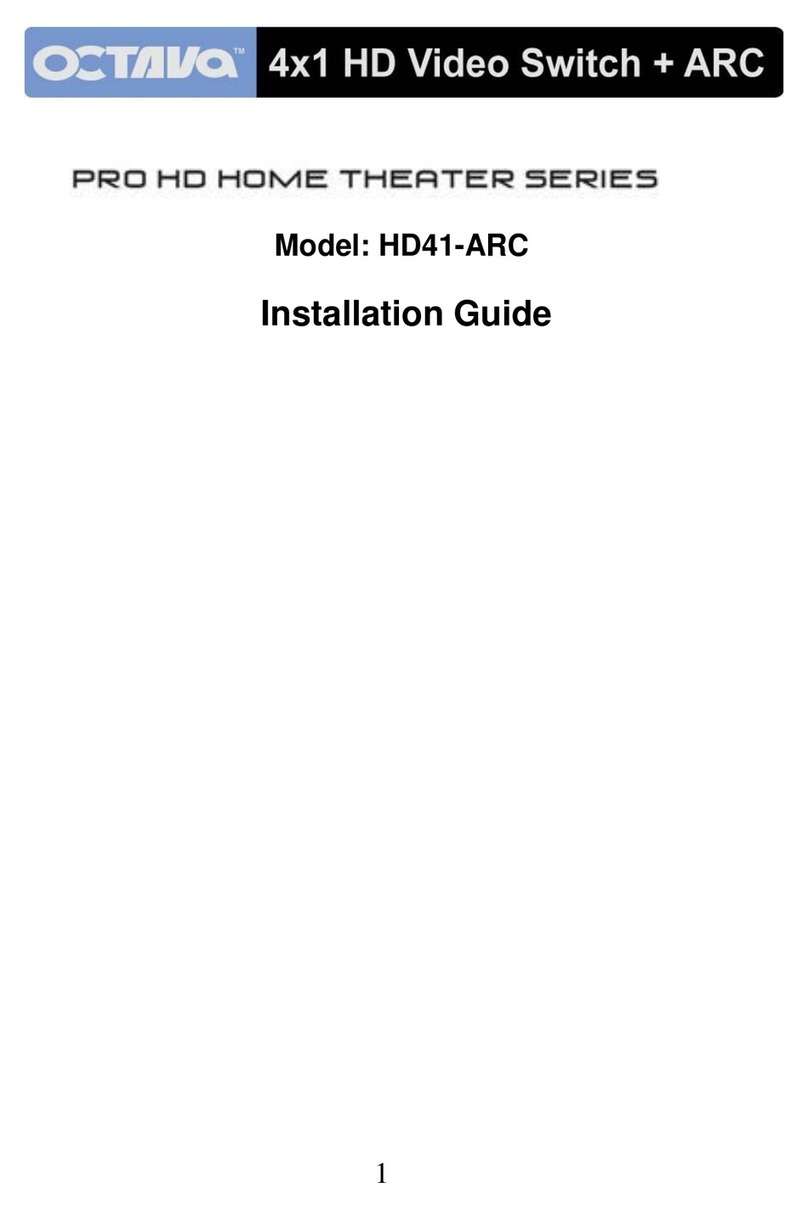Configuring Smart Scan
TM
:
In the event that ou wish to disable the Smart Scan
TM
feature please
follow these steps:
1) Turn On our HDTV and at least 1 HD source. Make sure LED is ON.
2) Press the manual pushbutton on the front of the unit for ~ 5 seconds
until the LED flashes.
You can turn the Smart Scan
TM
feature back on b simpl rec cling the
power to the switch. This will enable the Smart Scan feature.
Description:
Do ou have a HDTV with DVI onl input? Now ou can share our HDMI
video sources and L/R Stereo Audio with a single HD monitor. This
unique switch allows ou to switch 3 HDMI video sources and L/R Stereo
Audio to our HDTV. Perfect for s stems where the HDTV has a DVI input
for Video and L/R Audio inputs.
Now available with V1.3 Full HD and Deep color support.
Our proprietar Clear EYE
TM
transmission line and ISI reduction design will
IMPROVE the digital video signals. Smart Scan
TM
algorithm intelligentl
selects the correct HDMI source so ou can enjo the program instead of
fumbling with the remote. Approved b Wives and Kids!
Features:
• 3 HDMI Inputs
• 3 L/R Stereo Inputs
• Version 1.3, Full 1080P
• Works with HDMI or DVI-D, HDCP-enabled HDTV.
• Supports high-resolution video 480 P, 720 I/P, 1080 I/P.
• Smart Scan
TM
intelligentl selects the source
• Clear EYE
TM
design optimizes HDMI signal transmission
Front View
Back View
Led Indication:
Front Panel Control Button:
Function Action Notes
Input Select
Press t to manuall select source.
Smart Scan
Disable
Press for ~5 seconds until LED’s
c cle to disable Smart Scan.
Meaning Notes
LED ON HDMI Audio Switch is ON and Port
Indicated is selected.
NO LED HDMI Audio Switch is in Standb Mode.
HDMI Inputs