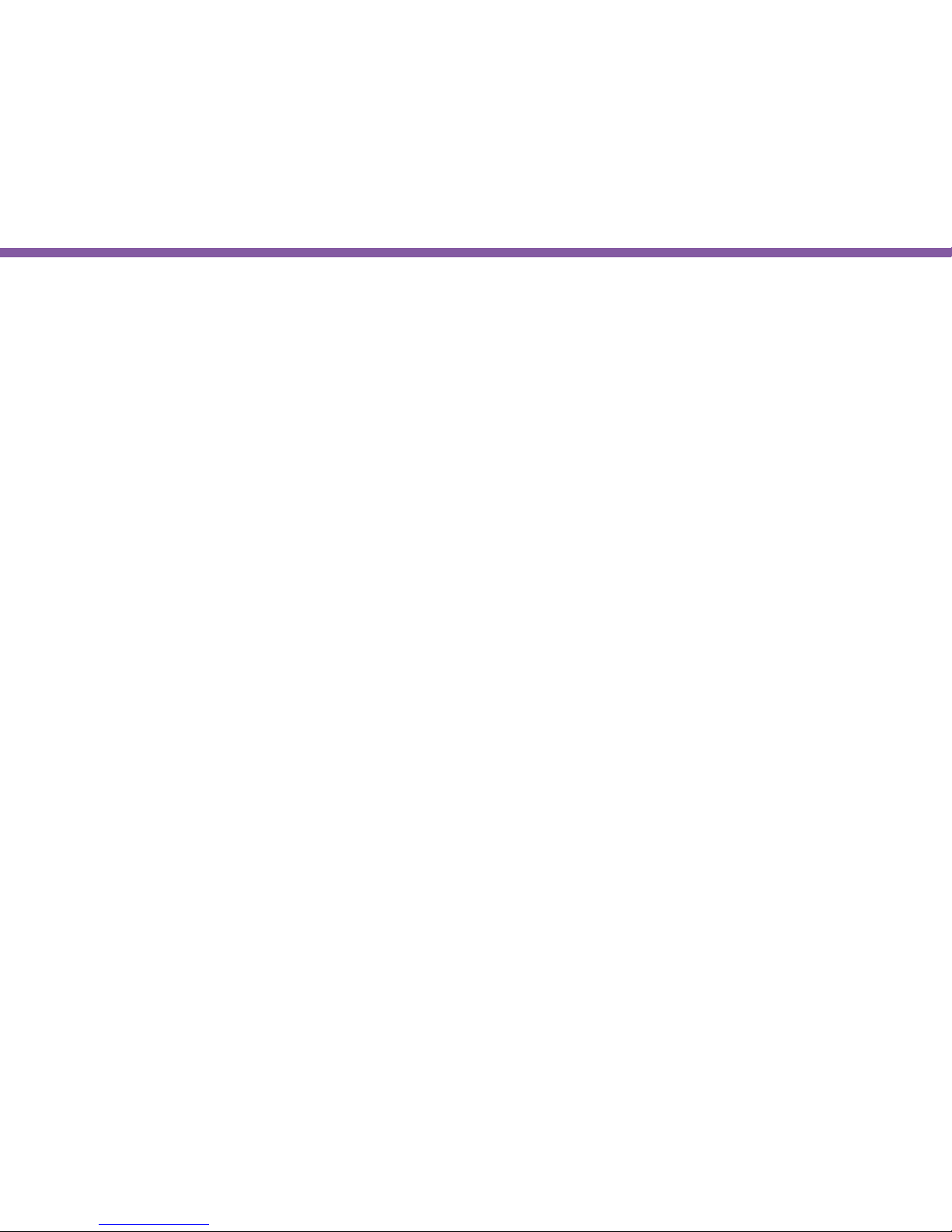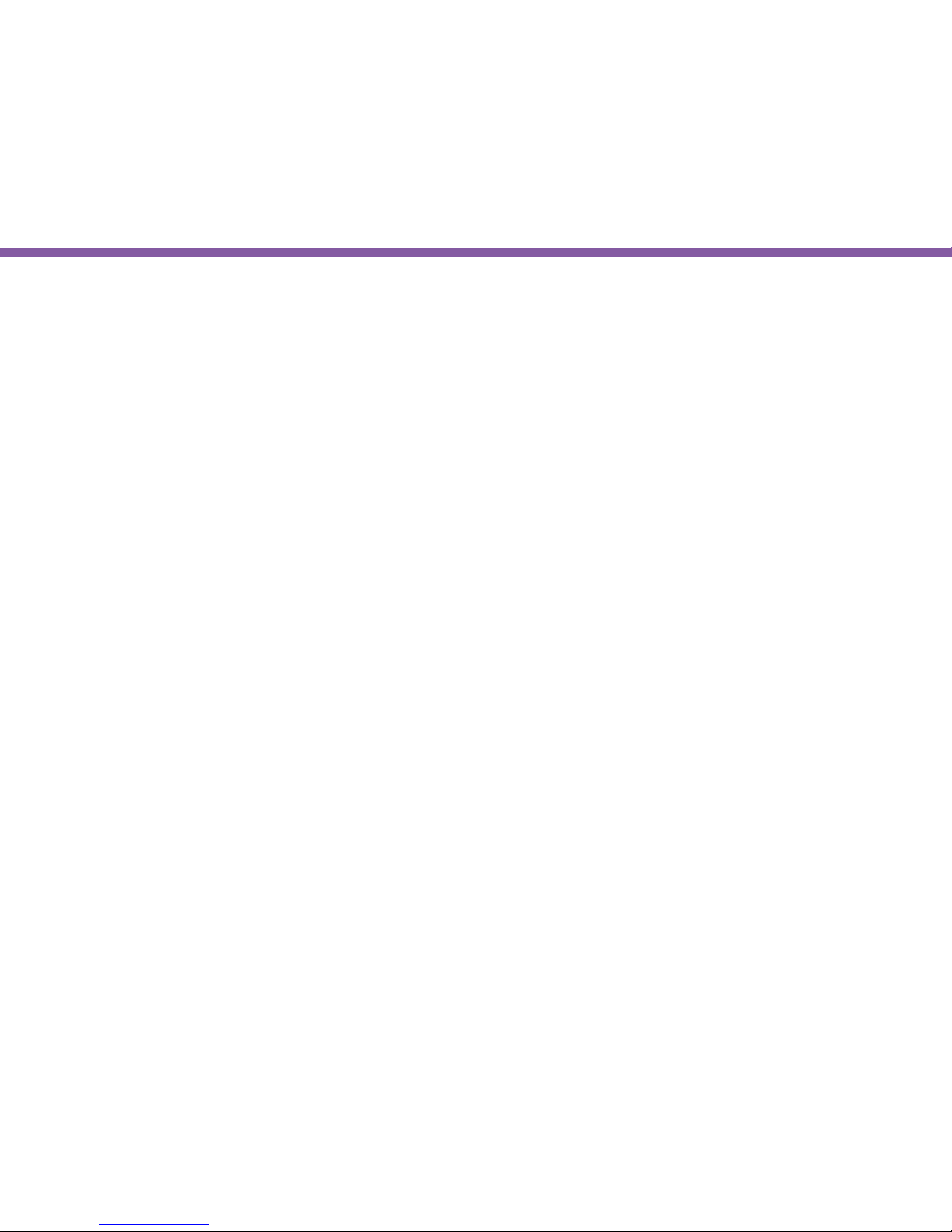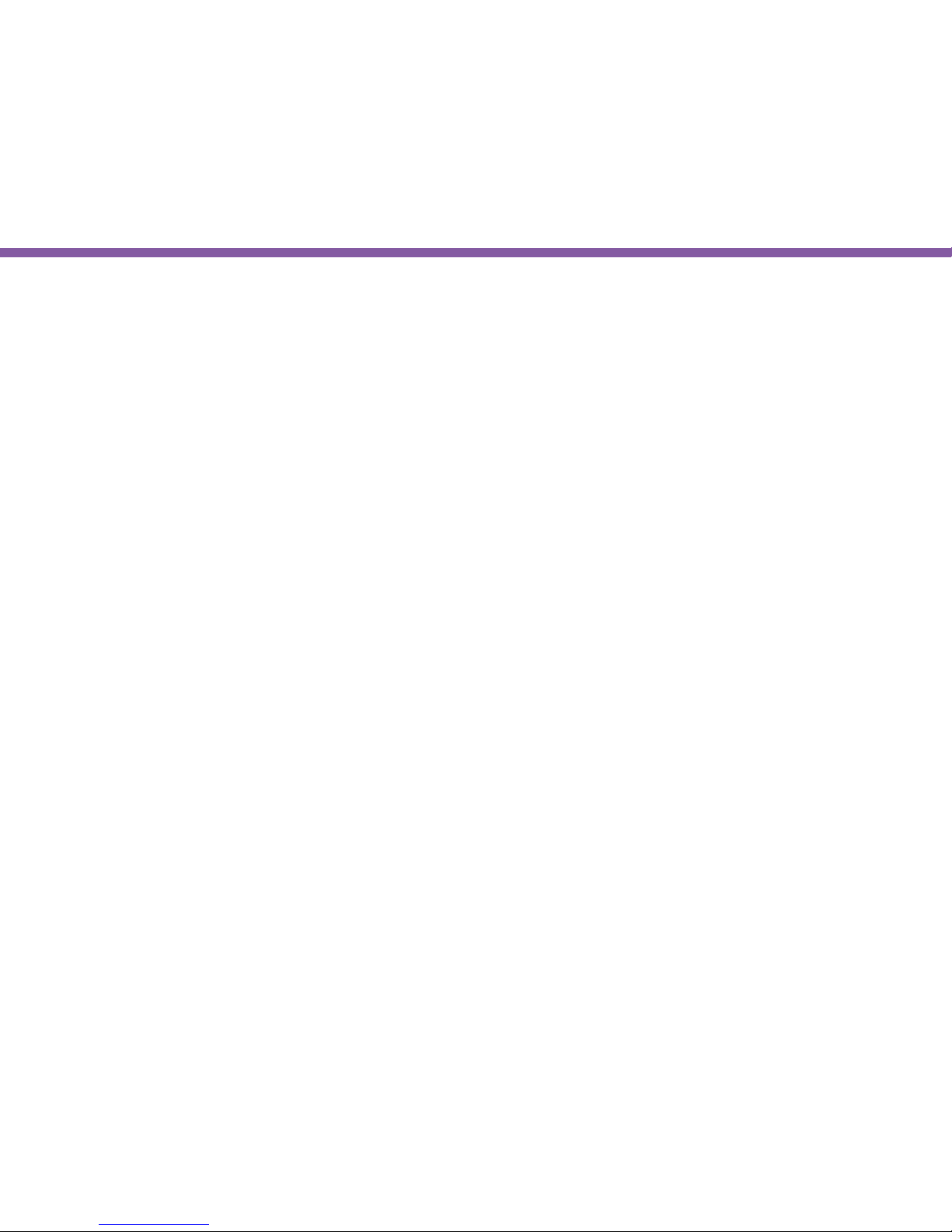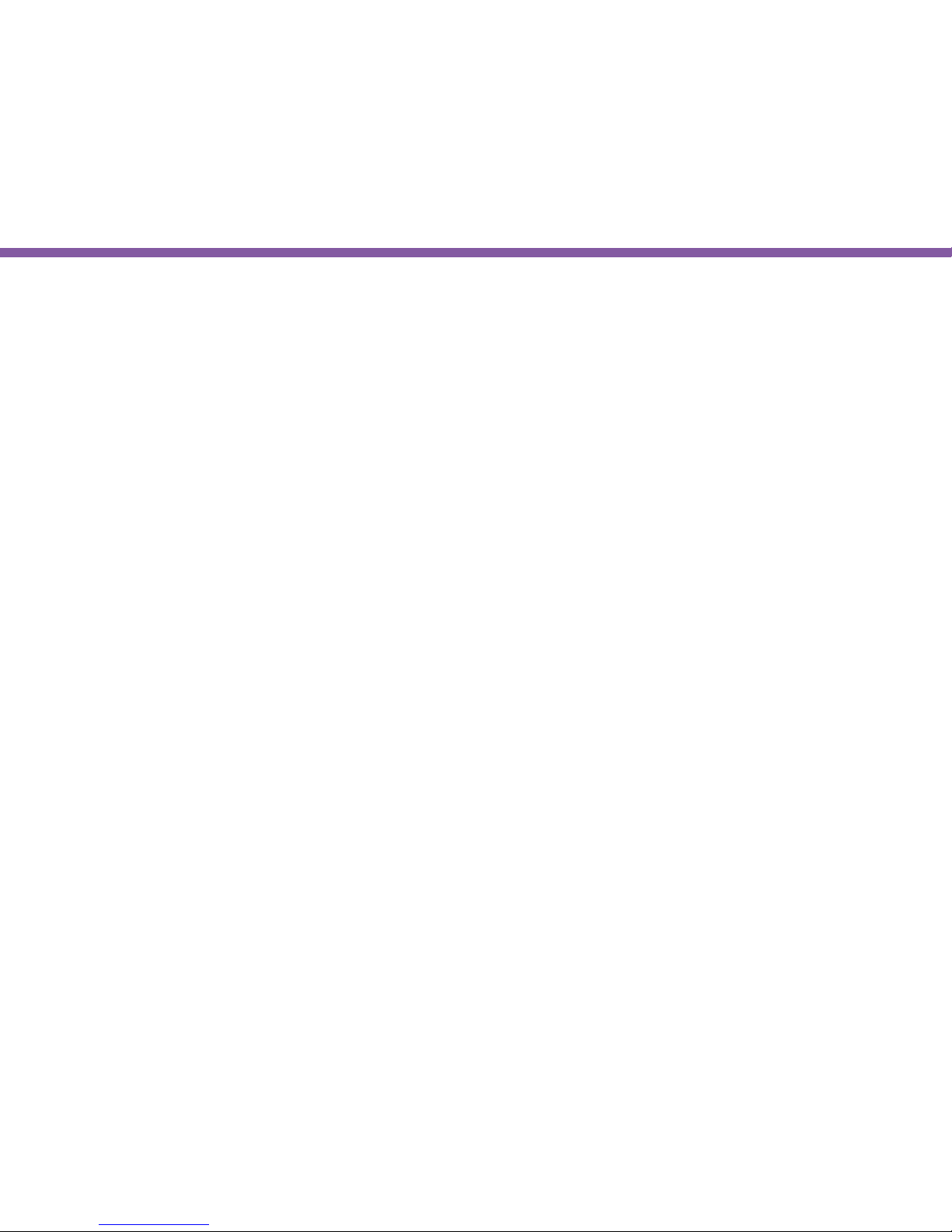3
Table of Contents
Chapter 1 Product Overview ......................................... 5
Introduction...................................................................................................6
Read Before Using .....................................................................................6
Key Features.................................................................................................7
Package Contents.......................................................................................8
Physical Description ..................................................................................8
LED Status ....................................................................................................9
Chapter 2 Installation ...................................................10
Hardware Assembly................................................................................11
Tabletop .................................................................................................12
Wall-mount .................................................................................................12
Network Deployment.............................................................................13
Connecting via Ethernet Cable..........................................................14
Connecting via Wi-Fi Setup .................................................................15
Chapter 3 Accessing the Camera after Installation 16
Managing using PC or Laptop.............................................................18
EnViewer Finder by EnGenius............................................................18
EnViewer Finder by EnGenius............................................................18
EnViewer Finder>> Network......................................................20
EnViewer Finder>> EnGenius Cloud Service.......................23
EnViewer Finder>> Cong..........................................................25
EnViewer Finder>> Upgrade......................................................28
EnViewer Finder>> Reset ...........................................................29
EnViewer Finder>> Reboot ........................................................30
Web Browser.............................................................................................. 31
Manage using Smartphone or Tablet .............................................33
Chapter 4 Basic Settings..............................................34
Setting the Interface Language .......................................................38
Changing the Camera Name ...............................................................39
Setting the Camera Time ....................................................................40
Setting the PC Storage Folder ..........................................................41
Adding a User Account.......................................................................... 41
Wireless Setting .......................................................................................42
Chapter 5 User Interface..............................................45
Navigation Panel......................................................................................47
Live View Settings..................................................................................50
Main Menus ................................................................................................53
System .................................................................................................54
System>> Status.............................................................................54
System>> Service Port .................................................................55
System>> Time ................................................................................56
System>> PC Storage Path.........................................................57
System>> Firmware.......................................................................58
System>> Backup ...........................................................................62
System>> Reset to Default / Reboot.....................................64
System>> Language......................................................................64
Network .................................................................................................65
Network>> IP Conguration ......................................................65
Network>> EnGenius Cloud Services..................................... 67
Network>> UPnP.............................................................................70
Wireless .................................................................................................71
Wireless>> basic ..............................................................................71
Wireless>> WPS ...............................................................................74
Wireless>> AP Prole.................................................................... 76
Media .................................................................................................81
Media>> Video.................................................................................. 81
Media>> Camera ..............................................................................83
Camera>> Image Settings...................................................84
Camera>> Flicker Control.....................................................85
Camera>> Mirror / Flip........................................................... 86
Camera>> Day / Night Mode ..............................................87
Media>> Advanced .........................................................................88
Media>> Audio.................................................................................. 89
Event Management ................................................................................90
Event Management >> Setup Wizard ....................................90
Wizard – Schedule Recording .............................................91
Wizard – Event/Alarm.............................................................93
Event Management>> Motion Detection.......................... 100
Event Management>> Audio Detection ............................ 102
Event Management>> Event / Alarm.................................. 103