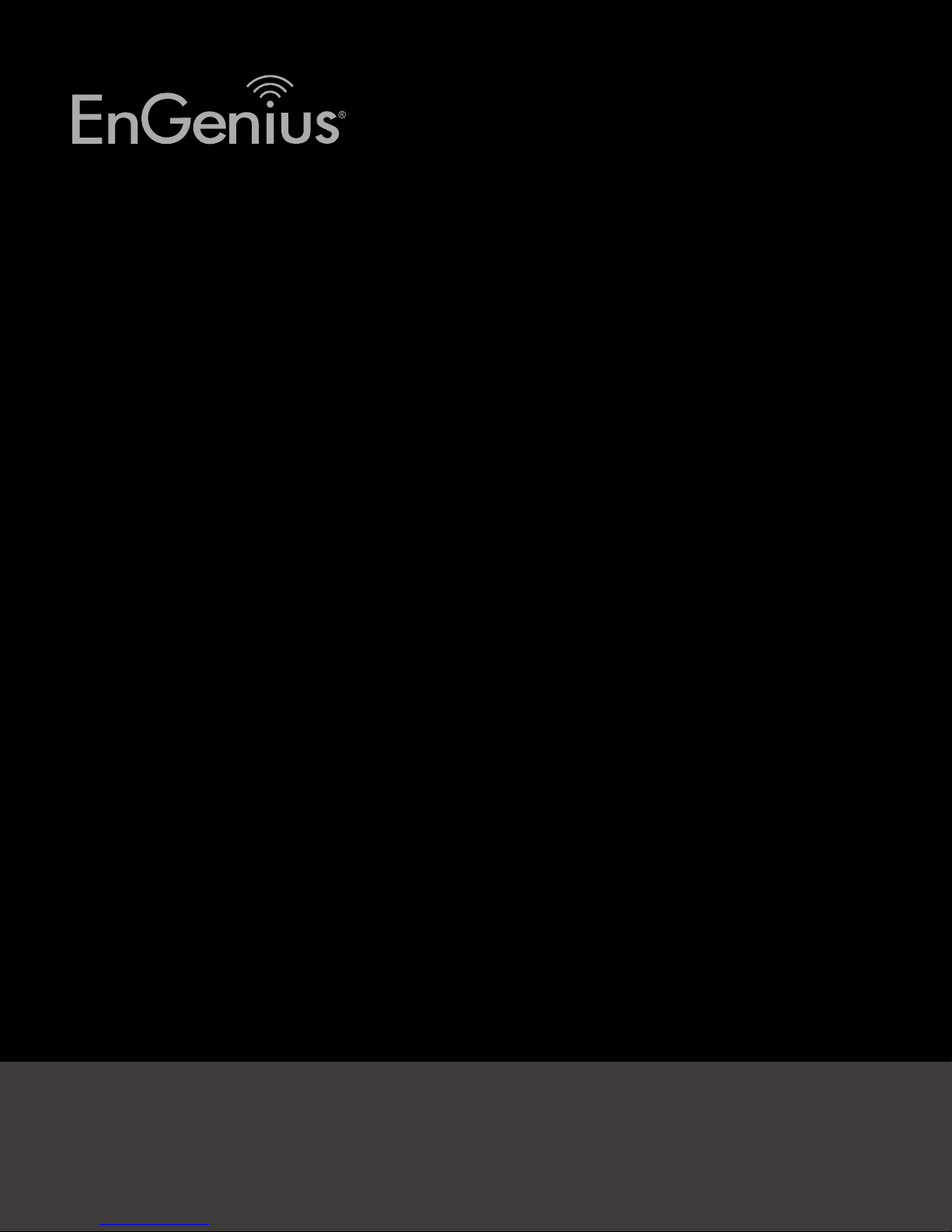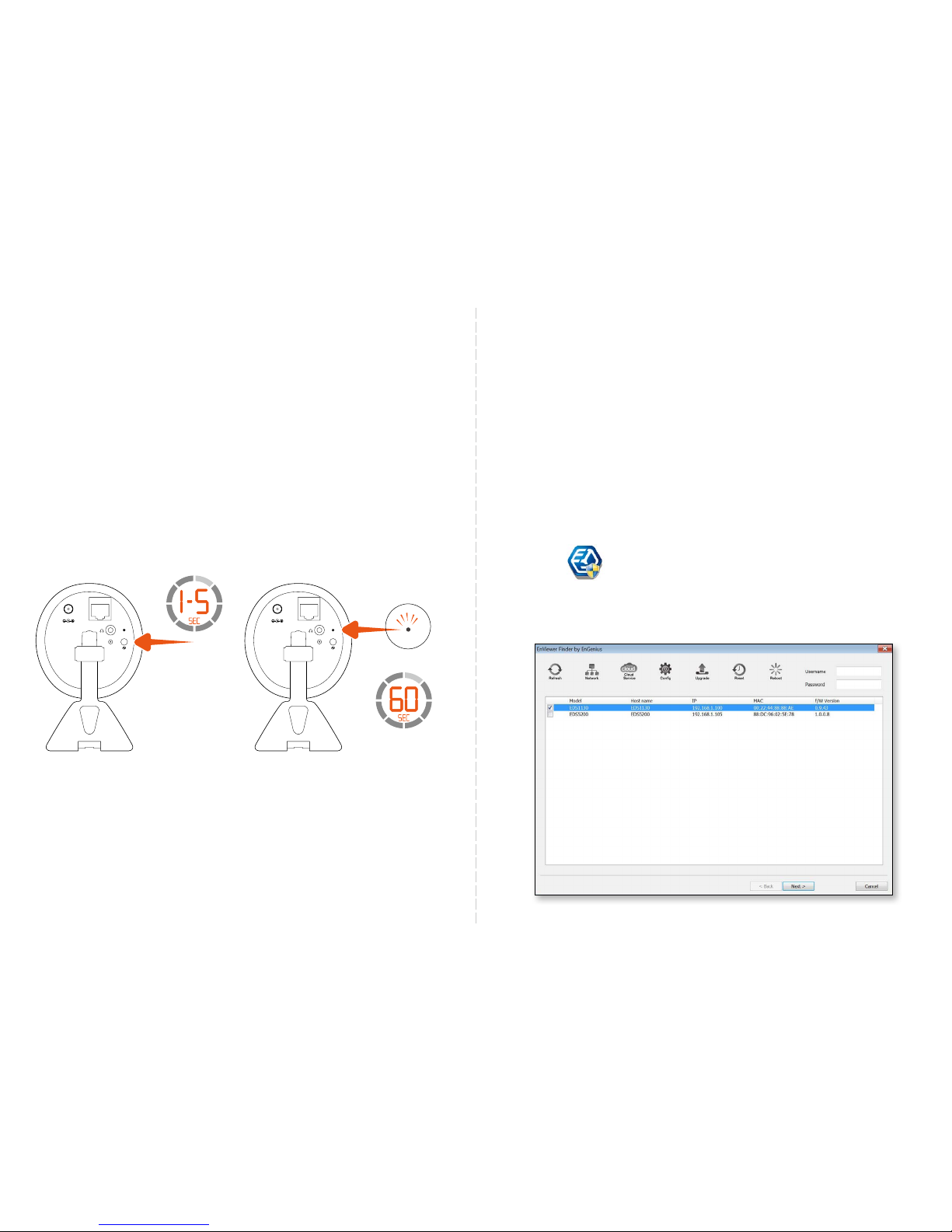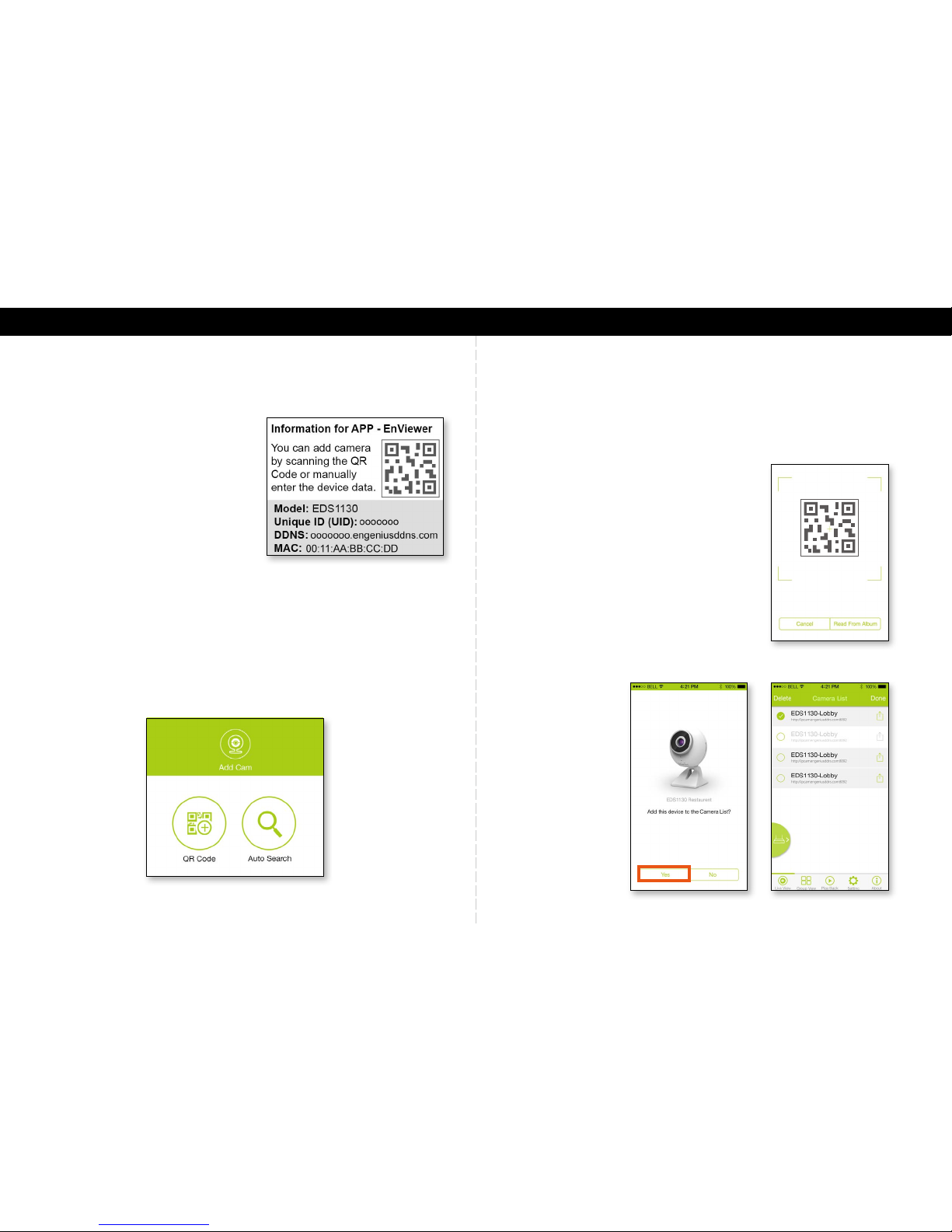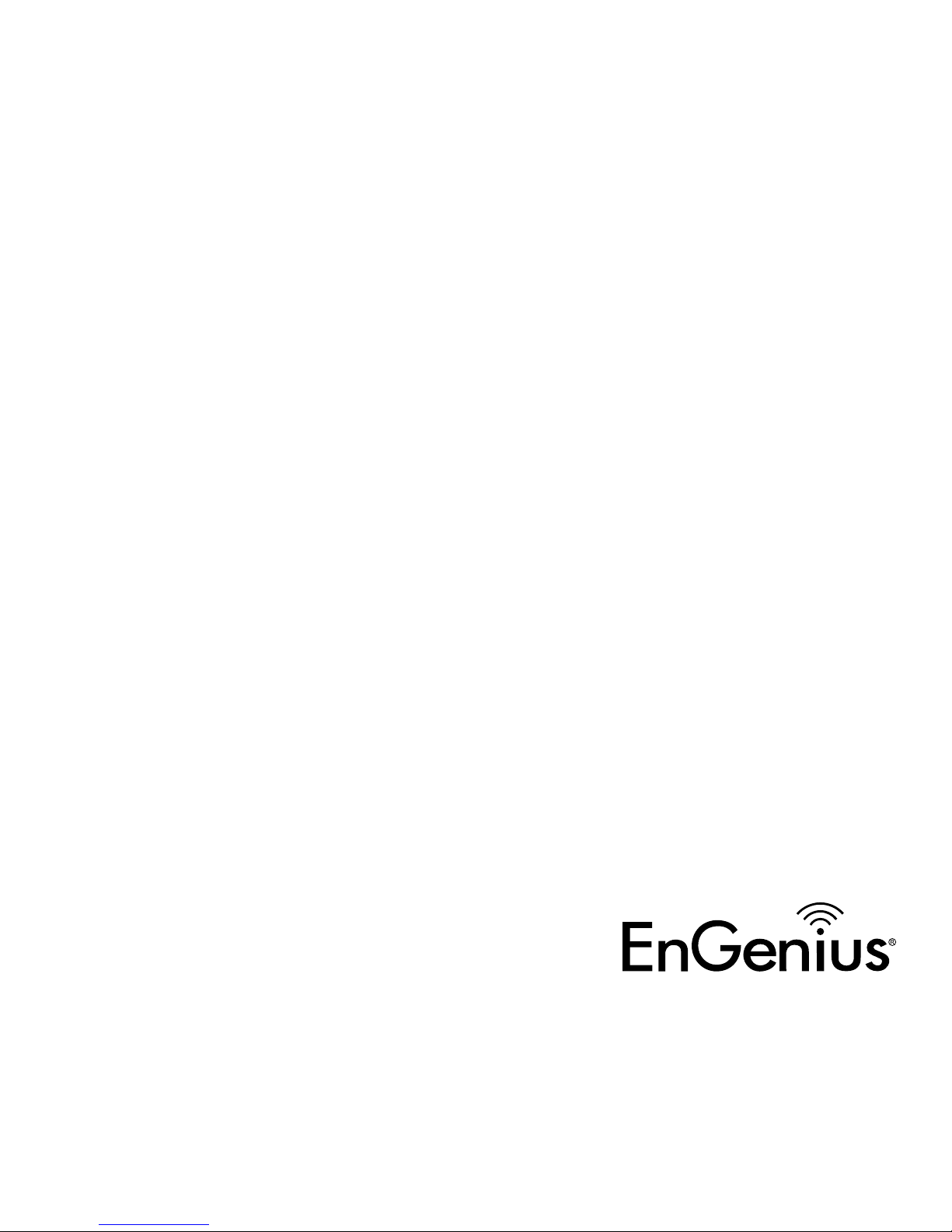In the United States of America, use of video or audio equipment for recording the image of a person without
their knowledge and consent is prohibited in certain states, commonwealths, municipalities or jurisdictions.
The enduser assumes all liability for compliance with applicable state, local and federal laws. End-users in other
countries assume all liability for compliance in their country. Product features, specications, or industrial design
of the camera product are subject to change without notice, and actual product appearance may dier from
what is depicted on product packaging, on websites, or in marketing material. EnGenius Technologies, Inc. is
not responsible or liable for any property loss or damage in any site or deployment where EnGenius camera
products are used. Apple, the Apple logo, iPad and iPhone are trademarks of Apple Inc., registered in the U.S. and
other countries. App Store is a service mark of Apple Inc. Android and Google Play are trademarks of Google Inc.
Trademarks and registered trademarks are the property of their respective owners. For United States of America:
Copyright ©2014 EnGenius Technologies, Inc. All rights reserved.
Notes