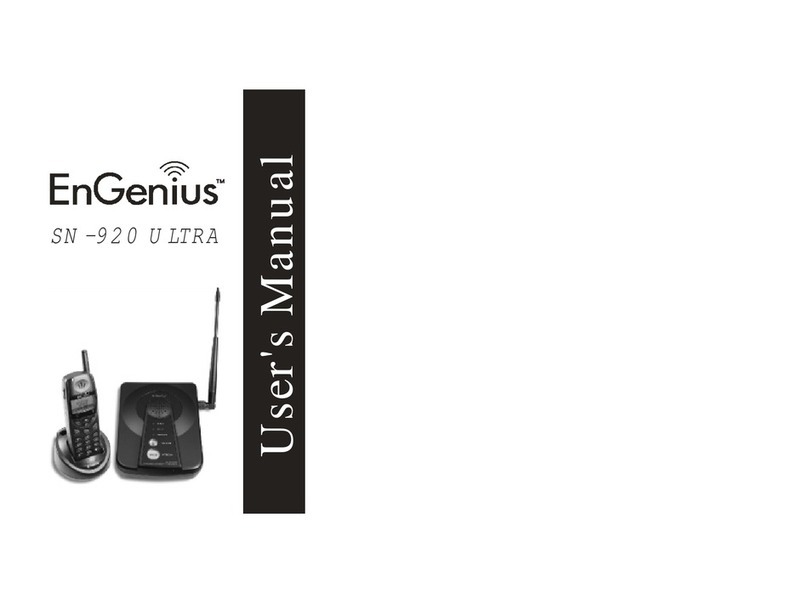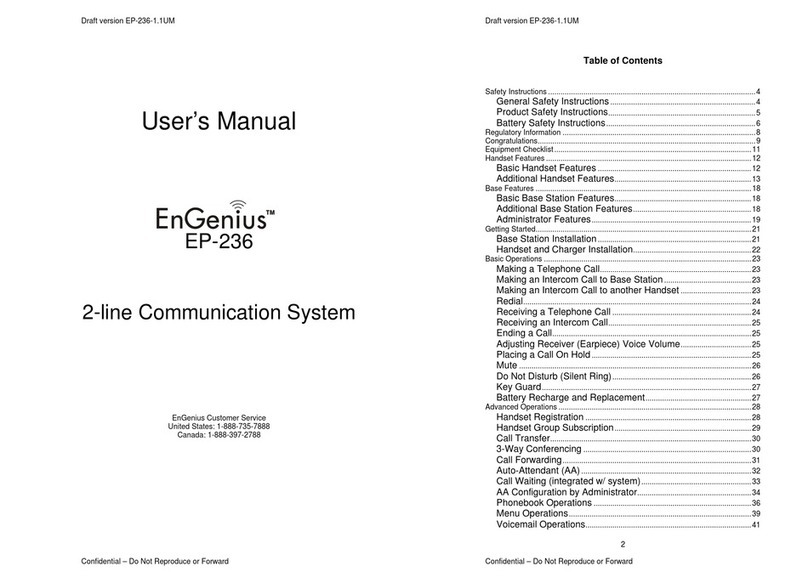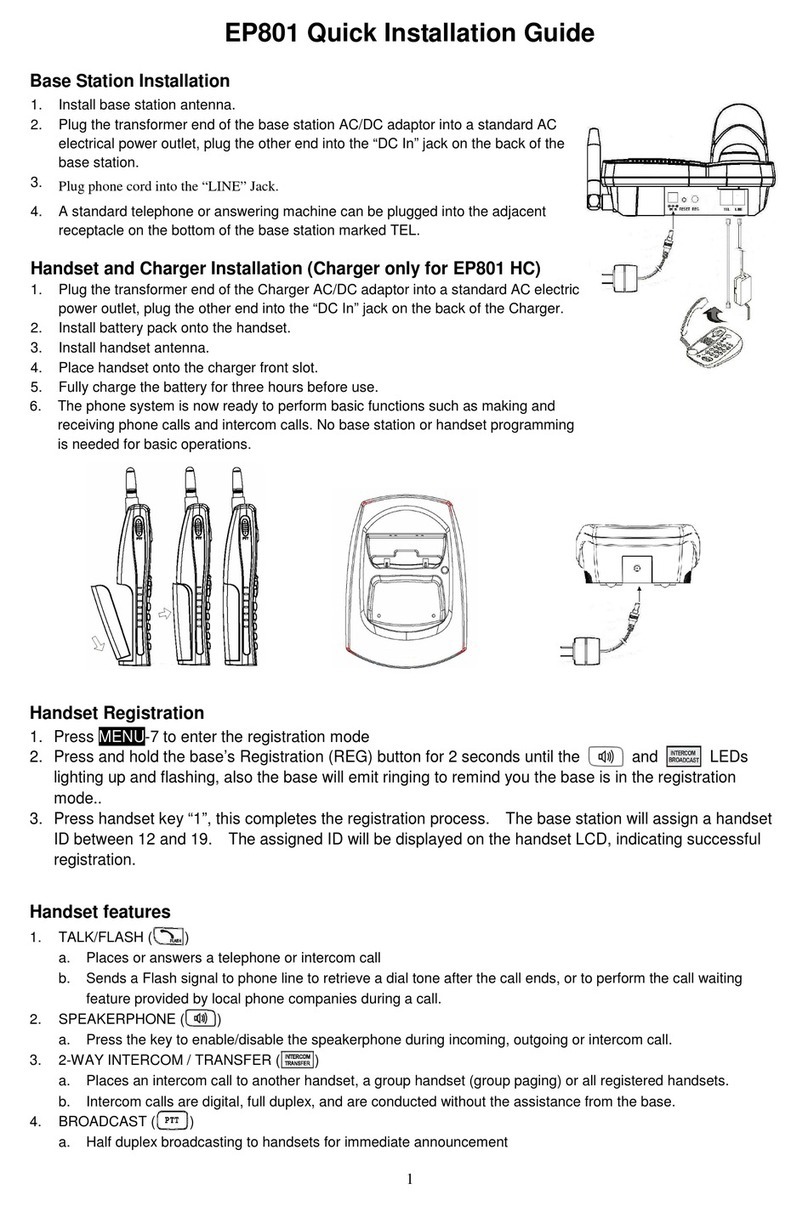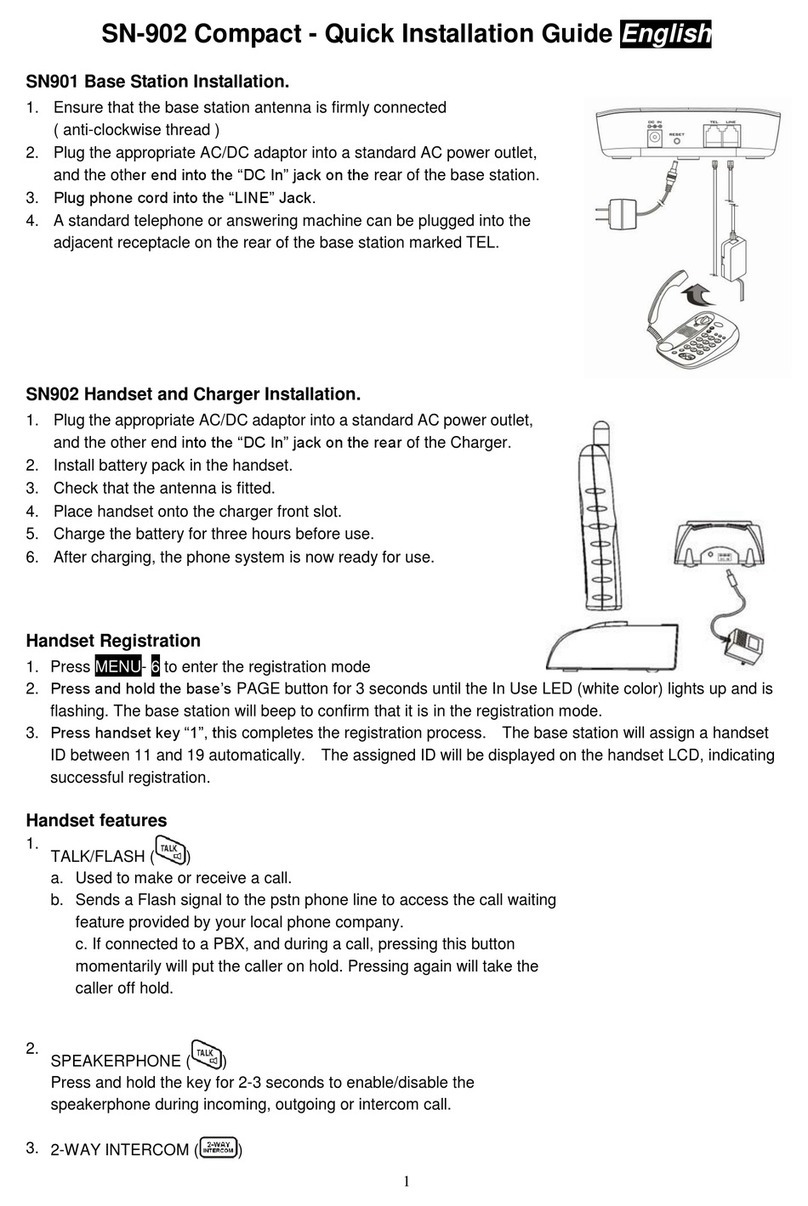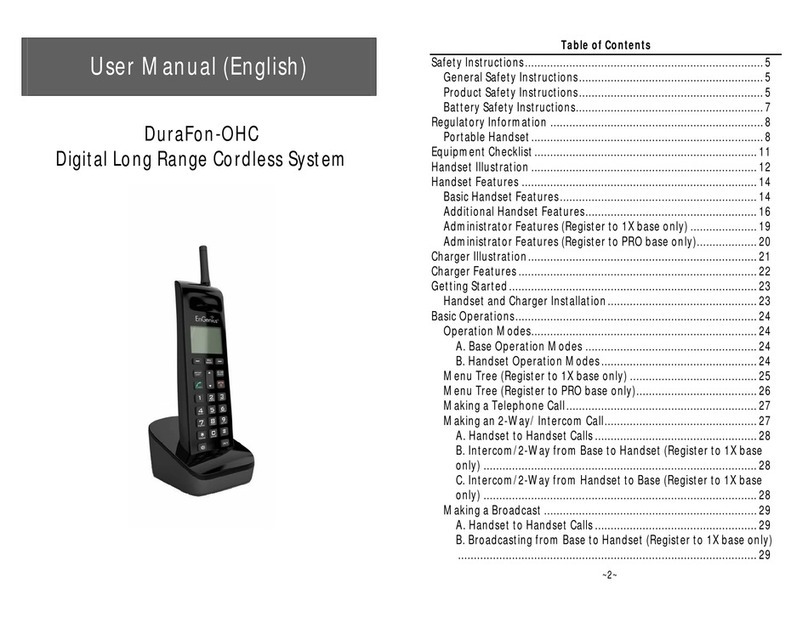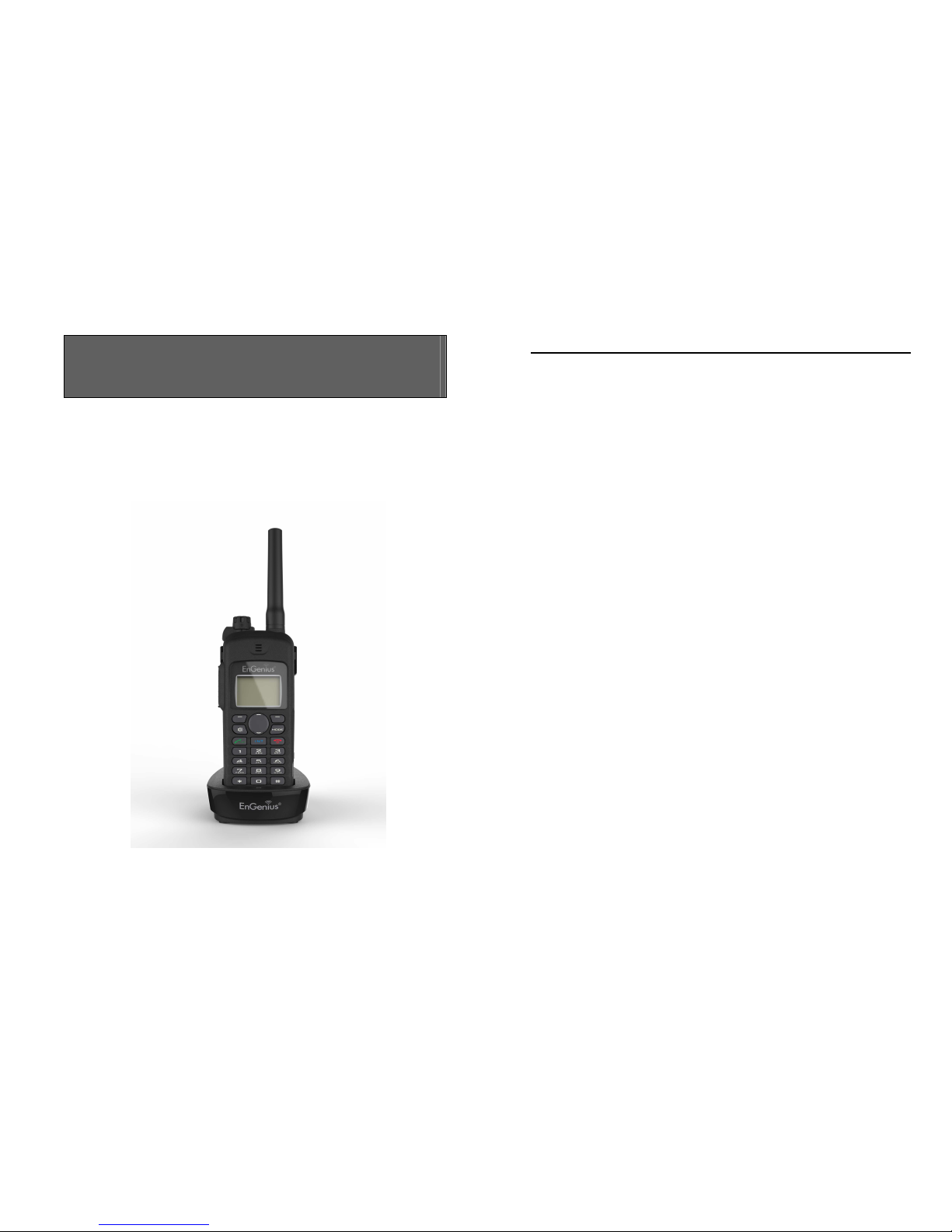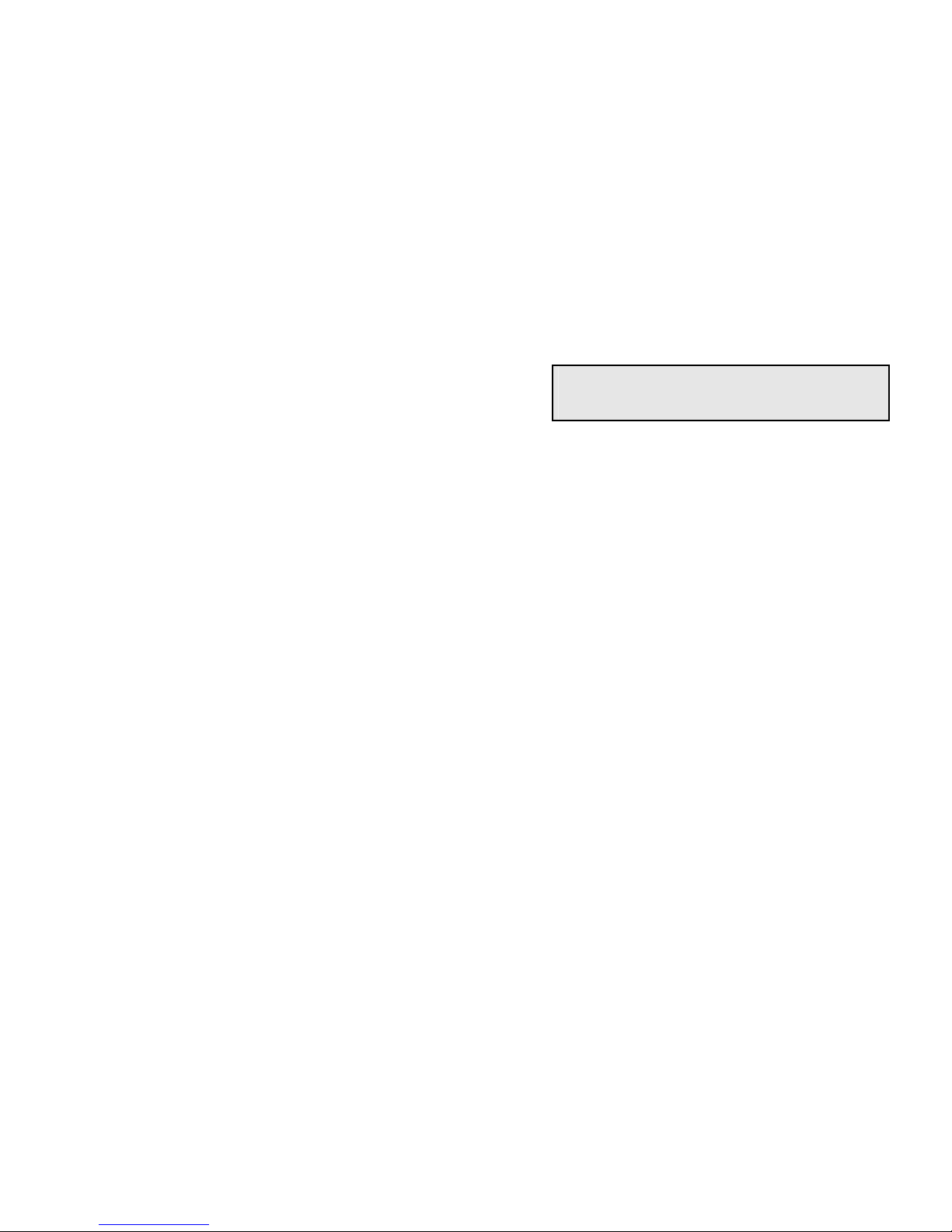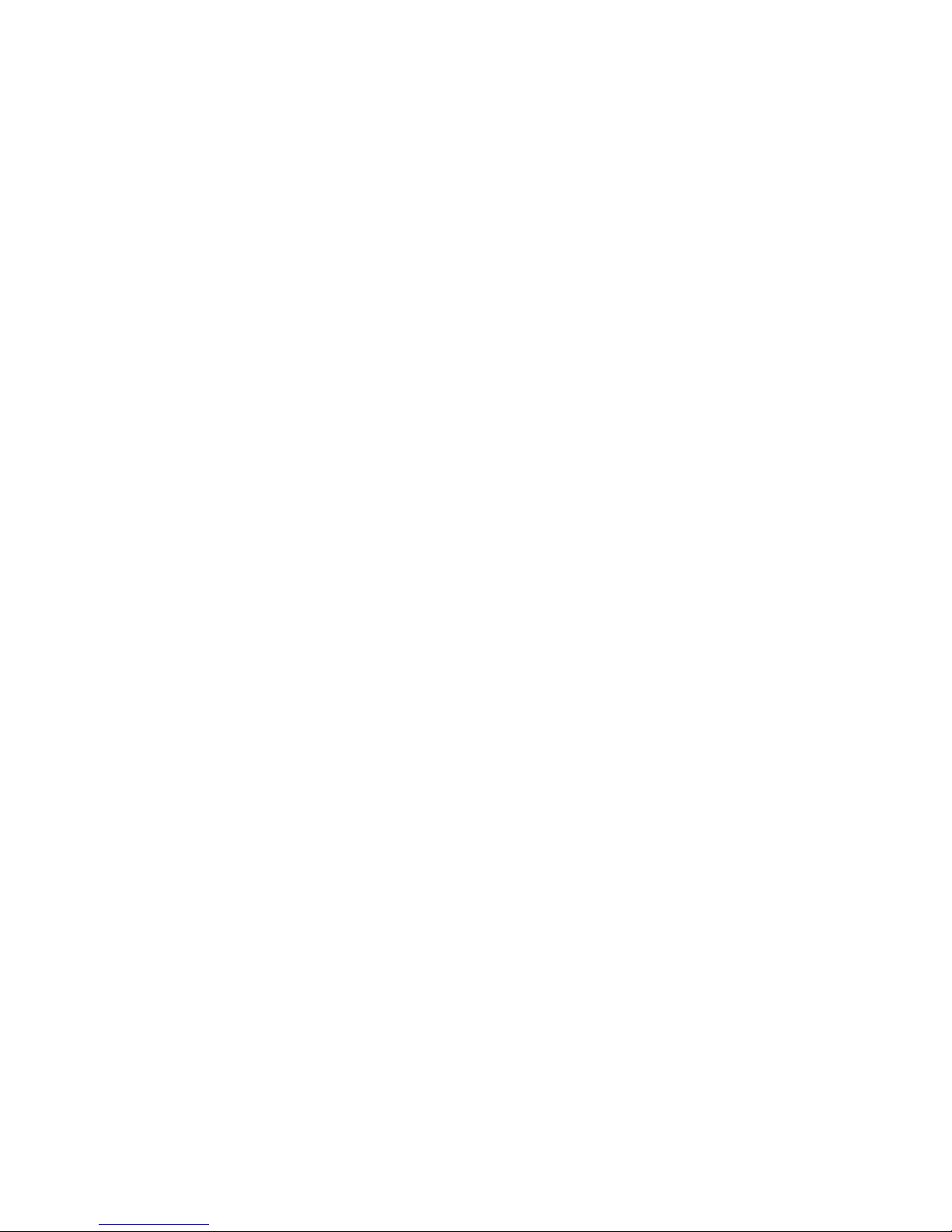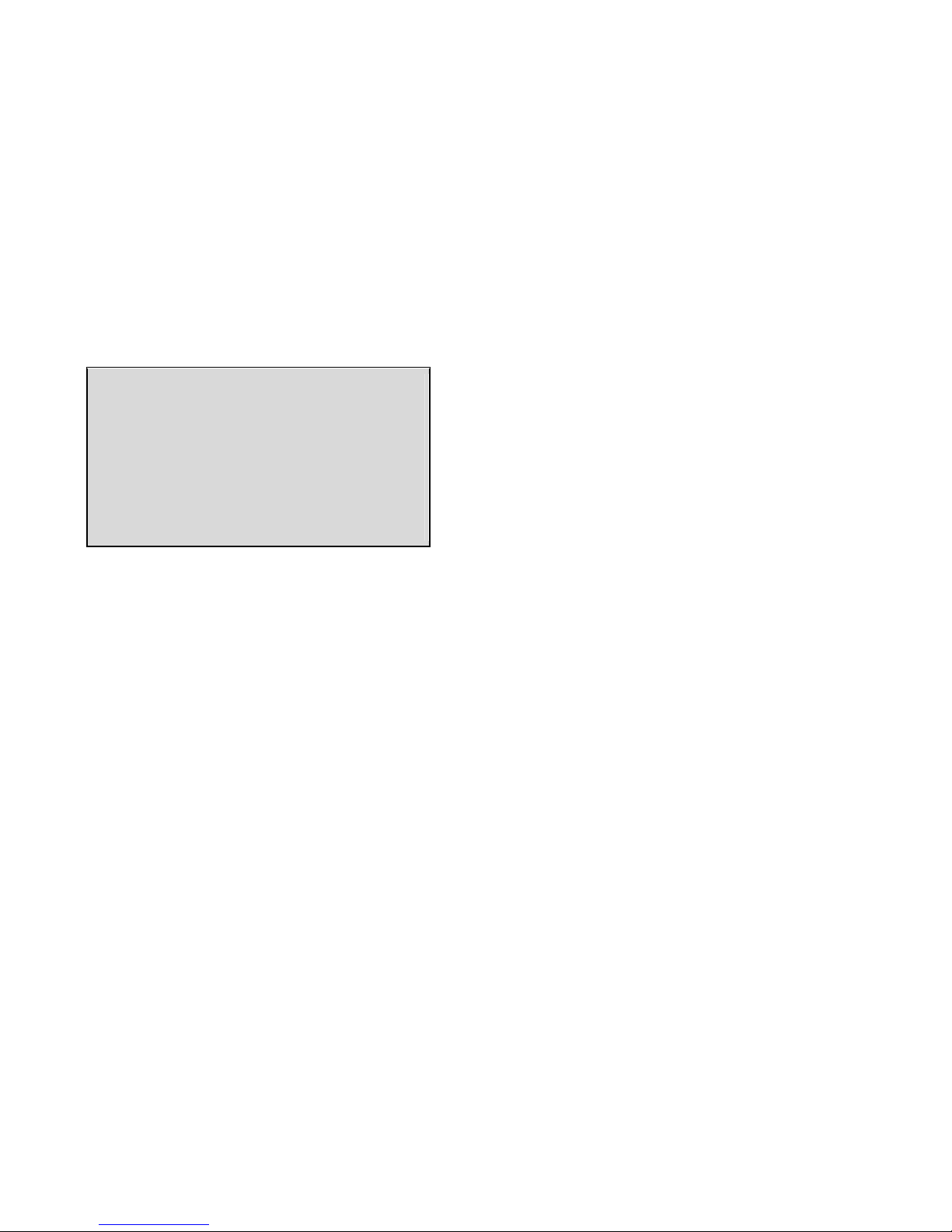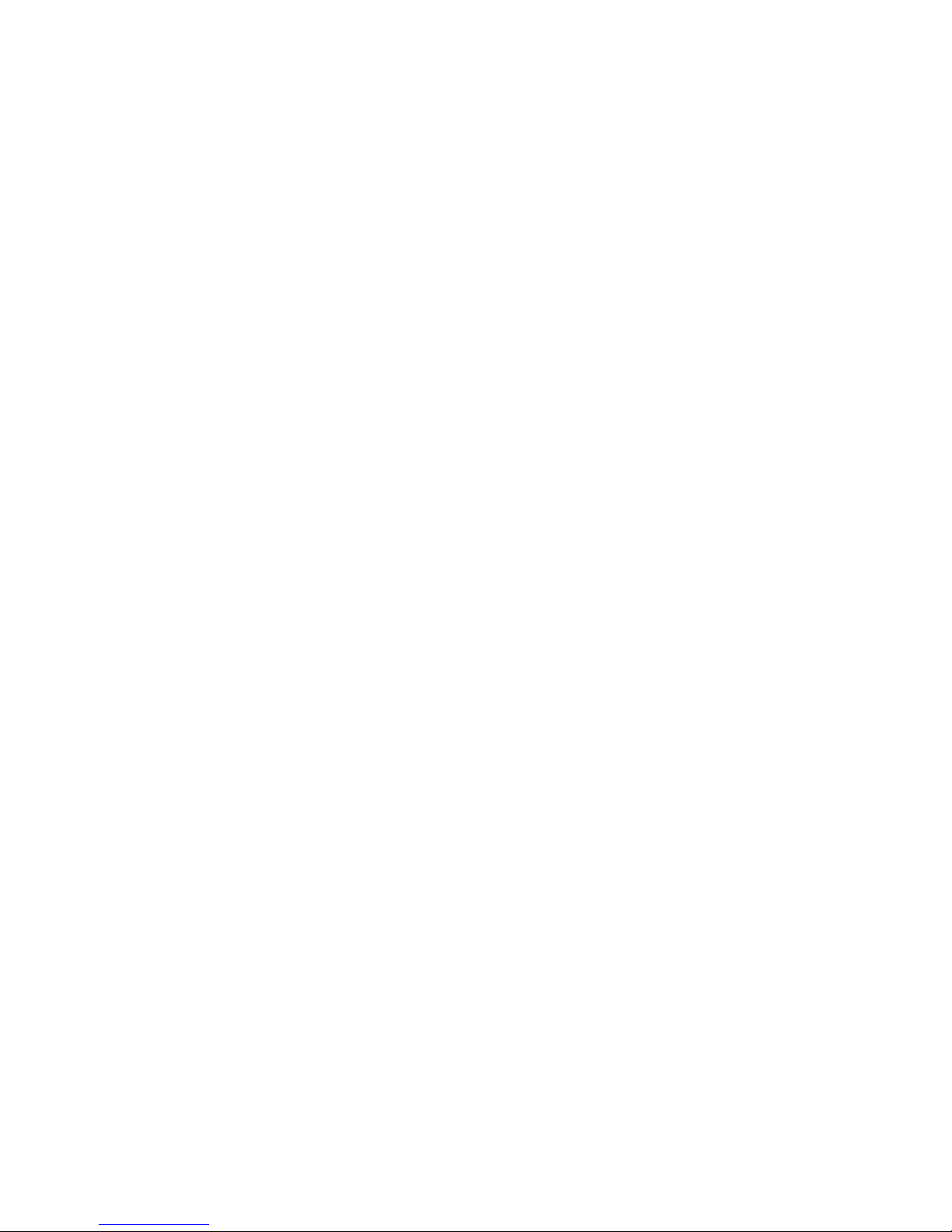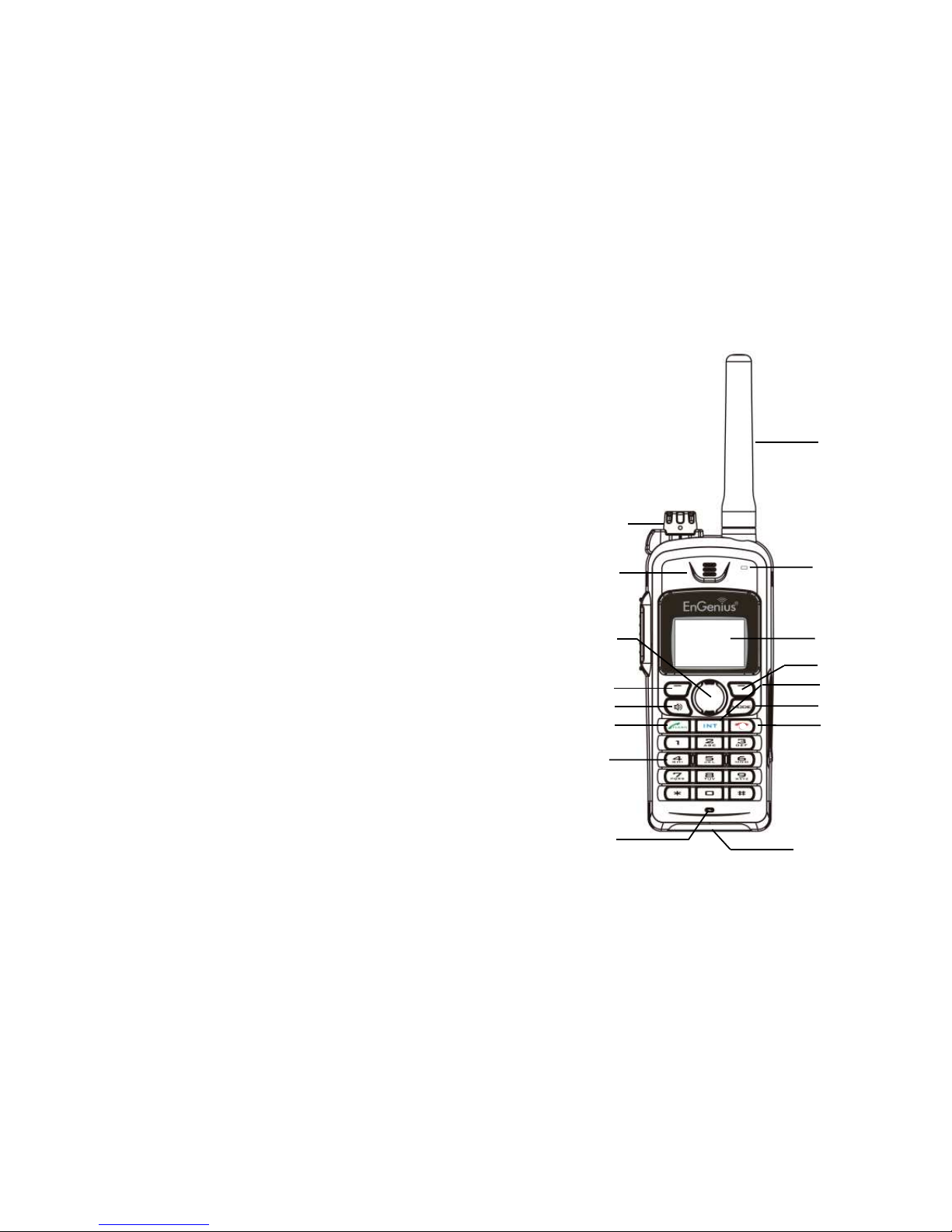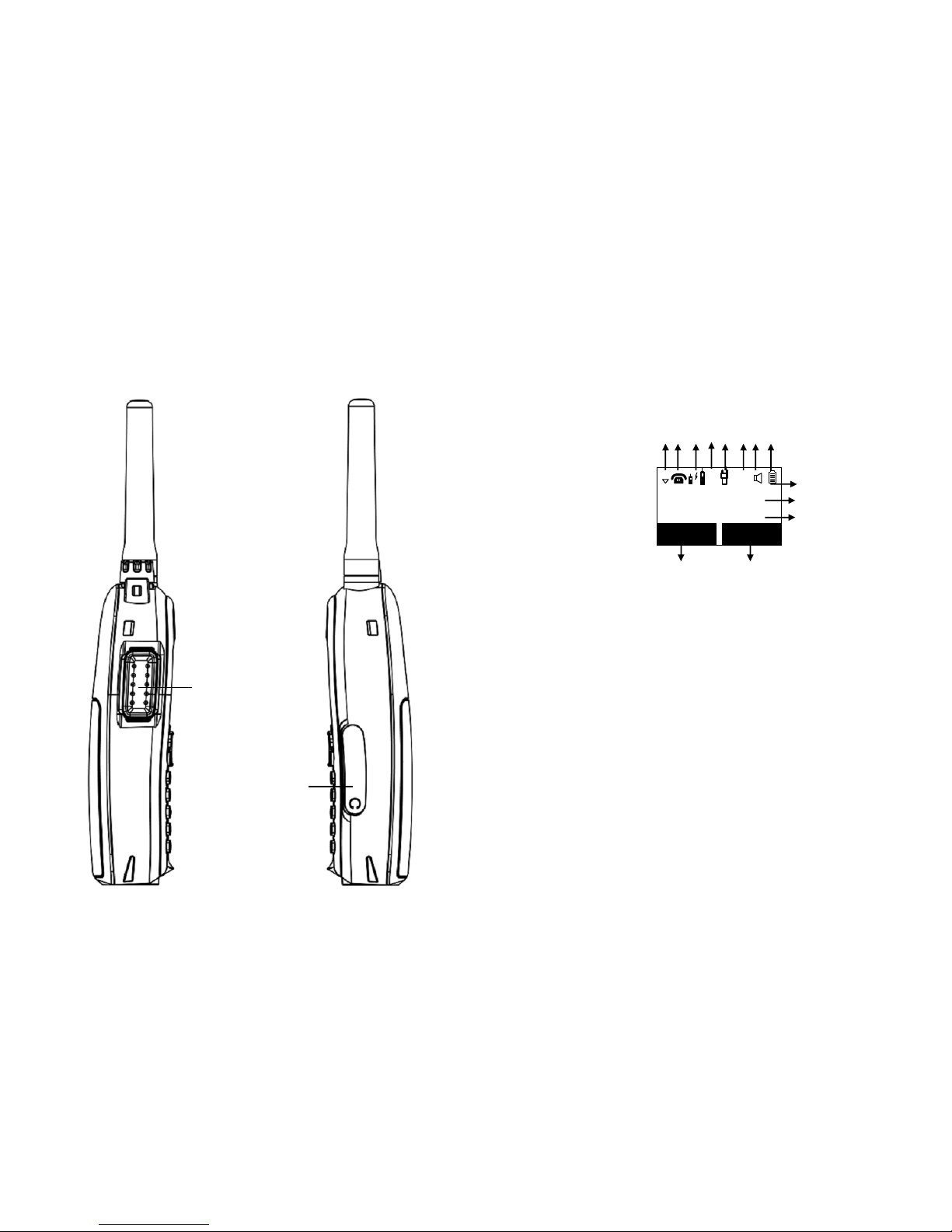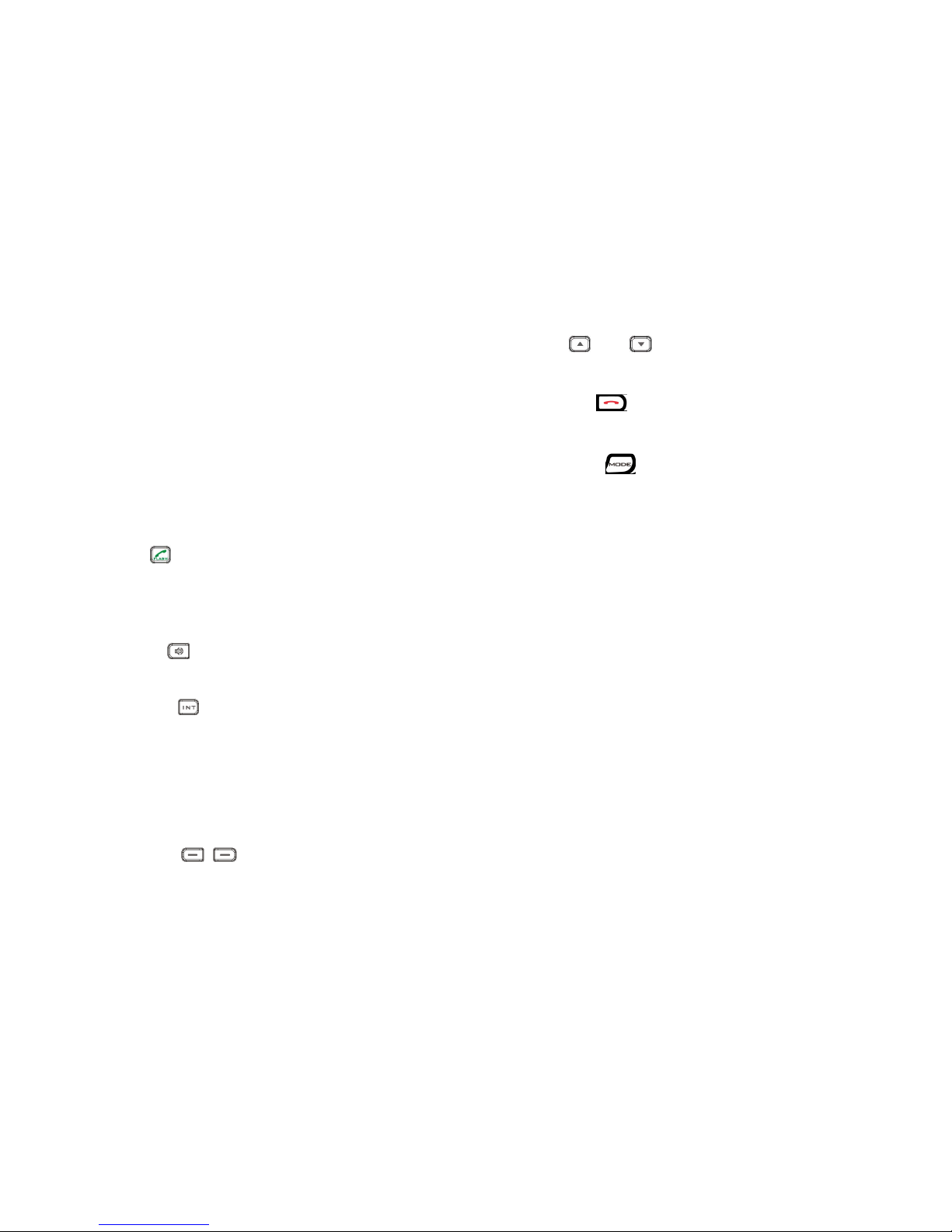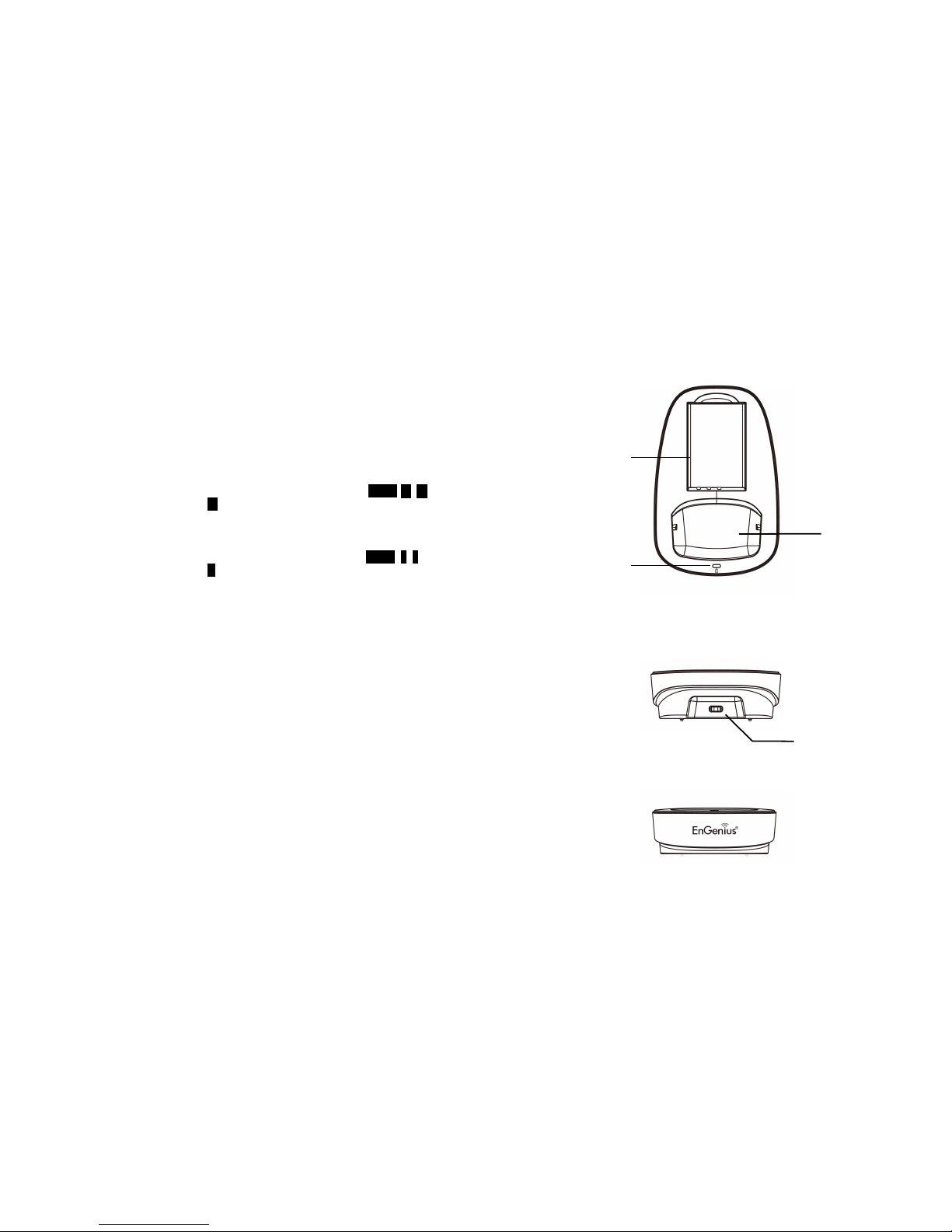3 Changes or modifications to this product not expressively approved by the
manufacturer will void the warranty and the FCC authorization to operate the
equipment Use only manufacturer provided accessories
4 Do not use the telephone near water Never spill liquid of any kind on this
product
5 Unplug the product from the wall telephone jack and power outlet before
cleaning Do not use liquid or aerosol cleaners Use damp cloth for cleaning
6 Do not place this product on an unstable cart, stand, or table The product may
fall and cause personal injury or damage to the product or other property
7 Power Outage: In the event of a power outage, your handset charger will not
recharge the handset battery, and the base station will not allow you to make
an outgoing call or take an incoming call Both the charger and the base station
require electricity for operation You should have a telephone that does not
require electricity available for use during power outage, or have a temporary
backup power supply
8 Slots or openings in the product’s housing are provided for ventilation These
openings must not be blocked or covered Placing the product on a bed,
carpeting, or other similar surface may block these openings and should be
avoided This product should never be placed near or over a radiator or heat
register, or in a built-in installation unless proper ventilation is provided
9 Never push objects of any kind into this product through housing
slots/openings as they may damage the product, touch dangerous voltage
points or short out parts that could result in fire, electric shock, or injury
10 This product should be operated only from the type of power source indicated
on the marking label If you are not sure of the type of power supply to your
home, consult your dealer or local power company
11 Do not overload wall power outlets and extension cords as this may result in
fire or electric shock
12 To avoid electric shock or burn, do not disassemble this product Send this
product to an authorized service center when service or repair work is required
Call Customer Service for locations near you Opening or removing covers may
expose you to dangerous voltages, electrical currents or other risks Incorrect
reassembling of the product may cause electric shock when the product is
subsequently used
13 Avoid using the product during a storm There may be a risk of electric shock
from lightning
14 Do not place the product where persons can step, trip, or fall on it
15 Do not place conductive objects over or near the antenna
16 Do not use the product to report a gas leak while in the vicinity of the leak
17 Do not install the base station or the handset charger near microwave ovens,
radios, TV sets, speakers, or other electrical equipment These appliances may
cause interference to the product or experience interference from the product
18 Unplug the base station or the charger adaptor from the power outlet and refer
to an authorized service center under the following conditions:
a If liquid has been spilled into the product
b When the power supply cord or plug is damaged or frayed
c If the product has been exposed to rain or water
d If the product does not operate normally by following the operating
instructions
e If the product has been dropped or housing has been damaged
f If the product shows a distinct change in performance
Battery Safety Instructions
1 Use only manufacturer approved Li-ion rechargeable batteries and charger Do
not use other types of rechargeable batteries or non-rechargeable batteries
The batteries could short-circuit, and the battery enclosure may be damaged
causing a hazardous condition
2 Follow the charging instruction in this manual and instruction labels and
markings in the handset and charger compartments
3 Battery must be recycled or disposed of properly Do not dispose the battery in
a fire The cells may explode
4 Do not dispose of the battery in municipal waste Check with local codes for
disposal instructions
5 Exercise care in handling the batteries in order not to short-circuit the battery
with conductive materials such as rings, bracelets, keys, pocketknife, and coins
The battery or conductive material may overheat and cause burn or fire
6 Do not expose batteries to rain or water
7 Do not open or mutilate the battery Released electrolyte is corrosive and may
cause injury to eyes or skin The electrolyte may be toxic if swallowed
8 During charging, the battery heats up This is normal and is not dangerous