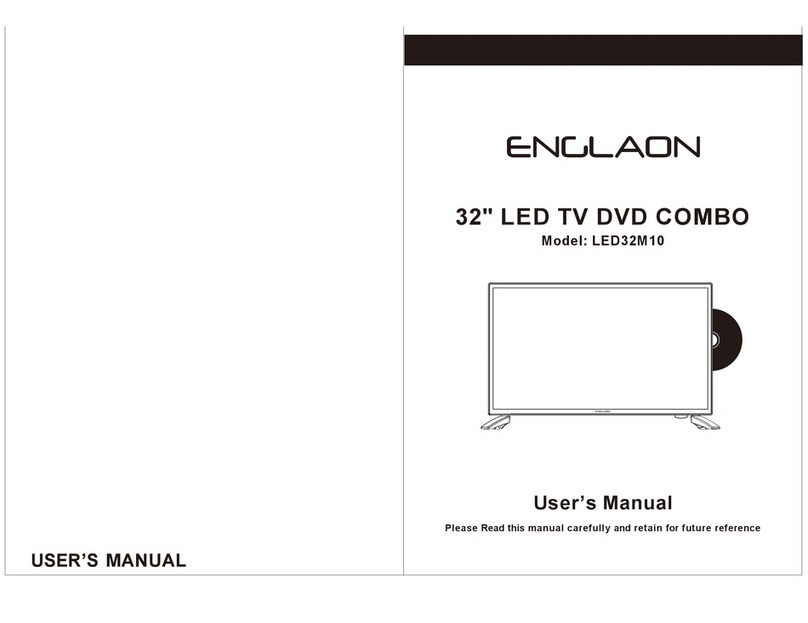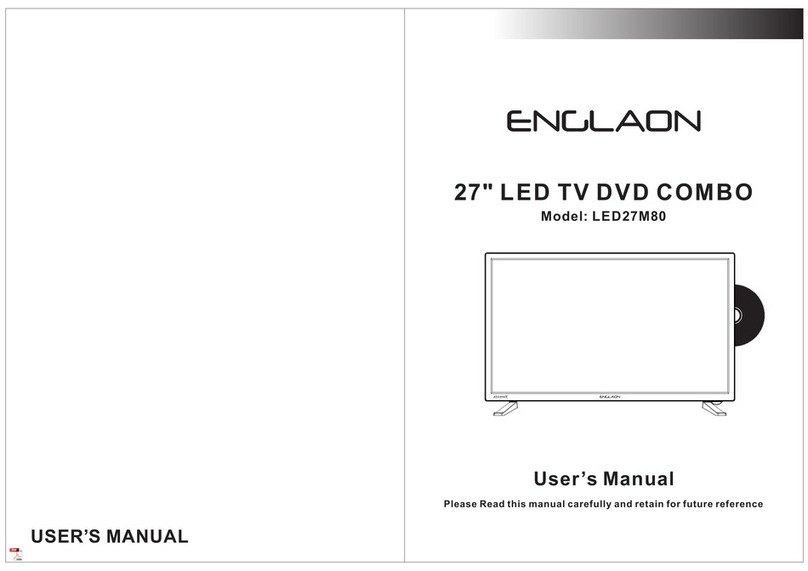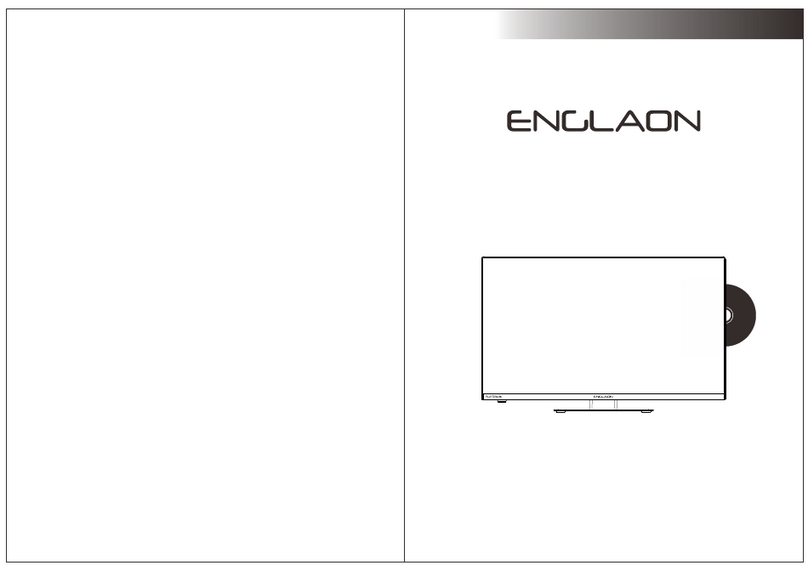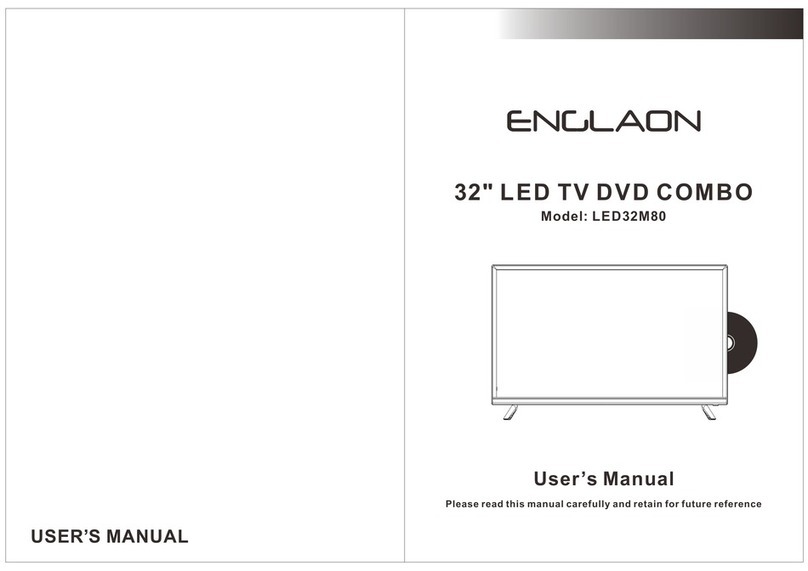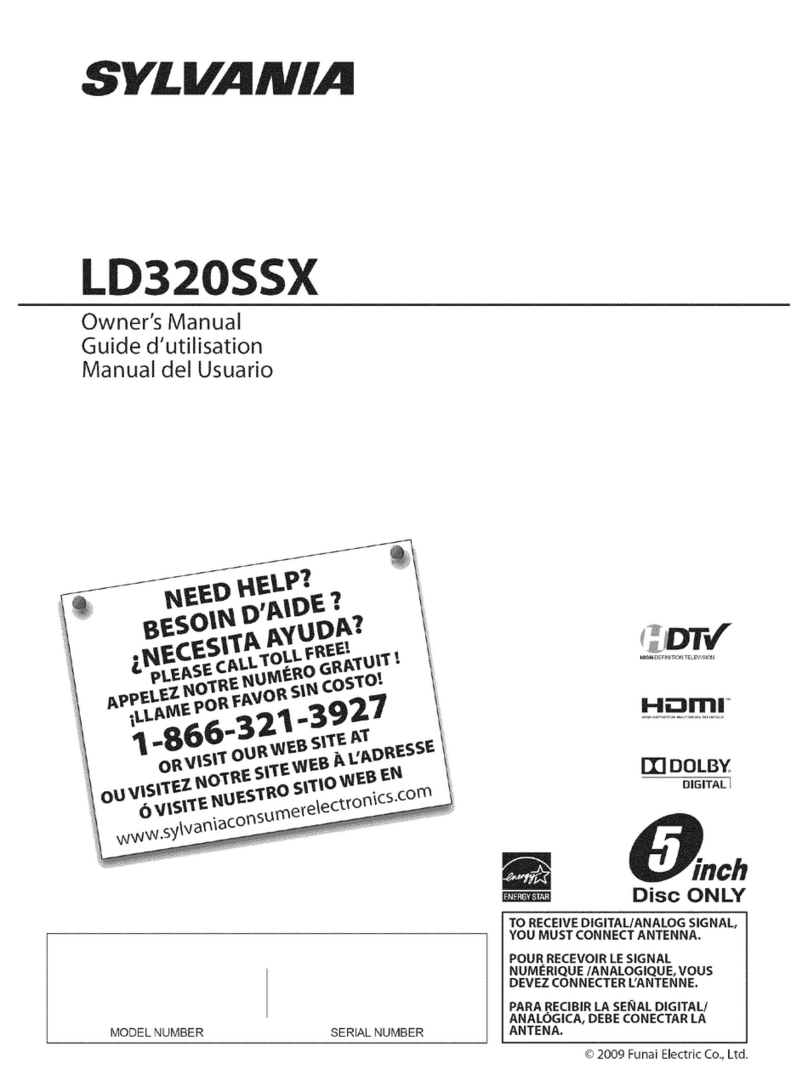Englaon LED22M60 User manual
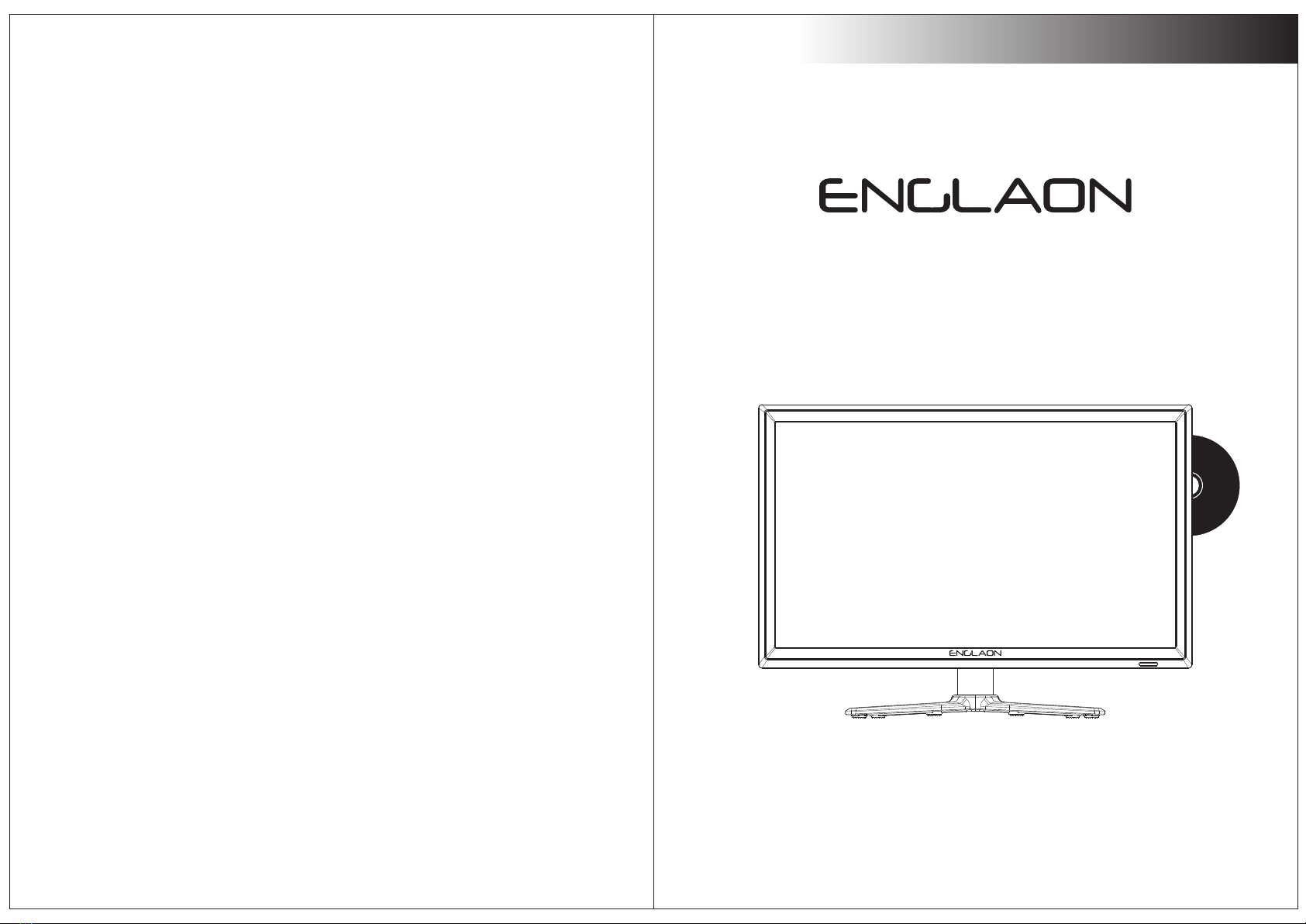
USER’S MANUAL
21.5" LED TV DVD COMBO
Model: LED22M60
User’s Manual
Please Read this manual carefully and retain for future reference
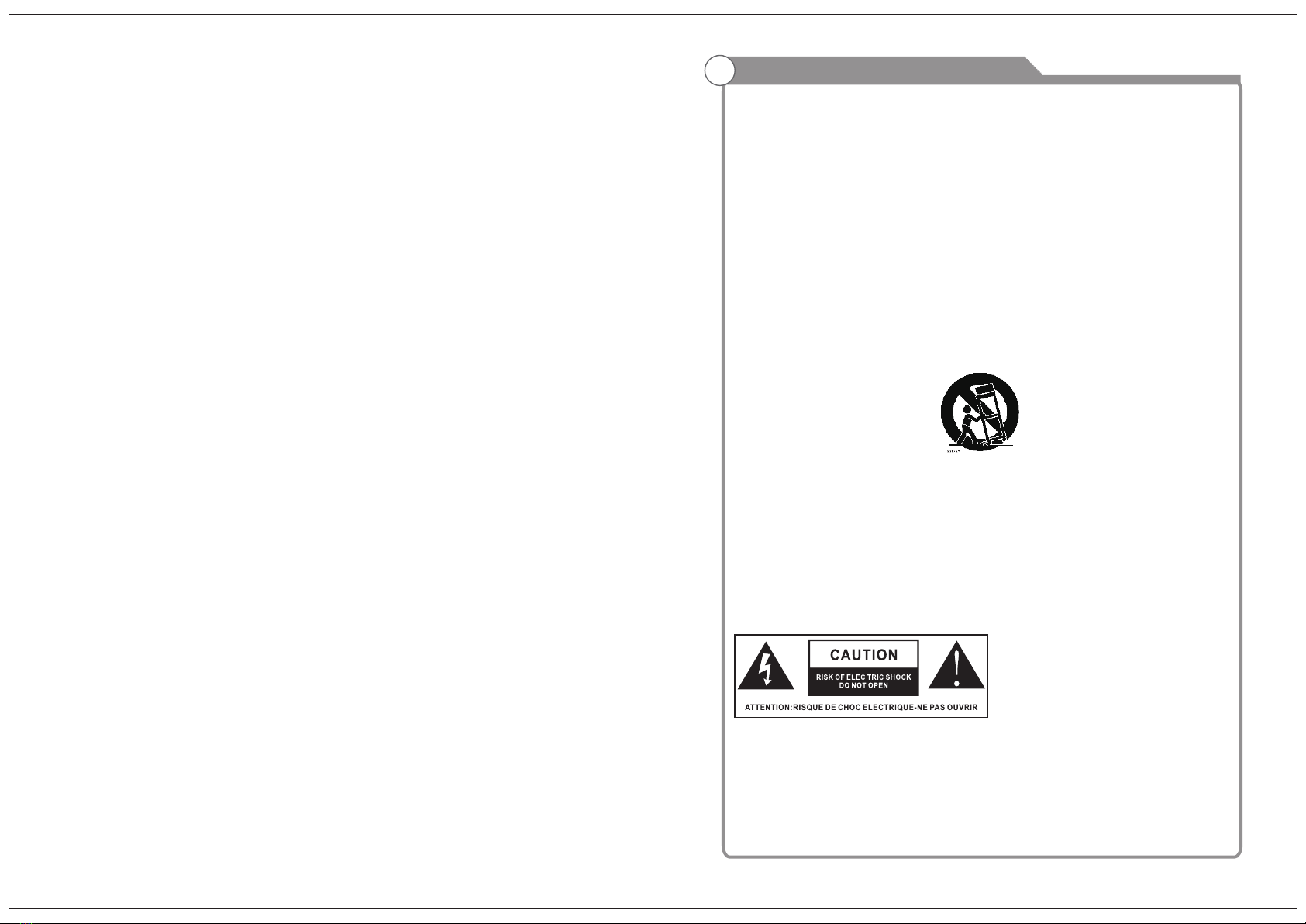
IMPORTANT SAFETY INSTRUCTIONS
Safety Information
Read these instructions.
Keep these instructions.
Heed all warnings.
Follow all instructions.
Do not use this apparatus near water.
Clean only with dry cloth.
Do not block any ventilation openings. Install in accordance with the
manufacture’s instructions.
Do not install near any heat sources such as radiators, heat registers, stoves, or
other apparatus (including amplifiers) that produce heat.
Do not defeat the safety purpose of the polarized or grounding plug. A polarized
plug has two blades with one wider than the other. A grounding plug has two
blades and a third grounding prong. The wide blade or the third prong is provided
for your safety. If the provided plug does not fit into your outlet, consult an
electrician for replacement of the obsolete outlet.
Protect the power cord from being walked on or pinched particularly at the plugs,
convenience receptacles, and at the point where they exit from the apparatus.
Only use attachments/accessories specified by the manufacturer.
Use only with the cart, stand, tripod, bracket, or table specified by the
manufacturer, or sold with the apparatus. When a cart or rack is used, use caution
when moving the cart/apparatus combination to avoid injury from tip-over.
Unplug the apparatus during lightning storms or when unused for long periods of
time.
Refer all servicing to qualified personnel. Servicing is required when the
apparatus has been damaged in any way, such as power supply cord or plug is
damaged, liquid has been spilled or objects have fallen into the apparatus has
been exposed to rain or moisture, does not operate normally, or has been
dropped.
CAUTION: These servicing instructions are for use by qualified service personnel
only. To reduce the risk of electric shock, do not perform any servicing other than
that contained in the operating instructions unless you are qualified to do so.
WARNING:To reduce the risk of fire or electric shock, do not expose this apparatus to
rain or moisture. The apparatus shall not be exposed to dripping or splashing and that
objects filled with liquids, such as vases, shall not be placed on apparatus.
WARNING: The mains plug is used as disconnect device, the disconnect device shall
remain readily operable.
- This lightning flash with arrowhead symbol within an equilateral triangle is
intended to alert the user to the presence of non-insulated “dangerous voltage”
within the product’s enclosure that may be of sufficient magnitude to constitute a
risk of electric shock.
- Warning: To reduce the risk of electric shock, do not remove cover (or back) as
there are no user-serviceable parts inside. Refer servicing to qualified personnel.
- The exclamation point within an equilateral triangle is intended to alert the user to
the presence of important operating and maintenance instructions in the literature
accompanying the appliance.
Apparatus with class I construction shall be connected to a mains socket
outlet with a protective earthing connection.

Important Safety Precautions
Do not place the power cord or other cables
across a walkway in case it is trampled on. Do
not overload the power cord or power socket.
When the power plug is used to disconnect and
connect the device, it should easily go into the
power source.
Do not place the LED TV on an unstable
surface.
Do not disassemble the back cover, as it
contains high voltages inside and will cause
electric shock. Only qualified professionals
sh oul d c o ndu c t i n ter n a l a d j u s t m e n t s ,
maintenance, and checks.
The TV set should not be subjected to
water droplets, vapor, or splash. This
equipment should not be placed on objects
filled with liquids. Do not place flame
sources, such as lit candles, on or near the
LED TV. Please, pull out the power plug
and contact after sales support if there are
abnormal objects or water in the TV.
Pull out the power cord and antenna cable
during electrical storms so the LED TV is not
damaged by electrical surges. Keep all
people away from the antenna cable during
electrical storms.
Important Safety Precautions
Please, immediately pull out the AC power
plug
from adapter if there is an abnormal sound or
smell or the LED TV has sound but no picture,
and contact after sales support.
The LED TV should be kept free from rain,
moisture and dust to prevent electrical
shock and
short circuits. Do not cover the ventilation
openings with table clothes, curtains,
newspapers, etc.
The LED TV should be kept from high
temperature heating sources or direct
sunlight. Good ventilation is required.
Allow 10 cm. between the LED TV and
other appliances or built-in cabinet walls.
When you wipe the front cabinet, please
make sure the power plug is pulled out and
use a soft, dry, lint-free cloth and handle it
with care. Do not repeatedly wipe the panel,
nor scrape, tap or strike the panel with a hard
object.
Do not wipe the LED TV with any petrol,
chemical or alcohol based solvents as it
will lead to product damage of the panel
and cabinet.
When the television receiver is not used for an
extended period of time, it is advisable to disconnect
the AC power cord from the AC outlet.
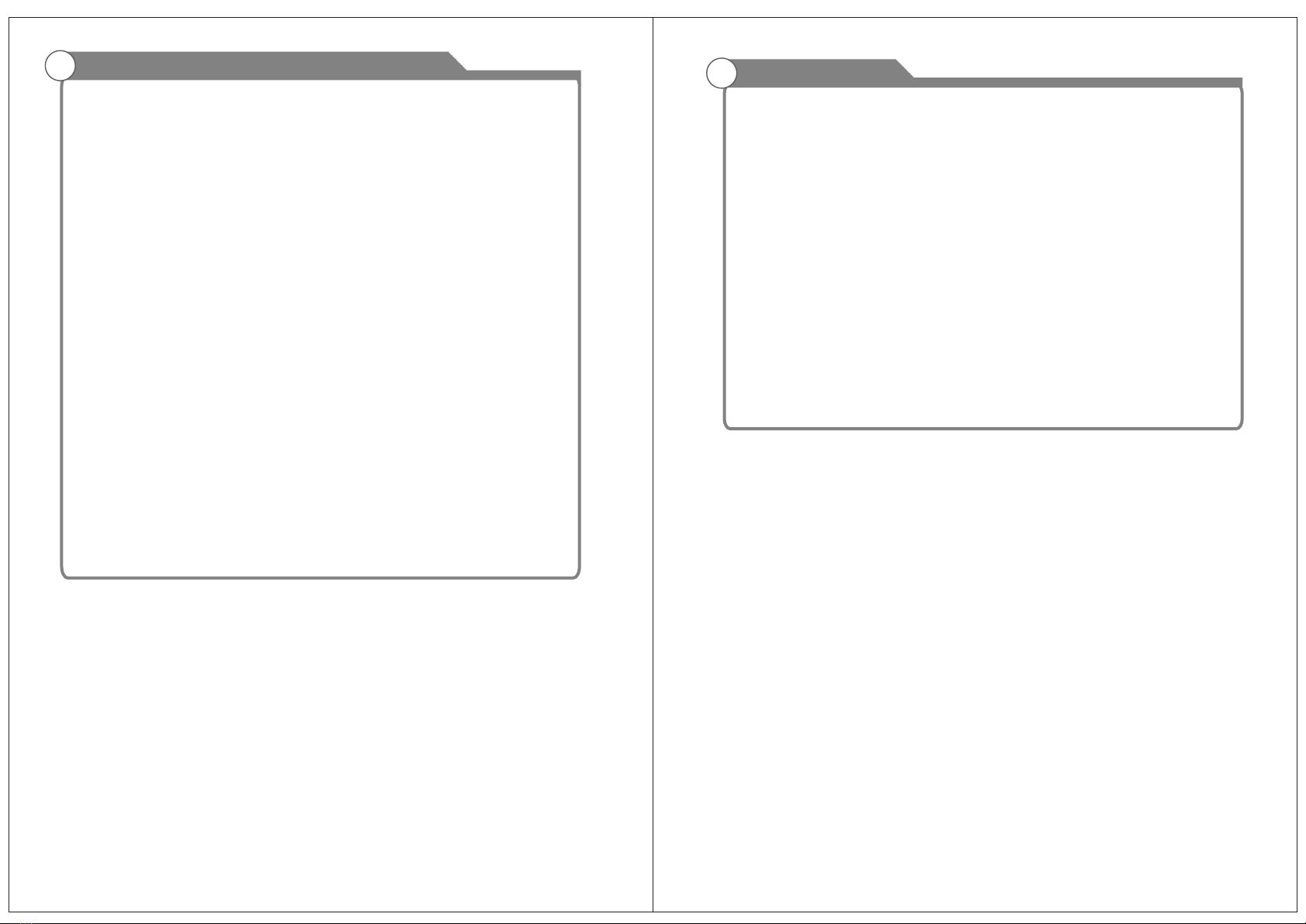
Table of Contents Table of Contents
12
23
24
25
Picture defects and the reason
Main Menu
Picture
Sound
Time
Lock
Overview of remote control
Installing Batteries in the Remote Control
Connecting DVD Player/Set-Top Box
Introduction
Features
Specifications
General Description
Overview of front and side panel
Overview of back panel
External Connection
Connecting VCR
Connecting DVD Player/Set-Top Box via HDMI
Connecting PC
Supporting signals
Basic operation
Turning the TV On and Off
OSD Menu Operations
3
4
5
5
11-14
11
12
13
15
15
16-27
17-21
Troubleshooting
34
14
6
35
Accessories
3
Antenna connection
22
7-9
10
14
26
Option
27
PVR
Media Menu Operations 28-29
Smart TV 30-32
DVD 33
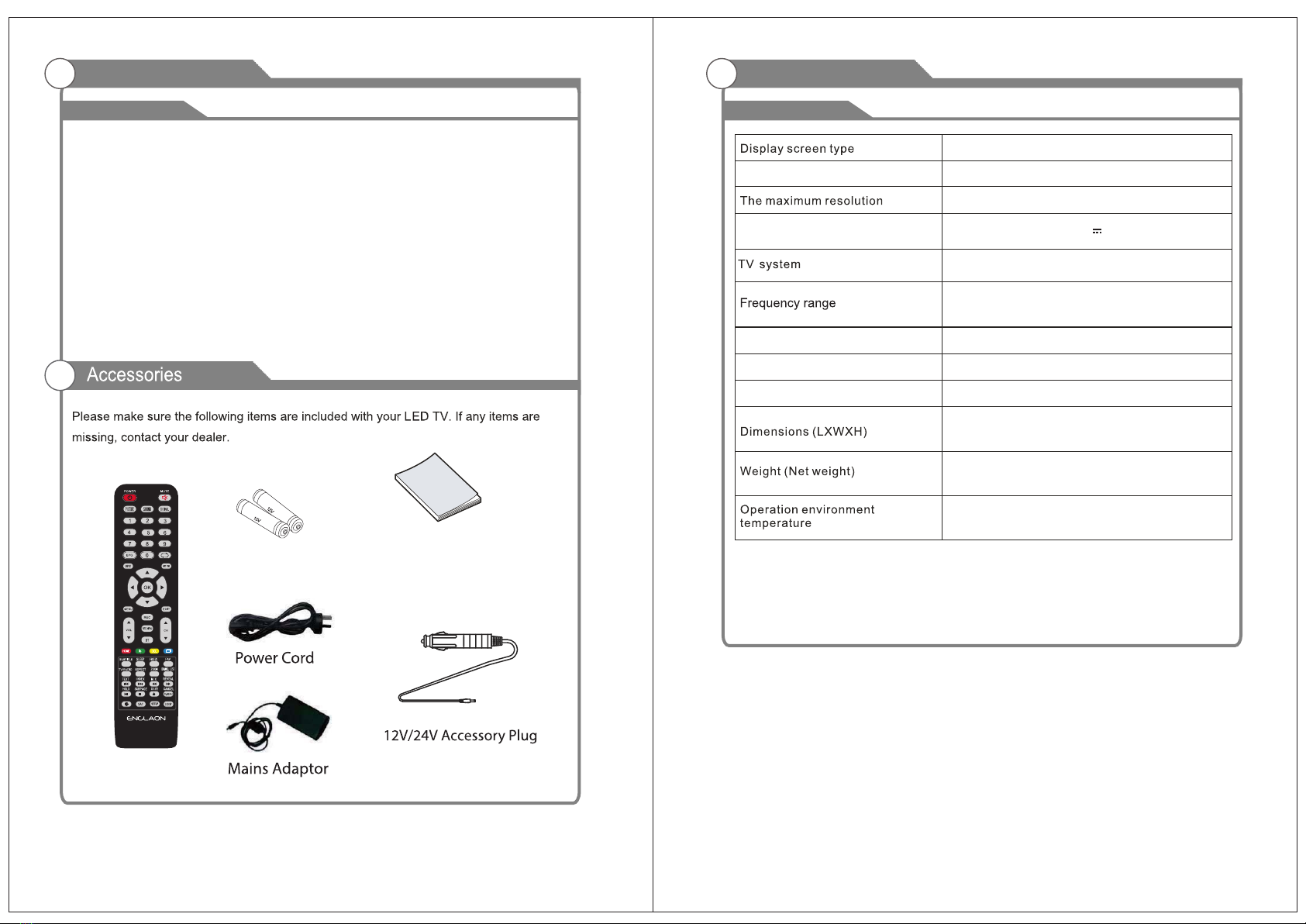
Input terminals used for external equipment connection
Introduction
Features
Remarks:
Introduction
W arnings
Specifications
One computer VGA/PC input
One HDMI input
One AV input
One YPbPr input
One PC Audio input
PAL/NTSC
antenna socket 75Ω
32W
Color LED display
20.1 x 5.7 x 14.2 inch
PAL/DVB-T
48.25MHz‐863.25MHz
4.0 Kg
o
0C-35C
o
Power supply
1920X1080
LED22M60
Model
Average Power Consumption
34
Manual
Instructions
The above listed specifications and data are subject to change without prior notice.
Remote Control
Batteries (AAAx 2)
Video input Format
Antenna input
One USB input
One ANTENNA input
One EARPHONE output
DC 12V 4A
One Android USB input
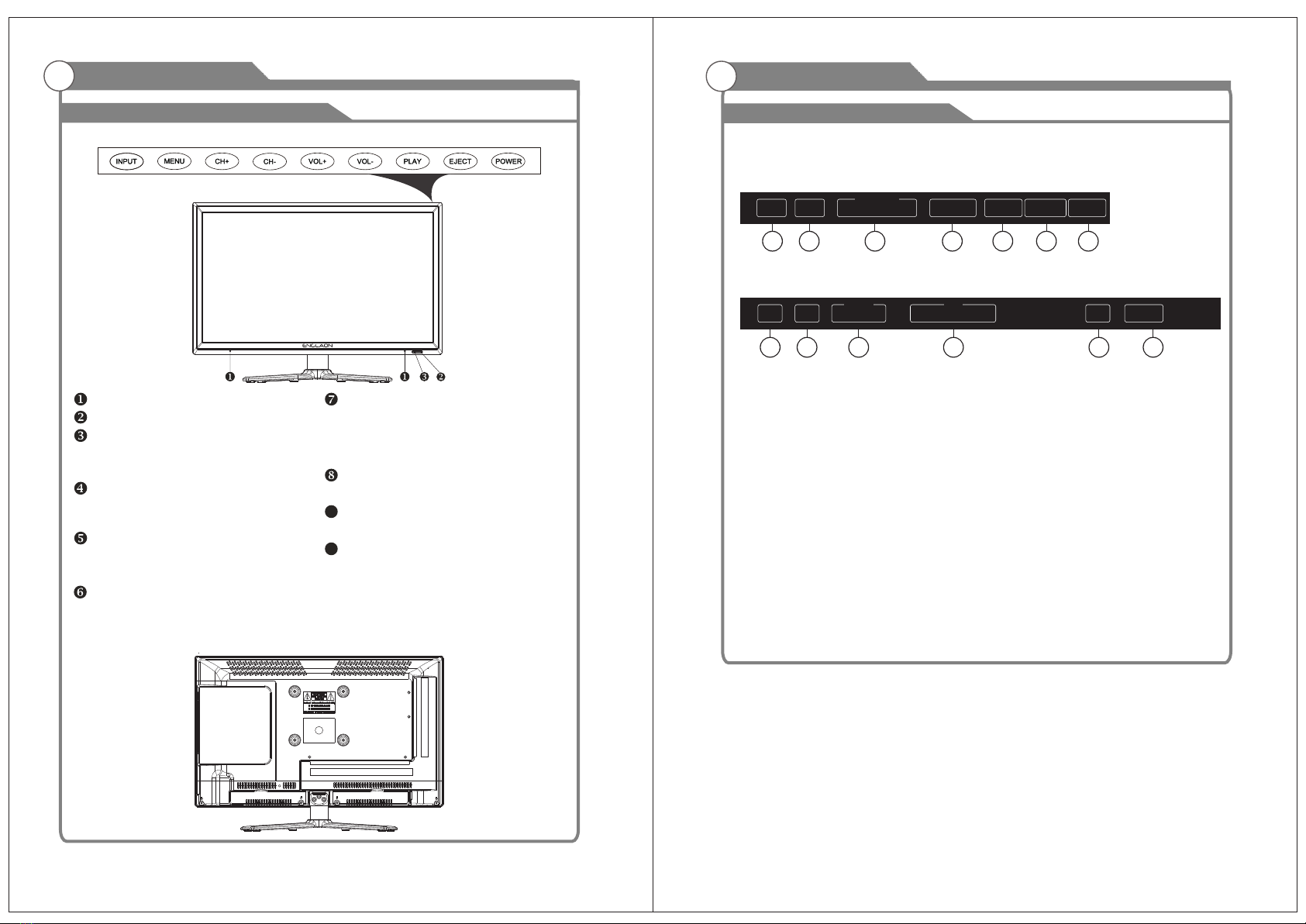
General Description
Overview of front and side panel
General Description
Overview of back panel
56
Side port
Port
3
4
11 12
1. HDMI1
Connecting for HDMI signal.
2. HDMI2
Connecting for HDMI signal.
3. YPbPr
Connecting for the Y/Pb/Pr Input in
Component mode.
4. EARPHONE
Connecting for headphone.
5. Android USB
External device interface.
6. RJ45
Ethernet connection for.
7. DC
DC input
8. USB
USB input
9. L/R
Connect to the audio output jacks on your
amplifier/home theater.
10.VIDEO
Connecting for VIDEO signal input in
Composite mode.
11.RF
Connected to external antenna to receive
the ATV/DTV program in ATV/DTV mode.
12.COAXIAL
Coaxial Digital audio output.
SPEAKER
REMOTE CONTROL SENSOR
POWER INDICATOR
Green: In power on mode.
Red: In standby mode.
Toggles between all the available input
sources
MENU
Press to see an on-screen menu of your
TV's features.
CH+/-
Press to change channels.
In the on-screen menu, use the CH +/-
buttons as up/down arrow buttons.
VOL+/-
Press to increase or decrease the volume.
In the on-screen menu, use the VOL +/-
buttons as left/right arrow buttons.
POWER
Press POWER button to toggle between
normal and standby mode.
INPUT
1
PALY
Play/stop DVD (in DVD mode).
EJECT
Eject DVD.
9
10
USB
PVR
DC IN R
L
AUDIO OUT
R
L
AV IN
VIDEO COAXIAL
OUT
RF IN
HDMI2HDMI1 Pr
Pb
COMPONENT I N
YEARPHONE
OUT
2
7 1098
5 6 5
Android
USB
Android
USB
RJ45
ETHERNET
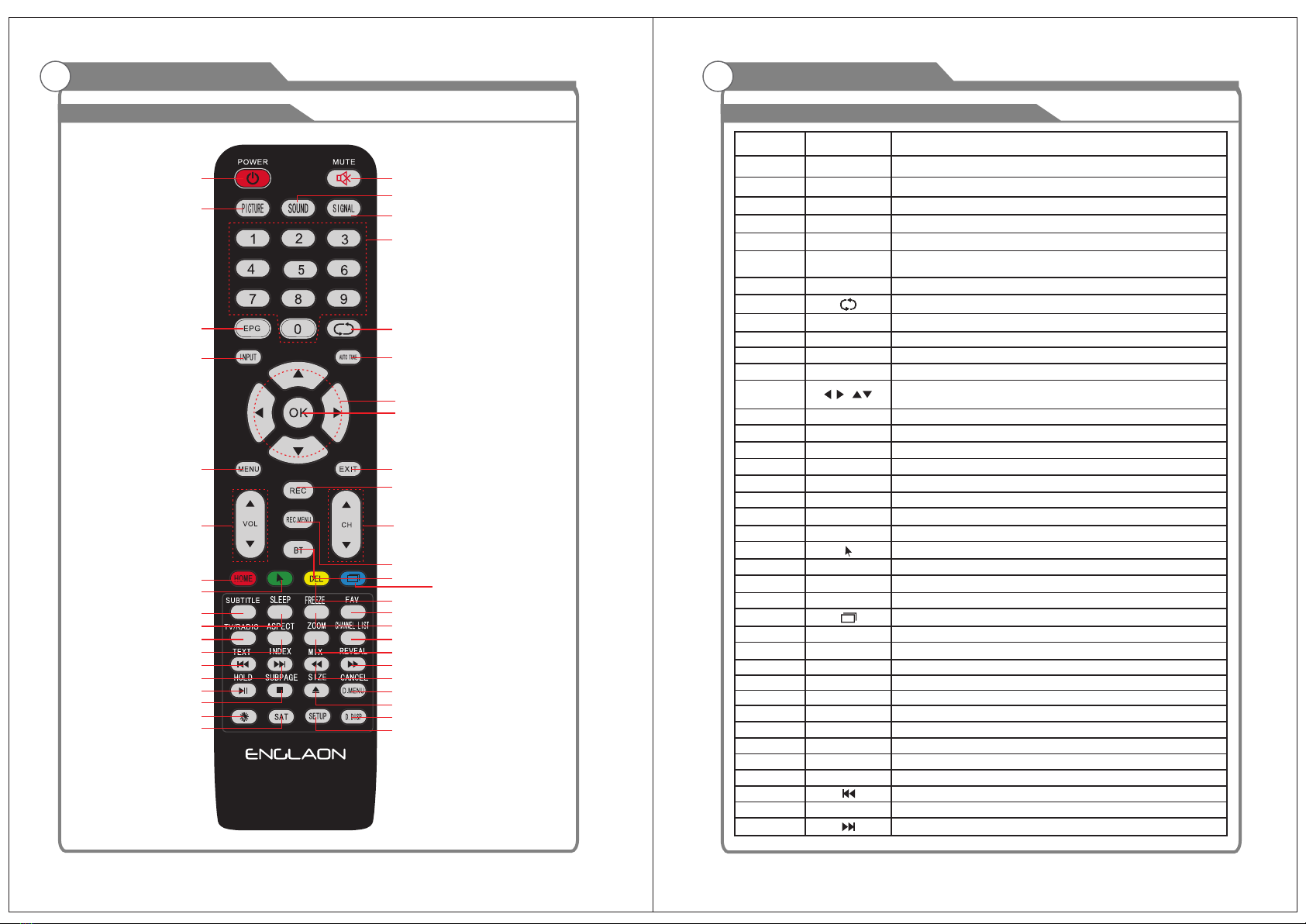
Overview of remote control
General Description
78
1
3
7
11
15
9
20/21
22/23
28
29
32
36/37
44/45
33
38/39
46/47
16
2
6
5
8
4
10
13
14
12
17
18
19 26/27
24/25
31
30
35
34
42/43
40/41
50/51
48/49
52
53 55
54
Overview of remote control
General Description
ASPEC T Press this button to select the aspect ratio of the screen.
Delete function button.
Rename function button.
Move function button.
Skip function button.
R (D ELE TE)
G (R ENA ME)
Y (M OV E)
B (S KIP)
FAV Selects favorite channel(s).
7
TEXT Switch on/off of Teletext window.
17
SUBTITLE Press to select the subtitle language.
INDEX Returns to Index page by Teletext.
EPG Press to display EPG (Electronic Program Guide).
SLEEP Set the delay time for the TV to turn off automatically.
Press to record the program immediately.
REC
TV/RADIO Press to switch between DTV and radio programs
Plays the previous Media Player or DVD file/chapter.
Plays the next Media Player or DVD file/chapter..
PIC TUR E Select the picture mode.
SOUND Select the sound mode.
SIGNAL The signal model.
AUTO TUNE Automatic searching.
3
4
5
10
No. Button Description
POWER Turns the TV on or off to standby mode.
1
2MUTE Press to mute the sound. Press again to regain sound.
0-9 Press 0-9 to select a TV channel directly. The cannel will
change after 2 seconds.
6
8Return to the previously viewed program.
9INPUT Press to select signal the source for the TV.
Allows you to navigate the on-screen menus and adjust the
system settings to your preference.
Press these two buttons to increase/decrease the volume.
11
12 EXIT
MENU
Exit from the current menu or sub-menu.
Allows you to navigate the on screen menus (OSD).
13
14 OK Select the option.
16
15 VOL+/-
CH+/- Press these two buttons to change channels up/down.
18 Press to switch to REC.M ENU immediately.
REC MENU
19 This Function Is Not Available To Your TV.
BT
20
22
24
26
Android home screen.
Android mouse.
Android delete.
Press this button to display all open menu interfaces.
HOME
21
23
25
27
DEL
28
Freeze key.
FREEZE
29
30
31
Zoom In or Out of the window.
ZOOM
Channel list button.
CHANNEL LIST
32
33
34
35
36
37
38
39
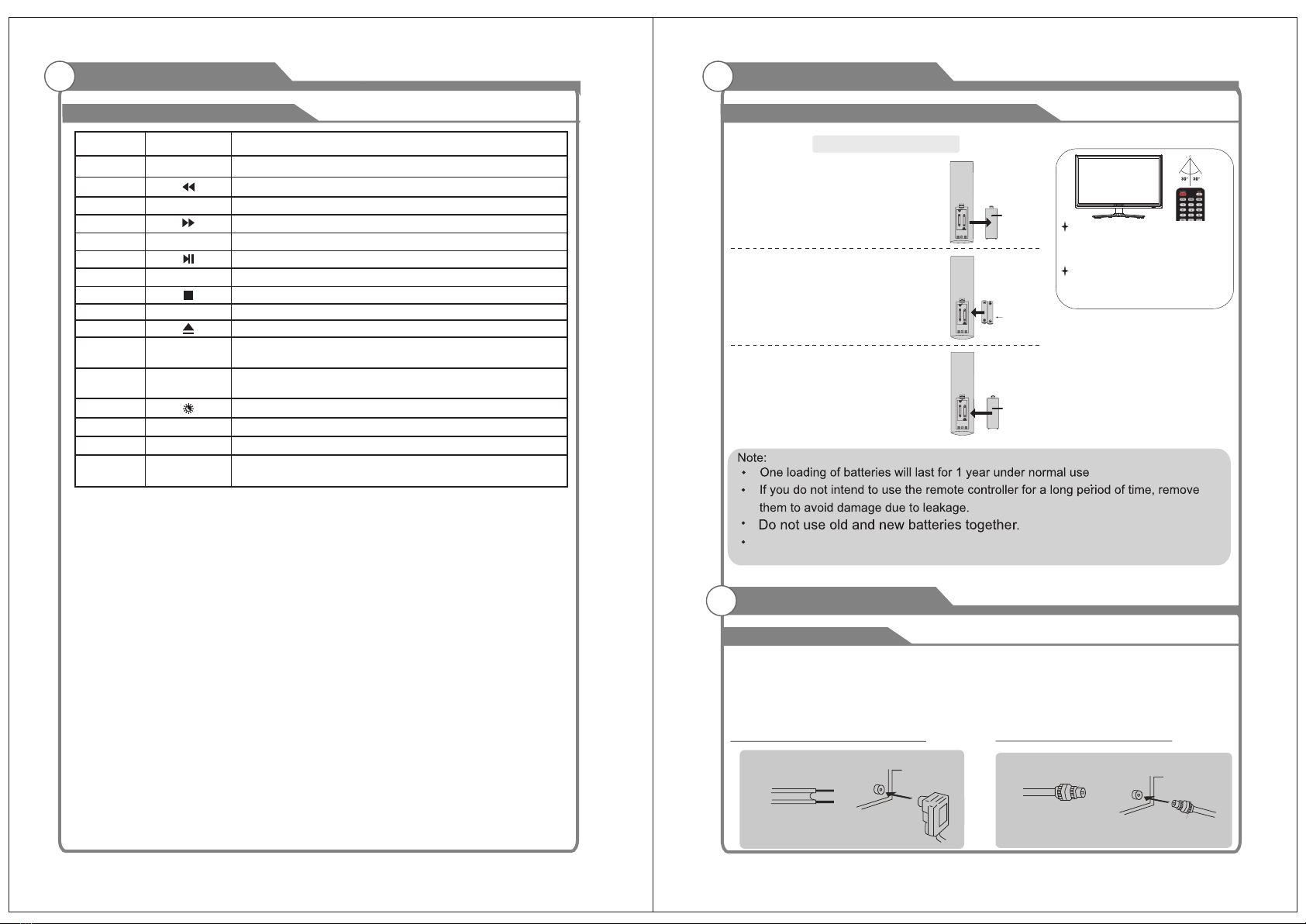
Eject/insert disc.
D.MENU Quick Teletext navigation or setup settings / DVD: Video
DVD Menu button.
SETUP DVD system setup.
D.DISP Quick navigation during Teletext or setup settings / DVD: DVD
Information button.
Play and Pause Media-Player / DVD.
Stops playback Media-Player and DVD.
Fast Rewind Media-Player and DVD.
Fast Forward Media-Player and DVD.
Holds on the current Teletext page.
HOLD
Displays a sup-page of upper Teletext options.
SUBPAGE
MIX Sets the transparency of Teletext window.
DVD: Repeat mode selection.
REPEAT
CANCEL Switches the Teletext window to the background; only the
current page no is visible.
46
42
43
44
No. Button Description
40
41
45
47
Zoom In or Out of the Teletext window.
SIZE
48
49
50
51
52
53
54
55
SAT
Installing Batteries in the Remote Control
Installing Batteries
1Open the battery compartment
cover on the back side.
2Insert two 1.5V AAA size batteries in
correct polarity. Don´t mix old or used
batteries with new ones.
3Closed the cover.
Point the remote towards the remote
control sensor of the wireless TV and
use it within 7 meters.
Put the used batteries into the recyc-
ling bin since it can negatively affect
the environment.
General Description
Battery
Cover
2xsize AAA 1.5V
Battery
Cover
Antenna connection
Antenna input impedance of this unit is 75ohm. VHF/UHF 75ohm coaxial cable can be
connected to the antenna jack directly, if the antenna cable is 300ohm parallel flat feeder
cable, you need to use the 300ohm/75ohm converter to connect the antenna cable to the
antenna jack. For details Please refer to the following drawing.
Use a 75ohm - 300ohm converter
300ohm coaxial cable
Antenna feeder
ANT IN
75ohm coaxial cable
Antenna cable
Antennas with 300ohm flat twins Leads Antennas with 75ohm Round Leads
External Connection
The battery (battery or batteries or battery pack) shall not be exposed
to excessive heat such as sunshine, fire or the like.
10
Overview of remote control
General Description
9
The digital channel shortcut key.
Brightness control.

External Connection
Connecting VCR
External Connection
These instructions assume that you have already connected your TV to an antenna or a
cable TV system. Skip step 1 if you have not yet connected to an antenna or a cable
system.
Follow the instructions in Viewing a VCR or Camcorder Tape to view your VCR tape.
Each VCR has a different back panel configuration.
When connecting a VCR, match the color of the connection terminal to the cable.
We recommend the use of cables with a Ferrite Core.
1. Unplug the cable or antenna from the back of the TV.
2. Connect the cable or antenna to the ANT IN terminal on the back of the VCR.
3. Connect an RF Cable between the ANT OUT terminal on the VCR and the ANT IN
terminal on the TV.
4. Connect a Video Cable between the VIDEO OUT jack on the VCR and the VIDEO IN
jack on the TV.
5. Connect Audio Cables between the AUDIO OUT jacks on the VCR and the AUDIO L and
AUDIO R jacks on the TV.
If you have a mono (non-stereo) VCR, use a Y-connector (not supplied) to hook up to
the right and left audio input jacks of the TV. If your VCR is stereo, you must connect
two cables.
This connection can only be made if there is a HDMI Output connector on the external
device.
What is HDMI?
HDMI, or high-definition multimedia interface, is a next-generation interface that enables
the transmission of digital audio and video signals using a single cable without
compression.
Multimedia interface is a more accurate name for it especially because it allows multiple
channels of digital audio (5.1 channels).
The difference between HDMI and DVI is that the HDMI device is smaller in size, has the
HDCP(High Bandwidth Digital Copy Protection) coding feature installed, and supports
multi-channel digital audio.
Each DVD player/STB has a different back panel configuration.
We recommend the use of cables with a Ferrite Core.
1. Connect an HDMI Cable between the HDMI connector on the TV and the
HDMI connector on the DVD player/Set-Top Box.
Connecting DVD Player/Set-Top Box via HDMI
11 12
VCR Rear Panel
Audio Cable (Not supplied)
Video Cable (Not supplied)
RF Cable (Not supplied)
TV Rear Panel
TV Rear Panel
HDMI Cable (Not supplied)
DVD Player/Set-Top Box
R
L
VIDEO
AV IN RF
HDMI
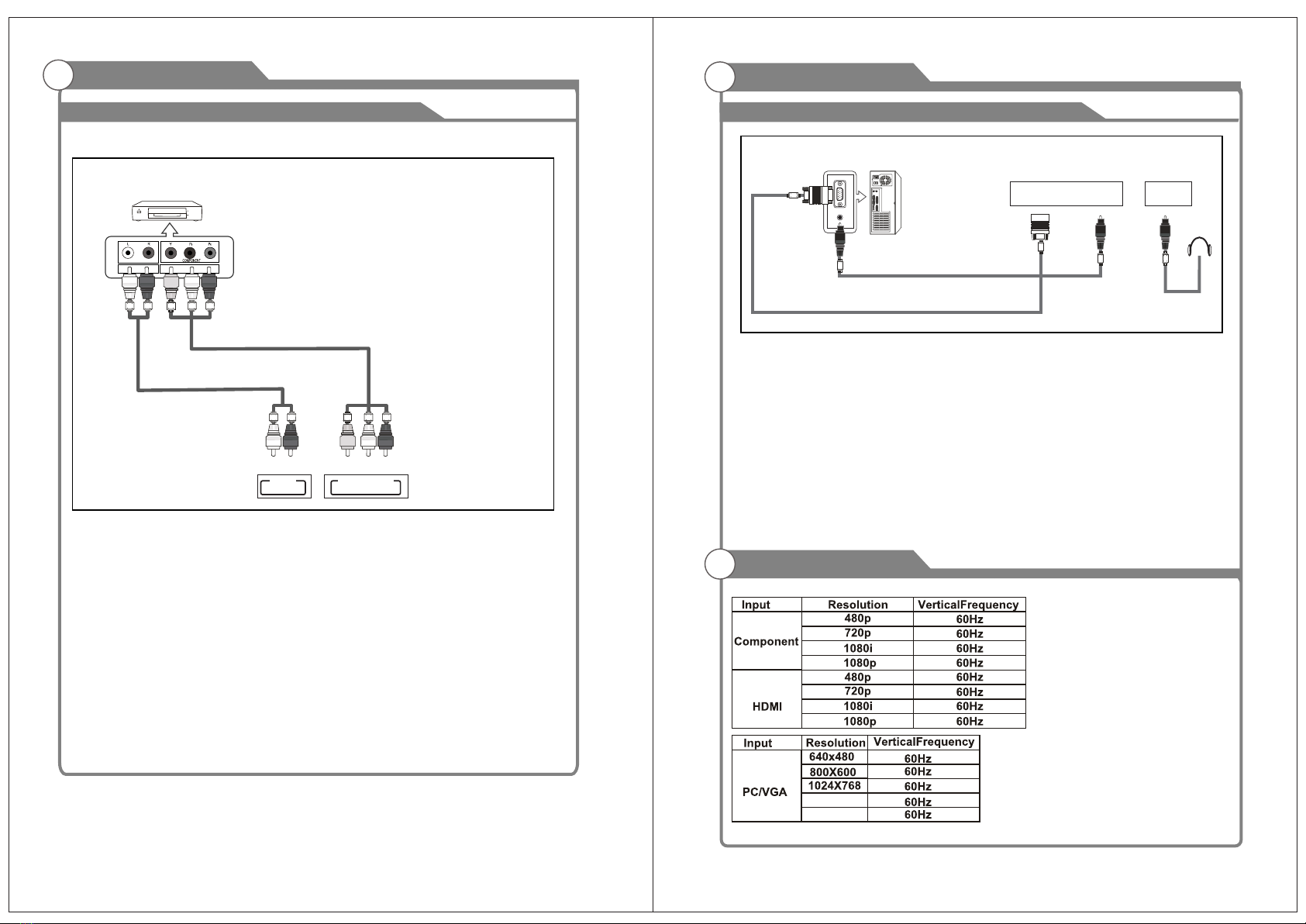
External Connection
13 14
Supporting signals
Connecting PC
Each PC has a different back panel configuration.
The HDMI jacks do not support PC connection.
We recommend the use of cables with a Ferrite Core.
1. Connect a D-Sub Cable between RGB/PC IN connector on the TV and the PC output
connector on your computer.
2.Plug EARPHONE out connector into EARPHONE out jack on the TV the TV speaker will
be muted.
3. Connect the PC audio input jack on the TV
TV Rear Panel
D-Sub Cable (Not supplied)
PC
Phone Out
PC AUDIO Cable (Not supplied)
EARPHONE
OUT
VGA
PC
AUDIO
IN
External Connection
Connecting DVD Player/Set-Top Box
The rear panel jacks on your TV make it easy to connect a DVD to your TV.
and the AUDIO OUT jacks on the DVD player.
the TV and the COMPONENT [Y, PB, PR] jacks on the DVD player.
Component video separates the video into Y (Luminance (brightness)), Pb (Blue) and Pr
(Red) for enhanced video quality.
Be sure to match the component video and audio connections.
For example, if connecting the video cable to COMPONENT IN, connect the audio
cable to COMPONENT IN also.
Each DVD player/STB has a different back panel configuration.
When connecting a DVD player/STB, match the color of the connection terminal to the
cable.
We recommend the use of cables with a Ferrite Core.
1. Connect a Component Cable between the COMPONENT IN [Y, PB, PR] jacks on
2. Connect Audio Cables between the COMPONENT IN [R-AUDIO-L] jacks on the TV
Component Cable (Not supplied)
DVD Player/Set-Top Box
Audio Cable (Not supplied)
R
L
AUDIO
OUT
1360X768
1920X1080
Pr
Y
COMPONENT IN
Pb
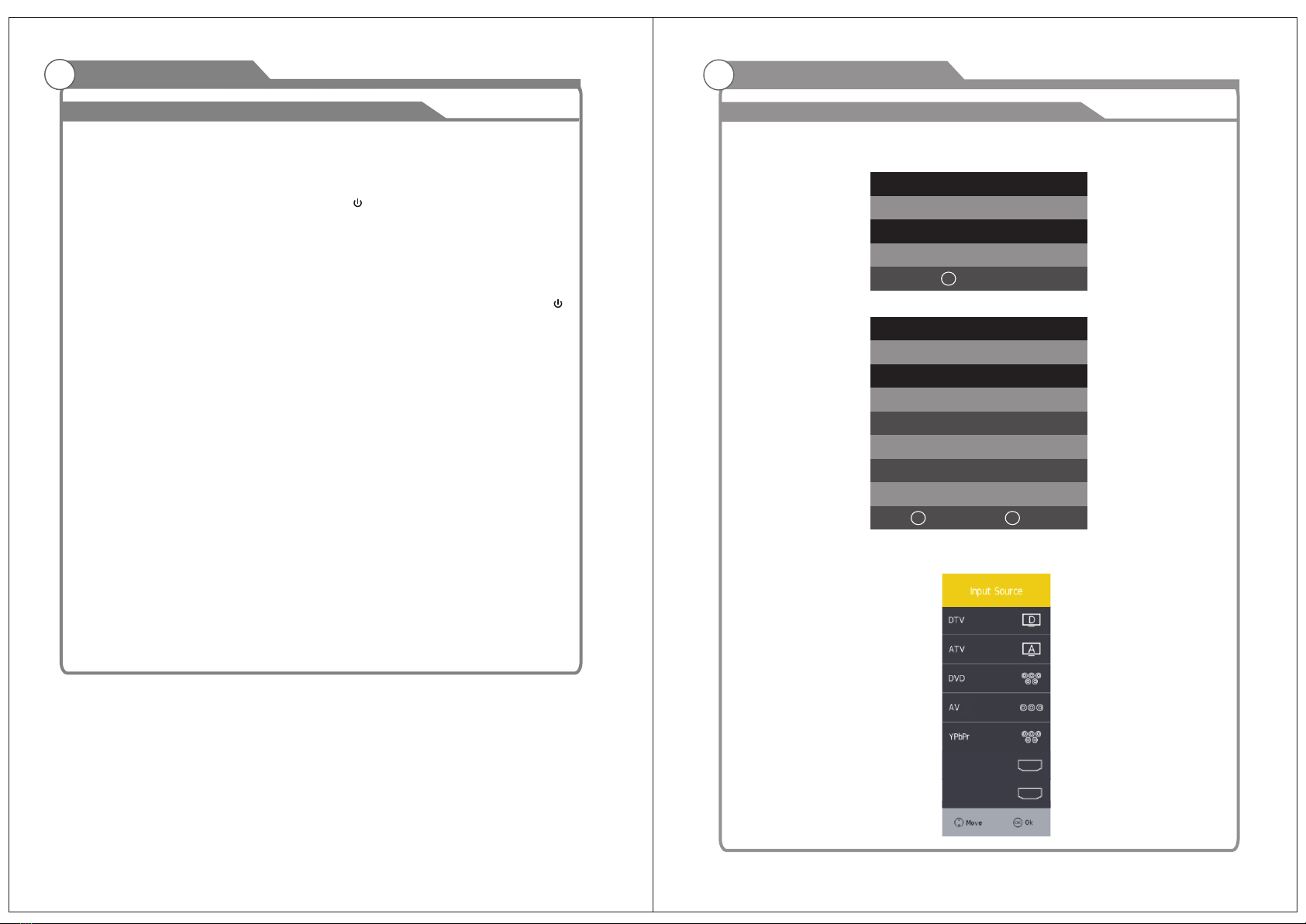
Turning the TV On and Off
Basic Operation OSD Menu Operations
15 16
1. Insert the power cord plug into a polarized DC
outlet.
2. Press POWER button on the remote control or
button on the LED TV.
3. Normal picture will be displayed on the screen after
6 seconds. If no signal input, "No Signal" will be
displayed on the screen.
4. If temporary POWER off is required, press POWER button on the remote control or
button on the LED TV.
5. If you want to completely switch off the power for this unit, unplug the power cord plug
for this unit.
6. After switching off the unit, you should turn on the TV again at least 5 seconds later.
Status indication lamp
Green: In power on mode.
Red: In standby mode.
Auto power-off
If there is no signal input in any Mode, the TV will automatically accesses the standby
state in about 15 minutes.
Memory before turning TV off
The settings of picture and the preset channels will be memorized at turning off the unit.
When being started up again, the unit will work according to the mode set before being
turned off.
How to turn the TV on or off
First Time Installation
Language
Country
Energy Mode
< >
< >
< >
English
Australia
Store Mode
Auto Tuning
OK
Step one: It shows “OSD Language”for you to choose when boot for the first time
Step two: enter “Country” menu
Step three: Enter “Energy” menu
Enter “Tune Type” menu
Tuning Setup
Tune Type
Digital Type
Scan Type
< >
< >
DVT + ATV
DVB-T
Full
Network ID
Frequency
Symbol Rate
Auto
Auto
Auto
Start
OK
Back
MENU
Input Source
There is 9 ports at most in Input Source menu page. It supports
DTV/ATV/DVD/AV/YPbPr/HDMI1/HDMI2/SMART TV/USB.
HDMI1
HDMI2
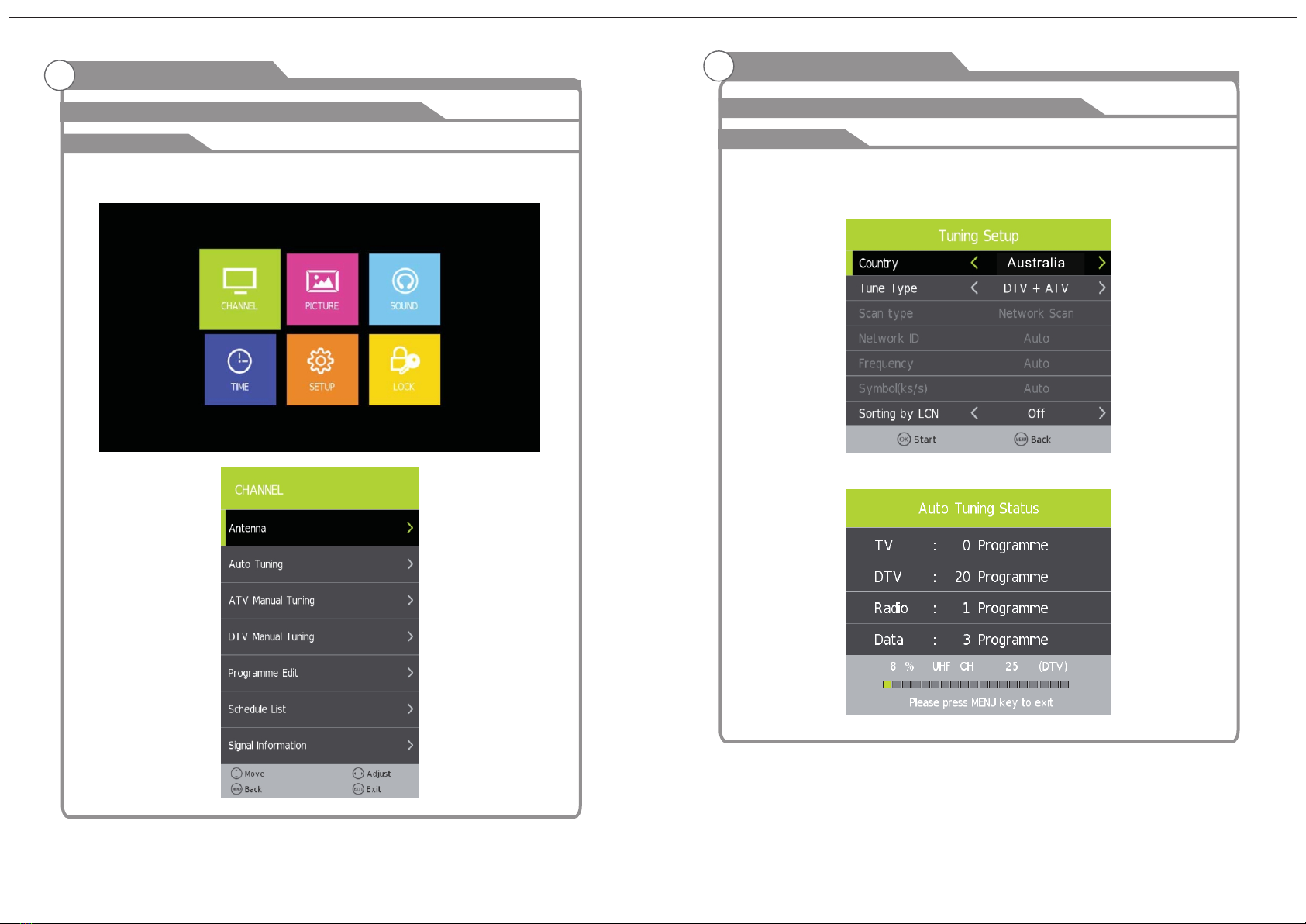
OSD Menu Operations OSD Menu Operations
17 18
Adjust the OSD Screen Adjust the OSD Screen
Main Menu
Auto Tuning
Under the Auto Tuning of CHANNEL menu,
Press [LEFT]/[RIGHT]/[OK] key to enter Auto Tuning,
the following prompt box will appear.
Press [MENU] key to show main menu, there are five functions under main menu,
they are Channel, Input Source, Application, Media Play, Setting,
Press [LEFT]/[RIGHT] to select these functions.
Channel
Main Menu
When Tune Type is DTV+ATV, press OK key to enter DTV auto searching.
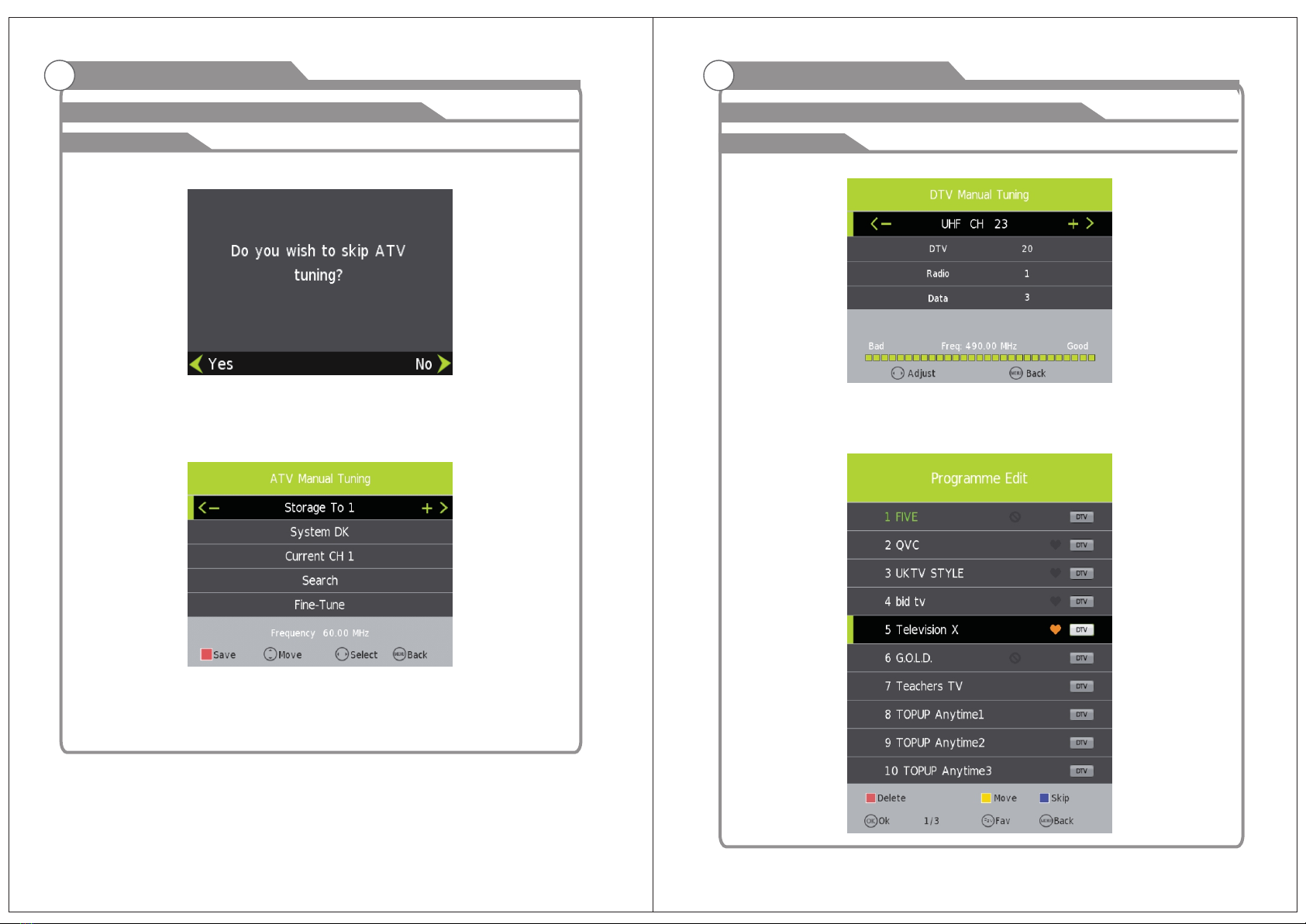
19
OSD Menu Operations
Adjust the OSD Screen Adjust the OSD Screen
OSD Menu Operations
When search DTV, if you want to skip ATV and directly enter DTV,
press MENU to enter the menu as follows:
ATV Manual Tuning
20
Main Menu
Press left/right key to select Yes/No, Press OK to execute. “Yes” is to skip the ATV
searching and enter DTV searching. When searching, if you want to directly exit from
searching, press EXIT to exit.
Press [LEFT]/[RIGHT] to adjust channels, when there is signal,
press OK thenbegin ATV searching.
Tips:After searching the channel manually, do press red key to save the channels, or,
after you switch the status, the channel you searched won't be saved.
Main Menu
DTV Manual Tuning
Press [LEFT]/[RIGHT] to adjust channels, when there is signal,
press OK thenbegin DTV searching.
Program Edit
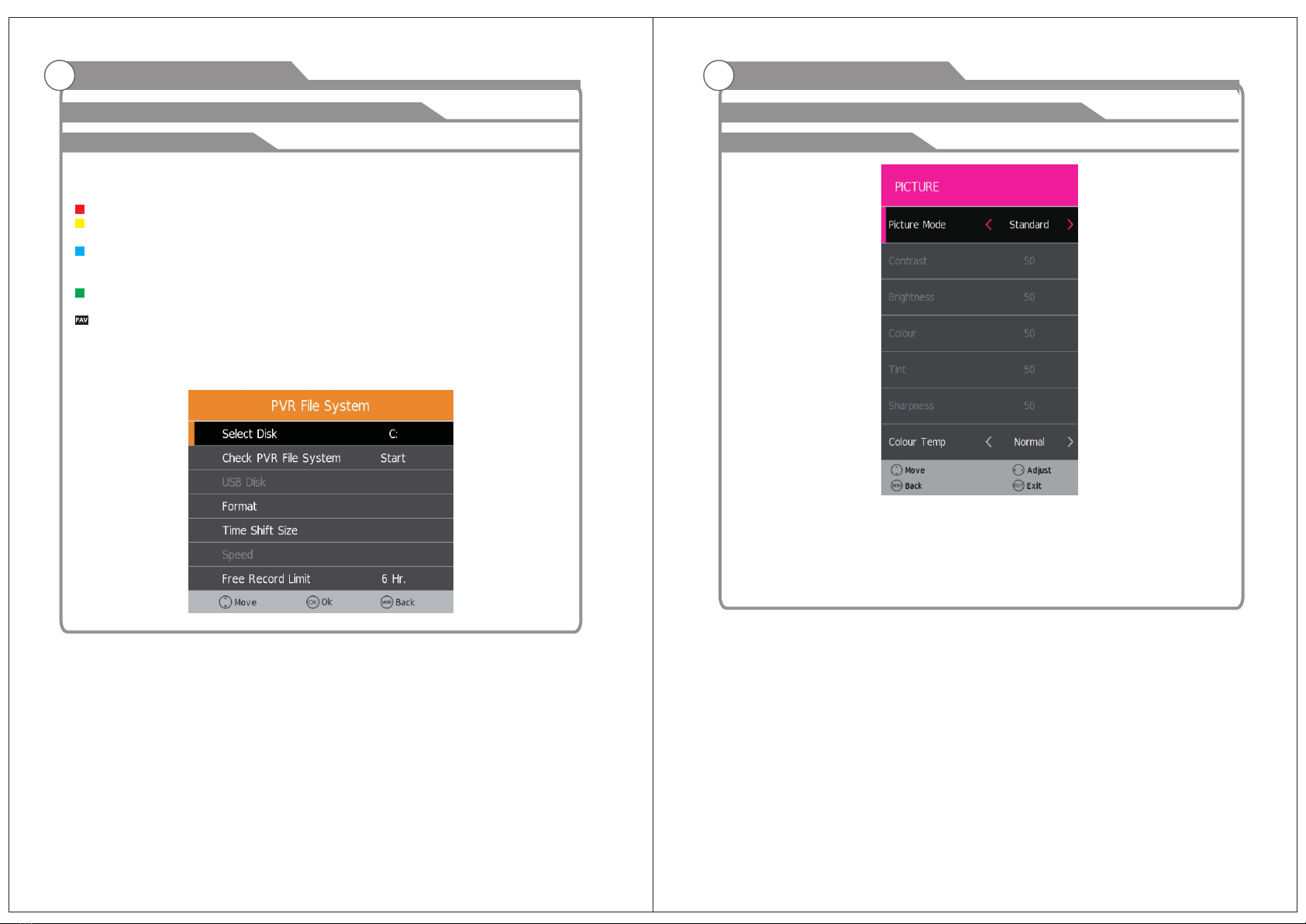
21 22
OSD Menu Operations
Adjust the OSD Screen Adjust the OSD Screen
OSD Menu Operations
Channel edit function includes “Delete/Move/Rename/Skip/Fav”. Fav/Skip mark will
appear only after the users have some setting on the channel(Fav and Ship can't be
set together).
Delete: Press [RED] key to cancel the program that the cursor is in.
Move: Press [YELLOW] key, according to the prompt, execute MOVE function,
move the program order.
Skip: Press [BLUE] key, the program the cursor is will be marked with SKIP.
When execute CH+/CH-, skip this program, and this program can't be selected even
press the number key.
Rename: Rename function only appear and can be used under ATV program.
Press [GREEN] key under ATV, the program can be renamed.
Favorite: Press [FAV] key, mark the program the cursor is in as favorite program.
PVR
In CHANNEL menu, under PVR File system option, Press [LEFT]/[RIGHT]/[OK] key
to enter PVR menu, as follows:
Picture
Main Menu
Picture Mode
Standard->Mild->Dynamic->User->EC O Home,Picture mode selection.
Color Temperature
Standard-> Cool -> Warm -> UserColor Temperature selection
Noise Reduction
Off->Low->Middle->High-> AutoNoise reduction; it is under Hide status under VGA.

23 24
OSD Menu Operations
Adjust the OSD Screen Adjust the OSD Screen
OSD Menu Operations
Sound
Sound Mode
Press [UP/[DOWN] button to select Location, and then Press [LEFT]/[RIGHT] button
to select, then press OK button to confirm.
Time
Time Mode
Press [UP/[DOWN] button to select Location, and then Press [LEFT]/[RIGHT] button
to select, then press OK button to confirm.
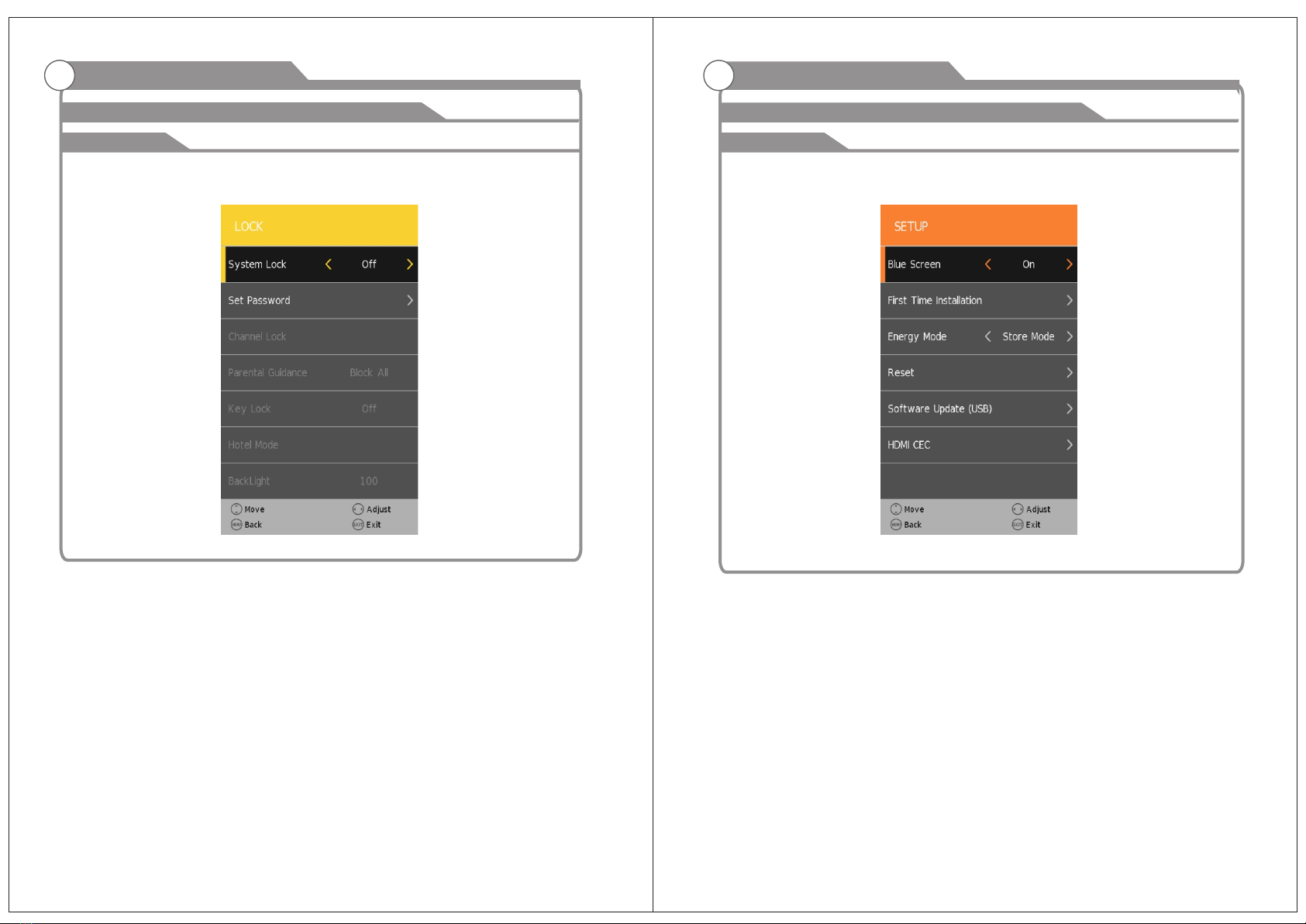
25 26
OSD Menu Operations
Adjust the OSD Screen Adjust the OSD Screen
OSD Menu Operations
Lock
Lock Mode
Press [UP/[DOWN] button to select Location, and then Press [LEFT]/[RIGHT] button
to select, then press OK button to confirm.
Option
Lock Mode
Press [UP/[DOWN] button to select Location, and then Press [LEFT]/[RIGHT] button
to select, then press OK button to confirm.

PVR
Record
In DTV, press [REC] button, it will display the following menu below, and start to
burn the current DTV program. Press [LEFT]/[RIGHT] button to move cursor to
exercise different function according to hint.
Playback
After burning the program, exit from Record, press [PLAY] button to implement
Playback function. Different function can be implemented according to hint.
Timeshift
In DTV, press [PLAY/PAUSE] button to implement the function of Timeshift.
Press [LEFT]/[RIGHT] button to move cursor to exercise different function
according to hint.
27
OSD Menu Operations
Adjust the OSD Screen
PVR
Media Menu Operations
Media
Media Player
In the option of Media Player on MainMenu,
Press [OK] to enter the Media Player menu, see the picture as follows:
Press [LEFT]/[RIGHT] to select Movie, Music or Photo。
Take Movie function for example, when there is focus point on Movie function,
press [OK] button to enter into File Selector menu.
On FileSelector menu, select film source that needs to be play according to the hint.
Press [PLAY/PAUSE] button to enter into the play mode of full screen;
press [PLAY/PAUSE] to return to Media Player menu.
28
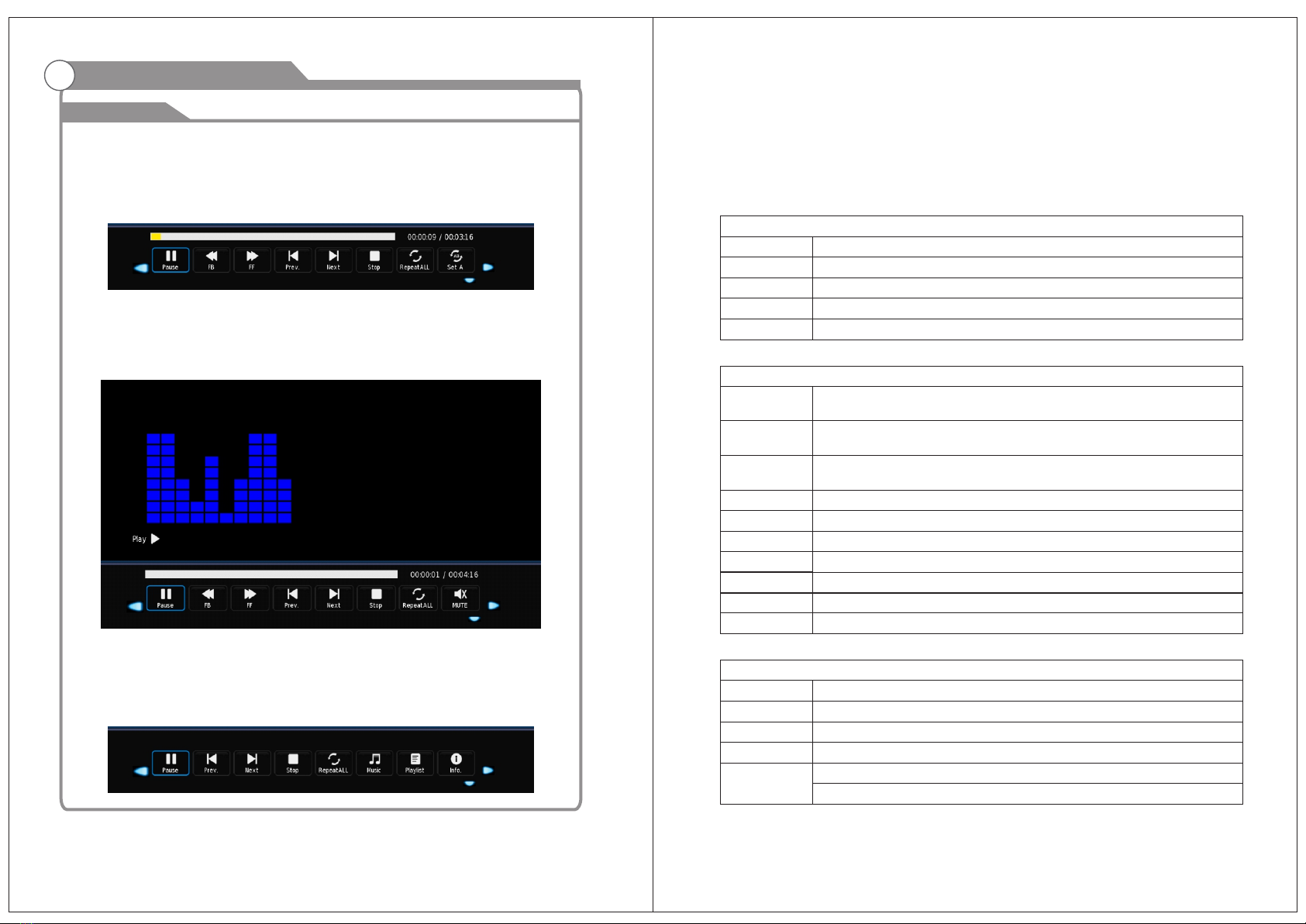
29
OSD Menu Operations
Media
Media Player
Movie
on Media Player menu, move cursor to moive, press [OK] button to enter into
FileSelector menu. Select the file you want to play, press [PLAY/PAUSE] to enter
into full screen play. Press [LEFT]/[RIGHT] button to move cursor, and operate
according to different hint.
Music
In the same way, on Media Player menu, move cursor to Music, press [OK] button
to enter into FileSelector menu. Select the file you want to play,
press [PLAY/PAUSE] to enter into full screen play. Press [LEFT]/[RIGHT] button
to move cursor, and operate according to different hint.
Photo
In the same way, on Media Player menu, move cursor to Photo,
press [OK] button to enter into FileSelector menu. Select the file you want to play,
press [PLAY/PAUSE] to enter into full screen play. Press [LEFT]/[RIGHT] button
to move cursor, and operate according to different hint.
Smart TV
Hardware
CPU Amlogic S905 Qual Core Coretex-A53 Up to 2.0GHz
GPU Qual Core Mali-450 Up to 400MHz
Memory
Nand Flash
Rear Panel
Operating
System
DDRIII 1GB
Nand Flash 8GB (Optional 4GB,8GB,16GB,32GB)
USB 2.0 Embedded two Host
Android 5.1.1 OS
System
Video Player Supports H.265, H.264, VC-1, MPEG-1/2/4, RealVideo, DivX / Xvid,
VP6, AVC video encoding, etc.4K.2K.
Audio Player Supports MP3, FLAC, AAC, WMA, APE, AMR, MID, OGG,
WAV and other audio formats
Picture JPEG,PNG,BMP,GIF,JPG
Adobe Flash Adobe Flash 10.1 support or above
Language Chinese , English ,Germany ,Japanese, Korea etc. 76 languages
KODI Support KODI 16.0
WiFi Support 802.11 b/g /n
3G dongle Support most external 3G USB dongle
Remote Support Infra Remote control
Appliactions
Online Browse all video websites ,support Netflix ,Hulu ,Flixster , youtube etc
Apps Apps download freely form android market ,amazon appstore etc
Medium Local Media playback,support HDD, U disck ,TF card
Talk online Support SKYPE video call ,MSN , facebook ,twitter ,QQ etc
Others Support wifi hotpiont ,could be as a wireless router
Support DLNA, AirPlay, Google TV Remote etc
30
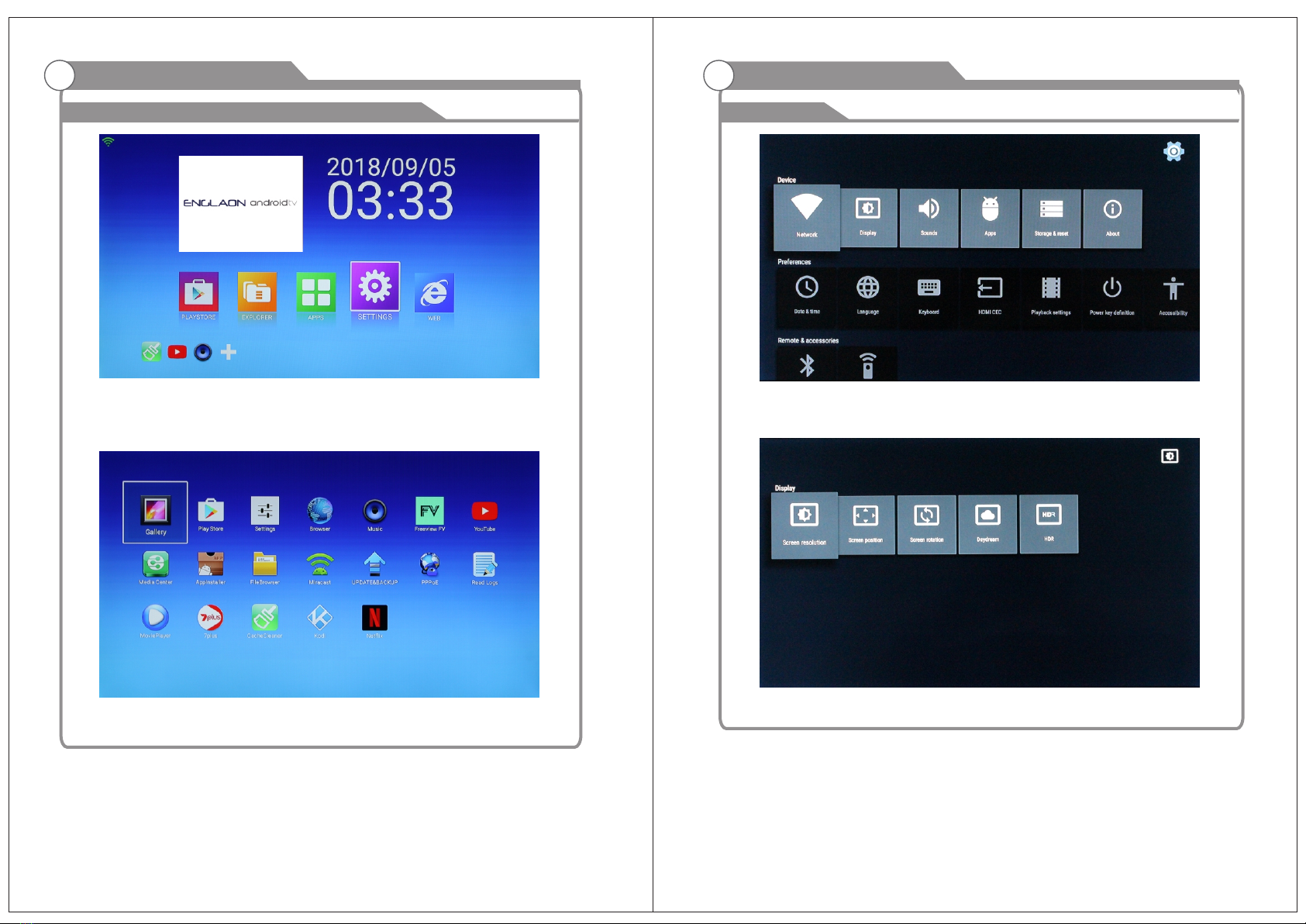
31
OSD Menu Operations Media Menu Operations
Smart TVSmart TV
Launcher main screen, press the up and down + OK button to enter the specified
item, and press the exit key to exit to Launcher.
Under website, press the OK button to enter the web navigation, press up and
down + OK keys to directly access specific pages.
Under My recommend, press the OK button to enter to the children. Up and
down + OK keys to directly access the specified APK.
Network Settings, Press the OK button to check.
Check WiFi to set WiFi parameters.
Check Ethernet to set the ethernet parameters.
Setting OSD display area, press the OK button to enter.
32
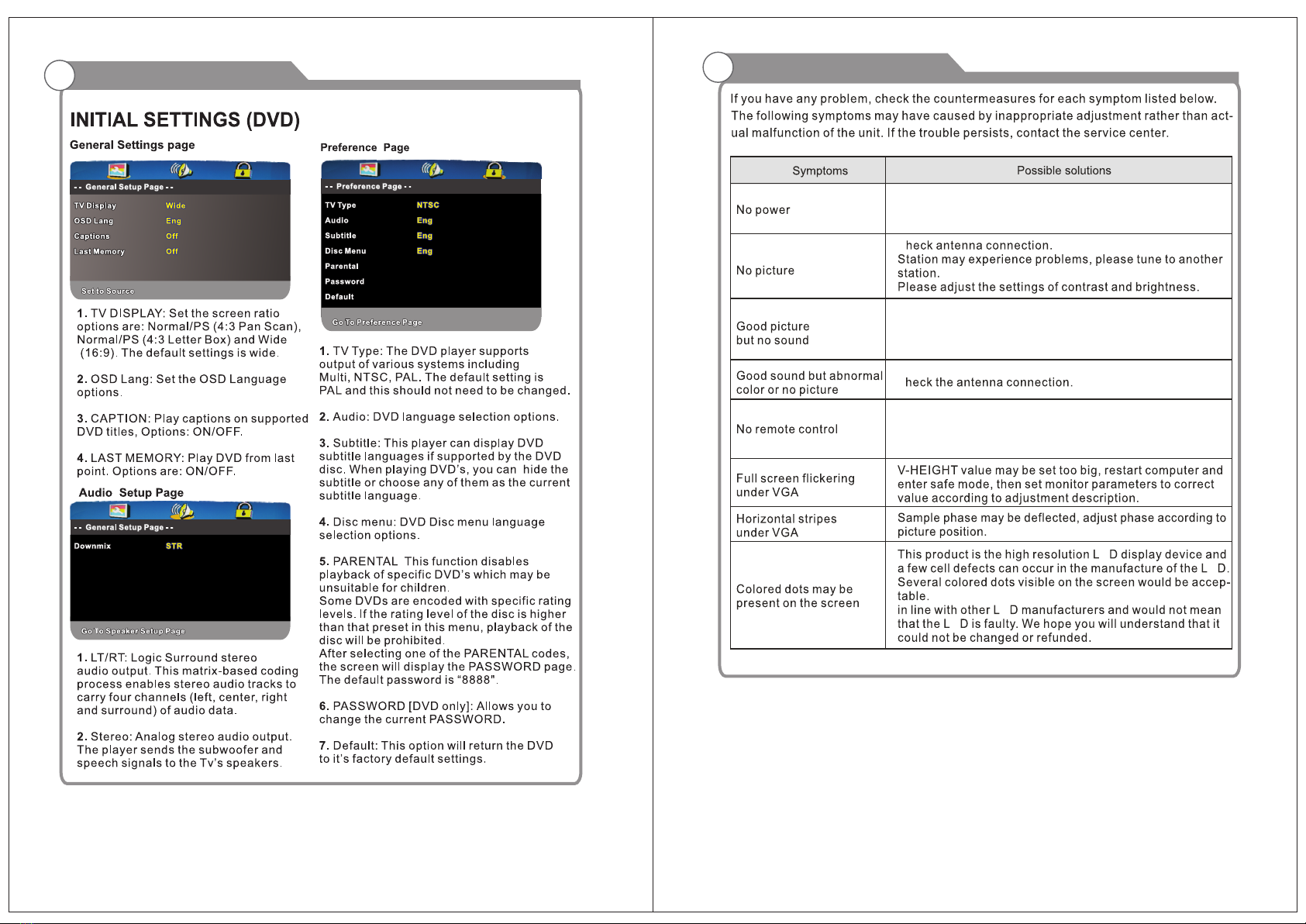
33
DVD
34
Troubleshooting
C
C
E
E
E
E
Disconnect the power cord, wait 60 seconds then
reconnect the power cord and restart the TV.
No support for this function.
Increase the volume.
please check sound settings.
This manual suits for next models
2
Table of contents
Other Englaon TV DVD Combo manuals