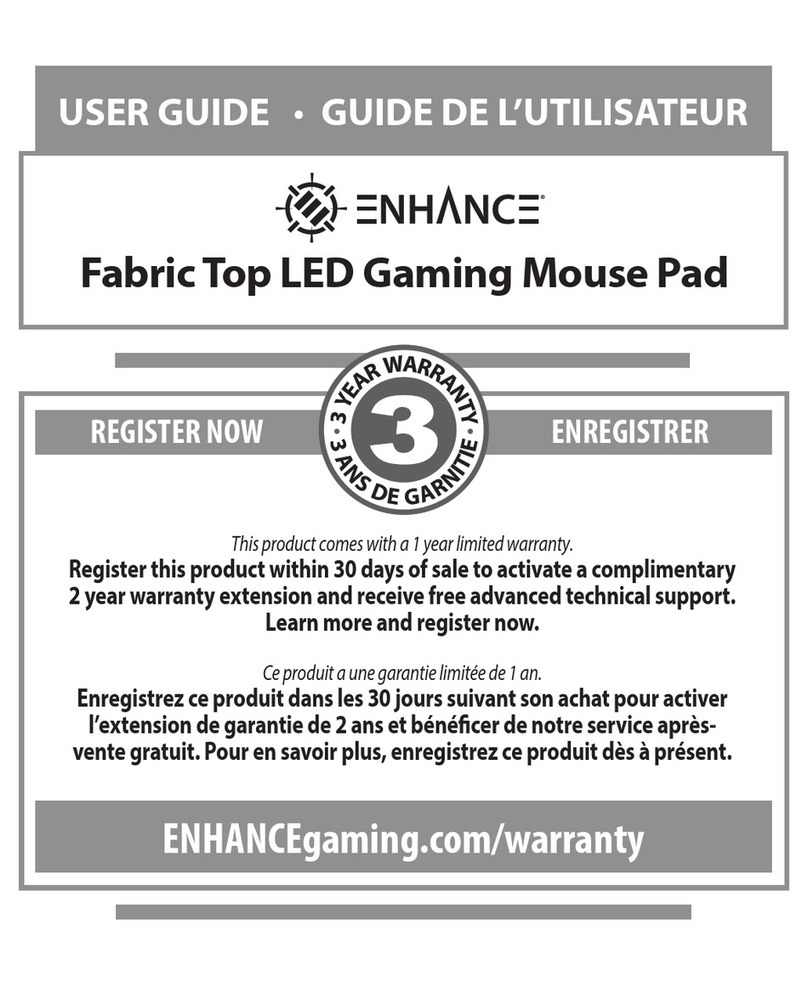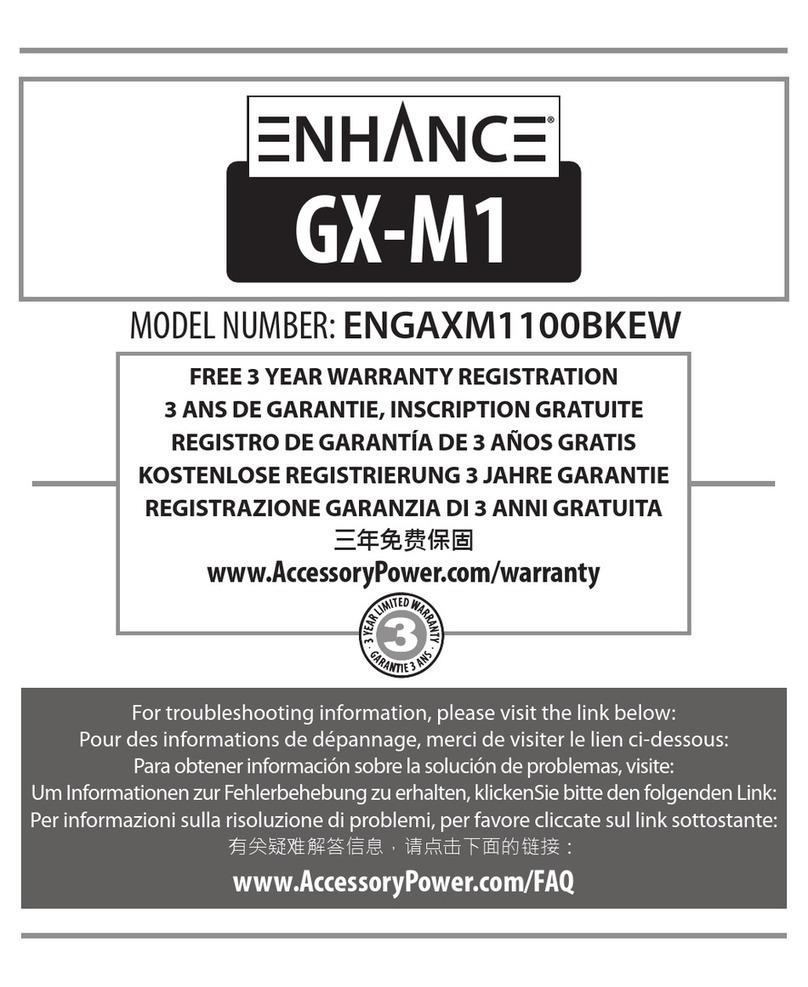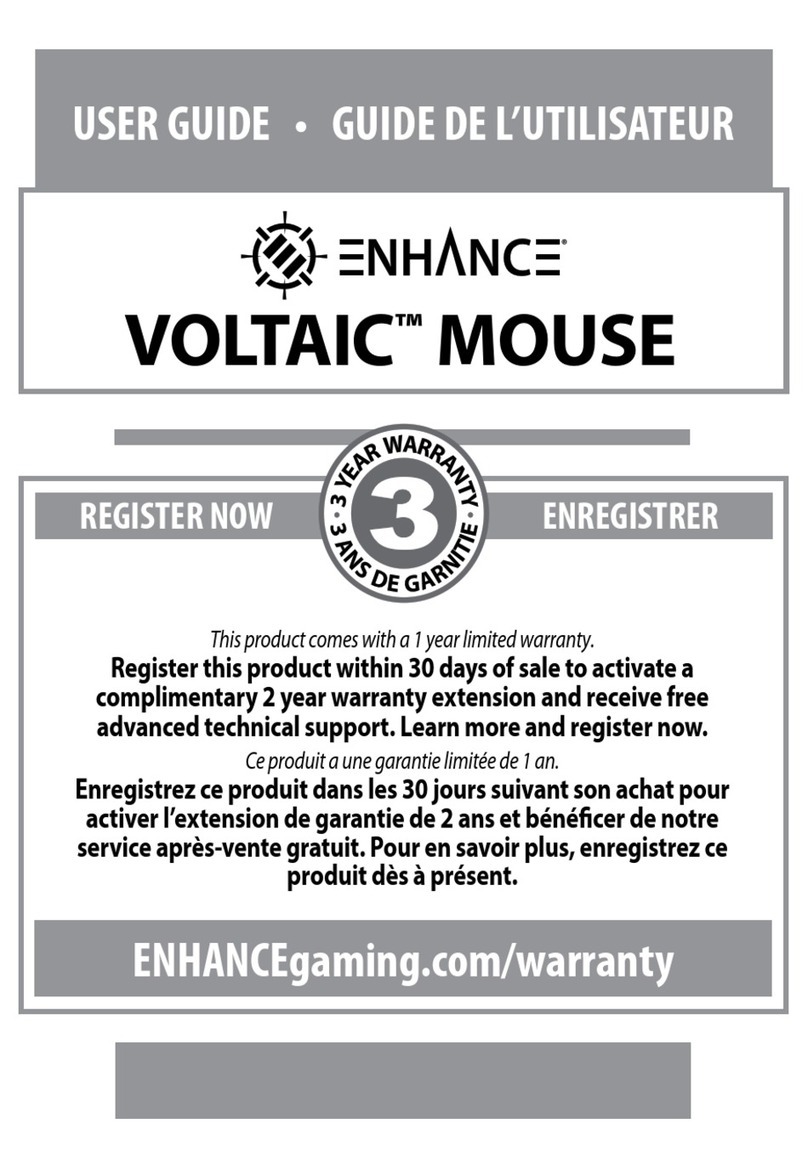6
The Left Click function, the default setting for Button 1, must always be programmed into the mouse. Before changing the prole of the left-click
button, the left-click function must be assigned to another button. If an attempt is made to program the left-click button prior to assigning the left-
click function to another button, the below error message will appear:
After a function is assigned to a button, click Apply to save the change.
3B: Macro Manager
Use the Macro Manager to Record, Modify or Delete a macro. Click Create to start a new macro. Enter the macro name in the empty eld.
Press the enter key to save the name.
Before recording a macro, you can select Record delay time or Number of loops. When Record delay time is checked, the keystroke delays during the
recording of the macro will be applied. The recorded delays in milliseconds will appear within the Key Press Sequence. Within Record Options, the
Number of loops can be specied. Check the Number of loops box and input the number of requested loops. For example, a macro containing the
key sequence F1, F2, 123 and two loops will output: F1 F2 123 F1 F2 123. To record a macro, within Record Options click Start Record. All keyboard
inputs will be recorded. To end recording, click on Stop Record. Select Apply to apply the new or revised macro to the mouse. When exiting the
software select Save & Exit to save all macro’s and updates