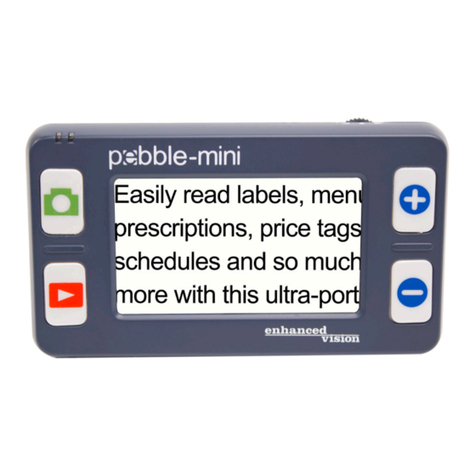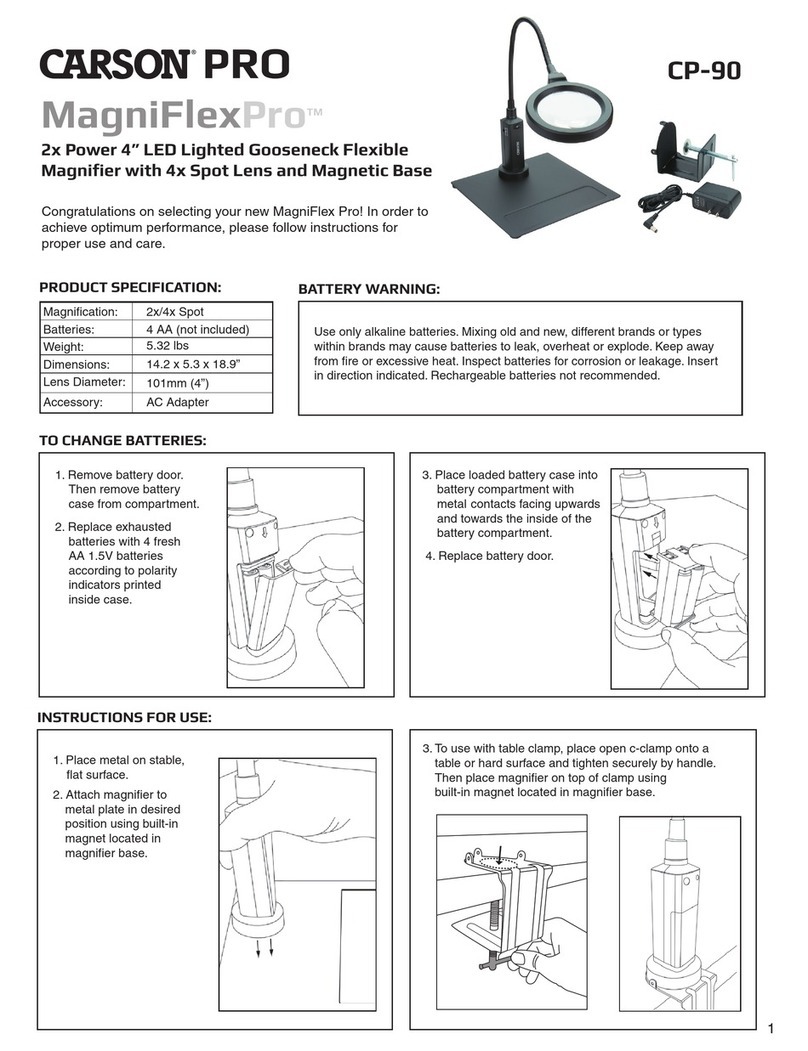6
Wi-Fi Connection instructions per platform:
Connect to a Wi-Fi network with Apple Device.
1. From your Home screen, go to Settings > Wi-Fi.
2. Turn on Wi-Fi.
Your device will automatically search for available Wi-Fi
networks.
3. Transformer HD will appear with a Wi-Fi Name similar
to EVTransformerXXXXXXX Where X represents the
device serial number. Tap the name of the
Transformer HD that corresponds with the Serial
Number.
4. Secured Password default is “EV_TransformerHD”
5. Remember that powering Transformer HD off will
disconnect the Wi-Fi if you have another default device
connected in range it will automatically connect to that
network instead of Transformer HD.
Connect to a Wi-Fi network with Android Device.
1. Press the Home button, and then press the Apps
button. Navigate to Settings.
2. Under “Wireless and Networks”, make sure "Wi-Fi" is
turned on, then press Wi-Fi. Tap the name of the Wi-Fi
network that you want to join.
3. Transformer HD will appear with a Wi-Fi Name similar
to EVTransformerXXXXXXX Where X represents the
device serial number. Tap the name of the Transformer
that corresponds with the Serial Number.
4. Secured Password default is “EV_TransformerHD”
5. Remember that powering Transformer HD off will
disconnect the Wi-Fi if you have another default device
connected in range it will automatically connect to that
network instead of Transformer HD.
Connect to a Wi-Fi network with Windows Device Device.
1. Ensure the computer has a wireless network adapter
1. Select the Start button, type Device Manager,
and then select it
2. Expand Network adapters
3. Look for a network adapter that might have
"wireless" in the name.
2. Select the Network or icon in the notification
area.
3. Transformer HD will appear with a Wi-Fi Name similar
to EVTransformerXXXXXXX Where X represents the
device serial number. Tap the name of the Transformer
that corresponds with the Serial Number.
4. Secured Password default is “EV_TransformerHD”
5. Remember that powering Transformer HD off will
disconnect the Wi-Fi if you have another default device
connected in range it will automatically connect to that
network instead of Transformer HD.
Transformer HD Reset & Recovery:
If for any reason transformer is failing to connect, is not
responding or has any other unusual behavior follow these steps
1. Press Reset Key on the underside of the Transfomrer HD
2. Restart Computer or Tablet
3. Relaunch Application
4. Press the Power button on the Transformer HD