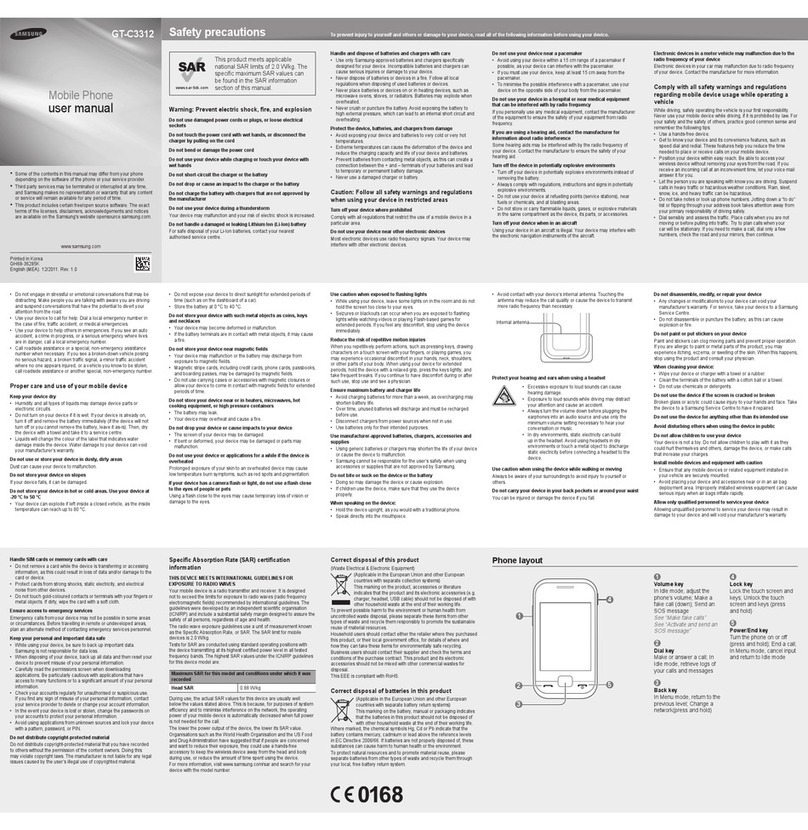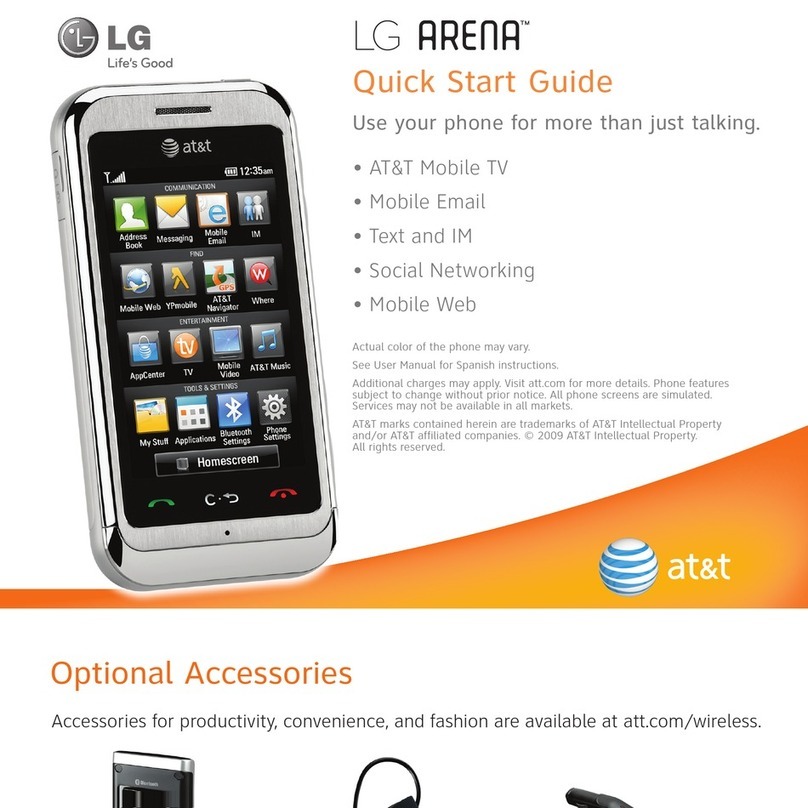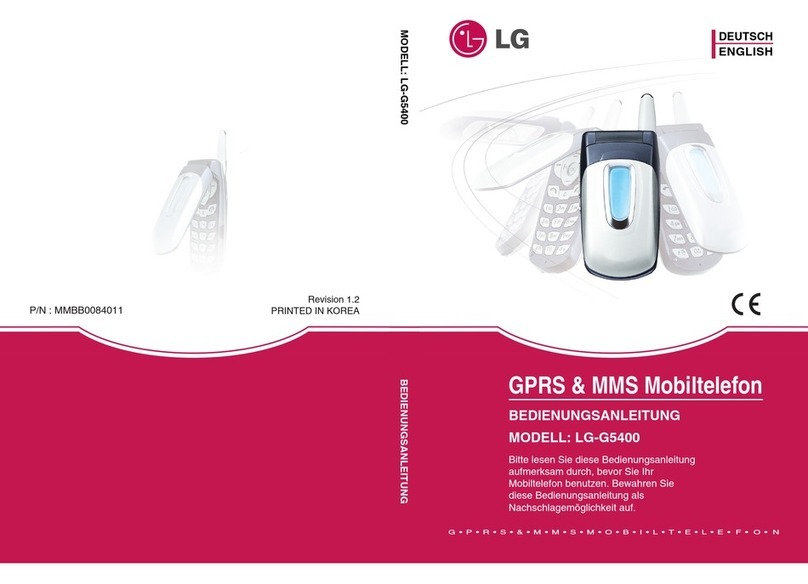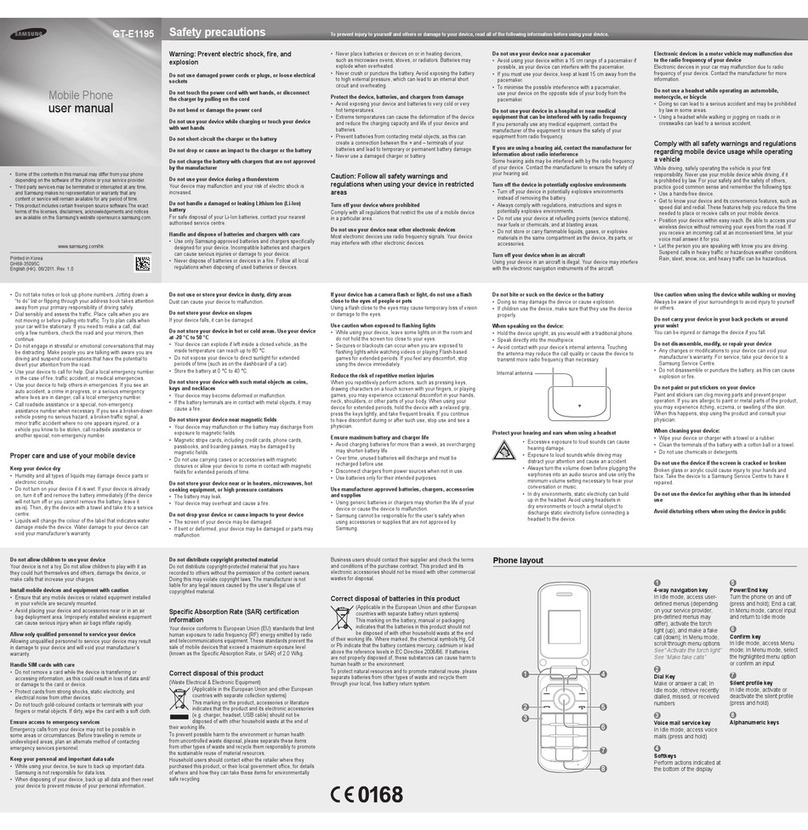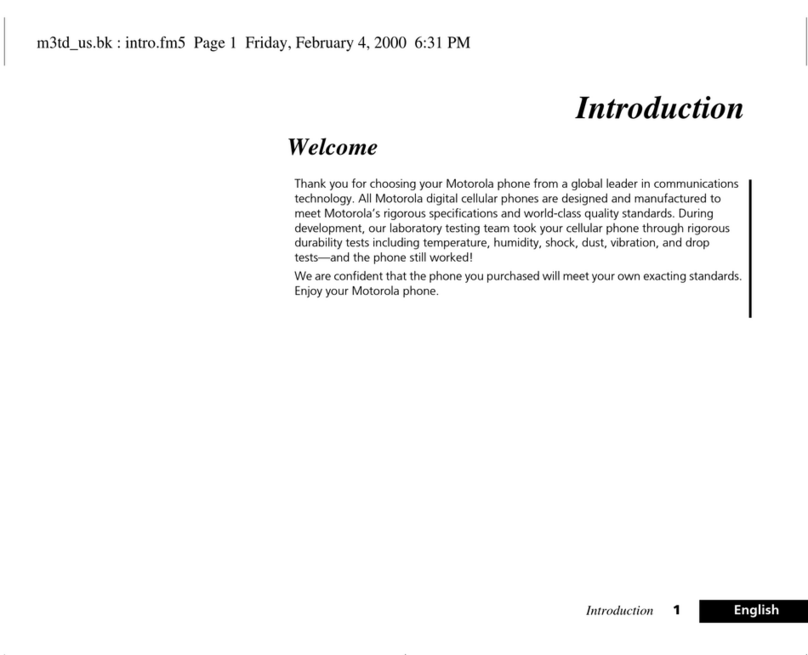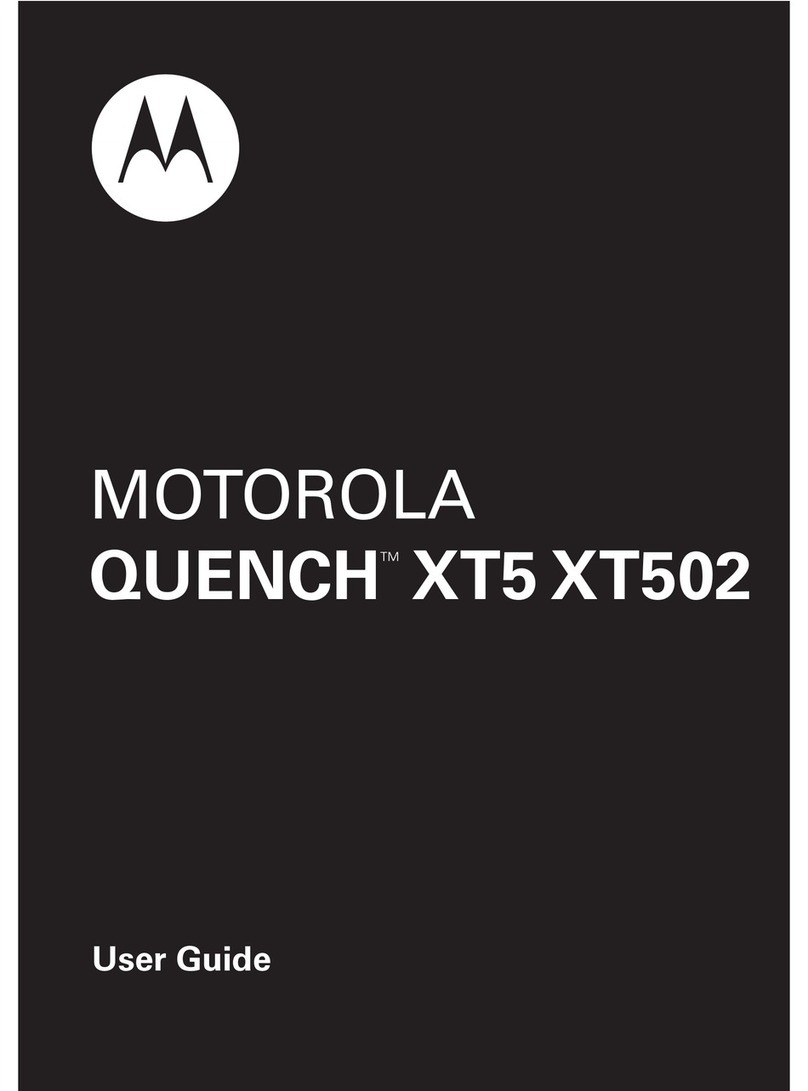EnjoyTone Robust W83 User manual

USER MANUAL of W83
Dear Customer!
We are glad that you chose our product W83 smartphone!
Please read this Quick Guide before use the smartphone,
Started to use your phone:
Power on: Press and hold the power key button for 3 seconds
Power off: Press and hold the power key button for 3 seconds, select ‘switch
off’ in the menu option.
picture:
1) Power button 5) Back key 9) Earphone jack
2) Reset button 6) Earpiece 10) Rear camera
3) Menu key 7) Front camera 11) Flash light
4) Home key 8) Volume key 12) USB port
Menu Key: Select to show the available menu in current screen.
Home Key: Return to home screen. To view recent application, press and hold
the home key.
Back Key: Return to previous screen.

Volume Key: Adjust the volume of ringtone.
Reset Key: press reset button than press power on key to restart
the phone
Insert the SIM Card and T-Flash card:
1. Remove the battery cover: Loosen the screws on the back side –to rotate
both the screws anti-clockwise until open the bake cover as shown in IMAGE 1

Attn.: your phone's battery is fixed and non-removable battery inside.
2. Put the SIM Card in the SIM holder: Put the SIM card into the slot touching
the SIM contacts of the phone as shown in IMAGE-3:

ATTN: YOUR PHONE SUPPORT DUAL SIM cards:
UPPER SIM SLOT FOR WCDMA 3G, DOWN SLOT FOR WCDMA 3G too.
3. Insert T-Flash card: insert T-Flash card into the slotas shown in iMAGE4.

5.Insert the battery cover: Insert the back cover and rotate two screws
clockwise to lock the back cover.

ATTN: Please power off the phone before plug in or pull out the SIM
card and T-Flash card.
Charging the Battery
Before charging the battery, ensure that it has been properly inserted into your phone.

T-Flash card:
Please setup T-flash card before using your phone, otherwise the applications
cannot be installed and some functions are not available, for example,
camera, recorder, etc.
1. Use the T-Flash card in the phone as USB storage.
Connect the phone with computer by using USB cable. The computer will pop
up the windows to let you install the phone USB driver.
If you only wish to use the the T-Flash card in the phone as a USB storage,
you can ignore those windows and click Cancel always. Slide Message Board
as shown in the screen below. And then click USB connected->Turn on USB
storage to use the T-Flash as USB storage.
You must setup the phone USB driver in your computer if you wish to use the
PC Suite to synchronize phonebook, Message, Calendar and others with your
computer. The phone USB driver can be downloaded from SD-card.

2. Remove the T-Flash card safely
Please enter Settings -> SD card & phone storage ->unmount SD card to
remove the T-Flash card safely.
Using of touch screen:
Single Click: To select an icon. For example, click dial to open the
keypadwhich will be displayed on the screen.
Double Click: To zoom-in or zoom-out. For example, to zoom-in or out ofa
photo, click twice when viewing a photo or browsing on the internet.
Hold: Click and hold the screen, Icon or input box to get more operation
options.
1) When clicking on a contact from the contact list for a long time, an
operation menu will appear according to the contact list.
2) To rearrange/move an icon to the home screen, click and hold an icon
within the menu list.
3)Long-Time Click the blanks of home screen to add home screen
shortcut.
Drag the screen: You can drag the screen to view more applications which is
not be displayed in one screen.
Home screen:
You can use all the functions by touch screen. Click the icons to open the
applications. Check all the applications so it is functioning properly.
In total, there are 5 home screens in the phone, when you slide to the left or to
the right this will move the screen from one to another. To create shortcuts and
widgets, tap and hold at blank area on any of the screens. You can return to
the home screen by pressing the Home key in any screen you are on.

Create shortcuts and widgets:
Press and hold the APPS, and drag on the desk.
Select create shortcuts or widgets.
Delete the shortcuts and widgets
To delete an object, tap and hold the object, then drag it towards the bottom
of the screen . When the object turns red let go of it and the selected
object will be deleted.
Lock the screen
Lock the phone in order to avoid useless operation and to save the battery by
press the power key.
The phone will automatically lock when it is not being used for some time.
Unlock the phone
Press either the power key,menu key, home screen key or back key to enter
the unlock interface ,and then slide any direction to unlock.
Message board
Slide Message board bar in any screen to open message board where you
are able to check for unread notifications
Manage applications
Install applications: You can install .apk application among File Manager and
set it up step by step
Uninstall application: Enter Settings->Applications->Manage applications, then
will be able manage and remove installed applications.
Recently used applications
Press and hold the home key, the screen will display a window which shows
your recently used applications. Click the icon to open the application.
Extend the battery life:
Some functions may use up more power, which eventually shorten the

battery life. You could:
Close all the wireless connection when not in use i.e. bluetooth, Wi-Fi or GPS
Reduce the brightness and shorten the screen timeout to save battery, or
press power key to shut down the screen when the phone is not in use. Close
any automatically synchronized applications such as Email, calendar, contacts
and other.
Some applications which are downloaded could also shorten the battery life.
Technical Support
This product is designed as shockproof phone, however, please don’t hit the
phone intentionally. The brutal manipulation may bring damages to the
performance of your phone, and it will be no longer under warranty.
Locked the back cover after put the T-flash card and SIM cards to guarantee
the waterproof function better.
Other EnjoyTone Cell Phone manuals