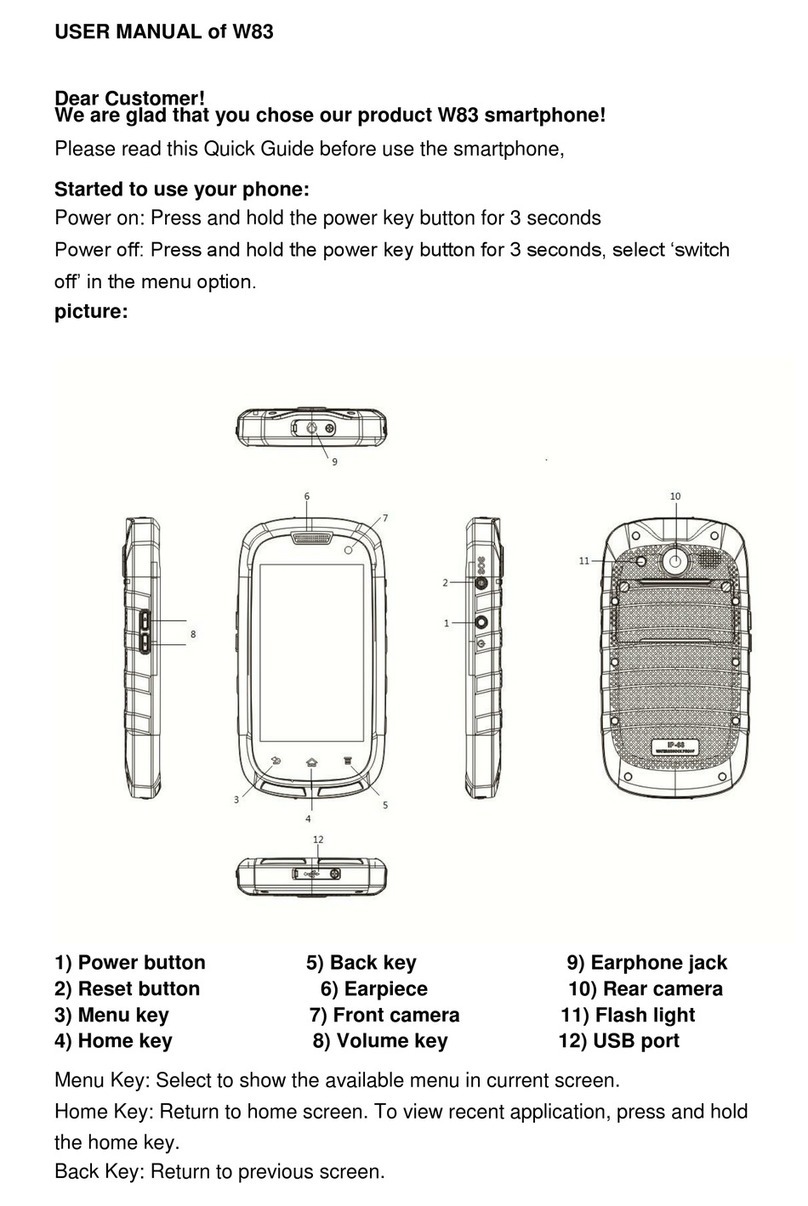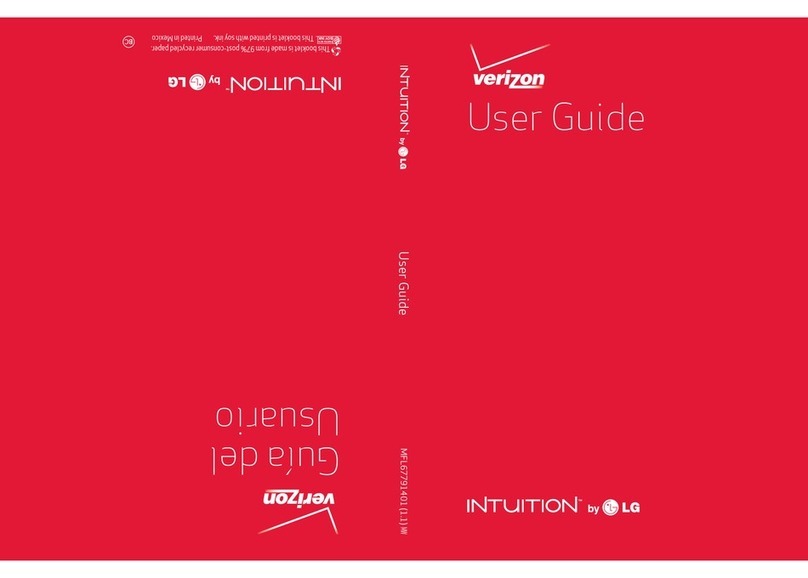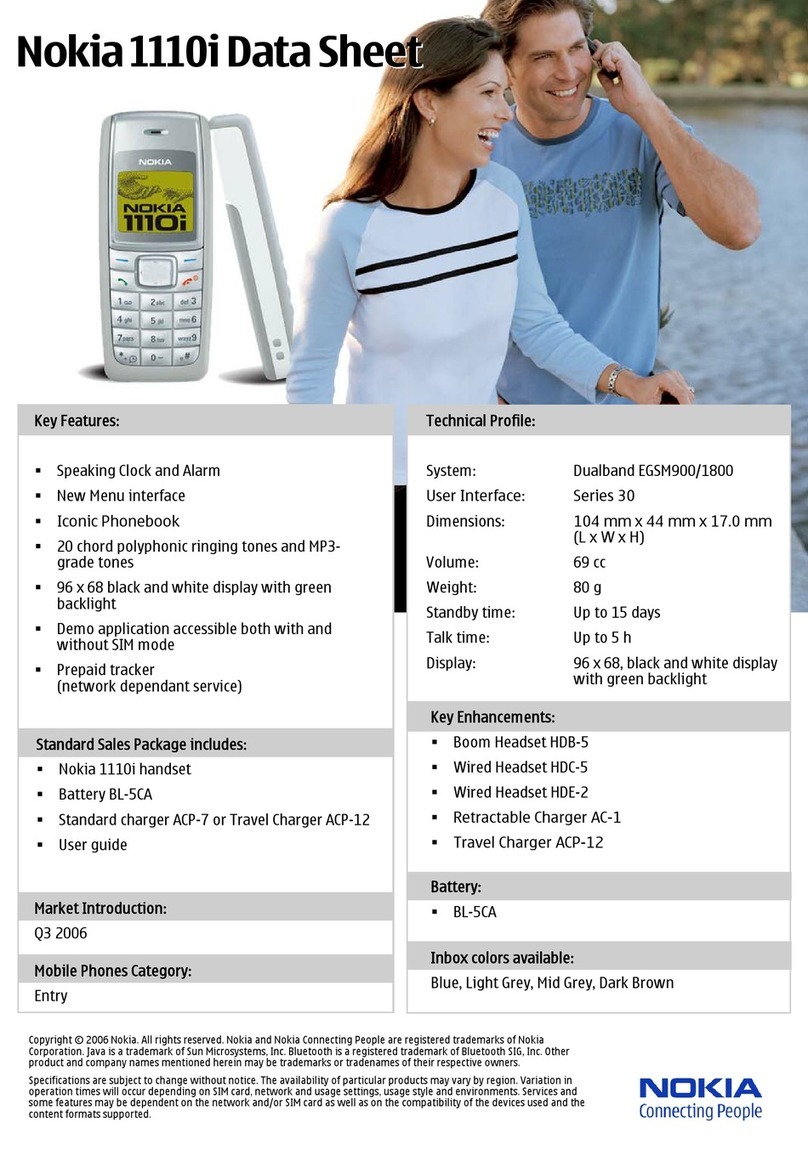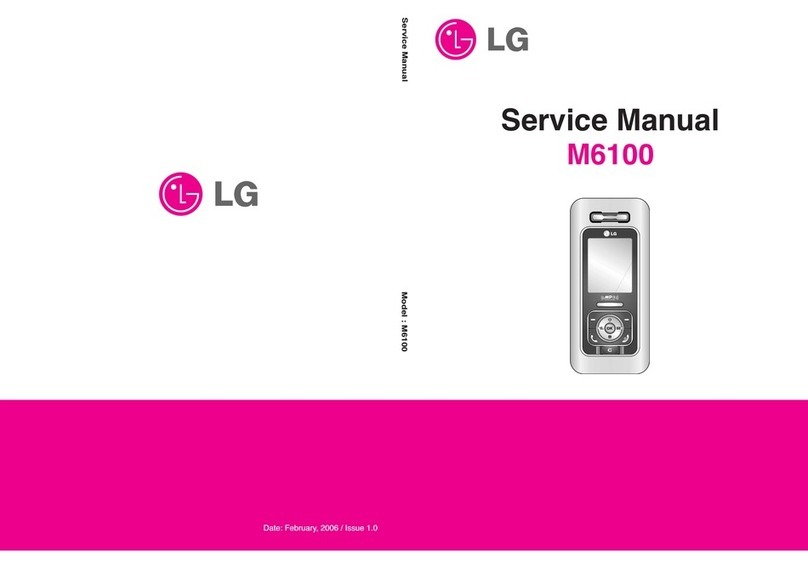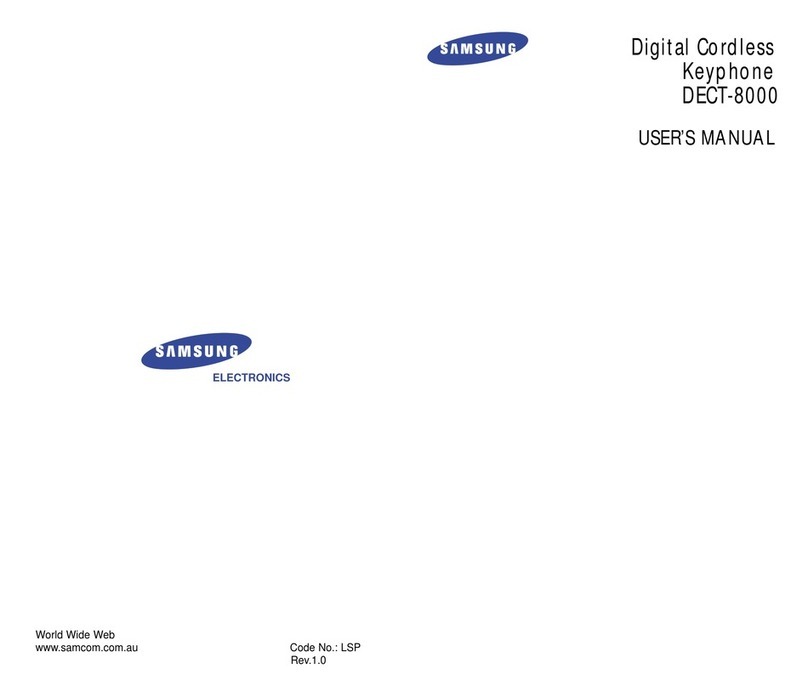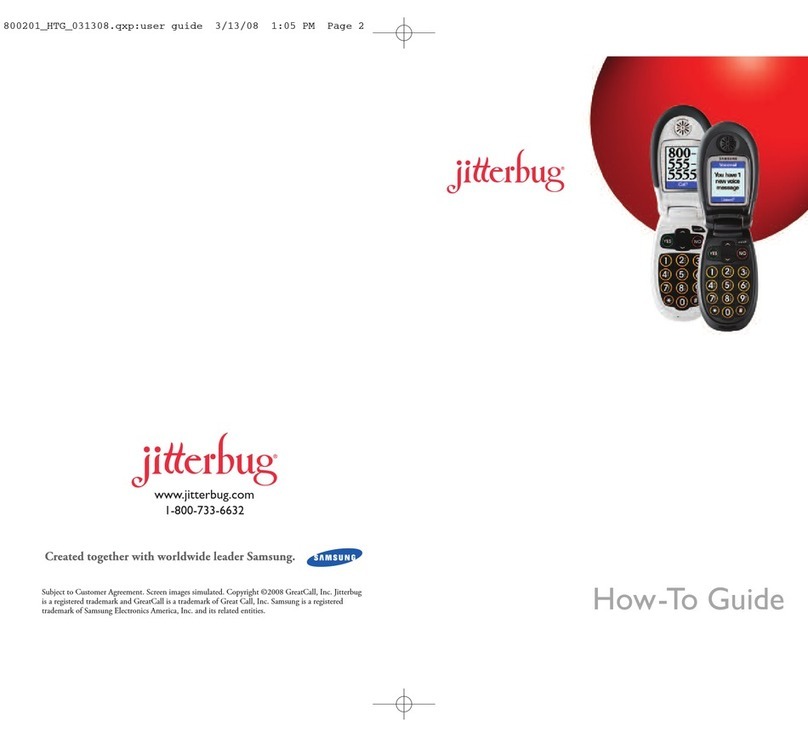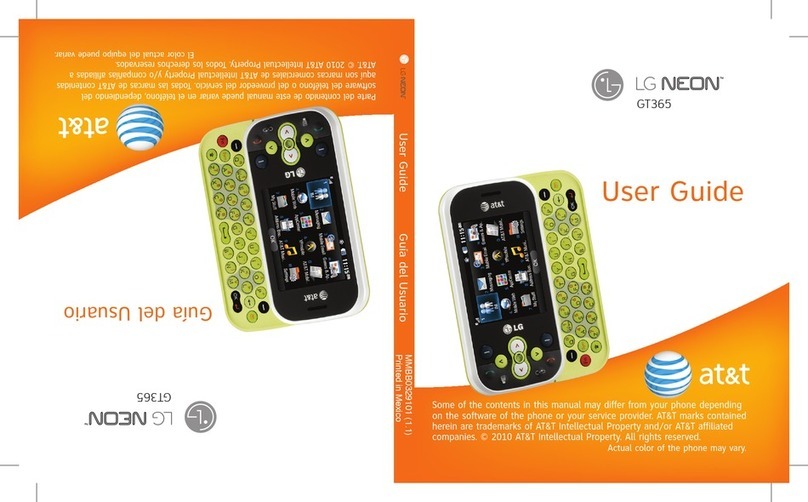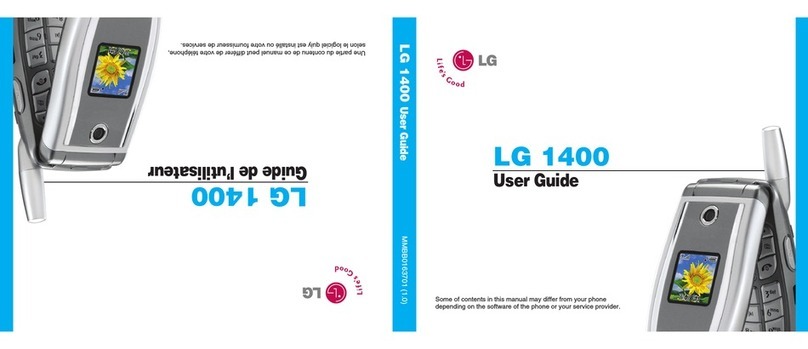EnjoyTone robust w28 User manual

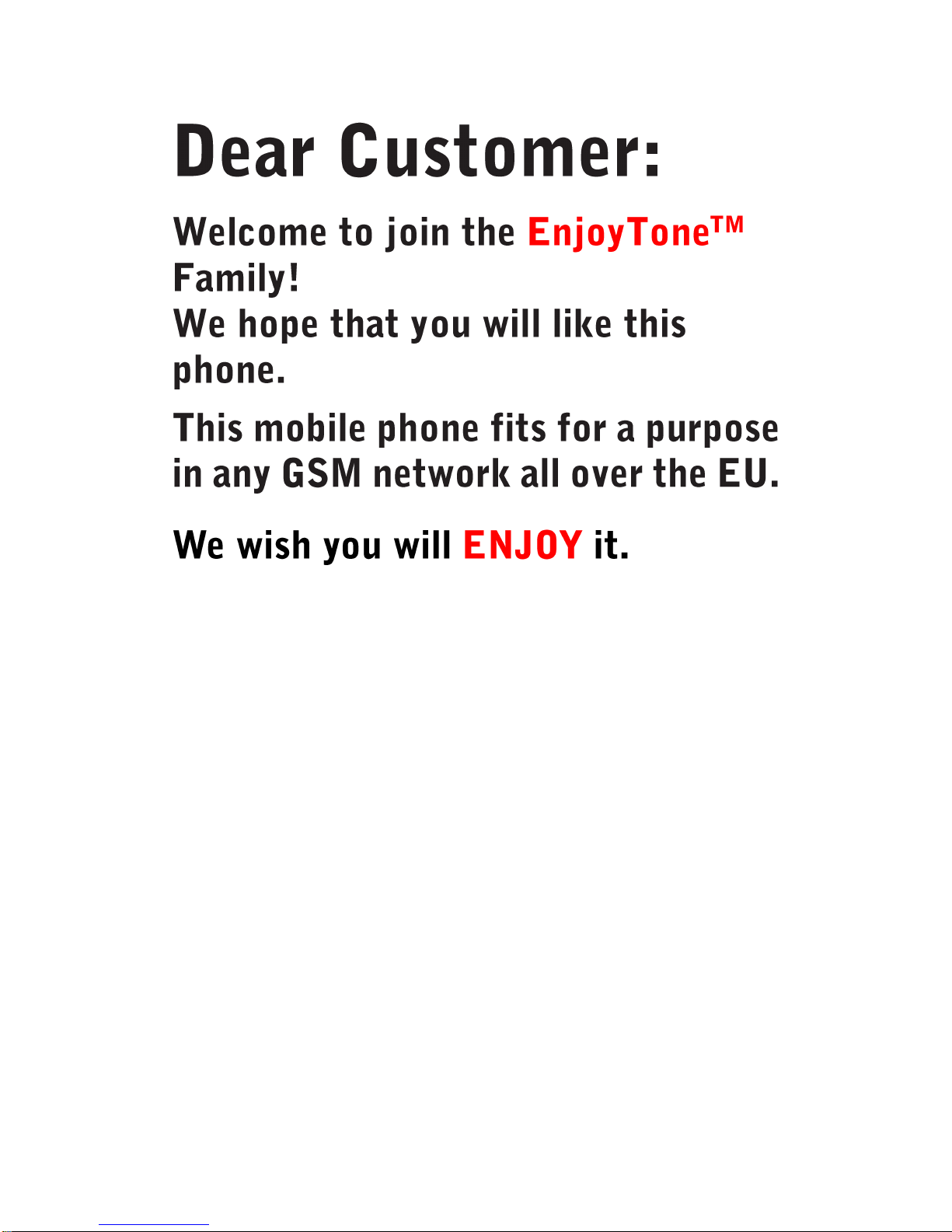
1
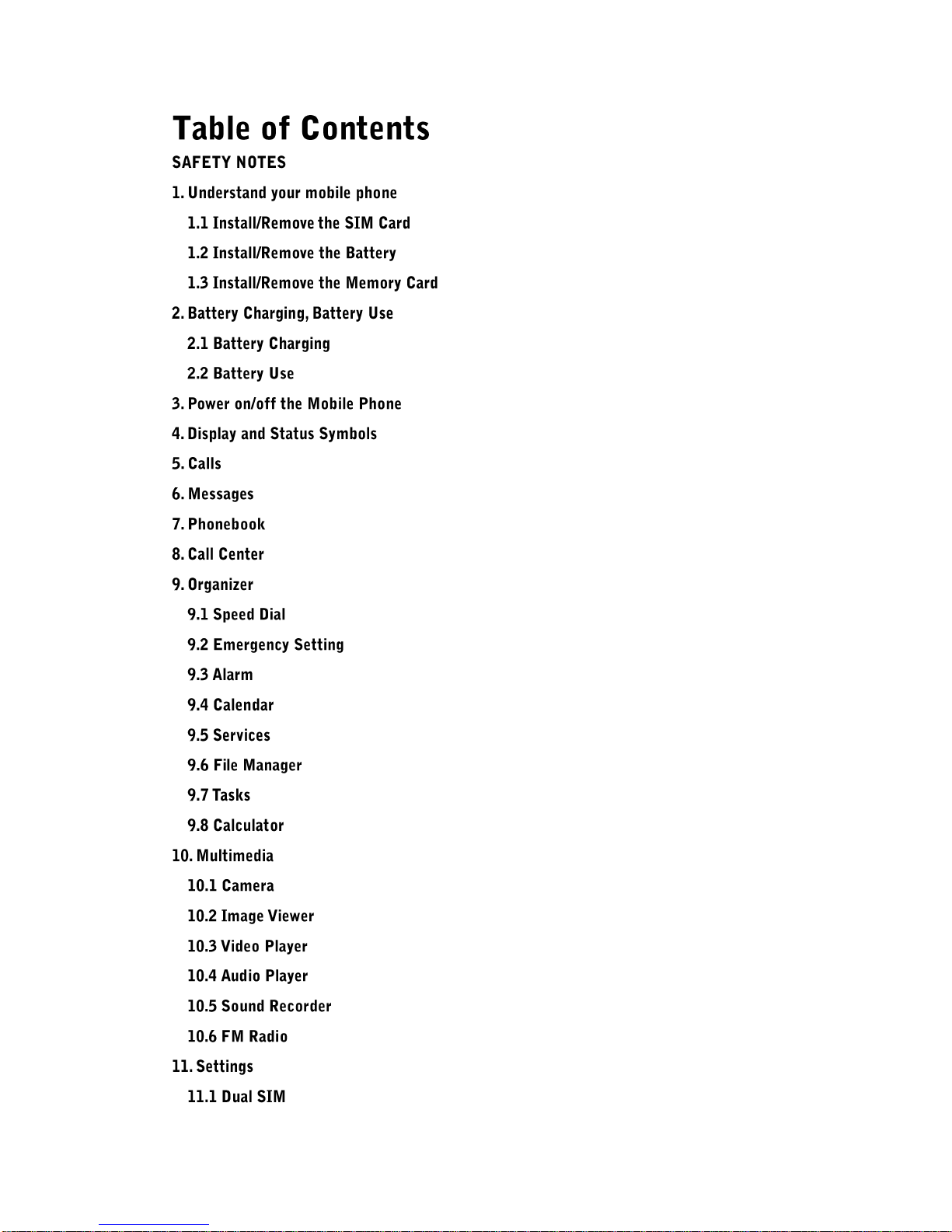
2
.............................................................................................................................4
................................................................................................5
.............................................................................................6
................................................................................................7
......................................................................................7
.................................................................................................8
.................................................................................................................8
...........................................................................................................................9
.............................................................................................10
...................................................................................................10
............................................................................................................................................11
...................................................................................................................................12
................................................................................................................................13
.................................................................................................................................14
...................................................................................................................................15
...........................................................................................................................15
............................................................................................................15
...................................................................................................................................16
..............................................................................................................................16
...............................................................................................................................16
.......................................................................................................................16
....................................................................................................................................16
...........................................................................................................................17
..............................................................................................................................18
..............................................................................................................................18
....................................................................................................................18
.....................................................................................................................19
.....................................................................................................................19
...............................................................................................................19
..........................................................................................................................20
...................................................................................................................................21
...........................................................................................................................21
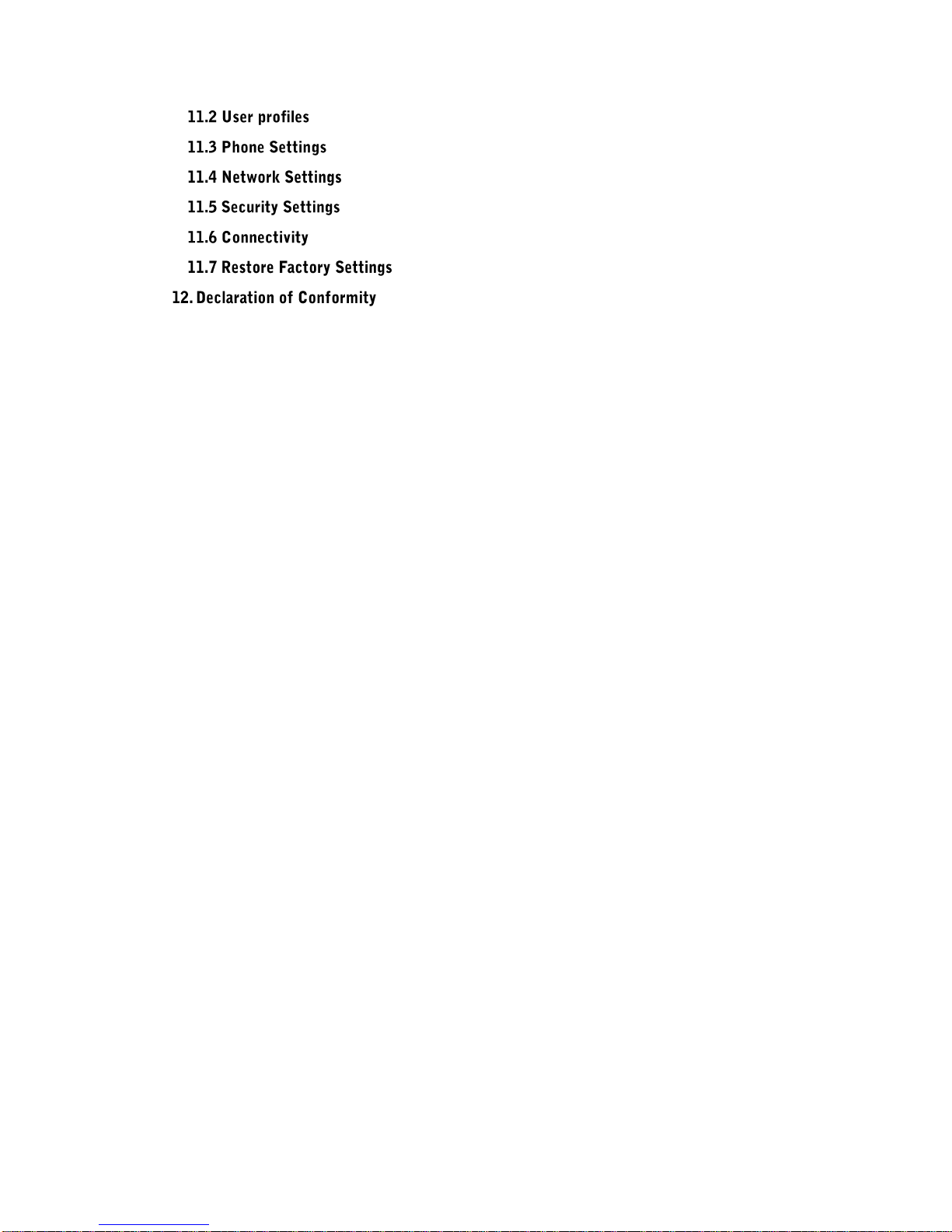
3
.....................................................................................................................21
................................................................................................................21
.............................................................................................................22
.............................................................................................................22
.....................................................................................................................22
...............................................................................................22
....................................................................................................23
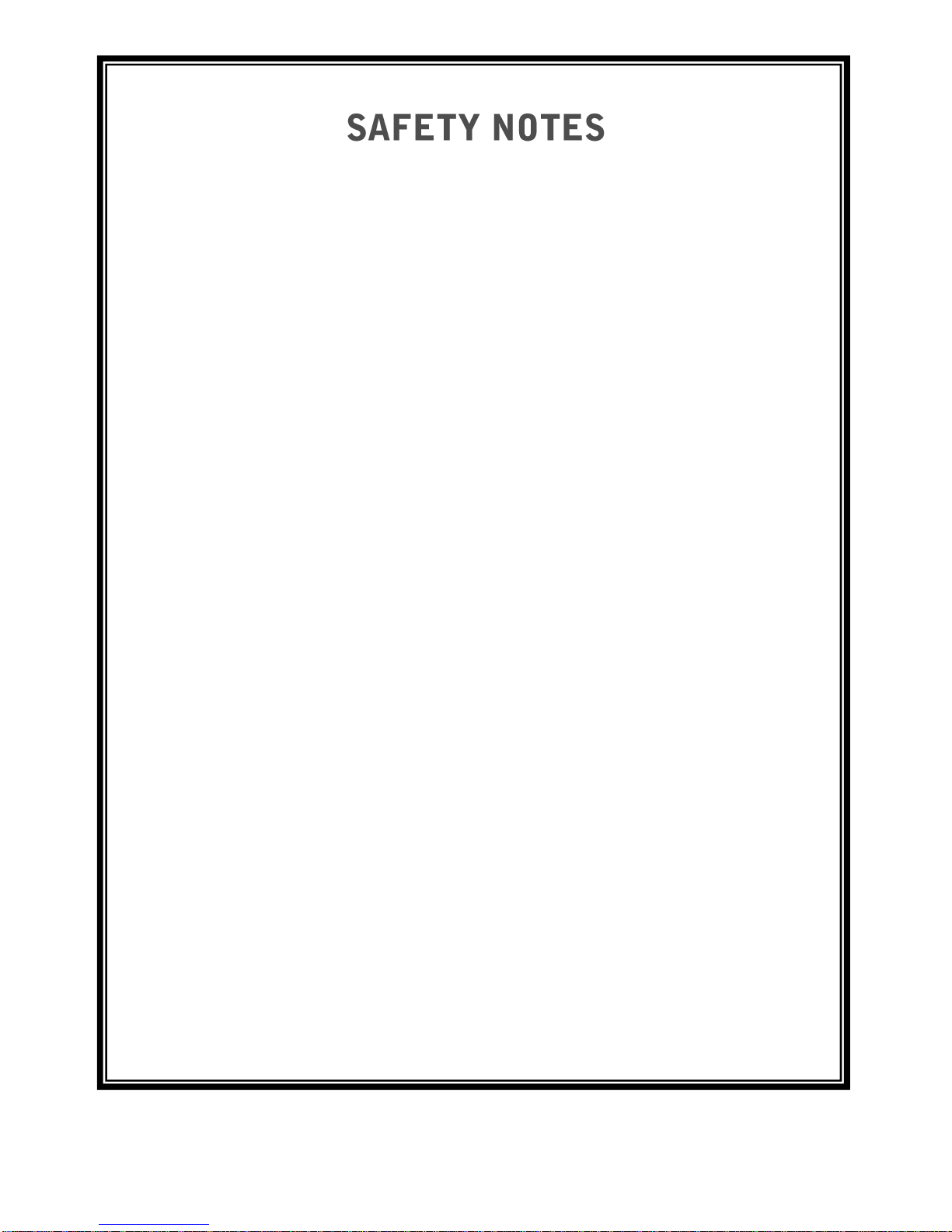
4
Safety Precaution
This section includes some important notes for safety and effective
operation, Please read the safety precautions carefully to ensure the
correct use of your mobile phone.
1. If conditions permit, please stop the car to make/answer calls while
driving.
2. Although the phone is a rugged device, avoid dropping, crushing,
bending or hitting your mobile phone.
3. In some places with special requirements, such as hospitals or health
care places, please note restrictions on the use of mobile phone, and
turn off the mobile phone when required.
4. Do not switch on your mobile phone when it is prohibited to use
phones or when the phone may cause interference or danger.
5. Only qualified personnel are allowed to repair or disassemble the
mobile phone.
6. Do not carry your mobile phone in any area with risk of potential
explosion, such as gas, fuel stations or any places storing or
transferring chemicals.
7. Some electronic equipment may produce electromagnetic
interference or shield to the cell phone signal, such as electronic
vehicle system; if necessary, please consult the equipment's
manufacturer before using them.
8. Keep your mobile phone and its accessories away from young
children. Do not allow children to use your mobile phone without
guidance.
9. Avoid battery short-circuit, Do not dismantle or modify the battery, or
put the battery in any high-radiation or high temperature environment.

5
The phone has 10 numeric keys, 2 x family keys and 4 side keys, a single
display screen; camera, SOS button, built-in vibration motor, an
earphone, a charger, USB cable and an external memory card (T-FLASH
card) slot.
1. USB port/ Headphone port
2. Earpiece
3. Power button / Abort Calls
4. Lock Key / Answer Calls
5. SOS Emergency Key
6. Torch Light Button
7. Shutter button
8. Flashlight
9. Rear camera
10. Speaker
11. Back cover latch
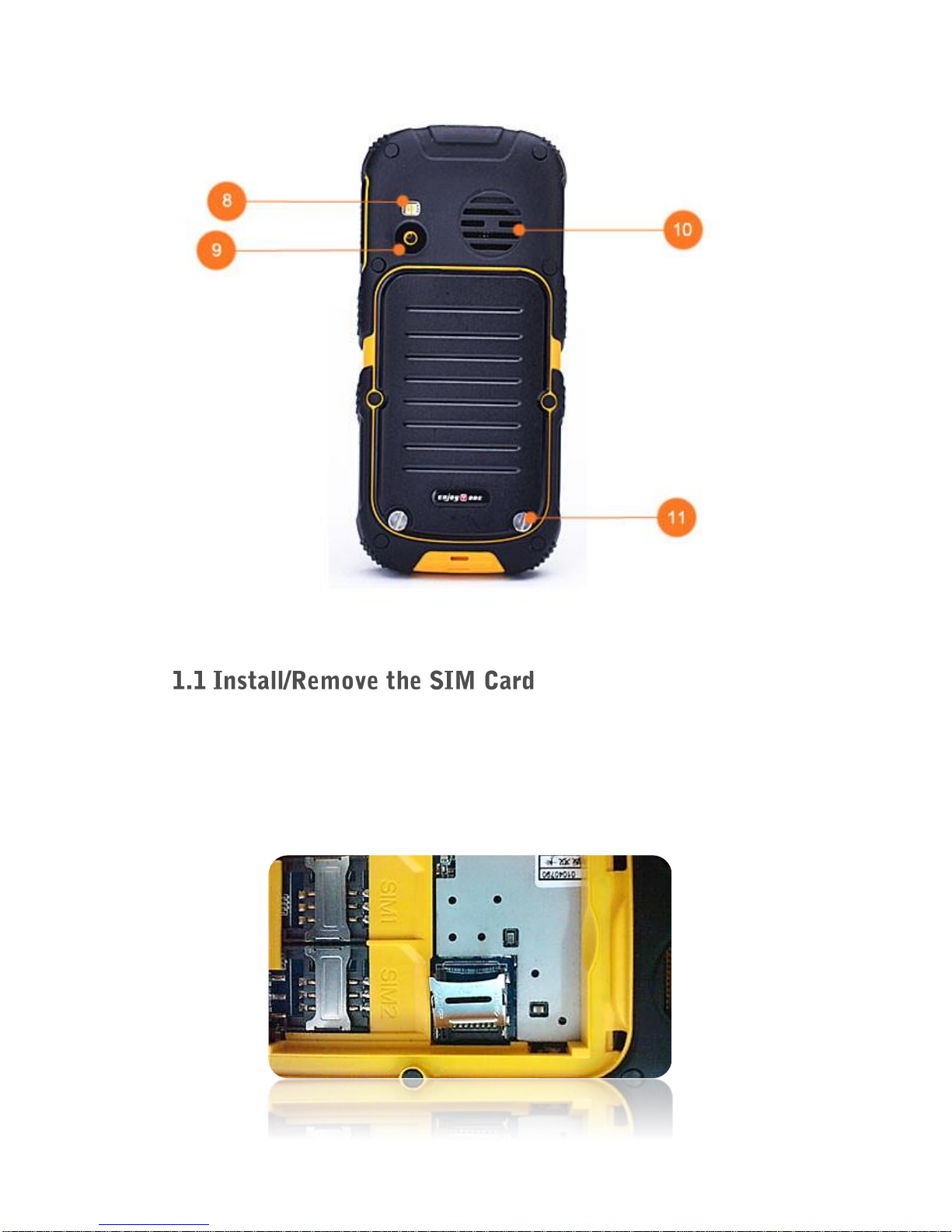
6
1. Remove the back cover and then remove the battery, if fitted.
2. Slide the SIM card into the slot shown, taking care to place it “circuit
side” down and align the notch on the card with the notch on the
receptacle.

7
1. Please note: Before removing the battery, please turn off your mobile
phone and unplug the charger. Use only qualified batteries.
2. Remove the battery cover by screwdriver in the box.
3. Put the battery in the battery slot with its 3 metal contacts pointing to
the metal bolts of your mobile phone.
4. Fix the battery cover by screwdriver.
5. Please note: To avoid water damages please take care that the
battery cover is completely closed and the screws are firmly fixed.
If extra storage capacity is required, you can install a memory card. This
device uses micro SD or TF memory card.
1. With the battery removed, slide the micro SD card cover towards
"open" and lift it up. Place the card in the holder, then replace the
cover and slide it towards the base of the phone to lock it.
2. Remove the memory card: Please slide the cover towards "open"
again to remove the memory card.
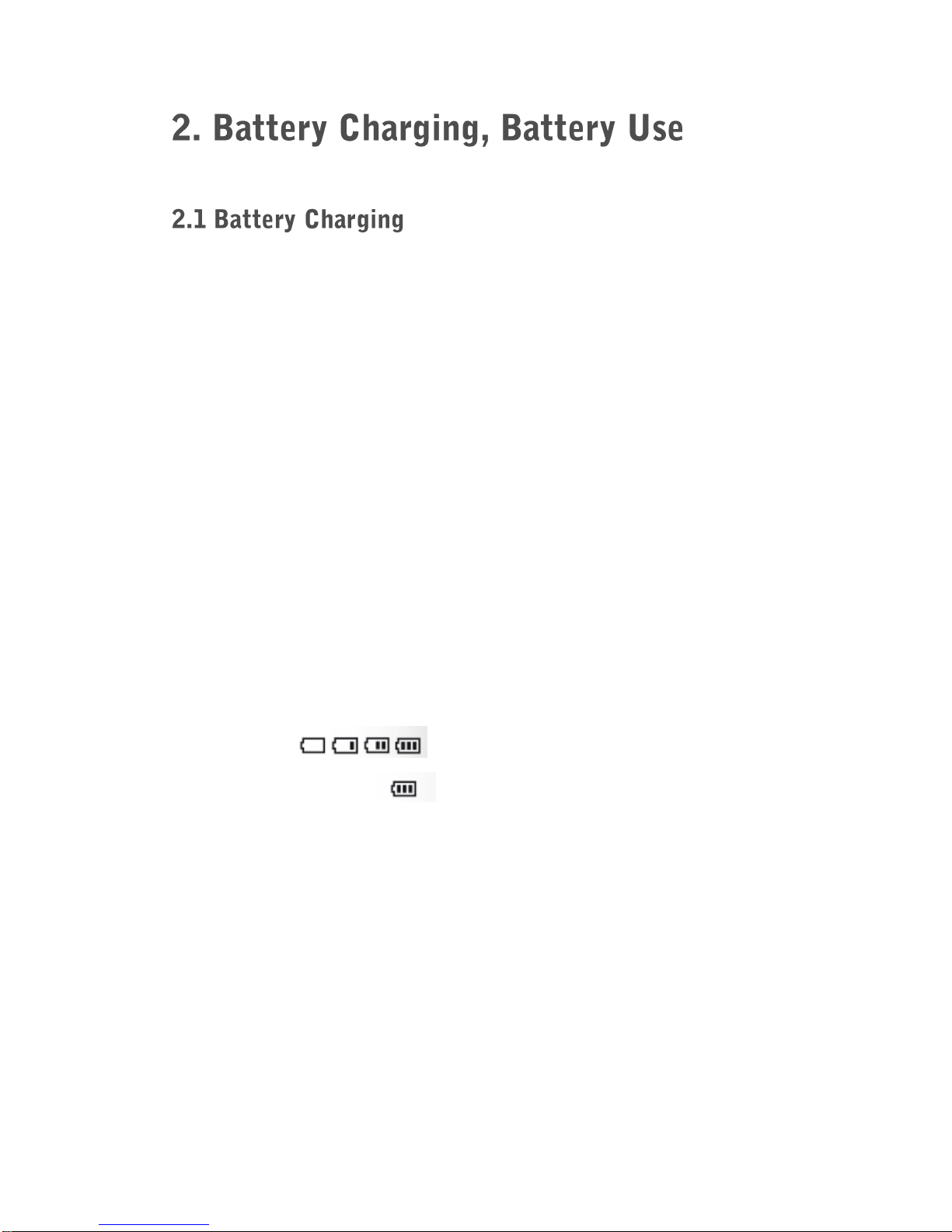
8
Before charging: Make sure that the battery has been properly inserted.
New battery will achieve optimal performance after fully charging and
discharging several times. When the battery is exhausted, please
recharge it, excessive discharge can damage your battery. Please use
EnjoyTone chargers and cables. Unapproved equipment may cause
damage to the battery or device. If the battery is discharged deeply, the
battery indicator will appear a few minutes later.
1. Connect the USB cable that came with your mobile phone to the
charger.
2. Open the USB port cover. Connect the USB cable to the USB port of
your phone.
3. Insert the other end of the cable into the wall charger and insert into
an electrical socket.
4. When charging is complete, remove the cable from the device and
then remove the wall charger.
Charging:
Charging finished:

9
Battery performance is influenced by many factors, including your carrier
network configuration, signal strength, the temperature while using the
device; the functions you choose and use, accessories and voice, data
or other application mode.
If the battery has not been used for a long period of time or the power
battery is very low, it may take some time to show it is charging.
Over time, the battery will not hold a charge for as long as it did when it
was new. When the battery life becomes noticeably shorter than usual
after being charged properly, replace the battery with a new one of the
same type.
Warning: Any kind of battery short circuit may cause explosion, fire or
personal injury and other serious consequence!

10
Long press the key for 2 - 3 seconds to switch on/off the phone. “ ”
If you have activated the PIN code, when switching on, the screen will
display “Enter PIN”.
You get the PIN code together with the SIM card from the network
operator. If you input the wrong PIN code three times, SIM card will be
blocked, please contact the network operator for help decoding.
Icons that may be shown on the screen:

11
1. Enter the phone number, or select a Contact from Phonebook.
2. Press the Green Key; then choose between SIM1 or SIM2.
3. Press the green button to answer a call.
4. Press the red button to end a call or abort a call.
5. During a call, press the left selection key to turn on the options menu.
You can choose to hold / end the call, switch to Phonebook, Call
history, Messaging, Sound recorder features, or mute a call.
6. During a call, the outgoing or incoming phone number and the call
time is displayed.
7. Answered, outgoing and missed calls are saved in the call history. You
can access the call history in Call Center or by pressing the Green
button on home screen.
Note
:
When making international calls, press * twice to enter the
international prefix + (or enter 00 instead).
When making calls to automated systems (e.g. voicemail) with
extension number, press * 3 times to enter P between the main number
and the extension number. Or press * 4 times to enter W between the
main number and the extension number, if the system needs manual
confirmation.

12
1. Write a message: Select “Message” ─ “Write message” ─“Text
message” (SMS) or “Multimedia message” (MMS)
2. In “Inbox” you find all received messages. In “Outbox” you find all
not sent but saved messages. In “Drafts” you find all saved
messages. In “Sent messages” you find all sent messages.
3. Press the # Key to change the insert method.
4. Press the * Key to add a symbol.
5. In “Multimedia message”, Select “Options” ─“Add
picture/sound/video/subject” to add a file to the MMS. Select
“Preview MMS” to watch your MMS. After finishing the MMS, select
“Options” ─ “Send to” to add a contact or a number.
6. When viewing a message, select “Options” and choose reply, call
sender, forward or delete.
Warning: You have to add a data account in order to send a MMS. Data
connection may entail cost. Please consult your service provider about
the charges.
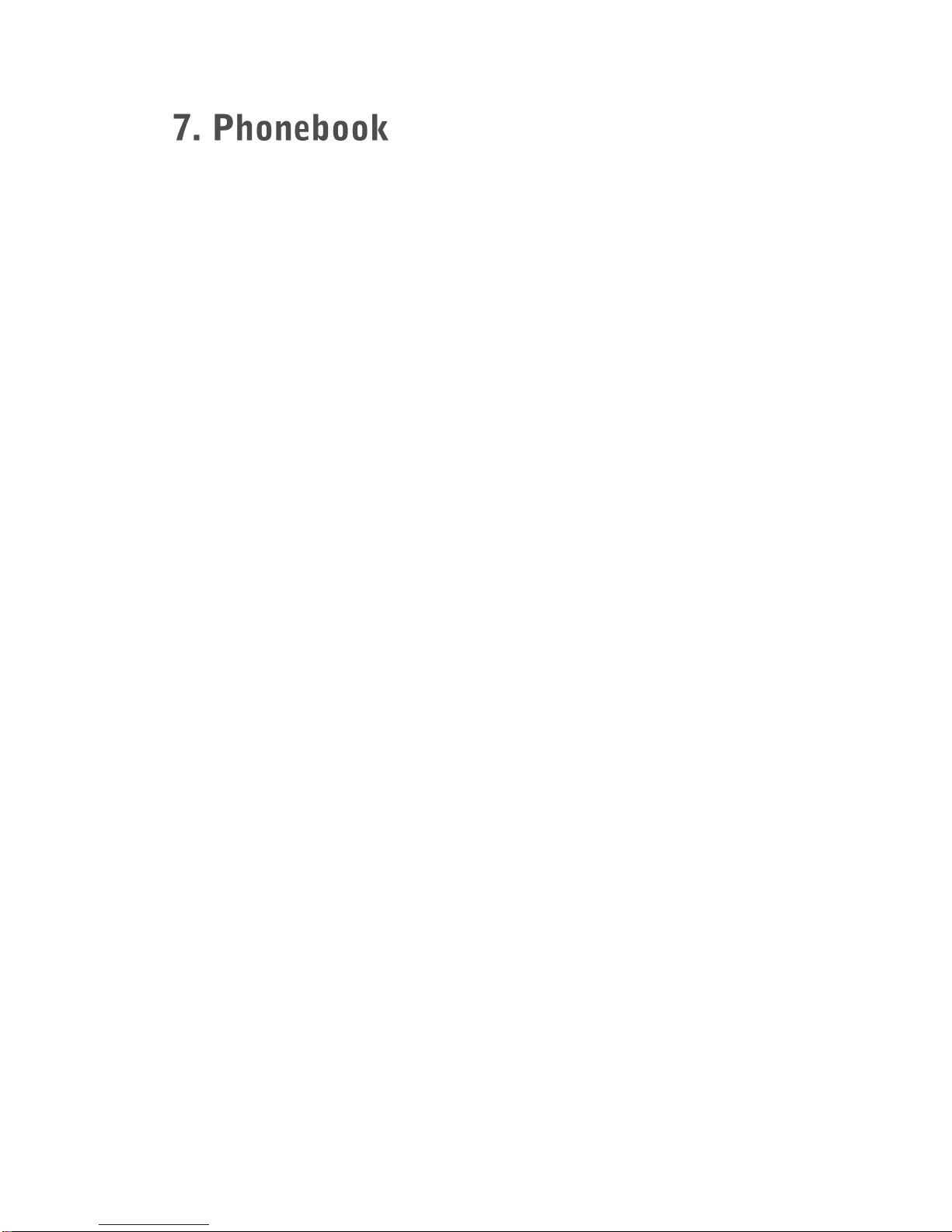
13
1. Your phonebook stores information such as: name, phone number,
ringtone. The mobile phone supports 500 contacts.
2. Add new contact: Select “Phonebook” —Select “Add new contact”
—Enter the name, number and caller ringtone —Select “Option”,
“Save”.
3. Search contact: Select “Phonebook” —Enter the first letter of the
contact to get a list with all contacts with this first letter.
4. Call a contact: Select “Phonebook” —Select contact “Option” —
Select “Call”.
5. Delete contact: Select “Phonebook” —Select contact “Option” —
Select “Delete” —Confirm with “Yes”.
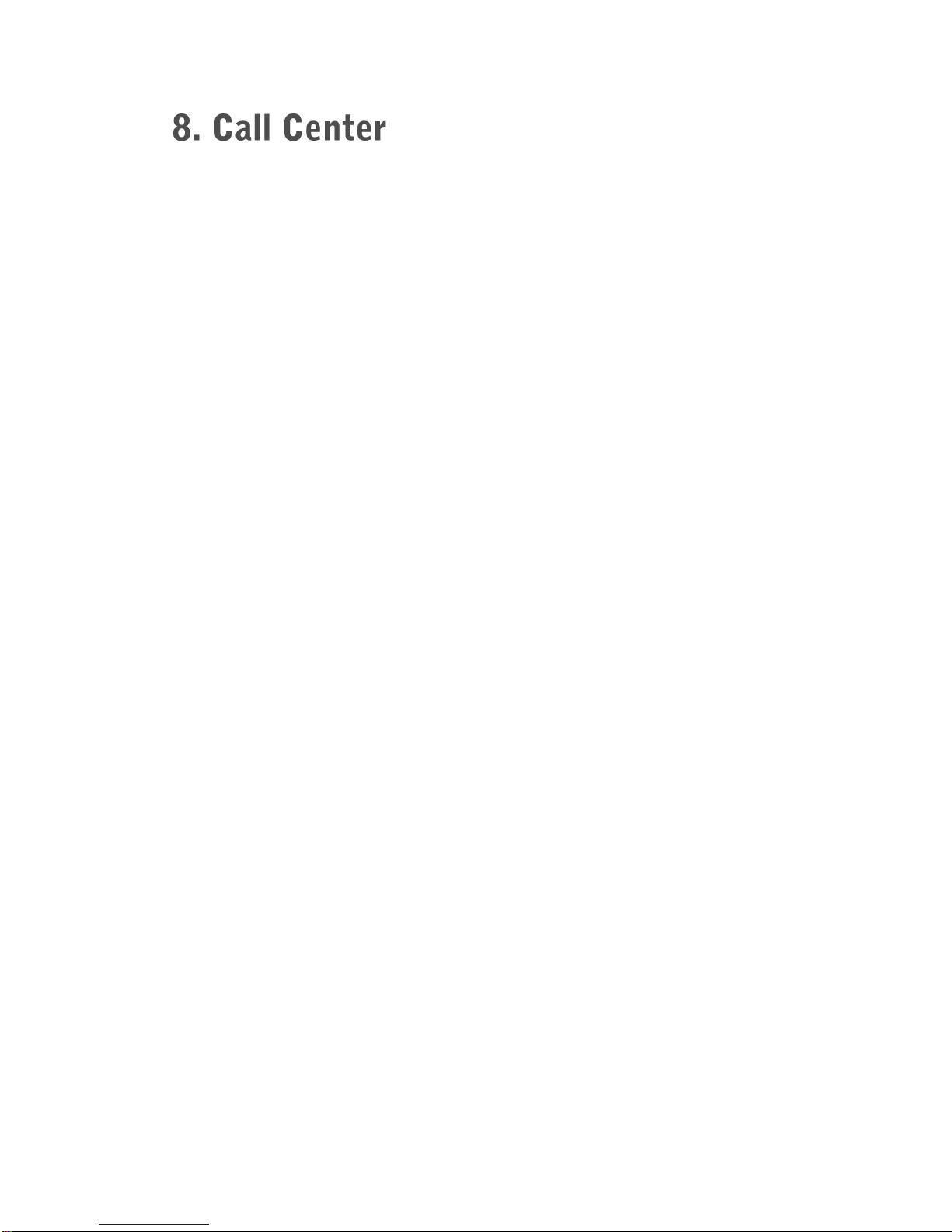
14
1. Enter Call Center by pressing green key in standby mode, or through
main menu.
2. Select “Call history” to find missed, dialed or received calls.
3. Delete call history: Select “Call history” —Select “Delete call logs”
to delete all call records —Then select “All calls”.
4. SIM card call setting: Select “Call settings” —Choose between
“SIM1 call settings” and “SIM2 call settings” —Set up call waiting,
divert and barring function or to switch between line 1 and line 2.
5. Blacklist: Select“Call settings” —Select “Advanced settings” —Select
“Blacklist” to set “Reject number in blacklist” on/off or to add a number
to the blacklist.
6. Call time reminder: Select “Call settings” —Select “Advanced
settings” —Select “Call time reminder” to set up a single or periodic
reminder.
7. Answer mode: Select “Call settings” —Select “Advanced settings”
—Select “Answer mode” to answer calls with “Cover answer”, “Any
key”or automatically when the mobile phone is in the headset mode.

15
1. Numerical keys 2 - 9 can be set as speed dial keys.
2. Select “Organizer” —“Speed dial” —“Status” on to turn on the speed
dial function.
3. Select “Set numbers” to choose contacts from Phonebook.
4. In standby mode long press a numerical keys (2 - 9) to call a speed
dial number.
1. Edit “SOS messages”.
2. Add “SOS number”: Select “SOS number” —Enter up to 5 number
you want the SOS message to be sent to one by one —Select “OK”,
Confirm “Save”.
3. Whenyou long press the SOS Emergency Key, the SOS message will
be sent to the preset numbers.
4. The phone will ring the first preset number. If no answer, it will ring
preset numbers 2 and 3 until a number is answered. When answered,
the Phone will go direct to Hands free mode so there is no need for
the user to press any answer button. NOTE, Check SOS operation
with numbers after they have been entered and saved. If a dialed
phone number answers in voicemail/message then it will be assumed
the phone has been answered and will not ring the next number in
turn. Please be aware of this when selecting SOS numbers to enter.
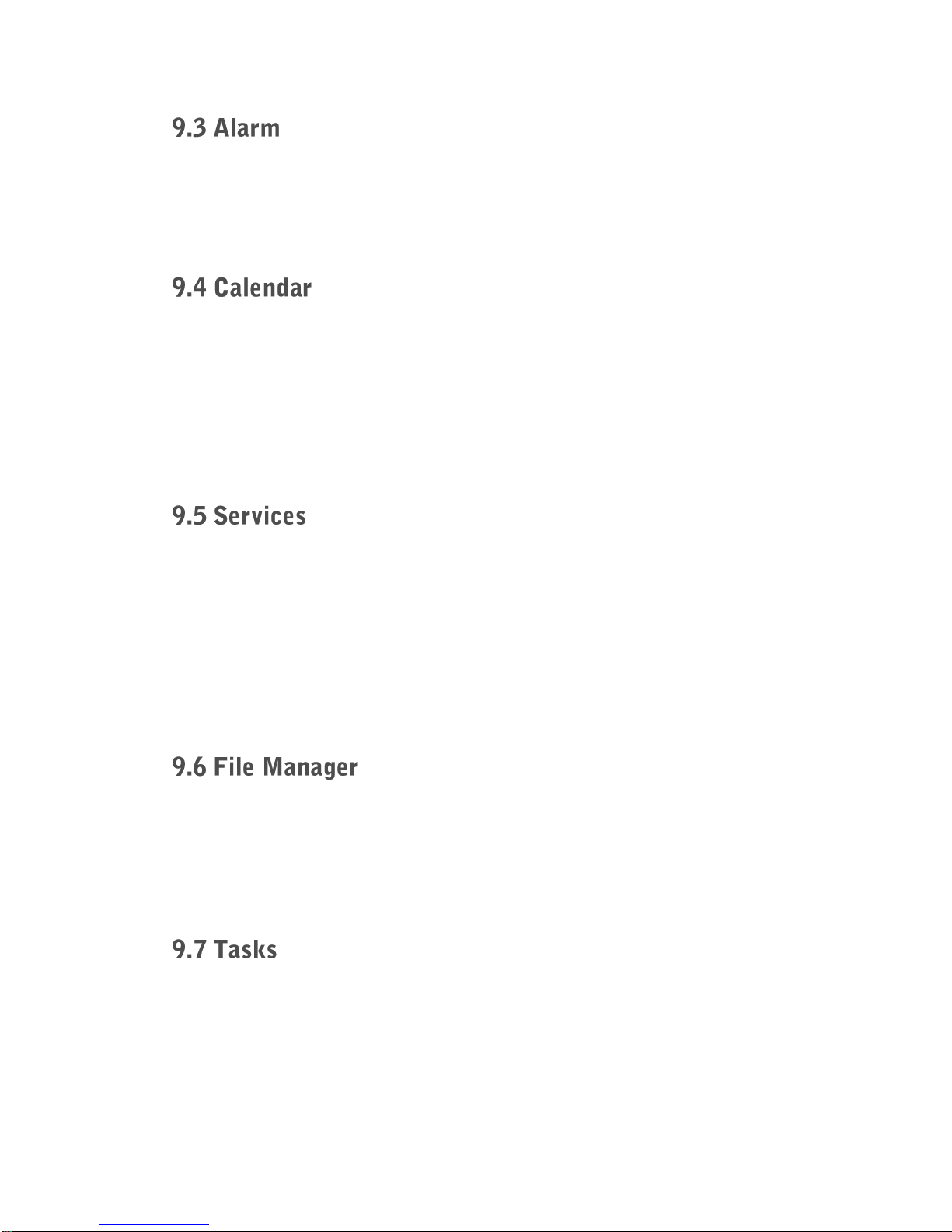
16
Select a time to activate the alarm function. You can add up to five
different wake-up times.
1. Press the Up, Down, Left or Right Key to select a day.
2. Select “Options” to View a date, add/delete an event, or switch
between weekly and monthly view.
Access the Internet with the “Service” function. This function only works
when you enable data connection.
Warning: Data connection may entail cost. Please consult your service
provider about the charges.
View memory used/unused in Phone and TF card. Use up/down keys to
select Phone or Memory card.
Manage Activities and tasks. Set task notifications.
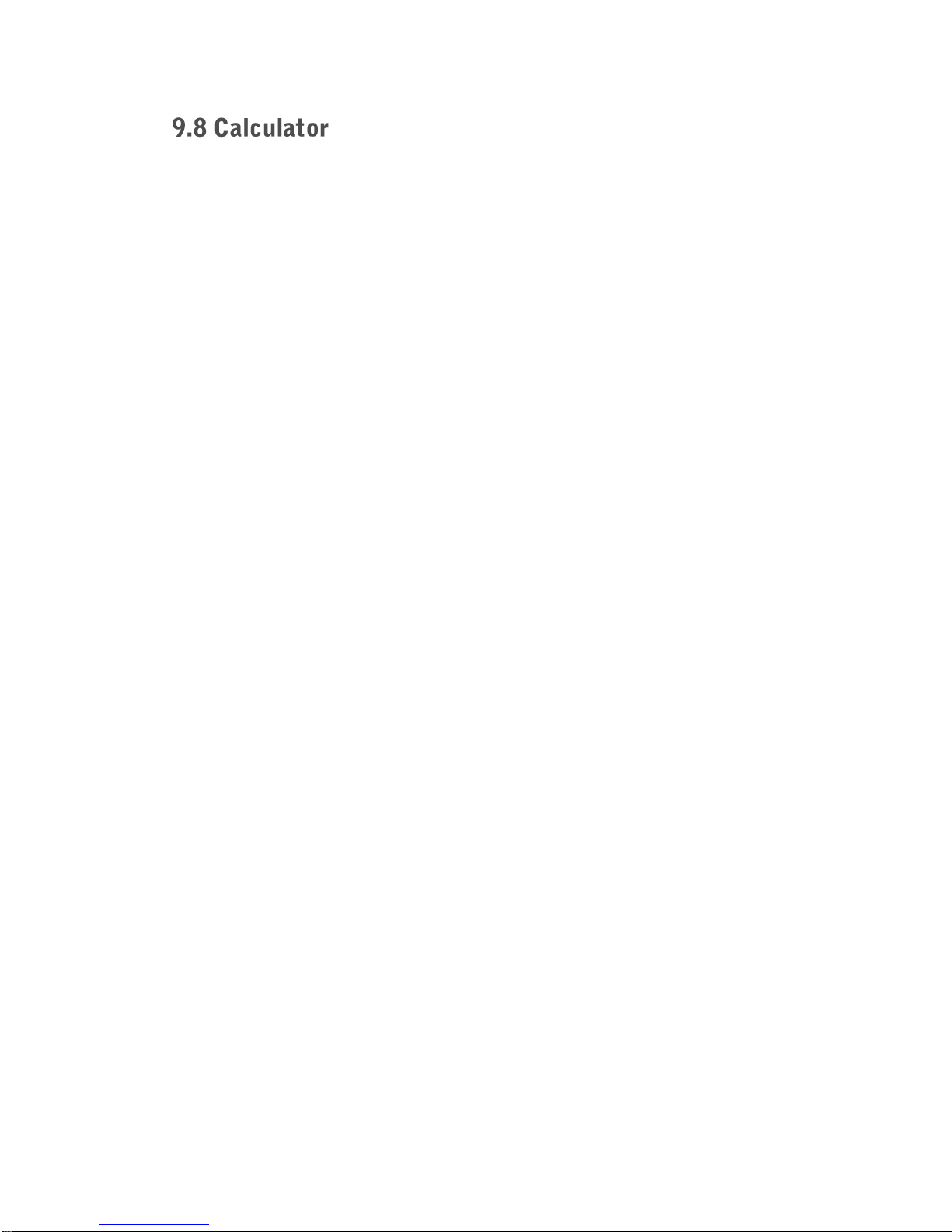
17
1. Use the Up, Down, Left and Right Key to choose between “+”,”-“, “*”
and “/”.
2. Press the # Key to add a comma.
3. Use the Right Function Key to delete the entry.
4. Use the Left Function Key to confirm the entry.
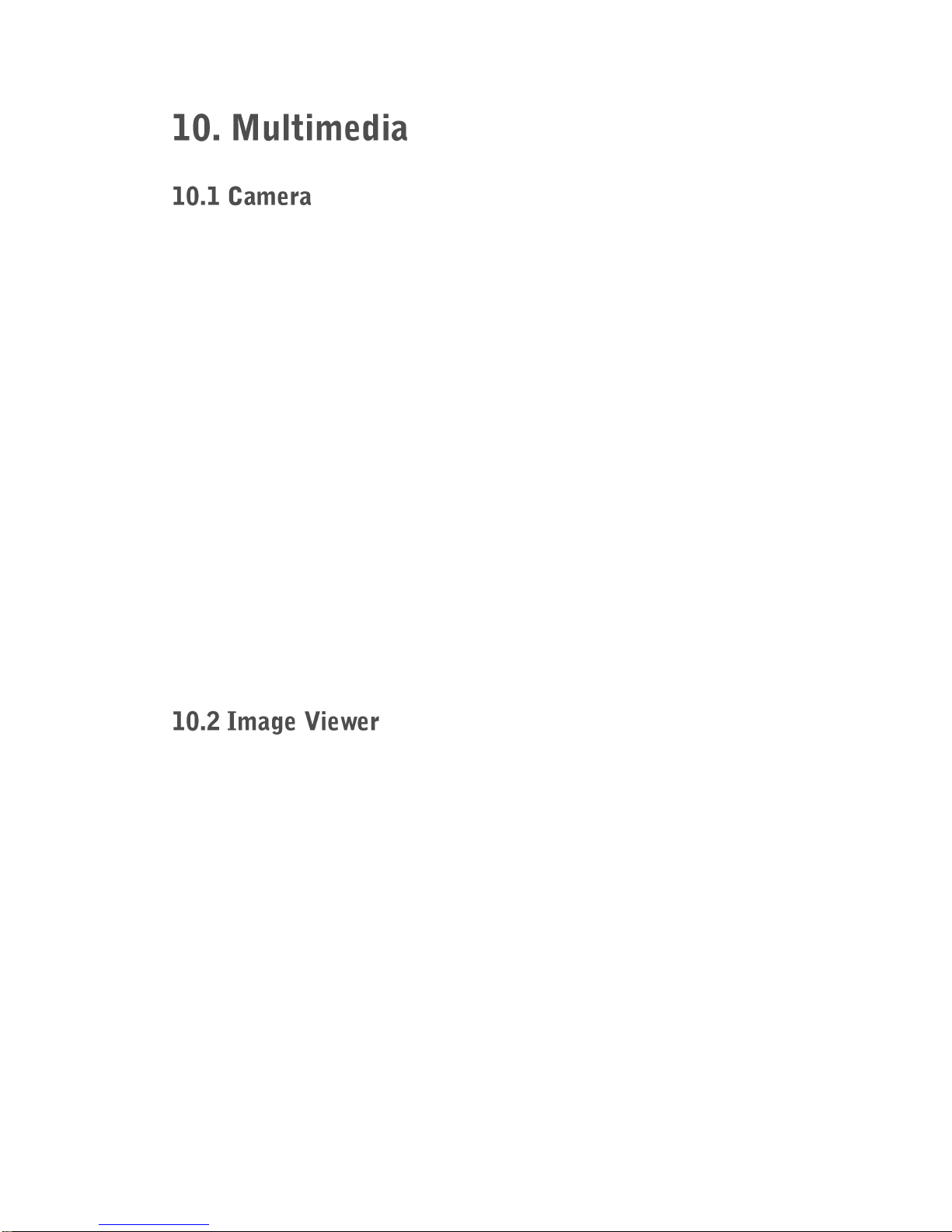
18
1. Enter Camera mode through Multimedia menu or “up” button shortcut.
2. Press “up” button to zoom in and “down” button to zoom out.
3. During the imaging mode you can configure your camera:
• Key 1: Image size
• Key 2: Image quality
• Key 3: Effect settings
• Key 4: White balance
• Key 5: Flash on/off
• Key 6: Delay timer
• Key 7: Cont. shot
4. Press shutter button to take a picture.
Note: If your mobile phone does not have enough memory, please delete
some pictures or insert a memory card.
Select “Image viewer” to have a look at your pictures.
Video Recorder
1. Enter Video Recorder mode through Multimedia menu.
2. Press green button to select “Options” and configure the camera:
Camcorder settings, Video settings, White balance, Effect settings,
Storage.
3. Press “up” button to zoom in and “down” button to zoom out.
4. During the imaging mode you can configure your camera:
• Key 2: Video quality
• Key 3: Night mode

19
5. Press shutter button to record a video.
Note: If your mobile phone does not have enough memory, please delete
some pictures or insert a memory card.
Select “Video player” to have a look at your videos.
1. Add music: Connect your mobile phone with your computer via USB
micro cable. Copy music from your computer to the mobile phone’s
memory card. Disconnect the mobile phone from your computer after
finishing.
2. Play music: Select “Audio player” —Select “List” —Select “Options”
—Select “Refresh list” to add the imported sound files to the playlist.
3. Control the audio player
•Play or pause: Press the “Up” button
•Stop: Press the “Down” button
•Next song: Press the “6” Key
•Previous song: Press the “4” Key
4. Volume control: “*” volume up, “#” volume down.
1. In the recording mode, press green button or “Up” button to record.
2. Select “Options” —“List” —select the track and “Play”.
Other EnjoyTone Cell Phone manuals