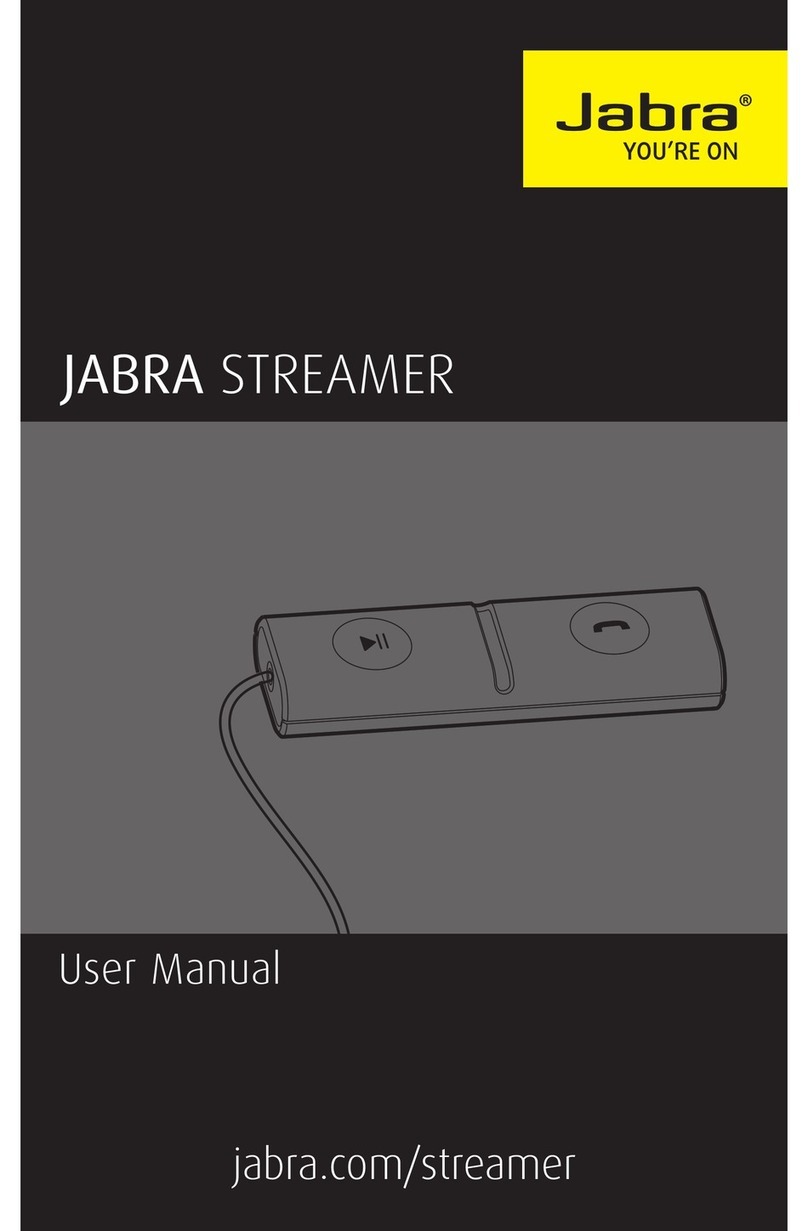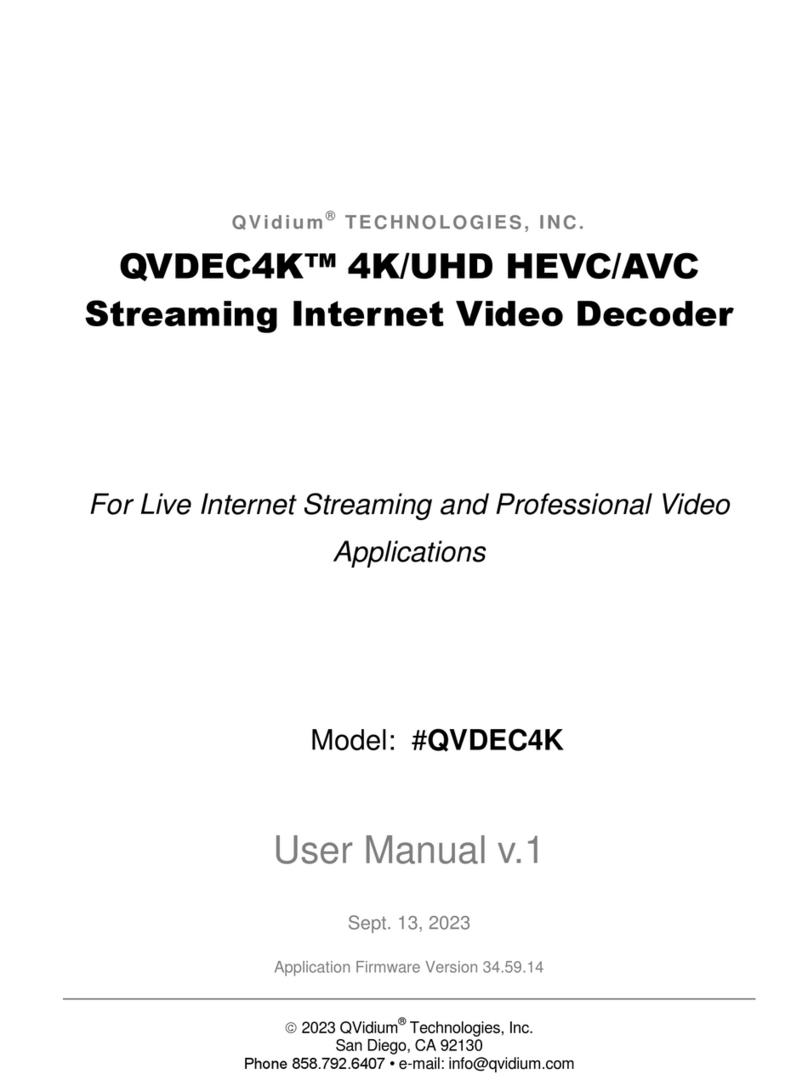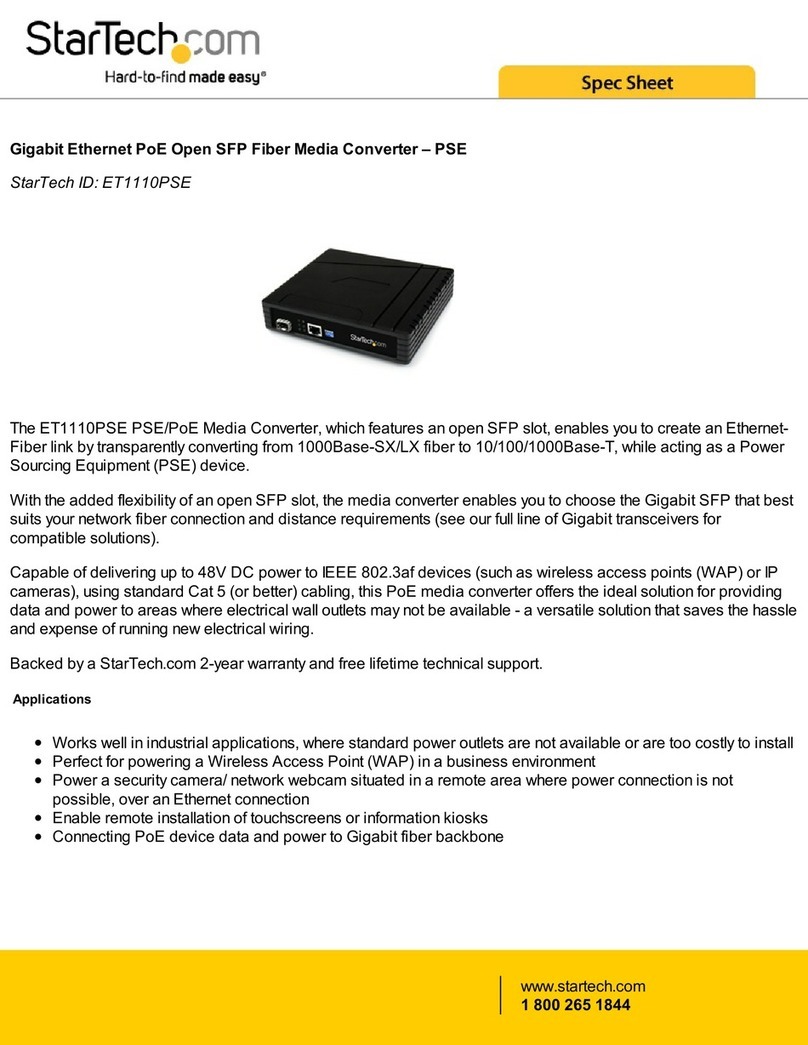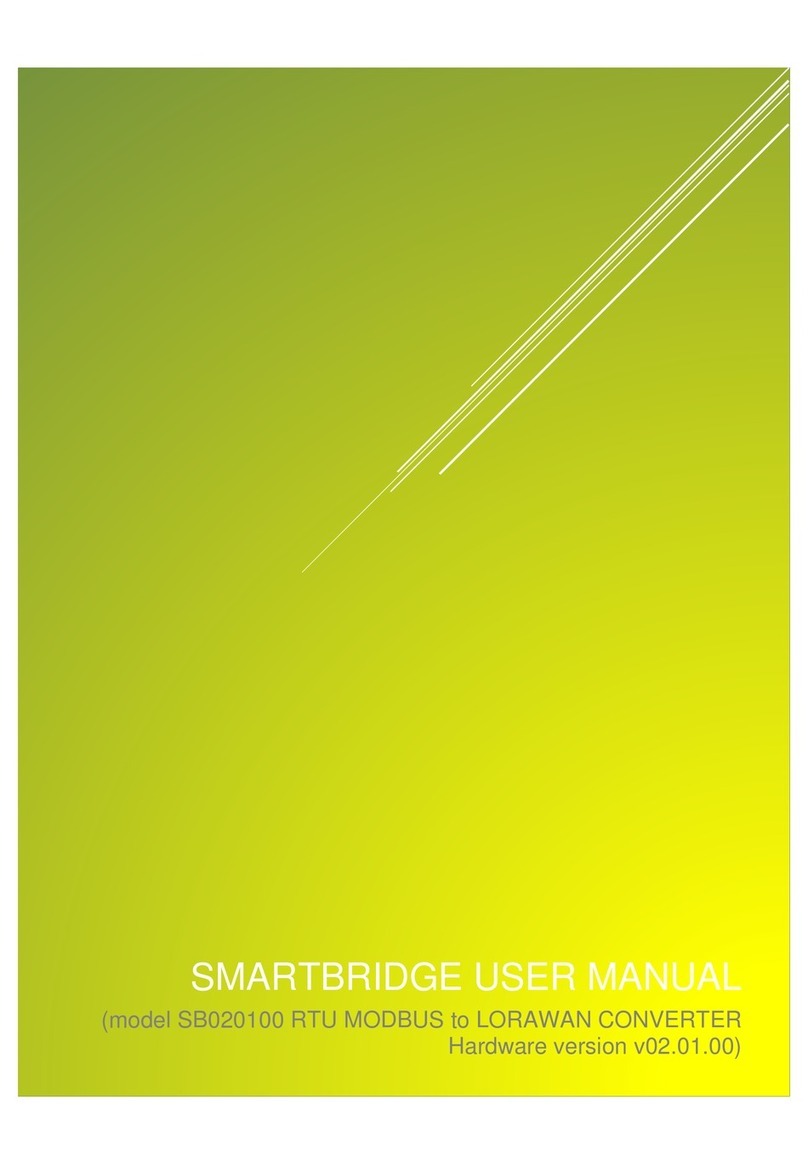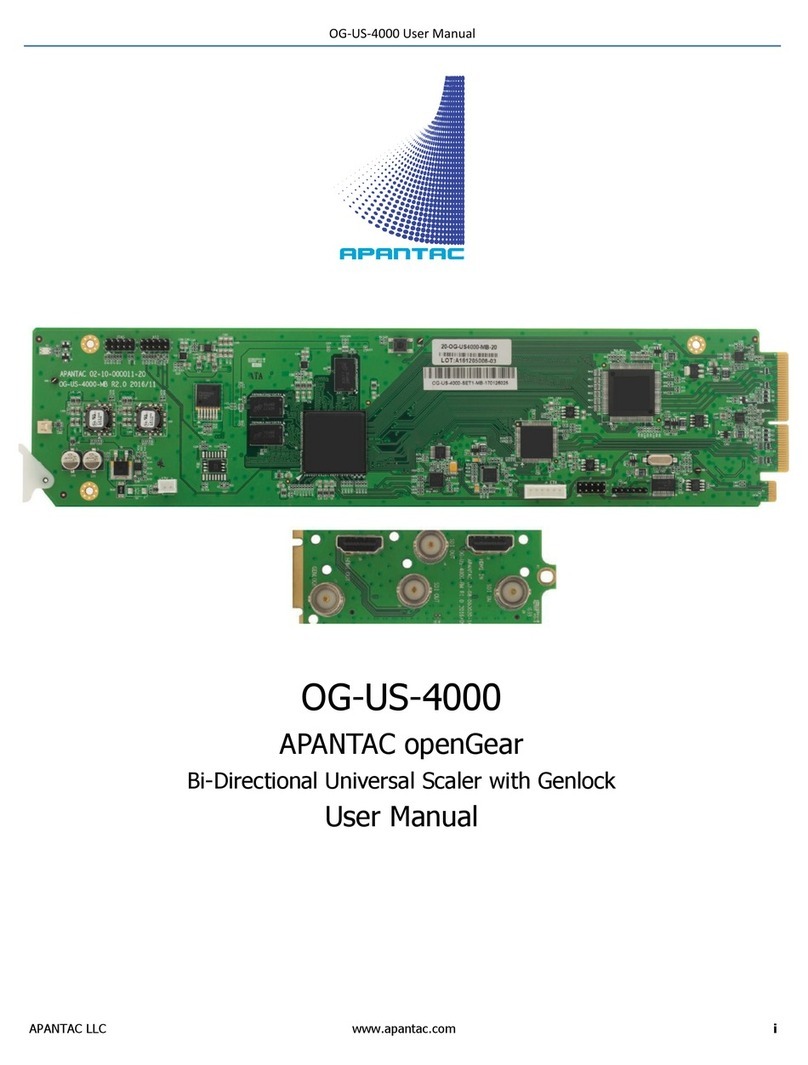Enlightened Audio Designs TheaterMaster User manual

Enlightened Audio Designs
TheaterMaster
®
AudiophileD-to-AConverterand
5.1-ChannelSurroundSoundProcessor
Owner’sManual
3
//
6
//
00
Encore
Ovation
Signature
MPEG AUDIO
1

Manufactured under license from Digital Theater Systems, Inc. US Pat. No. 5,451, 42 and other world-
wide patents issued and pending. “DTS”, “DTS Digital Surround”, are trademarks of Digital Theater Sys-
tems, Inc. Copyright 1 6 Digital Theater Systems, Inc. All rights reserved.
Manufactured under license from Dolby Laboratories. “Dolby”, “Pro Logic” and the double-D symbol are
trademarks of Dolby Laboratories. Confidential Unpublished Works. ©1 2-1 7 Dolby Laboratories,
Inc. All rights reserved.
HDCD®and High Definition Compatible Digital®are trademarks of Pacific Microsonics, Inc.
SMPTE®is a registered trademark of the Society of Motion Picture and Television Engineers.
TheaterMaster®and AccuLinear®are registered trademarks of Enlightened Audio Designs Corporation
(EAD). Encore™, Ovation™, Signature™, AutoSetup™, Digital Flywheel™and CinEQ™ are trademarks of
EAD.
©1 8 Enlightened Audio Designs Corporation. TheaterMaster Encore, Ovation and Signature screen
designs copyrighted by EAD. All rights reserved.

Congratulations ...
on your purchase of TheaterMaster—the most revolutionary home theater
product of the decade. TheaterMaster incorporates cutting-edge technology
not found in any other D-to-A converter or surround sound processor. These
technological innovations, combined with consummate quality components
and meticulous attention to detail, provide unprecedented sonic performance—
with richness of detail, dynamic contrasts, soundstaging and musical realism
previously unattainable from a digital source.
The TheaterMaster is specially engineered to provide years of trouble-free
performance. Its modular design and advanced, software-driven user interface
offer ease of upgradability to prevent obsolescence and to ensure years of musical
and home theater enjoyment.
Read this Manual!
A multi-channel surround sound processor is a sophisticated component
requiring careful setup. Fortunately, setup is easy if you follow the step-by-step
instructions in this Manual.
To set up and get started quickly, Chapters II, III, IV and VI are essential (about
20 pages, total). However, to obtain full performance from your TheaterMaster,
you should also familiarize yourself with the advanced features described in
Chapters VII and VIII as quickly as possible.
Send in your Warranty/Registration Card!
Please fill out and send in the enclosed Warranty/Registration Card to qualify
for EAD’s extended two-year warranty and to ensure notification of free design
upgrades and other design enhancements.
3

Contents
I. Performance Features . . . . . . . . . . . . . . . . . . . . . . . . . . . . . . . . . . . . . . . . . . . . .
Encore . . . . . . . . . . . . . . . . . . . . . . . . . . . . . . . . . . . . . . . . . . . . . . . . . . . . . . . .
Ovation . . . . . . . . . . . . . . . . . . . . . . . . . . . . . . . . . . . . . . . . . . . . . . . . . . . . . . .
Signature . . . . . . . . . . . . . . . . . . . . . . . . . . . . . . . . . . . . . . . . . . . . . . . . . .
II. Installation and Setup . . . . . . . . . . . . . . . . . . . . . . . . . . . . . . . . . . . . . . . . . . . . .
A. Unpacking . . . . . . . . . . . . . . . . . . . . . . . . . . . . . . . . . . . . . . . . . . . . . . . . . .
B. Associated Equipment . . . . . . . . . . . . . . . . . . . . . . . . . . . . . . . . . . . . . . . . .
C. Hookup . . . . . . . . . . . . . . . . . . . . . . . . . . . . . . . . . . . . . . . . . . . . . . . . . . . . .
III. Setup Preliminaries: System Configuration . . . . . . . . . . . . . . . . . . . . . . . . . . .
A. Disabling the LFE subwoofer . . . . . . . . . . . . . . . . . . . . . . . . . . . . . . . . . .
B. Phantom mode . . . . . . . . . . . . . . . . . . . . . . . . . . . . . . . . . . . . . . . . . . . . . .
C. 3Stereo mode . . . . . . . . . . . . . . . . . . . . . . . . . . . . . . . . . . . . . . . . . . . . . . .
D. Activating balanced outputs . . . . . . . . . . . . . . . . . . . . . . . . . . . . . . . . . . . .
E. Programming a tape/monitor lock-out . . . . . . . . . . . . . . . . . . . . . . . . . .
F. Programming Audio/Video links . . . . . . . . . . . . . . . . . . . . . . . . . . . . . . . .
G. Configuring crossovers . . . . . . . . . . . . . . . . . . . . . . . . . . . . . . . . . . . . . . . .
IV. TheaterMaster Speed Setup . . . . . . . . . . . . . . . . . . . . . . . . . . . . . . . . . . . . . . .
A. AutoSetup of speaker level, delay, and phase . . . . . . . . . . . . . . . . . . . . . . .
B. Setting the subwoofer level . . . . . . . . . . . . . . . . . . . . . . . . . . . . . . . . . . . . .
C. “Tweaking” the system . . . . . . . . . . . . . . . . . . . . . . . . . . . . . . . . . . . . . . . .
D. (Dipole Surrounds) . . . . . . . . . . . . . . . . . . . . . . . . . . . . . . . . . . . . . . . . . . .
E. Saving your setup . . . . . . . . . . . . . . . . . . . . . . . . . . . . . . . . . . . . . . . . . . . .
V. (Manual Setup) . . . . . . . . . . . . . . . . . . . . . . . . . . . . . . . . . . . . . . . . . . . . . . . . . .
A. Manual setup using the Noise Sequencer . . . . . . . . . . . . . . . . . . . . . . . . . .
B. Manual setup using the Static Noise Generator . . . . . . . . . . . . . . . . . . . . .
C. Manual speaker delay calibration . . . . . . . . . . . . . . . . . . . . . . . . . . . . . . . .
D. Saving your setup . . . . . . . . . . . . . . . . . . . . . . . . . . . . . . . . . . . . . . . . . . . .
VI. Basic Operation . . . . . . . . . . . . . . . . . . . . . . . . . . . . . . . . . . . . . . . . . . . . . . . . .
A. Power-up . . . . . . . . . . . . . . . . . . . . . . . . . . . . . . . . . . . . . . . . . . . . . . . . . . .
B. Selecting a digital input . . . . . . . . . . . . . . . . . . . . . . . . . . . . . . . . . . . . . . . .
C. Selecting an analog input . . . . . . . . . . . . . . . . . . . . . . . . . . . . . . . . . . . . . . .
D. Selecting a tape/monitor or 2nd audio zone input . . . . . . . . . . . . . . . . . . . .
E. Selecting a video input . . . . . . . . . . . . . . . . . . . . . . . . . . . . . . . . . . . . . . . .
F. Choosing a playback mode . . . . . . . . . . . . . . . . . . . . . . . . . . . . . . . . . . . . .
G. Raising and lowering the volume . . . . . . . . . . . . . . . . . . . . . . . . . . . . . . . .
H. Adjusting individual speaker volumes . . . . . . . . . . . . . . . . . . . . . . . . . . . . . .
6
6
7
8
10
13
13
18
18
18
1
1
20
23
23
25
26
26
27
28
28
28
2
30
31
31
31
31
32
32
33
37
37
4

I. Muting the outputs . . . . . . . . . . . . . . . . . . . . . . . . . . . . . . . . . . . . . . . . . . .
J. Standby mode . . . . . . . . . . . . . . . . . . . . . . . . . . . . . . . . . . . . . . . . . . . . . . .
VII. Advanced Features . . . . . . . . . . . . . . . . . . . . . . . . . . . . . . . . . . . . . . . . . . . . .
A. Front-panel VU meter . . . . . . . . . . . . . . . . . . . . . . . . . . . . . . . . . . . . . . . . .
B. High-frequency equalization (CinEQTM). . . . . . . . . . . . . . . . . . . . . . . . . .
C. Late night compression . . . . . . . . . . . . . . . . . . . . . . . . . . . . . . . . . . . . . . . . .
D. Dialog normalization . . . . . . . . . . . . . . . . . . . . . . . . . . . . . . . . . . . . . . . . . .
E. HDCD . . . . . . . . . . . . . . . . . . . . . . . . . . . . . . . . . . . . . . . . . . . . . . . . . . . . .
F. Controlling VFD brightness . . . . . . . . . . . . . . . . . . . . . . . . . . . . . . . . . . . .
G. Twelve-Volt Trigger Output . . . . . . . . . . . . . . . . . . . . . . . . . . . . . . . . . . . .
H. Taping a source . . . . . . . . . . . . . . . . . . . . . . . . . . . . . . . . . . . . . . . .
I. RS-232 control . . . . . . . . . . . . . . . . . . . . . . . . . . . . . . . . . . . . . . . . . . . . . .
J. Activating the vertical enhancer . . . . . . . . . . . . . . . . . . . . . . . . . . . . . . .
K. Input Data Status Screen . . . . . . . . . . . . . . . . . . . . . . . . . . . . . . . . . . . . . .
L. Temperature readout . . . . . . . . . . . . . . . . . . . . . . . . . . . . . . . . . . . . . .
M. DIP switch settings . . . . . . . . . . . . . . . . . . . . . . . . . . . . . . . . . . . . . .
VIII. Customizing Your System . . . . . . . . . . . . . . . . . . . . . . . . . . . . . . . . . . . . . . . .
A. Labeling your analog and digital inputs . . . . . . . . . . . . . . . . . . . . . . . . . . . .
B. Storing multiple setups . . . . . . . . . . . . . . . . . . . . . . . . . . . . . . . . . . . . . . . .
C. Restoring factory defaults . . . . . . . . . . . . . . . . . . . . . . . . . . . . . . . . . . . . . .
IX. IR Learning Remotes . . . . . . . . . . . . . . . . . . . . . . . . . . . . . . . .
A. The SRC-2000 Smart Remote Control . . . . . . . . . . . . . . . . . . . . . . . . . . . .
B. TheaterMaster IR Learning Mode. . . . . . . . . . . . . . . . . . . . . . . . . . . . . . . .
C. Verification of IR Programming. . . . . . . . . . . . . . . . . . . . . . . . . . . . . . . . . .
X. Upgrades . . . . . . . . . . . . . . . . . . . . . . . . . . . . . . . . . . . . . . . . . . . . . . . . . . . . . . .
XI. Options . .. . . . . . . . . . . . . . . . . . . . . . . . . . . . . . . . . . . . . . . . . . . . . . . . . . . . .
XII. Servicing . . . . . . . . . . . . . . . . . . . . . . . . . . . . . . . . . . . . . . . . . . . . . . . . . . . . . . .
XIII. Warranty . . . . . . . . . . . . . . . . . . . . . . . . . . . . . . . . . . . . . . . . . . . . . . . . . . . . .
XIV. Specifications. . . . . . . . . . . . . . . . . . . . . . . . . . . . . . . . . . . . . . . . . . . . . . . . .
37
38
3
3
3
40
40
40
41
41
41
43
44
44
46
46
48
48
48
4
51
51
51
51
52
53
53
53
54
5

6
I. TheaterMaster®Performance Features
ENCORE:
•Dolby Digital® 5.1-channel surround sound: EAD’s esteemed TheaterMaster line is
the world’s first digital processor to incorporate Dolby’s new 5.1-channel surround-sound
standard. This format provides 5 channels of full-range information, plus a dedicated sub-
woofer channel, to achieve truly holographic surround-sound effects.
•DTS Digital Surround™5.1-channel surround-sound technology provides ultra-high
resolution playback suitable for both movie and audiophile multi-channel music playback.
•Pro Logic®:TheaterMaster also offers state-of-the-art Dolby Pro Logic surround-sound
decoding. Since all surround-sound decoding is performed with mathematical precision in
the digital domain, even Dolby Pro Logic is vastly improved over conventional, analog
surround-sound processors.
•MPEG2 Digital Audio: For world-wide compatibility with all audio formats, Theater-
Master incorporates state-of-the-art MPEG1 and MPEG2 decoding, allowing both two-
channel stereo and Pro Logic playback.
•Flexibility and simplicity: TheaterMaster provides the combined functions of a consummate
quality stereo D-to-A converter, state-of-the-art surround-sound processor, pre-amplifier,
and high-performance video switcher, all integrated in one simple-to-use product.
•Large front-panel display: Deluxe electro-luminescent LCD display provides informative
and highly ergonomic user interface.
•Auto Setup™:This remarkable software breakthrough greatly simplifies the TheaterMaster
setup procedure. By providing automatic speaker level balancing and calibration of speaker
delays, it eliminates two of the most time-consuming chores in home theater installation.
•Built-in crossover networks: 4th-order, audiophile-grade digital crossovers, implemented
in their own, fully-dedicated, high-speed digital signal processor (DSP), provide ultimate
system flexibility without coloration caused by complex analog crossover circuitry.
•CinEQ™ 5-channel cinema equalization to tame overly-bright soundtracks and musical
recordings.
•Full-Function IR remote control operation for all TheaterMaster features, including
remote screen control (via switched 12 Volt outlet).
•Integrated video switching. Six programmable video inputs, including three S-video and
three composite video, provide total system integration.
•Six digital and three analog audio inputs, including 1 ST glass, 4 Coaxial, and 1 Toslink.
•RS-232 controllable, for integration into sophisticated home theaters and/or home
automation systems.

7
OVATION (add):
•HDCD®:The High Definition Compatible Digital®(HDCD) process is a sophisticated
dynamic-range-expansion and frequency-resolution enhancing algorithm used when
recording and playing back a CD, allowing much greater resolution and dynamic range
than previously possible. As much as 20 bits of musical resolution can be achieved with the
HDCD process, rivaling the highest-quality analog master tapes.
Developed by Pacific Microsonics, the HDCD process was designed to match the ultimate
resolving power of the human ear, while maintaining compatibility with the existing 16-bit
CD format. Moreover, even non-HDCD discs are played back with exceptional clarity,
because the HDCD hardware acts as an ultra-high-quality digital filter when a non-HDCD
disc is played.
•Six precision Burr Brown PCM1702 20-bit DACs provide excellent low-level linearity
and dynamic range.
•AccuLinear®analog circuitry provides superior reconstruction of the musical waveform.
This advanced technology incorporates discrete components within a single chip wafer to
provide greater speed and accuracy than either discrete or conventional integrated designs
can provide. This results in reduced transient distortion in the critical current-to-voltage
stage—a principal cause of harshness, glare and stridency commonly associated with CD
sound.
•Digital Flywheel™reclocking circuitry is a state-of-the-art, proprietary, dual time constant
phase locked loop, utilizing two precision, voltage-controlled crystal oscillators (VCXOs)—
for both 44.1 kHz and 48 kHz. The electronic equivalent of a massive rotating flywheel,
Digital Flywheel smooths out instantaneous time-base fluctuations (i.e., jitter), achieving up
to a thousand-fold reduction in high-frequency jitter. This unrivaled jitter performance is
especially crucial in achieving the ultimate musical resolution and soundstage focus made
possible by DTS and by the HDCD process.
•Balanced stereo outputs utilize separate DACs for + and - polarity to achieve lowest
possible THD and greatest signal-to-noise ratio.
•Remote volume control utilizes switched resistive array for ultimate transparency. Vol-
ume adjustable in 0.2 dB steps.

SIGNATURE (add):
•Six precision Burr Brown PCM1702 “Series K” 20-bit DACs provide exceptional
low-level linearity and dynamic range, with a guaranteed THD and noise level below - 6 dB.
•State-of-the-art precision 20-bit CS5390 5th order delta-sigma A-to-D converter
provides exceptional transparency when using analog inputs.
•Teflon analog circuit board ensures maximum transparency with minimal “dielectric
signature”.
•Ultra-premium passive components, including 0.1% precision Vishay resistors.
•Tape monitor outputs (both analog and digital) provide maximum system flexibility.
Optional SwitchMaster™:
Enlightened Audio Designs offers a professional-grade 150 MHz video switcher to mate
with the TheaterMaster Encore, Ovation and Signature. This video switcher integrates with
the TheaterMaster seemlessly, to provide fully automated, highly flexible, state-of-the-art
video switching. With its matching diamond-fly-cut milled front finish, it mates with the
TheaterMaster both visually and functionally. Features include:
•150 Megahertz bandwidth: Ultra-high-speed video circuitry offers ultra-wide bandwidth
(flat to beyond 150 Megahertz) for sharpest possible reproduction of all video signals,
including High Definition Television (HDTV).
•Digital Comb Filter: SwitchMaster’s internal state-of-the-art comb filter allows maximum
switching flexibility by allowing S-video output from any video source (composite or
S-video). Advanced 2-D digital comb filter circuitry minimizes NTSC cross-color artifacts,
such as hanging dots and dot crawl, with no loss of detail.
•Vertical Enhancer: SwitchMaster’s defeatable vertical enhancer circuitry provides superior
vertical detail. Accessed through TheaterMaster remote control.
•Fully programmable: SwitchMaster’s six composite and six S-video inputs can be inde-
pendently linked to any of the TheaterMaster’s audio inputs for maximum system flexibili-
ty. “Video Follows Audio” design accommodates multiple audio outputs from a single
video source.
•Multiple outputs: SwitchMaster provides multiple main video outputs (including com-
posite, S-video, and separate S-video Y and C outputs) and multiple tape monitor outputs
(including composite and S-video) for maximum system flexibility.
•Calibrated 75-ohm BNC connectors for all composite video inputs and outputs, and for
separate S-video Y and C outputs.
8

II. Installation and Hookup
A. Unpacking
Your TheaterMaster package should include the following items:
1. TheaterMaster D-to-A converter and 5.1-channel surround-sound processor
2. Backlit LCD touch-screen/push-button Smart Remote Control.
3. Three AAA alkaline batteries for the remote control.
4. Setup microphone
5. AC power cord
6. Warranty/Registration Card
7. Owner’s Manual
Save all original packaging materials.
After unpacking your TheaterMaster, check to see that the AC voltage checked on the unit
(100-120 Volts or 200-240 Volts) is appropriate for your national standard. WARNING:
FAILURE TO CONFIRM THE APPROPRIATE VOLTAGE SETTING CAN
RESULT IN DAMAGE TO THE UNIT.
Fill out and send in the enclosed Warranty/Registration Card to qualify for EAD’s
extended two-year warranty and to ensure notification of free design upgrades and
new products as they become available.
B. Associated equipment
For operation, your TheaterMaster must be connected to a suitable digital source [e.g., a CD
transport, DVD transport, video laserdisc transport, digital tape (DAT) player, or satellite
receiver equipped with an SPDIF digital audio output], or a line-level analog source [e.g., a
tuner, tape deck or VCR].
For Dolby Digital (AC-3) 5.1-channel surround-sound playback from a laserdisc transport,
the laserdisc transport must be equipped with an AC-3 RF output. In addition, EAD’s
SmartCable or similar RF demodulator is needed to convert the RF signal to the SPDIF
digital format before connecting to one of TheaterMaster’s digital inputs.
For home-theater 5.1-channel surround-sound playback, ideally five matched full-range
speakers [left and right front stereo speakers (LF and RF), center dialog speaker (CTR), and
left and right surround speakers (LS and RS)], plus a dedicated low-frequency/effects channel
subwoofer (“LFE” subwoofer).
If cost and/or space considerations prohibit five full-range speakers, TheaterMaster is
equipped with internal crossovers to direct bass information from any selected speakers
to the subwoofer (or to the front stereo speakers, for systems lacking a dedicated LFE
subwoofer). TheaterMaster’s high-order digital crossovers are exceptionally clean, without
the veiling typically associated with complex multi-pole analog crossovers. The crossover
frequency is user-selectable. In addition, TheaterMaster is equipped with “Phantom” and
“3Stereo” modes for systems lacking a CTR speaker or lacking LS and RS surround speakers,
respectively (see Chapter III: B,C).
9

The front stereo speakers (LF and RF) must be full range—capable of accepting without
damage,if not actually reproducing, full bandwidth bass information.* (This is because
HDCD playback requires that full bandwidth information be sent to the LF and RF speakers
during stereo playback.) The bass response of these speakers may be augmented by the LFE
subwoofer using TheaterMaster’s internal crossover networks. These crossovers will dupli-
cate the deep bass information and send it to the subwoofer, but will not roll-off the front
stereo speakers during stereo playback in order to preserve HDCD playback.
*hese stereo speakers may consists of two full-range speakers or a satellite-subwoofer system. Such a satellite-subwoofer
system logically substitutes for two full-range stereo speakers in this manual: it is distinct from the dedicated LFE
subwoofer. his satellite subwoofer, together with the left and right speakers, will be driven by the heaterMaster’s
LF and RF stereo outputs, not the output labeled SUB, which is reserved for the LFE subwoofer. For systems without
full-range stereo speakers (or a satellite-subwoofer system), an HDCD override option is described in Chapter III:
“G. Configuring Crossovers”.
All six speakers require power amplification. A pre-amplifier is not required, and is not rec-
ommended. To ensure adequate volume, we recommend that the power amplifier gain (in dB)
plus speaker sensitivity (in dB) should sum to 110 dB or more.
Modern-day movie soundtracks usually incorporate a low-frequency effects (LFE) channel.
This signal should ideally be connected to a special, heavy duty subwoofer. This LFE sub-
woofer requires more gain and more power-handling capability than the other channels.
This is because the LFE effects channel must compete sonically with five other channels of
sound. As much as 10 dB of extra gain and power-handling capability is therefore recom-
mended, especially if other speakers are being crossed over to the subwoofer. (In this latter
case, the subwoofer has to handle the bass load from as many as six separate channels.) One
easy way to achieve this gain is by using a powered subwoofer with its own gain control.
C. Hookup
Position your LF and RF speakers for good stereo soundstaging. Position the center dialog
speaker (CTR) above, below, or behind the viewing screen, as appropriate. Position the rear
surround speakers (LS and RS) somewhat behind the listening position, pointing towards the
listener. The LFE subwoofer position is less critical, but should be within the listening area.
Connect the six speakers (five, if there is no LFE subwoofer) to six channels of power ampli-
fication, taking care to observe correct polarity. (The LFE subwoofer may be self-powered.)
Place the TheaterMaster within interconnect reach of your power amplifiers. It should be
placed in a well ventilated area, with nothing blocking the top or side cooling vents
on the TheaterMaster cover.
Connect the six TheaterMaster outputs (LF, RF, CTR, LS, RS, SUB) appropriately to the
six power amps.* The balanced stereo outputs for the LF and RF channels are recommend
for power amps equipped with balanced inputs.
*If there is no dedicated LFE subwoofer, the output labeled SUB should not be used. If the front stereo speakers consist
of a satellite-subwoofer system, these speakers should be connected to the LF and RF outputs—not the SUB output.
he crossover networks required by such a satellite-subwoofer system should be part of that system, and are not
provided by the heaterMaster.
10

Connect the TheaterMaster to your digital or analog sources.*
* heaterMaster achieves a high degree of transport insensitivity through its advanced Digital Fly-
wheel™ reclocking circuitry. Extremely low jitter is achieved irrespective of the digital source or digi-
tal interconnect. However, for best results from your digital inputs, we recommend use of a high-quali-
ty calibrated 75-ohm coaxial interconnect. he 75-ohm coaxial interface offers much greater time-
coherence than the plastic optical OSLINK interface, and also offers a much higher intrinsic band-
width, providing exceptionally fast rise-times and correspondingly precise triggering.
For Dolby Digital playback from a laserdisc transport, the laserdisc transport must be
equipped with AC-3 RF output, =. In addition, EAD’s SmartCable or similar RF demodu-
lator is needed to convert the RF signal to the SPDIF digital format. Connect the laserdisc
AC-3 RF output to the RF demodulator input, and connect the RF demodulator output to
one of the digital inputs on the TheaterMaster (see figure, below.) Be sure to also connect
the standard PCM digital output on the laserdisc transport to a digital input on the Theater-
Master for playback of non Dolby Digital material, such as the Dolby Surround-encoded
linear PCM tracks on a laserdisc or a music CD. In addition, the two-channel analog outputs
of the laserdisc player should be connected to an analog input on the TheaterMaster. This
setup will allow playback of Dolby Digital, normal PCM digital, and analog soundtrack
material.
Tape/monitor outputs:
TheaterMaster is equipped with a digital tape/monitor output for hooking up a DAT
recorder, recordable CD, or a digital equalizer/signal processor. TheaterMaster Signature is
also equipped with analog tape/monitor outputs for hooking up an analog tape deck or
VCR. These “Tape/Mon” outputs can be used to tape a program which can be different
from the main, selected program material.
To utilize these Tape/Mon outputs, connect your tape deck, VCR, or signal processor inputs
to the analog or digital Tape/Mon output, as appropriate. The outputs from the tape
deck/signal processor should be connected to a digital or analog input on the TheaterMas-
ter. (See Chapter VII: “I. Taping a source”, and Chapter III: “E. Programming a tape/moni-
tor lock-out”.)
LD analog
R-channel
LD Com-
posite
Video
LD
S-Video
LD standard
digital
RF
Demodu-
lator
LD AC-3
RF Typical Laserdisc Hookup
LD analog
L-channel

Video hookup (Encore and Ovation):
Connect your video sources (i.e., DVD player, video laserdisc player, satellite receiver, or
VCR) to the composite and/or S-video inputs on the TheaterMaster, as appropriate.* It is
not necessary to coordinate video inputs with audio inputs (e.g., to associate a DVD player
with digital audio input #1 and with S-video input #1), since TheaterMaster’s A/V linking
feature allows you to program-link any video input with any audio input. [See Chapter III:
“F. Programming Audio/Video links”.]
Connect the TheaterMaster’s composite and S-video outputs to the video inputs on your
projector or TV monitor. To view composite video inputs, you will need to select “composite
video” on your projector/TV monitor. To view S-video inputs, you will need to select “S-
video” on your projector/TV monitor.* Refer to your projector/TV monitor for instructions.
*S-video inputs will yield superior performance with video sources that are inherently of the S-video type (i.e., have
separate Y and C signals). Such video sources include DVD, Super-VHS (SVHS), and digital satellite (e.g., DSS).
For sources, such as laserdisc, that are inherently composite, then either the composite or S-video inputs may yield the
best results, depending upon whether the video source or the video monitor has the superior composite-to-S-video
converter (comb filter). For such composite sources, the user is encouraged to experiment to determine whether S-video or composite
video gives the best results.
Video hookup (Signature):
Video switching with the Signature requires the optional SwitchMaster professional-grade
150 Megahertz video switcher. (See Chapter XI: “Options”.)
Position the SwitchMaster directly underneath your TheaterMaster. Connect the Switch-
Master to the TheaterMaster using the special cable provided. Connect your video sources
(i.e., DVD player, video laserdisc player, satellite receiver, or VCR) to the composite and/or
S-video inputs on the SwitchMaster. It is not necessary to coordinate video inputs with audio
inputs (e.g., to associate a DVD player with digital audio input #1 and with S-video input #1),
since TheaterMaster’s A/V linking feature allows you to program-link any video input with
any audio input. [See Chapter III: “F. Programming Audio/Video links”.]
Connect the SwitchMaster’s “Main” composite and S-video outputs to the video inputs on
your projector or TV monitor.* To facilitate taping of a video program, also connect the
SwitchMaster’s composite and S-video “Tape/Mon” outputs to the video inputs on your
VCR. [See Chapter VII: “I. Taping a Source”.]
* he composite connection is optional, due to SwitchMaster’s internal composite-to-S-video converter (comb filter).
his comb filter makes it possible to leave your projector/ V monitor permanently switched to S-video, and to do all
video switching (among both composite and S-video sources) with the SwitchMaster. he composite connection from
SwitchMaster’s ape/Mon outputs to your VCR is required, however, since SwitchMaster’s ape/Mon outputs do
not have their own dedicated comb filter.
Remote control of video screen:
Some video screens can be raised or lowered remotely using a 12-Volt control signal. The-
aterMaster has a switched 12-Volt screen control output for this purpose. To use this feature,
connect your video screen remote control line to the jack labeled “Screen” on the Theater-
Master rear panel. To lower the screen, press the octagonal icon button on page 1 of the
remote control’s heaterMaster device (see page 15). To raise the screen, simply press the
same button again.
12

III. Setup Preliminaries: System Configuration
Setup procedures only need to be performed once. The settings are stored in non-volatile
EEPROM memory, and are preserved even during AC power shut-down. Settings can be
updated at any time by repeating any portion of the setup procedure.
The following setup procedures are performed mainly with the remote control’s Setup 1
and Setup 2 devices. Turn on the remote by pressing any of the rubber buttons. Main
Menu should appear. If it does not, press the device header (between the “M” and ibut-
tons. There are two pages of Main Menu. Use the large arrow buttons on the LCD to select
one page or the other.
Turn your power amplifiers off.* Switch on AC power to the TheaterMaster using the rear
panel AC power switch. The TheaterMaster’s front-panel LCD display will illuminate
momentarily, and then dim as it enters standby.** Switch your power amplifiers back on.
* he heaterMaster is extremely well-behaved during AC power-up and power-down. Nevertheless,
to prevent the possibility of turn-on transients that could damage your speakers, it is good practice to
power down your amplifiers and/or powered sub-woofers before powering up or powering down your
heaterMaster, pre-amplifier, or similar components connected to your power amplifiers.
**Be careful not to press the heaterMaster’s front-panel Power/Mute switch until the front panel
display goes dim. Doing so will put the heaterMaster into its special IR Leaning mode, which is
used for reprogramming 3rd-party remote control systems (see Chapter IX: “IR Learning
Remotes”). If this happens, switch off AC power, and start over.
A. Disabling the LFE subwoofer (For systems with NO dedicated LFE subwoofer):
Enter the Speaker Adjustment Screen (shown below) by pressing Adjust on page 2 of the remote’s Setup
1device. (Note: The device page number appears at the bottom of the remote’s LCD. Use the arrow keys
to either side of the page number to select one of four pages.) Select the subwoofer for adjustment by
pressing SUB. The subwoofer designator letters “SB” will highlight on the TheaterMaster’s display.
Now disable the subwoofer by pressing CH-. [The subwoofer is disabled when the subwoofer’s volume
indicator is blanked—see figure.] Disabling the subwoofer redirects bass information to the LF and RF
speakers. (The subwoofer can be re-enabled by pressing SUB followed by CH+ in this same Speaker
Adjustment Screen.) Exit the Speaker Adjustment Screen by pressing ➞
oon the remote control.
13
Speaker Adjustment Screen
Speaker Designator
(Highlights when speaker is
selected for adjustment.)
Speakers do not appear in playback
modes where they are not active
(e.g., in Stereo).
Speaker Volume
Level Indicator
}
Volume Level Indicator blanks
when speaker is de-activated.
{

14

Remote Control
Key Layout
15

System Configuration Screen
Main Screen
Output VU Meter
Speaker Adjustment Screen
Bass Management Screen
Speaker Distances Screen
TheaterMaster LCD Display Screens
(Accessible from page 4 of the remote’s heaterMaster device, by pressing DISP ▼. Return to Main
Screen from any screen by pressing ➞
oor ↵↵,* or scroll up by pressing DISP ▲.)
{
These two
screens can
also be accessed
with the
Main Screen
óóVU Meter
button, on
page 1 of the
remote control’s
TheaterMaster
device.
Chap. VI
Chap. VII
Chap. III-V
Chap. III
Chap. IV-V
Analog Input Attenuation Screen
Chap. VI
Chap. III
LF C RF LS SB RS
EQ
*The ↵↵key can be used to exit any screen, except for the Output VU Meter screen, where the ↵↵key has spe-
cial significance (see Chapter VII: “A. Front-panel VU meter”).

Remote Control Test Screen
Features Selection Screen
Digital A/V Links Screen
Analog A/V Links Screen
Input Data Status Screen
Digital Input Designators Screen
Analog Input Designators Screen
Chap. VII
Chap. III
Chap. III
Chap. VII
Chap. VIII
Chap. VIII
Chap. IX
17

B. Phantom mode:
For systems without a front center (CTR) speaker, TheaterMaster provides a “Phantom”
mode, which re-directs center channel information to the LF and RF speakers.* To invoke
Phantom mode, simply disable the CTR speaker (similar to disabling the subwoofer, above)
by pressing CTR followed by CH- while in the Speaker Adjustment Screen (go to page 2 of
the remote control’s Setup-1 device and press Adjust. Exit by pressing the ➞
o button on the
remote control when done).
*Although the Phantom and 3Stereo modes were originally intended to be used in “starter” systems having fewer
than the normal number of loudspeakers, in high-end systems these modes are sometimes used to remedy a particular
source problem or a particular listening requirement (e.g., listening to Dolby Surround-encoded music, which often
sounds better in Phantom mode).
C. 3Stereo mode:
For systems without rear surround (LS and RS) speakers, TheaterMaster provides a
“3Stereo” mode, which re-directs surround-sound information to the LF and RF speakers.
To invoke 3Stereo mode, simply disable the surround speakers (similar to disabling the
subwoofer, above) by pressing LS (or RS)followed by CH- in the Speaker Adjustment
Screen (go to page 2 of the Setup-1 device on the remote control and press Adjust. Exit by
pressing ➞
oon the remote control when done).
D. Activating balanced outputs (Ovation and Signature only):
It is recommended to use the TheaterMaster’s balanced LF and RF stereo outputs in systems
with power amplifiers equipped with balanced inputs. If balanced outputs are used, it is
important to activate Balanced mode on the TheaterMaster.* This is accomplished by pressing
Bal Y/N on page 1 of the remote control’s Setup-2 device, which momentarily brings up the
System Configuration Screen, shown below. In this screen, Balanced mode can be toggled
on and off by further pressings of the Bal Y/N button, while in this screen.
*Balanced mode activates the heaterMaster’s balanced outputs. It also ensures that when switching back and forth
between stereo and multi-channel playback modes, there is no sudden change in volume.
18
Balanced Mode
Indicator Crossover
Frequency
Internal
Temperature
Dedicated DTS
Input
}
}
Programmed Tape/Mon
Lock-outs
System Configuration Screen
{

E. Programming a tape/monitor lock-out:
If a tape deck or equalizer/signal processor is connected to the TheaterMaster’s digital or
analog Tape/Mon outputs, feedback could result if this same tape deck/signal processor is
selected as the Tape/Mon input. This situation can be avoided by teaching TheaterMaster
not to accept the tape deck/signal processor as the Tape/Mon input. This is accomplished by
pressing F - TapMon - Inp 1, Inp 2, Inp 3, Inp 4, Inp 5 or Inp 6 (and, for the Signature, by
pressing F - TapMon - Analog - Inp 1, Inp 2, Inp 3, Inp 4, Inp 5 or Inp 6), where the
numbers correspond respectively to the digital and analog inputs on the TheaterMaster con-
nected to the tape deck/signal processor’s outputs.* his feature can be defeated by pressing F -
TapMon - 0 or F - TapMon - Analog - 0, as required. These keys are grouped together
on page 1 of the remote control’s Setup-2 device. Pressing these key sequences momen-
tarily brings up the System Configuration Screen, where the programmed analog and digital
Tape/Mon lock-outs are displayed (see figure, page 18).
*Here and throughout this manual, a remote control key sequence of the form “A - B”means that the Bkey should
follow the Akey within a 2-second “time-out” period. A remote control key sequence of the form “A-A”means
“double-click” the Abutton—i.e., press Atwice within a 0.8-second “time-out” period.
F. Programming Audio/Video (A/V) links:
TheaterMaster provides automatic switching of video inputs whenever audio inputs are
switched.* To program this automatic switching of video inputs, it is necessary to teach the
TheaterMaster which video inputs correspond with which audio inputs.
To accomplish this, go to page 4 of the remote control’s Setup-1 device (first go back to the
Main Menu by pressing the device header at the top of the current remote control page,
then press Setup 1). Next, select a desired digital audio input by pressing Inp 1, Inp 2, Inp
3, Inp 4, Inp 5 or Inp 6, or a desired analog audio input by pressing Analog - Inp 1, Inp 2
or Inp 3 (Inp 4, Inp 5 or Inp 6, Signature only).* Alternatively, you may press NEXT input or
PREV input until the desired audio input is reached.
The next step is to select the desired, corresponding composite video source by pressing
Video - Inp 1, Inp 2 or Inp 3 (Inp 4, Inp 5 or Inp 6, Signature only), or S-video source by
pressing Video - Inp 1 - Inp 1, Inp 2 - Inp 2, or Inp 3 - Inp 3 (Inp 4 - Inp 4, Inp 5 - Inp 5 or
Inp 6 - Inp 6, Signature only). (I.e., double-clicking the video input selection bottons is the
technique for selecting S-video.)
Finally, once the desired audio and video inputs have both been selected, go to page 4 of the
remote control’s Setup 1 device, and press press Link A/V. TheaterMaster will beep to con-
firm. This programs the TheaterMaster to select this video input whenever this audio input
is selected. Repeat this process until all the desired video links are programmed. (To change
any of these programmed A/V links, simply repeat the above process for a particular input.)
Pressing Link A/V (found on page 4 of the remote’s Setup 1 device), with a digital (or analog)
input momentarily brings up TheaterMaster’s Digital (or Analog) A/V Links Screen, allow-
ing the user to review all the current, programmed A/V links. [This and any other screen can
also be accessed at any time by pressing DISP▼on page 4 of the remote control’s heater-
Master device, which scrolls through the various screens shown on page 17.]
*Video switching with the Signature requires the optional SwitchMaster professional-grade 150 Megahertz video
switcher (see Chapter XI: “Options”). After installing the SwitchMaster (see Chapter III: “C. Hookup”), video
switching and programming of A/V links follows the same procedure described above.
19

G. Configuring crossovers:
TheaterMaster uses 4th-order, audiophile-grade digital crossovers, implemented in their
own, fully-dedicated high-speed signal processor. These internal crossovers provide ultimate
system flexibility without the coloration caused by conventional analog crossover circuitry.
A word of advice concerning crossovers: they should not be used indiscriminately. Crossovers
are necessary in order to redirect bass frequencies away from speakers that lack full-range
playback capability. But from a high-end standpoint, they have their own shortcomings:
1. They introduce phase shifts in the vicinity of the crossover frequency that can potentially
compromise precise stereo sound-staging.
2. Crossing over more than one channel to a single subwoofer can yield less than perfect
balance of bass and treble frequencies.*
3. Crossing many speakers over to a single subwoofer places significant power handling
requirements on that subwoofer.
*For example, if bass from two channels occurs in phase, this information adds electronically in the sub-
woofer, resulting in high bass output volume. But if this same bass information were instead reproduced
by the two separate speakers, the sound from the two speakers would also reinforce each other, though not
as completely. This is because in real-world listening environments, such acoustic reinforcement (called
“constructive interference”) is less perfect than electronic constructive interference. Thus a single sub-
woofer can sound somewhat bass-rich during monophonic (in-phase) bass content and/or bass-lean on
stereophonic (out-of-phase) bass content.
EAD’s unique solution to the first of these pitfalls is to allow the user to direct bass informa-
tion from a given speaker (called the “source speaker”) to the subwoofer, without rolling off
the bass from that speaker. This technique allows a source speaker with limited bass response
to function as transparently as possible, while augmenting its bass output with the subwoofer.
Use of this feature requires that the source speaker be capable of accepting (without damage
or degradation of its performance), if not actually reproducing, full-range bass information.
Since the bass information is present in both the subwoofer and the source speaker, it is best
to pick a crossover frequency that matches the natural roll-off of the source speaker, so that
the bass frequencies are not duplicated, resulting in too much bass.
TheaterMaster provides this option by allowing the user to distinguish between speakers
being crossed over to the subwoofer, and speakers being rolled off.
Choosing speakers to be rolled off:
Speakers which could be damaged by deep bass frequencies must be rolled off at the low fre-
quency end of the audio spectrum. This is accomplished by pressing Bass RolOff on page 3
of the remote control’s Setup-1 device. This will bring up TheaterMaster’s Bass Management
Screen (see figure).
Once in this screen, pressing Bass RolOff - LF (or RF), CT, or LS (or RS) rolls off the low
frequencies to the LF and RF, CTR, or LS and RS speakers, respectively. These rolled off
speakers are indicated by a small speaker symbol. This setting would normally be used with
small speakers having limited bass-handling capability. Removal of the bass roll-off is accom-
plished by pressing Bass RolOff (or RF), CT, or LS (or RS) again.
Before leaving this screen by pressing ➞
o, please read the following subsection entitled
“Choosing speakers to be crossed over”.
Table of contents
Popular Media Converter manuals by other brands
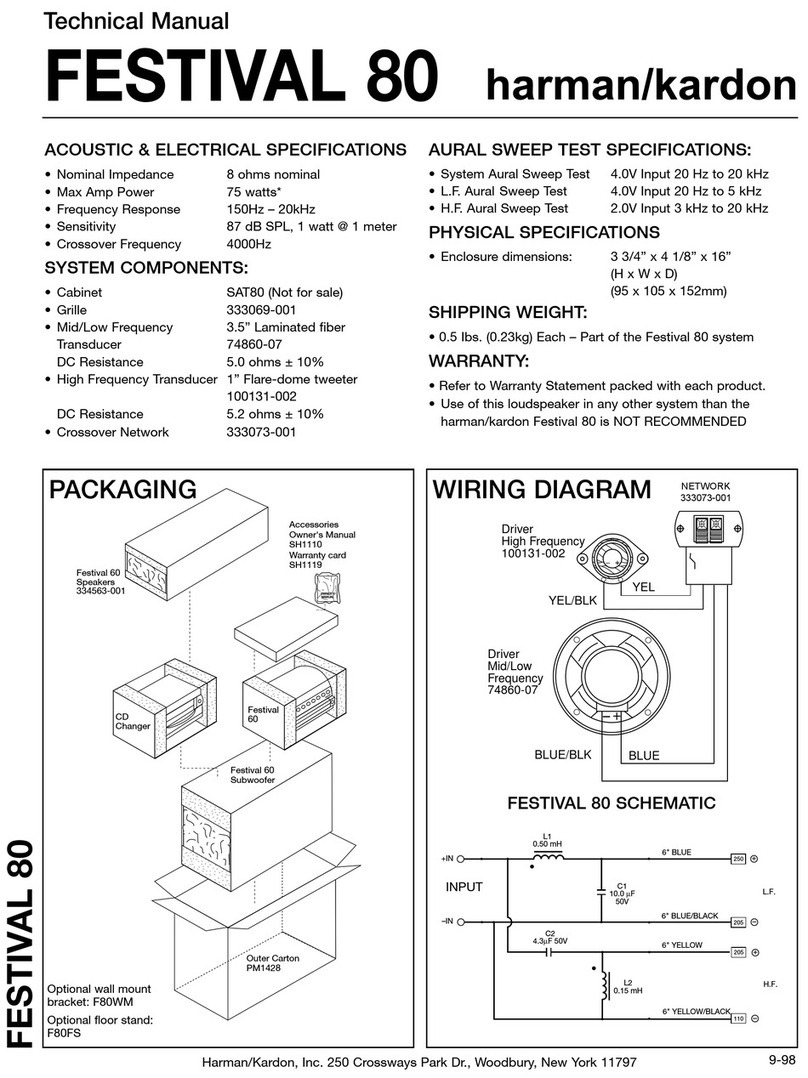
Harman Kardon
Harman Kardon FESTIVAL 80 Technical manual
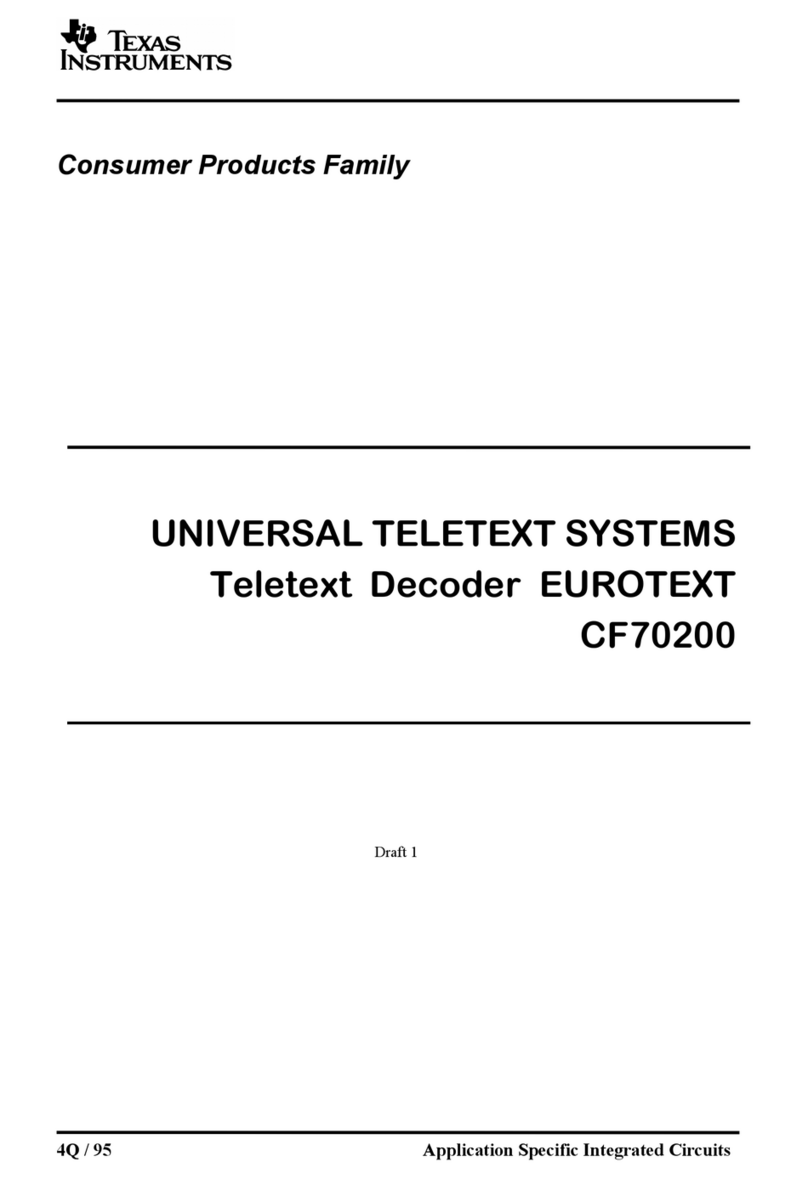
Texas Instruments
Texas Instruments EUROTEXT CF70200 manual

Miranda
Miranda picoLink Series Guide to installation and operation
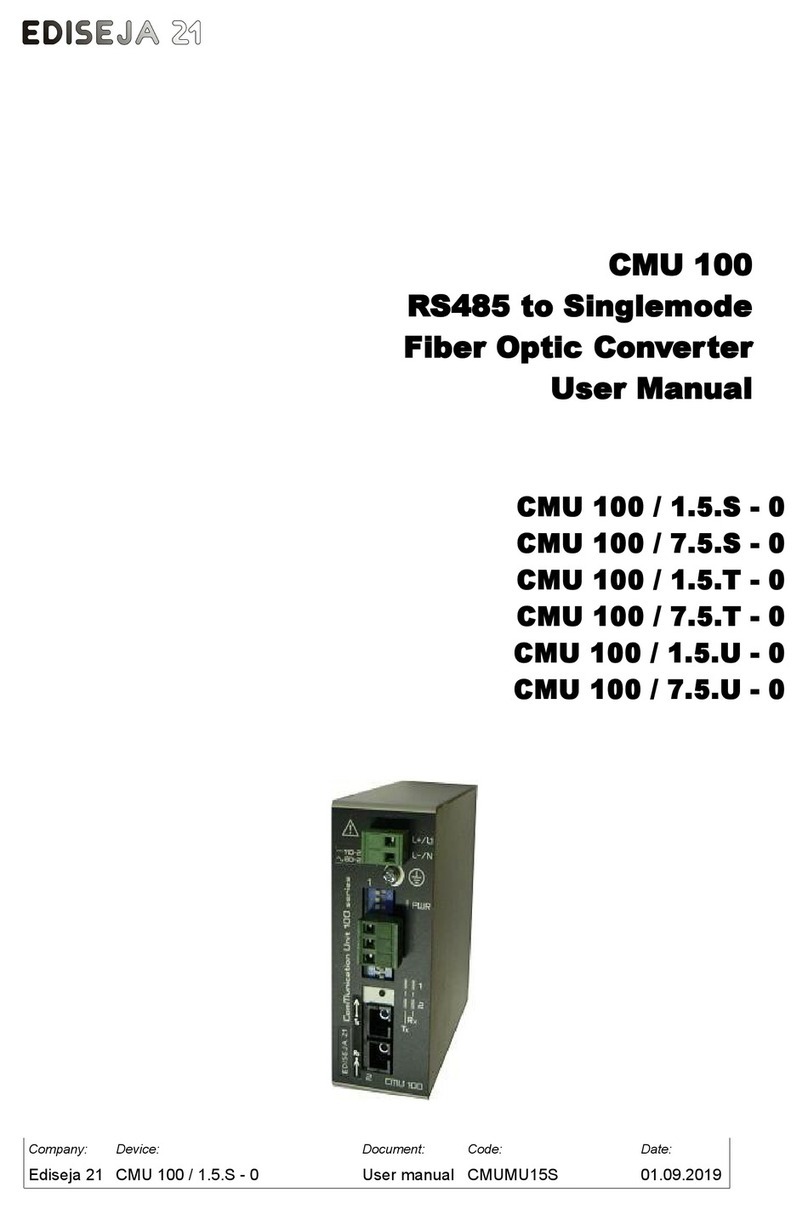
Ediseja 21
Ediseja 21 CMU 100 Series user manual

Precision Digital Corporation
Precision Digital Corporation PROVU PDA1232 instruction manual

Superaxe
Superaxe WS300 Operator's manual