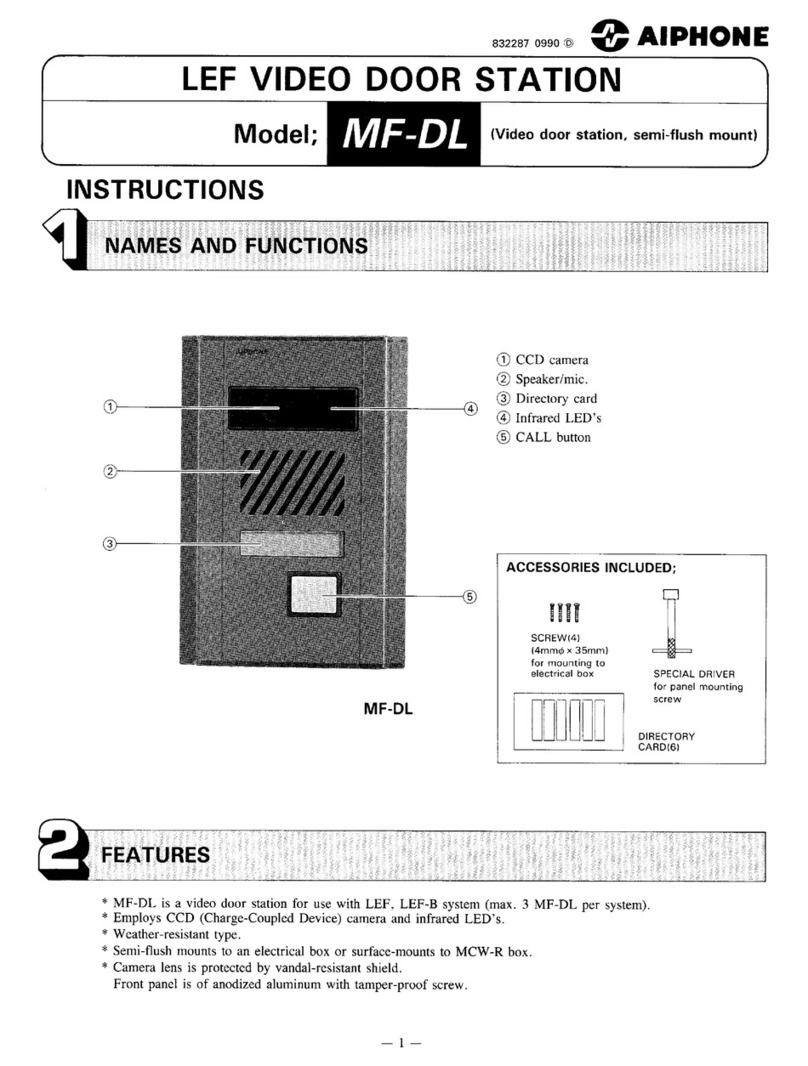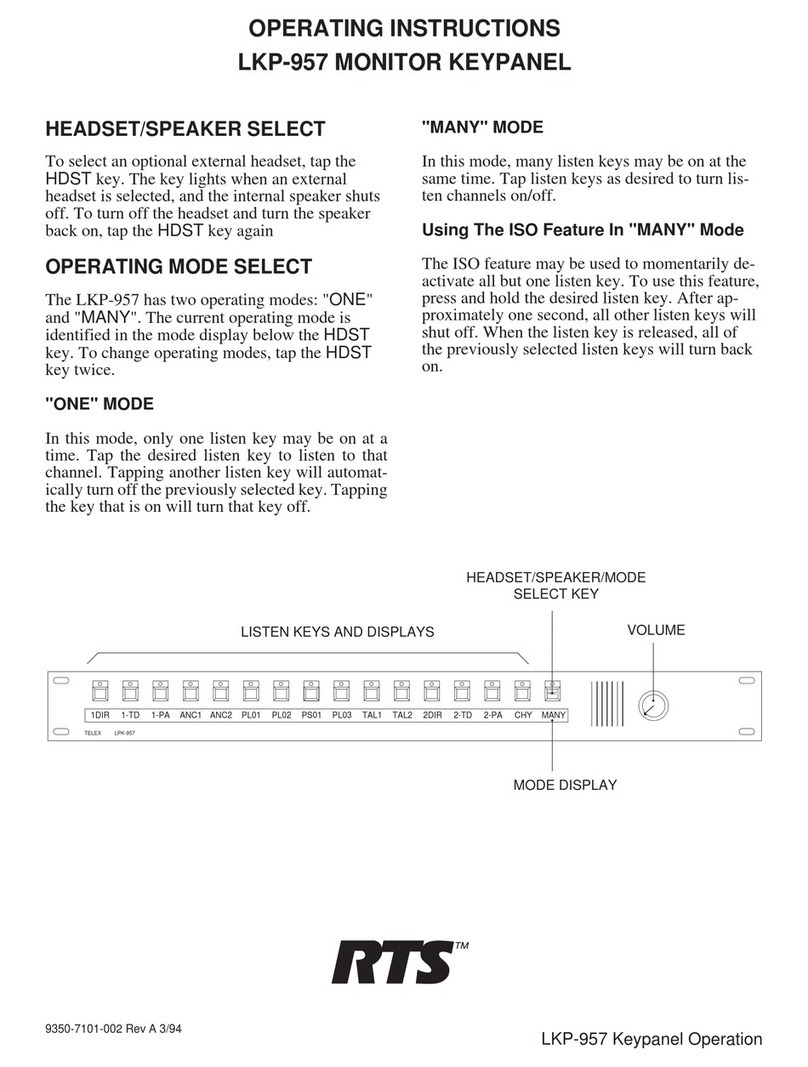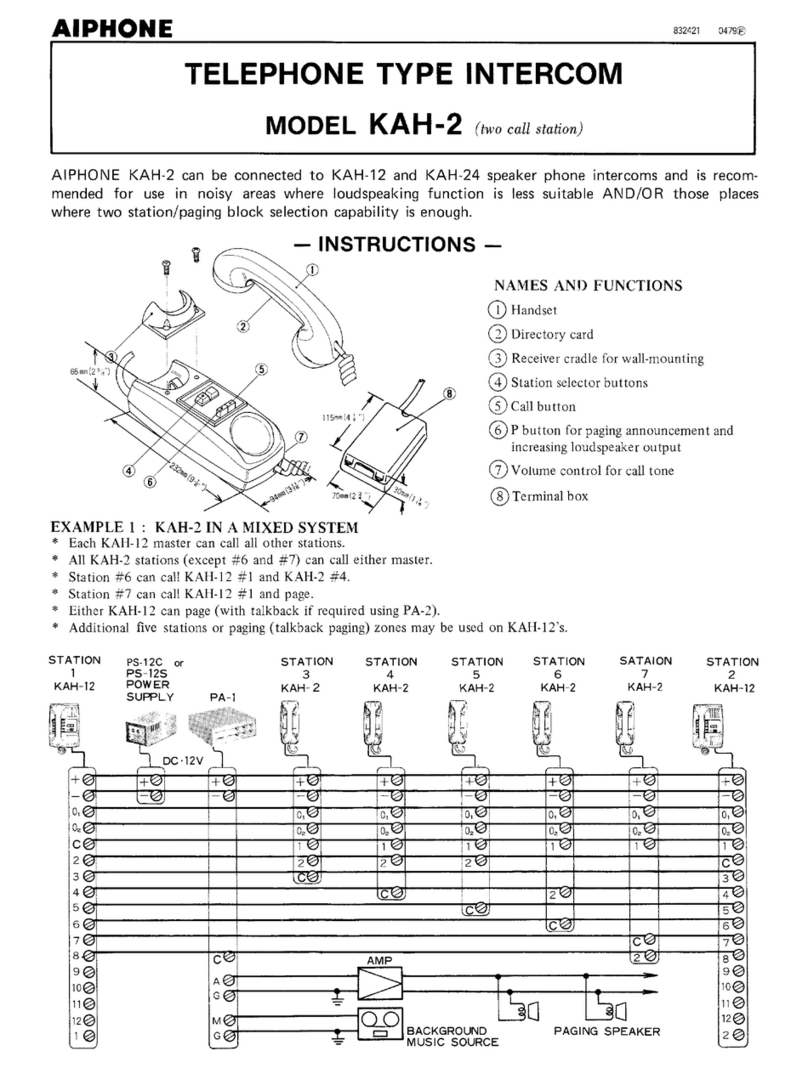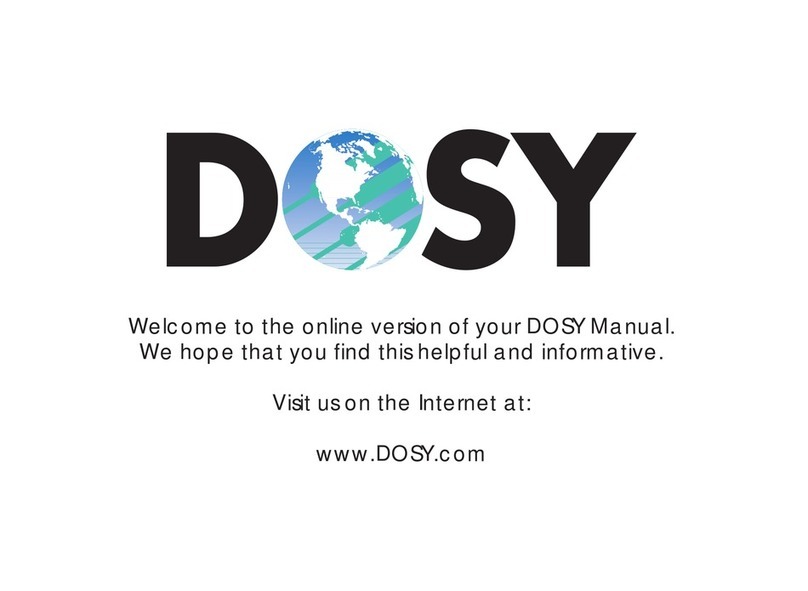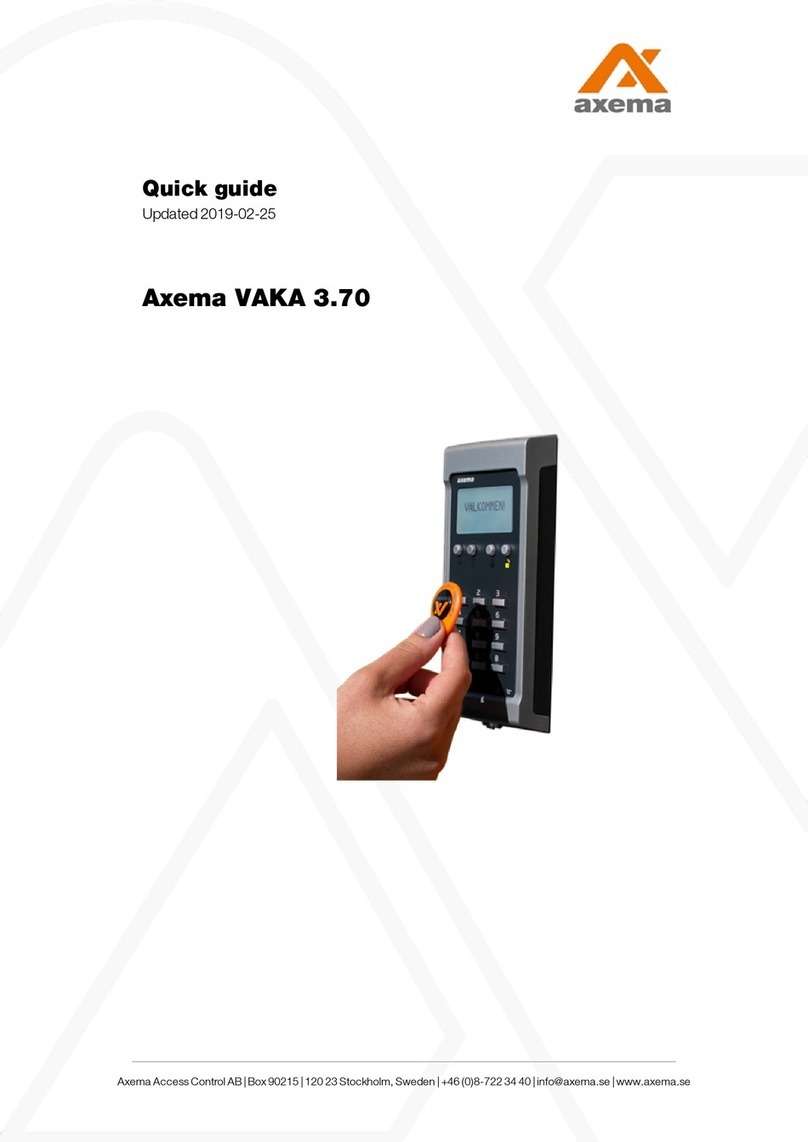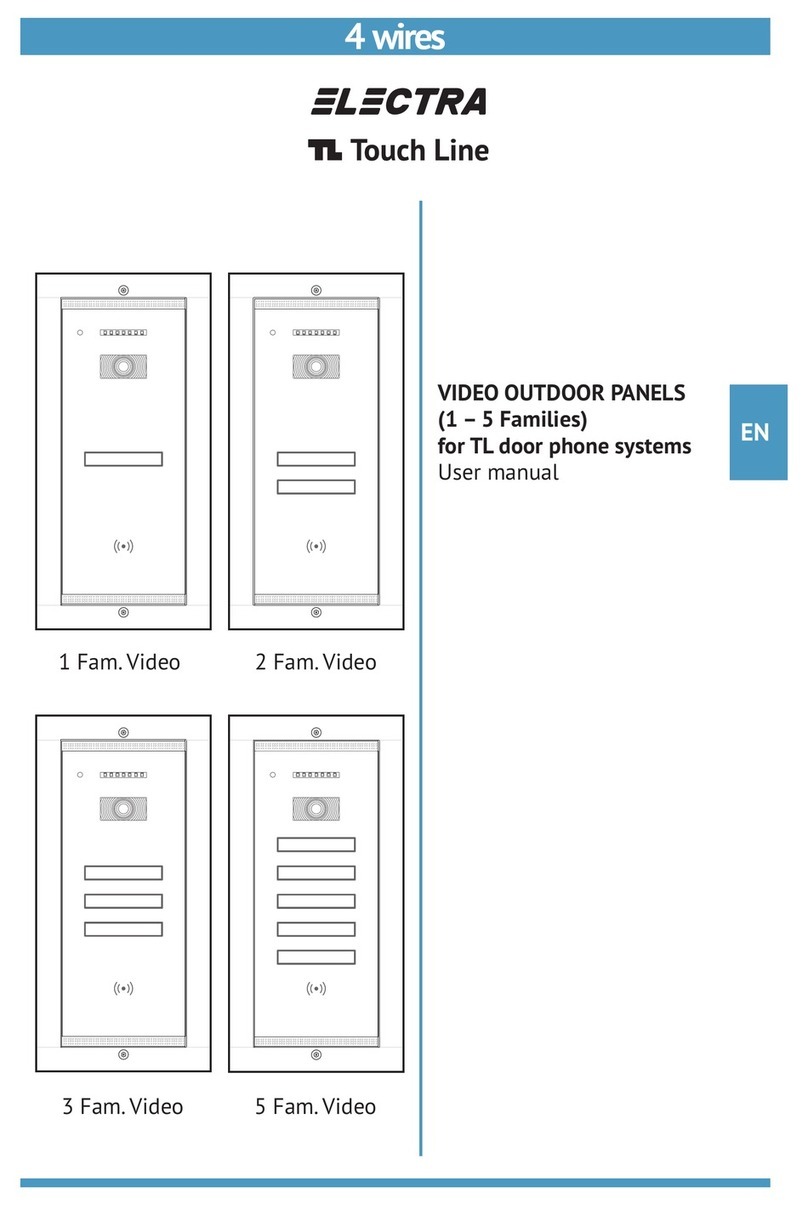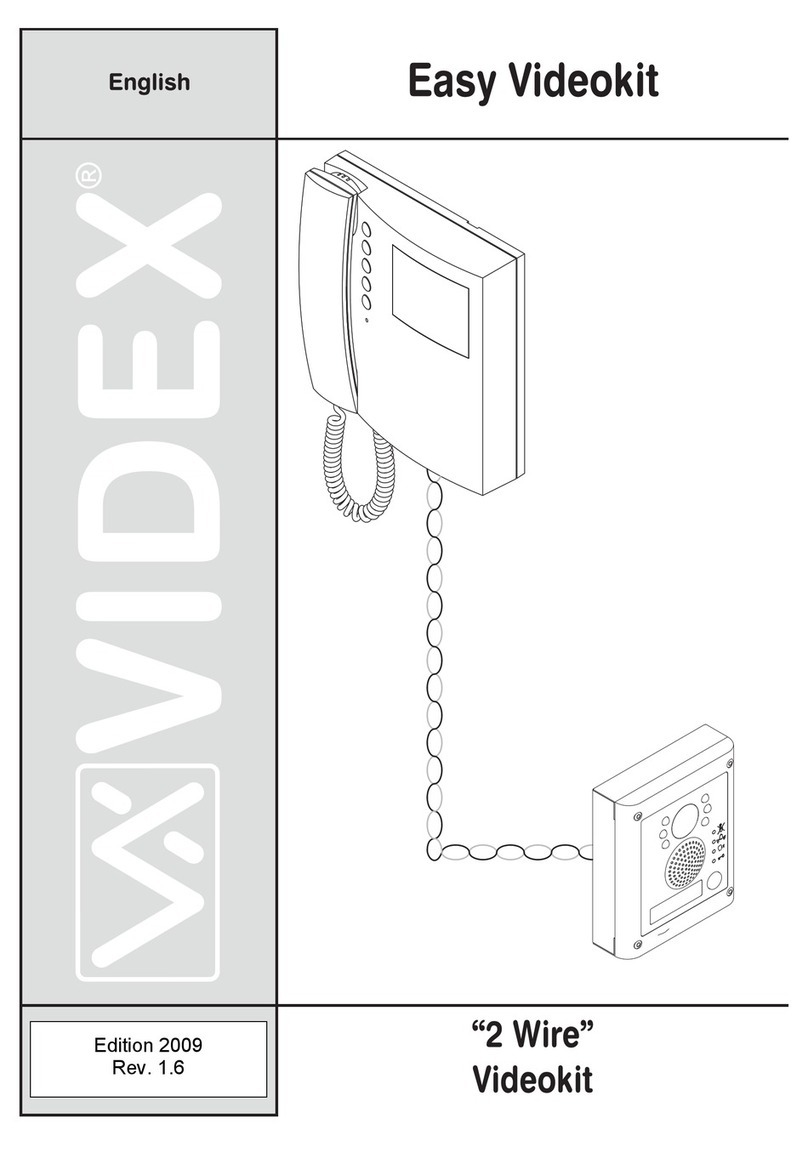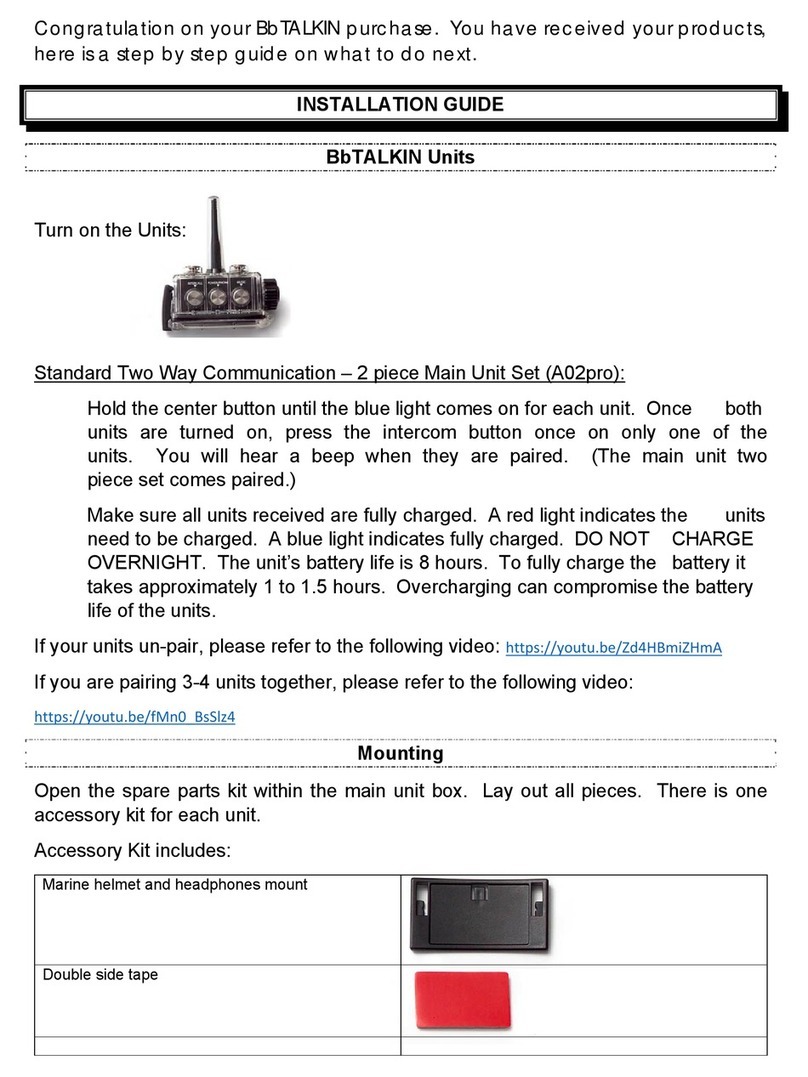ENNIO SY-WIFI005 User manual

WIFI Video Door Phone
User Manual
----------------------------------------------------------------------------------------------------
Please read this user’s guide carefully before using this products

Catalogue
Products Introduction…………………………………………………………1
Products Description…………………………………………………………2
Installation………………………………………………………………………3
E-lock Wire Diagram…………………………………………………………4
Specification……………………………………………………………………5
App Installation…………………………………………………………………6
Pairing Code……………………………………………………………………7
Intercom Setting………………………………………………………………8
Visitor Record…………………………………………………………………9
Doorbell Setting………………………………………………………………10
Talking Record………………………………………………………………11
Add User………………………………………………………………………12
About Software………………………………………………………………13
Accessories…………………………………………………………………14
Failure Diagnosis……………………………………………………………15
Work environment……………………………………………………………16
Notice …………………………………………………………………………17
Warranty………………………………………………………………………18
Attention:The illustrations in this manual, the screen display, All in order to more directly in detail expound the operation
of the products, due to the different version upgrades and production batch, they might a little different from the machine
with you, If mentioned in this manual content does not accord with your machine, please refer to our machine

1. Products Introduction
WiFi video doorbell connects to network via wireless router or network cable.Mobile devices include smartphone or tablet,could connect to
the doorbell;After the visitor rings,mobile devices could interact with doorbell via real time video and audio,user can view the visitor,then decide to
whether intercom or open the door etc.
WiFi doorbell support PIR and motion detection alarm,with IR night vision,12V power supply.
2.4G Wifi,real time viewing,max to support 100M broadband,support Android and IOS operation system.
Multi doorbell and multi mobile device can work at the same time.
With CE and ROHS certificate.
Functions:
1.With touch calling button;
2.With rain-proof cover,waterproof level IP55.
3.With unlock function
4.With GSM function,insert SIM card,when the device is offline,the doorbell can call the user’s mobile phone,only can support one SIM card.
5.One doorbell can support max to 8 mobile devices
6.One mobile device can support max to 4 WiFi doorbells
7.With intercom function,voice loudly.
8.Support motion detection
9.With IR night vision
10.Support monitor function through mobile device.
11.Can take photo by manually
12.Can take video(the video file will store on the mobile device or sever)
13.P2P cloud service could push messages of visitor calls、visitor photos and motion detect alarm to mobile device.
14.Network setting is very easy.
15.With 3 million pixel camera.
Device Requirement:
1. Smartphone or tablet above Android 4.2 version,IOS 8.0 version.
2. Home network above 2M,with wireless wifi router.
3. Mobile Phone network 2G,3G,4G.
4. Can insert SIM card:GSM WCDMA
2G:GSM 850/900/1800/1900
3G:WCDMA 850/900/1900/2100
2. Product Description
Outdoor Unit:

3. Installation
1.Back Cover installation wire diagram:
Step1: Connect wire,then install the waterproof sponge
Step2: Install the waterproof cover and screws
2.Outdoor unit recommended location:
A: Height: about 1.4 meter
B. near to wifi router

4. E-lock Wire Diagram:

5. Specification:
Model
SY-WIFI005
Lens
1/4 / F2.4 / 120 degree
Pixel
3 million
IR LED
2 PCS
IR Distance
About 3m
Power Supply
DC12V 1A
Power
Standby:1.5W Work:3.8 W
Size
155*95*45MM
6. APP Installation
Support OS:Android & IOS
(1)For Android: :
A . Scan the QR Code which on the manual,then download and install it.
B. Search“ HODJOY” in the “ HIMARKET” to
“download ”(If no HIMARKET APP store on your mobile device,please search HIMARKET APP store and then install
it first)
(2)For IOS:
A. scan the QR code which on the manual,then download and install it.
B,Search“ HODJOY ” in the IOS app store,then download and install it.
After installatio,it appears icon ,click this icon to run the wifi video doorbell

7. Hotspot Configuration
(1)Start the doorbell
Connect power supply to start the equipment,then heard a short music ( start time approx 40 seconds ),then the doorbell will connect to
network.There are 2 ways of network connection: wireless WIFI and network wire.
A. If connect a network wire to your wireless router,then the doorbell will connect to your network automatically,voice hint “Open
Service”,now go to the step 3 .
B. If don’t connect the network wire to doorbell,the doorbell will connect to your network by wifi,then will be a voice hint” Hot mode”.
(2)One Button Configuration
The operation is different between Android and IOS mobile phone,the details as below:
A. For Android:
First,connect mobile phone to the wireless wifi network,then start APP software.Now the color of icon“HOLDJOY” is
white (if the color is gray,then shows the network is abnormal ): Click “Doorbell set up”,then click “One button
configuration”,now the “Family wifi name ”shows your home wireless wifi name,then input the wifi password,click “One
button configuration”,if hear voice hints “Open Service”,shows the configuration succeed,then go to the step 3.If there is
any problem,check as below:
A1. Check the “Show advanced options”,the encryption mode must be the same as your wireless wifi router,example: on doorbell,it is WPA
PSK,on your wireless wifi router,the encryption mode is also WPA/WPA2 PSK.
A2. Question:“Please input the family wifi name”;
Answer: The wifi of mobile device needs to connect to your home wireless wifi router,please input home wifi name.
A3. Q: “Please input the wifi name and password”;
A: input home wifi name and password.
A4. Q: “Check password timeout,please restart after checking”;
A: maybe input wrong password,please input the correct password to try again.
A5. Q: “ Search the doorbell timeout,please check the doorbell is on state”’;
A: The hot configuration of doorbell disappear,the hot configuration of doorbell only has 5 minutes,please restart the doorbell to try
again.
A6. Q: “Connect the doorbell timeout,please connect again or restart the doorbell”;
A: The hot configuration of doorbell disappear,please restart the doorbell to try again.
A7. Q: “Configure the doorbell timeout,please try again or restart the doorbell” ;
A: maybe the configuration succeed,can wait a moment to check if voice hints “Open Service”,or restart the doorbell to try again.
A8. Q: “Re-connect the family wifi timeout,please try again or restart the doorbell”;
A: In fact the configuration succeed,can ignore this hints,go to the step 3.
A9. One button configuration completed,please add doorbell”,please go to the step 3.

B. For IOS:
B1. Click the “Doorbell set up”,then click “wifi setting” to check if “doorbell” hot configuration,input the password
“12345678” to connect.
B2. Back to APP,enter “Doorbell set up”,then enter “one button configuration”,input the family wifi name and
password to connect.If configuration is successful,then the doorbell will connect to your wireless wifi router
automatically,after about 15 seconds,there will be voice hints “open service”,now go to the step 3.( Note: on “ Show
advanced options”,the encryption mode must be the same as your wireless wifi router. Example: on doorbell,it is WPA
PSK,on your wireless wifi router,the encryption mode is also WPA/WPA2 PSK.)
(3)Add doorbell
After heard the voice hints “open service”,check the wifi of mobile device and doorbell whether or not under the
same wireless router(only under the same wifi LAN,then can be searched),enter into the “doorbell set up”,then enter into
“add doorbell”.
A. Click the search icon ,it may appear below results:
A1. Search successful”.please click “ok”,the ID number and password will be filled in automatically,then go to Step B .
A2. “Network is not ok”,please check wifi network of mobile device.(The main interface icon “ENNIO” is white color,then shows the
network is ok)
A3. “Searching will be valid only under the same LAN”. The mobile phone use the “mobile data”,please use the same wifi for mobile
phone.
A4. “Have not searched the doorbell,please try it again”; please try it again after several seconds or restart the doorbell.
B. Click “add doorbell”,waiting for the results:
B1. “Search succeed”. Now can back to the main interface to use this wifi doorbell.
B2. “ID filled wrong,needs 12 digits”, check the ID number,and then input the correct ID number.
B3. “Wrong password,needs 6 digits”,input the correct password.
B4. “Need to fill the nickname”,input the nickname.
B5. “Doorbell added full”,the App only can add 4 doorbell.
B6. “Network is not good”,check the network of mobile phone.
B7. “You have already added this doorbell”.it shows add the doorbell before,ignore this hints.
B8. “Add failed,wrong password”, please input the correct password,if don’t know the password,please restore the factory setting.
B9. “Add failed,wrong sever”,please try it again or restart the doorbell .
B10. “Add failed,the doorbell had bound to max 8 users”. Can delete another users or restore the factory setting.

8. Visual talkback
(1):Visual talkback/Remote monitoring,can be set under the “doorbell set up”. Choose “visual talkback”,the visitor also
can be heard the voice from mobile phone;Choose “remote monitoring”,the visitor can’t hear the voice from mobile
phone.
(2):Photograph: Can click this icon to take the picture when “in the talk”,the picture will be stored “Visitor record”.
(3):Open/Close the handsfree: Can open or close the handsfree when in the talk.
(4):Remote unlock: press this icon to open the door,if set the “Password checking” under the “doorbell set up”,then
need to input the password to open the door.
(5):Ending button: End the calling
9. Visitor Record
1. Visitor record: Create the file according to the doorbell name.When open one doorbell file, it shows the visitor
record (.mp4) and photograph pictures(.jpg).
2. Sever can save nearly a week visitor record for user.
3. Can click the search icon to download the no answered calling.

10. Doorbell Set up
Click “Doorbell set up”,then click the “Doorbell1”:
Doorbell ID:Each doorbell had an individual ID,can copy this ID to send to another users.
Doorbell nickname:The default nickname is “Doorbell1 to 4”,can click it to edit the nickname.
Select the current call doorbell: Select the doorbell want to call
Video call default state: choose “Visual talkback” or “Remote monitoring”
Call time:can edit the calling time,max to 10 minutes
Password checking: If turn on,then need to input the password when using the APP to
open the door (Default password 888888)
Unlock delay:can set the unlock delay time
Video recording time:Can set the video recording time
Video resolution:480P/720P option
PIR sensitivity:Low/Mid/High option
Phone offline dial phone number:Run App,When APP is offline,then the doorbell can call
the host phone number (Note: Only insert a SIM card to doorbell,then can do this setting)
Doorbell call phone number:Input the host phone number,can edit it anytime
(Note:Only insert a SIM card to doorbell,then can do this setting)
Client state:Number of adding client in the doorbell
Wifi signal:Check the doorbell wifi signal (Note: Only the wifi signal reach “good”,then
wifi can be used.If use network wire to connect the doorbell,then can’t be checked wifi signal)
Modify password:Default password 888888,when modify the password,another
users can’t connect the doorbell.。
Delete doorbell:Can’t receive the doorbell message when delete the doorbell
Restore factory setting:Within 5 minutes after turn on the doorbell,press the calling
button about 5 seconds,hints a music,then it is just restoring the factory setting,
it will last about 1-2 minutes.

11. Call Log
Show the doorbell calling record,including dialed, received, missed,unlocking records.Click the upper right corner icon to
clear the history.

12. Add User
One doorbell max to support 8 users,if another user need to add the doorbell,check as below:
A. If user is at home,power on the doorbell(make sure the mobile phone and doorbell use the same wifi network),click the search icon
within 5 minutes to add the doorbell.
B. If user is in another place,only can input the ID number and password to add the doorbell.
13. About software
(1). Show the current version
(2). If turn on the “Power on start”,then the APP can run automatically when the mobile phone restart (Note: This
function only can support Android mobile phone,don’t support IOS)
(3).Turn on “Keep running background”.If turn off this function,the APP will exit automatically after running some
time,then can’t receive the message from doorbell.
(4).Version update: can check the latest version
(5).Quit: Exit APP

14. Accessories
12V1A Power Supply
1 pc
WIFI Outdoor camera
1 pc
terminal wire
1 pc
unlock wire
1 pc
Screws
1 set
Tools
1 set
15. Failure Diagnosis
Problem
Solution
1
The indicator isn’t on when plug power supply
Confirm 2PIN red&black power wire to plug the correct position,one is power port,another is unlocking
port,due to need to connect the convert wire,please make sure the positive and negative are not reversed.
2
Connect the power supply,no response after
press the calling button
It needs about 40 seconds to complete the device starts when power on
3
Network configuration does not succeed
1.Make sure input the correct password
2.Make sure the maximum number of devices connected to the router,the solution: Reset the router,then
reset the password to re-connect.
3.Make sure connect to dynamic IP,if it is static IP,it can be set in your PC
4
The Night Vision LED isn’t on
When in dark,the LED will be on automatically.
5
Voice small
Adjust the mobile phone volume
6
Connecting is slow or can’t open the video
Adjust the position between the router and device
7
No problem when connect to LAN,but the
connecting is slow or can’t open the video
when connect to WAN or 3G,4G
1. Make sure the mobile phone internet is well
2. Adjust the position between the router and device
3. Use the network wire to connect
8
Network configuration is successful,but can’t
connect to doorbell
One button configuration completed,the doorbell needs about 15 seconds to connect the wifi,then can add
the doorbell successful.
9
GSM Problem
1.Check the GSM signal
2. Check the SIM card whether or not insert to the slot or the direction whether or not correct.

16. Work Environment
(1) Working temperature -25°C—+50°C
(2) Working humidity range: less than 85%
17. Notices
(1) The product should be placed where is stable , windy , air-dry, non-sunshine ,non strong magnetic and non-dusty;
(2) Don't clean the surface with chemicals but with soft and clean dry cloth;
(3) Don’t press several buttons at the same time;
(4) The outdoor and indoor unit must be matched with appointed specified models and cannot match with others that are
not our products.
(5) Do not disassemble the machine without authorization, if the need for fault repair, please contact the distributor or the
company's technology department.
18. Service Warranty
1. From the day you purchase the machine, our company will provide free maintenance for the normal breakdown of the
product within the warranty period.
2. Products of our company could enjoy one year warranty and can be changed within 15 days, if there are any quality
problems.
3. Within the warranty period, if the machine is man-made dismantled or damaged despite of the requirements for using,
maintaining, taking care of in the product instruction, we will ask for the cost fee for the components.
4. Warranty place: the defective products will be sent back to our company by the distributors. The SHENZHEN factory
of our company will arrange maintenance work.
------------------------------------------------------------------------------------------------------------------------------------------------------------
Users’ Warranty Card
Note: blanks above should be sincerely filled by the final users and distributors, and the users could enjoy after-sale
service relying on the card.
Name
Purchase Date
Contact Number
Postal code
Address
Product type
Distributors’
phone
Distributors’ seal
Table of contents