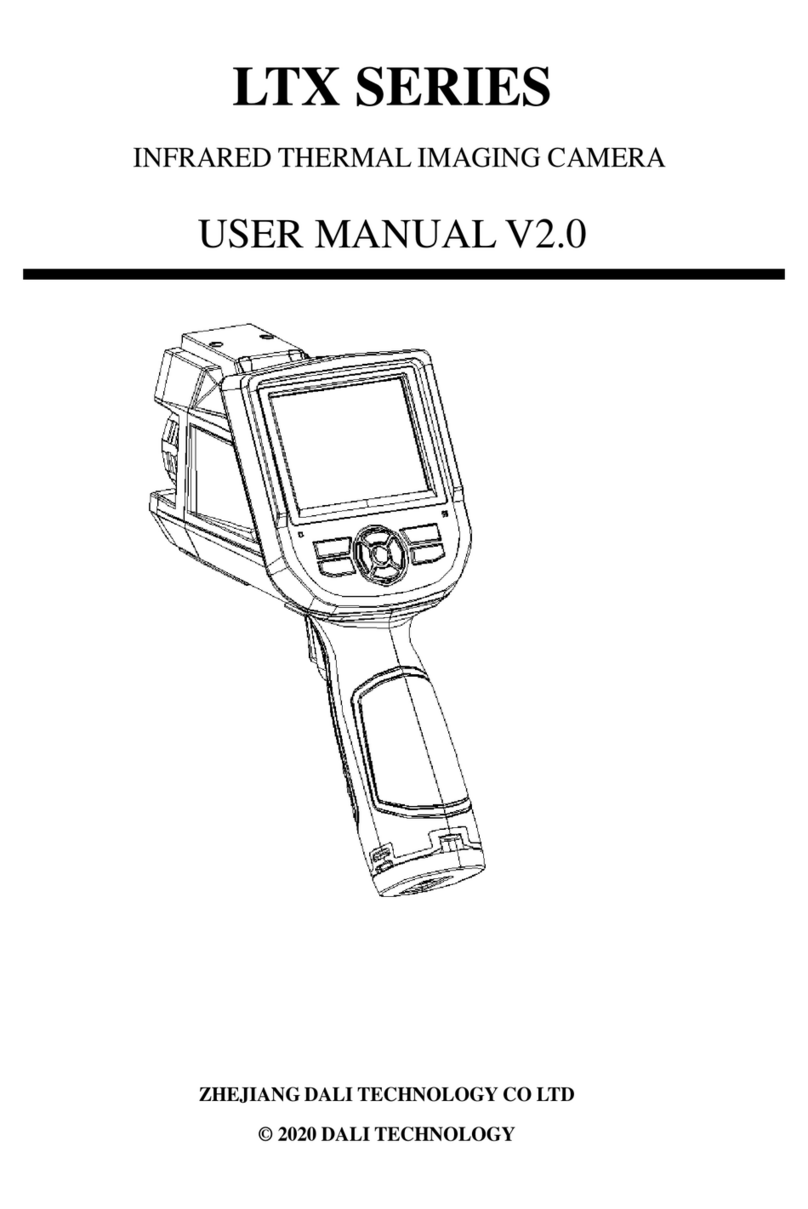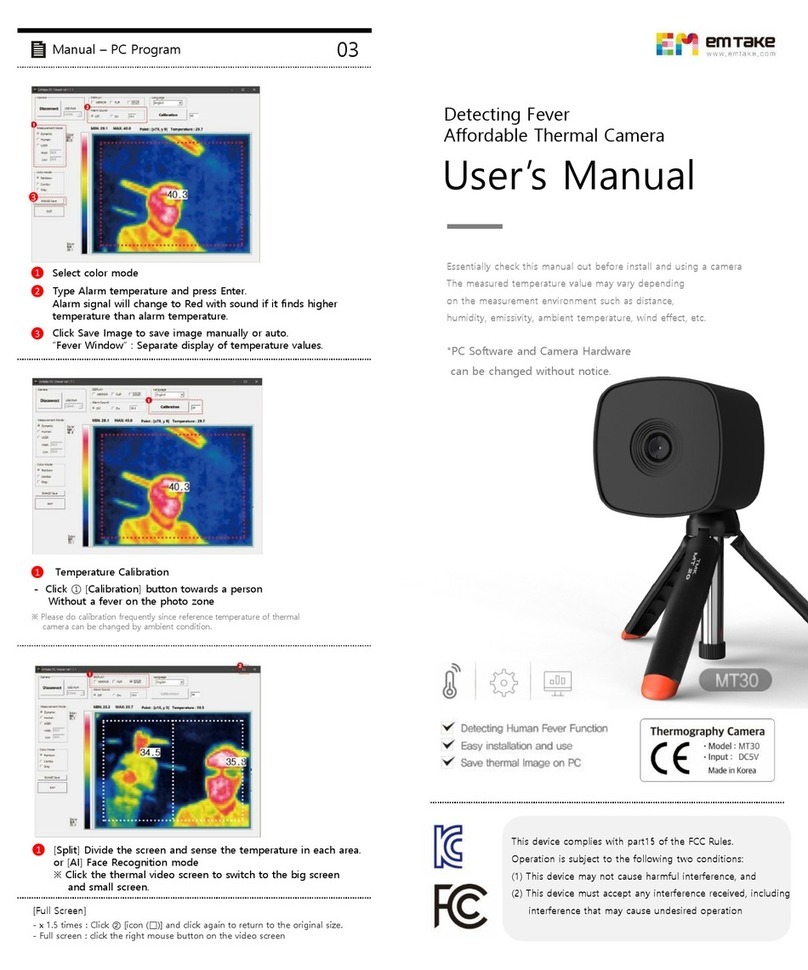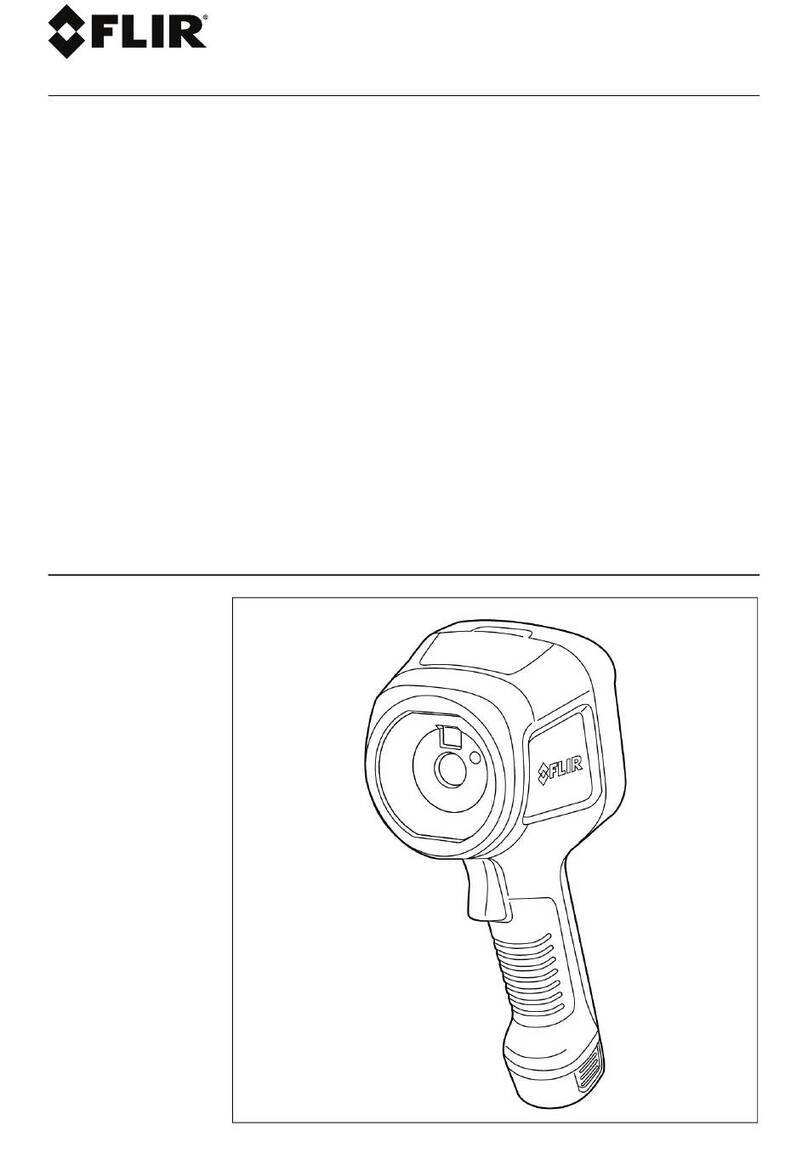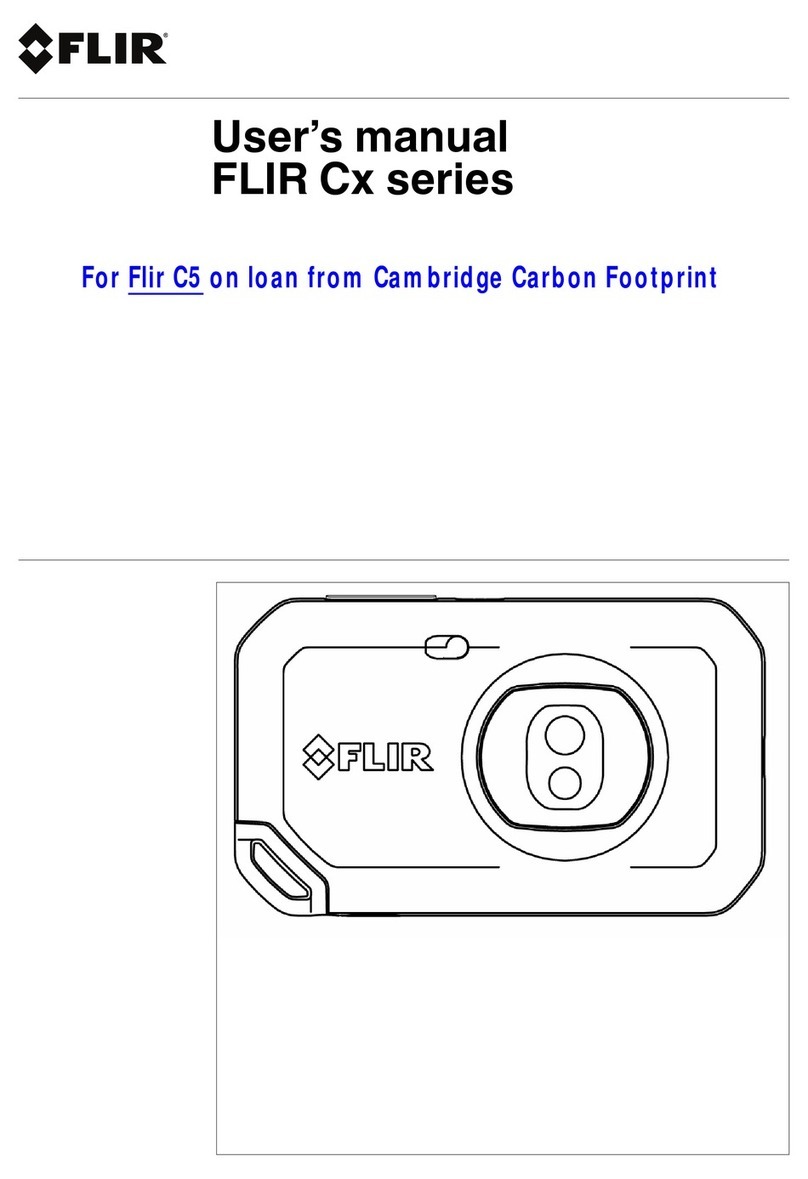ennoLogic eT450C User manual

Thermal Imaging Camera eT450C
User Manual

Version 1.1. Revised 3/21/2020.
© 2020 ennoLogic®. All rights reserved.
https://ennologic.com

Table of Contents
Important otes, Safety Considerations and Disclaimer
– Please Read ....................................................................... 1
Introduction ........................................................................ 5
Overview ............................................................................. 6
Instrument Description ...................................................... 7
Main User Elements ...................................................... 7
LCD Display .................................................................. 9
Keypad ......................................................................... 10
How to Use Your Thermal Imaging Camera ................. 11
Operating Instructions................................................ 11
Menu Description ............................................................. 14
Image Alignment ........................................................ 14
Images .......................................................................... 14
Color Palette ................................................................ 16
Emissivity..................................................................... 17
Settings ......................................................................... 20
Battery Charging............................................................... 28
Cleaning Instructions ....................................................... 29
Lens Maintenance ............................................................. 29
Specifications..................................................................... 30
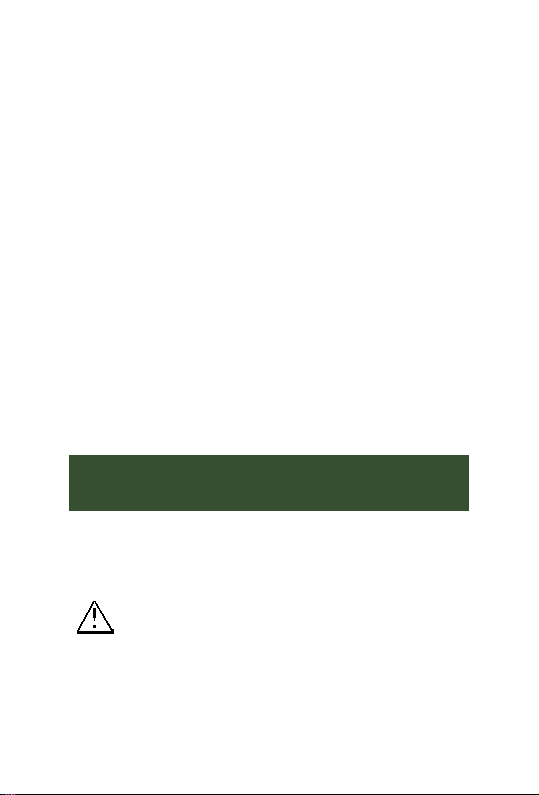
ennoLogic Thermal Imaging Camera eT450C - User Manual
1
Thank you for purchasing the ennoLogic® Thermal
Imaging Camera eT450C. This camera allows you to see
and measure heat radiating from objects. The heat of
objects in the frame of the camera is measured and
temperatures are converted to different colors to display
the heat distribution in the frame as a visible image. In the
default color palette, temperatures are assigned shades
from cold to hot across the color spectrum as purple, blue,
green, yellow, red and white, with purple being coldest
and white being hottest.
All objects emit some level of infrared radiation. This
camera measures temperature by sensing infrared
radiation, which is outside the visible light spectrum, and
making it visible as an image.
In this manual you will find detailed operating instructions
and descriptions of each of the advanced features of the
ennoLogic thermal imaging camera eT450C.
Important Notes, Safety Considerations and
Disclaimer – Please Read
To avoid personal injury or damage to yourself, others, or
the instrument, please read the following information
carefully before use.
•Do not attempt to disassemble or take apart the
camera in any way as doing so could damage
precision components. Should you have any
problems with your instrument please contact
support@ennologic.com.

ennoLogic Thermal Imaging Camera eT450C - User Manual
2
•To avoid damaging the lens/sensor of the
thermal imaging camera do not allow it to come
into close proximity with any strong heat source.
•When the camera is on, you may hear clicking
noises every few seconds. This is part of the
camera’s normal operation.
•If the camera enclosure becomes damaged,
discontinue its use.
•Should the camera spark, smoke or emit a burnt
odor power it off right away and stop using it.
•Do not make any modifications to the USB cable
or USB power adapter to avoid the risk of short
circuits and fires.
•Do not attempt to remove the built-in Lithium
battery. Tampering with the battery may result
in dangerous leakage or explosion.
•Unplug the power adapter when it’s not in use or
when the battery has been fully charged. Do not
leave the camera connetcted to the charger when
the battery is fully charged. Leaving the adapter
plugged in for a long time or the camera
connected for a long time may lead to
oeverheating, deformation or fire.
•Only plug the power adapter into its designated
power outlet. Be sure the specifications on the
adapter match your local outlet specifications in
order to avoid the risk of overheating of the
equipment, electric shock, fire, chemical leakage
inside the battery, explosion and other serious
potential consequences.
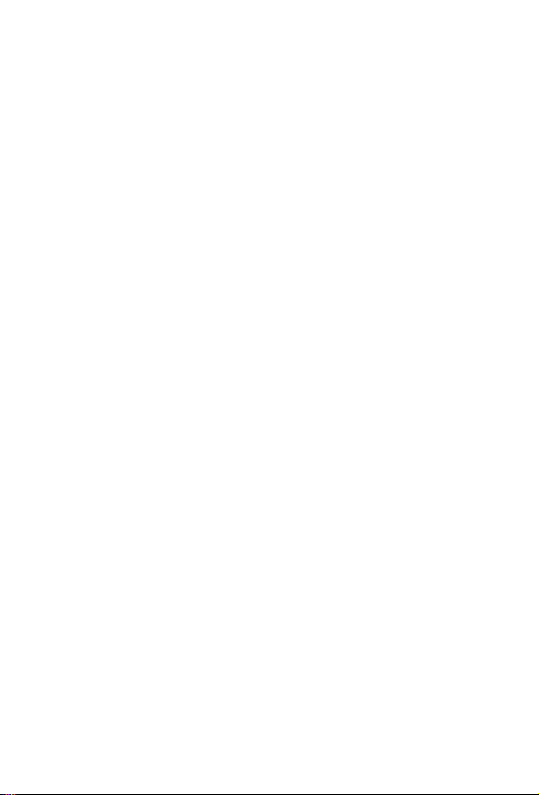
ennoLogic Thermal Imaging Camera eT450C - User Manual
3
•If the power adapter or its cable are damaged,
discontinue use immediately.
•To avoid damage and/or electric shock, always
plug and unplug the USB cable and power
adapter by holding the connector and not the
wire.
•Avoid any contact of the camera with water.
Should water or any other liquid come in contact
with the camera, wipe it dry immediately. If
water or any other liquid gets inside the camera,
power it off at once and stop using it.
•Keep the power adapter and USB cable
connectors clean and dust and moisture free to
avoid the potential risks of short circuit and fire.
•Use only the provided USB power adapter to
charge the camera’s battery. Use of other power
supply accessories may cause overheating,
electric shock, fire, battery leakage, explosion
and other serious consequences.
•To avoid damage of the enclosure do not clean
the camera with any abrasives or solvents,
including but not limited to isopropyl alcohol.
•Parts of the camera may get hot after long
periods of charging. Please handle with caution.
•To avoid water condensation inside the camera
do not carry the camera from very hot to very
cold or very cold to very hot environments
without first placing the camera inside its
carrying case or a plastic bag. Leave it in the case
or bag until it reaches the new temperature. If the

ennoLogic Thermal Imaging Camera eT450C - User Manual
4
camera has developed water condensation
inside, power it off immediately to avoid
damage. Let the camera dry completely before
using it again.
•The camera can be damaged by any strong
impact including dropping it.
•Long-time storage and regular charging: Should
you need to store the camera for a long time,
choose a cool and dry environment, and
periodically charge the battery. This will extend
the life of the built-in Lithium-Ion battery.
Important Note: Limited Liability: Cascadia Innovations is
the exclusive distributor of all ennoLogic® products. Except
as explicitly stated, Cascadia Innovations is not liable for
direct, indirect, incidental, or other types of damages arising
out of, or resulting from the use of this product. By using
this product you agree to hold ennoLogic® and Cascadia
Innovations harmless for any and all consequences of the
use of this product or application of data from the use of this
instrument.

ennoLogic Thermal Imaging Camera eT450C - User Manual
5
Introduction
Infrared thermal imaging technology has revolutionized
detection and diagnosis, troubleshooting and many other
aspects of modern industry and life. From fire and rescue,
fire prevention, energy industries, manufacturing,
metallurgy, to transportation, automotive industries,
HVAC, home inspection, food production, national defense
and many more, thermal imaging has become an
indispensable time and money saving tool. Its non-contact
high-speed performance allows for instant detection and
diagnosis of problems in operating machinery with no need
to power down or interrupt operation.
Application examples include:
•Search and resuce, such as finding lost or missing
people in remote areas
•Fire and rescue, particularly finding people in
burning buildings
•Inspection of power equipment, transmission
lines, and transformers
•Identifying hidden potential fire hazards such as
wiring in walls
•Locating and analyzing points of heat/cold loss
and leaks in heating and cooling systems
•Diagnosing and anaylizing train engine
problems
•ight security monitoring
•Locating and troubleshooting mechanical and
electrical failures in manufacturing equipment
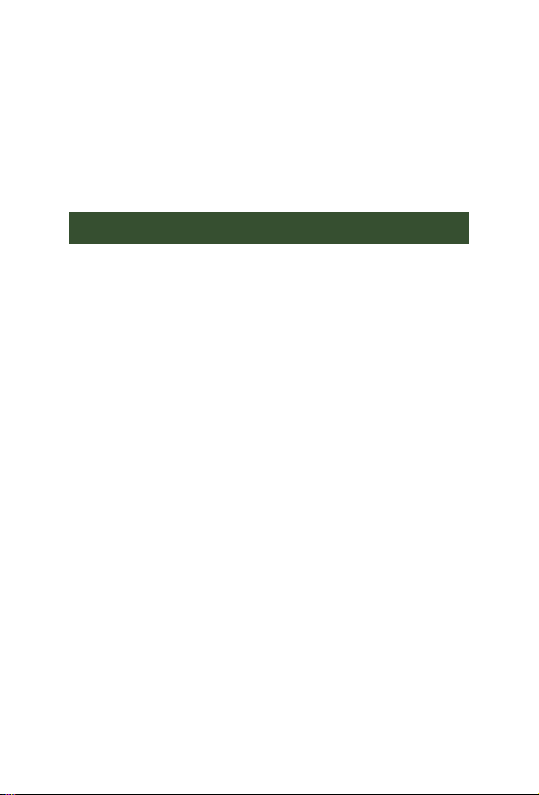
ennoLogic Thermal Imaging Camera eT450C - User Manual
6
•Repairing car and truck engines as well as farm
equipment
•Checking heat distribution in ovens and furnaces
•Diagnosing hot spots on electronic circuit boards
and in electronics manufacturing
O er iew
This infrared thermal imaging camera combines surface
temperature measurements with real-time thermal imaging.
It also provides real-time visible imaging overlayed with the
thermal image for increased differentiation and better
visualization of the heat emission of the target object.
Where an infrared thermometer can only measure one point
at a time, the thermal imaging camera provides an instant
thermal snapshot of the entire field of view. This saves time
by making it easy to identify potential problems at a glance.
Use the center point cursor to quickly pinpoint any target
object and measure its temperature. In addition, the hottest
and coldest spots in the thermal image are shown with
cursors and their temperatures displayed.
Pulling the trigger button stores the currently displayed
image in internal memory, and images can later be
uploaded via USB or WiFi to a computer or mobile device,
making it easy to include saved images in documents and
reports. Images can also be streamed live via WiFi to a
computer or mobile device.
The portable size and powerful feature set make this camera
the ideal choice for demanding applications such as
electronics manufacturing, monitoring oil and gas
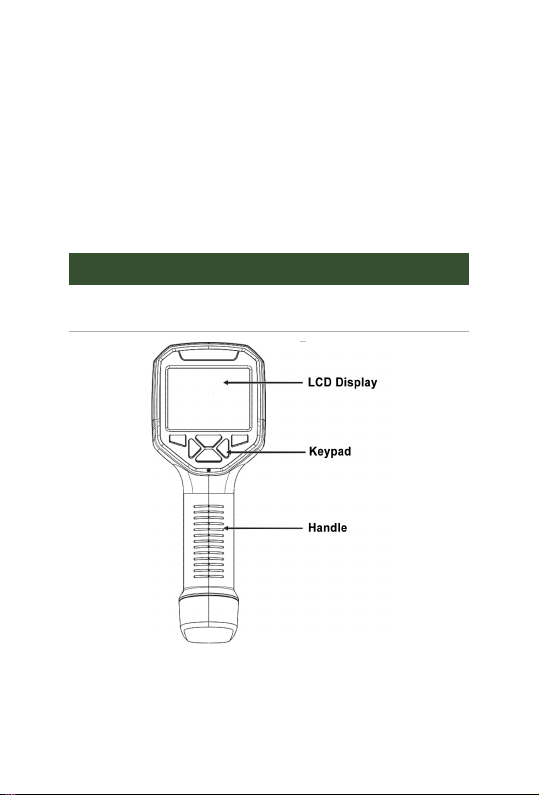
ennoLogic Thermal Imaging Camera eT450C - User Manual
7
installations, HVAC troubleshooting and analysis,
industrial inspections, and many other tasks.
Examples of these features in addition to those listed above
include adjustable emissivity for increased measurement
accuracy, five user-selectable color palettes, adjustable
opacity of visible and thermal image, and adjustable
alignment of overlaid visible and thermal images.
Instrument Description
Main User Elements
Figure 1
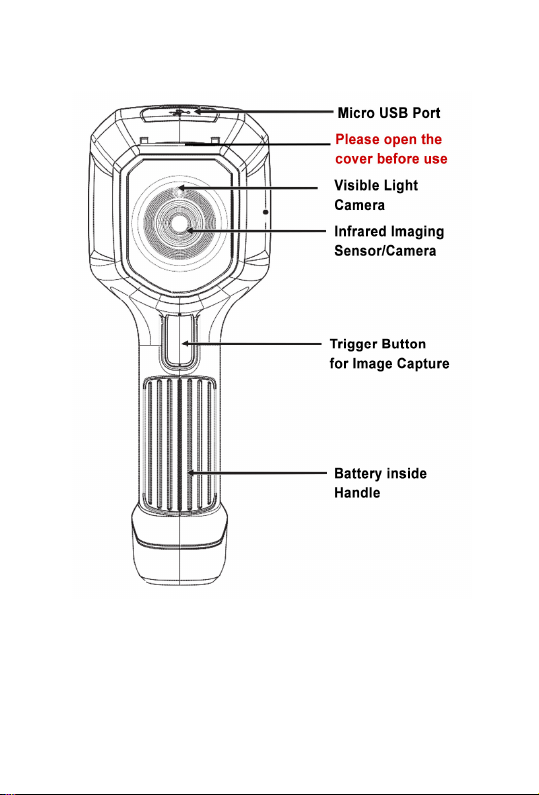
ennoLogic Thermal Imaging Camera eT450C - User Manual
8
Figure 2

ennoLogic Thermal Imaging Camera eT450C - User Manual
9
LCD Display
Color code: displays the currently selected color palette
from hottest to coldest, top to bottom.
Center point temperature cursor: this white cursor is
always located in the center of the screen and its
corresponding temperature is displayed in the top left
corner.
Highest temperature cursor: this red cursor always
appears at the hottest spot of the displayed thermal image.
Its corresponding temperature is displayed in the bottom
left corner.

ennoLogic Thermal Imaging Camera eT450C - User Manual
10
Lowest temperature cursor: this green cursor always
appears at the coldest spot of the displayed thermal image.
Its corresponding temperature is displayed at the bottom,
in the center.
Keypad

ennoLogic Thermal Imaging Camera eT450C - User Manual
11
How to Use Your Thermal Imaging Camera
Operating Instructions
Powering the Camera On and Off
Press and hold the “ / ME U” button for more than 3
seconds to turn the Thermal Imaging Camera on or off. This
relatively long press time is designed to prevent accidental
powering on or off of the camera. This is particularly
important if the user has chosen to disable auto shutdown,
in which case an accidental powering on of the camera could
result in a drained battery.
Please note that there will be no indication on the screen
during the long-press of the power button. Hold the power
button for at least 3 seconds or until the boot image
appears on the screen. Con ersely, when powering the
camera down, long-press the power button for at least 3
seconds or until the power off counter appears on the
screen.
LCD Display
After turning on the power you will see the boot screen and
progress bar for a few seconds. Then the camera will be live.
Note:
If the camera has been moved between extreme hot or cold
environments you may need to allow the camera to adjust

ennoLogic Thermal Imaging Camera eT450C - User Manual
12
to the current ambient temperature before use. In general,
prevent the camera from being exposed to extreme
temperatures (see specifications table at the end of this
manual).
Adjusting opacity between infrared thermal image and
isible image
This camera allows you to see thermal and visible images at
the same time making it easier to see clearly what is in the
camera’s field of view.
There are 5 opacity settings (0%, 25%, 50%, 75% and 100%)
to display the thermal image with varying intensity on top
of the visible image.
This makes it easier to intrepet the thermal image, provides
more detailed information and improves analysis of heat
distribution.
To adjust the opacity press the “ ” or “ ” button.
Image capture
Press the red trigger button on the handle to capture the
current image and save it in internal memory. When the
image has been successfully captured, the screen will
display the prompt “Store photo?” with the preselected
answer “Yes”. If you want to save the captured image
simply press the trigger button again. Or you may press the
“SELECT/E TER” button to confirm.
If you don’t want to save the image use the " " button to
select “ o” and press the “SELECT/E TER” button. If you
change your mind, press the " " button to go back to the

ennoLogic Thermal Imaging Camera eT450C - User Manual
13
“Yes” selection, then press the “SELECT/E TER” button.
Please note that pressing the trigger button will always save
the image regardless of the currently chosen “Yes” or “ o”
selection.
Show & Hide Max Min and Time On-Screen Display
To hide the maximum temperature, minimum temperature
and time display at the bottom of the screen during normal
operation, press the “ ” button. To show it again press this
button again.
Image Upload ia USB
Saved images can be uploaded to a computer via USB. Open
the protective cover for the Micro USB port on the top of the
camera (see Figure 2). Then use the included USB cable to
connect the camera to your computer. Your computer will
initialize and install a driver for the new device. Then you
will be able to browse the camera images and copy & save
them to your computer.
Supported operating systems include: Windows XP,
Windows 7, Windows 8, Windows 10 and Apple.
Make sure to use a high quality USB data cable in the event
you have misplaced the included cable.
When disconnecting the camera from your computer make
sure to use the “Safely Remove Hardware” option before
unplugging the USB cable to avoid file system damage and
other potential problems.

ennoLogic Thermal Imaging Camera eT450C - User Manual
14
Menu Description
Press the red “ / ME U” button and the menu appears in
the bottom left. The menu items are “Image alignment”,
“Images”, “Color palette”, “Emissivity” and “Settings”. Use
the “ ”and “ ” buttons to select the menu item of your
choice. Then press the “SELECT/E TER” button to navigate
to that menu item.
Image Alignment
This function allows for the alignment of the visible and
thermal images. This allows you to compensate for the
parallax between the visible and infrared cameras.
Press the “ / ME U” button to enter the main menu, and
select “ Image alignment”. Press the “SELECT/E TER”
button to enter the image alignment mode. Press the
navigation buttons (up, down, left and right) to shift the
visible image in relation to the thermal image. Press the
“SELECT/E TER” button to exit this mode. ( ote: If no
navigations buttons are pressed within 6 seconds the
camera will exit this mode and revert to normal operation).
Images
View Images
Press the “ / ME U” button to enter the main menu, and
select “ Images”. Then press the “ ” button to display
the list of images.
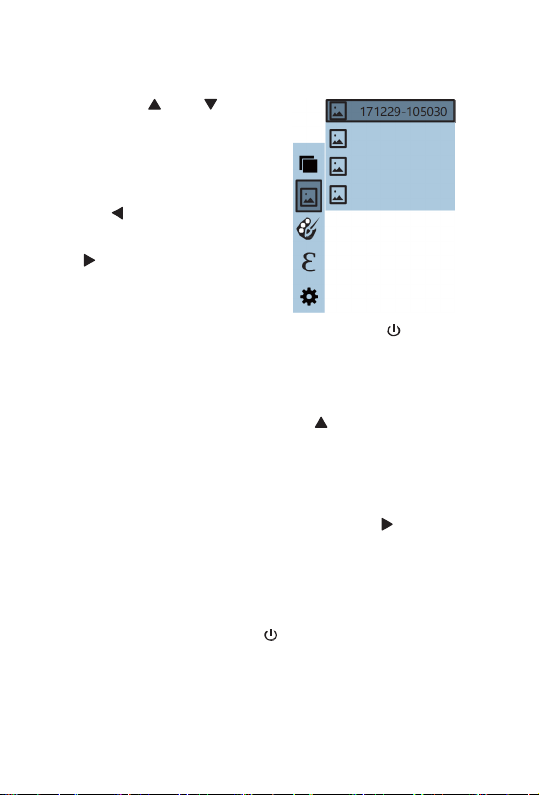
ennoLogic Thermal Imaging Camera eT450C - User Manual
15
Press the “ ”or “ ” button
to choose an image. Then press
the “SELECT/E TER” button
to view the selected image.
To browse all the images, press
the “ ” button to view the
previous image, and press the
“ ” button to view the next
image.
Press the “ SELECT/E TER ”
button to return to the list of images. Press the “ /ME U”
button to exit this mode.
Delete Images
While viewing an image, press the “ ” button. The screen
will display the prompt “Delete photo?” with the
preselected answer “Yes”. If you want to delete the image
press the “SELECT/E TER” button to confirm.
If you don’t want to delete the image use the " " button to
select “ o” and press “SELECT/E TER”.
When all images have been deleted, “ o Image” will be
displayed. Press the “SELECT/E TER” button to return to
the list of images. Press the “ / ME U” button to exit this
mode.
171229-105030
171229-105031
171229-105032
171229-105033
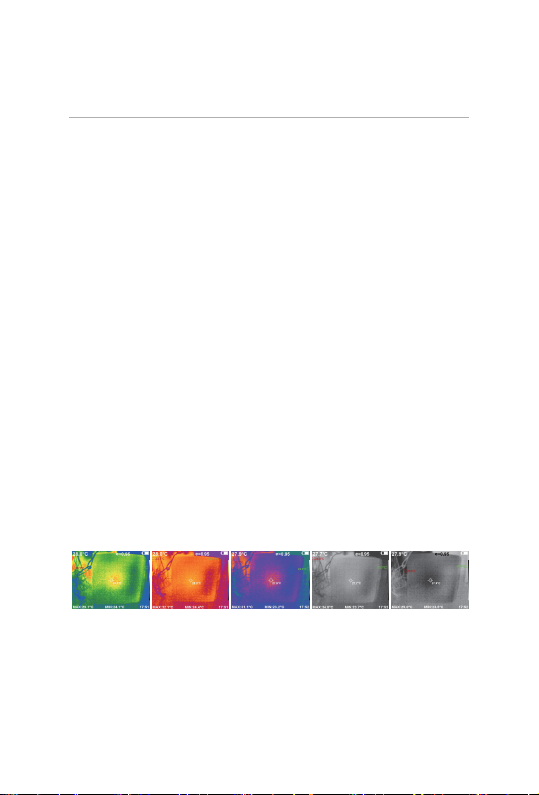
ennoLogic Thermal Imaging Camera eT450C - User Manual
16
Color Palette
Description
Use this menu item to change the pseudo-color display of
the thermal image. There are five palette options to choose
from: rainbow spectrum, iron oxide red, cool color, white
heat, and black heat. These palettes work best with high
thermal contrast and offer good color contrast between high
and low temperatures.
Some palettes are better suited for specific applications and
should be chosen as needed. Choosing the right color palette
will enhance the display of details of the target object. Color
palettes such as rainbow spectrum, iron oxide red and cool
color are recommended for high heat contrast and provide
good contrast between high temperatures and low
temperatures. The white heat and black heat palettes apply
an even linear gray scale distribution between hot and cold
temperatures.
The following images show the same object with the five
different color palettes applied:
From left to right: Rainbow s ectrum, Iron oxide red, Cool color,
White heat, Black heat

ennoLogic Thermal Imaging Camera eT450C - User Manual
17
Selecting and Applying a Color Palette
Press the “ /ME U” button to
enter the main menu and select
“ Color palette”. Then press
the “ ” button to display the
list of palettes. Press the “ ” or
“ ” buttons to select a color
palette. Then press the
“SELECT/E TER” button. Press
the “ / ME U” button to
apply the selected palette and
exit the menu.
Emissivity
Description
Emissivity of a material is the ability of its surface to emit
thermal radiation. More accurately, it is the ratio of the
energy radiated from a material's surface to that radiated
from a perfect emitter (black body) at the same temperature
and under the same conditions. The emissivity of a surface
depends on the material and on the nature of its surface. For
instance, a polished metal surface has a lower emissivity
than an oxidized metal surface.
Since this thermal imaging camera calculates the surface
temperature of objects by sensing their emitted thermal
radiation it is important to take emissivity into account. A
Table of contents
Popular Thermal Camera manuals by other brands

VOLTCRAFT
VOLTCRAFT WB-200 operating instructions

FLIR
FLIR ThermaCAM B2 user manual

Panasonic
Panasonic TC0938450-015CE operating instructions

Ames Instruments
Ames Instruments 58111 Owner's manual & safety instructions

ISG INFRASYS
ISG INFRASYS K250 operating manual
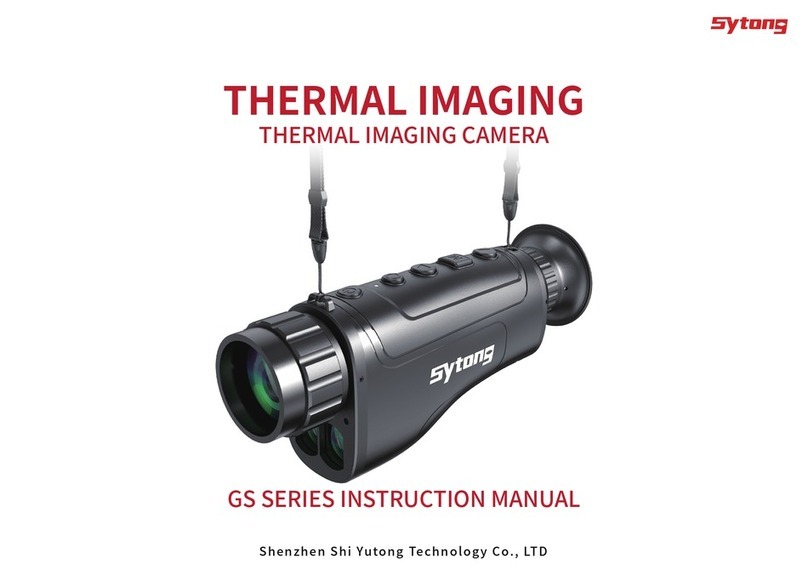
SYTONG
SYTONG GS Series instruction manual