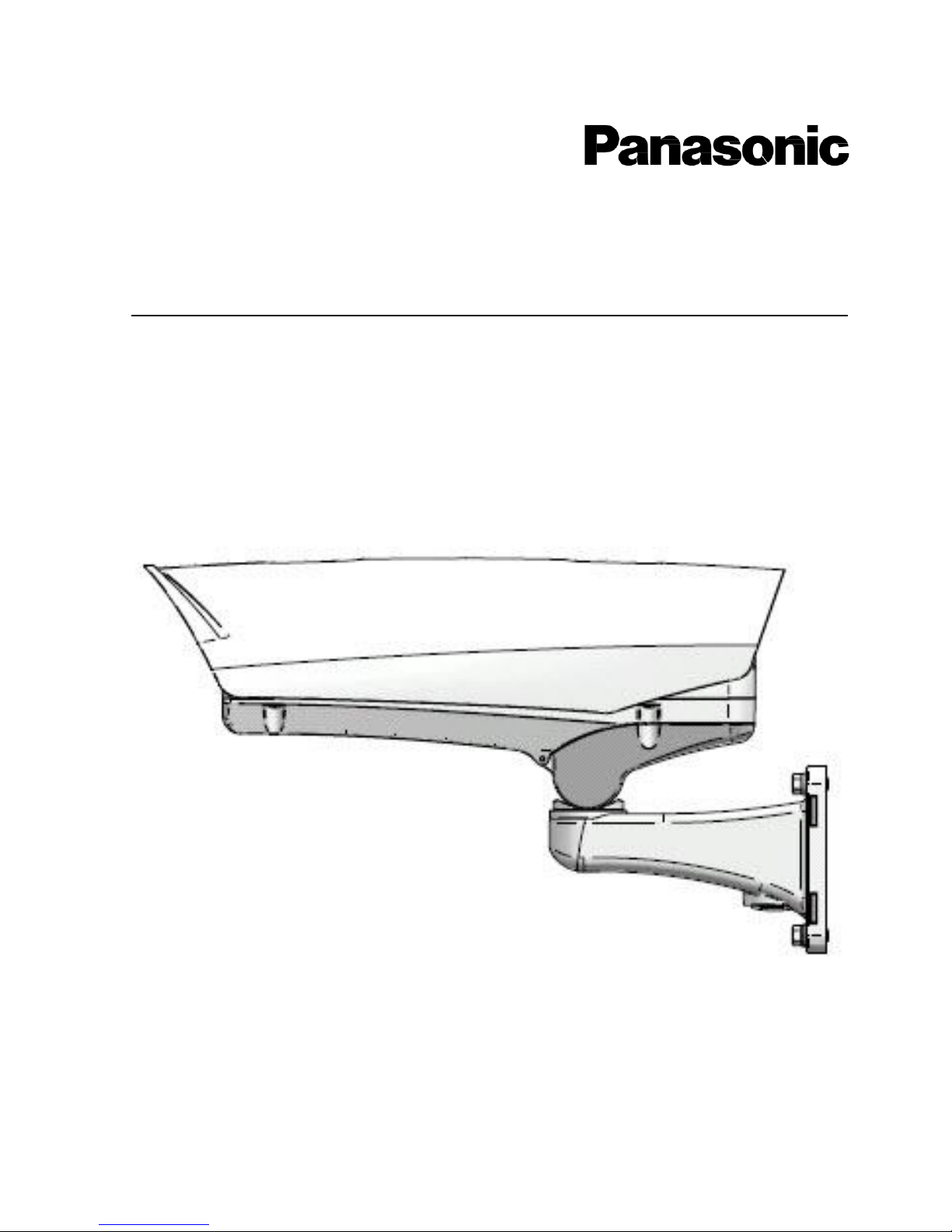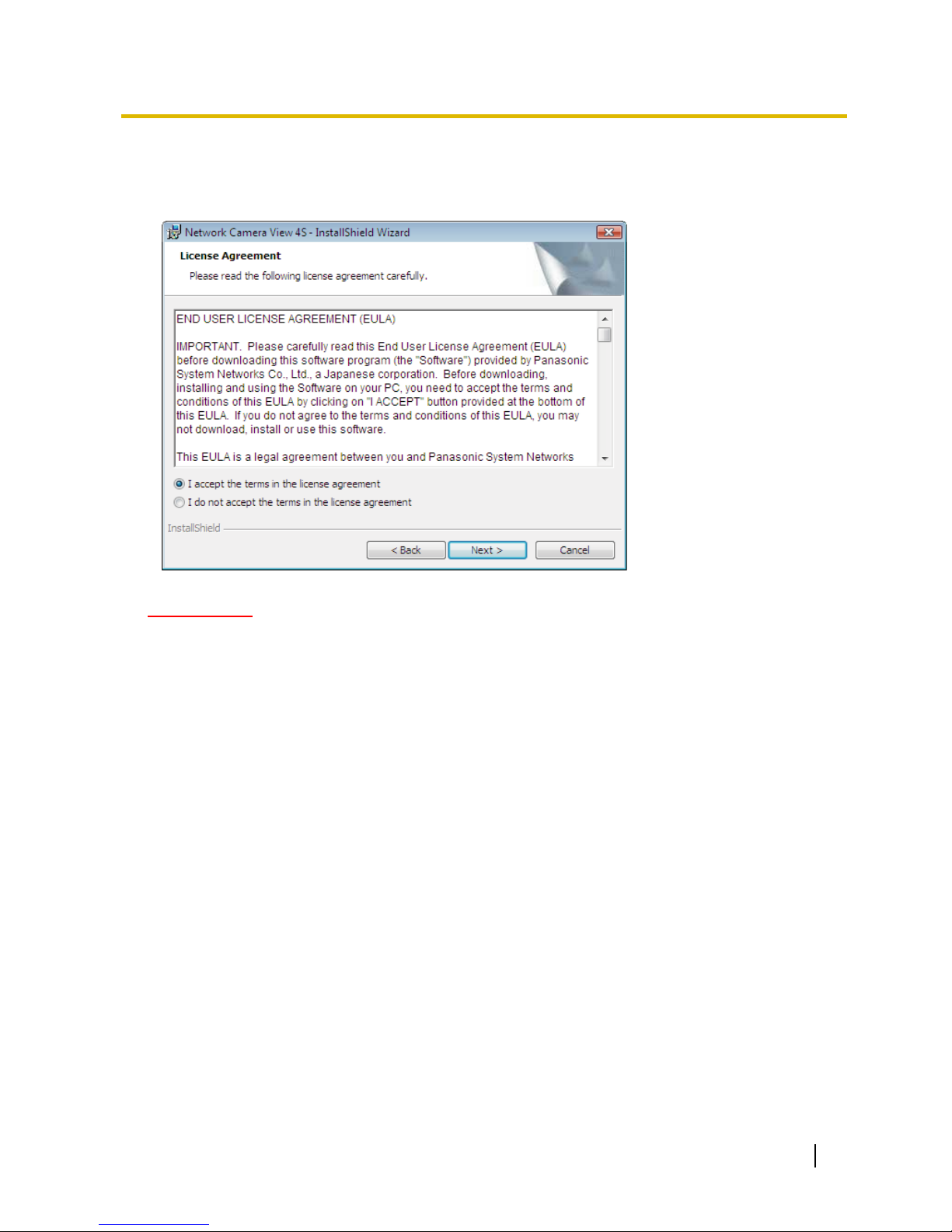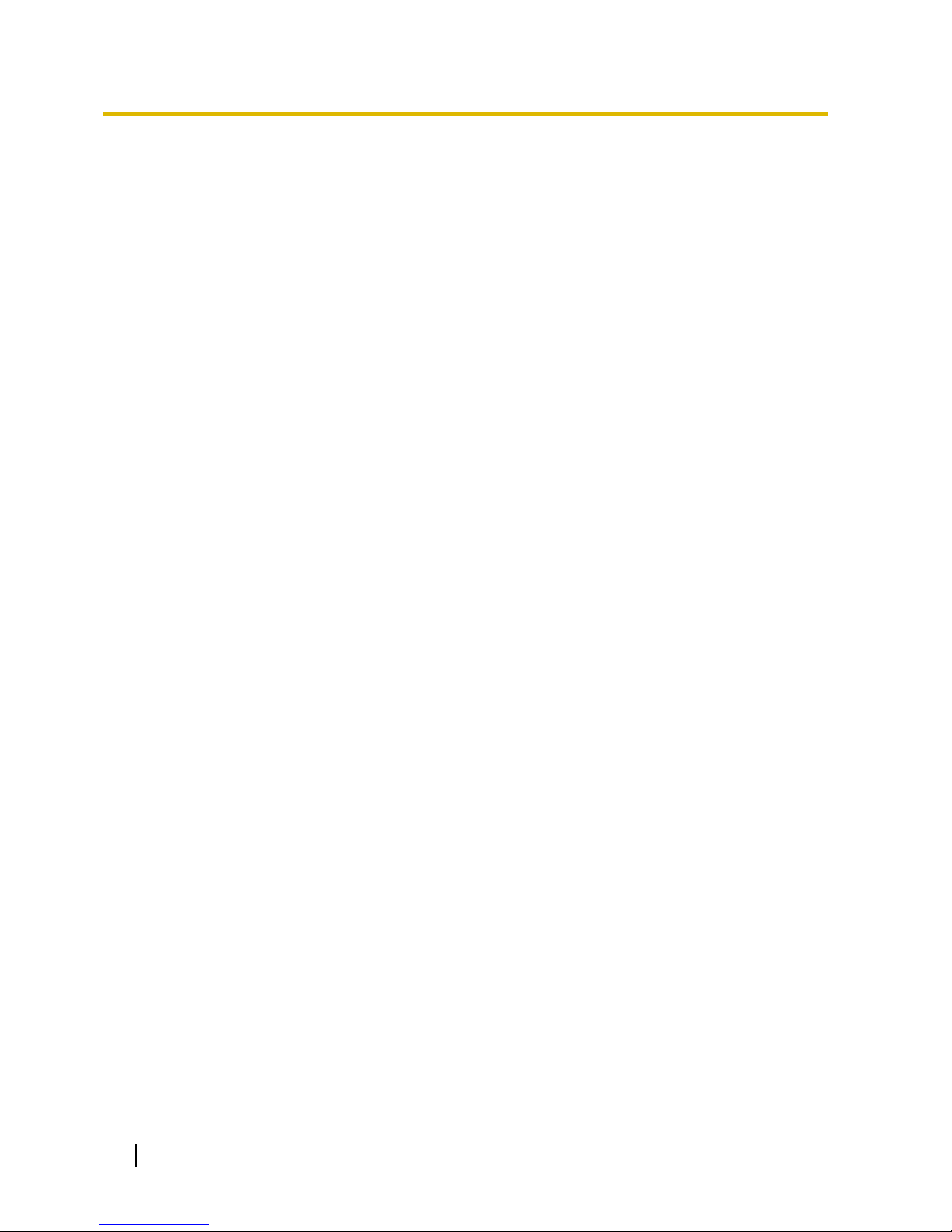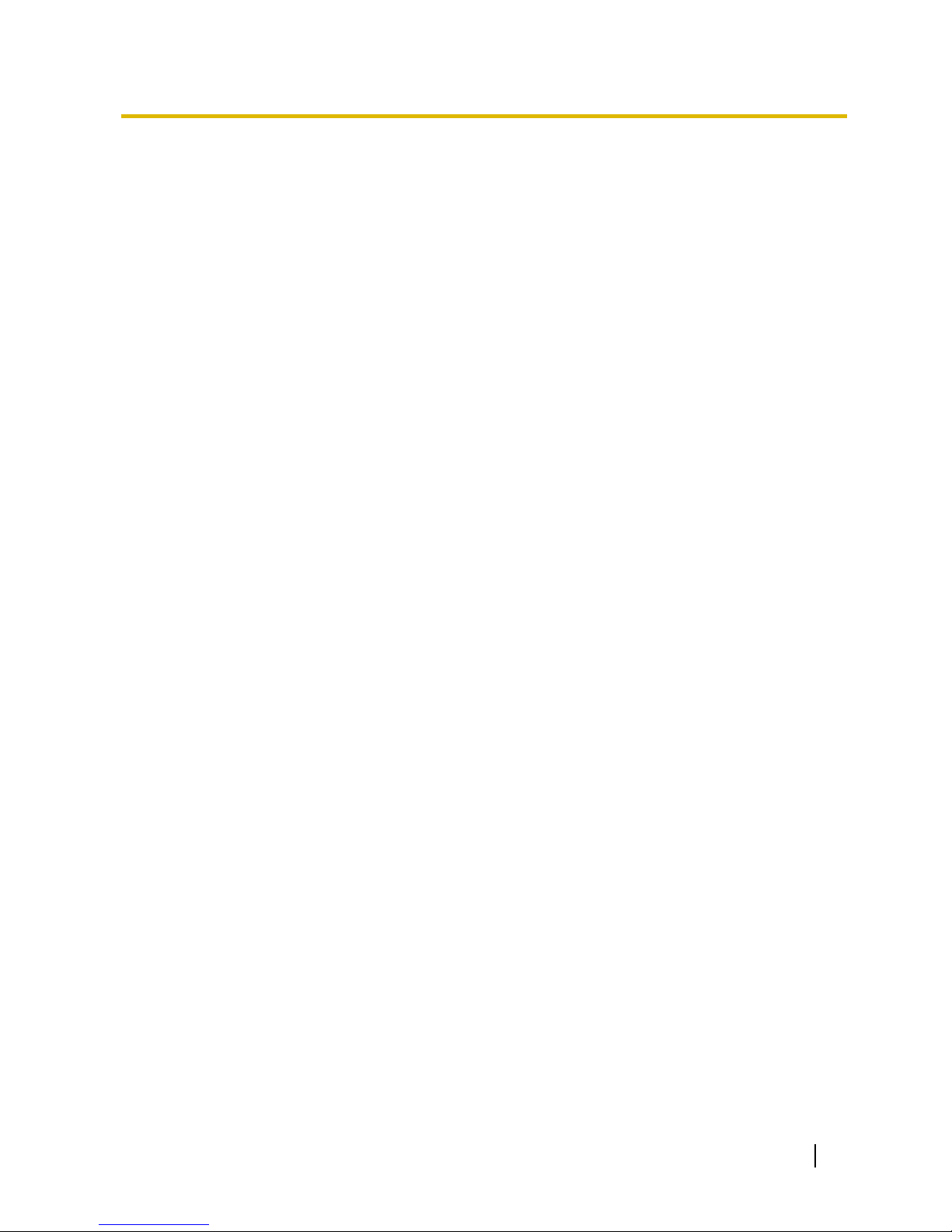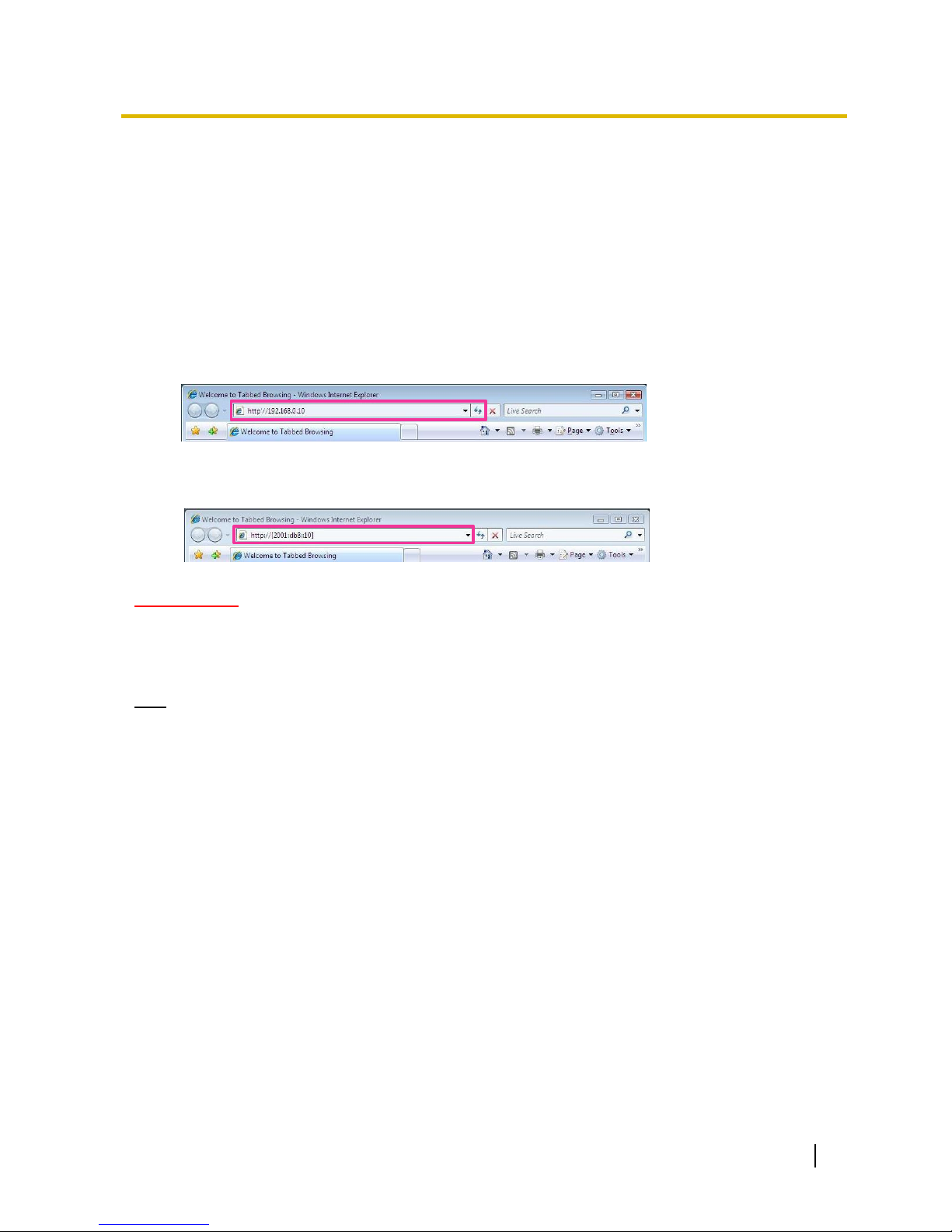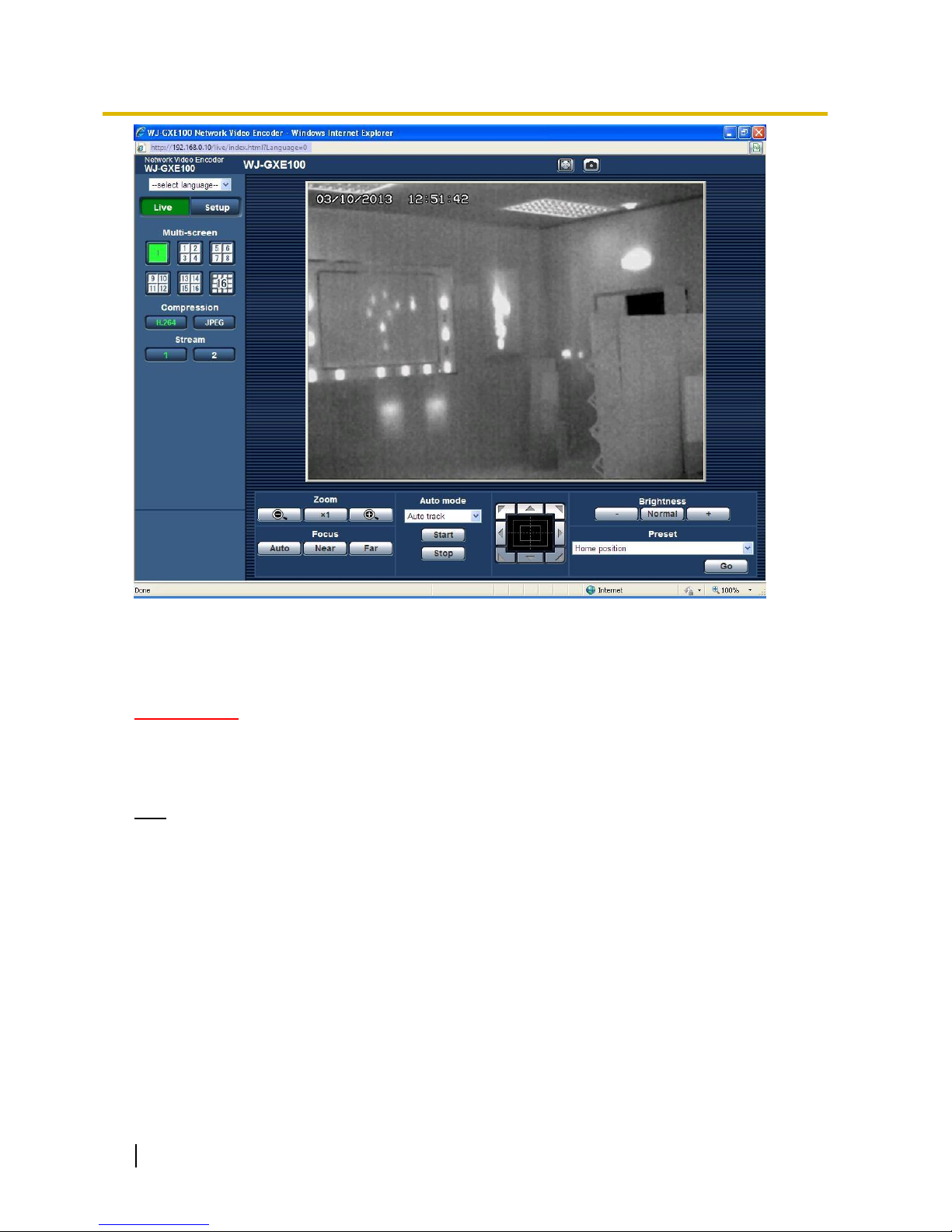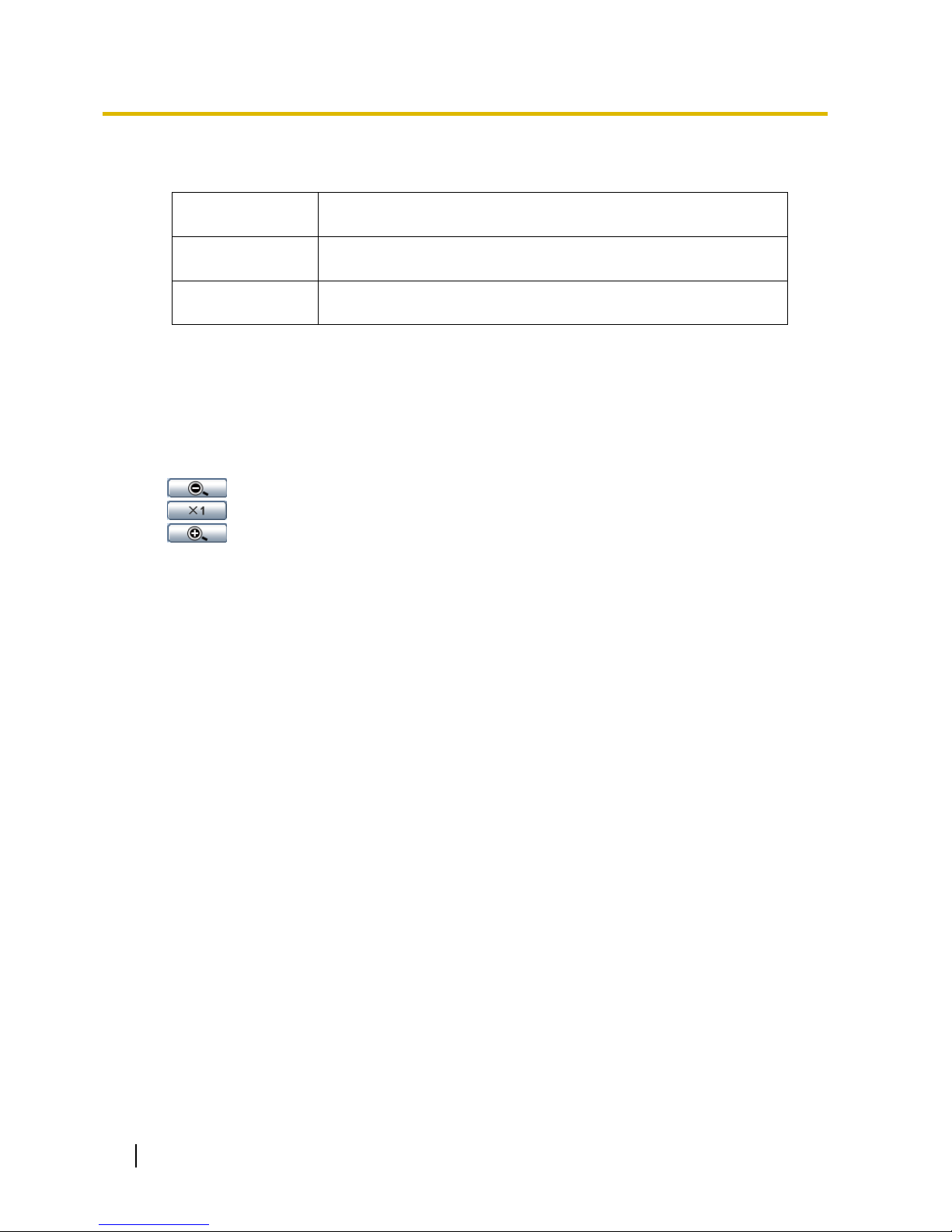Contents
1 Monitor images on a PC................................................................................................................7
1.1 Monitor images from a single camera ........................................................................................7
1.2 About the “Live” page.................................................................................................................9
1.3 Monitor images from multiple cameras.....................................................................................11
2 Monitor images on a cellular phone/mobile terminal....................................................................13
2.1 Monitor images on a cellular phone..........................................................................................13
2.2 Monitor images on a mobile terminal........................................................................................14
3 Action at an alarm occurrence.....................................................................................................17
3.1 Alarm type................................................................................................................................17
3.2 Action at an alarm occurrence..................................................................................................17
4 Transmit images onto an FTP server...........................................................................................18
4.1 Transmit an alarm image at an alarm occurrence (Alarm image transmission) ........................18
4.2 Transmit images at a designated interval or period (FTP periodic image transmission) ...........18
5 About the network security ..........................................................................................................19
5.1 Equipped security functions .....................................................................................................19
6 Display the setup menu from a PC..............................................................................................20
6.1 How to display the setup menu................................................................................................20
6.2 How to operate the setup menu...............................................................................................21
6.3 About the setup menu window.................................................................................................23
7 Configure the basic settings of the unit [Basic] ............................................................................25
7.1 Configure the basic settings [Basic] .........................................................................................25
7.2 Configure the Internet settings [Internet] ..................................................................................27
8 Configure the settings relating to images [Image]........................................................................30
8.1 Configure the settings relating to the Picture (Camera) mode/Video input [JPEG/H.264]........30
8.2 Configure the settings relating to JPEG images [JPEG/H.264].................................................30
8.3 Configure the settings relating to H.264 images [JPEG/H.264] ................................................31
8.4 Configure the settings relating to image and positions [Image/Position]...................................35
8.5 Configure the settings relating to RS485 [RS485]....................................................................36
9 Configure the multi-screen settings [Multi-screen] .......................................................................37
10 Configure the alarm settings [Alarm].............................................................................................39
10.1 Configure the settings relating to the alarm action [Alarm] .......................................................39
10.2 Configure the settings relating to the alarm image [Alarm] .......................................................39
10.3 Configure the VMD settings [VMD area] ..................................................................................41
10.3.1 Set the VMD areas [VMD area].........................................................................................43
10.4 Configuration of the settings relating to the E-mail notification [Notification].............................45
10.5 Configure the settings relating to Panasonic alarm protocol [Notification] ................................46
11 Configure the settings relating to the authentication [User mng.]..................................................48
11.1 Configure the settings relating to the user authentication [User auth.]......................................48