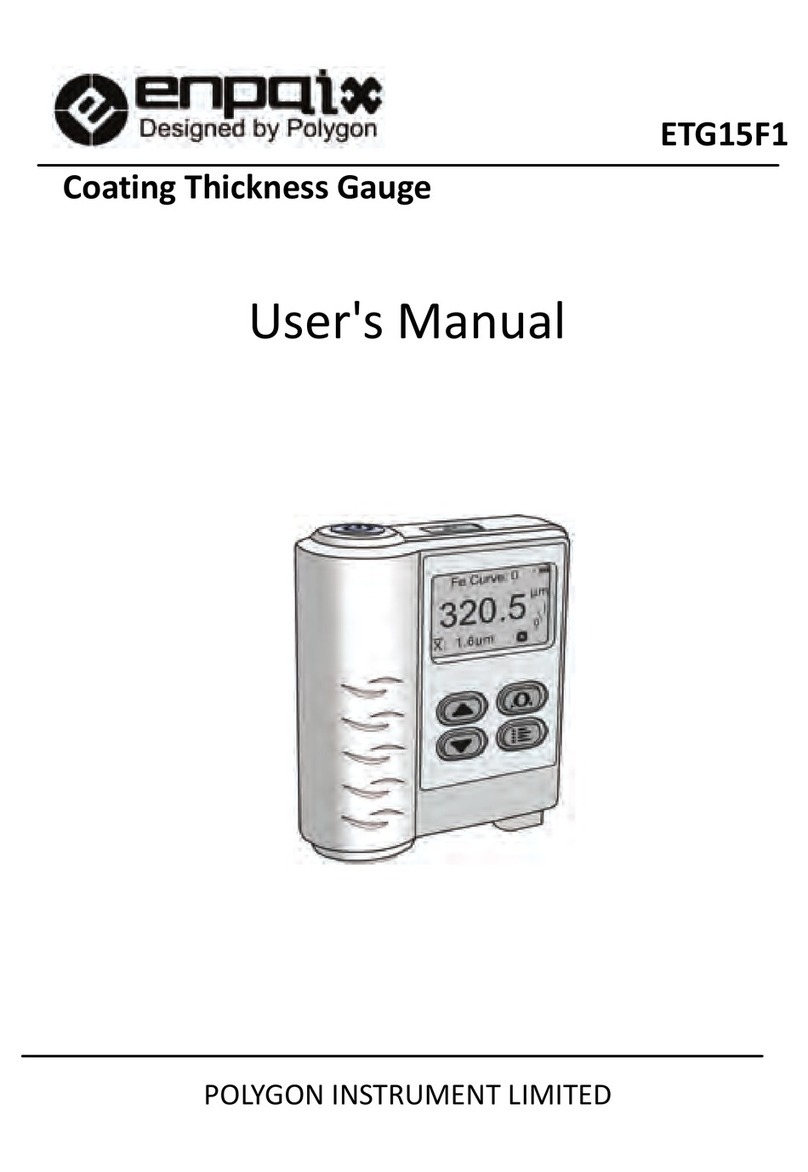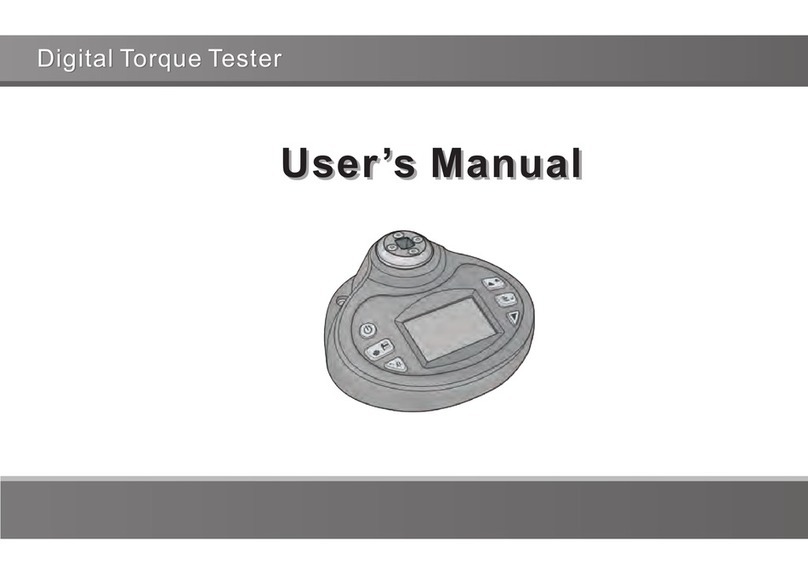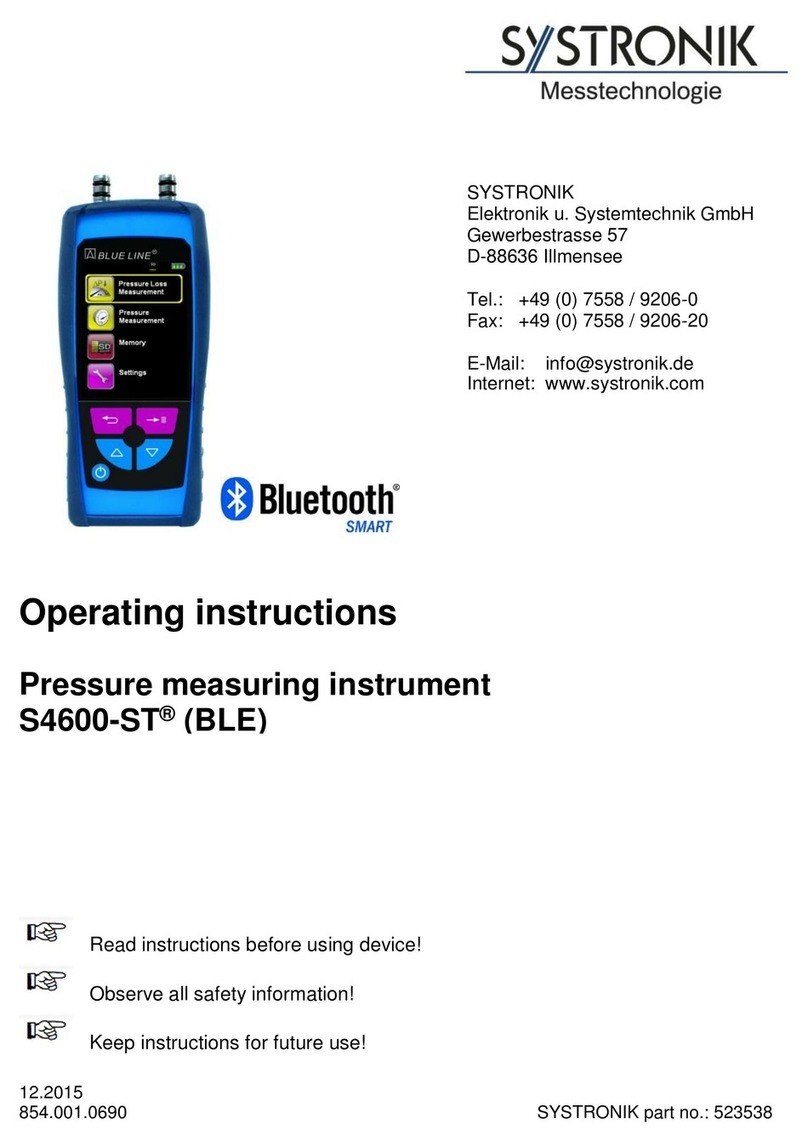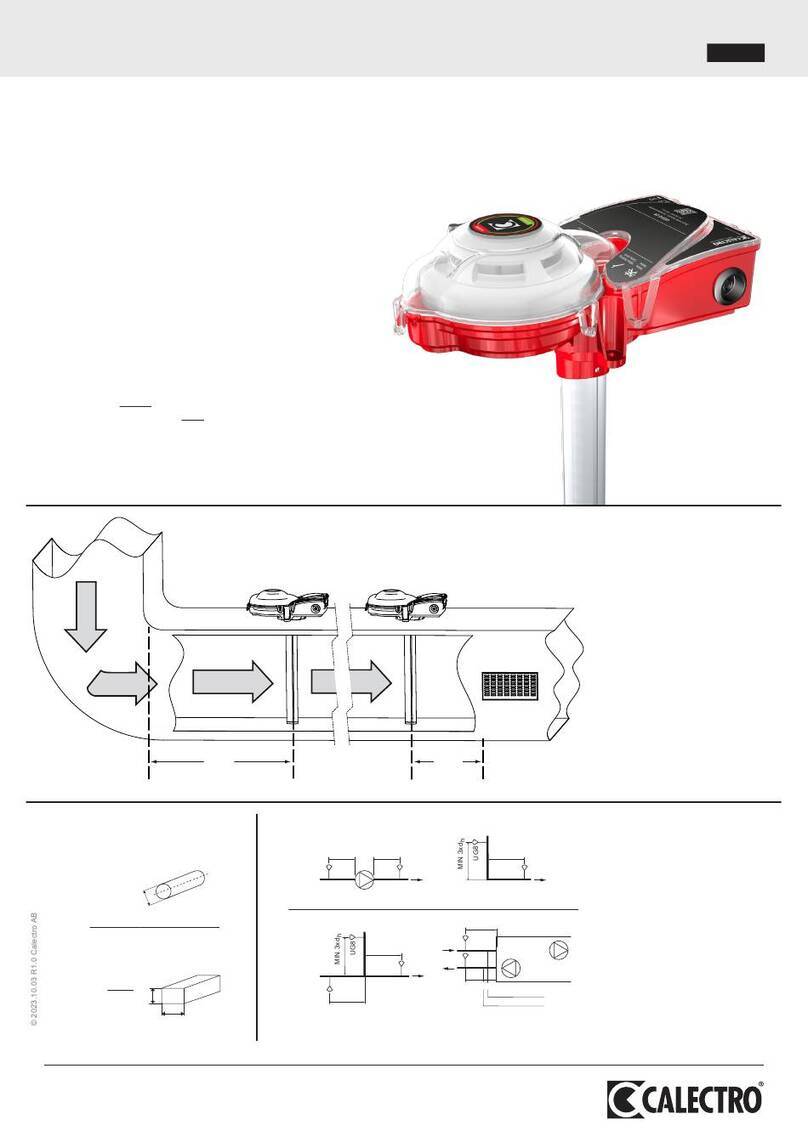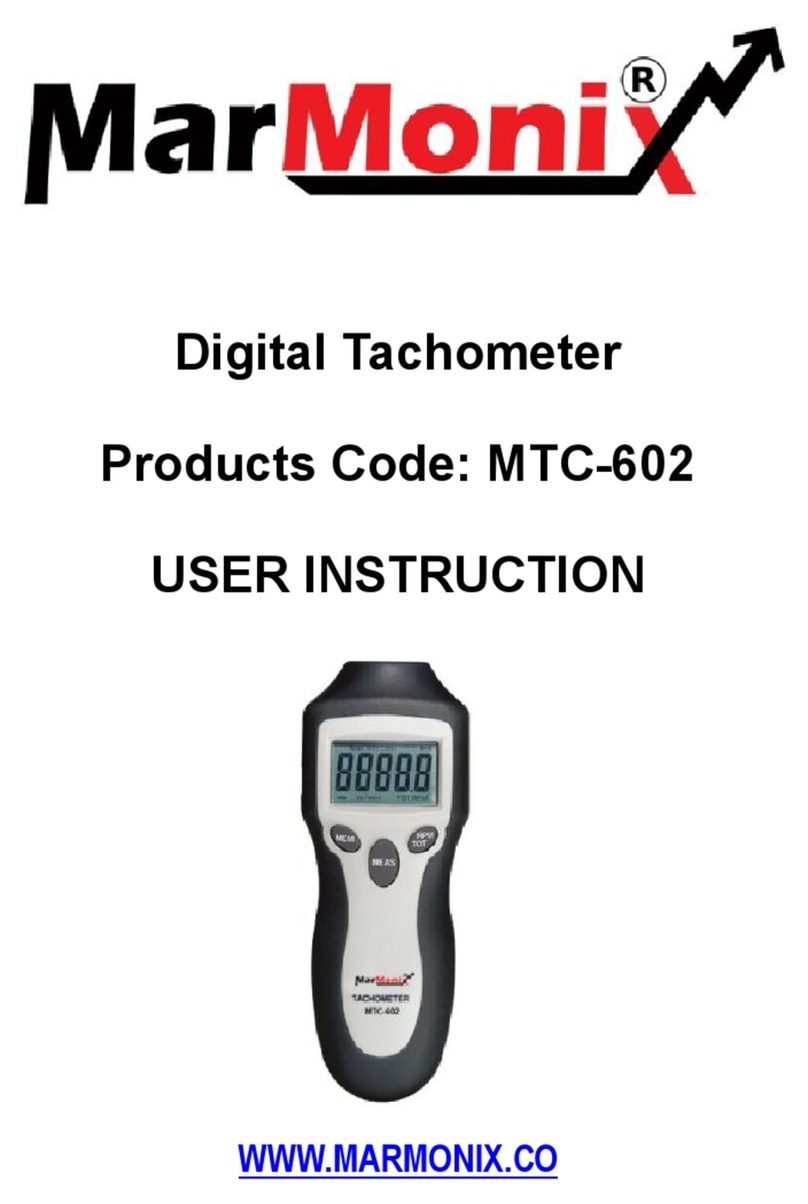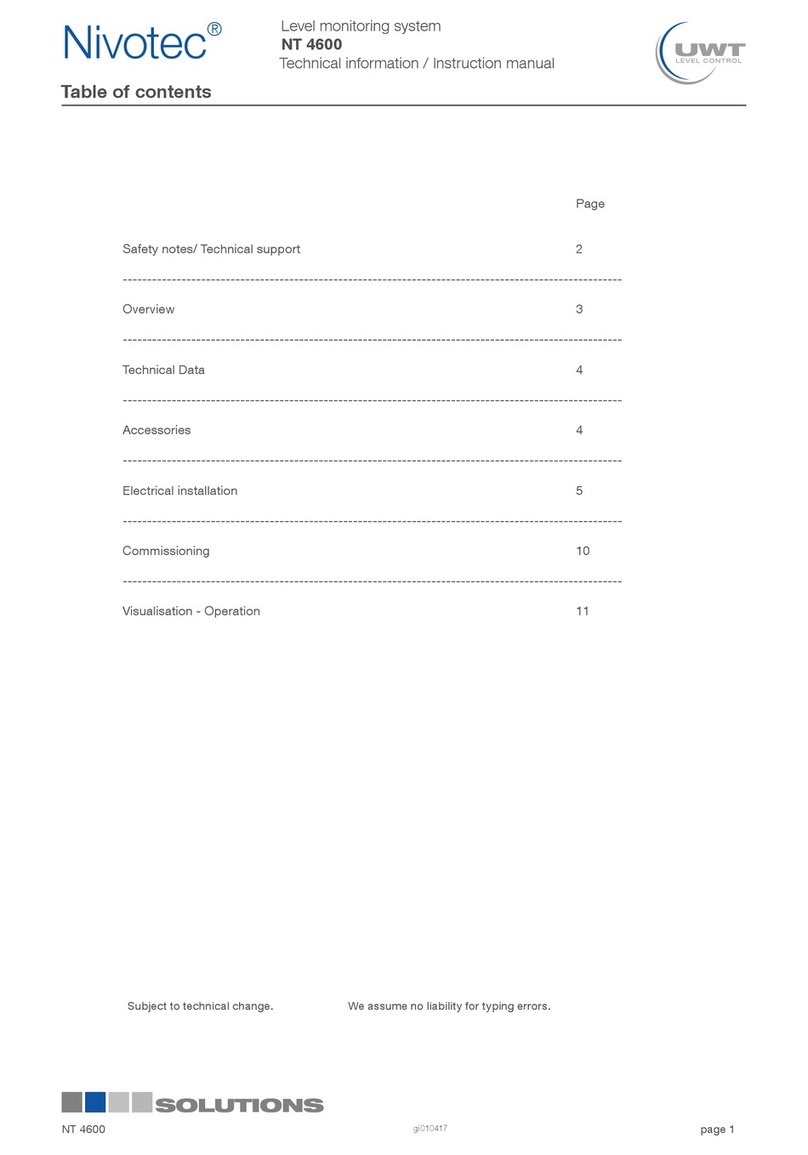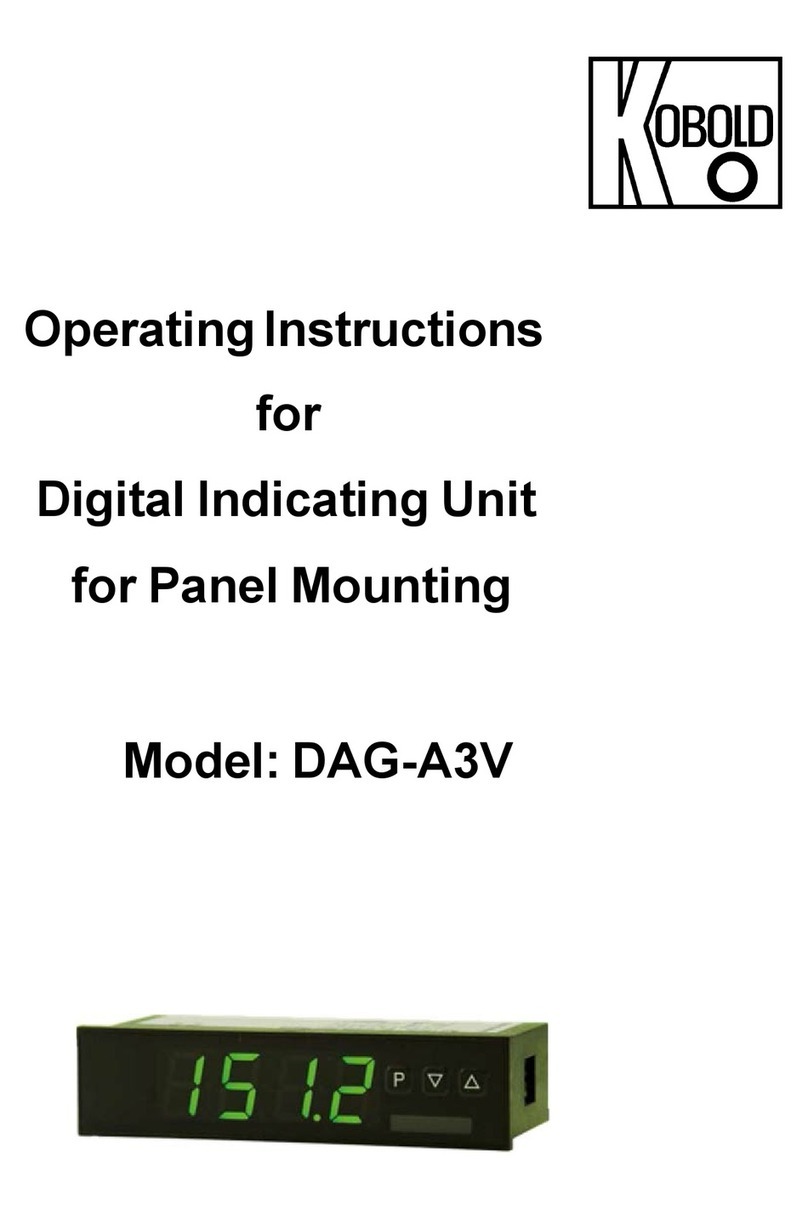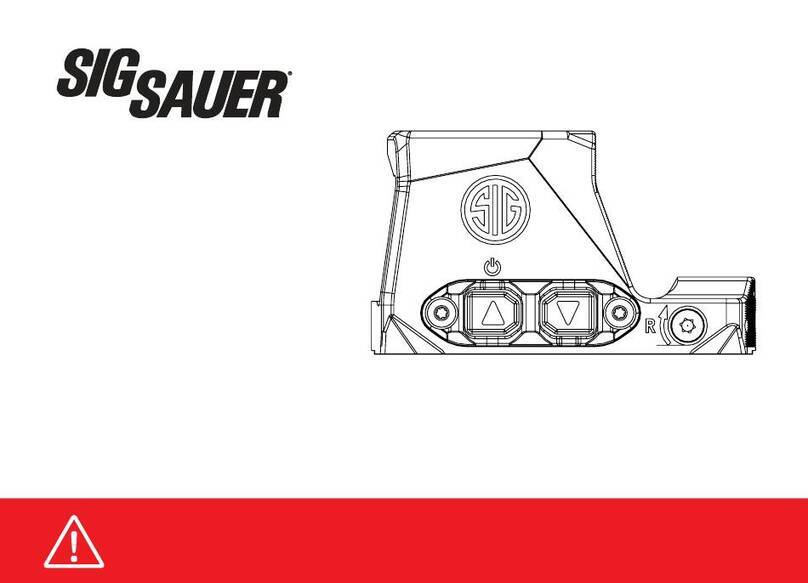Enpaix EFGS series User manual

User’s Manual
Digital Force Gauge

Contents
1. Introduction
1.1 Overview 1
1.2 Indicator 1
1.3 Load Cell 2
1.4 Specifications 3
2. Operation
2.1 Choose model 4
2.2 Measuring adapters 4
2.3 Power on/off 4
2.4 Testing 4
2.5 Storage 5
2.6 Browse and Printing 5
3. Menus
3.1 Menus Structure 6
3.2 Measurement 7
3.3 Memory 8
3.4 Printing 10
3.5 System Setting 11
4. Communications Ports
4.1 USB/Recharge 13
4.2 Multifunction port 13
5. Maintenance and Calibration
5.1 Charging 15
5.2 Calibration 15
6. Connecting Load Cell
6.1 Connection 17
6.2 Capacity Setup 17
Appendix
Packing List 18
Dimension 18
Warranty Card 19

1
1. Introduction
1.1 Overview
The force gauge consists of a force indicator and a load cell.
An indicator can be equipped with a few of load cells. Every
load cell can be calibrated independently, and indicator can
identify them automatically..
1.2 Indicator
1.2.1 Touch Pad
Power
Push for 2 seconds to power On or Off.
Save/Exit
During Measurement: Print the current value or
store data, depending on the key setting.
In Menus: Back or Exit.
Menu/Enter
During Measurement: Enter the menus.
In Menus: Select or Enter.
Zeroing/Up
During Measurement: Zeroing.
In Menus: Moves selection up or increases the value.
Mode/Down
During Measurement: Changes Test Mode.
In Menus: Moves selection down or decreases the value.
Fig. 1-2
LCD Screen
Touch Pad
USB Multifunction
Port Port
Fig. 1-
1
Load Cell
Force Indicator

2
1.2.2 LCD Screen
❶Test mode
Track,Peak,
Auto Peak, First
Peak
❷Force value
❸Analog bar: Indicates current position
in whole capacity. When the bar enters
the area enclosed by dotted line, means
overload.
❹Saving icon: Indicates data is being
saved
❺Direction Icon: “ ” tension, “ ”
compression.
❻Tolerance Indicator: “ ”: under lower limit; “ ”: between lower limit and upper limit; “ ”: over upper limit.
❼Load Cell: The capacity of load cell. If no load cell connecting, show " "and twinkling.
1.3 Load Cell
There are 2 types of load cell can be connected with indicator, they are S-beam and ring type.
Fig. 1-3
❶
Data Display
Graphic Display
❷
❸
❹
❺
❶
❺
❹
❷
❸
❼
❼
❻
❻

3
S-beam type Ring type S-beam type Ring type
Rated Output(mV / V) 2.0±1 1.5±0.5 Safe Overload(F.S.) 150% 120%
Zero Balance(%F.S.) ±2 ±2 Input Impedance(Ω) 410±10 410±10
Non-linearity(%F.S.) 0.03 0.05~0.1 Output Impedance(Ω) 350±5 350±5
Hysteresis(%F.S.) 0.03 0.05~0.1 Protection Class IP76 IP76
Temp. Effect(F.S./10ºC) 0.03 0.05%
1.4 Specifications
Accuracy
± 0.2% F.S.
Selectable Units N, kN, kgf, tf, lbf, klbf.(Selectable)
Display
160*128 dot matrix LCD withLED Backlight
Overload
150% of F.S. (LCD flashes beyond 110% of F.S.)
Temperature Effects
<0.03% FS per °C
Measurement Mode Track, Peak, AutoPeak, FirstPeak
Set Point
Tolerance Alarm
Sampling Rate 2000 Hz Display Update 10 times/sec.
Memory
1000 data
Power 3.6VDC Ni-MH rechargeable batteries
Battery Life
Approximately 12 hours continuous use per full charge
Charger / Adaptor Universal USB/BM charger, Input:110~240VAC
Outputs
USB, RS232, Set points output
Environment Operating: -10 to 40°C, 20 to 80% RH
Storage : -20 to +50°C , 5 to 95%RH
Accessories
AC adapter/charger

4
2. Operation
2.1 Choose model
This series has a variety of models can be selected, different models corresponding to different capacity and resolution,
as shown in table on back cover of this manual.
2.2 Choose measuring adapters
In order to complete the test work convenient, the force gauge equipped with a variety of adapters. Select the
appropriate adaptors according to the actual need.
2.3 Power on/off
Touch for 2 seconds to power On or Off.
The indicator can identify the load cell. You should check the model wheith it is you want.
Check Battery Icon. If the power is low, should be recharged.
2.4 Testing
2.4.1 Adaptor
Select the appropriate adaptor, install it in the measurement axis of the load cell. Tighten it by hand, without the use of
tools. Do not use a deformed or damaged adaptor.
NOTE: Do not use tools to vigorously tighten the adaptor, otherwise it will damage the force gauge.
2.4.2 Select Units
The force gauge has a variety of measurement units, select the appropriate unit of force. (See 3.2.1 Unit )
2.4.3 Select Test Mode

5
This series force gauge has 4 kinds of measurement test mode can choose.
You can select it by touching under the measure interface,
Or can change it in menus (See 3.2.4 Test Mode ).
Track: The real time measuring mode, under this mode, press the zero key the force gauge will be cleared
(remove tare).
Peak: Peak readings will not change until a higher value is measured. Under this mode, touch the zero key
the force gauge will update the display immediately.
Auto-Peak: In this mode, the gauge display a peak value of force in a fixed duration. The duration time can be
set in menus.
First Peak: In this mode, the gauge can capture the first peak value of force, when the force value decreased to
reach the drop ratio. The drop ratio can be set in menus.
2.4.4 Set Tolerance Limit
The tolerance limits can be set for GO/NG measurement also.
If you set the alarm on and a valid limit, The icon , , will be displayed for within limit, lower than lower limit
or exceed upper limit.
2.4.5 Zeroing
Touch to clear the force gauge in track mode for removing the tare.
2.5 Storage
Measured results can be stored in the force gauge, so that you can review or print them later.
Under the measure interface, touch to save value measured, and the save icon will be displayed.
2.6 Browse and Printing
The values saved in memory can be reviewed in Browse function, see 3.3.2 Browse Data for detail.
The data in memory can be printed to a report, see 3.4 Printing for detail.

6
3 Menus
3.1 Menus Structure
The Force Gauge has multi-level menu interface.
Table 3-1
From
the
home
screen,
touch
“ ”
to
enter
the Menu. (Fig. 3-1、Fig. 3-2)
Touch or can move
selection. Then touch can enter the next layer of menu.
Touch can cancel the setting or exit.
Menu
Measurement
Unit
System
Display Mode
Group Display Direction
Tolerance Power Off
Test Mode Backlight
Peak Time Key Tone
Alarm Date/Time
Memory
Storage Mode Password
Browse All Key Setting
Browse Selected RS232 Baud rate
Delete Selected Default Setting
Delete All Capacity
Printing
Print Recent Language
Print Selected Calibration
Print All Information
Fig. 3-1
Fig. 3-2

7
In number input, touch can increase the number, and touch can change to
another digit or item.
3.2 Measurement
The Measurement contains six selectable items: Unit, Group,Tolerance, Test mode, Peak
Time and Alarm.(Fig, 3-3)
3.2.1 Unit
The measuring unit can be selected under
this menu. Different range models may
have different unit selection capabilities.
See Fig.3-4.
3.2.2 Group
When several test
samples need to
be measured, the
samples can be
coded into groups.
The range is 01-99.
See Fig.3-5.
3.2.3 Tolerance
In the Tolerance menu, program upper and lower limit for GO/NG Measurement.
Fig. 3-4
Fig. 3-5
Fig. 3-6
Fig. 3-3

8
The upper limit value must be greater than the lower limit, and
both limit value can not be greater than 110% of the rated capacity.
See Fig.3-6.
3.2.4 Test Mode
Test mode can
be selected.
There are 4
kinds of mode:
Track, Peak ,
Auto Peak and First Peak. (Fig. 3-7) See 2.4.3 Select Test Mode also.
3.2.5 Peak Time
If AutoPeak
mode is used, you can set the peak value capturing time interval-
Peak Time. Default setting of Peak Time is 5 sec.
The range is 1~99 seconds. (Fig. 3-8)
3.2.6 Alarm
You can turn on/off the sound of tolerance alarm( Fig.3-9). The sound for overload alarm cannot be turned off.
3.3 Memory
In this menu, you can set the memory mode, browse the data in memory or delete it/them.
Fig. 3-7
Fig. 3-8
Fig. 3-9
Fig. 3-10

9
3.3.1 Storage Mode
There are two storage mode can be selected, Single and Series.
Single: The current value displayed can be saved when touch .
This mode can be use in all 4 test modes.
Series: Continuous
storage mode, only
in Auto Peak mode
is effective. When
a peak capture
time interval is
reached, the peak
value is saved, no
need touch any key
(Fig. 3-11).
3.3.2 Browse Data
You can browse the
data in memory
with two method,
Browse All or
Browse Selected.
(Fig.3-12,Fig3-13)
The greatest number is the most recent data.For Browse Selected , selecting the range of data number is needed.
Touch or can turn the page.
Fig. 3-14
Fig. 3-15
Fig. 3-11
Fig. 3-12
Fig. 3-13

10
3.3.3 Delete Data
Delete selected: Delete data in number range selected.
Delete All: Delete all data saved.
Before delete data, a warning window will pop up for further
confirmation.
3.4 Printing
The force gauge can be connected to a printer for printing the report.
In Printing menu, you can Print Recent, Print Selected and Print All.
3.4.1 Connect Printer
Connect the printer to the force gauge with a printing cable. Then
turn on the power of printer.
3.4.2 Printing Setup
Print Recent: Print some data measured
recently (Fig. 3-16)
Print Selected: Print data in a number
range(Fig. 3-17).
Print All: Print all data in memory(Fig.
3-18).
It may take a long time to print all the data
and need many printing paper, so a
prompt window will pop out to ask for confirmation. Fig.3-19
Fig. 3-16
Fig. 3-17
Fig. 3-18
Fig. 3-19

11
3.5 System Setting
3.5.1 Display Mode
There are two display modes: Digital and Graphic.
The display styles shown as Fig. 1-3
3.5.2 Display Direction
LCD display direction can be transformed according to the position of force
gauge automatically.
You can set it to Obverse or Reverse and not Automatic.
3.5.3 Power Off
The force gauge can turn the power off automatically, some time interval
after no measuring and no any operation. 5 minutes is default. You can
change it for a longer or shorter standby.
3.5.4 Backlight
The force gauge can turn off backlight, some time interval after no
measuring and no any operation. You can select this time or turn it on or off
always.(Fig. 3-24)
3.5.5 Key Tone(Fig. 3-25)
3.5.6 Date/Time (Fig 3-26)
3.5.7 Password
Some operations of force gauge may need to enter a password to prevent
Fig. 3-20
Fig. 3-21
Fig. 3-22
Fig. 3-23

12
mistake or unexpected change.
The default System password
is“123”. You can change it to your
favorite
You should enter the old password
first, then enter a new one.
3.5.8 Key Setting
The key is a multifunction key,
It can be set as "store the current
display value(Storage)" or "print
the recent data (Print)"."Storage"
is default.
3.5.9 Default Setting
When the artificial error, and do
not know how to restore, the
gauge can be restored to factory
settings. it will lose that some
imformation set by customs.
Carefully use this function!
Restoring to Default Setting, the password must be enter and a prompt must
be confirmed.
Fig. 3-24
Fig. 3-25
Fig. 3-26
Fig. 3-27
Fig. 3-28
Fig. 3-29

13
Fig 4-1
USB/ Multifunction
Recharge Port
4 Communications Ports
The force gauge have two kinds of port for recharging and communicating
with PC and the other equipments.
4.1 USB/Recharge
Use this port, you can connect the gauge to the computer for transform
data to PC in accordance with USB2.0.
Or recharge the internal Ni-MH battery with connecting the recharger.
4.2 Multifunction port
The assignment of pins is shown in Table 4-1.
4.2.1 RS-232
The RS232 serial port is
only used to connect the mini-printer to print the memory data.
RS-232 specifications:
-Hardware Flow Control: None
-Data word length: 8 bits
-Stop bit: 1 bit
-Parity: None
-Baud rate: 38400
The baudrate can be changed in menus.
Table 4-1 Pin Assignment
Pin# Description
1
RS232
Tx
2 Rx
3
Gnd
4 Setpoint Output B
5
6 Setpoint Output C
(Common)
7
Setpoint Output A
8

14
4.2.2 Setpoint Outoput
Two setpoint outputs are NPN open collector.
The internal circuit of setpoint output is shown as Fig 4-3.
Pin7 with Pin6 will be connected when an overload alarm occurs.
If Alarm is turned on, Pin7 to Pin6 is connected when the
measured value exceed
upper limit, Pin4 to
Pin6 is connected when
the measured value below lower limit.
! Maximum permissible voltage: pin 7 to 6, pin 4 to 6 must be lower than
35V ; pin 6 to 7, pin 6 to 4 must be lower than 6V .
Fig. 4-2
Fig 4-3

15
5 Maintenance and Calibration
5.1 Charging
When the battery are low, the icon “ ” will be displayed. The batteries
should be charged immediately.
Connect the gauge and the charger use the USB cable, and then connect the
charger with AC socket to start charging. It takes about 3~4 hours for fully
charging.
5.2 Calibration
Because of the sensor material performance or the influence of
external factors, there may be errors in a certain range after a
period of time use.
Should send the force gauge to a specialized testing organization for
calibration.
If you have some stansard force weights or the other standard load
and some test stand, you may calibrate it also.
① Mount the force gauge.
② Remove the tare by use of the key .
③ Enter Calibration interface (Fig 5-2)
The calibration interface is shown (Fig 5-3)
④ Load a standard force.Now the value in standard input area is just equal to the current measured value.Wait a
Fig. 5-2
Fig. 5-1

16
moment for the force stability.
⑤ Touch and to input the stansard force value.
⑥ Touch to enter the next calibration. Touch can interrupt the calibration.
When the 5 times calibration had been finished or be interrupted, a confirm
window will pop up to ask for save or not save the calibration. (Fig. 5-3)
Touch or to select, then press .
If "YES" is selected, "Calibrate complete!" is displayed. The calibration data
will be saved and be executed in subsequent measurements.
NOTE:
①Set the unit of force to the unit used in calibration previously (as shown
in 3.2.1 Unit)
②Ensure that the tare weight of attachment has been remove before
calibration.
③You can do any point or points calibra
tion from 1 to 5 point, we recommend 5 points calibration.
④For the load cell which can measure pull and push, if the force of two
directions are used, it should be calibrated in both directions separately.
⑤The calibration data is corresponded to capacity of Load cell.
If an indicator is equipped with load cells with different capacity, then they should be calibrated separately. When the
Indicator identify a load cell, its calibration data will be executed automatically.
❶Calibration times
❷Current measuring value
❸Standard value input
Fig. 5-3
❶
❷
❸
Fig. 5-4

17
6 Connecting Load Cell
The force indicator can be connected to the other load cells. Connecting to a plug and setup may be needed when using
the load cell not from
us.
6.1 Connection
Welding the cable of
load cell with the plug.
The Force Indictor can
identify the capacity
of load cell which
have a identified resistor, the capacity
setup is not needed.
6.2 Capacity Setup
If there is no identified resistor, the capacity setup is needed.
Enter Menu-System-Capacity.
Select the capacity. Touch to confirm the setting.
Pin# Description
1 Power +
2 Output +
3 Output -
4 Power -(Gnd)
5,6 Resistor
Table 6-1 Connector
Capacity
(kN)
Resistance
RI(kΩ)
1 2
2 3.3
5 5.1
10 7.5
20 10
50 15
100 22
200 33
Table 6-2 Resistance
Fig.6-1
Fig. 6-2

18
Appendix
Packing List Dimension
Fig. A-1
Indicator Load Cell
User's Manual
USB CableRecharge
Fig. A-2
Table of contents
Other Enpaix Measuring Instrument manuals