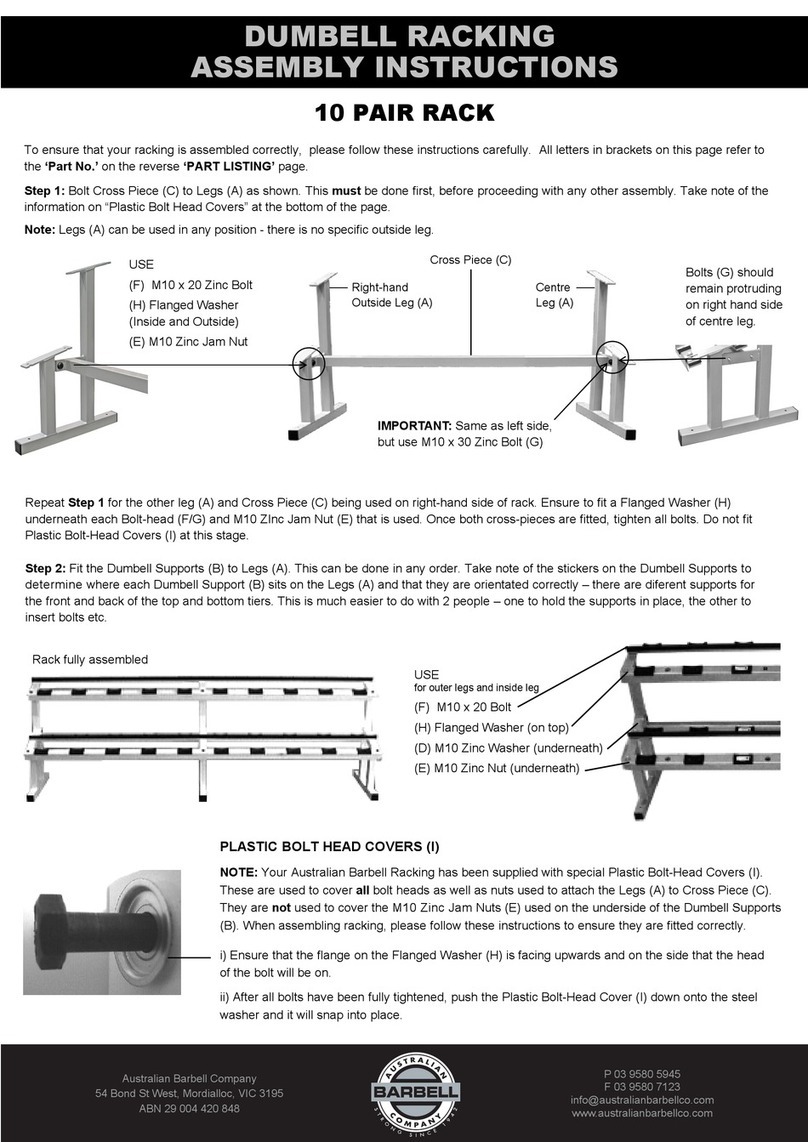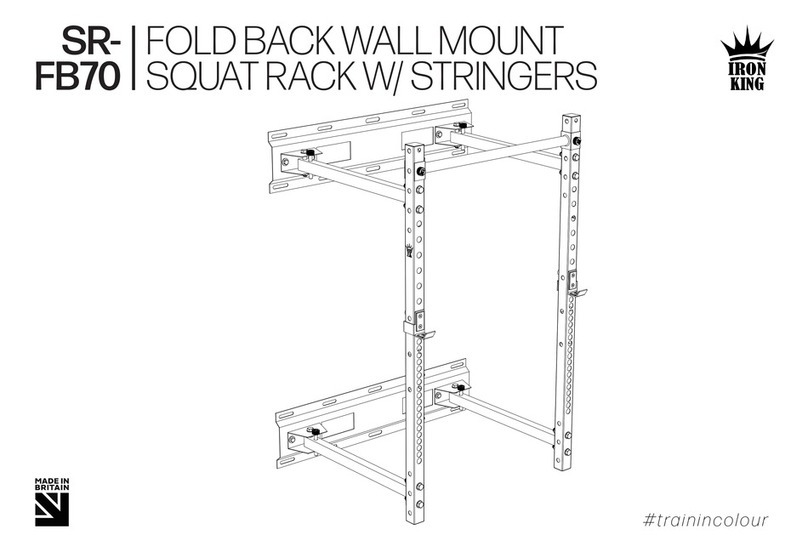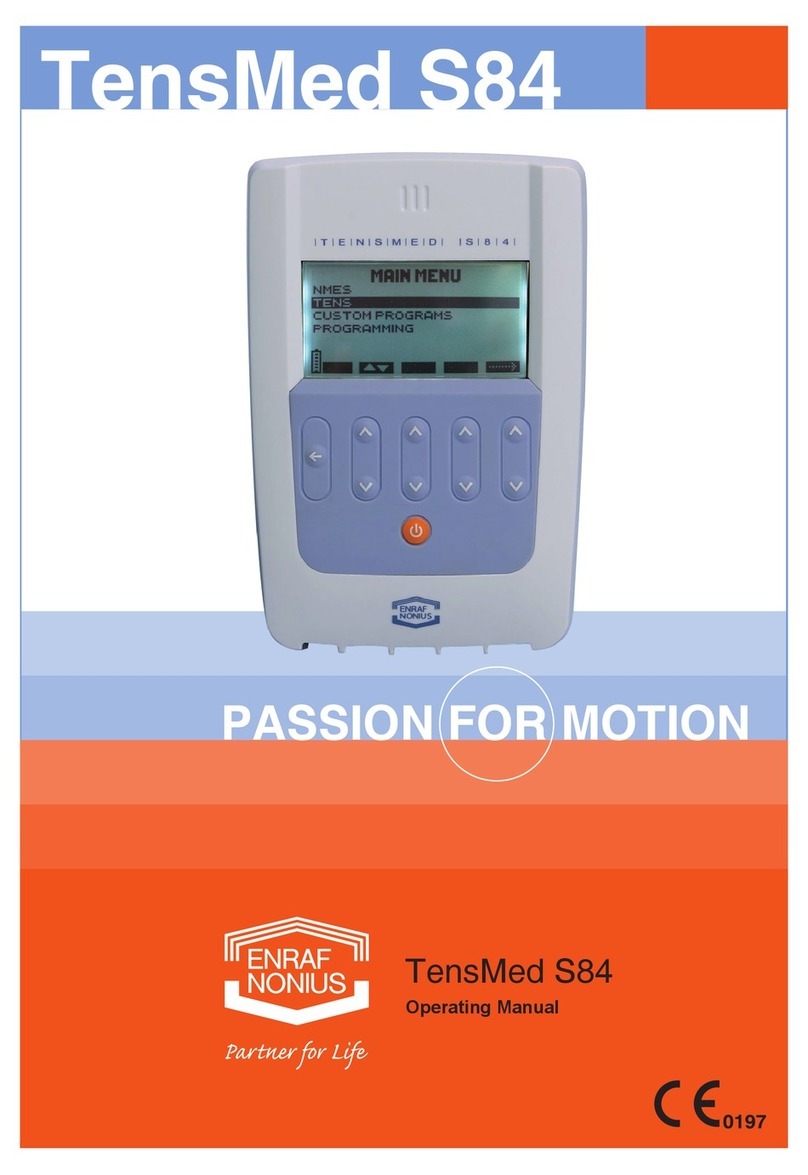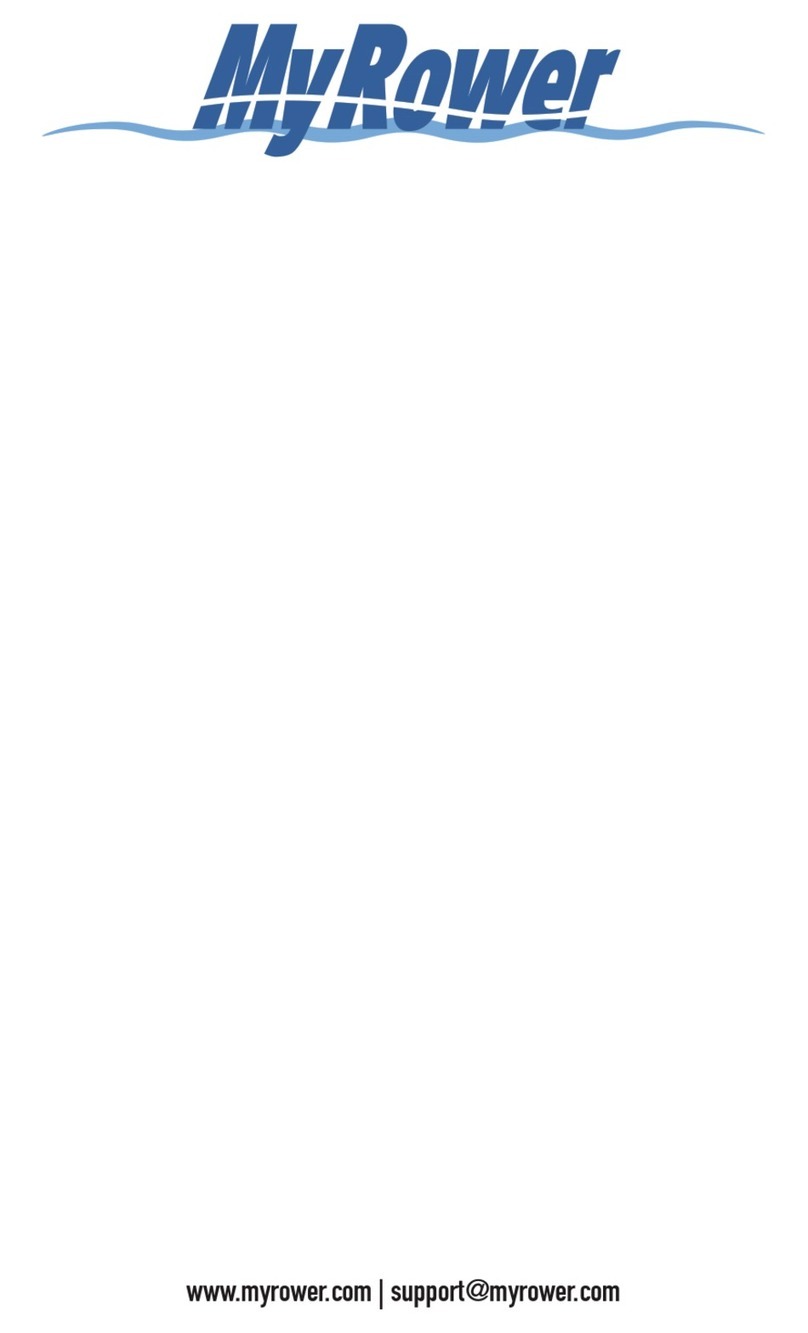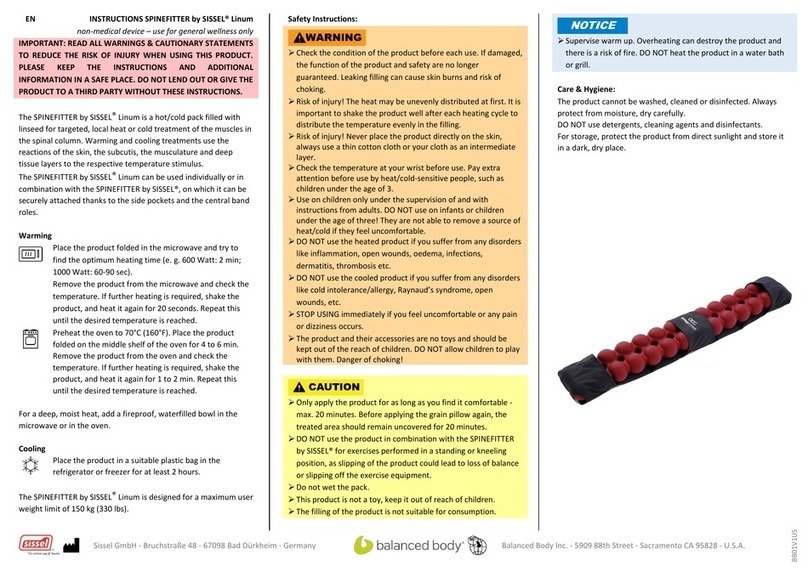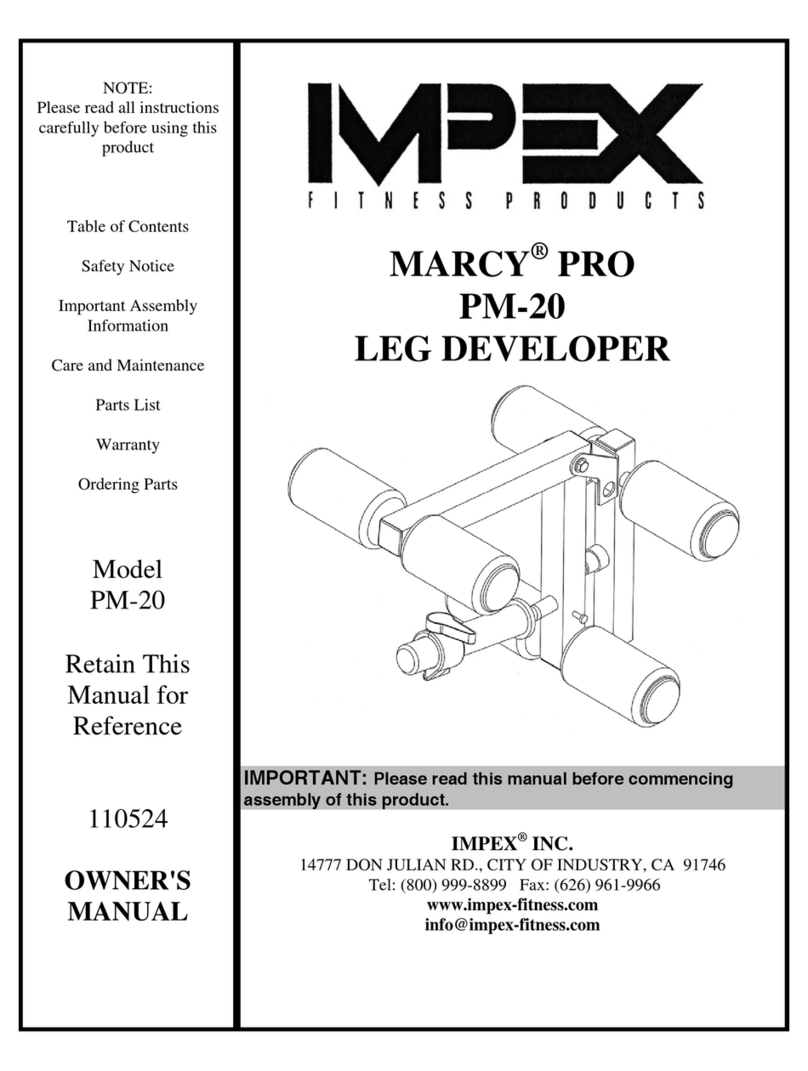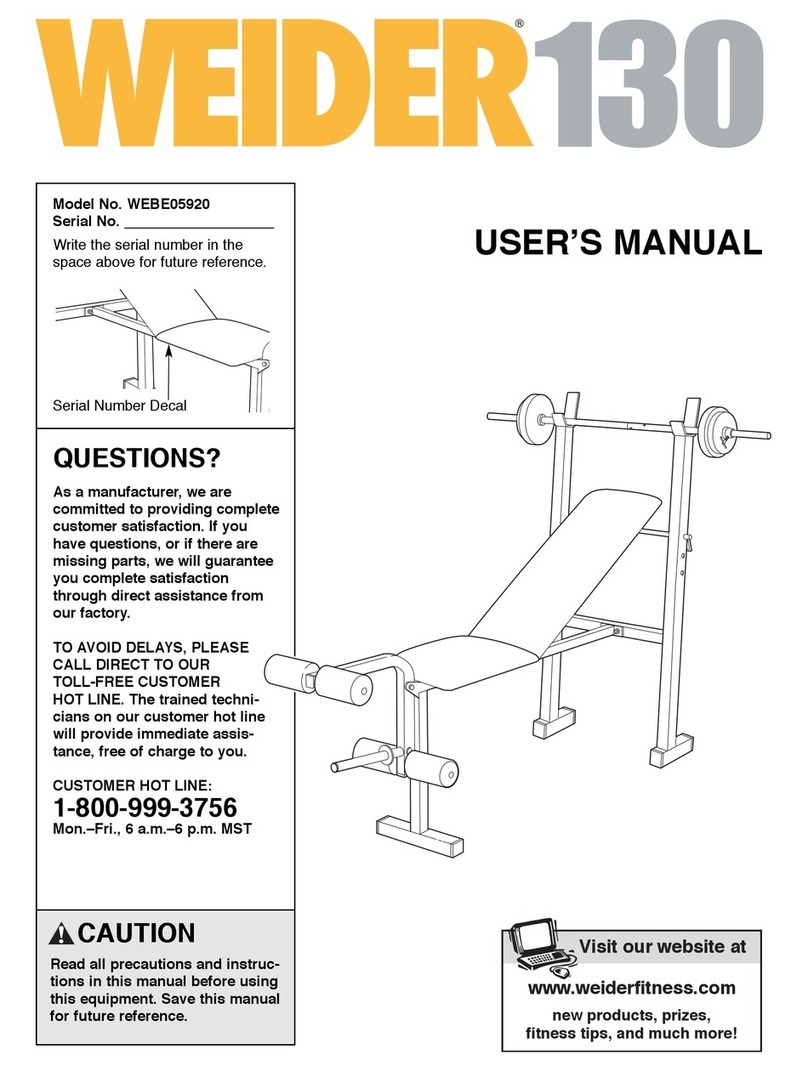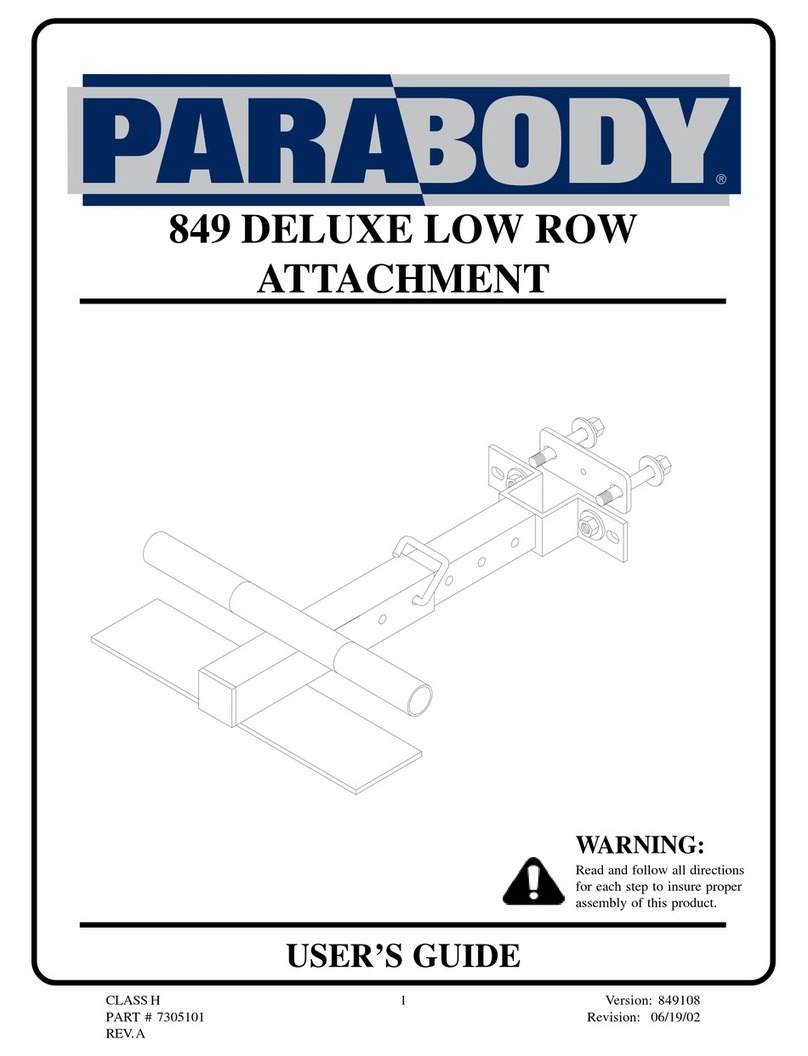2
INSTALLATION PROCEDURE EN-TREEM
Installation EN-TreeM
• The EN-Tree
M
pulley must be installed so that
its use is not limited by other objects.
• The EN-Tree
M
pulley must be fixed to the wall
with screws and plugs that are suitable for the
type of wall. The fixation must be able to resist a
horizontal pulling force of 950 N.
• In case of two or more (EN-Tree
M
) pulleys, we
advise you to place the centres of the pulleys at
least 2.50 m from both sides of the corner, see
figure 1.
Verifying EN-Tree
M
operation
After connecting the serial cable and installing the
software on the Personal Computer, the functioning
of the EN-TreeM can be checked.
• Switch on the Personal Computer and the En-
Tree
M
Pulley.
• Start up the software with the training setup
screen as main screen
• Check whether you have selected the correct
communicationportfortheEN-Tree
M
.Therefore,
select “Options” on the menu bar and “Commu-
nication port” on the roll down menu. The indi-
cated port on the pop-up window has to corre-
spond with the port the EN-Tree
M
is connected,
correct if necessary. Close the window when
done.
• Make sure that the upper weight is at rest on the
weight stack before giving the keyword SERV-
ICE in capitals. This command opens a special
service pop-up window with a counter for the
height, its value is set to zero on entering the
command. Do not add any weight to perform the
test. Pull the weight up, until the position on the
display read 1000 mm. Lower the movement re-
striction on the right gliding pole until it is on the
weight and fasten it. Bring down the weight until
it is on the stack again.
• Determine the distance the weight has travelled
with a ruler, by carefully measuring the distance
between the weight glider and the movement re-
striction. The value has to be within the range
1000 +/-5mm.
• If the value is out of tolerance redo the above-
mentioned procedure and check whether the
counter is on “0” mm, check also the tension of
thepositionwire, set loose themovementrestric-
tion before pulling up the weight.
• The EN-Tree
M
is accepted when the value is
within tolerance.
2.50 m
2.50 m
Figure 1. Placement of two EN-Tree's.
Important Notes
• Do not transport or lift the EN-Tree
M
pulley by
the Vertical Protection Bar of the position wire.
Use only the weight leading bars and the handle
leading for transportation and/or lifting the unit.
• The supplied serial communication cable for the
connectionbetweenPersonal ComputerandEN-
Treepulleyhas tobesecured onbothsides. (This
is done with the screws)
• You have to be certain that the supplied mains
adapterisfor the correct mains voltage.Onlyuse
the adapter supplied with the EN-Tree
M
• Take care that both the serial cable and the
adapter cable are guided in such a way that they
are of no danger to personnel or they cannot be
trapped by the weights.
• Take care that the Personal Computer is con-
nected to a wall socked with protective earth,
however it is not permitted to connect the pulley
to earth.