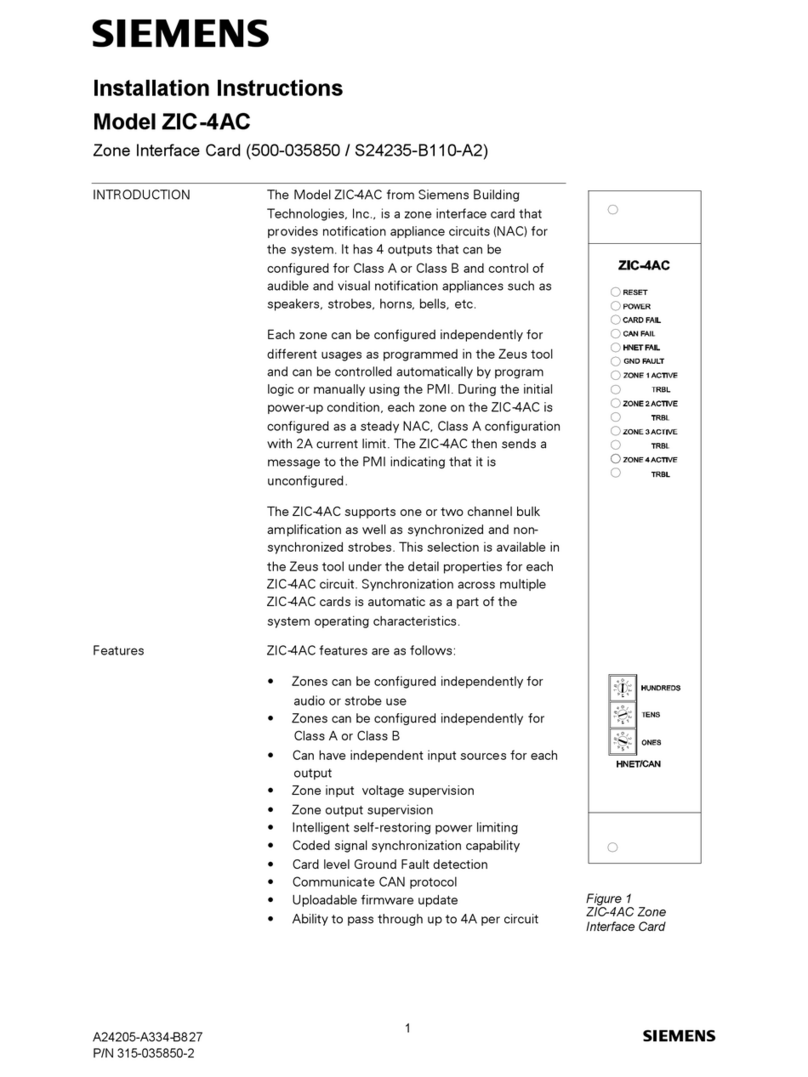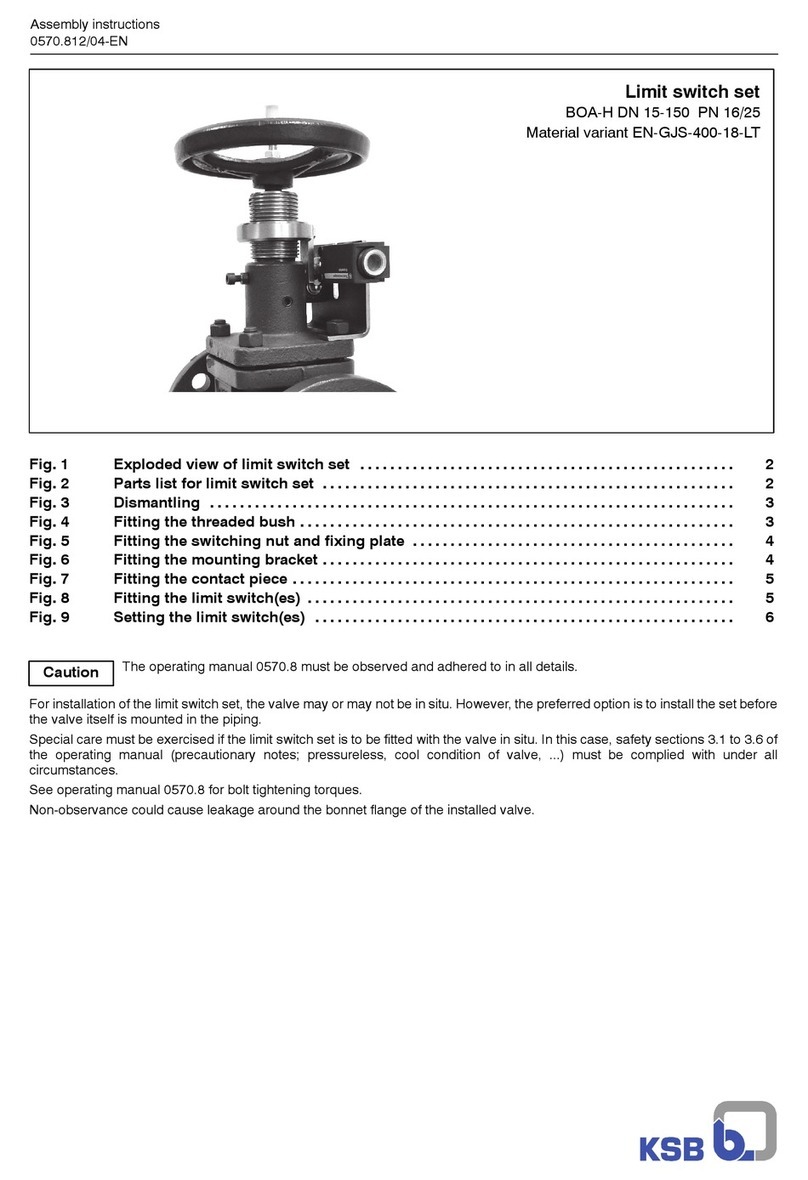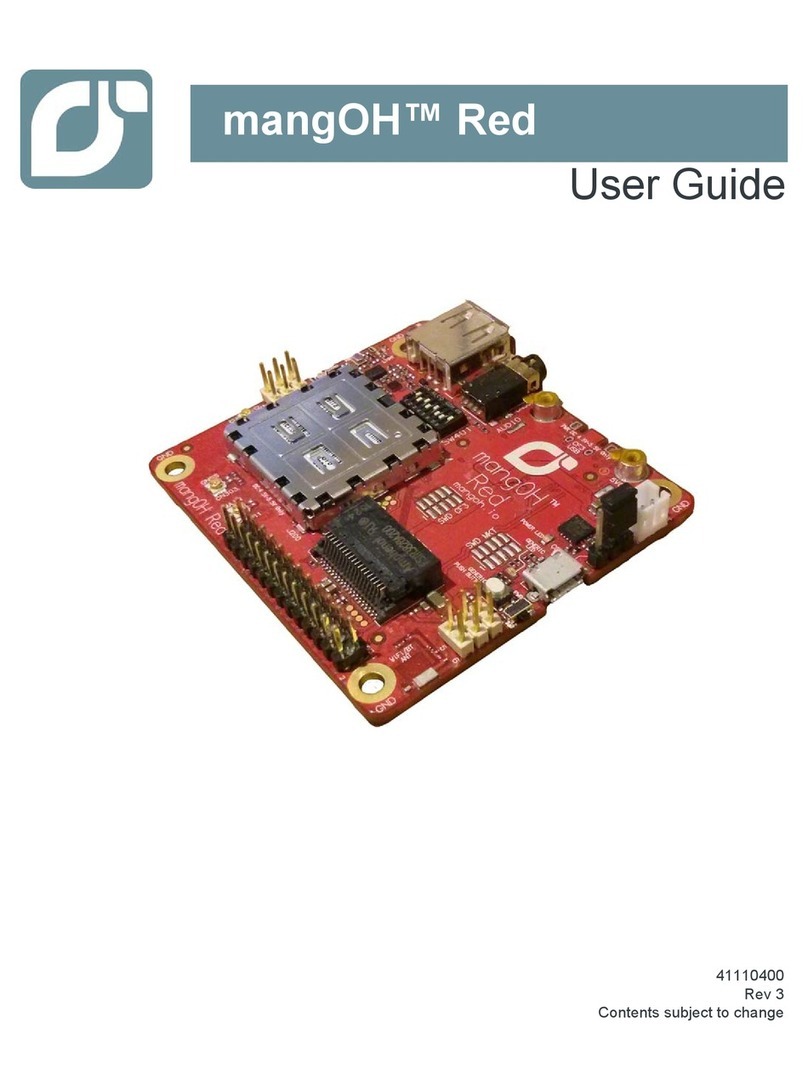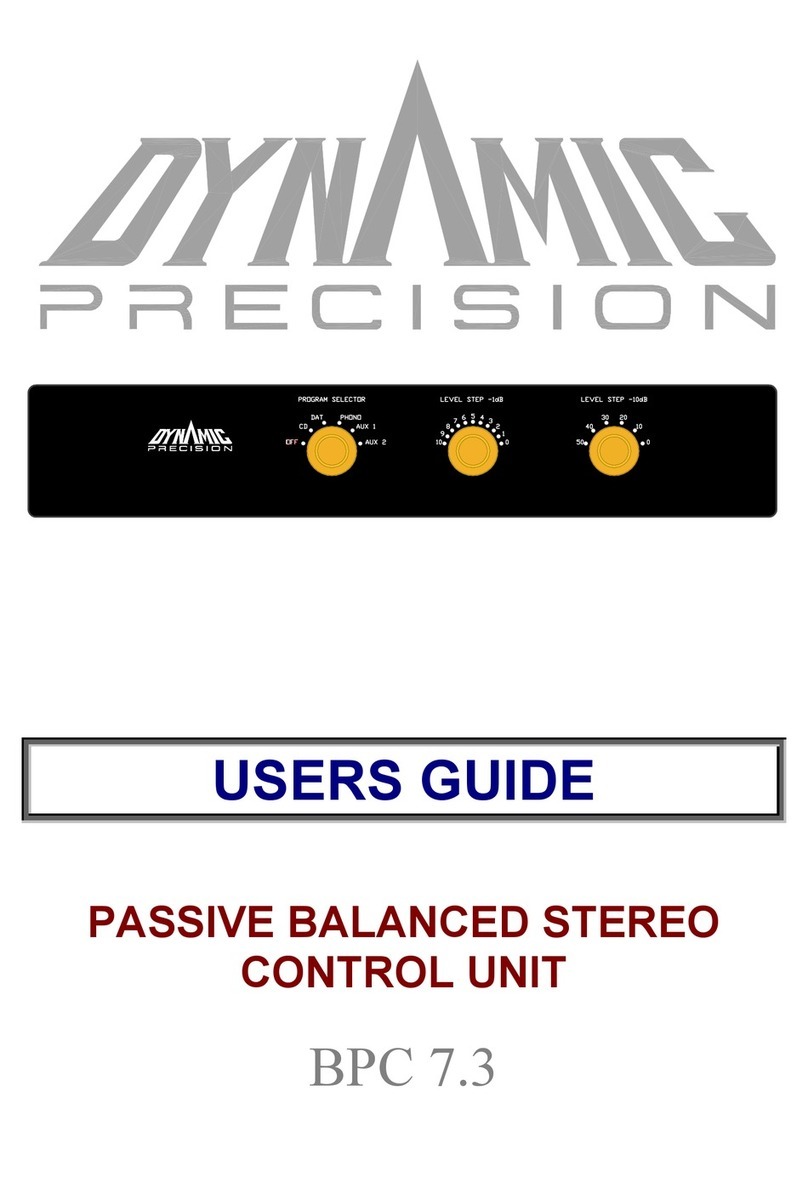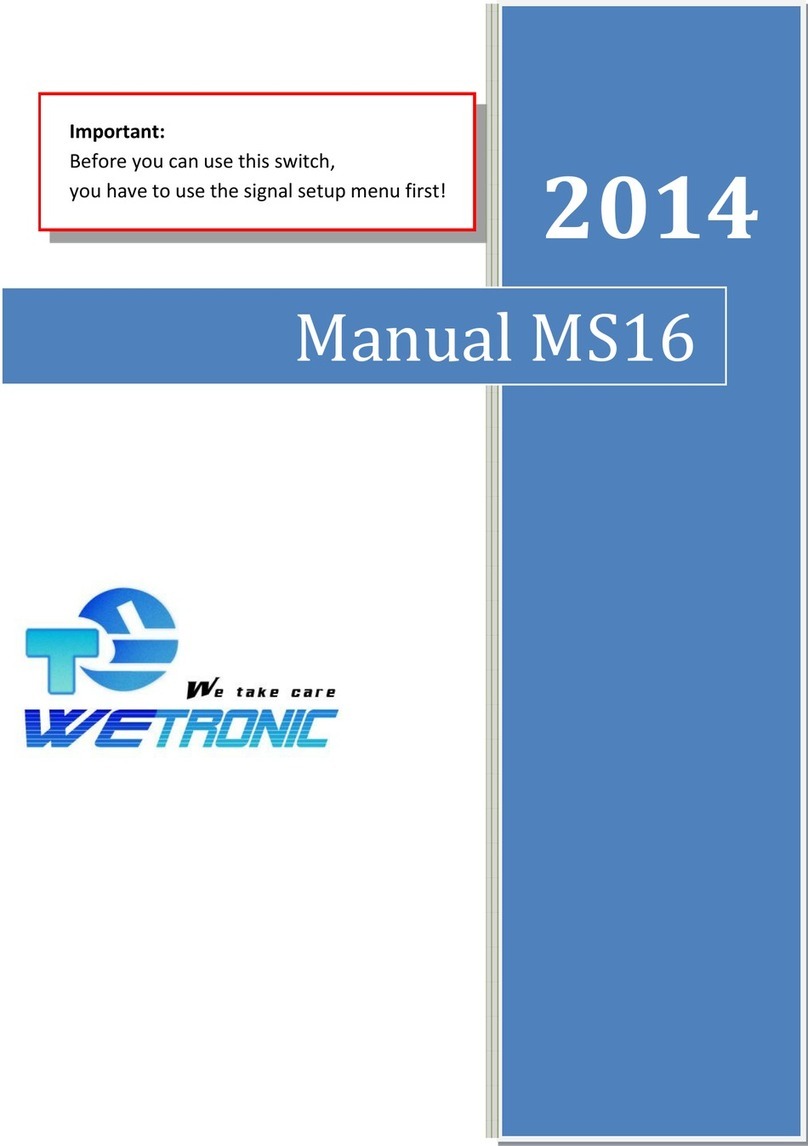ENSONIQ SPM-1 User manual

®
Sampled Piano Module SPM-1
Musician’s Manual
FEATURES:
10-Voice Polyphonic
Plays Over Full 88-note Range
Velocity Sensitive
Stereo Operation
10 Multi-Sampled Keyboard Sounds
Sampled Electric and Upright Bass Sounds
Assignable Bass Split Point
Separate Audio Output for Bass Sounds
Separate Bass MIDI Channel
Octave Switch to Restore Keyboard Range when using Bass Sounds
Receives Sustain and Sostenuto Messages
Mountable in any Standard Audio Rack

CREDITS:
Written by: Jeff Hasselberger & Bill McCutcheon
Designed and Illustrated by: Bill McCutcheon
Cover Design by: Gilligan Designs, Inc.
Copyright © 1986
ENSONIQ® Corp
263 Great Valley Parkway
Malvern, PA 19355
All Rights Reserved
Printed in the United States of America
This Manual is copyrighted, and all rights are reserved by ENSONIQ Corp. This document may not, in whole or in
part, be copied, photocopied, reproduced, translated, or reduced to any electronic medium or machine-readable
form without prior written consent from ENSONIQ Corp. The SPM-1 software is copyrighted, and all rights are
reserved by ENSONIQ Corp.
Although every effort has been made to ensure the accuracy of the text and illustrations in this Manual, no
guarantee is made or implied in this regard.
IMPORTANT:
“This equipment generates and uses radio frequency energy and if not installed and used properly, that is, in
strict accordance with the manufacturer’s instructions, may cause interference to radio and television reception.
it has been tested and found to comply with the limits for a Class B computing device in accordance with the
specifications in Subpart J of Part 15 of FCC rules, which are designed to provide reasonable protection against
such interference in a residential installation. However, there is no guarantee that interference will not occur in
a particular installation. If this equipment does cause interference to radio or television reception, which can be
determined by turning the equipment off and on, the user is encouraged to try to correct the interference by
one or more of the following measures.”
reorient the receiving antenna
relocate the instrument with respect to the receiver
move the instrument away from the receiver
plug the instrument into a different outlet so that the instrument and receiver are on different branch
circuits
“If necessary, the user should consult the dealer or an experienced radio/television technician for additional
suggestions. The user may find the following booklet prepared by the Federal Communications Commission
helpful: ‘How to Identify and Resolve Radio-TV Interference Problems.’ This booklet is available from the U.S.
Government printing Office, Washington, D.C. 20402 Stock No. 004-000-00345-4.”
In order to fulfill warranty requirements, the SPM-1 should be serviced only by an authorized ENSONIQ Repair
Station. The ENSONIQ serial number label must appear on the outside of the Unit or the ENSONIQ warranty is
void.
ENSONIQ, SPM-1, and Mirage are trademarks of ENSONIQ Corp.
Part # 9310001001 Model # MM-6

TABLE OF CONTENTS
THE SPM-1 – AN INTRODUCTION .................................................................................................................................. 1
THE FRONT PANEL ......................................................................................................................................................... 2
REAR PANEL CONNECTIONS .......................................................................................................................................... 3
GETTING STARTED ......................................................................................................................................................... 4
CHOOSING A SOUND ..................................................................................................................................................... 6
THE SOUND AND BANK BUTTONS ............................................................................................................................. 6
THE SOUNDS .................................................................................................................................................................. 7
BANK A ....................................................................................................................................................................... 7
BANK B ....................................................................................................................................................................... 7
USING THE BASS ............................................................................................................................................................ 8
CHOOSING A BASS SOUND ........................................................................................................................................ 8
CHANGING THE BASS SPLIT POINT ............................................................................................................................ 8
THE OCTAVE BUTTON ................................................................................................................................................ 9
PERFORMANCE NOTES ................................................................................................................................................ 10
FILTER RETUNING .................................................................................................................................................... 10
VELOCITY SENSITIVITY ............................................................................................................................................. 10
STEREO OPERATION ................................................................................................................................................ 10
VOICE ASSIGNMENT ................................................................................................................................................ 10
SUSTAIN AND SOSTENUTO PEDALS ......................................................................................................................... 11
TUNING .................................................................................................................................................................... 11
MIDI ............................................................................................................................................................................. 12
MIDI MODE 3 ........................................................................................................................................................... 12
CHANGING THE MIDI CHANNEL .............................................................................................................................. 12
CHANGING THE BASS MIDI CHANNEL ..................................................................................................................... 13
CONTROLLING THE SPM-1 WITH A MIDI SEOUENCER ............................................................................................. 14
MIDI THRU BOX ....................................................................................................................................................... 15
MIDI PROGRAM NUMBERS ...................................................................................................................................... 16
MIDI PROGRAM CHART ........................................................................................................................................... 16
MIDI IMPLEMENTATION CHART .................................................................................................................................. 17
GLOSSARY .................................................................................................................................................................... 18
RACK MOUNTING THE SPM-1 ...................................................................................................................................... 20
SPECIFICATIONS ........................................................................................................................................................... 20


SPM-1 Musician’s Manual ENSONIQ Corporation
Page 1
THE SPM-1 – AN INTRODUCTION
Congratulations on your new purchase. The Sampled Piano Module is a rack-mountable version of the ENSONIQ
Piano, Model SDP-1. It is the same instrument in virtually every regard, except that it doesn’t have a keyboard of
its own. You control it via MIDI (Musical Instrument Digital Interface) from a remote synthesizer, keyboard
controller or sequencer.
The ENSONIQ Piano and the SPM-1 are the products of high technology known as digital sampling. Some of the
terms we use in describing the various functions are borrowed from the hi-tech world. There’s a small glossary on
page 18 that will give you a plain language description of these terms.
Digital sampling has been around for almost a decade and is based on the same technology as digital recording and
compact discs. It involves taking the acoustical and electrical energy produced by an instrument (analog) and
converting that energy into computer-type data of “binary digits” (hence, digital). This digital information is stored
in memory and, when you press a key, is converted back into analog electrical and acoustic energy through
amplifiers and loudspeakers.
While fairly simple in theory, there are literally hundreds of catch-22’s when bringing the theory into practice.
ENSONIQ made a major breakthrough in digital sampling with the development of the Q-chip integrated circuit
and the introduction of the Mirage Digital Sampling Keyboard. The SPM-1 represents a further refinement of the
technology.
Multi-sampling allows acoustic instrument sounds – in particular, piano sounds – to be accurately reproduced
across the entire range of an 88-note keyboard. The complex waveforms of acoustic instruments don’t behave
very well when the pitch is shifted more than a few semi-tones away from the original pitch.
Multi-sampling is a technique that uses different waveform samples at small intervals from the lowest notes to the
highest. When you play a multi-sampled sound, the character and timbre of each note is true and accurate to the
corresponding note on the actual instrument. The SPM-1 is multi-sampled many times across its range, giving you
sonic accuracy that non-multi-sampled instruments can’t possibly produce.
Most MIDI keyboards built today feature a system for determining how hard you play, and they send this
information out via MIDI for each key strike. This function, known as velocity sensitivity, allows the Piano to
respond like its acoustic counterpart. The harder you play, the louder and brighter the sound will be. The dynamic
and timbral range of the Piano closely matches an acoustic piano. You can drive the SPM-1 from a MIDI keyboard
which doesn’t send velocity, but you will not be taking advantage of the subtle response capabilities of the
instrument.
One more thing; we suggest that you fill out and send in the enclosed warranty registration card. It will help
smooth the service of any problems you may have in the future and will allow us to contact you with news about
your instrument.

ENSONIQ Corporation SPM-1 Musician’s Manual
Page 2
THE FRONT PANEL
All the sound, MIDI and control functions of the SPM-1 are accessed through the front panel. The 12 push buttons
and the slider control volume, sound selection, and keyboard split, as well as MIDI channel and program changes.
The push buttons feature built-in LED’S to tell you when the function is on or off. Some of the more complex
functions will depend upon having a certain number of buttons in the on or off position. Refer to other sections of
the manual for a more complete explanation of each function.
1) Power When this rocker switch is pressed at the top, the power switches on. It is good
practice to power up the SPM-1 before turning on your amplification system.
2) Volume Controls the overall output of the instrument, including the Bass and Headphones.
3) MIDI Channel This button allows you to select any one of 16 MIDI channels over which the Piano
will receive and send information. Refer to pages 12 through 16 for a complete
explanation of the SPM-1’s MIDI functions.
4) Stereo This button creates a broad stereo sound image when the Piano is connected to a
stereo amplifier or two separate amps.
5) Bank A Pressing this button allows you to select a sound from those listed above the five
Sound Select Buttons.
6) Bank B Pressing this button allows you to select a sound from those listed below the five
Sound Select Buttons.
7) Bass Select Buttons These two buttons select either upright or electric bass sounds on the lower
keyboard. Unless you select otherwise, the keyboard will split at the G below Middle
C. See page 8 for instructions on how to program your own bass keyboard split.
8) Octave This button lowers the upper keyboard sound one octave when using a bass sound.
Note that the button will not work unless a bass sound is selected.
9) Sound Select Buttons These five buttons give you instant access to all ten sounds in the Piano. When the
Bank A button is on, you may select any sound listed above the Sound Select
buttons. When the Bank B button is on you may select any of the sounds listed
below the Sound Select buttons.

SPM-1 Musician’s Manual ENSONIQ Corporation
Page 3
REAR PANEL CONNECTIONS
1) Bass This is a separate audio output for the bass sound, letting you send the bass to a
separate amplifier or channel of your mixing console. When a ¼” mono audio cable
is plugged into this jack, the bass sound is automatically isolated from the upper
keyboard sound. There will be no output from this jack until you select a bass sound
on the front panel. When nothing is plugged into this jack, the bass will be sent out
the audio jack(s) in use. Also note that there is no stereo imaging of the bass when
this jack is used.
2-3) Audio
Right & Left/Mono
These two audio output jacks allow you to use the Piano in either stereo or mono
modes. For mono operation, just plug a ¼” mono audio cable into the Left/Mono
jack and connect it to an amplifier or mixing console. For stereo operation, connect
¼” mono audio cables to both the Right and Left/Mono jacks and connect these to
two separate amplifiers, a stereo amplifier or two channels of a stereo mixing
console. The stereo imaging feature of the Piano will only be noticed when the Right
and Left/Mono jacks are properly connected.
4) Headphone This ¼” stereo output is used to connect stereo headphones for private listening.
The volume of the headphones can be controlled by the master Volume control on
the front panel. For best results when using the headphone jack, use headphones
rated at 600 Ohms or higher, such as the AKG K240.
5) Tuning A440 This control will allow you to fine tune the pitch of the Piano over a range of two
semi-tones. See page 11 for operating instructions.
6) MIDI Thru This jack will allow all MIDI IN information to pass unaltered through the SPM-1.
MIDI information originating in the Piano will not be sent out of this jack. See pages
12 through 16 for complete MIDI functions.
7) MIDI Out This jack will send all MIDI information originating from the SPM-1.
8) MIDI In This jack will receive MIDI information from the controlling keyboard, sequencer, or
other MIDI devices.
9) Foot Pedal This ¼” stereo jack connects the optional Sustain/Sostenuto pedal board to the
Piano.
10) Fuse 1-Amp fast-blow fuse socket.
11) Line The supplied line cord should be connected here. The correct Voltage for the SPM-1
is listed on the Serial Number label on the rear panel. If you travel, remember that
the Piano will only operate on this voltage.

ENSONIQ Corporation SPM-1 Musician’s Manual
Page 4
GETTING STARTED
The first thing you will need to begin using your SPM-1 is a MIDI instrument, sequencer, or computer to send it a
control signal. Any electronic instrument which has MIDI will drive the SPM-1, though as mentioned earlier, unless
the master instrument senses and sends key velocity, you will be missing the wide range of dynamic and timbral
expression available from the piano and other sounds.
Shown below is an example of the SPM-1 connected to a MIDI keyboard. Connect the MIDI OUT jack of the master
keyboard to the MIDI IN jack of the SPM-1. Set your master keyboard to transmit on MIDI Channel 1 (more later
about changing MIDI Channels). You can connect any other MIDI instruments you’ll be driving from the same
keyboard to the MIDI THRU jack of the SPM-1, as indicated below. This jack simply “passes along” incoming MIDI
data.
Once your SPM-1 is properly connected to an AC source, a MIDI controller keyboard, and your sound system (see
the diagram below), getting started is easy. Just switch on the SPM-1, the controller keyboard, and the sound
system, and off you go. It’s good professional practice to power up your system in the proper sequence – with the
volume control at minimum, switch on the controller keyboard and the SPM-1 first, then any effects, mixer or
preamp, and finally the power amp. If you sound system is self-contained, just remember to switch on the
controller keyboard and the SPM-1 before the amplifier.

SPM-1 Musician’s Manual ENSONIQ Corporation
Page 5
When you power up the SPM-1, you’ll get a little light show on the control panel. The LED’s on the Bank and Sound
buttons will briefly light in a sequence. The SPM-1 is checking itself to make sure all the voices are working and the
filters and levels are set properly. This initial start takes about 2 seconds. The SPM-1 will always power up with the
Piano 1 sound selected. When the sequence of flashing LED’s stops, you should see the Bank A and Piano 1 LED’s
lit. Simply adjust the volume control to the desired level and play.
If you are using the sound system with a lot of tone control (equalization) potential, it’s best to start with
everything in the ‘0’ or flat response position and make adjustments from there. Since the piano sound is by nature
quite complex, the best sound will be achieved by using high fidelity components.
The sound of the SPM-1 is very rich in harmonics, so even the low notes will have a considerable amount of high
frequency content. When making equalization changes, check the sound across the entire keyboard from time to
time for overall balance. In most cases, a little equalization will work better than a lot.

ENSONIQ Corporation SPM-1 Musician’s Manual
Page 6
CHOOSING A SOUND
When first switched on, the SPM-1 automatically chooses the first sound in Bank A - Piano 1. Whenever the SPM-1
makes a choice for you, this is known as the DEFAULT.
THE SOUND AND BANK BUTTONS
The SPM-1 features 10 whole keyboard sounds and 2 bass sounds. All the waveforms that these sounds are based
on are permanently carried in ROM (read only memory) chips in the SPM-1. The sounds are instantly accessible
through the Sound and Bank buttons on the front panel.
Selecting a sound is a matter of choosing either Bank A or Bank B and then pressing the appropriate Sound button.
The names of the Bank A sounds are listed above the 5 Sound buttons and the names of the Bank B sounds are
listed below the 5 Sound buttons.
Changing the sound ls quite simple. First decide which sound you wish to change to. The sounds listed above the
Sound buttons are the Bank A sounds. The sounds listed below the Sound buttons are the Bank B sounds.
Then:
1. Select the proper Bank button. When changing banks, note that pressing a different Bank button will change
the sound instantly to the one listed for bank chosen.
2. Select the desired Sound button. Steps 1 and 2 are interchangeable. You will not harm the SPM-1 by choosing a
Sound button before choosing the Bank button. In a short time, you’ll develop your own preferred way of
choosing different sounds.

SPM-1 Musician’s Manual ENSONIQ Corporation
Page 7
THE SOUNDS
BANK A
Piano 1 – The sound of a concert grand piano. Voiced for use in solo or small group live performance situations.
Piano 2 – Detuned piano. The distinctive honky-tonk sound of a barroom upright piano that hasn’t had a visit
from the piano tuner in several years.
Piano 3 – Bright piano. A close-miked rock and roll piano sound that’s voiced for amplified music and recording.
E. Piano 1 – The straight sound of a tine and hammer electric piano.
E. Piano 2 – The same electric piano with chorusing added.
BANK B
Marimba 1 – A marimba sound played with hard mallets.
Marimba 2 – This time, a chorused marimba played with softer attack.
Vibes – A true vibes sound complete with medium speed tremolo.
Clav 1 – A straight electric clav sound voiced for funk and reggae.
Clav 2 – The clav sound with a sweeping chorus.

ENSONIQ Corporation SPM-1 Musician’s Manual
Page 8
USING THE BASS
CHOOSING A BASS SOUND
The SPM-1 features two bass sounds – acoustic upright bass and fretted electric bass. Choosing a bass sound is
simply a matter of pressing the desired bass button. (Press the same button again to turn the Bass sound off.)
But this is only the beginning of working with the bass. The SPM-1 has several features that will help you get more
out of your instrument when using the bass.
CHANGING THE BASS SPLIT POINT
If you simply select a bass sound, the Piano will automatically select (default to) a split point located at the G below
middle C (MIDI key #55).
ln some musical applications you won’t need all the range for the bass sound. In some cases, you’ll need more
range. The programmable split feature of the SPM-1 will allow you the flexibility of changing the bass split point
anywhere from the lowest key up to the B below middle C (MIDI key #59).
In order to always have the greatest number of keys available for the main keyboard sound, it’s a good idea to set
the bass split point to the highest bass key you will use during a particular song or set.

SPM-1 Musician’s Manual ENSONIQ Corporation
Page 9
You can program your own split point in the following manner:
1. Make sure both Bass buttons are off.
2. Press the desired Bass button and hold it down while simultaneously pressing the Stereo button. This is best
accomplished with one hand.
3. On the master keyboard, press the highest key you will use for the bass, while still holding the Bass and Stereo
buttons down. Note that you won’t hear any sound while setting the split point.
4. Release the key and then release the Bass and Stereo buttons. The bass split point will now be set at your
chosen key. The SPM-1 will remember the bass split point for each bass sound until it is turned off. The split
point for the two bass sounds can be set independently of each other, so you can have one split for the upright
and another for the electric. Note that if you try to set the bass split point higher than the B below middle C,
the Piano will automatically set the split at the maximum.
THE OCTAVE BUTTON
The Octave feature is designed to restore part of the lower range of the main keyboard sound when the bass is in
use. Pressing the Octave button while a bass sound is selected will automatically transpose the main (or upper)
keyboard sound down one octave.
Note that pressing the Octave button will have no effect when no bass sound is being used. If the bass sound is
turned off while the Octave button is on, the SPM-1 will automatically switch off the Octave function. The Octave
button will always transpose the main keyboard sound exactly one octave regardless of bass split point.

ENSONIQ Corporation SPM-1 Musician’s Manual
Page 10
PERFORMANCE NOTES
The SPM-1 offers several features that will help you in performance. Some of these features are always activated,
while some will require you to press a few buttons or utilize some of the jacks on the rear panel
FILTER RETUNING
You may feel it necessary to retune the internal filters of the SPM-1 after it has warmed up for a few minutes. This
is primarily a decision your ears will make. If the Piano sounds a bit duller, or brighter than normal, the filters may
have drifted. At any rate, the retuning procedure is quite simple.
After the SPM-1 has been turned on for about three minutes, press and hold down the MIDI button. While holding
the MIDI button, press the Stereo button. This instructs the SPM-1 to go through its power-up checking and tuning
sequence. You will then see the LED’s on the Bank and Sound buttons light in sequence. When they stop it means
that the filters are now retuned and you’re ready to continue playing.
VELOCITY SENSITIVITY
When you play an acoustic piano softly, the sound is mellow and quiet. When you play an acoustic piano hard, the
sound is bright and loud. The same thing happens with the SPM-1, assuming of course that your master keyboard
sends MIDI velocity information. This feature is called velocity sensitivity and it’s one of the main reasons why your
SPM-1 sounds so real. This feature also adds realism to all the other sounds, including the bass.
If you have any questions as to whether the MIDI keyboard you are using to drive the SPM-1 is velocity sensitive,
consult the manual or the manufacturer of the instrument.
STEREO OPERATION
The SPM-1 features a stereo imaging feature that “spreads out” the sound of the Piano when played through a
stereo amplification system or home stereo. In the stereo mode, it will be very difficult to tell exactly where the
sound of the Piano is coming from. In the proper environment, the sound of an acoustic piano will seem to come
from all parts of the room.
The electronic enhancement will make your Piano sound even more real. For an idea of what stereo amplification
can mean to your sound, try using headphones with the Piano and switch the Stereo button on and off to hear the
difference.
VOICE ASSIGNMENT
The SPM-1 is a 10-voice polyphonic instrument. This means that you can play up to 10 notes at any one time. If you
play more than 10 notes at any given time, the SPM-1 will “steal” the first played in order to play the 11th, the
second note for the 12th and so on, with one exception. The Piano will always hold on to the lowest note played.
This is called “Iowest-note priority” and has been designed into the Piano so that you will not lose your bass note.
You may notice this when using the sustain and sostenuto pedals (or if you happen to have more than 10 fingers).
When using a bass sound, 2 voices are assigned to the bass section, with 8 voices remaining for the upper
keyboard. The bass will not “steal” voices from the upper keyboard and the upper keyboard will not “steal” voices
from the bass.

SPM-1 Musician’s Manual ENSONIQ Corporation
Page 11
SUSTAIN AND SOSTENUTO PEDALS
The SPM-1 responds to all sustain and sostenuto pedal messages received from the master keyboard via MIDI. It
also has a jack on its rear panel for connecting an optional ENSONIQ Model SW-5 foot pedal, which will affect only
the SPM-1. The sustain and sostenuto pedals function the same as they do on an acoustic grand piano.
The sustain pedal will hold any notes played while the pedal is depressed as though the key itself were held down.
The sostenuto pedal will sustain only those notes being held down when the pedal is depressed. Notes played
after the pedal is depressed will not be sustained. This feature is useful when you want to play a melody on top of
a sustained chord. The technique is as follows: first play the note or chord, then while holding down the keys,
depress the sostenuto pedal. Release the keys and the notes will sustain as long as the pedal is held down, or until
the notes naturally decay.
TUNING
Tuning the SPM-1 is considerably less bothersome than any other piano, electric or acoustic. There is a small
screwdriver-adjustable control on the back panel of the Piano labelled “Tuning A440.” The detent position of the
tuning control corresponds to A440 concert pitch.
Turning the screw clockwise from the detent will lower the pitch of the piano below A440. The range of this tuning
control is approximately two semi-tones. When changing the fine tune, keep striking a key to hear the new pitch.
The pitch changes only when a key is struck and will not change if a key is held down while adjusting the control.

ENSONIQ Corporation SPM-1 Musician’s Manual
Page 12
MIDI
MIDI is an acronym for Musical Instrument Digital Interface, a system of communication between electronic
musical instruments. Nearly all manufacturers of electronic instruments now design their instruments to use MIDI,
so even different brand instruments are able to carry on intelligent communication. The SPM-1’s MIDI functions
are designed primarily for performance and sequencing.
Of course, some keyboard instrument or sequencer must be connected to the SPM-1’s MIDI IN jack for it to sound
at all. In addition to key events (the notes you play), it will also receive and respond to information about velocity
sensitivity, sustain and sostenuto pedals and program changes. Using the SPM-1 with a controller keyboard and a
MIDI sequencer will also allow you to record all the note and program information, so that the sequence will play
back with all the dynamics and sound changes that you’ve used during recording. In addition, the bass sound can
be assigned its own MIDI channel so that it can be controlled by a sequencer or master MIDI controller, completely
independent of the upper keyboard.
Note: The SPM-1 does not respond to pitch bend or modulation wheel information.
MIDI MODE 3
Of the four MIDI Modes of operation, Mode 3 (Omni Off/Poly Mode) is the most versatile for performance and
recording situations and is the only mode used by the SPM-1. The SPM-1 will only respond to messages on one
designated MIDI channel (though the bass can be assigned a separate channel, as described below). This mode
permits a controller, such as a sequencer, to send out different, but synchronized, polyphonic musical passages to
different MIDI instruments. The MIDI Channel system makes many different set-ups possible. In Mode 3 you can
select one of 16 MIDI channels to communicate on. Even though the SPM-1 may be connected to many MIDI
instruments, it will only respond to messages from instruments on the selected MIDI channel. Changing the MIDI
channel is quick and easy, so the configuration of your total set-up can be changed by pressing a few buttons.
CHANGING THE MIDI CHANNEL
When the SPM-1 is first switched on, it will automatically select MIDI channel 1. Changing the MIDI channel from
this default value is simple:
1. Press the MIDI Channel button to activate the channel select function. When you press the MIDI Channel
button, you will notice that one of the Bank buttons and one of the Bass, Octave or Sound buttons will be lit.
This indicates the current MIDI channel.
2. For MIDI channels 1 through 8, press the Bank A button. For MIDI channels 9 through 16, press the Bank B
button.
3. Press the desired Bass, Octave, or Sound button to select the MIDI channel. Note that these buttons are each
labeled with two channel numbers. The upper numbers (1-8) correspond to the channels available when the
Bank A button is lit. The lower numbers (9-16) are the channels available when the Bank B button is lit. Pressing
any of the buttons while the MIDI Channel button is lit will only change the MIDI channel. The sound you have
selected will not be changed.

SPM-1 Musician’s Manual ENSONIQ Corporation
Page 13
The SPM-1 can be returned to the normal playing mode by pressing the MIDI Channel button a second time. If the
MIDI channel button is not pressed a second time it will return automatically to the playing mode after about 10
seconds.
CHANGING THE BASS MIDI CHANNEL
Under most circumstances you will probably want the MIDI Channel for the Bass sound to be the same as the rest
of the keyboard. When you change the MIDI Channel in the manner described above, the Bass Channel also
changes right along with it. However, there are some instances (such as when working with a sequencer) where
you’ll want the bass to be on a separate MIDI Channel.
Pressing the Stereo Button while in the MIDI Channel select Mode will place the Bass on the next higher MIDI
Channel. For example, if you have selected MIDI Channel 3 for the Piano and press the Stereo Button, the Bass will
be assigned to MIDI Channel 4. Note: (if you have selected MIDI Channel 16 and press the Stereo Button, the Bass
will be assigned to MIDI Channel 1).
The SPM-1 can be returned to normal playing mode by pressing the MIDI Channel Button a second time. If the
MIDI Channel Button is not pressed a second time, the SPM-1 will return automatically to the playing mode after
about 10 seconds.
Note that when this mode of operation is selected, it is not necessary for a bass sound to be selected on the front
panel in order to play a Bass sound from MIDI. If, for instance, the MIDI Channel is 3 and the Bass MIDI Channel is

ENSONIQ Corporation SPM-1 Musician’s Manual
Page 14
4, as in the illustration above, you can play whichever Bass sound was last selected by playing into the SPM-1 on
MIDI Channel 4, even if neither of the Bass buttons is lit. You can send Program changes on the Bass MIDI Channel
to switch Bass sounds (see the Program Number Chart below). All other Program changes will be ignored.
Note also that when using the Bass on its own MIDI Channel, the Piano (or any upper sound) can be played over
the full range of the keyboard on its MIDI Channel at the same time that a Bass Sound is played on its MIDI
Channel. This is particularly useful when working with a sequencer.
CONTROLLING THE SPM-1 WITH A MIDI SEOUENCER
The MIDI features of the SPM-1 make it ideal for use with a multi-track MIDI sequencer. You can use the sequencer
to control only the bass, only the upper keyboard, or the entire keyboard, depending on the MIDI Channel settings
discussed above.
When using the SPM-1 with a sequencer you will want to take advantage of its ability to receive on different
channels for the bass and the upper keyboard sounds.
Assign the bass its own MIDI Channel, as shown in the previous section.
Record (sequence) a bass line into the SPM-1 on the bass MIDI Channel.
You can now play along with that bass line on the piano or other upper sound by playing into the SPM-1 on the
main MIDI Channel. Plus, you can have the piano over the full range of the keyboard, even the part normally
covered by the bass notes that are playing. Remember that the bass won’t steal voices from the upper sounds,
and the upper sounds won’t steal from the bass.
Shown below is one possible set-up using the SPM-1 with a MIDI sequencer, a master keyboard, an ENSONIQ
Mirage Digital Multi-Sampler (DMS-8), a drum machine, and any other MIDI instruments you might happen to have
on hand. With such a set-up, the sequencer can record, play, and send Program changes to, any instrument in the
rig.
Of course, the order of the instruments in the MIDI chain can be varied without affecting the performance of the
set-up. In other words, you could go from the sequencer to the drum machine, to the Mirage, to the SPM-1, etc.,
or any other variation.

SPM-1 Musician’s Manual ENSONIQ Corporation
Page 15
MIDI THRU BOX
If any of the instruments you are using doesn’t have a MIDI Thru jack, put it last in the chain. Or you could use a
MIDI Thru box, which will split the MIDI output of the sequencer into several identical signals:

ENSONIQ Corporation SPM-1 Musician’s Manual
Page 16
MIDI PROGRAM NUMBERS
Most MIDI instruments have Program Numbers assigned to the various sounds and voices of the instrument. The
MIDI program numbers are often different from the patch program numbers for a particular instrument, making
things somewhat complicated. However, most manuals include a chart of MIDI program numbers and how they
relate to the control panel of the instrument.
The SPM-1 receives MIDI program change information. So you can change the sound It is playing from your master
keyboard or sequencer, assuming again that it sends program changes. This feature is also useful when you want
your sequencer to change sounds on the SPM-1 during playback. When recording a MIDI sequence, most
sequencers will also record any sound changes that you make during the recording. If your sequencer has editing
capability, you can also program the sound change at any point in the sequence after you have recorded a track.
See your sequencer manual for information about how to edit MIDI program changes.
MIDI PROGRAM CHART
The following chart shows the Program Numbers of the various sounds of the SPM-1. The Program Numbers given
here correspond to those that will be sent by instruments which start numbering at #01, such as the ENSONIQ
ESQ-1, the DX-7, and a number of other popular instruments. True MIDI Program Numbers (the numbers actually
sent between the instruments) begin at #00. To arrive at the true MIDI Program Number for a given sound change,
simply subtract 1 from the values shown below.
SOUND BUTTON BANK BUTTON PROGRAM NUMBER
OCTAVE BUTTON OFF OCTAVE BUTTON ON
Piano 1 A 01 13
Piano 2 A 02 14
Piano 3 A 03 15
E. Piano 1 A 04 16
E. Piano 2 A 05 17
Marimba 1 B 06 18
Marimba 2 B 07 19
Vibes B 08 20
Clav 1 B 09 21
Clav 2 B 10 22
Upright A or B 11 11
Electric A or B 12 12
Bass Off A or B 23 23
The MIDI system is very complex and there is a wealth of information available on the subject from your ENSONIQ
dealer or by writing to the International MIDI Association, 11857 Hartsook St., North Hollywood, CA 91607.
Table of contents