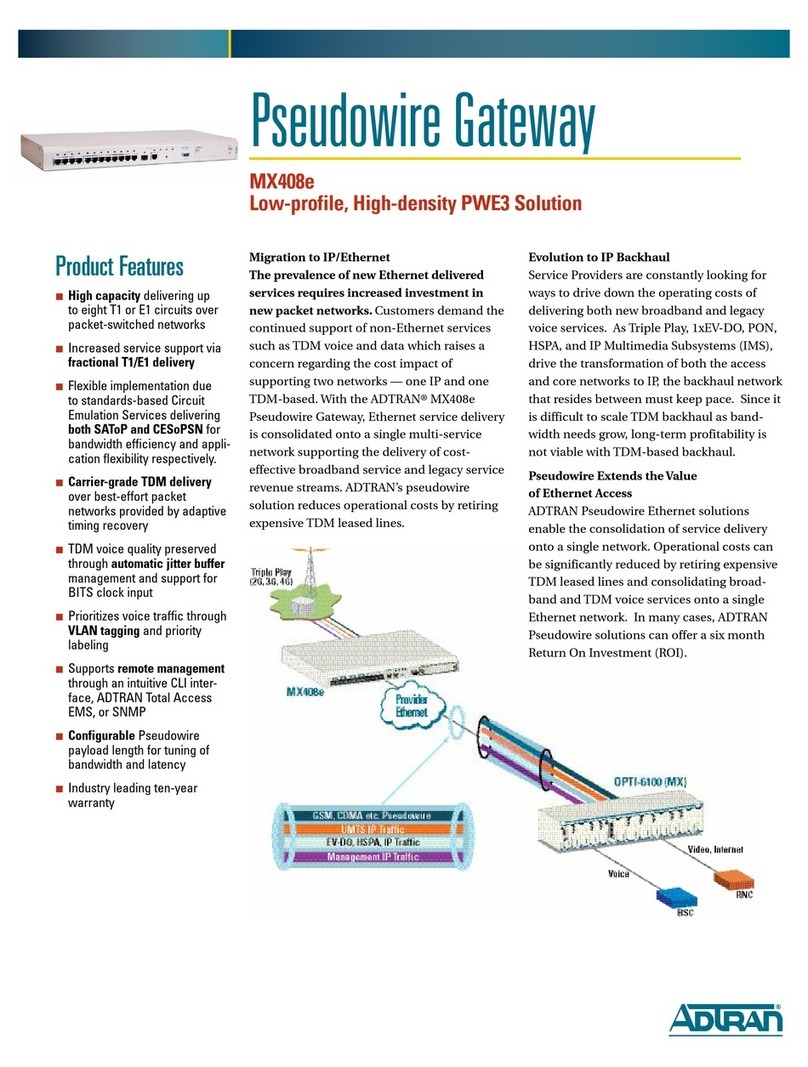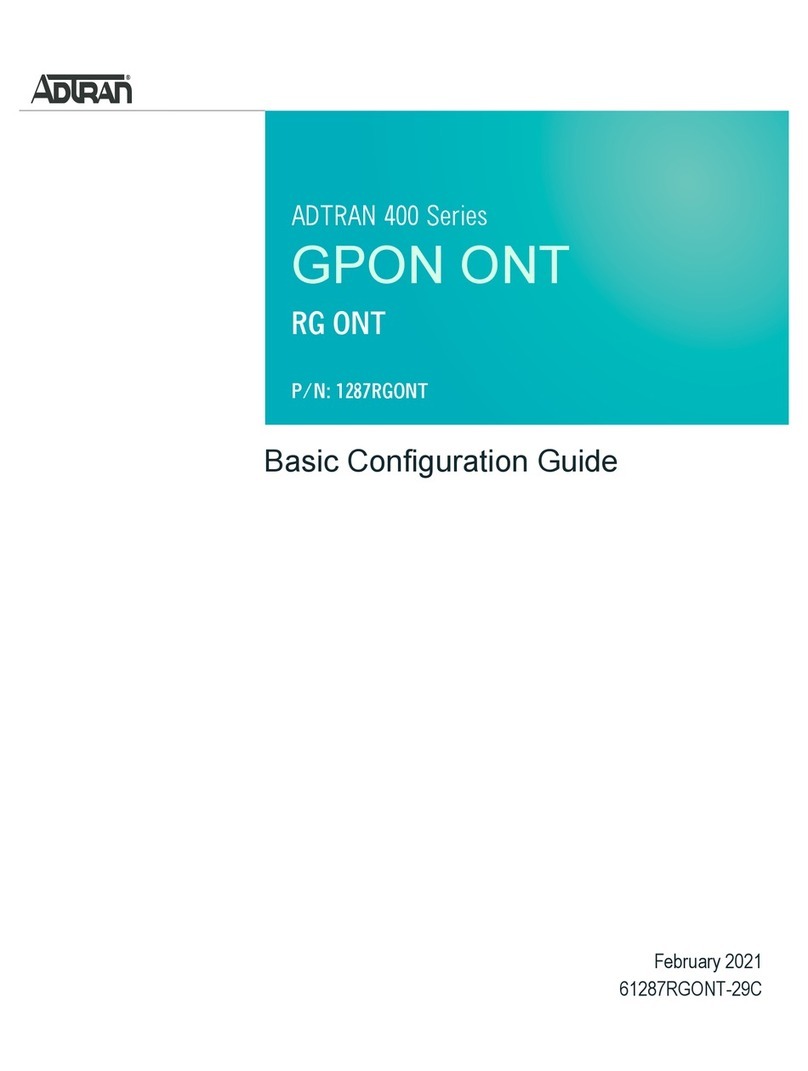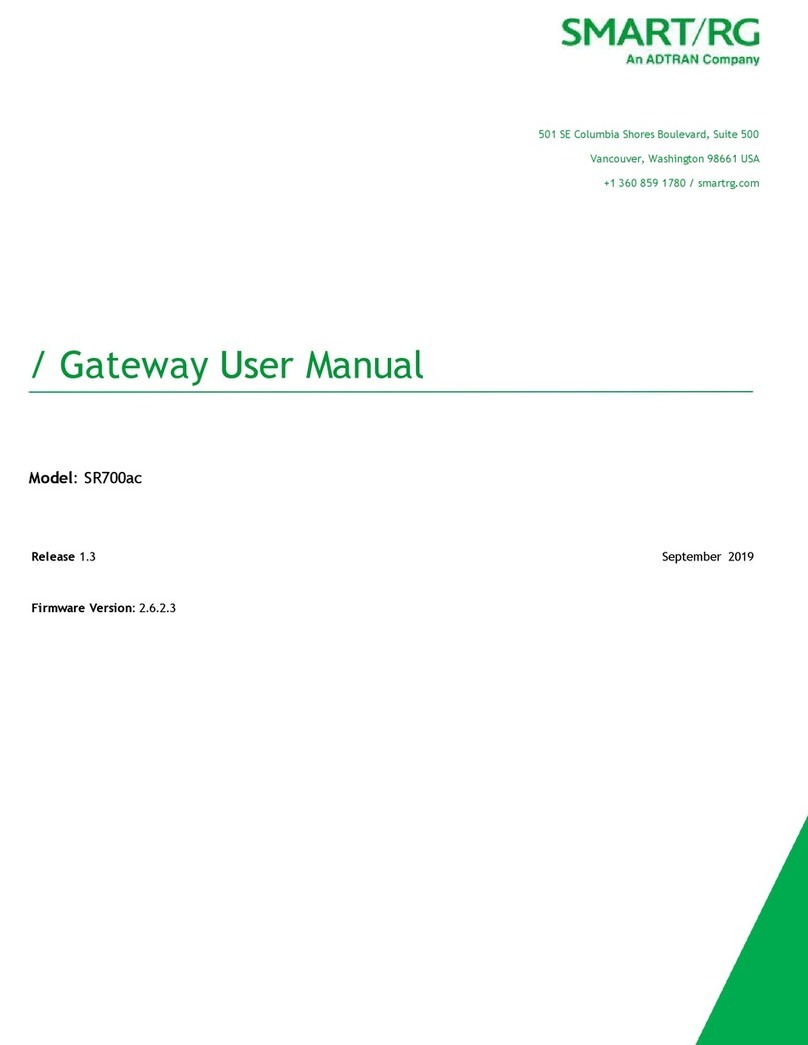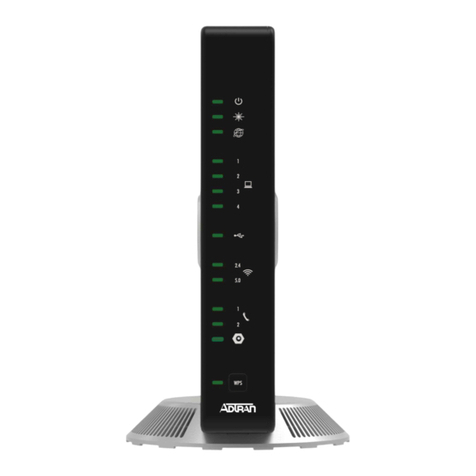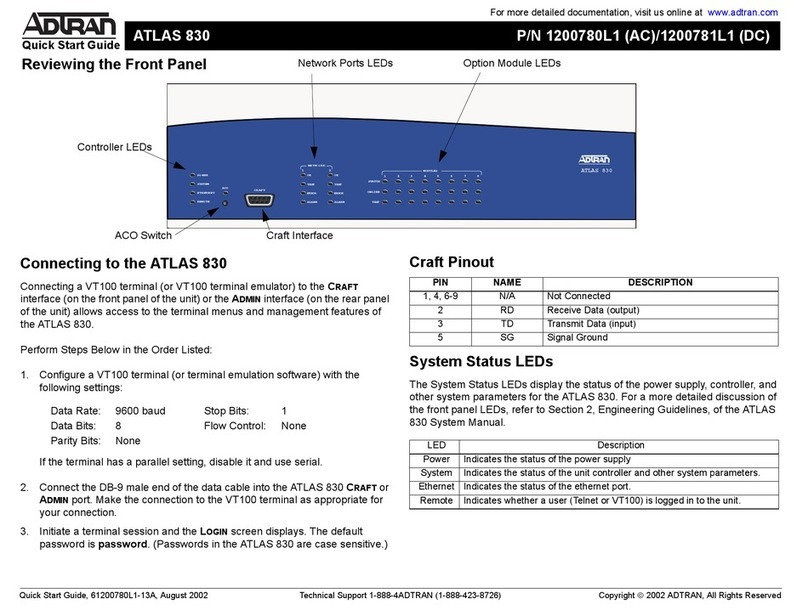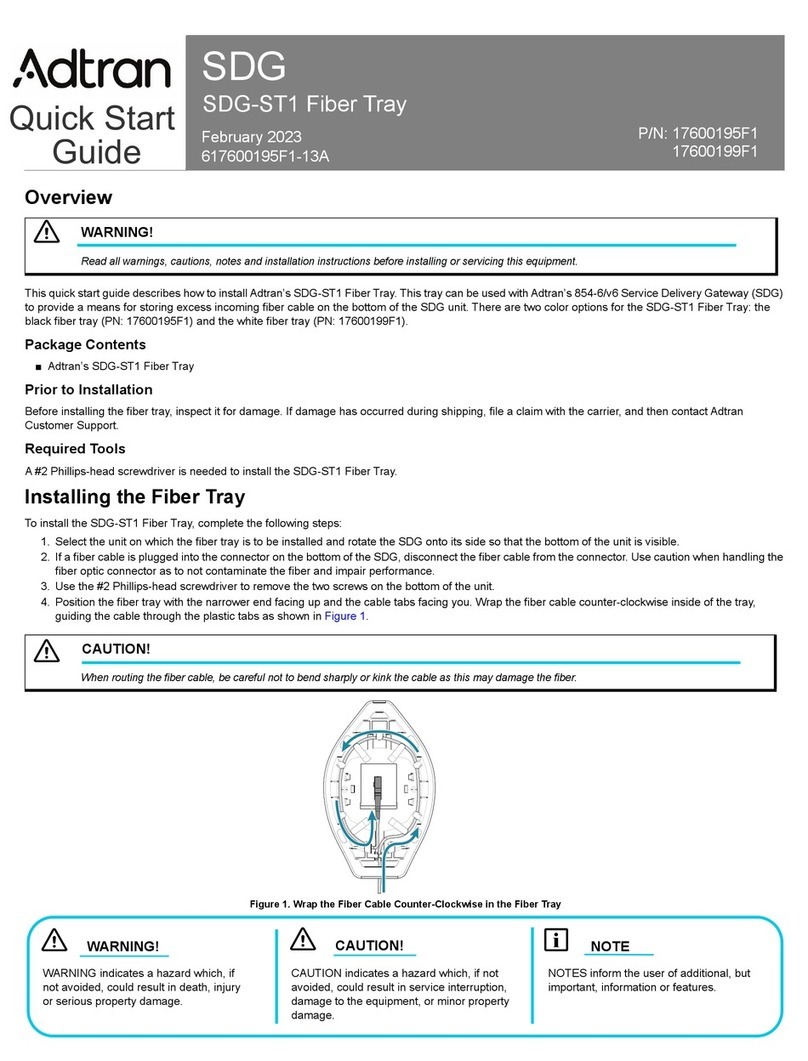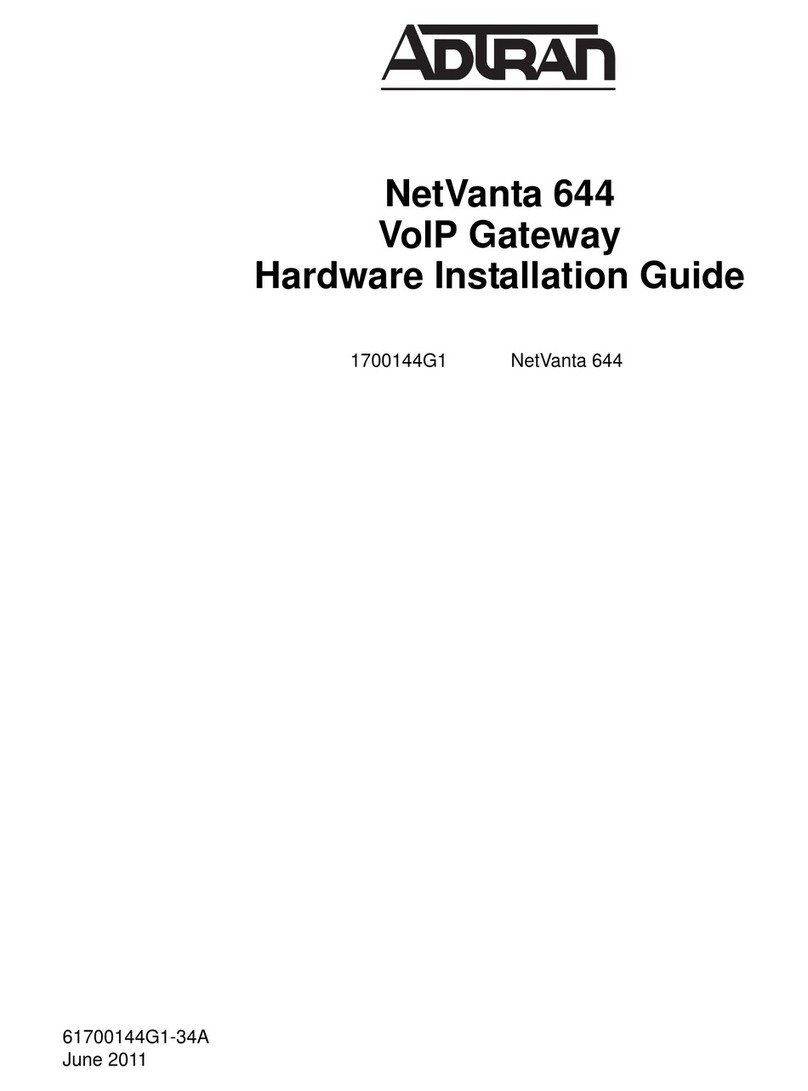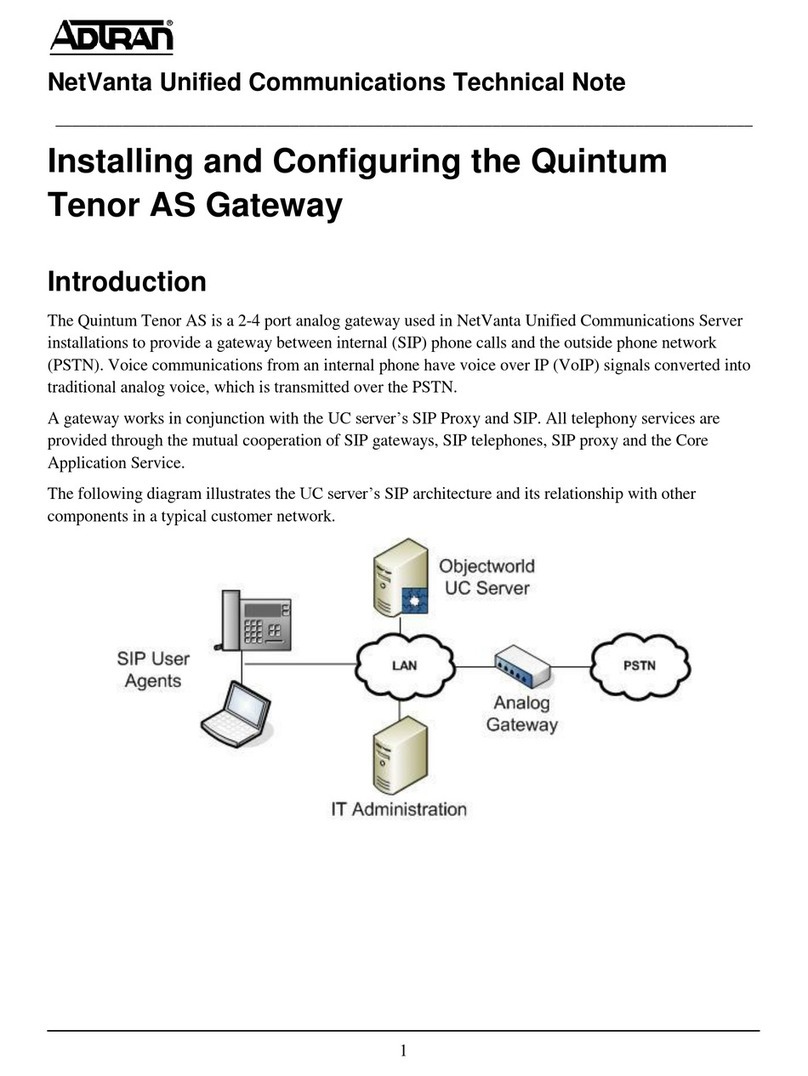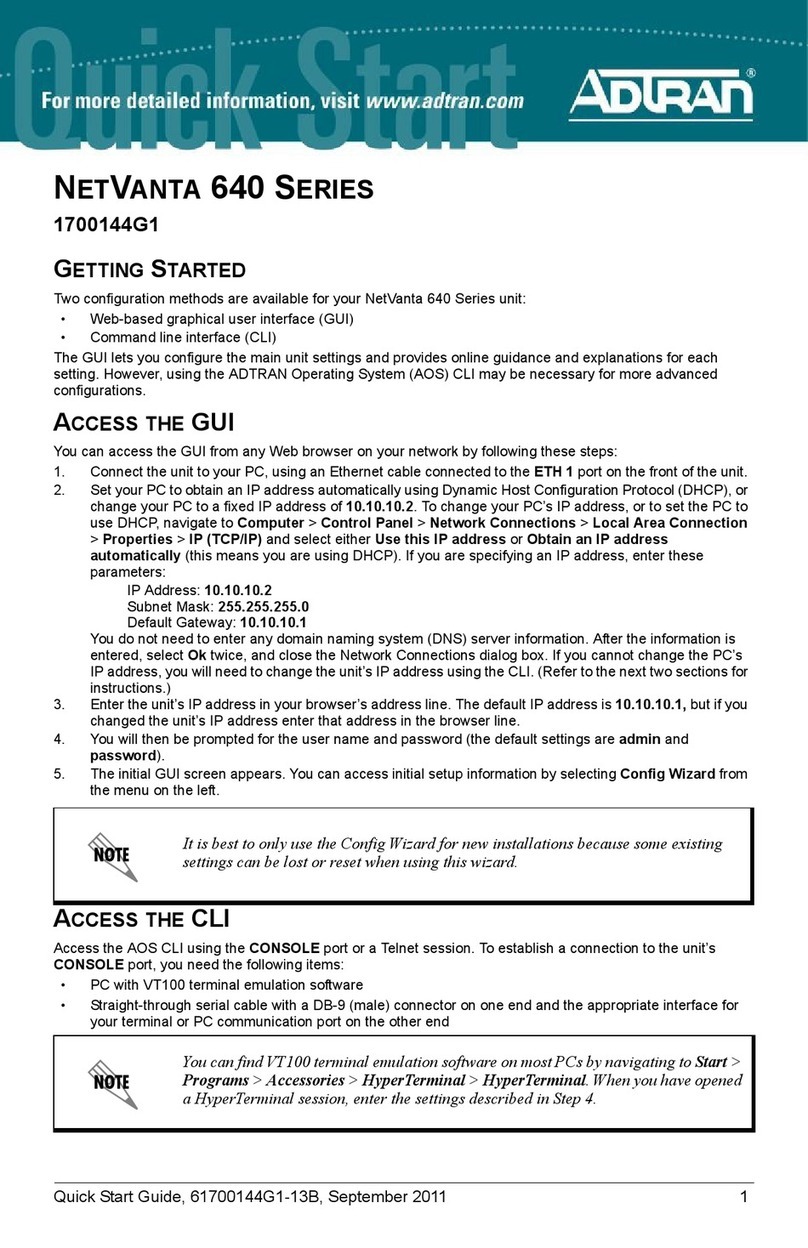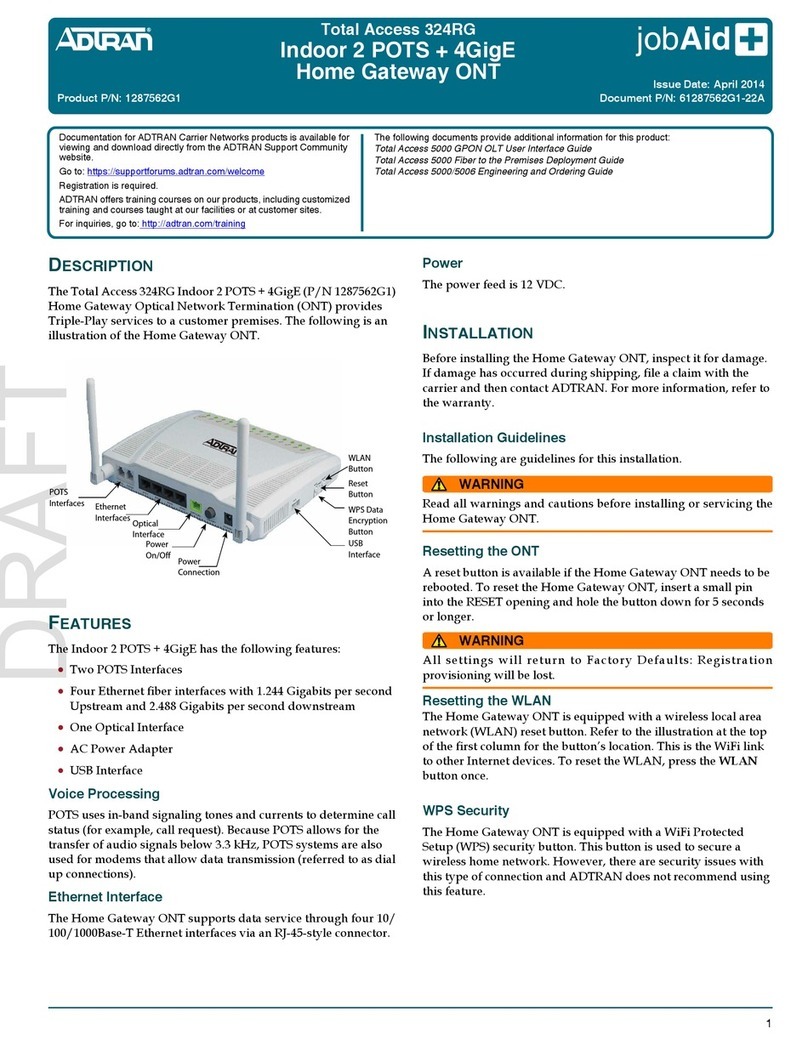Product Specifications
Electrical
Power is provided by a 12V DC power adapter that is included with the 814-v6. The power adapter operates from a power source of 100 to 240V AC, 50
- 60 Hz. The nominal output is 12V DC +\–5% with a minimum current rating of 4.0 Amps. For US and Canadian applications, a UL Listed limited power
source (LPS) is required. For deployment outside of North America, an LPS specifically approved for that country, such as a CE Mark, is required.
Environment
■ Operating Temperature: 32°F to 104°F (0°C to 40°C)
■ Storage Temperature: -40°F to 158°F (-40°C to 70°C)
■ Relative Humidity: 10 to 95 percent, non-condensing
Safety and Regulatory
This product meets the following safety and regulatory requirements:
■ UL/cUL Safety Listed
■ IEC 62368-1
■ EN 62368-1, AS/NZS 60950.1
■ IEC 60825-1: 2014; CLASS 1 LASER PROUCT
■ RoHS Compliant
This equipment contains no parts that can be serviced by the user.
Refer to the Safety and Regulator Notice for this product (P/N: 617600132F1-17) for detailed safety and regulatory information.
Consultez l'avis sur la sécurité et la conformité à la réglementation pour ce produit (P/N: 617600132F1-17) pour obtenir des renseignements détaillés sur
la sécurité et la réglementation.
Ausführliche Sicherheits- und regulatorische Informationen sind in der Konformitätserklärung zur Sicherheit und Einhaltung von Normen zu diesem
Produkt (P/N: 617600132F1-17) aufgeführt.
NOTE
g
It is strongly suggested that the power supply (a 5-foot (1.5 m) power cord) included with the 814-v6 be connected to a surge suppressor device
which can have its own extension cable. The surge protection device should provide L-N, L-G, and N-G protection. It is also recommended that
the device contains a visual 'GOOD' indicator.
NOTE
g
Changes or modifications not expressly approved by ADTRAN will void the warranty.
Documentation for ADTRAN Network Solutions products is
available for viewing and download directly from the ADTRAN
Support Community website.
Go to: https://supportcommunity.adtran.com
ADTRAN offers training courses on our products, including
customized training and courses taught at our facilities or at
customer sites.
For inquiries, go to: http://adtran.com/training
Access additional safety information and product documentation using the QR
code or website.
https://supportcommunity.adtran.com
Warranty: ADTRAN will replace or repair this product within the warranty period if it does not
meet its published specifications or fails while in service. Warranty information can be
found online at www.adtran.com/warranty.
Trademarks: Brand names and product names included in this document are trademarks,
registered trademarks, or trade names of their respective holders.
Copyright © 2021 ADTRAN, Inc. All Rights Reserved.
ADTRAN CUSTOMER CARE:
From within the U.S. 1.888.423.8726
From outside the U.S. +1 256.963.8716
PRICING AND AVAILABILITY 1.800.827.0807
617600132F1-13A