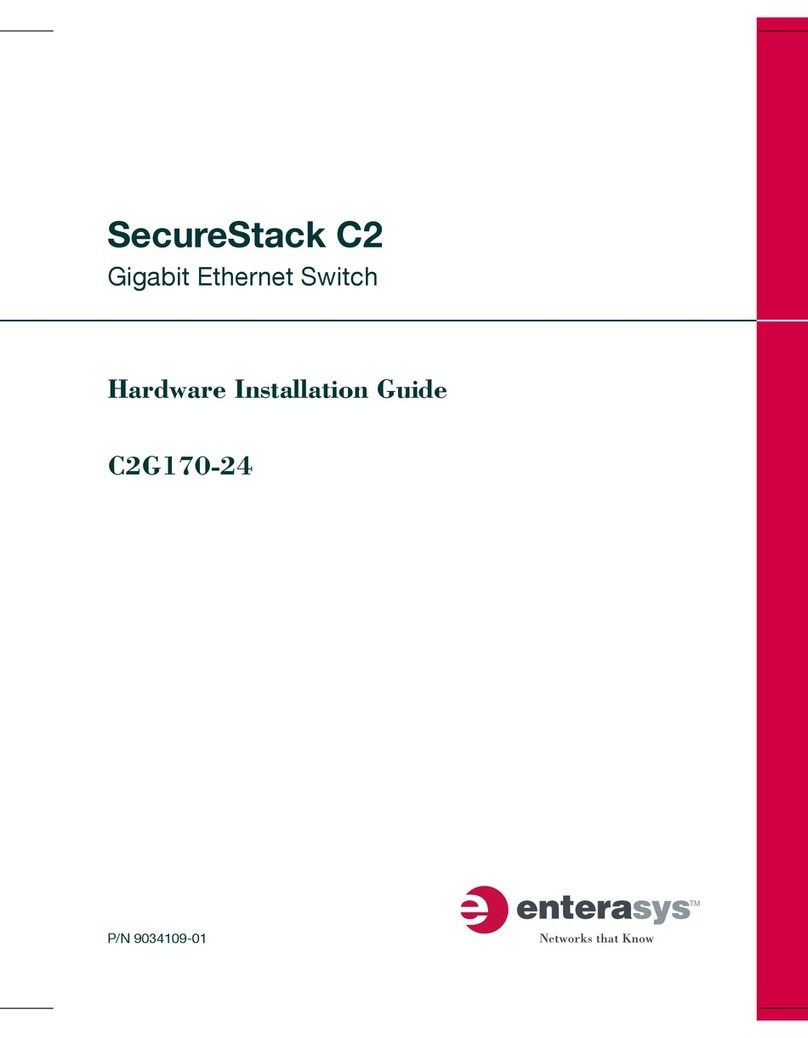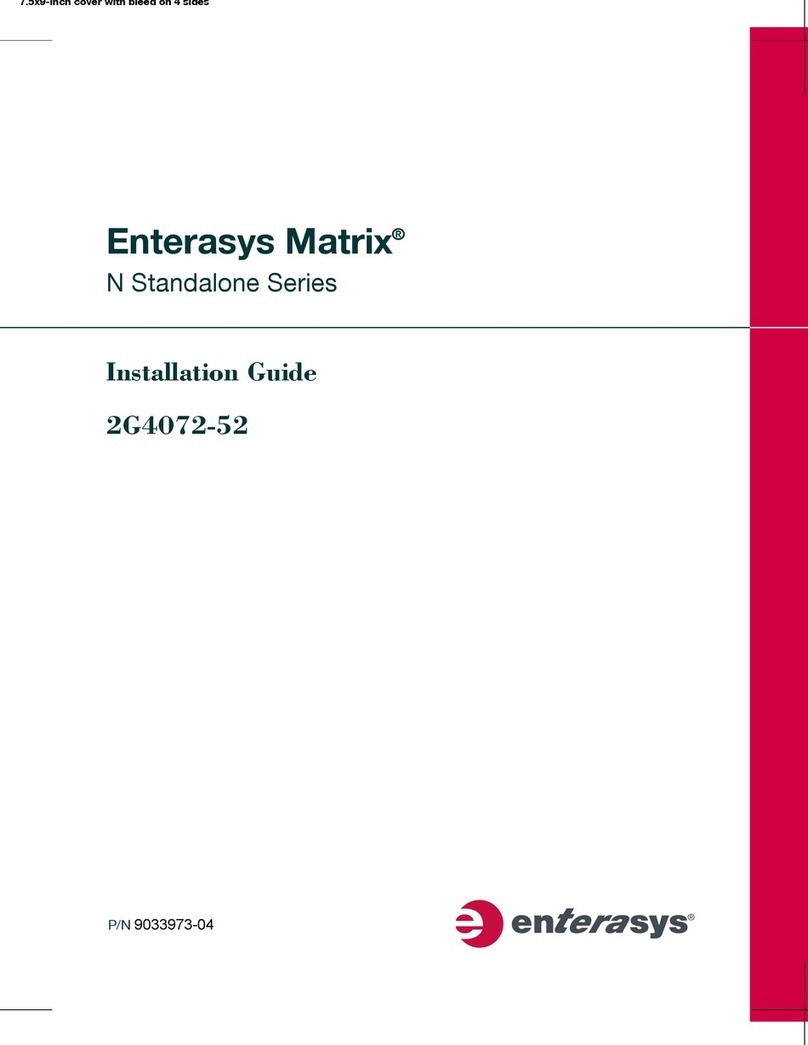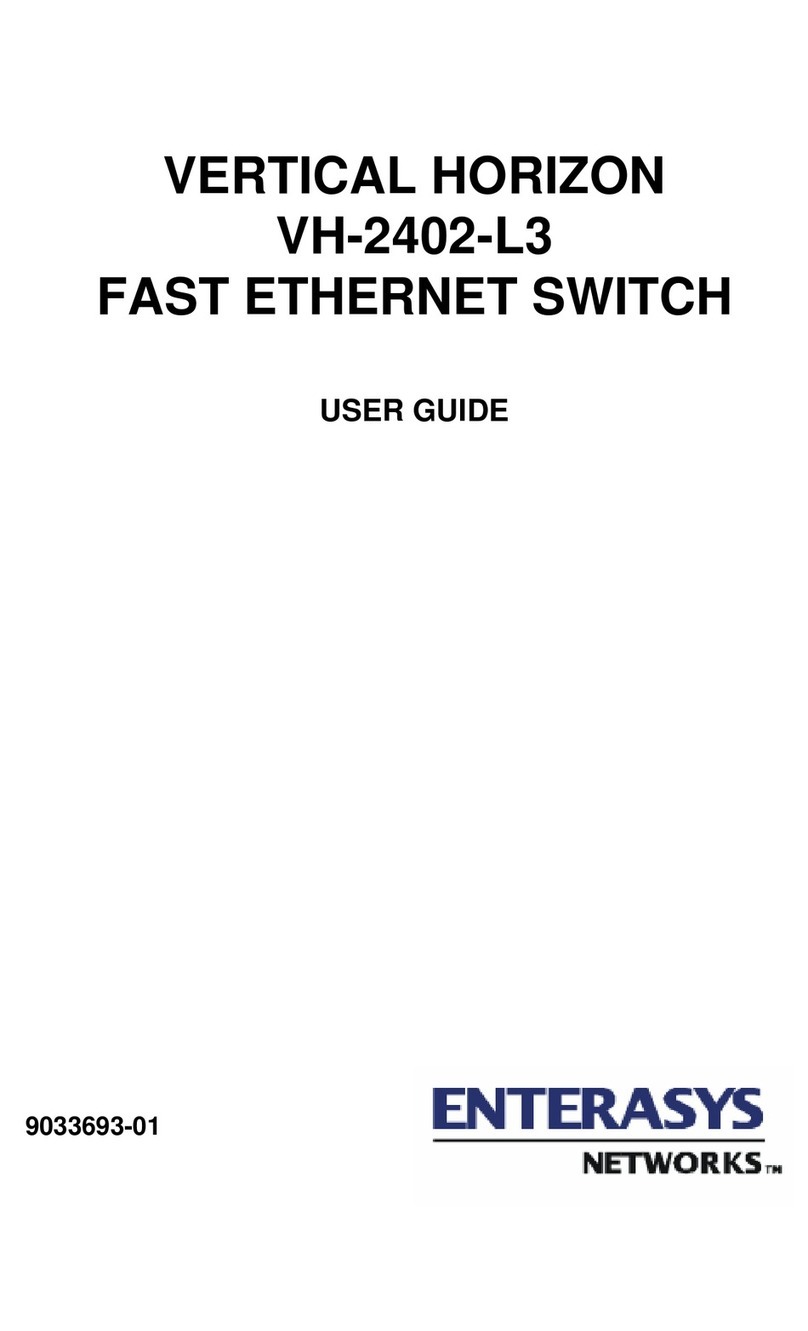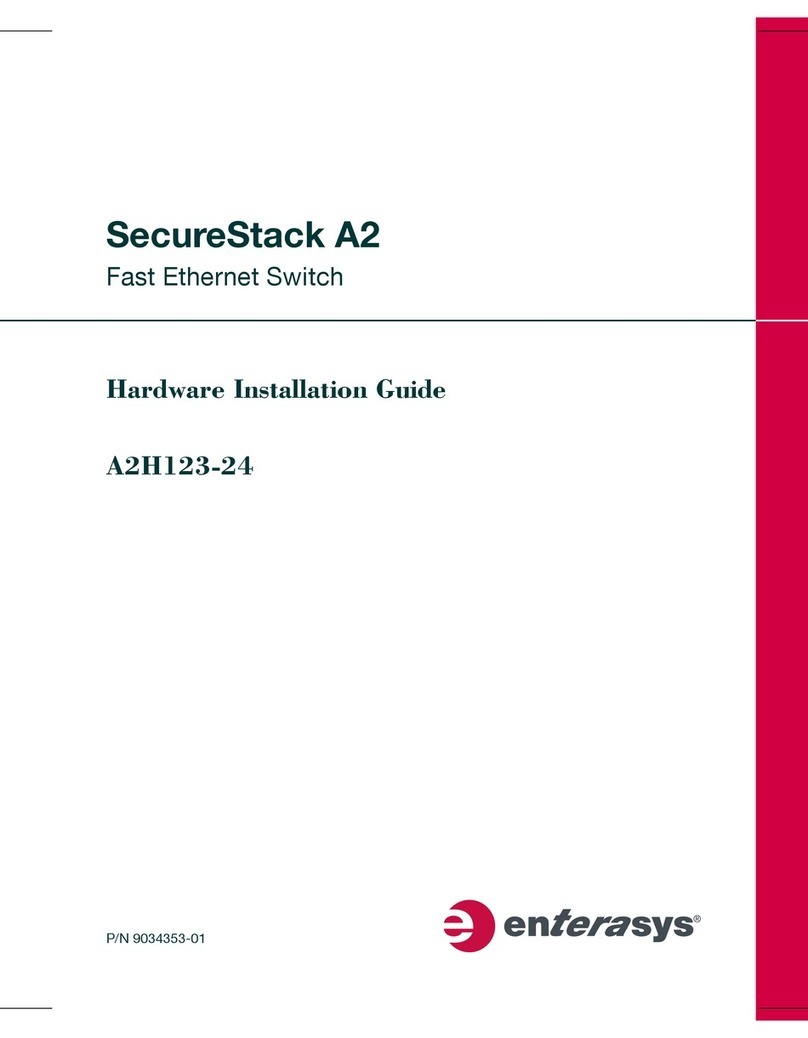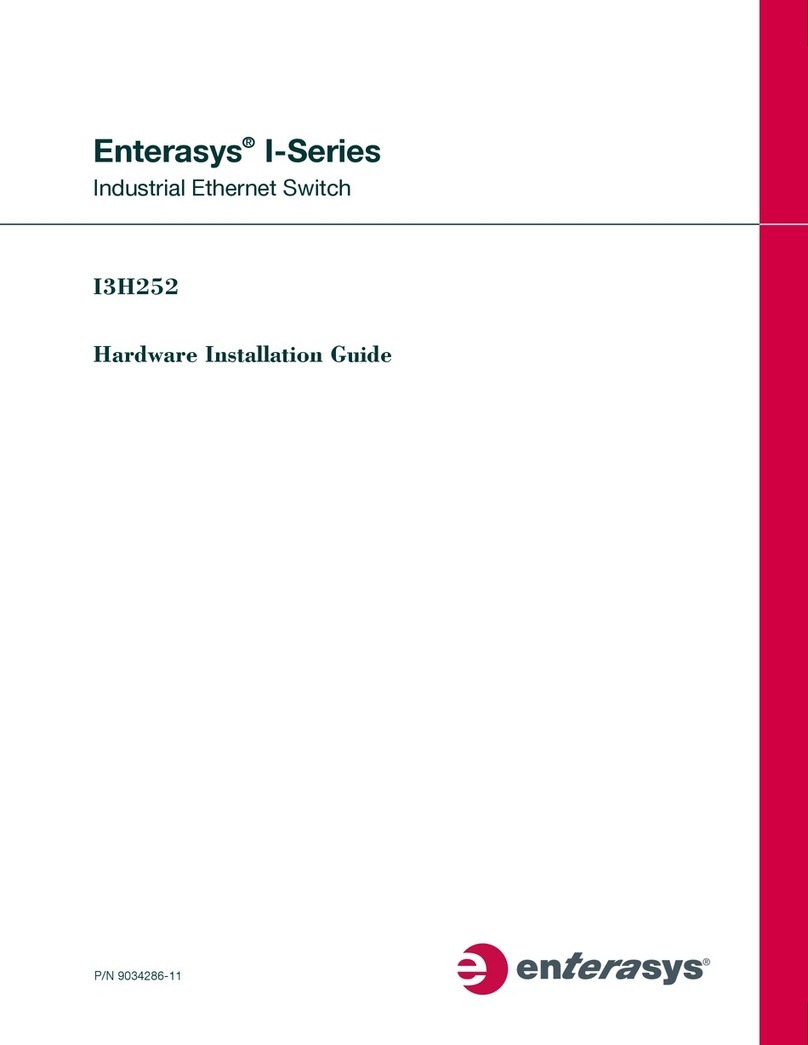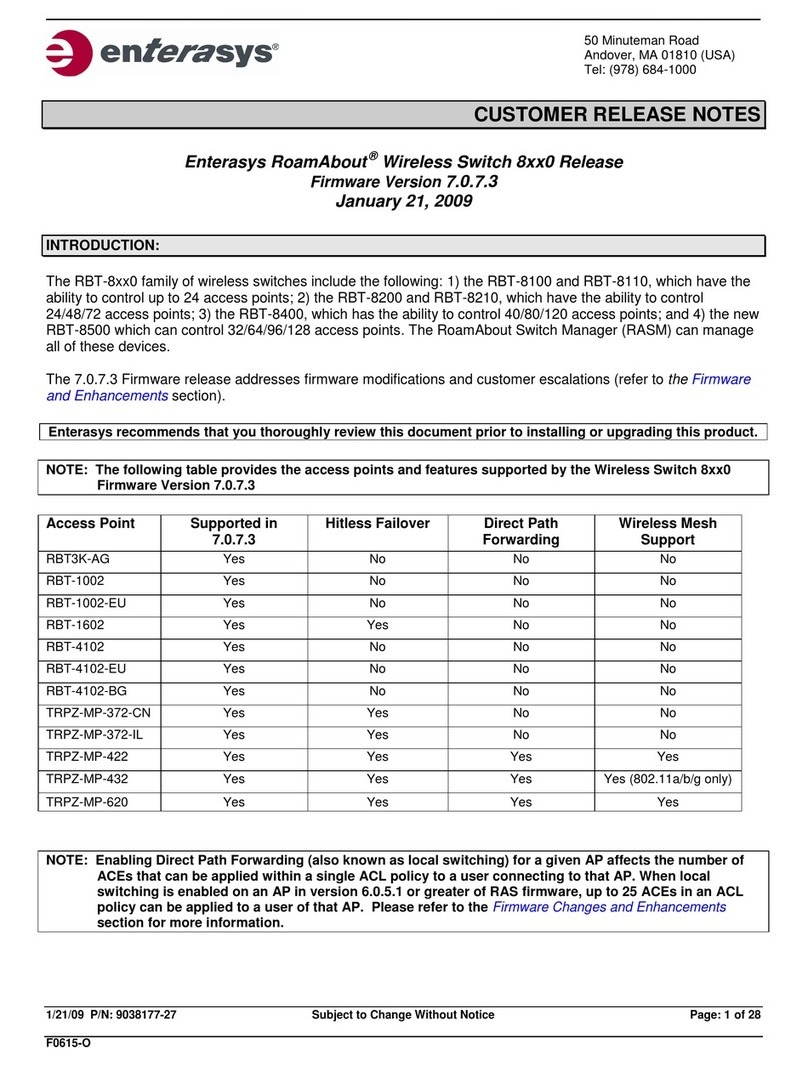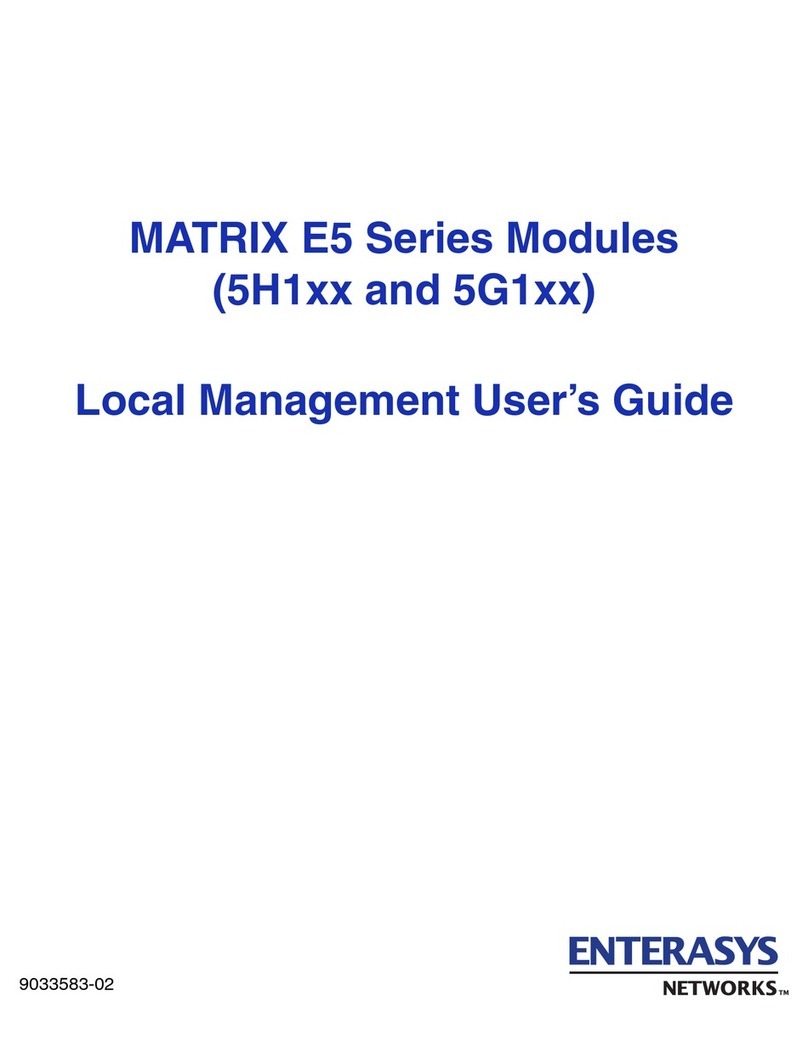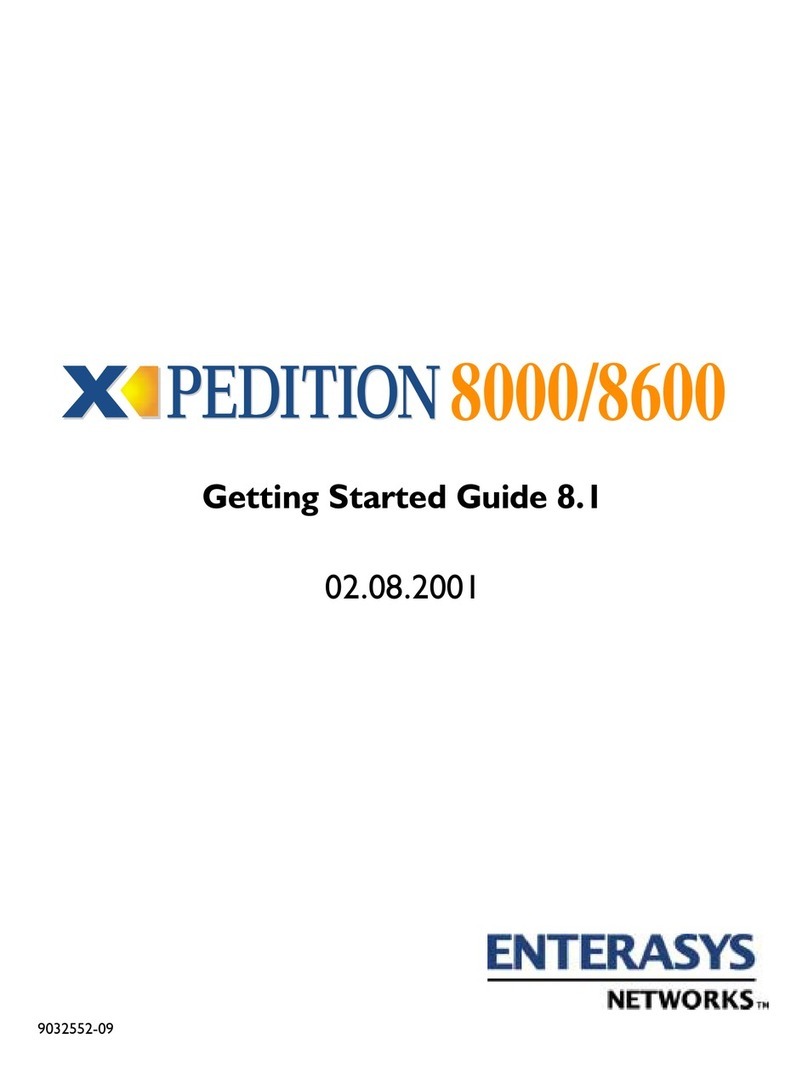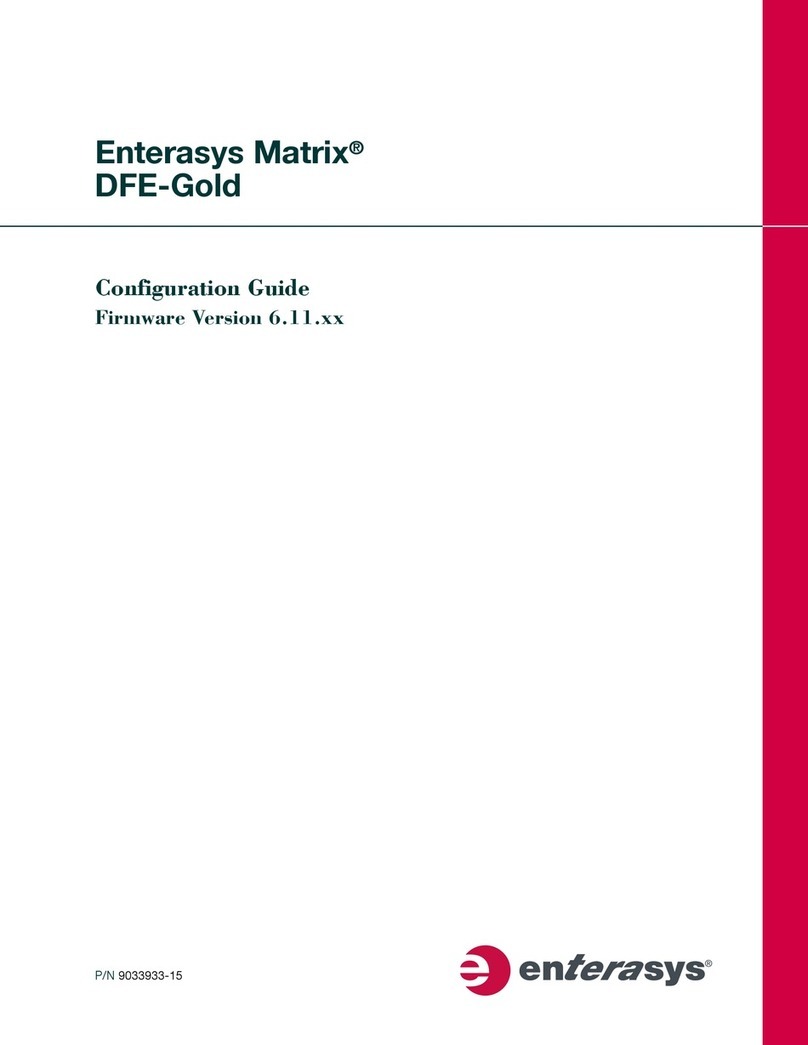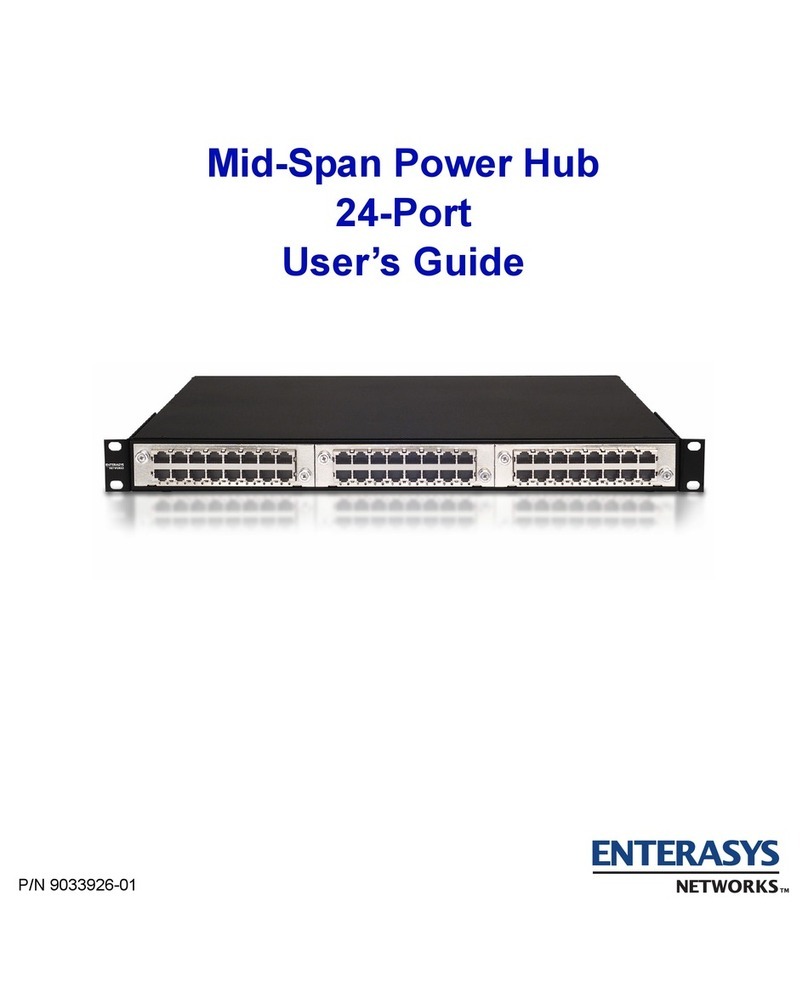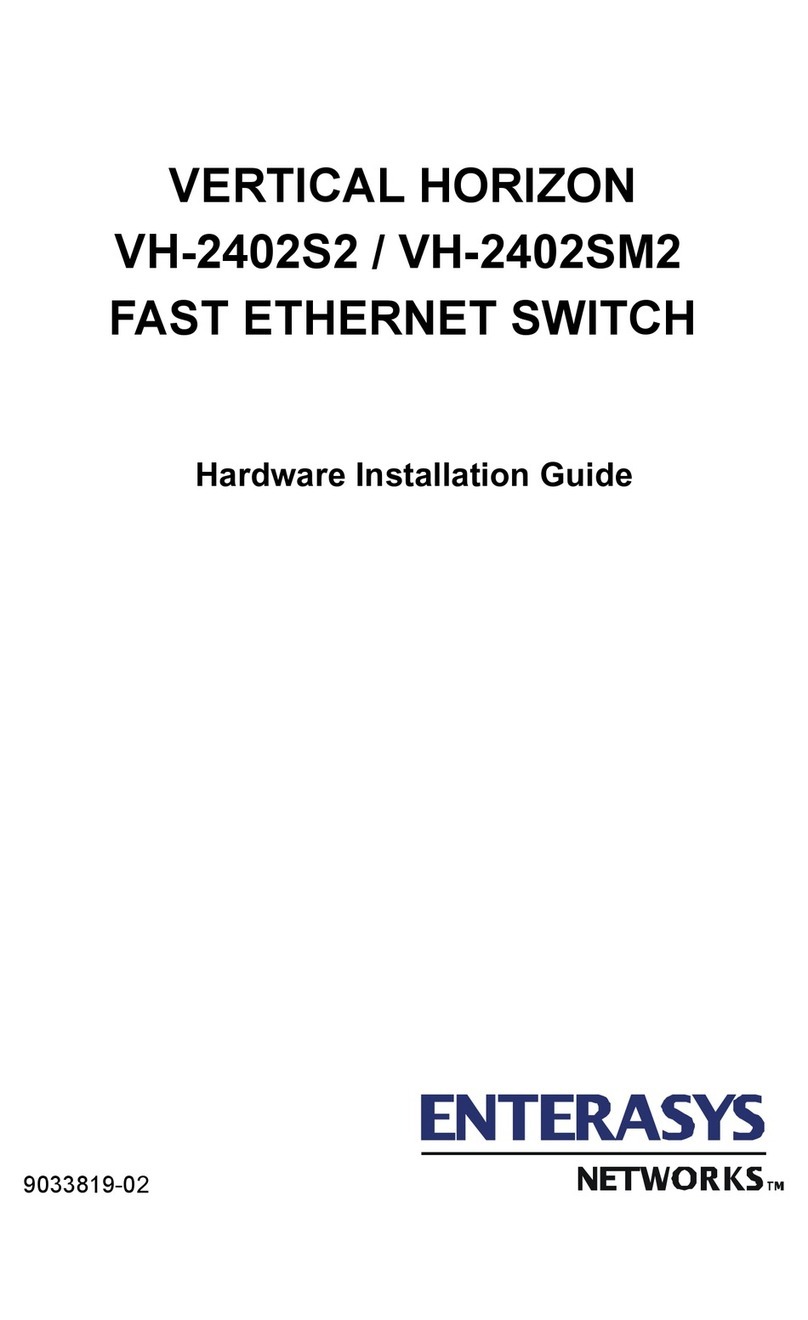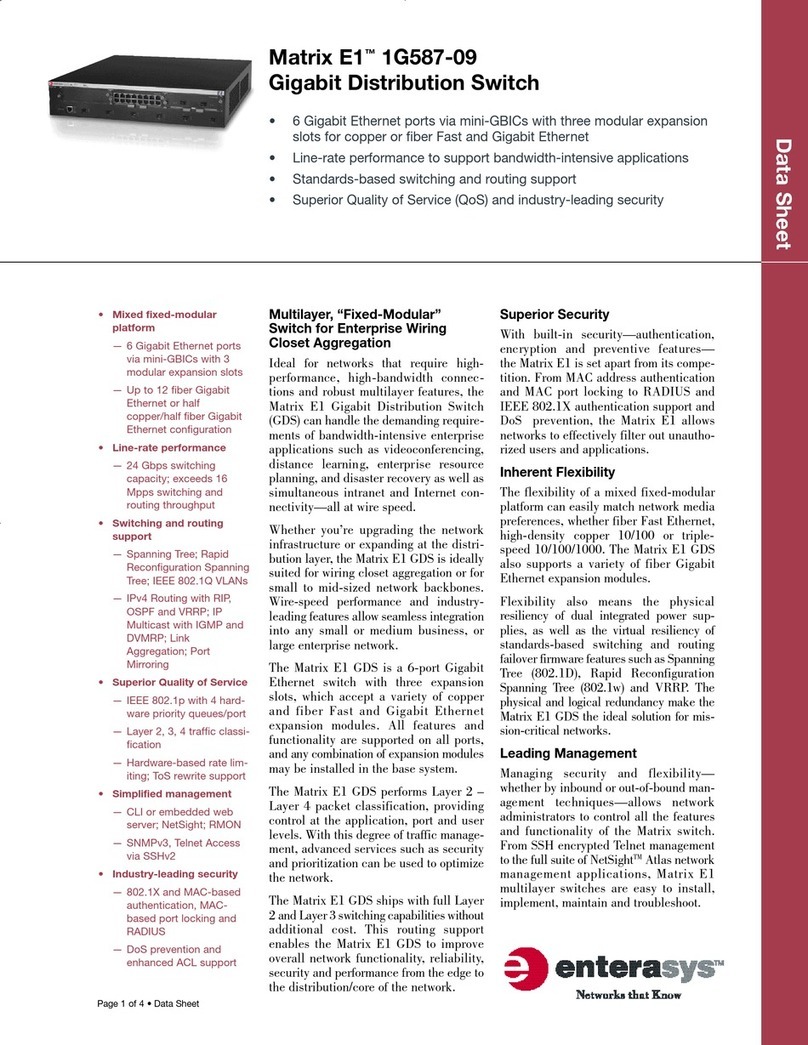How to Use This Guide
UsethisguidetosetupyourEnterasys®G‐Seriesswitch(pictured
below)andoptionalcomponents.Forcompleteinstructions,seethe
EnterasysG‐SeriesHardwareInstallationGuide.
Figure 1 G-Series Ethernet Switch (G3G124-24 Displayed)
Handling the G3 Switch and Components
Unpacking the Switch or Components
Unpacktheswitchasfollows:
1. Removethepackingmaterialprotectingtheswitch.
2. Removetheswitchorcomponentfromthenon‐conductivebag.
3. Performavisualinspectionoftheswitchforanysignsof
physicaldamage.ContactEnterasysNetworksifthereareany
signsofdamage.See“GettingHelp”formoreinformation.
Installing the Optional PoE module into an IOM Card
IfyouhavepurchasedanoptionalPoEmodule(G3G‐POE),you
caninstallitbeforeinstallingtheG3G‐24TXIOMcardintothe
G‐Seriesbasesystemchassisoratanytimebyfirstremovingthe
IOMcardasdescribedin“RemovinganIOMCard”.
ToinstallthePoEmoduleinanIOMcard:
1. GentlyplugthePoEmoduleintotheIOMcardbyfittingthe
standoffsintothePoEboardmountingholesasshownin
Figure 2.Thereshouldbeadirectverticaltranslationof
standoffstoPoEmountingholes.
2. UsingthescrewsshippedwiththePoEmodule,firmlyattach
thePoEmoduletotheIOMcard.
Figure 2 Installing a PoE Module in the G3G-24TX
1USB Console Port 4Optional IOM Card Slot 2
2Optional IOM Card Slot 3 5Fixed Switch Ports
3Optional IOM Card Slot 4 6RJ45 Console Port
Electrical Hazard: Only qualified personnel should perform
installation procedures.
Caution: The switch can be damaged by electrostatic discharge.
Attach an ESD wrist strap before handling the switch or
components.
1Fastening screws 4PoE Module’s IOM card connector
2PoE daughter card module 5G3G-24TX IOM card (motherboard)
3IOM card’s PoE connector
Installing an IOM Card
ToinstallanIOMcard:
1. Loosenthecaptivescrewsonthecoverplateandremovethe
coverplatefromtheslot.
2. InserttheIOMcardintheguiderailoftheslot.Gentlyslidethe
cardintotheslot,asshowninFigure 3,untiltheIOMcard
engagestheconnectoronthebackplaneandtheIOMcardlocks
intoplaceandisflushwithadjoiningcoverplates.
3. Tightenthetwocaptivescrews.
Figure 3 Installing the IOM card (G3G-24TX with optional PoE shown)
4. Ifinstallingadditionalmodules,waituntiltheslotstatusLED
forthepreviouslyinstalledIOMissolidgreenbeforeinstalling
additionalmodules.Savecoverplatesforoptionalfutureuse.
5. Aftercompletingallmoduleinstallation,besuretoinstall
coverplate(s)overanyunusedIOMslot(s)tocontainEMI
radiationandensureproperaircirculation.
Removing an IOM Card
1. DisconnectanycablingfromtheIOMcard.
2. LoosentheIOMcard’stwocaptivescrews.
3. Pressthepoweroffbuttoncorrespondingtotheslotfromwhich
youwanttoremovetheIOMcardasshowninFigure 4.
Figure 4 Chassis LEDs
4. Whentheslot’sPOWEROFFstatusLEDturnsamber,gently
slidethemoduleoutoftheslot.
Caution: If you are installing multiple IOMs into a switch that is
running, wait until the previously installed IOM is completely
initialized before attempting to install the next IOM. Initialization is
complete when the slot’s status LED turns solid green.
1IOM slot 2 4Optional G3G-POE module
2IOM handle 5IOM
3Captive screw
Caution: Do not attempt to power-down and remove more than one
IOM at a time. You must complete the removal procedure outlined in
this section before attempting to remove another IOM.
1Power Supply LEDs 3IOM power off buttons (Slot 2, 3 and 4)
2SYSTEM LED 4IOM power off status LEDs (Slot 2, 3 and 4)
Replacetheslot’scoverplatetocontainEMIradiationandensure
properaircirculation.
Installing a Power Supply
ThesepowersuppliescanbeinstalledontheG‐Seriesswitch:
•G3‐PWR,a400‐wattACpowersupply(requires15Acircuit)
•G3‐PWR‐POE,a1200‐wattACpowersupply(requires20A
circuit)
ToinstallasinglepowersupplyintheG‐Seriesswitch:
1. Holdingthepowersupplybyitshandle,positionitwiththe
statusLEDstotheleftandalignitwiththeslotopening.
2. Carefullyslidethemoduleuntilitconnectstothebackplane.If
significantresistanceisencounteredbeforethepowersupplyis
seated,removeandreinsertit.Donotforcethemoduleinto
place.
3. Securethepowersupplytothechassisbytighteningthecaptive
screws.
4. IfyouarefinishedinstallingIOMcardsandarereadytoconnect
toapowersource,plugthepowercordintothepowersupply
ACinlet,thenintoagroundedoutlet.
Completing the Setup and Downloading the Latest
Firmware
OnceyouhaveconnectedpowertotheG3switchandverifiedLED
activity,youcancompletethesetupprocess.Formoreinformation,
seetheEnterasysG‐SeriesHardwareInstallationGuide.
1. DeterminethelatestG3firmwareversionat:
http://secure.enterasys.com/services/support/downloads/software
2. Connecttheswitchtothenetwork.
3. Connectamanagementstationtotheconsoleport.
4. Verifythatthenetworkdevicesconnectedtotheswitchportsare
poweredon,andthateachlink/activityLEDison(solidgreenor
blinkinggreen).
5. Atthedeviceconnectedtotheconsoleport:
a. EnteradminforUsername.
b. AtthePasswordprompt,pressENTER(RETURN).
c. Atthecommandprompt,determineifthelatestfirmwareimage
isloadedontheswitchbyenteringthiscommand:
show version
d.Iftheoutput(underFWVers i on )displaysanolderversion
numberthanthatdeterminedinStep1,downloadandactivate
thenewversionasdirectedonthedownloadwebsiteorusethe
CLIcommandslistedinTable 1.)
Basic Setup Commands
Table 1listsCLIcommandsthatarerequiredforsettinguptheG3
switchwiththelatestfirmware.Table 2listsadditionalconfiguration
commandsforyourG3switch.ForthecompletelistofCLI
commands,seetheEnterasysG‐SeriesCLIReference.
Caution: Use caution when removing an IOM on which you have an
optional PoE module installed to avoid damaging the PoE module.
Note: The following procedure is for installing a single power supply.
For instructions on installing a second power supply, power supply
planning considerations, and advanced power configurations, see
the G‐SeriesHardwareInstallationGuide.
Table 1 Required CLI Setup Commands
Step Ta s k CLI commands
1Set a new password set password [username]
2Set the switch IP address set ip address ip-address [mask
ip-mask] [gateway ip-gateway]
3Download, activate, and
verify new firmware on the
switch using TFTP copy.
copy tftp://tftp_svr_ip_addr/
filename system:image
set boot system filename
show version
Specifications
Foracompletelistofspecifications,seetheEnterasysG‐Series
HardwareInstallationGuide.
Interfaces
Switch Dimensions
Size:8.8Hx44.1Wx48.1D(cm)
Power Supply Input Voltage
G3‐PWR:100to240VAC/6A
G3‐PWR‐POE:100‐125VAC/12Ato200‐240VAC/7A
Temperature and Humidity
Operating:0ºCto50ºC
Storage:‐40ºCto+70ºC
Operatingrelativehumidity:5%to95%(non‐condensing)
Table 2 Optional CLI Setup Commands
Task CLI commands
Save the active configuration save config
Enable or disable SSH set ssh enable | disable
Enable or disable Telnet set telnet {enable | disable}
[inbound | outbound | all]
Enable or disable HTTP
management (WebView)
set webview {enable | disable}
Enable or disable SNMP port link
traps
set port trap port-string
{enable | disable}
Set the per port broadcast limit set port broadcast port-string
threshold-value
Configure a VLAN set vlan create vlan-id
set port vlan port-string
vlan-id modify-egress
Set a Syslog server IP and severity set logging server index ip-addr
ip-addr severity severity state
enable
Configure and enable a RADIUS
server.
set radius server index ip-addr
port [secret-value]{realm
{management-access | any |
network-access}
set radius enable
Note: The 10BASE-T/100BASE-TX/1000BASE-T ports on the
G3G124-24Psupport 802.3af PoE connections out-of-box. The
10BASE-T/100BASE-TX/1000BASE-T ports on the G3G124-24
and G3G-24TX IOM card can support 802.3af PoE connections
by installing the optional G3G-POE module.
G3G124-24 • 24 10BASE-T/100BASE-TX/1000BASE-T ports
• Two combo 1000BASE-SX, 1000BASE-LX,
100BASE-FX, or 1000BASE-TX SFP ports
G3G124-24P • 24 10BASE-T/100BASE-TX/1000BASE-T 802.3af PoE
ports
• Two combo 1000BASE-SX, 1000BASE-LX,
100BASE-FX, or 1000BASE-TX SFP ports
G3G170-24 • 24 1000BASE-SX, 1000BASE-LX, 100BASE-FX, or
1000BASE-TX SFP ports
G3G-24TX • 24 10BASE-T/100BASE-TX/1000BASE-T ports
• Two combo 1000BASE-SX, 1000BASE-LX,
100BASE-FX, or 1000BASE-TX SFP ports
G3G-POE • Add-on PoE module for G3G124-24 switch and
G3G-24TX IOM
G3G-24SFP • 24 1000BASE-SX, 1000BASE-LX, 100BBASE-FX,
1000BASE-TX SFP ports
G3K-2XFP • Two 10-Gigabit Small Form Factor Pluggable (XFP)
interfaces
G3K-4XFP • Four 10-Gigabit Small Form Factor Pluggable (XFP)
interfaces