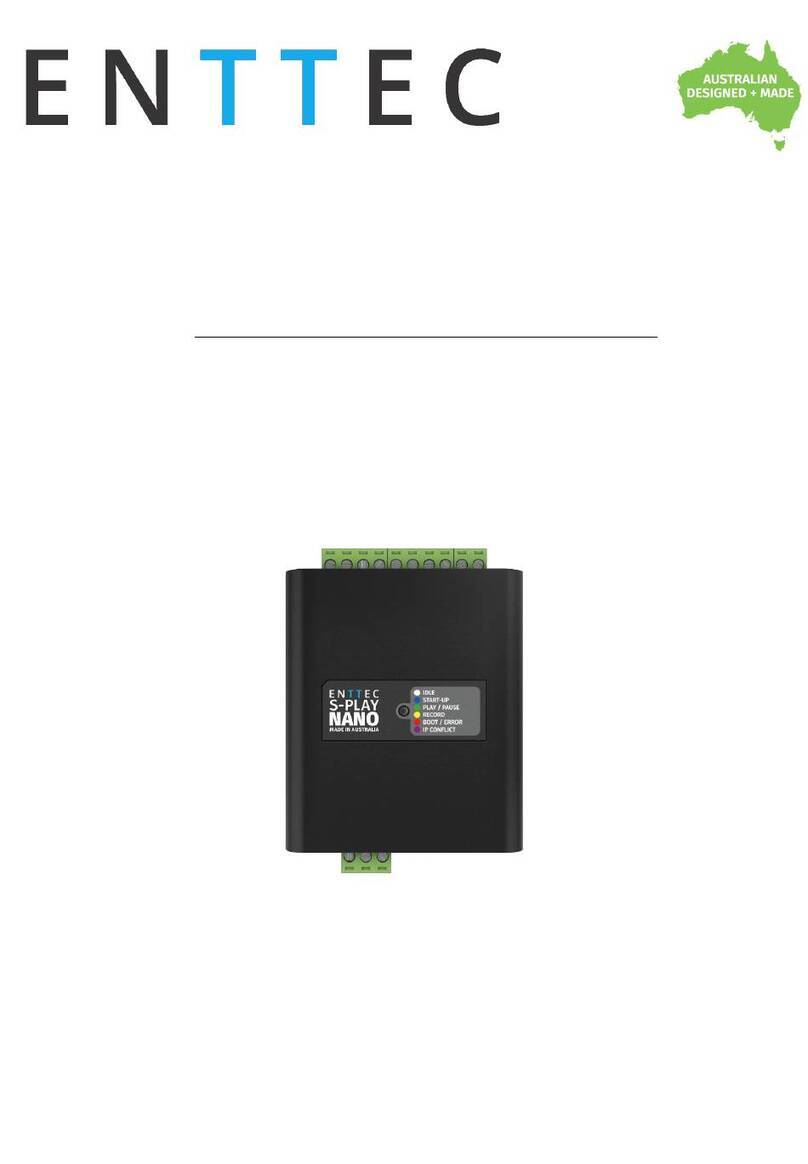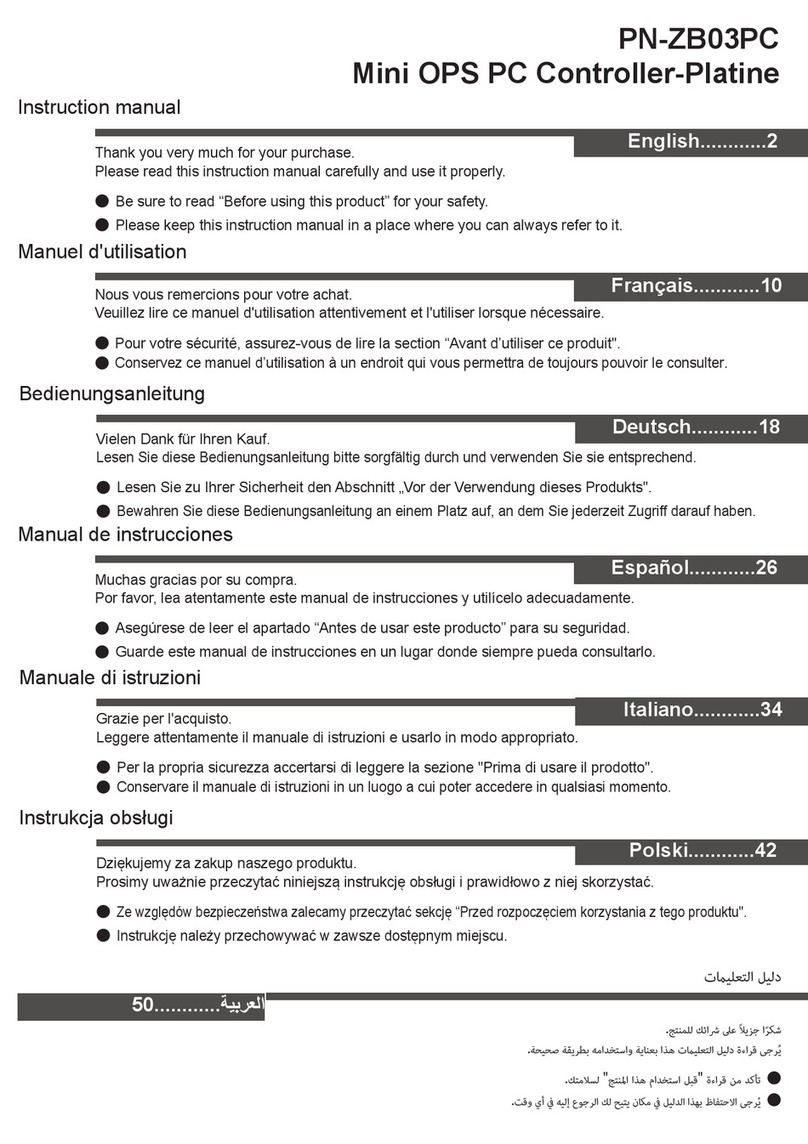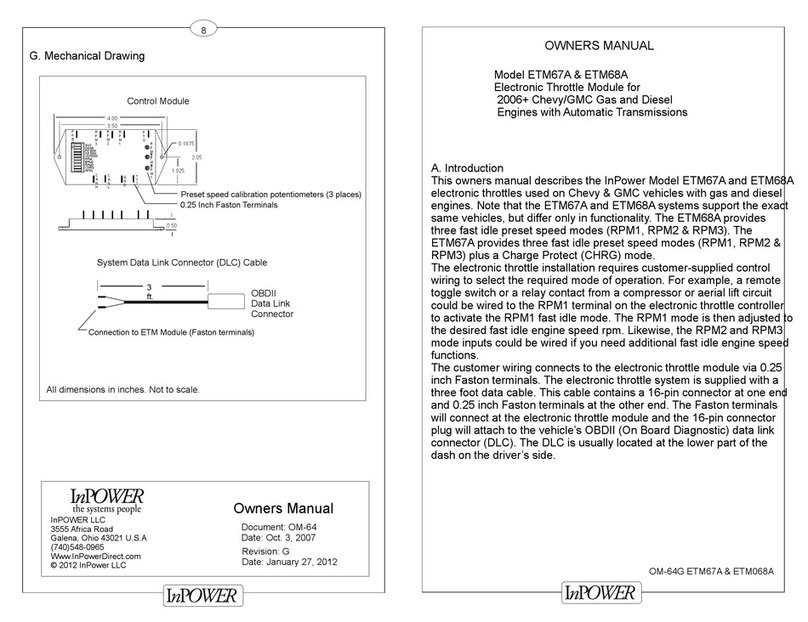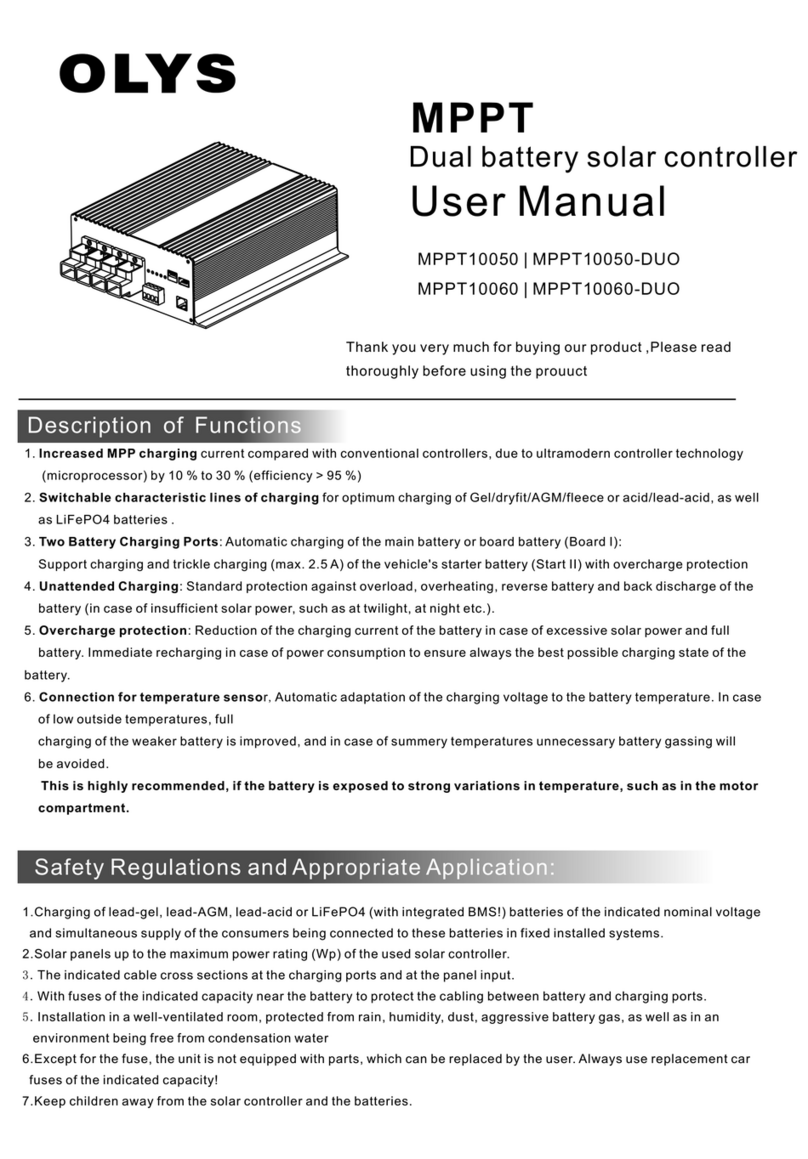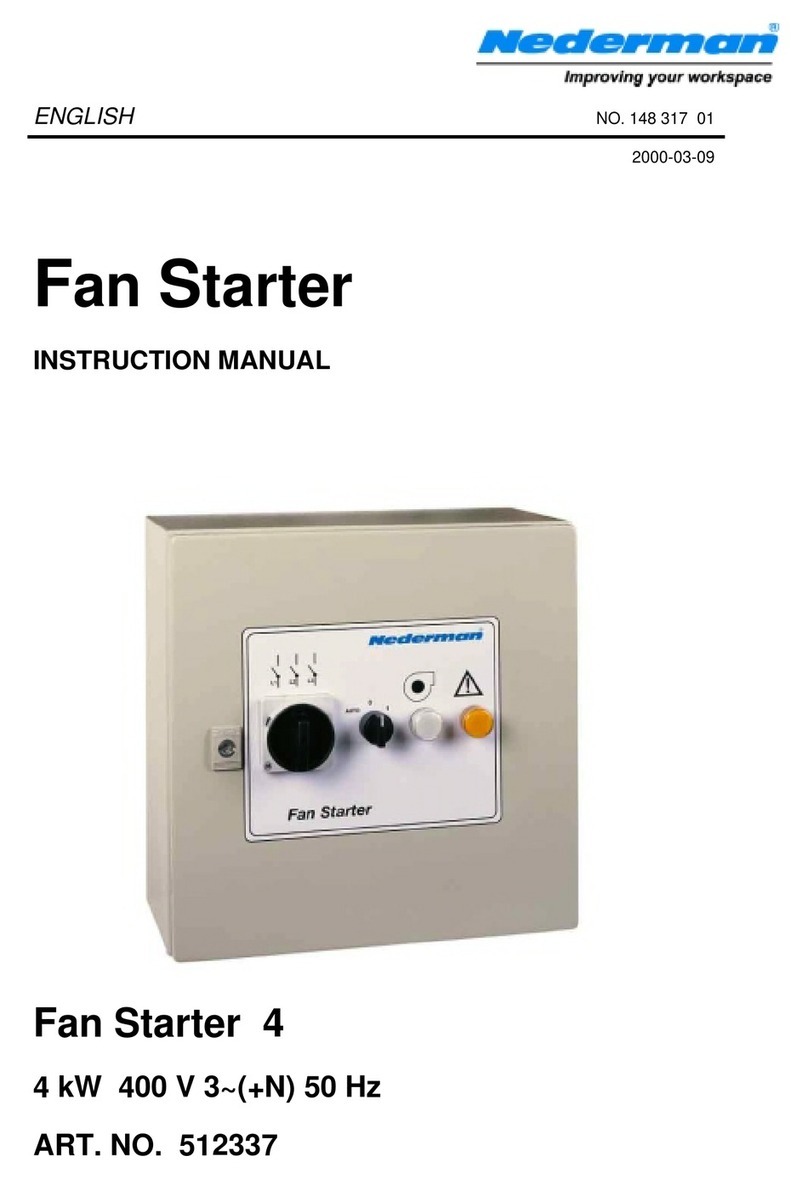Enttec PIXELATOR MINI Instruction manual






Other manuals for PIXELATOR MINI
4
This manual suits for next models
1
Other Enttec Controllers manuals

Enttec
Enttec DIN-ODE MK2 User manual

Enttec
Enttec OCTO MK2 User manual
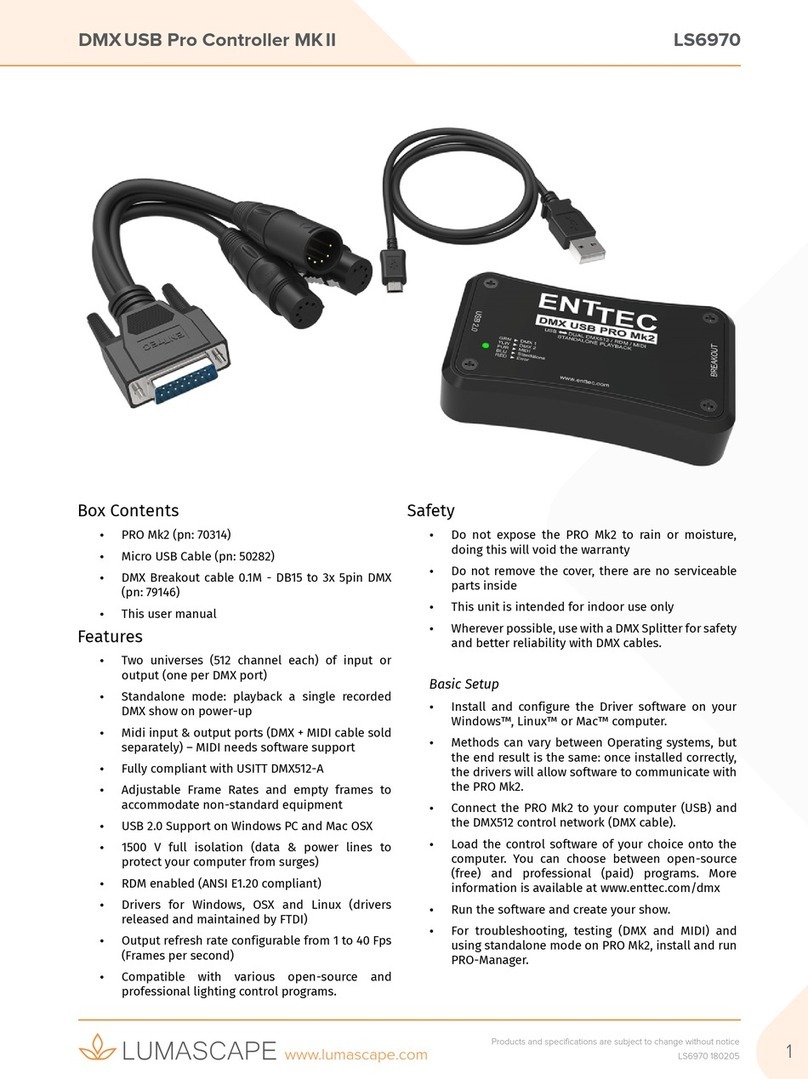
Enttec
Enttec 70314 User manual

Enttec
Enttec OCTO MK2 User manual

Enttec
Enttec Open DMX Ethernet User manual

Enttec
Enttec Din Pixie User manual

Enttec
Enttec DATAGATE MK2 Instruction manual
Enttec
Enttec PIXELATOR MINI User manual
Enttec
Enttec PIXEL PORT User manual
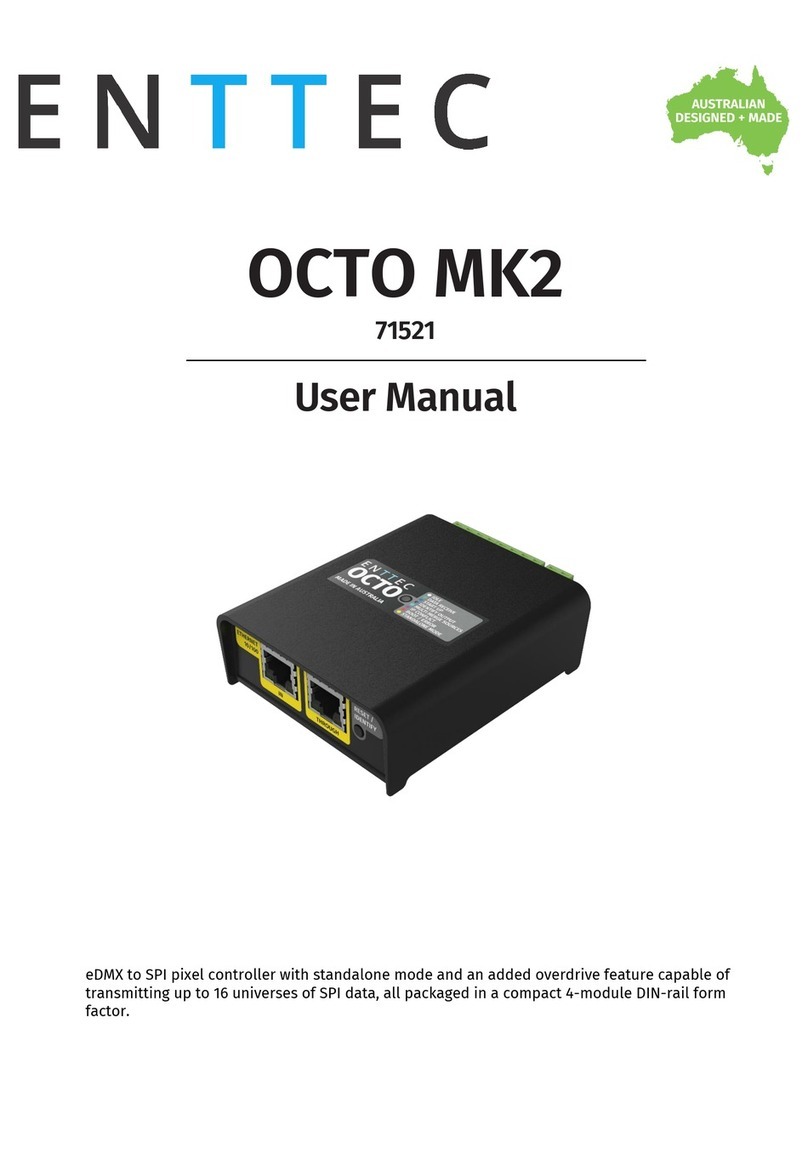
Enttec
Enttec OCTO MK2 User manual
Enttec
Enttec PIXELATOR MINI User guide

Enttec
Enttec DMXEtherGate Mk2 User manual

Enttec
Enttec OCTO User manual

Enttec
Enttec DMXPLAYBACK MK2 User manual
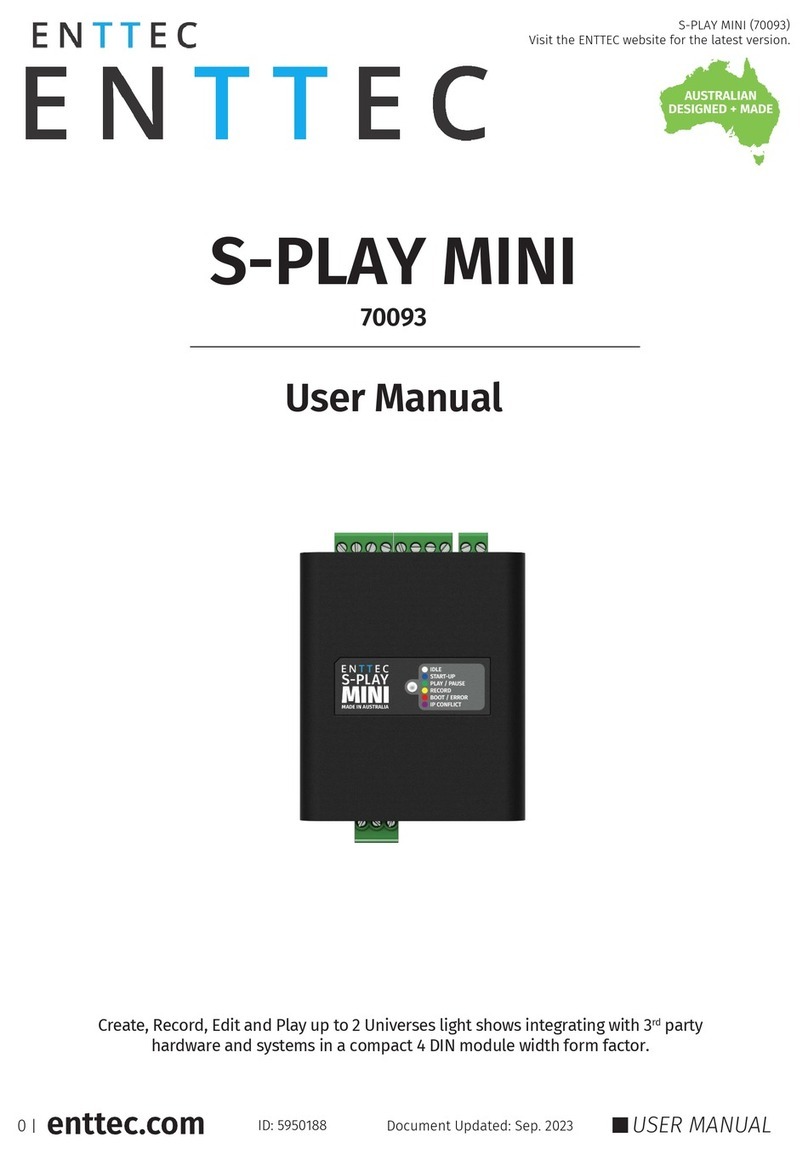
Enttec
Enttec S-PLAY MINI User manual
Enttec
Enttec Pixel Triton User manual
Enttec
Enttec Pixel Octo User manual
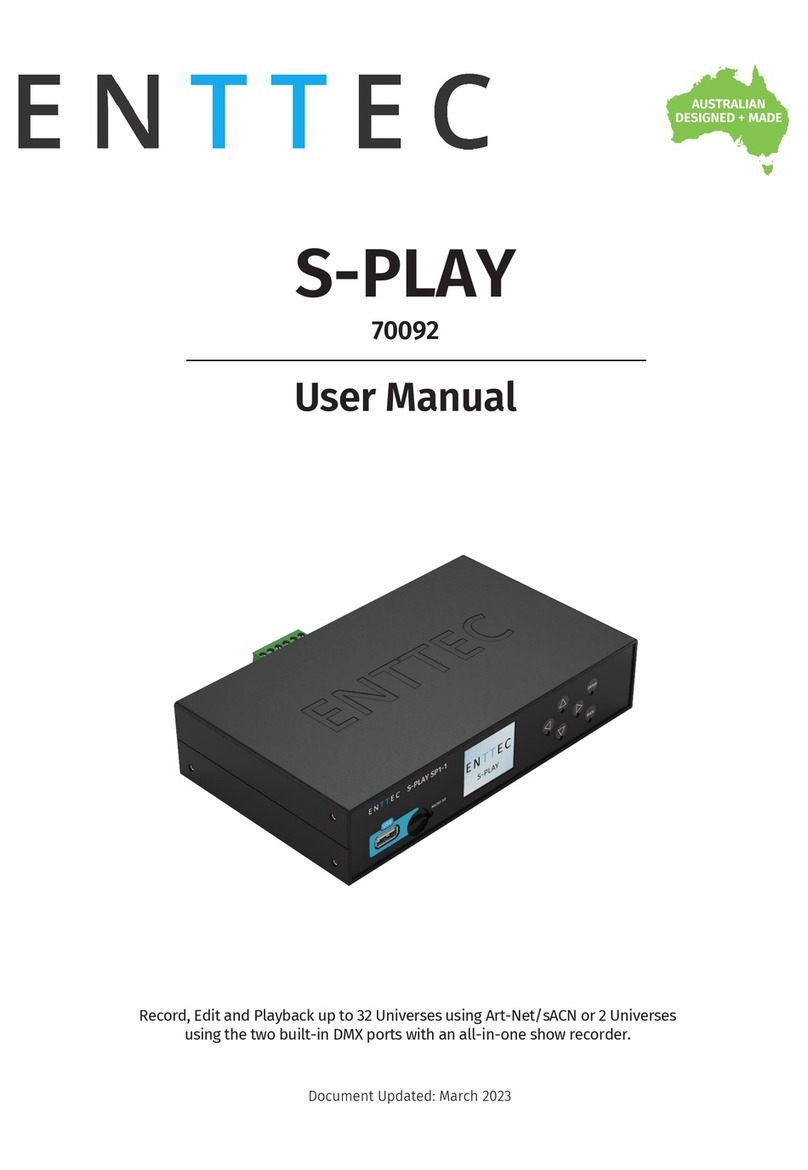
Enttec
Enttec S-PLAY User manual

Enttec
Enttec ODE MK3 User manual
Enttec
Enttec PIXELATOR MINI User manual
Popular Controllers manuals by other brands

Icop
Icop VDX-6324-FD Series user manual

Phocos
Phocos CMLmppt user manual

Devolo
Devolo Magic 1 LAN1-1 manual
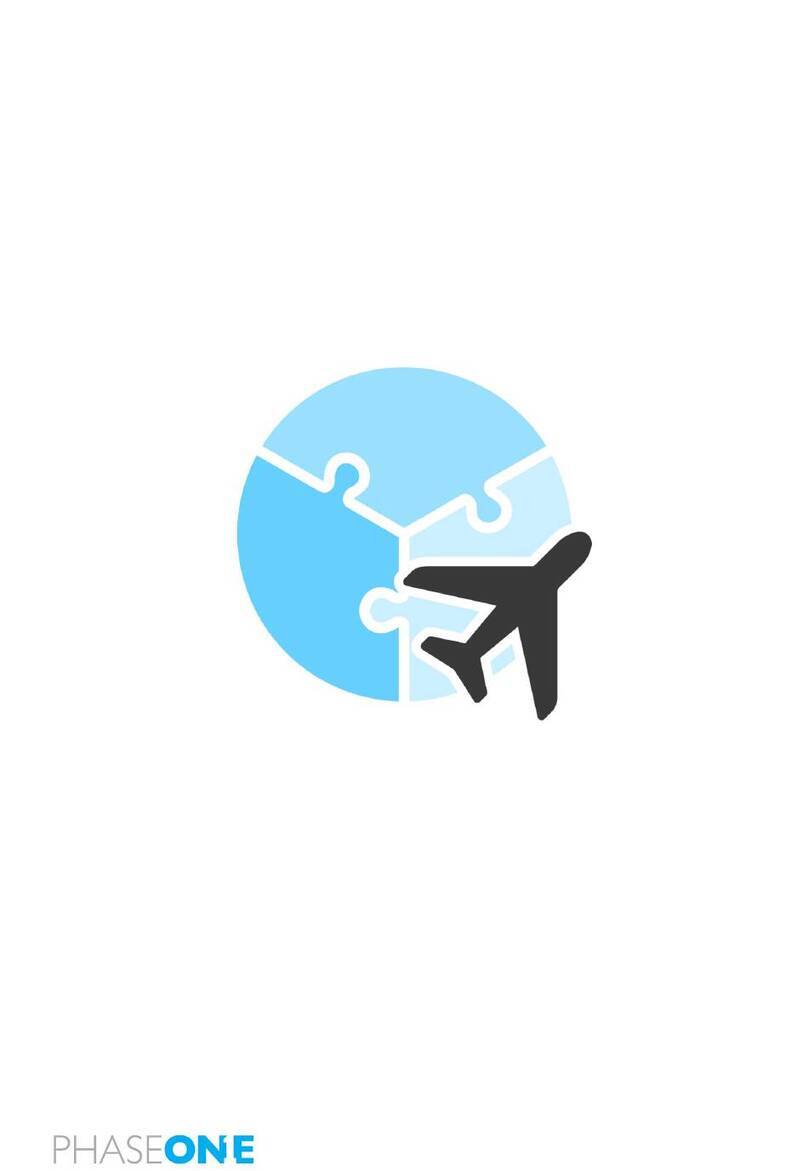
PhaseOne
PhaseOne iX Flight Pro Operation guide

elsner elektronik
elsner elektronik KNX S1R-B4-UP DES Technical specifications and installation instructions

PERCo
PERCo CT/L-04.2 Assembly and operation manual